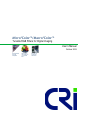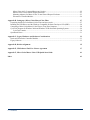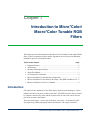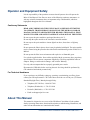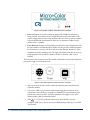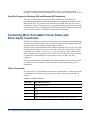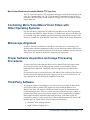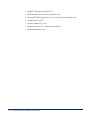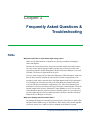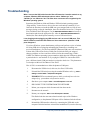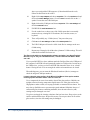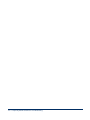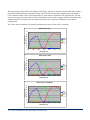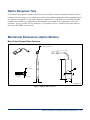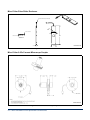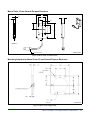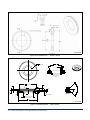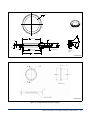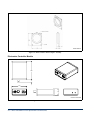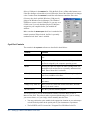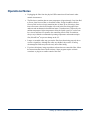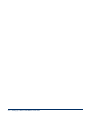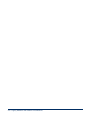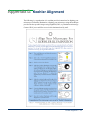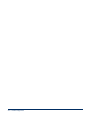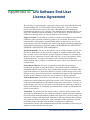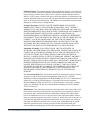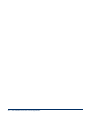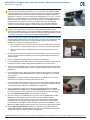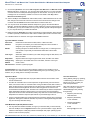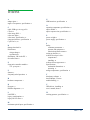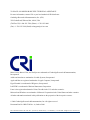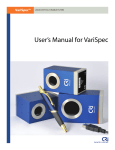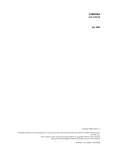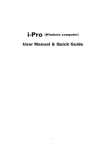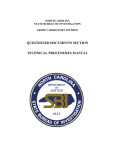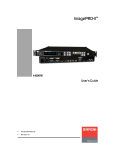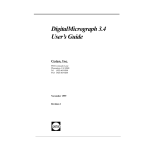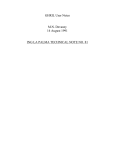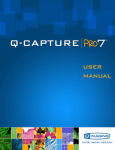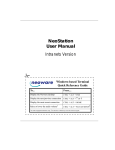Download Micro*Color™/Macro*Color™
Transcript
Micro*Color™/Macro*Color™ Tunable RGB Filters for Digital Imaging User’s Manual October 2006 No image artifacts from pixel interpolation. High-resolution color images from your grayscale CCD. Solid-state, no moving parts, USB control Notice The information in this document is subject to change without notice and should not be construed as a commitment by Cambridge Research & Instrumentation, Inc. (CRi). CRi assumes no responsibility for any errors that may appear in this document. This manual is believed to be complete and accurate at the time of publication. In no event shall CRi be liable for incidental or consequential damages in connection with or arising from use of this manual. For more information contact: Cambridge Research & Instrumentation, Inc. (CRi) 35-B Cabot Road, Woburn, MA, 01801, USA (Toll-Free US) 1-800-383-792 4, (Phone) +1-781-935-9099, (Fax) +1-781-935-3388 Email: [email protected] or [email protected] Web site: http://www.cri-inc.com Document Part No. MD15328 Rev. A, October 2006 CRi, 35-B Cabot Road, Woburn, MA, 01801, USA :: (Toll-Free US) 1-800-383-7924, (P) +1-781-935-9099, (F) +1-781-935-3388 :: [email protected] :: www.cri-inc.com Micro*Color/Macro*Color™ Tunable RGB Filters for Digital Imaging CRi, 35-B Cabot Road, Woburn, MA, 01801, USA :: (Toll-Free US) 1-800-383-7924, (P) +1-781-935-9099, (F) +1-781-935-3388 :: [email protected] :: www.cri-inc.com CRi, 35-B Cabot Road, Woburn, MA, 01801, USA :: (Toll-Free US) 1-800-383-7924, (P) +1-781-935-9099, (F) +1-781-935-3388 :: [email protected] :: www.cri-inc.com Contents Chapter 1, Introduction to Micro*Color/Macro*Color Tunable RGB Filters 1 Introduction...........................................................................................................................................................1 Important Features ................................................................................................................................................2 Applications..........................................................................................................................................................2 Operator and Equipment Safety............................................................................................................................3 Cautionary Statements ...................................................................................................................................3 For Technical Assistance ...............................................................................................................................3 About This Manual ...............................................................................................................................................3 Design Change Disclaimer.............................................................................................................................4 Reproduction Disclaimer ...............................................................................................................................4 CE Testing and Certification ................................................................................................................................4 Micro*Color/Macro*Color Hardware Components.............................................................................................5 Micro*Color/Macro*Color Optics Module ...................................................................................................5 Micro*Color Electronics Controller Module .................................................................................................5 USB Peripheral Type-A to Type-B Cable .....................................................................................................7 Macro*Color Adapter Plate (optional accessory) ..........................................................................................7 Macro*Color Dovetailed Inserts (optional accessory)...................................................................................7 52 mm Camera Lens Thread Adapter (optional accessory)...........................................................................7 Micro*Color/Macro*Color Software Developer’s Kit (SDK) installation CD....................................................8 Micro*Color/Macro*Color User’s Manual ..........................................................................................................8 Chapter 2, Controlling Micro*Color/Macro*Color Filters 9 Components of the Micro*Color/Macro*Color SDK ..........................................................................................9 Color Merge DLL for Windows ....................................................................................................................9 National Instruments LabVIEW Sub-VI........................................................................................................9 CycleTool Program for Windows 2000 and Windows XP Professional .....................................................10 Controlling Micro*Color/Macro*Color Filters with Direct Serial Commands .................................................10 Table of Commands .....................................................................................................................................10 Micro*Color Electronics Controller Module TTL Sync Port ......................................................................11 Controlling Micro*Color/Macro*Color Filters with Other Operating Systems.................................................11 Microscope Alignment .......................................................................................................................................11 Proper Software Acquisition and Image Processing Procedures........................................................................11 Third-Party Software ..........................................................................................................................................11 Chapter 3, Frequently Asked Questions & Troubleshooting 13 FAQs...................................................................................................................................................................13 Troubleshooting..................................................................................................................................................15 Appendix A, Micro*Color/Macro*Color Specifications & Dimensions 19 Operating Specifications.....................................................................................................................................19 Red, Green, and Blue Color States .....................................................................................................................19 Optics Response Time ........................................................................................................................................21 Mechanical Dimensions (Optics Module) ..........................................................................................................21 Micro*Color Olympus Slider Enclosure......................................................................................................21 Micro*Color Zeiss Slider Enclosure............................................................................................................22 Contents — i Micro*Color 0.65x C-mount Microscope Coupler......................................................................................22 Macro*Color 35 mm General Purpose Enclosure .......................................................................................23 Mounting Adapters for Macro*Color 35 mm General Purpose Enclosure..................................................23 Electronics Controller Module.....................................................................................................................26 Appendix B, Setting up a Micro*Color/Macro*Color Filter 27 Unpacking the Micro*Color/Macro*Color Filter and Accessories....................................................................27 Installing the USB Drivers and the Windows-Compatible Software Developer’s Kit (SDK)...........................28 Connecting a Micro*Color/Macro*Color Filter to Your Host Computer ..........................................................28 CycleTool Program for Windows 2000 and Windows XP Professional Operating Systems ............................29 CycleTool Controls ......................................................................................................................................30 Operational Notes ...............................................................................................................................................31 Appendix C, Legacy Hardware and Software Considerations 33 Optics and Electronics Controller Modules........................................................................................................33 Legacy Software .................................................................................................................................................33 Appendix D, Koehler Alignment 35 Appendix E, CRi Software End-User License Agreement 37 Appendix F, Micro*Color/Macro*Color USB Quick Start Guide 41 Index 43 ii — Contents Chapter 1 Introduction to Micro*Color/ Macro*Color Tunable RGB Filters This chapter provides information about the Micro*Color and Macro*Color tunable RGB filters, which is common to all filter models. Appendices are used to provide additional information, specific to individual models. Topics in this chapter: • • • • • • • • Page Important Features ............................................................................................... 2 Applications......................................................................................................... 2 Operator and Equipment Safety........................................................................... 3 About This Manual .............................................................................................. 3 CE Testing and Certification................................................................................ 4 Micro*Color/Macro*Color Hardware Components............................................ 5 Micro*Color/Macro*Color Software Developer’s Kit (SDK) installation CD... 8 Micro*Color/Macro*Color User’s Manual ......................................................... 8 Introduction CRi’s Micro*Color and Macro*Color filters employ liquid crystal technology to switch rapidly between the red, green, and blue color states. The RGB color states can be selected by computer control in any order, and the exposure time for each color can be varied to provide an accurate color balance. Three grayscale images—one for each of the three color states—are acquired in quick succession using a third-party digital camera and software. The images can then be Introduction to Micro*Color/Macro*Color Tunable RGB Filters — 1 combined into a single high-quality color image. The whole vibration-free process may occur within milliseconds and uses no beam splitters, filter wheels, or moving parts. Filter transmittance is sensitive to polarization of the input beam, and is increased by a factor of two if the input beam is polarized along the axis of the input polarizer. Standard filter models contain an integral hot mirror for blocking unwanted near-infrared (NIR) light. The product family includes the following models: • Micro*Color with 0.65x Coupler: Designed for use on microscopes with C-mount camera ports. Comes with a built-in slider mechanism for moving the filter in and out of the light path. The 0.65x demagnification coupler screws onto the standard Cmount fixtures between your microscope and C-mount 2/3-inch or 1/2-inch format CCD camera. • Micro*Color Microscope Sliders: Designed to fit into the infinity space (i.e., between the objective and the tube lens) of certain Olympus and Zeiss microscopes. See “Appendix A, Micro*Color/Macro*Color Specifications & Dimensions” for more information. • Macro*Color: Designed to accommodate the wide variety of CCD cameras and lens adapters used in standard or macro digital photography. The Macro*Color filter features a large, 35-mm active area. Micro*Color and Macro*Color tunable RGB filters feature a self-powered Universal Serial Bus (USB) interface to host computers. The controller accepts simple serial commands or signals from a TTL Sync source. Important Features Micro*Color/Macro*Color filters enable: • High-resolution color images from a monochrome CCD camera with no moving parts, no vibration, and no added noise • Better spatial resolution and color accuracy than conventional “painted-pixel” CCD or CMOS cameras • Lower cost than triple-CCD cameras; and no mis-registration issues Applications Micro*Color and Macro*Color filters offer excellent imaging quality, making them ideal for use with high-resolution CCDs or CMOS sensors in biomedical imaging applications. Additionally, they can be used in applications including: • Remote Sensing • Machine vision QA/QC • Historical document imaging • Color characterization of a variety of materials 2 — Introduction to Micro*Color/Macro*Color Tunable RGB Filters Operator and Equipment Safety It is the responsibility of the purchaser to ensure that all persons who will operate the Micro*Color/Macro*Color filter are aware of the following cautionary statements. As with any scientific instrument, there are important safety considerations, which are highlighted throughout this User’s Manual. Cautionary Statements READ AND UNDERSTAND THIS USER’S MANUAL BEFORE ATTEMPTING TO OPERATE, TROUBLESHOOT, OR MAINTAIN THE MICRO*COLOR OR MACRO*COLOR TUNABLE RGB FILTER. READING THIS MANUAL FIRST MAKES IT EASIER AND SAFER TO OPERATE AND MAINTAIN THE FILTER. Do not expose the optics module to prolonged heat above 40 °C. Do not drop the optics module or the electronics controller module. Do not expose the optics module to intense light from laser, focused arc or Hg lamp sources. Do not operate the filter in places where it may be splashed with liquid. The optics module may be cleaned using the procedure described in the troubleshooting section of this User’s Manual. Do not operate the filter in an environment with explosive or flammable gases. Use only the supplied cables. Some cables supplied with the system may have proprietary specifications. Do not connect components supplied by CRi using unqualified cables or adapters. Doing so could result in damage, and voids the Warranty. Use only a host computer that has a properly grounded power outlet. Disconnect the USB cable before servicing the unit. Servicing should be performed by CRi authorized and trained personnel only. For Technical Assistance If you experience any difficulty setting up, operating, or maintaining your filter, please contact your CRi representative. CRi’s office hours are 8:00 a.m. to 6:00 p.m. (US Eastern Standard/Daylight Time), Monday through Friday. • Telephone (US Toll-Free): 1-800-383-7924 • Telephone (Worldwide): +1-781-935-9099 • Facsimile (Worldwide): +1-781-935-3388 • Email: [email protected]. About This Manual This manual is designed to serve users of the CRi Micro*Color/Macro*Color product family. Operating instructions, functional descriptions, troubleshooting, illustrations, and other relevant information are contained in this manual. Introduction to Micro*Color/Macro*Color Tunable RGB Filters — 3 Your particular filter may include additional support documentation from third-party vendors. Bear in mind that your filter may have been modified or custom-designed, so treat such third-party documentation as supplemental material only. In cases where CRi and third-party documentation differ, and you have any doubt as to which applies to your system, contact an authorized CRi distributor or service representative. Design Change Disclaimer Due to design changes and product improvements, information in this manual is subject to change without notice. CRi reserves the right to change product design at any time without notice to anyone, which may subsequently affect the content of this manual. CRi will make every reasonable effort to ensure that this User’s Manual is up to date and corresponds with the Micro*Color/Macro*Color filter as currently shipped. Reproduction Disclaimer No part of this manual may be reproduced, photocopied, or electronically transmitted, except for reference by a user of the Micro*Color/Macro*Color, without the advance written permission of CRi. CE Testing and Certification The Micro*Color/Macro*Color filter has been tested by an independent testing facility, and bears the appropriate CE mark. The following is the CRi distributor in the European Union region authorized to function as primary contact for CE-related matters concerning CRi products: LOT-Oriel GmbH & Co. KG Im Tiefen See 58 D-64293 Darmstadt Germany Tel: +49 6151 88 06 0 Fax: +49 6151 896667 Email: [email protected] 4 — Introduction to Micro*Color/Macro*Color Tunable RGB Filters Micro*Color/Macro*Color Hardware Components Micro*Color/Macro*Color filters consist of an Optics Module and an Electronics Controller Module. The electronics controller module provides the interface to a computer or other host device, as well as receives power from the host computer via a USB connector. The optics and electronics controller modules are connected by a shielded cable. Some third-party cameras can directly interface with the optics module, so in some situations, you will only use the optics module. 3 1 4 2 5 Figure 1. 1 Micro*Color 0.65x Coupler, 2 Olympus Slider, 3 Zeiss Slider, 4 Macro*Color Optics Module, and 5 Electronics Controller Module Micro*Color/Macro*Color Optics Module The optics module is connected to the electronics controller module with a mini-DIN 8pin cable. Micro*Color and Macro*Color optics modules come in different form-factors, depending on the particular application. Figure 1 shows the different models. Note that light passing through the optics module will become linearly polarized. Caution! DO NOT connect a computer, function generator, or other signal source to this connector, as the liquid crystal elements may be destroyed. Doing so voids the warranty. The optics module is designed to be driven by the electronics controller module ONLY. Avoid disconnecting the cable while the electronics controller module is plugged into a host computer that is powered up or while connected to a powered USB hub. Micro*Color Electronics Controller Module The electronics controller module contains the circuitry and firmware necessary to control the optics module using a USB 1.1 interface. Power is also provided via the same USB interface. The front panel of the electronics controller module contains two indicator lights on the right side. Introduction to Micro*Color/Macro*Color Tunable RGB Filters — 5 Figure 2. Front Panel of Micro*Color Electronics Controller • Power On light is lit when the module is plugged into a USB port and power is being provided. Note that the Power On light may not be able to determine if the correct voltage and current are being supplied to the unit. Check your host computer or powered USB hub specifications to make sure, at minimum, it adheres to the official USB 1.1 standard. • Color State light changes color depending on which color state is being selected for the optics module. Note that the optics module does not provide a feedback signal to the electronics, so you may wish to visually check the first time that the LC optics component is actually changing color. The light will be dark when there is no power being supplied to the electronics controller module or when the “dark” state is selected. The rear panel of the electronics controller module contains three clearly labeled interface ports (left to right, viewed from the rear): Figure 3. Rear Panel of Micro*Color Electronics Controller • Optics is an 8-pin connector for the cable connecting the Optics and Electronics Controller modules. • TTL Sync is a BNC-type connector with a single trigger-detect line that can be configured to allow the filter to respond to a standard TTL synchronization pulse generated by cameras, shutters, and other equipment. The trigger occurs on the downward edge of the syncronization pulse. • USB is a “Type-B” peripheral connector for direct interface to a host computer’s USB Type-A port or a powered USB hub using a USB Type-A to USB Type-B cable. 6 — Introduction to Micro*Color/Macro*Color Tunable RGB Filters USB Peripheral Type-A to Type-B Cable A USB Type-A to Type-B cable connects the electronics controller module to the host computer or a powered USB hub. Macro*Color Adapter Plate (optional accessory) Adapter plates may be attached to the front or back of the Macro*Color optics module, to allow the use of circular dovetail inserts for common mechanical interfaces. Macro*Color Dovetailed Inserts (optional accessory) Dovetailed inserts with either male or female C-mount threads or a male T-mount thread can be placed into the round hole in the Macro*Color adapter plate and held in place with setscrews. 52 mm Camera Lens Thread Adapter (optional accessory) The 52 mm Camera Lens Thread Adapter allows you to convert a male T-mount thread to a common 52 mm size. This enables you to attach the filter to the front of a camera lens. If the front of your camera lens is a different diameter, you can purchase “stepping rings” from camera stores or photographic supply companies to go from the 52 mm thread to nearly any other thread size. For example, a 62 mm to 52 mm step-down ring lets you mount the filter in front of a lens with a 62 mm thread diameter. 1 2 3 1 Male T-Mount 2 Male C-Mount 3 Female C-Mount 4 5 6 4 52 mm Adapter Ring 5 Male F-Mount 6 Hex Wrench for Set Screws 7 Adapter Plate 7 8 8 Female F-Mount Figure 4. Adapter Plate with Inserts and 52 mm Adapter Ring Introduction to Micro*Color/Macro*Color Tunable RGB Filters — 7 Micro*Color/Macro*Color Software Developer’s Kit (SDK) installation CD The CD-ROM that comes with each filter is a Windows®-compatible CD-ROM that contains the following components: • Windows-compatible operating system installer for the CRi SDK • Apple® Mac® OS X drivers for the USB interface • Linux® drivers for the USB interface • Micro*Color/Macro*Color User’s Manual as an Adobe® PDF file Micro*Color/Macro*Color User’s Manual A printed copy of the User’s Manual is provided with each new filter purchase. This document is also available as an Adobe PDF file on the installation CD-ROM. 8 — Introduction to Micro*Color/Macro*Color Tunable RGB Filters Chapter 2 Controlling Micro*Color/ Macro*Color Filters Topics in this chapter: • • • • • • Page Components of the Micro*Color/Macro*Color SDK ................................................9 Controlling Micro*Color/Macro*Color Filters with Direct Serial Commands .......10 Controlling Micro*Color/Macro*Color Filters with Other Operating Systems.......11 Microscope Alignment .............................................................................................11 Proper Software Acquisition and Image Processing Procedures..............................11 Third-Party Software ................................................................................................11 Components of the Micro*Color/Macro*Color SDK The Micro*Color/Macro*Color SDK is available on a Windows-compatible CD-ROM, as well as a downloadable file from the CRi web site and FTP site (contact CRi Technical Support for FTP log-in details if your Internet browser security configuration prevents you from accessing the Software Downloads page on the CRi web site). The SDK consists of a ZIP-compressed file with a name similar to “McmMerge.zip,” containing support files. Color Merge DLL for Windows CRi provides an API to simplify the programming task for those who want to integrate Micro*Color/Macro*Color filters into larger software projects. Color merge, as well as color balance and flat-fielding functions are provided. National Instruments LabVIEW Sub-VI CRi also provides a sub-VI (virtual instrument) file for basic control of the filter. The (.vi) file may be copied to the user library directory within LabVIEW and then accessed from Controlling Micro*Color/Macro*Color Filters — 9 the functions palette to drag and drop into higher-level VI’s. A file named “RGB example.vi” is supplied, in order to illustrate a way to interconnect with other sub-VI files. CycleTool Program for Windows 2000 and Windows XP Professional The CRi CycleTool program is a Windows 2000 and Windows XP Professional compatible program that was written to demonstrate the capabilities of the Micro*Color/ Macro*Color filter. The program requires that the proper USB driver files be installed onto the host computer. The program is a very good troubleshooting tool, since it can help confirm that the filter is working properly with the host computer without resorting to the use of a terminal emulator to send ASCII character-based commands. Controlling Micro*Color/Macro*Color Filters with Direct Serial Commands The Micro*Color/Macro*Color filter contained in the optics module is controlled through the electronics controller module. Never connect a computer or other apparatus directly to the optics module, as the tunable elements may be damaged. Each Electronics Controlled Module offers USB interface and TTL Sync ports. The USB interface provides random access to the color states of the filter, using a series of ASCII commands. The terminator is always <c/r>. It is also possible to cycle the filter through the R-G-B sequence using signals to the TTL Sync port. This allows the filter to respond to signals and synchronization pulses generated by cameras, shutters, and other equipment. Previous-generation Micro*Color/Macro*Color filters utilized an RS-232 interface with essentially the same command set. These older filters needed supplementary power transformers. Table of Commands See “Appendix C, Legacy Hardware and Software Considerations” for information on the communications protocols for previous-generation filters controlled using the RS-232 interface. TABLE 1. Command Characters Command Optics Module Response 4 Reserved for future use 5 Red 6 Green 7 Blue 8 “Dark” (a spectrally uncharacterized state of about a 200:1 extinction) 10 — Controlling Micro*Color/Macro*Color Filters Micro*Color Electronics Controller Module TTL Sync Port The TTL Sync Port requires a TTL-level input, and triggers on the downward edge of the pulse. It is a standard BNC jack. The TTL Sync signal is a timing sync input signal, to synchronize the filter tuning with an external TTL signal. The TTL Sync port is a singletrigger detect line. Controlling Micro*Color/Macro*Color Filters with Other Operating Systems CRi does not directly support the use of Micro*Color/Macro*Color filters on operating systems other than Windows 2000 or Windows XP Professional. However, the filters can be controlled using other operating systems when the appropriate drivers are used. USB drivers are available for Apple Mac OS X and Linux. Contact CRi for further information. Microscope Alignment In order to maximize performance of the Micro*Color filter on your microscope, you should perform a Koehler alignment procedure on your microscope with the filter in place. Stray off-axis light can result in unwanted reflections or non-uniformity of color across the field of view. See “Appendix D, Koehler Alignment” for instructions. Proper Software Acquisition and Image Processing Procedures To achieve the best results using the Micro*Color or Macro*Color filter proper image processing procedures such as managing white balance, color uniformity, and hue rendering must be addressed. Third-party software programs typically address these issues. For software developers or interested users of the Micro*Color or Macro*Color filter, see the CRi software development document “Imaging with Micro*Color RGB Filters” for more information on fully utilizing the capabilities of the filter. Third-Party Software Any program capable of controlling devices such as microscope stages or filter wheels using serial (COM) or parallel (LPT) signals can easily control the Micro*Color/ Macro*Color filter. CRi supplies a Windows®-based program for demonstration and troubleshooting purposes. However, to make the image acquisition process as simple as possible, many image-processing software companies have written into their programs, direct support for image acquisition when using the filters, in the form of plug-ins, extensions, or macros. Contact your dealer to find out which programs you can use with the filter and your digital camera. Some examples are listed below: • AnalySIS® (Soft Imaging Systems) • AQM™ (Kinetic Imaging, Ltd.) Controlling Micro*Color/Macro*Color Filters — 11 • ImagePro® Plus (Media Cybernetics®) • IPLab (BD Biosciences, formerly Scanalytics, Inc.) • Metamorph® (Molecular Devices Corp., formerly Universal Imaging Corp.) • Openlab (Improvision®) • QCapture (QImaging® Corp.) • SimplePCI (Compix, Inc., a Hamamatsu Company) • Wasabi (Hamamatsu Corp.) 12 — Controlling Micro*Color/Macro*Color Filters Chapter 3 Frequently Asked Questions & Troubleshooting FAQs Why doesn’t the filter or Color Status light change color? Make sure the filter hardware components are properly assembled, including the cables and adapters. Examine the electrical pins on the electronics controller module and cables to make sure they are not bend or damaged. Make sure that power is being provided to the electronics controller module through the USB port of the host computer or powered USB hub. The Power On light should be lit green. If you are using a legacy RS-232 filter and a third-party USB serial adapter, make sure that you have correctly installed the software (drivers) that are appropriate to the operating system. Some customers have noted that adapters made by Keyspan (http:// www.keyspan.com) function especially well. Other third-party adapters may also work, but CRi does not maintain a comprehensive list. Also, check that the power transformer is the correct model for the legacy Electronics Control Module. Check the internal jumper block in legacy Electronics Control Modules to see if it is set to the communications interface you desire (Serial or Parallel). Make sure your software is correctly addressing the serial or parallel port where the filter is attached. Check the Windows Device Manager if necessary. What is the damage threshold of the filters? The damage threshold for reasonably long-term exposure of the filters to visible (VIS) and near-infrared (NIR) energy is 500 mW/cm2. Note that the filters absorb light that you do not want to see or otherwise detect. Standard model Micro*Color and Frequently Asked Questions & Troubleshooting — 13 Macro*Color filters have an NIR hot mirror to reflect some unwanted NIR light, but longer wavelength near-infrared light, such as thermal energy, can damage the filters. Keep in mind that many detectors, such as CCD or CMOS sensors, may not be able to detect this energy. It is good practice to check the temperature of the filter optics to make sure the tuning elements are not subjected to excess heat. Typically the epoxy and polarizing material will be damaged first, followed by the coatings, glass, and liquid crystal material itself. The enclosure has been designed to withstand moderate impact, but inadvertent impacts can damage the filter. Nevertheless it is quite rare for a filter to break in the field. Tests (such as CE testing) have shown the enclosure to be resistant to EMI. Nevertheless, exposing the electronics to voltage spikes or sags or a large static discharge can render the filter inoperable or, worse, damage the electronics. I have more than one filter. Can I interchange the optics and electronics? Yes. Unlike CRi VariSpec™ filters, optics and electronics controller modules are interchangeable. Can I use cable extensions between the optics and electronics controller modules? CRi does not recommend this, since the added length or a poor connection may cause excessive signal loss. Do Micro*Color/Macro*Color filters polarize the light that passes through them? Yes. Unpolarized light that enters the filter becomes linearly polarized, and the light that exits the filter is linearly polarized. Of course, if the light entering the filter is linearly polarized in the same orientation as the filter, efficiency is doubled as compared with unpolarized light. Contact CRi if you would like to know the axis of polarization for the entrance and exit apertures for a particular filter model. I need a multispectral filter. Do you have a solution? Yes. We also manufacture and sell the award-winning VariSpec™ Liquid Crystal Tunable Filter (LCTF). Contact CRi for more information ([email protected]). • VariSpec filters are continuously tunable, with high contrast (very low out-of-band transmittance). • VariSpec filters operate in the VIS or NIR wavelength range. • VariSpec filters provide a narrow bandpass (as narrow as 0.25 nm and as wide as 20 nm). • VariSpec filters come in 20 mm or 35 mm aperture models • VariSpec filters are also USB-powered and can be controlled using a serial command set, as well as by TTL Sync pulse. 14 — Frequently Asked Questions & Troubleshooting Troubleshooting When I connect the USB cable from the filter’s Electronics Controller module to my computer, Windows XP Professional asks me where “ftdibus.sys” and “ftser2k.sys” are. What can I do? The filter does not seem to be recognized by the Windows operating system. Sometimes the Windows 2000 and Windows XP Professional operating systems “Plug and Play” feature for new devices does not work entirely seamlessly. If you followed the directions to install the SDK onto your computer and received no error messages during or after the installation, those files should be located in: C:\Program Files\Cri\MicroColor\USB support. Use the Detect New Hardware Wizard to browse to that location and select the appropriate file. After the Detect New Hardware Wizard is finished, the filter should operate normally as a new USB serial device. I was plugging and unplugging my USB devices and I ran out of COM ports. This makes it hard to control the filter. What can I do to make these “phantom” COM ports disappear? If you have Windows system administrator privileges and perform a series of actions involving USB devices (plugging and unplugging connectors or installing over previous installations), you can create multiple “phantom COM ports, each associated with an older USB session. So the COMx port to which the filter gets assigned changes, and there are fewer and fewer choices left in the normal range, COM1– COM8. The Windows operating system remembers which physical USB port to which a particular device was attached. So if you plug the USB device into another USB port, a different virtual COM port number is assigned to the device. This phenomena is not unique to Micro*Color/Macro*Color filters. Here is CRi’s recommendation to delete the phantom COM ports: 1. Disconnect the USB device (in this case, the filter’s USB cable) 2. Uninstall the USB serial port using the standard Windows tools: e.g. Start > Settings > Control Panel > Add/Remove Programs. 3. IMPORTANT: Do not uninstall ports to which you already have a device assigned (e.g. your modem or keyboard or mouse). 4. Shut down your computer: Start > Turn Off Computer > Turn Off. 5. DISCONNECT THE SYSTEM FROM THE NETWORK. 6. Reboot your computer while disconnected from the network. 7. Reconnect to the network. 8. Restart your computer: Start > Turn Off Computer > Restart. This flushes both the non-network and network copies of the Windows configuration, so the phantom USB ports will be eliminated in both of them. 9. Reinstall the USB interface software by connecting the USB cable to the computer. Point the hardware wizard to the installation CD, or to the directory Frequently Asked Questions & Troubleshooting — 15 where you unzipped the USB support to (if downloaded from the web). Follow the directions in the wizard. 10. Right-click on My Computer and choose Properties. Go to the Hardware tab and click on the Device Manager button. Go to the Ports item and click on the “+” symbol. Locate the new USB COM port. 11. Right-click on this COM port and choose Properties. Select Port Settings and click the Advanced button. 12. UNCHECK the Serial Enumerator box. 13. Use the combo box to choose one of the COMx ports that is not actually connected to any existing RS-232 hardware, like a modem, mouse, or keyboard. 14. These will probably say “COMx (in use)” but proceed anyway. 15. Click OK on the Port Settings and OK on the COM Properties box. 16. The USB COM port will now be visible in the Device manager at the new COMx setting 17. Repeat steps 2 through 4 for all the other “phantom” COMx settings. This will render them available for future use. The filter works with your demonstration software and when I use HyperTerminal. But when I try to use your LabVIEW sub-VIs, I cannot communicate with it. What can I do? If you open LabVIEW 6 or later, and then attach the VariSpec filter to the USB port of the computer, LabVIEW will not dynamically update its COM port list. In order to see the USB devices, you have to close LabVIEW and relaunch it (there is no “refresh” button. Closing the sub-VI is not enough: the whole environment has to be closed. When this happens, you can enter the Windows® hardware (Device) manager to check the assigned COM port numbers. I want to clean the glass surface of the Micro*Color/Macro*Color optics module from fingerprints and other debris. How do I clean it? Use a compressed air can to clean surface dust off the glass surfaces. Hold the can upright so that no freezing-temperature liquid comes out. If the glass surface has fingerprints or other residue, use isopropyl alcohol or commercial lens cleaner. You may also try distilled water or spectroscopic-grade methanol. Minimize the use of commercial glass cleaners containing ammonia, since the anti-reflective (AR) coatings may be damaged over time. Use gloves and apply the cleaning solution to lint-less lens tissue. Drag-wipe over the surface and discard the tissue. Repeat if necessary. Do not press down on or rub the glass surface, since the AR coatings may be damaged. 16 — Frequently Asked Questions & Troubleshooting There is some vignetting when I use the Micro*Color 0.65x coupler on my microscope. Why is that? The Micro*Color 0.65x coupler was designed for use with 2/3-inch and 1/2-inch imaging sensors (the most popular sizes). If your sensor is larger than 2/3-inch you may see some vignetting since the image will be smaller than the sensor on the focal plane. If you are using the correct size imaging sensor, but are using a demagnifying camera tube you may also see vignetting, since the coupler’s 0.65x demagnification factor in addition to your C-mount camera tube also creates a smaller image on the sensor. I can connect the Micro*Color/Macro*Color filter optics modules to the back of my QImaging® camera using a special cable. Do I need the electronics controller module at all? Many cameras made by QImaging Corporation have the proper circuitry built into them for tuning the optics module. The electronics controller module is not necessary. However, if you ever move the filter to a different camera, you will need the electronics controller module for proper operation. Frequently Asked Questions & Troubleshooting — 17 18 — Frequently Asked Questions & Troubleshooting Appendix A. Micro*Color/Macro*Color Specifications & Dimensions Operating Specifications Note that these specifications represent typical Micro*Color and Macro*Color filters as of September 2006 and are subject to change. Parameter Micro*Color Sliders 0.65x Coupler Macro*Color 35 mm Color states1 Red, Green, or Blue Red, Green, or Blue Red, Green, or Blue NIR hot mirror Yes Yes Yes Working aperture (mm) 22 22 35 Angle-of-acceptance (half-angle) NA NA 20 degrees off-axis Maximum optical input 500 mW/cm2 500 mW/cm2 500 mW/cm2 Optics response time (ms)2 2 – 30 2 – 30 2 – 30 Operating temperature 10 – 40 ºC 10 – 40 ºC 10 – 40 ºC Storage temperature -15 – 55 ºC -15 – 55 ºC -15 – 55 ºC Computer interface3 USB 1.1 USB 1.1 USB 1.1 Power supply USB bus-powered USB bus-powered USB bus-powered 1. See the section “Red, Green, and Blue Color States” for more detail. 2. Optics response time depends on a number of factors including ambient temperature (colder temperatures cause the liquid crystal material to become more viscous and slower to respond) and the starting and ending color state. See the section “Optics Response Time” for more detail. 3. The Micro*Color electronics controller module circuitry can interface with USB 2.0 hosts, but will communicate at USB 1.1 data rates. Red, Green, and Blue Color States These spectral curves represent typical Micro*Color and Macro*Color filters as of September 2006 and are subject to change. These curves were taken using a NIST-traceable visible-wavelength spectrometer and CRimanufactured off-the-shelf filters. Second-generation Micro*Color filters, which succeeded the VariSpec™ RGB filters in 1997, were phased out in late 2002 and early 2003. The filters featured a “Color-Shaping Glass” (CSG) component that helped to correct the overly red-sensitive spectral response of most CCD-equipped cameras produced at the time. Some OEM customers who manufactured their own cameras with a similar CSG component purchased a “bare” Micro*Color filter with no CSG component but with an AR-coated cover slip. Micro*Color/Macro*Color Specifications & Dimensions — 19 Third-generation (current) Micro*Color/Macro*Color filters, which were introduced in December 2002, feature a near-infrared (NIR) hot mirror component instead of the CSG. Since most camera manufacturers now include a CSG component in their visible-wavelength models, it was decided to eliminate the CRi-supplied CSG. The hot mirror is necessary since many end-users utilize illumination systems such as tungsten-halogen lamps that output significant amounts of energy in the near-infrared that may not be completely eliminated by many camera configurations. The “dark” state (command 4) is a spectrally uncharacterized state of about a 200:1 extinction. Micro*Color / bare 70 Transmission (%) 60 50 Blue Green Red 40 30 20 10 0 400 450 500 550 600 650 700 Wavelength (nm) Micro*Color / CSG 70 Transmission (%) 60 50 Blue Green Red 40 30 20 10 0 400 450 500 550 600 650 700 Wavelength (nm) Micro*Color 2 / Hot Mirror 70 Transmission (%) 60 50 Blue Green Red 40 30 20 10 0 400 450 500 550 600 Wavelength (nm) 20 — Micro*Color/Macro*Color Specifications & Dimensions 650 700 Optics Response Time Several factors affect the time it takes to switch from one wavelength to another, including the liquid crystal (LC) relaxation time from “charge” to “no charge” states under various ambient temperatures and the calculation time of the electronics controller box. Under room temperature conditions (22 ºC), the Red-to-Green and Green-to-Blue transition occurs within 2 ms, and the Blue-to-Red transition occurs within 30 ms. Programmers, refer to the document, “Imaging with Micro*Color RGB filters: A Programmer’s Guide,” included as part of the Software Developer’s Kit (SDK), for more detail. Mechanical Dimensions (Optics Module) Micro*Color Olympus Slider Enclosure 3,10,1,',1&211(&725 5’ MINI-DIN-8 CONNECTOR 72*/$66 6(&7,21$$ 6&$/( $ $ 72*/$66 DWG# MI10912 Figure 5. Olympus Slider Enclosure Micro*Color/Macro*Color Specifications & Dimensions — 21 Micro*Color Zeiss Slider Enclosure 3,10,1,',1&211(&725 72*/$66 $ $ 72*/$66 6(&7,21$$ 6&$/( DWG# MI10192 Figure 6. Zeiss Slider Enclosure Micro*Color 0.65x C-mount Microscope Coupler DWG# MA20273 Figure 7. 0.65x C-mount Microscope Coupler 22 — Micro*Color/Macro*Color Specifications & Dimensions Macro*Color 35 mm General Purpose Enclosure $ $ 6(&7,21$$ 6&$/( DWG# MA20358 0,1,-',1-8&$%/( Figure 8. Macro*Color 35 mm Enclosure Mounting Adapters for Macro*Color 35 mm General Purpose Enclosure DWG# MI10843 Figure 9. Macro*Color Adapter Plate Micro*Color/Macro*Color Specifications & Dimensions — 23 DWG# MI10845 Figure 10. Dovetailed Inserts — Female C-mount 7+58 6(&7,21%% 6&$/( ; % $ % 7+'5(/,() '(7$,/$ 6&$/( ;81&% &028177+' DWG# MI10844 Figure 11. Dovetailed Inserts — Male C-mount 24 — Micro*Color/Macro*Color Specifications & Dimensions ; $ PP; 7028177+' 7+'5(/,() '(7$,/$ 6&$/( DWG# MI10846 Figure 12. Dovetailed Inserts — Male T-mount DWG# MI10408 Figure 13. 52 mm Camera Lens Thread Adapter Micro*Color/Macro*Color Specifications & Dimensions — 25 DWG# MK50072 Figure 14. Nikon Female F-mount Adapter Assembly Electronics Controller Module DWG# PAI1108COMP Figure 15. Micro*Color Controller Box 26 — Micro*Color/Macro*Color Specifications & Dimensions Appendix B. Setting up a Micro*Color/ Macro*Color Filter Unpacking the Micro*Color/Macro*Color Filter and Accessories Upon receiving your filter, carefully unpack the components and compare the contents against the shipping list. Be careful with the glass surfaces of the optics module, since they have anti-reflective (AR) coatings that might be scratched if not handled carefully. Make sure that all the appropriate components are present. The following should be included with most models: • Optics module (either a microscope slider, C-mount coupler, or 35 mm generalpurpose model) • Electronics controller module • USB interface cable, Type A to Type B for connecting the electronics controller module to your host computer • CD-ROM containing the Micro*Color/Macro*Color USB driver and SDK installers • Additional adapters and mounts for the Macro*Color optics module (if ordered) • User’s Manual in printed form USB driver and SDK Installer CD-ROM RGB User’s Manual USB Interface Cable RGB Electronics Controller Module RGB Optics Module Figure 16. Micro*Color/Macro*Color Filter and Accessories Important! Do not connect the electronics controller module to your host computer until you have installed the appropriate USB drivers. Setting up a Micro*Color/Macro*Color Filter — 27 Installing the USB Drivers and the WindowsCompatible Software Developer’s Kit (SDK) Micro*Color/Macro*Color filters feature a self-powered Universal Serial Bus 1.1 (USB) interface to host computers. CRi supplies a Windows-compatible SDK installation CDROM with each filter. The latest version may also be downloaded from the CRi web site. Sample code and documentation are specific to Windows C++. However, you may contact CRi if you are interested in drivers for other operating systems. Your host computer will need to be running Windows 2000 or Windows XP Professional. Logging on as an Administrator will prevent any future difficulty with different users accessing the installed software. You must have a USB port available and the port must be able to provide the standard USB power load. If you have other USB devices daisychained on the same physical port, you may need to utilize a powered USB hub. 1. DO NOT attach the Micro*Color or Macro*Color filter hardware to your host computer yet. Turn on your host computer and allow it to boot into the Windows 2000 or Windows XP Professional operating system. 2. Insert the installation CD-ROM into your CD-ROM drive. 3. Locate the Setup.exe file and double-click the icon to launch the Installation Wizard. The file may also be included in a ZIP-compressed downloadable file on the CRi web site. 4. Choose the “Full” installation type if you wish to install the LabVIEW drivers and the additional development tools. Continue with the Wizard until you can click the Finish button. Connecting a Micro*Color/Macro*Color Filter to Your Host Computer 1. Connect the Micro*Color or Macro*Color optics module and the electronics controller box with the cable that is permanently attached to the optics module. Make sure not to bend any of the pins. Caution! Do not connect the optics module directly to a computer or camera unless directed to do so; damage to the liquid crystal cells may result. 2. Connect the electronics controller module and your host computer with the included USB Type A to Type B cable. The rectangular end goes into your host computer’s 28 — Setting up a Micro*Color/Macro*Color Filter USB port and the other end goes into the rear panel of the electronics controller module. Figure 17. USB Cable Connection to Electronics Controller Module 3. Your host computer may sense the presence of new hardware and launch a Found New Hardware Wizard. Click the Next button in the Found New Hardware Wizard. (If your computer did not sense the presence of the new filter, and the wizard did not start automatically, launch the Add New Hardware Wizard from the Windows Control Panel.) 4. Choose to “Search for a suitable driver for my device” and click the Next button. A Files needed window may appear. Windows may ask you if it can install the software automatically or from a list or special location. Choose “automatically or the CDROM/installation folder” as the search location. Windows should find a file on the CD-ROM named “ftdibus.inf.” Click Next. Windows should then find a file named “ftdiport.inf.” Click Next and then click Finish. If Windows cannot find the files, go back and manually locate the files. 5. After the Add New Hardware Wizard has finished, you will see a new program group icon appear: Start > Programs > CRi > MicroColor. This program group includes the “CycleTool” software and a PDF copy of the User’s Manual. CycleTool Program for Windows 2000 and Windows XP Professional Operating Systems Choose the CycleTool.exe menu item in Start > Programs > CRi > MicroColor. The Micro*Color Control Panel will appear. If it does not, you may have other serial devices on your host computer, or at least have some COM ports already assigned to other devices. You may see an error message such as one that says “Unable to connect to Port COM0.” Click OK until the Micro*Color Control Panel appears. Setting up a Micro*Color/Macro*Color Filter — 29 Select a COM port in the Interface list. Click the Red, Green, or Blue radio buttons to see if the filter changes color and the tri-color LED on the front of the electronics box changes color. Continue down the Interface list until the radio buttons control the filter color. (You may also check available Windows COM ports by going to the Windows Device Manager.) The Windows USB driver creates a virtual COM port. So you may see a COM4, even if you only had three physical COM ports assigned to your computer before you installed the software. Make sure that the Shutter Open check box is unchecked for normal operation. When checked, the filter’s spectrally uncharacterized “dark” state is enabled. CycleTool Controls The controls in the CycleTool software are described in detail below: Control Function Filter Color Radio buttons select either the Red, Green, or Blue color state. Interface Drop-down menu allows you to select the COM port to which the filter is assigned by the computer operating system. Shutter Checking the Open box allows the filter to change color; unchecking the box sets the filter to a spectrally uncharacterized “dark” state of about 200:1 extinction. Color Cycle Start button starts an endless cycle of filter tuning through the Red, Green, and Blue color states. Stop button stops the filter from tuning through the Red, Green, and Blue color states. Change every XXX ms allows you to set a dwell time for the color states, when the Color Cycle mode is active. OK and Cancel close the CycleTool software program. You are now ready to use the demonstration software to tune the Micro*Color or Macro*Color filter. The software makes a great troubleshooting tool if you are writing your own software, or if you simply wish to manually tune the filter. • You may position the optics module in the appropriate location on your microscope or in the desired position in the optical path of your instrument or experiment. • The LabVIEW sub-VI is located in C:\Program Files\CRi\MicroColor\VIs. 30 — Setting up a Micro*Color/Macro*Color Filter Operational Notes • Unplugging the filter from the physical USB connection will not harm it under normal circumstances. • The filter has a transition time at room temperature of approximately 2 ms from Red to Green, from Green to Blue, or from Red to Blue. Going from Blue to Red or Green to Red involves a longer transition time of about 30 ms. Selecting a faster interval between selected wavelengths will result in the filter being placed into unknown and uncharacterized transitional states. Transition time is affected by the ambient temperature: higher temperatures allow the liquid crystal (LC) to become less viscous and faster to respond to the controlling electric field. Nevertheless, always stay within the recommended operating temperature and maximum input flux (500 mW/cm2) to prevent damage to the LC. • Longer or extended cables may prevent the filter from functioning properly due to excessive signal loss. Although the cables are shielded, the presence of strong electromagnetic fields may also adversely affect filter tuning. • If you have third-party image acquisition software that can control the filter, follow the instructions that came with the software. Some programs require software extensions or plug-ins to enable control of the filter. Setting up a Micro*Color/Macro*Color Filter — 31 32 — Setting up a Micro*Color/Macro*Color Filter Appendix C. Legacy Hardware and Software Considerations Optics and Electronics Controller Modules Previous-generation Micro*Color/Macro*Color filters utilized an RS-232 serial interface. The rear panel of the electronics controller box featured an RJ-12 connector and 18VAC 50/60 Hz AC jack. Power transformers were supplied for the country or region the filters were to be used in. An RJ-12 straight-through modular data cable is plugged into the RS-232 connector. The other end is plugged into an RJ-12 to DB-9 adapter for the host computer’s serial (COM) port. COM port settings for legacy filters are identical to the COM port settings for current USB filters: Bits per second: 9600, Data bits: 8, Parity: None, Stop bits: 1, Flow control: None. Filters shipped before 1999 also came with a RJ-12 to DB-25 parallel adapter for use on a computer LPT port. The Command Characters are the same as present model filters. The form-factor of the optics modules for legacy filters may differ from the mechanical drawings included in this publication. Legacy Software Software available from CRi prior to the release of filters with USB control consisted of the following: • Capture: An obsolete standalone program compiled using the ImagePro Plus SDK. This program was written to run on the Windows® 95 and NT platforms. • Capture for ImagePro Plus 4.0: An obsolete plug-in for ImagePro Plus 4.0. This plug-in was written to run on the Windows 95 and NT platforms. Contact your local authorized distributor or CRi if you have legacy hardware and/or software and wish to upgrade or purchase new software or hardware. Legacy Hardware and Software Considerations — 33 34 — Legacy Hardware and Software Considerations Appendix D. Koehler Alignment The following is a reproduction of a card that provides instructions for aligning your microscope for Koehler illumination. Aligning your microscope using this technique provides the best possible images using brightfield, DIC, or polarization microscopy. Contact CRi if you would like to receive this laminated card by mail. Koehler Alignment — 35 36 — Koehler Alignment Appendix E. CRi Software End-User License Agreement The following is an agreement (the “Agreement”) between you and Cambridge Research & Instrumentation Inc., 35-B Cabot Road, Woburn, MA 01801 (“CRi”) for software known as the Micro*Color Software Developer’s Kit (SDK) and its accompanying documentation (collectively, the “Software”). By installing and/or using the Software, you agree to the following terms and conditions. If you do not agree to all of the terms and conditions in this Agreement, you may not install or use the Software. Single Use License. The Software is licensed to you and not sold. Subject to the terms and conditions of this Agreement, CRi hereby grants to you a restricted, nonexclusive, nontransferable, nonassignable, nonsublicensable and revocable license to use, for your internal purposes only, the executable code version of the Software and the accompanying documentation in hard copy or electronic format. CRI RESERVES ALL RIGHTS NOT EXPRESSLY GRANTED BY THIS AGREEMENT. Specific Restrictions. You may use the Software only on a single computer at a time. You may not use the Software on more than one computer or computer terminal at the same time, nor allow access to the Software from one computer to another over a network, the Internet or by any other means. You may make only one (1) copy of the Software, solely for backup purposes. You may not decompile, reverse engineer, disassemble, alter, modify, translate, adapt, decipher, or determine the source code or create derivative works of, the Software. Ownership of Software. CRi and/or its suppliers own all right, title and interest, including all copyrights, in and to the Software. The Software contains confidential information and trade secrets of CRi. You (i) acknowledge, and agree not to contest, CRi’s rights in the Software; (ii) agree not to disclose to anyone, or allow anyone access to, the Software; and (iii) agree not to disclose any confidential information of CRi regarding the Software or that is otherwise disclosed to you in connection with this Agreement. Transfer Restrictions. The Software is licensed only to you. The Software may not be transferred to anyone without the prior written consent of CRi. The terms and conditions of this Agreement shall bind any CRi-authorized transferee of the Software. You may not transfer, assign, rent, lease, lend, sell, grant a security interest in, sublicense or otherwise dispose of the Software, on a temporary or permanent basis, except for a CRi-authorized transfer as stated above. Termination. The license granted in Section 1 above is effective until terminated. This Agreement is conditioned upon your continued compliance with the terms and conditions hereof and will terminate automatically without notice from CRi if you fail to comply with any term or condition of the Agreement. Furthermore, CRi may terminate this Agreement at any time upon thirty (30) days notice. Upon termination of this Agreement, you shall immediately destroy all copies of the Software (including all accompanying documentation) and any other confidential and proprietary information you have received during or in connection with this Agreement. CRi Software End-User License Agreement — 37 Limited Warranty. CRi warrants that the media on which the Software is provided will be free from defects in materials and faulty workmanship under normal use for a period of ninety (90) days from the date of delivery. Your exclusive remedy under this Section 6 shall be, at CRi’s option, a refund of the price paid for the Software or replacement of the media on which the Software was provided so long as that media has been returned to CRi under a CRi-issued return authorization. CRi shall have no responsibility to replace media damaged by accident, abuse or misapplication. No Other Warranties. EXCEPT FOR THE LIMITED WARRANTY STATED IMMEDIATELY ABOVE, THE SOFTWARE IS PROVIDED “AS IS” WITHOUT WARRANTY OF ANY KIND, AND CRI EXPRESSLY DISCLAIMS ANY AND ALL IMPLIED WARRANTIES, INCLUDING WITHOUT LIMITATION ANY WARRANTY OF MERCHANTABILITY, FITNESS FOR A PARTICULAR PURPOSE OR NONINFRINGEMENT OF THIRD PARTY RIGHTS. CRI DOES NOT REPRESENT OR WARRANT THAT THE RESULTS OR THE USE OF THE SOFTWARE WILL BE CORRECT, ACCURATE OR RELIABLE, OR THAT THE SOFTWARE WILL OPERATE UNINTERRUPTED OR ERROR-FREE, OR THAT DEFECTS IN THE SOFTWARE WILL BE CORRECTED. YOU ASSUME ALL RISK ASSOCIATED WITH THE USE, RESULTS AND PERFORMANCE OF THE SOFTWARE. Limitation of Liability. IN NO EVENT SHALL CRI, ITS AFFILIATES OR SUPPLIERS, OR THEIR RESPECTIVE EMPLOYEES, OFFICERS OR AGENTS, BE LIABLE FOR ANY DAMAGES ARISING OUT OF THE USE OR INABILITY TO USE THE SOFTWARE, INCLUDING WITHOUT LIMITATION INCIDENTAL, SPECIAL, CONSEQUENTIAL, PUNITIVE, EXEMPLARY, INDIRECT OR DIRECT DAMAGES (INCLUDING WITHOUT LIMITATION DAMAGES FOR LOSS OF PROFITS, LOSS OF DATA, RE-RUN TIME, INACCURATE INPUT, WORK DELAYS, BUSINESS INTERRUPTION OR ANY OTHER COMMERCIAL DAMAGES OR LOSSES), WHETHER IN AN ACTION IN CONTRACT, TORT (INCLUDING NEGLIGENCE AND STRICT LIABILITY) OR OTHERWISE, AND EVEN IF CRI HAS BEEN ADVISED OF THE POSSIBILITY OF SUCH DAMAGES, AND REGARDLESS OF WHETHER ANY REMEDY FAILS OF ITS ESSENTIAL PURPOSE. U.S. Government End Users. The Software qualifies as commercial computer software for purposes of the Federal Acquisition Regulations (FAR) §52.227-19 and the Department of Defense Supplement to the FAR (DFARS) §52.227.7013. If the Software is acquired by a civilian government agency, it is furnished with only the minimum Restricted Rights provided by FAR 52.227-19. If the Software is acquired by a military agency, it is furnished with only the minimum Restricted Rights provided by DFARS 52.227-7013(c)(1)(ii). Miscellaneous. This Agreement contains the entire agreement of the parties with respect to the subject matter hereof and supersedes any proposal or prior agreement, written or oral, and any other communications between the parties relating to the subject matter hereof. No modification or waiver of any provision of this Agreement shall be effective unless in writing and signed by the parties. No delay or failure on the part of any party in exercising any right under this Agreement shall impair any such right or any remedy of such party, nor shall it be construed to be a waiver of any continuing breach or default under this Agreement. In the event any provision of this Agreement is held to be unenforceable, the remaining provisions of this Agreement will remain in full force and 38 — CRi Software End-User License Agreement effect. This Agreement shall be governed by the laws of the State of New York without regard to principles of conflicts of laws. Any disputes relating hereto shall be adjudicated only in the state or federal courts in New York County, New York State, and you hereby consent to the exclusive jurisdiction of those courts. This Agreement shall not be governed by the United Nations Convention on Contracts for the International Sale of Goods, the application of which is expressly excluded. You may not assign or otherwise transfer this Agreement or any of your rights or obligations therein without the prior written consent of CRi. You may not use the Software for any unlawful purpose nor export or re-export the Software except as authorized by law. Should you have any question concerning this Agreement, you may contact CRi by writing to CRi, 35-B Cabot Road, Woburn, MA 01801. You may also call 1-800-3837924 in the US or +1-781-935-9099 elsewhere. CRi Software End-User License Agreement — 39 40 — CRi Software End-User License Agreement Micro*Color™ and Macro*Color™ Quick Start Guide for a Windows®-based Host Computer MD15472 Rev. A, October 2006 New Micro*Color and Macro*Color liquid Crystal tunable RGB filters (LCTFs) feature a selfpowered Universal Serial Bus (USB) interface to host computers. CRi supplies Windowscompatible demonstration software and a software developer’s kit (SDK) on the CD-ROM that comes with each Micro*Color filter. Sample code and documentation are specific to Windows C++. However, you may contact CRi ([email protected], Tel: +1 781-9359099, Fax: +1 781-935-3388) if you are interested in drivers for other operating systems. National Instrument’s LabVIEW™ sub-VIs are also included on the CD-ROM, and may be installed if desired. A specification and API for an RGB color merge and flat-fielding operations may also be found on the CD-ROM. See the most recent User's Manual or contact your authorized CRi distributor or CRi technical support for more information. Your host computer needs to be running Windows 2000 or Windows XP Professional. Logging on as an Administrator will prevent any future difficulty with different users accessing the installed software. You must have a USB port available and the port must be able to provide the standard USB power load. If you have other USB devices daisy-chained on the same physical port, you may need to utilize a powered USB hub. 1. Unpack your Micro*Color or Macro*Color filter. Make sure that all components are present. Be careful with the glass surfaces of the optics module, since they have anti-reflective (AR) coatings that might be scratched if not handled carefully. (See the User's Manual for instructions on cleaning the optical glass surfaces.) • Micro*Color filters come in several form factors, all with a 20 mm aperture. They may be enclosed in a microscope slider housing or in a 0.65x C-mount microscope coupler. • Macro*Color filters come in a black-anodized aluminum enclosure with a 35 mm aperture. 2. DO NOT attach the Micro*Color or Macro*Color filter hardware to your host computer yet. Turn on your host computer and allow it to boot into the Windows 2000 or Windows XP operating system. 3. Insert the installation CD-ROM into the host computer’s CD-ROM drive. 4. Locate the Setup.exe file and double-click the icon to launch the Installation Wizard. The file may also be included in a ZIP-compressed downloadable file on the CRi web site. 5. Choose the “Full” installation type if you want to install the National Instruments LabVIEW drivers and the additional development. Continue with the Wizard until you can click on the Finish button. 6. Connect the Micro*Color or Macro*Color optics module and the electronics controller box with the cable that is permanently attached to the optics module. Make sure not to bend any of the pins. CAUTION: Do not connect the optics module directly to a computer or camera unless directed to do so; damage to the liquid crystal cells may result. 7. Connect the electronics controller box and your host computer with the included USB Type A to Type B cable. The rectangular end goes into your host computer’s USB port and the other end goes into the back panel of the electronics controller box. 8. Your host computer may sense the presence of new hardware and launch a Add New Hardware Wizard. Click the Next button in the Add New Hardware Wizard. (If your computer did not sense the presence of the VariSpec filter, and the wizard did not start automatically, launch the Add New Hardware Wizard from the Windows Control Panel. 9. Choose to “Search for a suitable driver for my device” and click the Next button. A Files Needed window may appear: Windows may ask you if it can install the software automatically or from a list or special location. Choose “Automatically or the CD-ROM/ installation folder” as the search location. Windows should find a file on the CD-ROM named “ftdibus.inf.” Click Next. Windows should then find a file named “ftdiport.inf.” Click Next and then Finish. If Windows cannot find the files, go back and manually locate the files. 10. After the Add New Hardware Wizard has finished, you will see a new program group icon appear: Start > Programs > CRi > MicroColor. This program group includes the demonstration software “CycleTool” and a PDF copy of the User's Manual. CRi, 35-B Cabot Road, Woburn, MA, 01801, USA :: (Toll-Free US) 1-800-383-7924, (P) +1-781-935-9099, (F) +1-781-935-3388 :: [email protected] :: www.cri-inc.com Micro*Color™ and Macro*Color™ Quick Start Guide for a Windows®-based Host Computer MD15472 Rev. A, October 2006 11. Choose the CycleTool.exe menu item in Start > Programs > CRi > MicroColor. The MicroColor Control Panel should launch. If it does not, you may have other serial devices on your host computer, or at least have some COM ports already assigned to other devices. You may see an error message such as one that says “Unable to connect to Port COM0.” Click Okay until the MicroColor Control Panel appears. 12. Select a COM port in the Interface list. Click the Red, Green, or Blue radio buttons to see if the filter changes color and the tri-color LED on the front of the electronics box changes color. Continue down the Interface list until the radio buttons control the filter color. 13. You may also check the available Windows COM ports by going to the Windows Device Manager. The Windows USB driver utilizes a “virtual” COM port in case the physical ports are all utilized. So you may see a COM3, even if you only had two physical COM ports assigned to your computer before you installed the software. 14. Make sure that the Shutter Open check box is unchecked for normal operation. When checked, the filter's spectrally uncharacterized “dark” state is enabled (about a 200:1 extinction ratio). 15. LabVIEW sub-VIs are located in C:\Program Files\CRi\MicroColor\VIs. CycleTool Software Controls: Filter Color Radio buttons select either the Red, Green, or Blue color state Interface Drop-down menu allows you to select the COM port to which the filter is assigned by the computer operating system Shutter Checking the Open box allows the filter to change color; un-checking the box sets the filter to a spectrally uncharacterized 'dark' state of about 200:1 extinction. Color Cycle Start button starts an endless cycle of filter tuning through the Red, Green, and Blue color states. Stop button Stops the filter from tuning through the Red, Green, and Blue color states. Change every XXX ms Allows you to set a dwell time for the color states, when the Color Cycle mode is active. OK and Cancel Close the CycleTool program. Congratulations! You may now use the demonstration software to tune the Micro*Color or Macro*Color filter. The software makes a great troubleshooting tool if you are writing your own software, or if you simply want to manually tune the filter. Operational Notes: • Unplugging the VariSpec filter from the physical USB connection will not harm it under normal circumstances. • The filter has a transition time at room temperature of approximately 2 ms from Red to Green, from Green to Blue, or from Red to Blue. Going from Blue to Red, Blue to Green, or Green to Red involves a longer transition time of about 30 ms. Selecting a faster interval between selected wavelengths will result in the filter being placed into unknown and uncharacterized transitional states. Transition time is affected by the ambient temperature: higher temperatures allow the liquid crystal (LC) to become less viscous and faster to respond to electrical current. Nevertheless, always stay within the recommended operating temperature and maximum input flux (500 mW/cm2 to prevent damage to the LC. • Longer or extended cables may prevent the filter from functioning properly due to excessive signal loss. Although the cables are shielded, the presence of strong electromagnetic fields may also adversely affect filter tuning. Technical Assistance: Having difficulty setting up, operating, or maintaining your Micro*Color or Macro*Color LCTF? Contact your local CRi representative. CRi's main US office hours are from 8:00 a.m. to 6:00 p.m. (Eastern Standard/Daylight Time), Monday through Friday. • Telephone (US Toll-Free): 1-800-383-7924 • Telephone (Worldwide): +1-781-935-9099 • Facsimile (Worldwide): Older-Model Serial (RS-232) Interface Filters: • You may utilize the software and SDK, so long as you remember that you must manually select the COM port in the Configuration window in the CycleTool software. Legacy RS-232 interface models require a third-party USB-to-serial adapter and proper operating system drivers in order to function properly. +1-781-935-3388 • E-mail: [email protected] CRi, 35-B Cabot Road, Woburn, MA, 01801, USA :: (Toll-Free US) 1-800-383-7924, (P) +1-781-935-9099, (F) +1-781-935-3388 :: [email protected] :: www.cri-inc.com Index A adapter plate 7 angle-of-acceptance, specification 19 C cable, USB type-A to type-B 7 CE test 4 color merge DLL 9 color state light 6 color states, specification 19 computer interface, specification 19 CycleTool 10, 29 D damage threshold 13 Disclaimers design change 4 reproduction 4 distributors, CRi in the EU 4 dovetailed insert 7 E electronics controller module 5 TTL sync port 11 F features 2 frequently asked questions 13 N NIR hot mirror, specification 19 O operating temperature, specification 19 optics module 5 optics response time, specification 19 P power on light 6 power supply, specification 19 S Safety cautionary statements 3 operator and equipment 3 technical assistance contact 3 setting up the filter 27 software developer’s kit 8 components 9 installing 28 software license agreement 37 Specifications mechanical dimensions 21 operating 19 storage temperature, specification 19 H hardware components 5 T third-party software 11 thread adapter, 52 mm 7 troubleshooting 15 K Keyspan 13 Koehler alignment 11, 35 U USB drivers, installing 28 user’s manual, about 3 L LabVIEW 9 legacy considerations 33 legacy RS-232 filter 13 W working aperture, specification 19 M maximum optical input, specification 19 Index — 43 44 — Index Warranty CRi warrants its Micro*Color and Macro*Color filters for a period of one (1) year from date of shipment against defects in material and/or workmanship, provided its installation, application, and maintenance are within specifications. Normal wearing parts are excluded. This warranty covers only items manufactured by CRi. CRi will correct, by repair or replacement—at its option and its expense—any proved defects in items of its manufacture, subject to above, provided immediate written notice of such defects is given. A valid Return Materials Authorization (RMA) must be obtained by contacting CRi before items may be returned to the factory. Repair or replacement will be provided F.O.B. (Freight On Board) at CRi’s factory. The total financial obligation of CRi, under this warranty, does not exceed the purchase price of the items of its manufacture as set forth on normal pricing schedules. We will not assume any expense or liability for repairs made by others without our prior written consent. This warranty is void and CRi will be free from all obligations hereunder if the items of its manufacture have been misused, reprocessed or reused, repaired or modified without our written consent. CRi assumes no liability for damages or injuries resulting from the misuse, misapplication, or unauthorized repair or modification of its equipment. We assume no liability to users of our equipment or to any other person or persons for special or consequential damages of any kind and from any cause arising out of or in any way connected with the use of the equipment. All warranty and post-warranty service is nontransferable from the original shipping address to another without the prior written consent of CRi. CRi, 35-B Cabot Road, Woburn, MA, 01801, USA :: (Toll-Free US) 1-800-383-7924, (P) +1-781-935-9099, (F) +1-781-935-3388 :: [email protected] :: www.cri-inc.com TO PLACE AN ORDER OR RECEIVE TECHNICAL ASSISTANCE For more information, contact CRi or your local authorized CRi distributor: Cambridge Research & Instrumentation, Inc. (CRi) 35-B Cabot Road, Woburn, MA, 01801, USA (Toll-Free US) 1-800-383-7924, (Phone) +1-781-935-9099 (Fax) +1-781-935-3388 (Email) [email protected] Micro*Color, Macro*Color, and VariSpec are trademarks of Cambridge Research & Instrumentation, Incorporated. Adobe and Acrobat are trademarks of Adobe Systems, Incorporated. Apple and Mac are registered trademarks of Apple Computer, Incorporated. HyperTerminal is a trademark of Hilgraeve, Incorporated. LabVIEW is a trademark of National Instruments Corporation. Linux is the registered trademark of Linus Torvalds in the U.S. and other countries. Microsoft and Windows are trademarks of Microsoft Corporation in the United States and other countries. All other trademarks mentioned in this publication are the properties of their respective owners. © 2006 Cambridge Research & Instrumentation, Inc. All rights reserved. Document Part No. MD15328 Rev. A, October 2006 CRi, 35-B Cabot Road, Woburn, MA, 01801, USA :: (Toll-Free US) 1-800-383-7924, (P) +1-781-935-9099, (F) +1-781-935-3388 :: [email protected] :: www.cri-inc.com