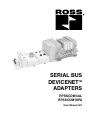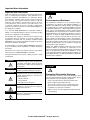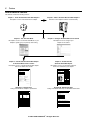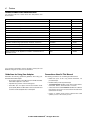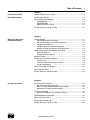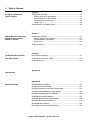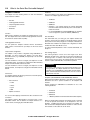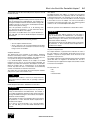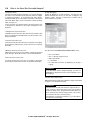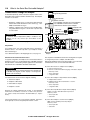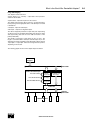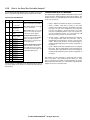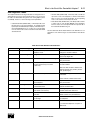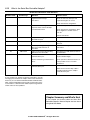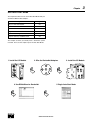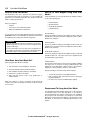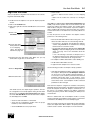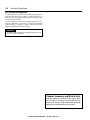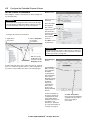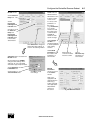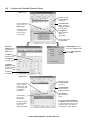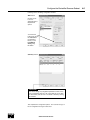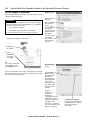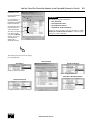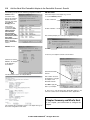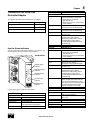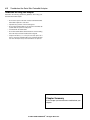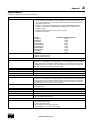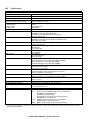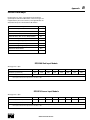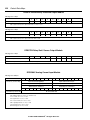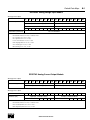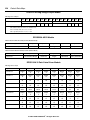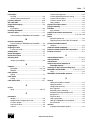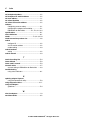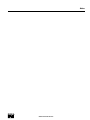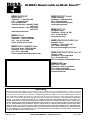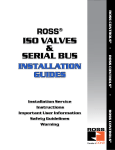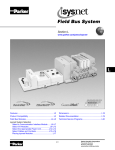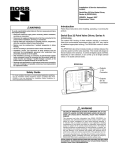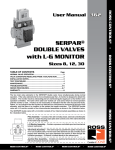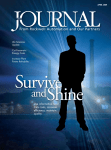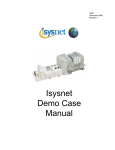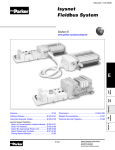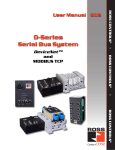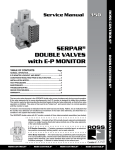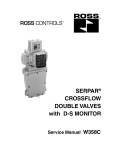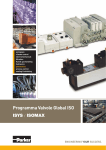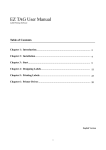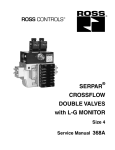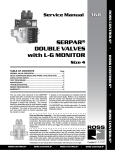Download SERIAL BUS DEVICENET™ ADAPTERS
Transcript
SERIAL BUS DEVICENET™ ADAPTERS RPSSCDM12A, RPSSCDM18PA User Manual 601 Important User Information Important User Information ATTENTION Solid state equipment has operational characteristics differing from those of electromechanical equipment. Safety Guidelines for the Application, Installation and Maintenance of Solid State Controls (Form #A10325) (available online at www.rosscontrols.com/rosslit. htm), describes some important differences between solid state equipment and hard-wired electromechanical devices. Because of these differences, and also because of the wide variety of uses for solid state equipment, all persons responsible for applying this equipment must satisfy themselves that each intended application of this equipment is acceptable. In no event will ROSS CONTROLS® be responsible or liable for indirect or consequential damages to persons or property resulting from the use or application of this equipment. The examples and diagrams in this manual are included solely for illustrative purposes. Because of the many variables and requirements associated with any particular installation, ROSS CONTROLS cannot assume responsibility or liability for actual use based on the examples and diagrams. No patent liability is assumed by ROSS CONTROLS with respect to use of information, circuits, equipment, or software described in this manual. Reproduction of the contents of this manual, in whole or in part, without written permission of ROSS CONTROLS is prohibited. Throughout this manual we use notes to make you aware of safety considerations. WARNING ! Identifies information about practices or circumstances that can cause an explosion in a hazardous environment, which may lead to personal injury or death, property damage, or economic loss. IMPORTANT Identifies information that is critical for successful application and understanding of the product. ATTENTION Identifies information about practices or circumstances that can lead to personal injury or death, property damage, or economic loss. Attentions help you: • Identify a Hazard • Avoid a Hazard • Recognize the Consequence ! SHOCK HAZARD Labels may be located on or inside the equipment to alert people that dangerous voltage may be present. BURN HAZARD Labels may be located on or inside the equipment to alert people that surfaces may be dangerous temperatures. ! Environment and Enclosure This equipment is intended for use in overvoltage Category II applications (as defined in IEC publication 60664-1), at altitudes up to 2000 meters without derating. This equipment is considered Group 1, Class A industrial equipment according to IEC/CISPR Publication 11. Without appropriate precautions, there may be potential difficulties ensuring electromagnetic compatibility in other environments due to conducted as well as radiated disturbance. This equipment is supplied as “enclosed” equipment. It should not require additional system enclosure when used in locations consistent with the enclosure type ratings stated in the Specifications section of this publication. Subsequent sections of this publication may contain additional information regarding specific enclosure type ratings, beyond what this product provides, that are required to comply with certain product safety certifications. NOTE: See NEMA Standards publication 250 and IEC publication 60529, as applicable, for explanations of the degrees of protection provided by different types of enclosures. Also, see the appropriate sections in this publication, as well as the publication A10324 (“Industrial Automation Wiring and Grounding Guidelines”), for additional installation requirements pertaining to this equipment. ATTENTION ! Preventing Electrostatic Discharge This equipment is sensitive to electrostatic discharge, which can cause internal damage and affect normal operation. Follow these guidelines when you handle this equipment: •Touch a grounded object to discharge potential static. •Wear an approved grounding wrist strap. •Do not touch connectors or pins on component boards. •Do not touch circuit components inside the equipment. •If available, use a static-safe workstation. •When not in use, store the equipment in appropriate staticsafe packaging. © 2007 ROSS CONTROLS®. All Rights Reserved. Preface 1 Purpose of This Manual This manual describes how to install, configure, and operate your Serial Bus DeviceNet™ Adapters, catalog numbers RPSSCDM12A and RPSSCDM18PA. See the Following Sections: Page: Who Should Use This Manual P-1 What the Manual Contains P-2 Related Terms P-3 Related Products and Documentation P-4 Guidelines for Using Your Adapter P-4 Conventions Used in This Manual P-4 IMPORTANT In this manual, we use Serial Bus DeviceNet adapters to refer to all the DeviceNet™ adapter modules (RPSSCDM12A and RPSSCDM18PA). We use the specific catalog number (e.g., RPSSCDM12A) to refer to a specific module. In the rest of this manual (except Chapter 4), we refer to the Serial Bus I/O DeviceNet™ adapters as the adapters. In Chapter 4, we refer to the Serial Bus I/O DeviceNet adapter as the scanner because the chapter describes how to configure the adapter on the subnet. Who Should Use This Manual You must be able to use RSNetWorx for DeviceNet™ software, or a similar configuration software, to configure your adapter. In this manual, we assume you know how to configure an adapter. If you do not, refer to your software user manuals, or online help, before attempting to use these adapters. We also assume you are familiar with the Serial Bus I/O product line, including other serial bus interfaces, I/O modules, and power supplies. If you are not familiar with these components, you can read the Serial Bus I/O documents listed in the Related Products and Documentation section. www.rosscontrols.com 2 Preface What the Manual Contains This manual contains the following sections: Chapter 1 - Install the Serial Bus DeviceNet Adapters Description of how to install and wire the adapter Chapter 2 - What Is the Serial Bus DeviceNet Adapter? Overview of the adapter’s features and functionality Male In Connector RPSSCDM12A DeviceNet Out DeviceNet In Adapter Status DeviceNet Status X1 X10 PointBus Status System Power Adapter Power PWR Chapter 3 - Use Auto Start Mode Or Description of how to use the Auto Start Mode on your adapter to quickly get your system up and running Chapter 5 - Add the Serial Bus DeviceNet Adapter to the DeviceNet Scanner’s Scanlist Description of how to configure the DeviceNet adapter and how to add it to the scanlist Chapter Chapter 4 - Configure the DeviceNet Scanner Subnet Description of how to configure your adapter on the subnet Chapter 6 - Troubleshoot the Serial Bus DeviceNet Adapter Description of how to use the status indicators and how to troubleshoot your adapter 5 Troubleshoot the Serial Bus DeviceNet Adapter This chapter describes how to custom configure your adapter for use with DeviceNet devices. This chapter describes how to troubleshoot your adapter. Indication DeviceNet Status Off See the Following Sections: See the Following Sections: Page: Configuration Overview 5-1 5-2 5-4 Chapter Summary 5-4 Page: Use the Status Indicators 5-1 Add the Adapter to Your Network Set the Adapter's Parameters Go On Line 6-1 Guidelines for Using Your Adapter 6-2 Chapter Summary 6-2 Flashing Green Green Flashing Red Red Your adapter works on two networks simultaneously and must be configured for each separately, which means that you will have two separate RSNetWorx for DeviceNet software files. This chapter explains configuration of the adapter for use on the primary DeviceNet network. For information on how to configure the adapter for use on the Subnet, see Chapter 4, Configure the DeviceNet Scanner Subnet. Use the Status Indicators You can use the status indicators to troubleshoot your adapter. The following graphic shows the adapter’s status indicators. Indication PointBus Status Off RPSSCDM18PA Flashing Green Configuration Overview Add the Adapter to Your Network You must use the RSNetWorx for DeviceNet software to configure your adapter. You can configure the adapter while it is: Follow these steps: Green PSSCDM18PA DNet Out Adapter Status Indicator DNet In 1. Start the RSNetWorx for DeviceNet software. 2. Add the adapter as shown below. On line DeviceNet Status Indicator Adapter Status Off line This chapter shows configuration in the offline mode. Configuration screens appear the same in both modes. Note that some screen options are unavailable in offline mode. The only difference is that if you make changes off line, you must take the adapter on line before the configuration changes take effect. You must follow these steps during configuration: 1. Add the adapter to your network 2. Set the adapter’s parameters DeviceNet Status 1. Expand the list of communication adapters. X10 Flashing Red Red PointBus Status Indicator PointBus Status X1 System Power Adapter Power PWR 2. To add the adapter, you can double click on the adapter, or click and drag the adapter name onto the network. System Power Indicator Flashing Red/Green Adapter Power Indicator Indication System Power Off Use the table below to troubleshoot your adapter. Indication Adapter Status Off Green Flashing Red Red 3. Add the DeviceNet adapter’s scanlist (see the Quick Start, Appendix B) 4. Go on line Flashing Red/Green Probable Cause Green No power applied to device Device operating normally Recoverable fault Unrecoverable fault may require device replacement Device is in self-test Indication Adapter Power Off Green Probable Cause Device is not on line: - Device attempting to Autobaud - Device has not completed dup_MAC-id test - Device not powered - check module status indicator Device is on line but has no connections in the established state Device is on line and has connections in the established state One or more I/O connections in timed-out state Critical link failure - failed communication device. Device detected error that prevents it from communicating on the network. (Possible duplicate MAC ID or baud rate mismatch). Probable Cause Device is not on line: - Device has not completed dup_MAC-id test - Device not powered - check module status indicator Device is on line but has no connections in the established state Device is on line and has connections in the established state One or more I/O connections in timed-out state Critical link failure - failed communication device. Device detected error that prevents it from communicating on the network. (Possible duplicate MAC ID or baud rate mismatch). Communication faulted device - the device has detected a network access error and is in communication faulted state. Device has received and accepted an Identity Communication Faulted Request - long protocol message. Probable Cause Not active - Field power is off or dc-dc converter problem. System power on - dc-dc converter active (5V). Probable Cause Not active - Field power is off. System power on, 24V present. Publication A10311 – April 2007 Appendix A - Specifications Listing of the Serial Bus adapters’ specifications Appendix Publication A10311– April 2007 Appendix B - Default Data Maps Listing of the default data maps for Serial Bus I/O modules A Specifications 6 Chapter Add the Serial Bus DeviceNet Adapter to the DeviceNet Scanner's Scanlist B Appendix Default Data Maps Following are specifications for the DeviceNet adapters. DeviceNet Adapters - RPSSCDM12A, RPSSCDM18PA Expansion I/O Capacity DeviceNet adapter backplane current output = 1.0A maximum. See the list below for backplane current consumption for each I/O catalog number and the current consumption for each of the modules connected to the DeviceNet adapter. Verify that it is below 1.0A. Backplane current can be extended beyond 1.0A with a PSSSE24A Backplane Extension Power Supply. The PSSSE24A can supply up to an additional 1.3A of backplane current. Multiple PSSSE24A modules can be used to reach the maximum of 63 modules. I/O messages are sent to (consumed) and received from (produced) the IsysNet I/O modules. These messages are mapped into the processor’s memory. This appendix lists the default data maps for 1738 IsysNet I/O modules. For the Default Data Map of: See Page: PSSN8 Sink Input Module B-1 PSSP8 Source Input Module B-1 PSST8 Electronically Protected Output Module DeviceNet Communication Rate DeviceNet Power Specifications Power Supply Input Voltage Rating DeviceNet Input Voltage Range Input Overvoltage Protection DeviceNet Power Requirements Power Supply Specifications Power Supply Input Voltage Rating Input Overvoltage Protection Inrush Current PointBus Output Current Field Side Power Requirements, Maximum Interruption General Specifications LED Indicators Cat. No. RPSSN8xxx RPSSP8xxx RPSST8xxx RPSSTR4M12A RPSSNA RPSSNAVM12A RPSSTACM12A RPSSTAVM12A RPSSS23A RPSSV32A 125K bit/s (500m maximum) 250K bit/s (250m maximum) 500K bit/s (100m maximum) PSSTR4 Relay Sink/Source Output Module PointBus Current Requirements 75 mA 75 mA 75 mA 90 mA 75 mA 75 mA 75 mA 75 mA 75 mA 75 mA Note: In order to comply with CE Low Voltage Directives (LVD), you must use either a NEC Class 2, a Safety Extra Low Voltage (SELV) or a Protected Extra Low Voltage (PELV) power supply to power this adapter. A SELV supply cannot exceed 30V rms, 42.4V peak or 60VDC under normal conditions and under single fault conditions. A PELV supply has the same rating and is connected to protected earth. 24VDC nominal 11-25VDC DeviceNet specification Reverse polarity protected 24VDC (+4% = 25VDC) @ 30 mA maximum Note: In order to comply with CE Low Voltage Directives (LVD), you must use either a NEC Class 2, a Safety Extra Low Voltage (SELV) or a Protected Extra Low Voltage (PELV) power supply to power this adapter. A SELV supply cannot exceed 30V rms, 42.4V peak or 60VDC under normal conditions and under single fault conditions. A PELV supply has the same rating and is connected to protected earth. 24VDC 10-28.8VDC range Reverse polarity protected 6A maximum for 10ms 1A maximum @ 5VDC +5% (4.75-5.25) 24VDC (+20% = 28.8VDC) @ 400 mA Output voltage will stay within specifications when input drops out for 10ms at 10V with maximum load B-2 B-3 PSSTAC Analog Current Output Module B-3 PSSTAV Analog Output Module B-4 PSSS23A ASCII Module B-4 RPSSN8 Sink Input Module Message size: 1 Byte Produces (scanner Rx) 7 6 5 Ch7 Ch6 Ch5 Consumes (scanner Tx) 4 3 2 1 0 Ch4 Ch3 Ch2 Ch1 Ch0 No consumed data Where: Ch0 = input channel 0, Ch1 = input channel 1, Ch2 = input channel 2, Ch3 = input channel 3, Ch4 = input channel 4, Ch5 = input channel 5, Ch6 = input channel 6, Ch7 = input channel 7; 0 = OFF, 1 = ON RPSSP8 Sour ce Input Module Message size: 1 Byte Produces (scanner Rx) 1 green/red Adapter status 1 green/red DeviceNet status 1 green/red PointBus status 1 green System Power (PointBus 5V power) 1 green Adapter Power (24V from field supply) B-2 B-2 PSSNAC Analog Current Input Module PSSNAV Analog Input Module Consumes (scanner Tx) 7 6 5 Ch7 Ch6 Ch5 4 3 2 1 0 Ch4 Ch3 Ch2 Ch1 Ch0 No consumed data Where: Ch0 = input channel 0, Ch1 = input channel 1, Ch2 = input channel 2, Ch3 = input channel 3, Ch4 = input channel 4, Ch5 = input channel 5, Ch6 = input channel 6, Ch7 = input channel 7; 0 = OFF, 1 = ON Publication A10311 – April 2007 © 2007 ROSS CONTROLS®. All Rights Reserved. Publication A10311 – April 2007 Preface 3 Related Terms This manual uses the following terms: Term Adapter Auto Catalog Replace Auto Device Replacement (ADR) Auto Start Mode Autobaud Backplane Baudrate Change of State (COS) Commissioning ControlFlash™ Definition The adapter interfaces between DeviceNet devices and Serial Bus I/O modules. Serial Bus I/O DeviceNet adapters include the RPSSCDM12A and RPSSCDM18PA. The Serial Bus I/O DeviceNet adapter supports the swapping of two identical modules connected to the adapter. That is, if a RPSSN8M8A is in slot 3 and another RPSSN8M8A is in slot 7, the two modules can be removed from the Serial Bus system and the slot 3 module placed into slot 7, and vice-versa. When Automatic Device Replacement (ADR) is active, the swapped modules will be reconfigured to match the previous module in their new slot. When ADR is not active, the configuration parameters will not be modified, the swapped modules must have identical configuration and values for their EDS file parameters. This refers to the ADR feature of a ControlLogix System on DeviceNet. With ADR active, any device on the DeviceNet link may be removed and replaced with an out-of-the-box checkmark compliant DeviceNet device. The ADR feature will result in downloading the values of the configuration parameters of the EDS file of the removed device to the new device. A feature that lets the Serial Bus I/O system get “up any of the EDS parameters for the PointBus™ or Serial Bus I/O modules. Using Auto Start Mode will result in a scan list within the adapter that stores the modules identity information. A feature in devices (e.g., Serial Bus I/O modules) on the DeviceNet network that causes them to listen to communications on the network and set their own baudrate to match the network rate. The PointBus that consists of Serial Bus I/O modules connected to the Serial Bus DeviceNet adapter. Rate of communications between devices on the DeviceNet network. Backplane baudrate is used for the RPSSCMD12A and RPSSCDM18PA. DeviceNet communications method in which the adapter sends data based on detection of any changed value within the input data. Data is independently received based on a change of state from the sender. Data in both directions can be acknowledged or unacknowledged depending on the run-time configuration of the system. The period in time associated with post startup activities. Commissioning implies that the system has been validated and all configuration parameters are correct, all modules are in good operating condition, and the adapter scanlist is complete. Utility software you can use to update the adapter’s firmware with the most current boot and application code. Term Definition Cyclic DeviceNet communications method in which the adapter sends data cyclically based on a configured time value. Data is independently received cyclically from the sender. Data in both directions can be acknowledged or unacknowledged depending on the run time configuration of the system. MACID Media Access Control Identifier (DeviceNet network address). Master A DeviceNet network device (e.g., Rockwell Automation 1771-SDN) that initiates communication with DeviceNet slave devices (e.g., Serial Bus I/O modules) to retrieve data. The master only receives unprompted data when the slave is enabled for COS and there is a change in the device’s operating state. Offline State of the adapter when it is not powered or maintaining normal communication exchanges with other DeviceNet devices. Online State of the adapter when it is powered and maintaining normal communication exchanges with other DeviceNet devices. PointBus The Serial Bus I/O backplane PointBus maintains all DeviceNet network protocol, but also offers configuration capabilities. Polled DeviceNet communications method in which a module sends data in response to received data. Primary Network The primary DeviceNet network is defined as the DeviceNet link that provides the direct connection between the Serial Bus DeviceNet adapter and a DeviceNet scanner. RSNetWorx for DeviceNet Configuration software for the adapter and Subnet modules. Scanlist The list of Subnet modules connected to the adapter. When ADR is active, the scanlist stores the configured values of each of the Subnet modules’ configurable parameters. When ADR is not active, the scanlist stores only the module identity information. Scanner Operating state of the Serial Bus DeviceNet adapter when it retrieves I/O data from Subnet modules. Slave A DeviceNet network device that cannot initiate communication (except when configured with COS enabled) but responds to a DeviceNet master device. Strobe Adapter sends data in response to the strobe command. The single bit allocated to the adapter in the strobe message is not used. If the configured size of the input data (sent from the adapter) is greater than 8 bytes, the strobe connection establishment will fail. In this case, the input size must be reconfigured to 8 bytes or less. www.rosscontrols.com 4 Preface Related Products and Documentation The following table lists related Serial Bus I/O products and documentation: Description Model Number Publication Serial Bus 32 Point Valve Driver Installation Instructions RPSSV32A A10312 Serial Bus DeviceNet Adapters Installation Instructions RPSSCDM12A, RPSSCDM18PA A10313 Serial Bus PROFIBUS Adapter Installation Instructions RPSSCPBA A10314 Serial Bus ControlNet Adapter Installation Instructions RPSSCCNA A10315 Serial Bus EtherNet/IP Adapter Installation Instructions RPSSCENA A10316 Serial Bus I/O 24VDC Expansion Power Supply Installation Instructions RPSSSE24A A10317 Serial Bus 24VDC Input Modules Installation Instructions RPSSN8, RPSSP8 A10318 Serial Bus 24VDC Output Modules Installation Instructions RPSST8 A10319 Serial Bus Relay Output Modules Installation Instructions RPSSTR4M12A A10320 Serial Bus 24VDC Analog Input Modules Installation Instructions RPSSNA A10321 Serial Bus 24VDC Analog Output Modules Installation Instructions RPSSTA A10322 Serial Bus RS232 ASCII Module Installation Instructions RPSSS23A A10323 Industrial Automation Wiring and Grounding Installation Instructions N/A A10324 Safety Guidelines for the Application, Installation and Maintenance of Solid State Control N/A A10325 If you need more information on these products, contact your local distributor, integrator or sales office for assistance. Guidelines for Using Your Adapter Conventions Used In This Manual Remember the following operational guidelines when using your Serial Bus DeviceNet adapter. The following conventions are used throughout this manual: • Do not leave spaces in the I/O. Instead, install all Serial Bus I/O modules adjacent to each other. • Populate every position on the mounting base. • Serial Bus does not support removal and insertion under power (RIUP). When an I/O module is removed, the IP67 seal is broken and the backplane bus is interrupted. • Bullet lists (such as this one) provide information, not procedural steps • Numbered lists provide sequential steps • Text written like this identifies screen, menu, toolbar names, field names, buttons, and check boxes on screens • A menu item in this format File>Save identifies the submenu item after the caret (>) that is accessed from the main menu (name before the caret) • Pictures of symbols and/or screens represent the actual symbols you see or the screens you use © 2007 ROSS CONTROLS®. All Rights Reserved. Table of Contents i Chapter 1 Install the Serial Bus Mount the Adapter and I/O Base ................................................................. 1-1 DeviceNet Adapters Set the Node Address ................................................................................. 1-1 Wire the DeviceNet Adapters ...................................................................... 1-2 RPSSCDM12A ...................................................................................... 1-2 RPSSCDM18PA .................................................................................... 1-2 DeviceNet Auxiliary Power .................................................................... 1-2 Chapter Summary and What’s Next ............................................................ 1-2 Chapter 2 What Is the Serial Bus Use the Adapter . ......................................................................................... 2-1 DeviceNet Adapter? Set Subnet/Backplane Baudrate ........................................................... 2-2 Set Subnet/Backplane I/O Module Addresses ...................................... 2-2 Configure the Subnet I/O ...................................................................... 2-2 Configure the Primary DeviceNet Network ........................................... 2-2 Remove and Reinsert Modules on the Backplane ................................ 2-2 Understand the DeviceNet Network and Subnet ......................................... 2-3 DeviceNet Network ............................................................................... 2-3 Backplane/Subnet Network ................................................................... 2-3 Adapter Features ......................................................................................... 2-4 Communicate Through the Adapter . ........................................................... 2-8 Map the Data . ....................................................................................... 2-8 Overview of the Communication Process ............................................. 2-8 Image Table Mapping ............................................................................ 2-9 Communicate With I/O Modules ................................................................ 2-10 Use Diagnostic Tables ............................................................................... 2-11 Chapter Summary and What’s Next .......................................................... 2-12 Chapter 3 Use Auto Start Mode Why Use Auto Start Mode? ......................................................................... 3-2 What Does Auto Start Mode Do? .......................................................... 3-2 How Is I/O Data Mapped Using Auto Start Mode? . .............................. 3-2 Requirement To Using Auto Start Mode ................................................ 3-2 Install the I/O Module . ................................................................................. 3-3 Remove the Module From the Mounting Base ...................................... 3-3 Use RSNetWorx for DeviceNet .................................................................... 3-4 Begin Auto Start Mode ................................................................................ 3-5 Use Custom Configuration . ......................................................................... 3-6 Chapter Summary and What’s Next ............................................................ 3-6 www.rosscontrols.com ii Table of Contents Chapter 4 Configure the DeviceNet Configuration Overview ............................................................................... 4-1 Scanner Subnet Add the Scanner To Your Network ......................................................... 4-1 Add I/O Modules To Your Network ......................................................... 4-1 Set the Scanner’s Parameters . ............................................................. 4-2 Go On Line ............................................................................................ 4-6 Chapter Summary and What’s Next ............................................................ 4-6 Chapter 5 Add the Serial Bus DeviceNet Configuration Overview ............................................................................... 5-1 Adapter to the DeviceNet Add the Adapter to Your Network .......................................................... 5-1 Scanner’s Scanlist Set the Adapter’s Parameters ............................................................... 5-2 Go On Line ............................................................................................ 5-4 Chapter Summary ....................................................................................... 5-4 Chapter 6 Troubleshoot the Serial Bus Use the Status Indicators ............................................................................ 6-1 DeviceNet Adapter Guidelines for Using Your Adapter ............................................................... 6-2 Chapter Summary ....................................................................................... 6-2 Appendix A Specifications Appendix B Default Data Maps RPSSN8 Sink Input Module ........................................................................B-1 RPSSP8 Source Input Module ....................................................................B-1 RPSST8 Electronically Protected Output Module .......................................B-2 RPSSTR4 Relay Sink/Source Output Module .............................................B-2 RPSSNAC Analog Current Input Module ....................................................B-2 RPSSNAV Analog Input Module . ................................................................B-3 RPSSTAC Analog Current Output Module ..................................................B-3 RPSSTAV Analog Output Module . ..............................................................B-4 RPSSS23A ASCII Module ...........................................................................B-4 RPSSV32A 32 Point Valve Driver Module ...................................................B-4 © 2007 ROSS CONTROLS®. All Rights Reserved. 1 Chapter Install the Serial Bus DeviceNet Adapters Mount the Adapter and I/O Base This chapter describes how to install and wire your adapter. See the Following Sections: Page: Mount the Adapter and I/O Base 1-1 Set the Node Address 1-1 Wire the DeviceNet Adapters 1-2 Chapter Summary and What’s Next 1-2 1.9 (47.2) To mount the Serial Bus adapter on a wall or panel, use the screw holes provided in the adapter. 2.0 (50) 0.87 (22) A mounting illustration for the Serial Bus adapter with I/O bases is shown below. Install the Mounting Base as Follows: 1.Lay out the required points as shown in the drilling dimension drawing. 2.Drill the necessary holes for #8 (M4) machine or self-tapping screws. 3.Mount the adapter and I/O bases using #8 (M4) screws. 4.Ground the system using the ground lug connection in the I/O base. (The ground lug connection is also a mounting hole.) 2.0 (50) 3.13 (79.4) 5.98* (151.9) Adapter 2.39 (60.7) 4.02 (102) 4.32 (109.8) 1.81 (46) Inches (mm) Drill and Tap for M4 Screw 3.02 (76.6) 5.39 (137.0) Drill and Tap for M6 Screw *Depending on the type and number of manifolds, this dimension may vary. Refer to Bulletin A10309 for additional information. Set the Node Address Valid node addresses are 00 through 63. Set the node address using either the rotary switches, RSNetWorx for DeviceNet™, DeviceNetManager™, or another software configuration tool. Setting the switches at any number from 64 through 99 lets the software have address control. Each module is shipped with the switches set for node address 63. Remove the caps on the front of the module to access the switches (refer to the X10 and X1 on the front of the module). The two switches are: • X10 (most significant digit) – left side of module • X1 (least significant digit) – right side of module To reset the node address, use a small blade screwdriver to rotate the switches. Line up the small notch on the switch with the number setting you wish to use and then cycle power. The rotary switches are read periodically. If the switches have been changed since the last time they were read and they no longer match the on line address, a minor fault will occur, which is indicated by a flashing red Adapter Status LED. Settings of 64 through 99 cause the module to use the last valid node address stored internally. For example, the last setting internally was 40. If a change is made to 68, and then you power up, the address will default to 40. The module is equipped with AutoBaud detect. AutoBaud lets the module read the settings already in use on your DeviceNet network and automatically adjusts to follow those settings. This example shows the node address set at 63. www.rosscontrols.com 1-2 Install the Serial Bus DeviceNet Adapters Wire the DeviceNet Adapters Following are wiring instructions for the DeviceNet Adapters. RPSSCDM12A Male In Connector Female Out Connector (view into connector) Pin 1-Drain Pin 2-+V Pin 3--V Pin 4-CAN_High Pin 5-CAN_Low RPSSCDM18PA Female Out Connector Male In Connector (view into connector) Pin 1-Drain Pin 2-+V Pin 3--V Pin 4-CAN_High Pin 5-CAN_Low DeviceNet Auxiliary Power Male In Connector (view into connector) Pin 1-User Power + Pin 2-Adapter Power + Pin 3-Adapter Power Pin 4-User Power - ATTENTION Chapter Summary and What’s Next ! Make sure all connectors and caps are securely tightened to properly seal the connections against leaks and maintain IP67 requirements. In this chapter, you learned how to install and wire your DeviceNet adapter. Move to Chapter 2 to learn about the Serial Bus DeviceNet adapters. © 2007 ROSS CONTROLS®. All Rights Reserved. Chapter What Is the Serial Bus DeviceNet Adapter? Use the Adapter The adapter resides on the primary DeviceNet network and the Subnet simultaneously. This chapter describes the Serial Bus I/O DeviceNet adapter, including descriptions of the adapter’s features and functionality. See the Following Sections: Page: Use the Adapter 2-1 Understand the DeviceNet Network and Subnet 2-3 Adapter Features 2-4 2 IMPORTANT The PointBus maintains all DeviceNet network protocol, but also offers configuration capabilities. The adapter interfaces between DeviceNet devices and Serial Bus I/O modules. The graphic below shows the adapter on the DeviceNet network and PointBus. Communicate Through the Adapter 2-8 Communicate With I/O Modules 2-10 Use Diagnostic Tables 2-11 Chapter Summary and What’s Next 2-12 Computer with PLC Programming Software ControlNet Network ControlLogix Chassis 1784-PCD PCMCIA Card Computer with RSNetWorx for DeviceNet Software DeviceNet Network Serial Bus I/O Modules PSSN8M12A 24V dc In PSSCDM12A 0 2 1 3 PSST8M12A 24V dc Out 0 2 1 3 PSSV32A DeviceNet Out Adapter Status See page 2-8 for an explanation of the number sequence. RPSSCDM12A Adapter DeviceNet In 0 2 8 6 x10 4 MOD DeviceNet Status PointBus Status 0 2 8 6 4 x1 System Power Adapter Power MOD NET 4 6 7 Net 0 1 1 2 2 3 3 4 6 4 5 Mod NET 0 5 Fault 4 5 7 5 6 6 7 7 PWR After you have installed your adapter into a Serial Bus I/O system, you must perform the following tasks: 1.Set Subnet/Backplane Baudrate 2.Set Subnet/Backplane I/O Module Addresses 3.Configure the Subnet I/O 4.Configure the Primary DeviceNet Network The steps mentioned above are explained briefly here, and then in greater detail throughout this manual. You must complete the steps for the adapter to work with DeviceNet masters (e.g. Rockwell Automation 1756-DNB) on the primary network and Subnet modules. www.rosscontrols.com 2-2 What is the Serial Bus DeviceNet Adapter? 1.Set Subnet/Backplane Baudrate Remove and Reinsert Modules on the Backplane The adapter and Subnet/Backplane modules must use the same baudrate to communicate with each other. Use one or both of the following to set a Subnet/Backplane baudrate. • Set the adapter baudrate for the Subnet. The default for the RPSSCDM12A and RPSSCDM18PA is 1Mbaud. Removal and Insertion Under Power (RIUP) is not recommended in a Serial Bus System because of the following reasons. • Removing a module breaks the IP67 seal. • Removing a module breaks the backplane bus. Modules to the right of the removed module will be ‘lost’ to the adapter. Also, the terminating resistor will be removed, causing system uncertainty. • Inserting a module under power may cause the adjacent module to reset due to the addition of a large capacitive load on the power bus. You set the backplane baudrate for the RPSSCDM12A and RPSSCDM18PA. • Enable or disable the Backplane Autobaud feature for Serial Bus I/O modules. Serial Bus I/O modules have Autobaud enabled as the default - See page 2-5. 2. Set Subnet/Backplane I/O Module Addresses IMPORTANT If the module is removed while it is under power, all the modules to the right of the removed module will disconnect from the PointBus and field power until the module is reinstalled. 4.Configure the Primary DeviceNet Network If you must remove and reinsert modules, we recommend the following: • Do not move I/O modules to different locations on the mounting base after they have been installed and configured. • If adjacent modules (i.e., 2 or more) are removed from the backplane, replace all of them before attempting to operate the Serial Bus I/O system. Input data will hold last state until all previously removed modules are replaced. – If adjacent modules are removed and all but one is returned, the adapter cannot verify the location of the returned modules. For example, if modules are removed from nodes 3 and 4 and only the module from node 4 is returned, the adapter cannot verify the location. In this case, the adapter alerts you via a flashing red PointBus status LED that it cannot verify the presence of modules in the affected locations. I/O data will not be exchanged with this node until both modules have been reinserted. – If modules of different types are removed and returned to the wrong locations, the adapter identifies the returned modules and alerts you (via RSNetWorx for DeviceNet) that the error has occurred and must be corrected. – If modules of the same type are removed and returned to the wrong locations, the adapter identifies the returned modules, updates their MACIDs, and continues operation. Finally, you must configure the adapter for communication with a master (e.g., Rockwell Automation 1756-DNB). IMPORTANT The removal and return scenario exists whether the system is under power or not. If the system is under power, the scenario arises immediately. If the system is not under power, the scenario arises in the next power cycle.Also, the example above shows removal of two adjacent modules. The scenario described exists anytime 2 or more adjacent modules are removed and all are not returned. IMPORTANT Care must be taken when replacing backplane I/O modules. Each I/O module stores its configuration parameters in internal non-volatile memory. You must either enable ADR for all modules or manually configure each module in a non-manufacturing environment when the module is being replaced or placed on the network for the first time. Failure to do so could result in inadvertent control attributed to different configuration settings. Once the adapter and Serial Bus I/O modules are communicating at the same rate on the backplane, you must make sure all modules use a valid MACID. Set the Auto Address feature for Serial Bus I/O modules - See page 2-5. 3.Configure the Subnet I/O In the first two steps, you set a consistent communication rate and made sure each module uses valid addresses for communication. Next you must configure the PointBus (e.g., set scan list). You can configure the PointBus using one of two methods: • Auto Start Mode (ASM) or • Manually For more information on configuring the PointBus, see Chapter 3 for ASM or see Chapter 4 for manual configuration. For more information on configuring the DeviceNet network, see Chapter 5, Add the Serial Bus DeviceNet Adapter to the DeviceNet Scanner’s Scanlist. You must understand all of the adapter’s features to effectively use it in your Serial Bus I/O system. Keep these four steps in mind as you read this manual: 1.Set Subnet/Backplane Baudrate 2.Set Subnet/Backplane I/O Module Addresses 3.Configure the Subnet I/O 4.Configure the Primary DeviceNet Network © 2007 ROSS CONTROLS®. All Rights Reserved. What is the Serial Bus DeviceNet Adapter? Understand the DeviceNet Network and Subnet 2-3 Backplane / Subnet Network On the Backplane/Subnet, your adapter acts as a scanner and is the master of the Subnet modules. The adapter performs the following functions: DeviceNet Network Your adapter serves as a slave to DeviceNet masters. The adapter receives data from, and returns data to, the master through the following I/O connections: • Exchanges I/O data with devices on the Backplane/Subnet • Collects I/O data from the Backplane/Subnet and sends it to devices on the DeviceNet network (e.g., scanners or controllers) • Supplies power to the backplane I/O modules (See Appendix A for power supply rules regarding I/O modules power requirements.) • Change of State (COS) • Cyclic • Polled • Strobe Data Collection The adapter collects I/O data from up to 63 modules via the Backplane/Subnet. The I/O modules appear on the primary DeviceNet network as a single node, though, and require only one DeviceNet node address. IMPORTANT If Automatic Device Replacement (ADR) is enabled on the adapter, you can only connect up to 62 modules via the Subnet. For more information on ADR, see page 2-6. Module Power The adapter supplies 5V logic power to Serial Bus I/O modules by converting 24VDC field power to PointBus 5V power. You can connect up to 63 I/O modules to each adapter and you can power the backplane I/O modules from the adapter (with a maximum of 10A of field power). You may use the integrated, isolated 24VDC expansion power unit (RPSSSE24A) to power additional I/O modules, as shown below. RPSSCDM12A Adapter RPSSN8M12A 24V dc In RPSSCDM12A 0 2 1 3 RPSSSE24A Expansion Power Unit Serial Bus I/O Modules RPSST8M12A 24V dc Out 0 2 1 3 RPSSN8M12A 24V dc In 0 2 1 3 RPSST8M12A 24V dc Out 0 2 1 3 RPSSN8M12A 24V dc In 0 2 1 3 RPSST8M12A 24V dc Out RPSSSE24A 24V dc Power Supply 0 2 1 3 RPSSV32A 32 Point Valve Driver Serial Bus I/O Modules RPSSN8M12A 24V dc In 0 2 1 3 RPSST8M12A 24V dc Out 0 2 1 3 RPSSN8M12A 24V dc In 0 2 1 3 RPSST8M12A 24V dc Out 0 2 1 3 RPSSN8M12A 24V dc In 0 2 1 3 RPSST8M12A 24V dc Out 0 2 1 3 Valves RPSSV32A DeviceNet Out Adapter Status DeviceNet In MOD DeviceNet Status PointBus Status MOD NET 0 0 2 6 x10 4 2 8 6 4 x1 System Power Adapter Power 6 3 6 5 7 5 3 6 5 7 5 3 6 5 7 5 3 6 5 7 5 FIELD POWER 3 6 5 7 5 6 6 6 6 6 7 7 7 7 7 3 6 5 7 5 3 6 5 7 5 3 6 5 7 5 3 6 5 7 5 3 6 5 7 5 3 7 5 Fault 2 4 6 4 5 Mod 1 2 4 4 Net 0 1 2 4 4 NET 0 1 2 4 4 MOD NET 0 1 2 4 4 MOD NET 0 1 2 4 4 P AO UW XE R MOD NET 0 1 2 4 4 MOD NET 0 1 SYSTEM POWER 2 4 4 MOD NET 0 1 2 4 4 MOD NET 0 1 2 4 4 MOD NET 0 1 2 4 4 MOD NET 0 1 2 4 MOD NET 0 1 0 8 MOD NET 3 4 5 7 5 6 6 6 6 6 6 6 7 7 7 7 7 7 7 PWR For more information on the RPSSSE24A expansion power unit, see the Serial Bus I/O 24VDC Expansion Power Supply Installation Instructions, publication A10317. www.rosscontrols.com 2-4 What is the Serial Bus DeviceNet Adapter? Adapter Features Baudrates Your adapter uses the following features on both the DeviceNet network and the PointBus: Choose baudrates for the adapter in the RSNetWorx for DeviceNet software. The adapter supports these rates: • Self-Test • 125Kbaud • Field Upgradable Firmware • 250Kbaud • 500Kbaud • Fully Configurable Software • Autobaud – The adapter detects the primary DeviceNet network baudrate and automatically sets its own baudrate to match the network. • Connections • Baudrates • For the RPSSCDM12A and RPSSCDM18PA, the PointBus can be configured to operate at 1Mbaud (1000Kbaud). Self-Test When power is applied to the adapter, the adapter performs a selftest. The adapter tests various internal and programmatic memories and checks the status indicators (LEDs). Field Upgradable Firmware You can update the adapter’s firmware with the ControlFlash Utility software. This feature lets you always use the most current firmware. Fully Software Configurable The adapter is fully software configurable using RSNetWorx for DeviceNet. You must configure the adapter to be used with a DeviceNet master (e.g. 1756-DNB) and separately to be used with Subnet devices. For more information on how to configure your adapter to use with a DeviceNet master, see Chapter 5, Add the Serial Bus DeviceNet Adapter to the DeviceNet Scanner’s Scanlist. For more information on how to configure your adapter to use with Subnet modules, see Chapter 4, Configure the DeviceNet Scanner Subnet. Connections Your adapter supports the following connections on both the primary DeviceNet network and Subnet: Auto Start Mode Auto Start Mode lets you easily get your adapter installed and operating. In this mode, the adapter’s configurable features operate as they were most recently configured. For example, if Autobaud on DeviceNet was enabled in the adapter’s last configuration, it will be enabled when Auto Start Mode is used. For a more detailed explanation of how to use Auto Start Mode, see Chapter 3. Auto Catalog Replace Auto Catalog Replace corrects errors that might occur when backplane modules of the same type are removed and replaced in the wrong location. If modules of the same type are removed and returned to the wrong locations, the adapter identifies the returned modules, updates their MAC IDs, and continues operation. IMPORTANT If modules of different types are removed and returned to the wrong locations, the adapter identifies the returned modules and alerts you (via RSNetWorx for DeviceNet, the Node Status Table, and the Faulted Node Table) that the error has occurred and must be corrected. Backplane (RPSSCDM12A and RPSSCDM18PA) Baudrate EDS parameter Backplane Baudrate is accessible from the primary DeviceNet and sets a specific baudrate for all backplane I/O modules. • I/O connections: – Polled Set this parameter in RSNetWorx for DeviceNet to one of the following baudrates: – Strobe – Cyclic – COS • 125 Kbaud • Explicit connections • 250 Kbaud You can use I/O mapping to determine the data contained in each connection. The adapter supports Master/Slave connection types on the DeviceNet network. On the Subnet, the adapter functions as a scanner device, exchanging data with I/O modules. • 500 Kbaud • 1 Mbaud (available for both Serial Bus DeviceNet adapters) When you download this parameter, the adapter sends a command to reset all present I/O modules on the backplane to the new baudrate. If additional modules are connected to the adapter, you must download the Backplane/Subnet Baudrate to make sure the new modules use the same rate as the others. © 2007 ROSS CONTROLS®. All Rights Reserved. What is the Serial Bus DeviceNet Adapter? The baudrate may not take effect until power is recycled or the I/O modules are reset. IMPORTANT Changes to the Backplane Baudrate parameter only take effect if they are downloaded on an individual basis. (For example, if you change the Backplane Baudrate and download the changes with additional changes to other features, the Backplane Baudrate remains at the previous setting.) Also, this parameter should be set to ‘Do Nothing’ when you download all parameters, or when Automatic Device Replacement is enabled for the adapter. If you want to set an I/O module to use a specific baudrate (i.e., 125, 250, 500), you must first disable Backplane Autobaud for that module. Backplane Baudrate performs the following functions: • Sets the adapter’s Subnet baudrate • Sends a message to all connected backplane I/O modules. If an I/O module is set to autobaud, it receives the message, but ignores the new baudrate. Backplane Autobaud The adapter itself never autobauds on the Subnet. Backplane Autobaud automatically enables or disables Autobaud for all I/O modules currently attached to the backplane. The adapter does not set a specific rate though (as with Backplane Baudrate). If you enable Backplane Autobaud in the adapter or the EDS parameter access that you set from the primary DeviceNet, the adapter only enables the Autobaud in all backplane I/O modules. When the modules listen to communications on the DeviceNet network, they detect the rate of communication and automatically set their own baudrates to match the network rate. The module does not automatically detect the backplane baudrate until power is cycled or the module is reset. Auto Address The EDS parameter Auto Address is available from the primary DeviceNet and lets the user sequentially order the node addresses of backplane I/O modules. This parameter is not a mode, but occurs on a single occurrence only. The node address selected is assigned to the module closest to the adapter. The next closest module is assigned the next numerically higher value. The numbering pattern continues for all connected backplane I/O modules. Enable this parameter in the RSNetWorx for DeviceNet software. IMPORTANT Changes to the Auto Address parameter only take effect if they are downloaded on an individual basis. (For example, if you enable the Auto Address and download the changes with additional changes to other features, the node addresses of the I/O modules remains disabled.) This parameter should be set to ‘Do Nothing’ when you download all parameters, or when Automatic Device Replacement is enabled for the adapter. Physical List Acquire Status The adapter maintains a physical list that indicates the order of the node addresses of all Serial Bus I/O modules present on the backplane. Physical List Acquire Status shows the status of this physical list acquire process. The adapter requires that each backplane I/O module has a MACID greater than that of its neighbor to its immediate left. The list is created when power is applied to the adapter and each time a module is inserted on the backplane. The valid values are: • Idle • Busy • Auto Start Mode TIP Autobaud, when enabled, is useful if you swap Serial Bus I/O modules between networks that are operating at different baudrates. Enable Backplane Baudrate in RSNetWorx for DeviceNet. 2-5 IMPORTANT Changes to the Backplane Autobaud parameter only take effect if they are downloaded on an individual basis. (For example, if you enable the Backplane Autobaud setting and download the change with additional changes to other features, the Backplane Baudrate remains disabled.) This parameter should be set to ‘Do Nothing’ when you download all parameters, or when Automatic Device Replacement is enabled for the adapter. If you want to set an I/O module to use a specific baudrate (i.e., 125, 250, 500), you must first disable Autobaud for that module. www.rosscontrols.com 2-6 What is the Serial Bus DeviceNet Adapter? Cycling Node Status Cycling I/O Mapping Using the Cycling Node Status parameter, you can easily determine the status of any Serial Bus I/O modules with which the adapter is experiencing problems. A corresponding text string appears, including the MAC ID, and a description of the status code reported in the Node Status Table. For more information on the Node Status Table, see page 2-11. Cycling I/O Mapping is an EDS parameter, accessible from the primary DeviceNet, that shows you how data is mapped in the adapter’s scanlist. The data, as shown below, is listed in order of active modules in the scanlist. PSSCDM12A Serial Bus DeviceNet Adapter-1 For the connection sizes mentioned below, the I/O connection sizes on DeviceNet are dependent on the scanlist configuration on the backplane. Poll/COS Connection Consume Size Poll/COS Connection Consume Size shows the size (number of data bytes) consumed by the poll/COS (Instance 2) I/O connection on the primary DeviceNet. Poll Connection Produce Size Poll Connection Produce Size shows the size (number of data bytes) produced by the polled (Instance 2) I/O connection on the primary DeviceNet. COS/Cyclic Connection Produce Size The data format is NN OBBB:b-BBB:b,IDBBB:b-BBB:b, where: COS Produce Size shows the size (number of data bytes) produced by the Change of State I/O connection on the primary DeviceNet. • NN = node number • O or I = data type (output or input) Strobe Connection Produce Size • BBB = byte number The Strobe Produce Size shows the size (number of data bytes) produced by the Strobe I/O connection on the primary DeviceNet. • b = bit number • D = DeviceNet connection (C [COS/cyclic], S [strobe], or P [poll]) IMPORTANT If an I/O module’s data has multiple mappings, you must use RSNetWorx for DeviceNet to browse to the backplane to view the mappings. Automatic Device Replacement With Automatic Device Replacement (ADR), the adapter automatically configures a new replacement module. IMPORTANT The replacement module must match the original module (i.e., same vendor I.D., device type, product code, major and minor revision) for ADR to work. The parameters that must match are those selected in the electronic keying portion of the scanlist. You determine the level of electronic keying. The backplane configuration parameters (e.g., Auto Address) should be set to ‘Do Nothing’. © 2007 ROSS CONTROLS®. All Rights Reserved. What is the Serial Bus DeviceNet Adapter? The adapter is capable of holding approximately 64K of configuration data for Serial Bus I/O modules connected to it. The adapter sends configuration data to an I/O module each time connections are created with that module (i.e., power cycle or module insertion to backplane). You can exchange an old module for a new one if the following conditions are met: • ADR is enabled in the adapter. • The new module matches the old one (i.e., electronic keying). • The new module is inserted in the proper location (only for modules using the backplane). If the conditions listed above are met, the new module’s MACID is changed to the appropriate value, if necessary, and the configuration information is subsequently downloaded to the module. 2-7 Foreground to Background Poll Ratio Foreground to Background Poll Ratio is the ratio of foreground to background polls. You can set this parameter in the Module window of the scanner in RSNetWorx for DeviceNet software. Devices can be polled on every I/O scan (foreground), or they can be polled less frequently (background). Whether a particular device will be polled in the foreground or in the background is determined by its Poll Rate parameter on the Edit I/O Parameters dialog box, which is accessed from the Scanlist property page. The poll ratio sets the frequency of poll I/O messages to a device in relation to the number of I/O scans. For example, if the poll ratio is set to 5, the scanner will poll the selected devices once every six I/O scans. We recommend that you use a poll ratio of 1. Expected Packet Rate Expected Packet Rate is the rate at which the packets will be expected to be received by the scanner. You set this parameter in the Module window (from the Advanced button) of the scanner in RSNetWorx for DeviceNet software. Physical Ordering When power is applied, or when an I/O module is inserted, the adapter detects the backplane I/O modules’ order, based on MACID. With Physical Ordering, the adapter detects if any Serial Bus I/O modules connected to it are out of order. If this condition is detected, the adapter changes the MACIDs of any new modules. IMPORTANT Transmit Retries If any backplane I/O modules are missing when power is applied, none of the backplane modules enter run mode. Transmit Retries are the maximum number of times that the scanner will attempt to send an I/O message to a device before it times out and generates an error message. You set this parameter in the Module window (from the Advanced button) of the scanner in RSNetWorx for DeviceNet software. The adapter’s MACID is always 0 on Subnet. The MACIDs of each attached backplane I/O module must be sequentially ordered (i.e., each module’s MACID is greater than the left adjacent module). Interscan Delay (ISD) Interscan Delay is the time delay between consecutive I/O scans of polled devices. The default setting is 10ms. The ISD=4ms for Auto Start Mode. You can change this parameter in the Module window of the scanner in the RSNetWorx for DeviceNet software. IMPORTANT We recommend that you do not change the Expected Packet Rate unless you are instructed to do so by a Rockwell Automation technical support representative. IMPORTANT We recommend that you do not change the Transmit Retries unless you are instructed to do so by a Rockwell Automation technical support representative. The scanner uses this period of time to perform non-time-critical communications on the DeviceNet network, such as communicating with RSNetWorx for DeviceNet software. Setting this parameter to a very low value increases the latency for non-time-critical scanner operations, including the time required to respond to RSLinx software and configuration functions. Setting this parameter to a very large value reduces the freshness of the I/O data being collected by the scanner and is not advisable. www.rosscontrols.com 2-8 What is the Serial Bus DeviceNet Adapter? Computer with PLC Programming Software Communicate Through the Adapter As described previously in this manual, the adapter resides on the DeviceNet network and the PointBus simultaneously. The adapter’s functions are as follows: ControlNet Network Logix5555 Controller • DeviceNet – adapter serves as a slave device that exchanges I/O data with another DeviceNet scanner device (e.g., 1771SDN) via DeviceNet messages The Logix5555 controller sits in the backplane. The 1756-DNB contained in the controller communicates with the Isysnet adapter. • PointBus – adapter serves as master for up to 63 I/O modules, using DeviceNet messages to consume from or produce data to each module. DeviceNet Network IMPORTANT If Automatic Device Replacement (ADR) is enabled on the adapter, you can only connect up to 62 modules via the PointBus. For more information on ADR, see page 2-6. Adapter Status 0 2 6 x10 Your adapter must store data temporarily before transferring it between devices. You must map data to your adapter’s memory before transferring it. For a detailed description of the mapping process, see page 2-9. Overview of the Communication Process In a typical configuration, the adapter acts as an interface between a DeviceNet scanner (e.g., Rockwell Automation 1756-DNB) and Serial Bus I/O modules. The following example graphic shows information transferred from a 1756-DNB to Serial Bus I/O modules. IMPORTANT Although information is exchanged between the Logix5555 and 1756-DNB, this diagram (nor this chapter) is not designed to explain such an exchange. Four data transfers are shown in the diagram, including: 1. Scanner to adapter 2. Adapter to I/O modules 3. I/O modules to adapter 4. Adapter to scanner Because the adapter simultaneously resides on the DeviceNet network and on PointBus, it serves as a slave to the processor (i.e., steps 1 and 4) and a master to the I/O modules (i.e., steps 2 and 3). The four data transfers are not necessarily sequential. Transfers 2 and 3 typically occur more frequently than transfers 1 and 4. 0 2 1 3 RPSST8M12A 24V dc Out 4 MOD DeviceNet Status PointBus Status 0 8 Map the Data RPSSN8M12A 24V dc In RPSSCDM12A 0 2 1 3 RPSSV32A DeviceNet Out DeviceNet In Computer with RSNetWorx for DeviceNet Software 1784-PCD PCMCIA Card 2 8 6 4 x1 NET System Power Adapter Power MOD 4 6 5 7 Mod Net NET 0 0 1 1 2 2 3 4 6 5 7 4 5 Fault 3 4 5 6 6 7 7 PWR Serial Bus I/O Modules RPSSCDM12A Adapter The computers and PCMCIA card shown in the diagram are required to configure the processor, adapter, and I/O modules. Although the PCMCIA card is used in this example, you can use other communications cards, such as PCID and KFD cards. Key Points About Scanner to Adapter Transfer (Step 1) 1.Scanner initiates transfer 2.Scanner uses DeviceNet I/O messaging to write data to adapter. Data may contain: • device output data • configuration data Key Points About Adapter to Output Module Transfer (Step 2) 1.Adapter initiates transfer 2.Adapter produces data for I/O module to consume. Data may contain: • device output data • configuration data Key Points About Input Module to Adapter Transfer (Step 3) Adapter consumes data I/O module has produced. Data may contain: • device input data • status data Key Points About Adapter to Scanner Transfer (Step 4) SDN consumes I/O data produced by adapter. Data may contain: • device input data • status data © 2007 ROSS CONTROLS®. All Rights Reserved. What is the Serial Bus DeviceNet Adapter? Image Table Mapping Your adapter receives data from: •master devices (e.g., scanners) - output data is then passed to Serial Bus I/O modules •input modules - input data is passed to the scanner The adapter must map the data it receives to its internal memory before passing it to the appropriate device. The I/O map for a module is divided into: •read bytes - input and status bytes •write bytes - output and configuration bytes The data is mapped by 3 buffers for input data (each representing an I/O connection on the primary DeviceNet) and 1 buffer for output data (representing data sent for Poll or COS connections on the primary DeviceNet). The number of read bytes or write bytes can be 2 or more. The length of each I/O module’s read bytes and write bytes vary in size depending on module complexity. Each I/O module supports at least 1 input byte or 1 output byte. Status and configuration are optional, depending on the module. The following graphic shows how the adapter maps information. DeviceNet Scanner DeviceNet Serial Bus DeviceNet Adapter INPUT DATA OUTPUT DATA DeviceNet Poll Buffer 248 bytes + 2 bytes status Poll OR COS (inst 2) 248 + 2 bytes DeviceNet Strobe Buffer DeviceNet COS/CYC Buffer 6 + 2 bytes 248 bytes + 2 bytes status I/O MAPPING Subnet DeviceNet Subnet Modules www.rosscontrols.com 2-9 2-10 What is the Serial Bus DeviceNet Adapter? See the I/O Status Word Bit Definitions table for definitions of the first 2 bytes of each I/O message produced by the adapter on DeviceNet. I/O Status Word Bit Definitions Byte Bit Operating Mode 0 0 0 = Run mode 1 = Idle mode 0 1 1 = Device failure (at least one Operating Mode Description Run - The adapter maps output data to each module on PointBus. Idle - Output data with zero length is sent to I/O modules. device failed) Device Failure - One or more of the 0 2 1 = Communication devices in the scanlist has failed to communicate with the adapter. failure 0 3 1 = Duplicate node address failure 0 4 Reserved 0 5 Reserved 0 6 Reserved 0 7 Reserved 1 0 Reserved 1 1 Reserved 1 2 Reserved 1 3 Reserved 1 4 Reserved 1 5 Reserved 1 6 Reserved 1 7 Reserved Communications Failure - The adapter has entered the BUSOFF state on the Subnet. Another Subnet device is configured with the wrong baud rate. Duplicate Node Address Failure There is another node with the same address (0) as the scanner on the Subnet and the adapter has failed its Dup_MAC_ID test. The first 2 bytes of output data on the DeviceNet network that are sent to the adapter are reserved as a command word. No bits have been defined. Communicate With I/O Modules The adapter module supports multiple communication choices. These choices all use the default I/O structure previously described. The adapter’s master (e.g., 1756-DNB) makes the actual communication choice. The choices are: • Polled – Adapter sends data in response to received data. • Strobe – Adapter sends data in response to the strobe command. The single bit allocated to the adapter in the strobe message is not used. If the configured size of the input data (sent from the adapter) is greater than 8 bytes, the strobe connection establishment will fail. In this case, the input size must be reconfigured to 8 bytes or less (only 6 bytes are I/O data because the first 2 bytes are the status word). • Change of State – Adapter sends data based on detection of any changed value within the input data. Data is independently received based on change of state from the sender. Data in both directions can be acknowledged or unacknowledged depending on the run time configuration of the system. • Cyclic – Adapter sends data cyclically based on a configured time value. Data is independently received cyclically from the sender. Data in both directions can be acknowledged or unacknowledged depending on the run time configuration of the system. The adapter uses these messages to solicit data from or deliver data to each device. Data received from the devices (i.e., input data) is organized by the adapter and retransmitted to the master. Data received from the master (i.e., output data) is organized in the adapter and sent on to the I/O modules. © 2007 ROSS CONTROLS®. All Rights Reserved. What is the Serial Bus DeviceNet Adapter? 2-11 Use Diagnostic Tables The adapter maintains three diagnostic tables to manage the flow of data between a processor and a network’s devices. You can access the table over DeviceNet through the Scan Config Object (Class Code 0x90), Instance 1, via the following read-only attributes: • Faulted Node Table (Attribute 0xA) - In this 8-byte table, each bit represents a node on the backplane. For example, bit 0 in byte 0 represents MACID 0 (the adapter), while bit 0 in byte 1 represents MACID 8 and so on. If a bit is set, a corresponding non-zero status value can be read from the Node State Table described below. • Idle Node Table (Attribute 0xB) - In this 8-byte table, each bit also represents a node on the backplane, as with the Faulted Node Table. If a bit is set in the Idle Node Table, the corresponding node is in the scanlist and currently in idle mode. • Node Status Table (Attribute 0xC) - This 64 byte table contains a status code for each possible MACID on the backplane. Non-zero values are accompanied with the respective bit in the Faulted Node Table being set. See the table Node Status Table Numeric Code Definitions for an explanation of the text messages associated with the Node Status Table. Node Status Table Numeric Code Definitions Numeric Code: Text Message: 70 DupMAC Failure Definition: Take this action: Adapter failed Duplicate Node Address check. An I/O module has a MACID of zero. Change the module’s address. 71 Scanner Cfg Error Illegal data in the scan list table. Reconfigure the scan list table and remove any illegal data. 72 Comm Failure Slave device stopped communicating. Inspect the I/O modules and verify connections. 73 Wrong Device Type Device’s identity information does not match electronic key in scan list table entry. Verify that the correct device is at this node number. 74 Port Overrun Error Data overrun on port detected. Modify your configuration and check for invalid data. Check network communication traffic. 75 Network Failure Communication has ceased on the backplane. Inspect the I/O modules and verify connections. 76 No Msg for Scanner No direct network traffic for scanner detected. No action. The scanner hears other network communication. 77 Wrong Data Size Data size expected by the device does not match scan list entry. Reconfigure your module for correct transmit and receive data sizes. 78 No Such Device Slave device in scan list table does not exist. Add the device to the network, or delete scan list entry for that device. 79 Transmit Failure Adapter has failed to transmit a message. Make sure that other modules exist on the backplane. Adapter is in IDLE mode. No action necessary. 80 In Idle Mode Make sure that the device matches the desired electronic key (vendor, product code, product type). If you want the adapter to run, put it in RUN mode. www.rosscontrols.com 2-12 What is the Serial Bus DeviceNet Adapter? Node Status Table Numeric Code Definitions Numeric Code: Text Message: 82 Fragmentation Error Definition: Take this action: Error detected in sequence of fragmented I/O messages from device. Check scan list table entry for slave device to make sure that input and output data lengths are correct. Check slave device configuration. 83 Slave Init Error Slave device is returning error responses when scanner attempts to communicate with it. Check accuracy of scan list table entry. Check slave device configuration. Slave device might be in another master’s scan list. Reboot slave device. 84 Not Yet Initialized No action. Adapter is initializing the DeviceNet channel. 85 Rcv Buffer Overflow Data size is larger than 255 bytes. Configure the device for a smaller data size. 86 Device Went Idle Device is producing zero length data (idle state) while channel is in Run Mode. Check device configuration and slave node status. 89 ADR Failed Failure occurred when downloading ADR data to the I/O module. Reconfigure the ADR download data for the I/O module. 91 Port Bus Off Bus-off condition detected on communications port. Check DeviceNet connections and physical media integrity. Scanner is detecting communications errors. Check system for failed slave devices or other possible sources of network interference. 92 Port Power Off No network power detected on communications port. Provide network power. Make sure that scanner drop cable is providing network power to adapter communications port. A user program can monitor the Device Failure Bit in the I/O message(s) received from the adapter. When it has determined the bit set, you can read the Faulted Node Table and Node Status Table, using the Explicit Message Program Control Feature of the scanner device, to determine the module experiencing problems and the nature of those problems. Chapter Summary and What’s Next In this chapter you learned about the Serial Bus DeviceNet adapters. Move to Chapter 3 to learn about using Auto Start Mode. © 2007 ROSS CONTROLS®. All Rights Reserved. 3 Chapter Use Auto Start Mode This chapter describes how to use the Auto Start Mode with your Serial Bus I/O DeviceNet adapters. See the Following Sections: Page: Why Use Auto Start Mode? 3-2 Install the I/O Module 3-3 Use RSNetWorx for DeviceNet 3-4 Begin Auto Start Mode 3-5 Use Custom Configuration 3-6 Chapter Summary and What’s Next 3-6 This chapter assumes you already have a Serial Bus system mounted. There are five simple steps to the Auto Start Mode: 1. Install the I/O Module 2. Wire the DeviceNet Adapters 3. Install the I/O Module Male In Connector RPSST8M12A 24V dc Out RPSSCDM12A DeviceNet Out DeviceNet In 0 2 1 3 MOD NET Adapter Status 0 DeviceNet Status X10 X1 1 2 PointBus Status 3 System Power PWR 4 6 5 7 4 5 Adapter Power 6 7 4. Use RSNetWorx for DeviceNet www.rosscontrols.com 5. Begin Auto Start Mode 3-2 Use Auto Start Mode Why Use Auto Start Mode? Auto Start Mode offers you a quick and easy method of getting your Serial Bus I/O system ‘up and running’. If your Serial Bus I/O application can use default configuration, you should use Auto Start Mode to easily begin operations. In Auto Start Mode, you can map I/O data in the adapter’s memory in one of the following ways: • Byte Boundaries Once your adapter is: • Word Boundaries • Installed • Connected to the system’s I/O modules • Online (in RSNetWorx for DeviceNet) you only need to choose the Auto Start Mode option in the adapter’s Parameters window in the RSNetWorx for DeviceNet software and the adapter begins working with a default configuration. How Is I/O Data Mapped Using Auto Start Mode? IMPORTANT Although Auto Start Mode allows your adapter to operate with a default configuration, you can write a custom configuration after operation has begun. For more information on how to write custom configuration for your adapter on DeviceNet, see Chapter 5, Add the Serial Bus DeviceNet Adapter to the DeviceNet Scanner’s Scanlist. • Double Word Boundaries • Fixed Boundaries Byte Boundaries Each node’s I/O data is mapped in the adapter’s memory at the next available byte. This option works best in applications that use AllenBradley PLCs and SLCs. Word Boundaries Each node’s I/O data is mapped in the adapter’s memory at the next available word. This option works best in applications that use AllenBradley PLCs and SLCs. Double Word Boundaries Each node’s I/O data is mapped in the adapter’s memory at the next available double word. This option works best in applications that use Allen-Bradley Logix products. What Does Auto Start Mode Do? When using Auto Start Mode, the adapter: 1. Sets all modules on the backplane to Auto Baud 2. Reads the Subnet module’s identity information 3. Sets backplane modules’ addresses sequentially 4. Generates a scanlist for the Subnet 5. Maps I/O data, based on byte, word, double-word, or fixed boundaries When this sequence of events is completed, the Serial Bus I/O modules connected to the adapter are ready to accept connections from a scanner. Fixed Boundaries The map to the fixed location is based on the node address. Mapping size ranges from 1 to 32 and is set using an EDS parameter. The mapping for a node with address 1 begins on byte 2. The formula for mapping is: 2+((N-1)(mapsize)), where N = node address. Keep the following in mind when using fixed boundaries: • You specify fixed map size using EDS parameters • Data is mapped after status/channel words in I/O image, beginning with byte 2 • No data area is reserved for MACID 0 (the adapter) Requirement To Using Auto Start Mode Your Serial Bus DeviceNet adapter must be free of I/O connections on DeviceNet when you use Auto Start Mode. If you attempt to use Auto Start Mode after another scanner device has established I/O connections with the adapter, your attempt to use Auto Start Mode will be rejected. When the adapter is configuring itself in Auto Start Mode, no other device can establish I/O connections to the adapter. © 2007 ROSS CONTROLS®. All Rights Reserved. Use Auto Start Mode Install the I/O Module To install the module: 1.Using a bladed screwdriver, rotate the keyswitch on the mounting base clockwise until the correct number for the I/O module aligns with the notch in the base. (See the individual Serial Bus I/O module installation instructions for this number.) 2.Position the module vertically above the mounting base. The module will bridge two bases. Module Will Bridge Two Bases RPSST8M12A 24V dc Out 0 2 1 3 MOD NET 0 1 2 3 4 6 5 7 4 5 6 7 3.Push the module down until it engages the latching mechanism. You will hear a clicking sound when the module is properly engaged. The locking mechanism will lock the module to the base. Remove the Module From the Mounting Base To remove the module from the mounting base: 1.Put a flat blade screwdriver into the slot of the orange latching mechanism. 2.Push the screwdriver toward the I/O module to disengage the latch. The module will lift up off the base. 3.Pull the module off of the base. For more information on installing and wiring the multiple Serial Bus I/O modules, see the installation instructions for each catalog number. www.rosscontrols.com 3-3 3-4 Use Auto Start Mode Use RSNetWorx for DeviceNet You must use the RSNetWorx for DeviceNet software to configure your adapter. Follow the steps below to use Auto Start Mode. 1.Go online in the software. 3.Click OK to synchronize your offline and online configuration. IMPORTANT Auto Start Mode is only available when RSNetWorx for DeviceNet is online. A. Click on the Network pull-down menu. The adapter appears on the screen. B. Choose Online. 4.Double click on the adapter icon. Serial Bus 2.Once you are online, browse for the primary network (e.g., You can use Single Pass Browse). A. Click on the Network pull-down menu. B. Choose a Browse type. You can either: • Upload configuration from the device to update the software • Download configuration from the software to the device 5.Click Yes to upload configuration from the device. © 2007 ROSS CONTROLS®. All Rights Reserved. Use Auto Start Mode Begin Auto Start Mode 3-5 • Check scanlist After you upload the configuration from the device to the software, begin Auto Start Mode (ASM). 1.Double click on the adapter icon to open the adapter properties window. 2.Click on the Parameters tab. 3.Click on the right side of the Auto Start Mode line so that a menu appears. A. Click on the Parameters window. – browse to Subnet and view scanlist, or look at mapping text – Make sure the scanlist was saved (if not, investigate why?) After ASM has completed (that is, Physical List Acquire Status field is Idle), verify that the operation was successful and that each I/O module was added to the adapter’s scanlist. The PointBus Status LED should be solid green. This indicates only that the adapter is able to establish I/O connections with each module in its scanlist, not that each module on the Subnet was successfully added to its scanlist. To verify the presence of each module in the adapter’s scanlist, perform one of the following checks: • Each I/O module’s NET LED should be solid green. If the device has neither LED, use one of the following methods. – By browsing to the Subnet and uploading the adapter’s scanlist using RSNetWorx for DeviceNet and verifying that the device is found in the scanlist. B. Use the Auto Start Mode pull-down menu to use a mapping option. The options are described on page 3-2. – By repeatedly uploading the EDS parameter Cycling I/O Mapping to verify that a mapping for the concerned module exists. See page 2-6 for more information about this parameter. 4.Download the Auto Start Mode value. Make sure you only download this single value, as shown below. If one of the following is observed, it is likely that one of the Subnet modules has been addressed incorrectly or is configured to communicate at the wrong baud rate. • The adapter’s PointBus Status LED is solid or blinking red • An I/O module’s NET LED is solid red • It appears that the adapter has not saved a scanlist Use the following procedures to attempt to remedy a problem: A. Choose Single Value. • Verify that each backplane module is configured to autobaud. The adapter’s EDS parameter Set Backplane Autobaud can be used to set each module’s autobaud parameter. It is necessary to cycle a module’s power before the autobaud parameter change takes effect. In rare situations, it may be necessary to download the parameter and cycle power several times before each backplane module’s autobaud parameter has been changed. B. Download the value. After 30-40 seconds, the adapter begins operations and uses the configuration most recently applied. During the Auto Start Mode process, the Physical List Acquire Status field displays the words: Auto Start Mode, but after the download is complete the field displays the word Idle. • Check for solid red indicators on all modules • Verify that all non-backplane modules have the proper baudrate (or have autobaud enabled) • Check that MACIDs are set to proper values Note that if the adapter is configured to autobaud on the primary DeviceNet network, network traffic on the primary network is required before the backplane modules will attempt to communicate. For this reason, it is sometimes helpful to have RSLinx continuously browsing the primary network while attempting the ASM process and verification. When it is believed that each non-backplane module is correctly configured and that each backplane module is able to communicate on the Subnet, the ASM process can be attempted again. After successfully configuring your adapter with the Auto Start Mode feature, the adapter must still be added to the primary DeviceNet network scanner’s scanlist. See Chapter 5 for more information. www.rosscontrols.com 3-6 Use Auto Start Mode Use Custom Configuration The Auto Start Mode is recommended to quickly and easily get your Serial Bus I/O system ‘up and running’. But this mode does not prevent you from changing the adapter’s default configuration after system operation has begun. For more information on how to write custom configuration for your adapter on DeviceNet, see Chapter 4, Configure the DeviceNet Scanner Subnet and Chapter 5, Add the Serial Bus DeviceNet Adapter to the DeviceNet Scanner’s Scanlist. IMPORTANT The adapter’s ADR configuration for the Subnet modules is reset when you run Auto Start Mode. Chapter Summary and What’s Next Auto Start Mode was discussed in this chapter. Move on to Chapter 4, Configure the DeviceNet Scanner Subnet or to Chapter 5, Add the Serial Bus DeviceNet Adapter to the DeviceNet Scanner’s Scanlist. © 2007 ROSS CONTROLS®. All Rights Reserved. Chapter Configure the DeviceNet Scanner Subnet This chapter describes how to custom configure your scanner for use with Serial Bus I/O modules. See the Following Sections: Page: Configuration Overview 4-1 Add the Scanner to Your Network 4-1 Add I/O Modules to Your Network 4-1 Set the Scanner's Parameters 4-2 Go On Line 4-6 Chapter Summary and What’s Next 4-6 4 Add the Scanner To Your Network Follow these steps: 1.Start RSNetWorx for DeviceNet. 2.Add the scanner as shown below. 1. Expand the list of Communication Adapters. 2. Select the PSSCDM12A IsysNet Scanner. Your adapter works on two networks simultaneously and must be configured for each separately. This chapter explains configuration of the scanner for use with Serial Bus I/O modules. 3. The scanner appears on the network. IMPORTANT The scanner must always exist on the Subnet at Node 00. For information on how to configure the adapter for use on the DeviceNet Network, see Chapter 5, Adding the DeviceNet Adapters to the DeviceNet Scanner's Scanlist. Configuration Overview You must use the RSNetWorx for DeviceNet software to configure your scanner. You can configure the scanner while it is: Add I/O Modules To Your Network • On Line After you add the scanner, you must add the modules connected to the scanner on the Subnet. In the offline mode, I/O modules must be added individually. Follow these steps: • Off Line This chapter shows configuration in the offline mode. Configuration screens appear the same in both modes. Note that some screen options are unavailable in offline mode. The only difference is that if you make changes off line, you must take the scanner on line before the configuration changes take effect. 1.Add modules as shown below. 1. Expand Vendor � 2. Double Click the Parker Hannifin Corp. I/O module you to display the list want to add to of I/O modules. the network. TIP: You can also click and drag the module name onto the network. IMPORTANT Throughout most of this manual, we refer to the Serial Bus I/O DeviceNet adapter as the adapter. The adapter also communicates with Subnet modules as a scanner. In this chapter only, the adapter is referred to as a scanner. You must follow these steps during configuration: 1.Add the scanner to your network 2.Add I/O modules to your network 3.Set the scanner’s parameters 4.Go on line www.rosscontrols.com We used the RPSSN8M12A, RPSST8M12A, and RPSSNACM12A I/O modules in this example. Your network screen should reflect the I/O modules on your network. 4-2 Configure the DeviceNet Scanner Subnet Set the Scanner’s Parameters General window After adding the scanner to the network, you must configure it for use with I/O modules. IMPORTANT Type the scanner's name here. This chapter shows configuration in the off line mode. Changes set in this mode do not take effect until the scanner goes on line. For more information on how to go on line, see page 4-6. Type a description here (optional). The scanner's address must = 0. 1.Configure the scanner as shown below. 1. Right click on the scanner. 2. Click on Properties... to configure your scanner. This window also shows the scanner's device identity. These fields are read only. Click OK to accept the Parameters. IMPORTANT Configuration changes made in offline mode do not take effect until the scanner goes on line. For more information on how the scanner goes on line, see page 4-6. TIP: You can also double click on the scanner to view the Properties window. A window will open with a series of tabs along the top. Each tab opens to a window that provides options to write configuration for your scanner. These windows are shown on the following pages. Device Bridging window Use Associate File to associate this configuration file with the configuration file that configures the same Isysnet DeviceNet scanner (called adapter on the primary network) for communication with a master device on the primary DeviceNet network. For more information on the need to maintain two configuration files in the same adapter and the simultaneous presence of the adapter on two networks (i.e., DeviceNet as a slave and PointBus as a master), see page 4-1. © 2007 ROSS CONTROLS®. All Rights Reserved. Use Clear Association to remove previously established configuration file associations that no longer apply to your scanner. Configure the DeviceNet Scanner Subnet Scanlist window Module window Add and remove I/O modules to and from the scanlist on this screen. Set the Interscan Delay here. Set the Foreground to Background Poll Ratio here. To set any of the parameters on this screen, (e.g., Node Active) for a specific module, first add the module to the scanlist and then highlight the module to make specific changes. Click here to reset the Interscan Delay and Foreground to Background Poll Ratio back to the module default values. Click Advanced to change the advanced module settings, as shown in the following window. Click Automap on Add so a checkmark appears to automap I/O data when adding modules. Click Edit I/O Parameters to edit the module's I/O parameters, as shown below. Advanced window accessed from Module window Add modules to, or remove modules from, the scanlist. Choose Electronic Key parameters for each module. We recommend you DO NOT change module settings unless advised to do so by a Rockwell Automation support representative. Set the Expected Packet Rate here. Set the number of Transmit Retries here. 4-3 Click OK to accept new settings. Edit I/O Parameters window accessed from Scanlist window Click on the appropriate I/O data transmission method (e.g., Polled) and make other appropriate I/O parameter changes on this screen. www.rosscontrols.com Click OK when finished. 4-4 Configure the DeviceNet Scanner Subnet Input window Highlight a module and click Unmap to unmap it. Use this pull-down menu to choose a Memory type. The memory type corresponds to an I/O connections on DeviceNet. Click Advanced to edit the advanced mapping parameters, as shown below. Click Options to edit the automap options, as shown below. Set the starting byte for I/O mapping. Automap Options window accessed from Input window Advanced Mapping window accessed from Input window Choose a Data Alignment and click OK. Set Map To parameters here. Set Map From parameters here. Click Apply Mapping to apply changes and leave screen open. Click Close when finished. Output window Use this pull-down menu to choose a memory type. This corresponds to I/O on the primary DeviceNet. Set the starting byte for I/O mapping here. The bytes mapped last will determine sizes on the primary DeviceNet. Highlight a module and click Unmap to unmap it. Click Advanced to edit the advanced mapping parameters. Click Options to edit the automap options. Note that the Advanced Mapping and Options windows are the same for output modules as those shown for input modules. See above for an explanation of these windows. © 2007 ROSS CONTROLS®. All Rights Reserved. Configure the DeviceNet Scanner Subnet Following are the remaining configuration windows. ADR window Use this screen to choose Automatic Device Replacement options. You must have loaded each device into RSNetWorx for DeviceNet before you can Load Device Config using this button. Summary window IMPORTANT You cannot change any configuration parameters on this screen. It is for information purposes only. These buttons do not apply for this window, but are here to maintain consistency among the windows. This completes the configuration options. Your scanner must go on line for configuration changes to take effect. www.rosscontrols.com 4-5 4-6 Configure the DeviceNet Scanner Subnet Go On Line After you set configuration parameters, your scanner must go on line to accept the configuration changes. Follow these steps: 1.Use the Network pulldown to go on line. 1. Click on Network. 2. Click on Online. The software prompts you to save your configuration changes. Click Yes. 2.Choose your scanner’s network and apply the changes, as shown below. Select the DeviceNet network subnetwork. This selection accesses the PointBus to configure the adapter on the DeviceNet network. Click OK to apply the data to your scanner. Chapter Summary and What’s Next In this chapter, you learned how to configure the scanner. Move to Chapter 5 to learn how to add the Serial Bus DeviceNet adapter to the DeviceNet scanner’s scanlist. © 2007 ROSS CONTROLS®. All Rights Reserved. Chapter 5 Add the Serial Bus DeviceNet Adapter to the DeviceNet Scanners Scanlist This chapter describes how to custom configure your adapter for use with DeviceNet devices. See the Following Sections: Page: Configuration Overview 5-1 Add the Adapter to Your Network 5-1 Set the Adapter's Parameters 5-2 Go On Line 5-4 Chapter Summary 5-4 Your adapter works on two networks simultaneously and must be configured for each separately, which means that you will have two separate RSNetWorx for DeviceNet software files. This chapter explains configuration of the adapter for use on the primary DeviceNet network. For information on how to configure the adapter for use on the Subnet, see Chapter 4, Configure the DeviceNet Scanner Subnet. Configuration Overview You must use the RSNetWorx for DeviceNet software to configure your adapter. You can configure the adapter while it is: Add the Adapter to Your Network Follow these steps: 1.Start the RSNetWorx for DeviceNet software. 2.Add the adapter as shown below. • On line • Off line This chapter shows configuration in the offline mode. Configuration screens appear the same in both modes. Note that some screen options are unavailable in offline mode. The only difference is that if you make changes off line, you must take the adapter on line before the configuration changes take effect. 1. Expand the list of Communication Adapters. You must follow these steps during configuration: 1.Add the adapter to your network 2.Set the adapter’s parameters 3.Add the DeviceNet adapter’s scanlist (see the Quick Start, Appendix B) 4.Go on line www.rosscontrols.com 2. To add the adapter, you can double click on the adapter, or click and drag the adapter name onto the network. 5-2 Add the Serial Bus DeviceNet Adapter to the DeviceNet Scanner's Scanlist Set the Adapter’s Parameters General window After adding the adapter to the network, you must configure it for use with master DeviceNet devices. Type the scanner's name here. IMPORTANT This chapter shows configuration in the offline mode. Changes set in this mode do not take effect immediately. For configuration changes to take place, you must: • go on line with your adapter • download the new configuration to your adapter For more information on how to go on line, see page 5-4. 1.Configure the adapter as shown below. Type a description here (optional). Set the desired address. This address corresponds to the address switch on the adapter. This screen shows the adapter's device identity. These fields are read only. 1. Right-click on the adapter. 2. Click on Properties to configure your adapter. TIP You can also double-click on the adapter to view the Properties menus. Device Bridging window You see a window with a series of tabs. Each tab opens to a window that provides options to write configuration for your adapter. The tabs are shown on the following pages. Use Associate File to associate this configuration file with the configuration file that configures the same Isysnet DeviceNet scanner for communication with IsysNet I/O modules. For more information on the need to maintain two configuration files in the same adapter and the simultaneous presence of the adapter on two networks (i.e., DeviceNet as a slave and Subnet as a master), see page 5-1. © 2007 ROSS CONTROLS®. All Rights Reserved. Use Clear Association to remove previously established configuration file associations that no longer apply to your adapter. Add the Serial Bus DeviceNet Adapter to the DeviceNet Scanner's Scanlist 5-3 Parameters window Restore all parameter default values. IMPORTANT For a description of a specific parameter, highlight the parameter below and click here. The following configuration parameters: Any parameter with a lock shown before it cannot be changed. • Set Backplane Autobaud The values correspond to the I/O connection sizes from the I/O Data window. They can be uploaded from an adapter with a downloaded scanlist. • Auto Start Mode • Set Backplane Baudrate • AutoAddress Backplane Modules should only be used when on line and should be set to Do Nothing when Download All Parameters is selected or when saving to a scanner’s ADR data. The following screens show how to change the other parameters. Auto Start Mode AutoAddress Backplane Baudrate Enable or disable autoaddress. Set the backplane baudrate. AutoAddress Backplane Modules Backplane Autobaud Configure backplane modules to autobaud. Choose the autoaddress. www.rosscontrols.com 5-4 Add the Serial Bus DeviceNet Adapter to the DeviceNet Scanner's Scanlist The following screens show the remaining configuration windows. Go On Line I/O Data window Follow these steps for the adapter to go on line: Connection sizes appear only when the Subnet network file has been associated in the Device Bridging window. 1.Use the Network pulldown. 1. Click on Network. These values correspond to the 4 parameters (Poll/ COS Connection Consume Size, Poll Connection Produce Size, COS Connection Produce Size, Strobe Connection Produce Size) found in the device’s Parameters window. 2. Click on Online. The software prompts you to save your configuration changes. EDS File window Click Yes. 2.Choose your adapter’s network as shown below. Click here to view the EDS file. An example of the EDS file is shown below. The window below shows an example EDS file. Select the DeviceNet network. This selection accesses the PointBus to configure the adapter on the DeviceNet network. “http://www.rosscontrols.com”; Click OK to apply the data to your adapter. To learn how to add the Serial Bus DeviceNet adapter to the scanner’s scanlist, refer to the Quick Start section, Appendix B. “Ross Controls”; Chapter Summary and What’s Next This completes the configuration options. Your adapter must go on line for the configuration to take effect. In this chapter, you learned how to configure the adapter. © 2007 ROSS CONTROLS®. All Rights Reserved. Chapter Troubleshoot the Serial Bus DeviceNet Adapter This chapter describes how to troubleshoot your adapter. See the Following Sections: Page: Use the Status Indicators 6-1 Guidelines for Using Your Adapter 6-2 Chapter Summary 6-2 Use the Status Indicators You can use the status indicators to troubleshoot your adapter. The following graphic shows the adapter’s status indicators. RPSSCDM18PA RPSSCDM18PA DNet Out Adapter Status Indicator DNet In Adapter Status DeviceNet Status X10 X1 PWR PointBus Status System Power Adapter Power DeviceNet Status Indicator PointBus Status Indicator System Power Indicator Adapter Power Indicator Use the table below to troubleshoot your adapter. Indication Adapter Status Off Green Flashing Red Red Flashing Red/Green Probable Cause No power applied to device Device operating normally Recoverable fault Unrecoverable fault may require device replacement Device is in self-test 6 Indication Probable Cause DeviceNet Status Off Device is not on line: - Device attempting to Autobaud - Device has not completed dup_MAC-id test - Device not powered - check module status indicator Flashing Green Device is on line but has no connections in the established state Green Device is on line and has connections in the established state Flashing Red One or more I/O connections in timed-out state Red Critical link failure - failed communication device. Device detected error that prevents it from communicating on the network. (Possible duplicate MAC ID or baud rate mismatch). Indication Probable Cause PointBus Status Off Device is not on line: - Device has not completed dup_MAC-id test - Device not powered - check module status indicator Flashing Green Device is on line but has no connections in the established state Green Device is on line and has connections in the established state Flashing Red One or more I/O connections in timed-out state Red Critical link failure - failed communication device. Device detected error that prevents it from communicating on the network. (Possible duplicate MAC ID or baud rate mismatch). Flashing Red/Green Communication faulted device - the device has detected a network access error and is in communication faulted state. Device has received and accepted an Identity Communication Faulted Request - long protocol message. Indication System Power Off Green Indication Adapter Power Off Green www.rosscontrols.com Probable Cause Not active - Field power is off or dc-dc converter problem. System power on - dc-dc converter active (5V). Probable Cause Not active - Field power is off. System power on, 24V present. 6-2 Troubleshoot the Serial Bus DeviceNet Adapter Guidelines for Using Your Adapter Remember the following operational guidelines when using your Serial Bus DeviceNet adapter. • Do not leave spaces in the I/O. Instead, install all Serial Bus I/O modules adjacent to each other. • Populate every position on the mounting base. • Do not add new I/O modules to the end of the Serial Bus I/O system while the system is under power. • Use labels with the I/O modules. • Do not move I/O modules to different locations on the mounting base after they have been installed and configured. • If adjacent modules (i.e., 2 or more) are removed, replace all of them to operate the Serial Bus I/O system. Input data will hold last state until all previously removed modules are replaced. Chapter Summary In this chapter you learned how to troubleshoot your adapter. © 2007 ROSS CONTROLS®. All Rights Reserved. Appendix A Specifications Following are specifications for the DeviceNet adapters. DeviceNet Adapters - RPSSCDM12A, RPSSCDM18PA Expansion I/O Capacity • DeviceNet adapter backplane current output = 1.0A maximum. See the list below for backplane current consumption for each I/O catalog number and the current consumption for each of the modules connected to the DeviceNet adapter. Verify that it is below 1.0A. • Backplane current can be extended beyond 1.0A with a RPSSSE24A Backplane Extension Power Supply. The RPSSSE24A can supply up to an additional 1.3A of backplane current. • Multiple RPSSSE24A modules can be used to reach the maximum of 63 modules. DeviceNet Communication Rate DeviceNet Power Specifications Power Supply Input Voltage Rating DeviceNet Input Voltage Range Input Overvoltage Protection DeviceNet Power Requirements Power Supply Specifications Power Supply Input Voltage Rating Input Overvoltage Protection Inrush Current PointBus Output Current Field Side Power Requirements, Maximum Interruption General Specifications LED Indicators Cat. No. RPSSN8xxx RPSSP8xxx RPSST8xxx RPSSTR4M12A RPSSNACM12A RPSSNAVM12A RPSSTACM12A RPSSTAVM12A RPSSS23A RPSSV32A 125K bit/s (500m maximum) 250K bit/s (250m maximum) 500K bit/s (100m maximum) PointBus Current Requirements 75 mA 75 mA 75 mA 90 mA 75 mA 75 mA 75 mA 75 mA 75 mA 75 mA Note: In order to comply with CE Low Voltage Directives (LVD), you must use either a NEC Class 2, a Safety Extra Low Voltage (SELV) or a Protected Extra Low Voltage (PELV) power supply to power this adapter. A SELV supply cannot exceed 30V rms, 42.4V peak or 60VDC under normal conditions and under single fault conditions. A PELV supply has the same rating and is connected to protected earth. 24VDC nominal 11-25VDC DeviceNet specification Reverse polarity protected 24VDC (+4% = 25VDC) @ 30 mA maximum Note: In order to comply with CE Low Voltage Directives (LVD), you must use either a NEC Class 2, a Safety Extra Low Voltage (SELV) or a Protected Extra Low Voltage (PELV) power supply to power this adapter. A SELV supply cannot exceed 30V rms, 42.4V peak or 60VDC under normal conditions and under single fault conditions. A PELV supply has the same rating and is connected to protected earth. 24VDC 10-28.8VDC range Reverse polarity protected 6A maximum for 10ms 1A maximum @ 5VDC +5% (4.75-5.25) 24VDC (+20% = 28.8VDC) @ 400 mA Output voltage will stay within specifications when input drops out for 10ms at 10V with maximum load 1 green/red Adapter status 1 green/red DeviceNet status 1 green/red PointBus status 1 green System Power (PointBus 5V power) 1 green Adapter Power (24V from field supply) www.rosscontrols.com A-2 Specifications General Specifications (continued) Power Consumption, Maximum 8.1W @ 28.8VDC Power Dissipation, Maximum 2.8W @ 28.8VDC Thermal Dissipation, Maximum 9.5 BTU/hr. @ 28.8VDC Isolation Voltage 50V rms (continuous-voltage withstand rating) Tested at 1250VAC rms for 60s Field Power Bus Nominal Voltage 24VDC Supply Voltage 10-28.8VDC range Supply Current 10A maximum Dimensions Inches (Millimeters) 4.41H x 2.83W x 2.56D (112H x 72W x 65D) Operating Temperature IEC 60068-2-1 (Test Ad, Operating Cold), IEC 60068-2-2 (Test Bd, Operating Dry Heat), IEC 60068-2-14 (Test Nb, Operating Thermal Shock): 20 to 60°C (68 to 140°F) Storage Temperature IEC 60068-2-1 (Test Ab, Un-packaged Non-operating Cold), IEC 60068-2-2 (Test Bb, Un-packaged Non-operating Dry Heat), -40 to 85°C (-40 to 185°F) Relative Humidity IEC 60068-2-30 (Test Db, Un-packaged Non-operating Damp Heat): 5-95% non-condensing Shock IEC60068-2-27 (Test Ea, Unpackaged Shock): Operating 30g Non-operating 50g Vibration IEC60068-2-6 (Test Fc, Operating): 5g @ 10-500Hz ESD Immunity IEC 61000-4-2: 6kV contact discharges 8kV air discharges Radiated RF Immunity IEC 61000-4-3: 10V/m with 1kHz sine-wave 80%AM from 30MHz to 2000MHz 10V/m with 200Hz 50% Pulse 100%AM at 900Mhz 10V/m with 200Hz 50% Pulse 100%AM at 1890Mhz EFT/B Immunity IEC 61000-4-4: ±4kV at 5kHz on power ports ±3kV at 5kHz on signal ports Surge Transient Immunity IEC 61000-4-5: ±1kV line-line(DM) and ±2kV line-earth(CM) on power ports ±2kV line-earth(CM) on shielded ports Conducted RF Immunity IEC 61000-4-6: 10Vrms with 1kHz sine-wave 80%AM from 150kHz to 80MHz Emissions CSPR 11: Group 1, Class A Enclosure Type Rating Meets IP65/66/67 (when marked) Mounting Base Screw Torque #8 screw, 7.5 in. lbs. in Aluminum, 16 in. lbs. in Steel Wiring Category1 1 - on power ports 1 - on communications ports Weight Imperial (Metric) 0.80 lb. (0.36 kg) Certifications: (when product is marked) c-UL-us UL Listed Industrial Control Equipment, certified for US and Canada CE European Union 89/336/EEC EMC Directive, compliant with: EN 61000-6-4; Industrial Emissions EN 50082-2; Industrial Immunity EN 61326; Meas./Control/Lab., Industrial Requirements EN 61000-6-2; Industrial Immunity C-Tick Australian Radiocommunications Act, compliant with: AS/NZS CISPR 11; Industrial Emissions ODVA ODVA conformance tested to DeviceNet specifications 1.Use this Conductor Category information for planning conductor routing. Refer to Publication A10324, “Industrial Automation Wiring and Grounding Guidelines”. © 2007 ROSS CONTROLS®. All Rights Reserved. B Appendix Default Data Maps I/O messages are sent to (consumed) and received from (produced) the Serial Bus I/O modules. These messages are mapped into the processor’s memory. This appendix lists the default data maps for 1738 Serial Bus I/O modules. For the Default Data Map of: See Page: RPSSN8 Sink Input Module B-1 RPSSP8 Source Input Module B-1 RPSST8 Electronically Protected Output Module B-2 RPSSTR4 Relay Sink / Source Output Module B-2 RPSSNAC Analog Current Input Module B-2 RPSSNAV Analog Voltage Input Module B-3 RPSSTAC Analog Current Output Module B-3 RPSSTAV Analog Voltage Output Module B-4 RPSSS23A ASCII Module B-4 RPSSV32A 32 Point Valve Driver Module B-4 RPSSN8 Sink Input Module Message size: 1 Byte Produces (scanner Rx) 7 6 5 4 3 2 1 0 Ch7 Ch6 Ch5 Ch4 Ch3 Ch2 Ch1 Ch0 Consumes (scanner Tx) No consumed data Where:Ch0 = input channel 0, Ch1 = input channel 1, Ch2 = input channel 2, Ch3 = input channel 3, Ch4 = input channel 4, Ch5 = input channel 5, Ch6 = input channel 6, Ch7 = input channel 7; 0 = OFF, 1 = ON RPSSP8 Source Input Module Message size: 1 Byte Produces (scanner Rx) Consumes (scanner Tx) 7 6 5 4 3 2 1 0 Ch7 Ch6 Ch5 Ch4 Ch3 Ch2 Ch1 Ch0 No consumed data Where:Ch0 = input channel 0, Ch1 = input channel 1, Ch2 = input channel 2, Ch3 = input channel 3, Ch4 = input channel 4, Ch5 = input channel 5, Ch6 = input channel 6, Ch7 = input channel 7; 0 = OFF, 1 = ON www.rosscontrols.com B-2 Default Data Maps RPSST8 Electronically Protected Output Module Message size: 1 Byte Produces (scanner Rx) 7 6 5 4 3 2 1 0 Ch7 Ch6 Ch5 Ch4 Ch3 Ch2 Ch1 Ch0 Channel Status Where:Ch0 = output channel 0, Ch1 = output channel 1, Ch2 = output channel 2, Ch3 = output channel 3, Ch4 = output channel 4, Ch5 = output channel 5, Ch6 = output channel 6, Ch7 = output channel 7; 0 = no error, 1 = error Message size: 1 Byte Consumes (scanner Tx) 7 6 5 4 3 2 1 0 Ch7 Ch6 Ch5 Ch4 Ch3 Ch2 Ch1 Ch0 Channel State Where:Ch0 = output channel 0, Ch1 = output channel 1, Ch2 = output channel 2, Ch3 = output channel 3, Ch4 = output channel 4, Ch5 = output channel 5, Ch6 = output channel 6, Ch7 = output channel 7; 0 = OFF, 1 = ON RPSSTR4 Relay Sink / Source Output Module Message size: 1 Byte 7 6 Consumes (scanner Tx) 5 4 Not Used 3 2 1 0 Ch3 Ch2 Ch1 Ch0 Channel State 03 02 Where:Ch0 = output channel 0, Ch1 = output channel 1, Ch2 = output channel 2, Ch3 = output channel 3; 0 = OFF, 1 = ON RPSSNAC Analog Current Input Module Message size: 6 Bytes 15 14 13 12 11 10 09 08 07 06 05 04 Produces (scanner Rx) Input Channel 0 High Byte Input Channel 0 Low Byte Input Channel 1 High Byte Input Channel 1 Low Byte Status Byte for Channel 1 Status Byte for Channel 0 OR UR HHA LLA Consumes (scanner Tx) HA LA CM CF OR UR HHA LLA No consumed data Where:CF = Channel Fault status; 0 = no error, 1 = fault CM = Calibration Mode; 0 = normal, 1 = calibration mode LA = Low Alarm, 0 = no error, 1 = fault HA = High Alarm; 0 = no error, 1 = fault LLA = Low/Low Alarm; 0 = no error, 1 = fault HHA = High/High Alarm; 0 = no error, 1 = fault UR = Underrange; 0 = no error, 1 = fault OR = Overrange; 0 = no error, 1 = fault © 2007 ROSS CONTROLS®. All Rights Reserved. HA LA 01 00 CM CF Default Data Maps B-3 RPSSNAV Analog Voltage Input Module Message size: 6 Bytes 15 14 13 12 11 10 09 08 07 06 05 04 03 02 Produces (scanner Rx) Input Channel 0 - High Byte Input Channel 0 - Low Byte Input Channel 1 - High Byte Input Channel 1 - Low Byte Status Byte for Channel 1 Status Byte for Channel 0 OR UR HHA LLA HA LA CM Consumes (scanner Tx) CF OR UR HHA LLA 01 00 HA LA CM CF 03 02 01 00 01 00 HCA LCA CM CF No consumed data Where:CF = Channel Fault status; 0 = no error, 1 = fault CM = Calibration Mode; 0 = normal, 1 = calibration mode LA = Low Alarm, 0 = no error, 1 = fault HA = High Alarm; 0 = no error, 1 = fault LLA = Low/Low Alarm; 0 = no error, 1 = fault HHA = High/High Alarm; 0 = no error, 1 = fault UR = Underrange; 0 = no error, 1 = fault OR = Overrange; 0 = no error, 1 = fault RPSSTAC Analog Current Output Module Message size: 4 Bytes 15 14 13 12 11 10 09 08 07 06 05 04 Consumes (Tx) Output Channel 0 High Byte Output Channel 0 Low Byte Output Channel 1 High Byte Output Channel 1 Low Byte Message size: 2 Bytes 15 Produces (Rx) 14 13 12 11 10 09 08 High Byte - Channel 1 Status Not Used HCA LCA CM CM = Calibration Mode; 0 = normal, 1 = calibration mode LCA = Low Clamp Alarm, 0 = no error, 1 = fault HCA = High Clamp Alarm; 0 = no error, 1 = fault 06 05 04 03 02 Low Byte - Channel 0 Status CF Where:CF = Channel Fault status; 0 = no error, 1 = fault 07 www.rosscontrols.com Not Used B-4 Default Data Maps RPSSTAV Analog Voltage Output Module Message size: 2 Bytes 15 Produces (Rx) 14 13 12 11 10 09 08 07 06 Channel 1 Status - High Byte Not Used HCA LCA CM 05 04 03 02 01 00 HCA LCA CM ST Channel 0 Status - Low Byte ST Not Used Where:ST = Channel Fault status; 0 = no error, 1 = fault CM = Calibration Mode; 0 = normal, 1 = calibration mode LCA = Low Clamp Alarm, 0 = no error, 1 = fault HCA = High Clamp Alarm; 0 = no error, 1 = fault RPSSS23A ASCII Module Default Receive Data Assembly Format (Default Mode) Byte 1 Byte 2 Byte 3 Byte 4 Byte 5-23 Byte 24 Status Byte Reserved Length ASCII Data <CR> (Terminator) Byte 2 Byte 3 Byte 4 Byte 5-23 Byte 24 TX Transaction ID Byte Reserved Length ASCII Data <CR> (Terminator) Rx Transaction ID Byte Default Transmit Data Assembly Format (Default Mode) Byte 1 Reserved RPSSV32A 32 Point Valve Driver Module Message Size: 1 Byte Byte Bit 7 Bit 6 Bit 5 Bit 4 Bit 3 Bit 2 Bit 1 Bit 0 Produce 0 Output 7 Output 6 Output 5 Output 4 Output 3 Output 2 Output 1 Output 0 Produce 1 Output 15 Output 14 Output 13 Output 12 Output 11 Output 10 Output 9 Output 8 Produce 2 Output 23 Output 22 Output 21 Output 20 Output 19 Output 18 Output 17 Output 16 Produce 3 Output 31 Output 30 Output 29 Output 28 Output 27 Output 26 Output 25 Output 24 Produce 4 Fault 28-31 Fault 24-27 Fault 20-23 Fault 16-19 Fault 12-15 Fault 8-11 Fault 4-7 Fault 0-3 Consume 0 Output 7 Output 6 Output 5 Output 4 Output 3 Output 2 Output 1 Output 0 Consume 1 Output 15 Output 14 Output 13 Output 12 Output 11 Output 10 Output 9 Output 8 Consume 2 Output 23 Output 22 Output 21 Output 20 Output 19 Output 18 Output 17 Output 16 Consume 3 Output 31 Output 30 Output 29 Output 28 Output 27 Output 26 Output 25 Output 24 © 2007 ROSS CONTROLS®. All Rights Reserved. Index A adapter adding to network . ................................................ 5-1 auto start ............................................................... 5-3 autoaddress .......................................................... 5-3 autoaddress backplane modules .......................... 5-3 backplane autobaud . ............................................ 5-3 backplane baudrate .............................................. 5-3 configuration overview .......................................... 5-1 device bridging ...................................................... 5-2 going on line . ........................................................ 5-4 guidelines for using ............................................... 6-2 I/O data parameter ................................................ 5-4 parameters ............................................................ 5-3 residence on two networks simultaneously . ......... 2-1 setting backplane baudrate ................................... 5-3 setting parameters ................................................ 5-2 using ..................................................................... 2-1 what it is? .............................................................. 2-1 adapter features auto address ......................................................... 2-5 auto catalog replace . ............................................ 2-4 auto start mode ..................................................... 2-4 automatic device replacement .............................. 2-6 backplane autobaud . ............................................ 2-5 backplane baudrate .............................................. 2-4 COS connection produce size .............................. 2-6 cycling I/O mapping .............................................. 2-6 cycling node status ............................................... 2-6 expected packet rate ............................................. 2-7 field upgradable firmware . .................................... 2-4 foreground to background poll ratio ...................... 2-7 fully software configurable .................................... 2-4 interscan delay ...................................................... 2-7 multiple baudrates . ............................................... 2-4 multiple connection types . .................................... 2-4 physical list acquire status .................................... 2-5 physical ordering ................................................... 2-7 poll/COS connection consume size ...................... 2-6 self-test ................................................................. 2-4 strobe connection produce size ............................ 2-6 transmit retries ...................................................... 2-7 adapters guidelines for use ..................................................P-4 wiring .................................................................... 1-2 audience for manual . ................................................P-1 auto catalog replace of adapter when power applied ............................. 2-4 auto start adapter . ................................................................ 5-3 auto start mode beginning .............................................................. 3-5 byte boundaries .................................................... 3-2 double word boundaries . ...................................... 3-2 fixed boundaries . .................................................. 3-2 mapping I/O data .................................................. 3-2 of adapter when power applied ............................. 2-4 requirements to using ........................................... 3-2 using ..................................................................... 3-1 what it does . ......................................................... 3-2 why use? ............................................................... 3-2 word boundaries ................................................... 3-2 autoaddress ............................................................... 2-5 adapter . ................................................................ 5-3 enabling in RSNetWorx for DeviceNet .................. 5-3 autoaddress backplane modules adapter . ................................................................ 5-3 autobaud ............................................................ P-3, 2-4 automatic device replacement ................................. 2-6 automatic device replacement via PointBus .......... 2-8 B backplane set I/O module address . ....................................... 2-2 backplane autobaud . ................................................ 2-5 adapter . ................................................................ 5-3 enabling in RSNetWorx for DeviceNet .................. 5-3 backplane baudrate . ................................................. 2-4 adapter . ................................................................ 5-3 setting ................................................................... 2-2 setting in RSNetWorx for DeviceNet ..................... 5-3 backplane network .................................................... 2-3 baudrate ............................................................. P-3, 2-4 byte boundaries . ....................................................... 3-2 C change of state (COS) .............................. P-3, 2-2, 2-10 collecting data on PointBus ..................................... 2-3 communicate through the adapter .......................... 2-8 communications communicating with I/O modules ........................ 2-10 www.rosscontrols.com 2 Index image table mapping . ........................................... 2-9 mapping data ........................................................ 2-8 overview of the process ........................................ 2-8 configuration adapter overview . ................................................. 5-1 adding adapter to network .................................... 5-1 adding I/O modules to network ............................. 4-1 adding scanner to network . .................................. 4-1 configuring scanner subnet . ................................. 4-1 configuring the adapter for DeviceNet .................. 5-1 going on line . .................................................4-6, 5-4 RSNetWorx for DeviceNet ............................ P-1, P-3 setting the adapter’s parameters . ......................... 5-2 setting the scanner’s parameters .......................... 4-2 using EDS files . .................................................... 5-4 configure the primary DeviceNet network .............. 2-2 configure the subnet I/O ........................................... 2-2 connections to and from the adapter . ....................................... 2-4 contents of manual ...................................................P-2 ControlFlash ...................................................... P-3, 2-4 conventions used in manual ....................................P-4 COS connection produce size ................................. 2-6 custom configuration using ..................................................................... 3-6 cyclic . ........................................................ P-3, 2-3, 2-10 cycling I/O mapping .................................................. 2-6 idle node table . ................................................... 2-11 node status table . ............................................... 2-11 default data maps ......................................................B-1 device bridging .......................................................... 5-2 DeviceNet communications backplane autobaud . ............................................ 2-5 backplane baudrate .............................................. 2-4 change of state .................................... P-3, 2-3, 2-10 cyclic .................................................... P-3, 2-3, 2-10 polled ................................................... P-3, 2-3, 2-10 strobe ................................................... P-3, 2-3, 2-10 DeviceNet network .................................................... 2-3 remove and reinsert modules ............................... 2-2 RSNetwork for DeviceNet ..................................... 2-1 understanding ....................................................... 2-3 DeviceNet network, primary configure ............................................................... 2-2 diagnostic tables ..................................................... 2-11 documentation other Serial Bus I/O products . ...................... 2-3, P-4 double word boundaries ........................................... 3-2 E EDS Files .................................................................... 5-4 expansion power unit (PSSSE24A) . ........................ 2-3 expected packet rate ................................................. 2-7 scanner setting in RSNetWorx for DeviceNet ....... 4-3 D data alignment scanner setting in RSNetWorx for DeviceNet ....... 4-4 data collection on PointBus . ......................................................... 2-3 data maps default ...................................................................B-1 RPSSN8 . ..............................................................B-1 RPSSNAC . ...........................................................B-2 RPSSNAV .............................................................B-3 RPSSP8 . ..............................................................B-1 RPSSS23A ...........................................................B-4 RPSST8 ................................................................B-2 RPSSTAC .............................................................B-3 RPSSTAV ..............................................................B-4 RPSSTR4 .............................................................B-2 data tables faulted node table ............................................... 2-11 F faulted node table . .................................................. 2-11 firmware upgrading in the field . ........................................... 2-4 fixed boundaries . ...................................................... 3-2 foreground to background poll ratio ....................... 2-7 scanner setting in RSNetWorx for DeviceNet ....... 4-3 G going on line .......................................................4-6, 5-4 guidelines using the adapter .................................................. 6-2 guidelines for using the adapter ..............................P-4 I I/O data parameter adapter . ................................................................ 5-4 © 2007 ROSS CONTROLS®. All Rights Reserved. Index I/O modules installing ................................................................ 3-3 removing from mounting base .............................. 3-3 I/O status word bit ................................................... 2-10 idle node table ......................................................... 2-11 image table mapping . ............................................... 2-9 installing I/O modules . ......................................................... 3-3 installing the adapter ................................................ 1-1 interscan delay .......................................................... 2-7 scanner setting in RSNetWorx for DeviceNet ....... 4-3 M map from parameters scanner setting in RSNetWorx for DeviceNet ....... 4-4 mapping data ............................................................. 2-8 mapping I/O data in auto start mode ................................................. 3-2 module power ............................................................ 2-3 mount the adapter ..................................................... 1-1 mount the I/O base .................................................... 1-1 mounting base removing I/O modules ........................................... 3-3 N networks . ................................................................... 2-1 DeviceNet ......................................................2-3, 2-8 PointBus . .............................................................. 2-8 node address setting ................................................................... 1-1 node status cycling ................................................................... 2-6 node status table ..................................................... 2-11 O on line going ..............................................................4-6, 5-4 P parameters adapter . ................................................................ 5-3 foreground to background poll ratio ...................... 4-3 I/O data, adapter ................................................... 5-4 map from scanner ................................................. 4-4 scanner ................................................................. 4-2 3 scanner data alignment . ....................................... 4-4 scanner expected packet rate setting ................... 4-3 scanner interscan delay ........................................ 4-3 scanner transmit retries ........................................ 4-3 setting adapter ...................................................... 5-2 physical list acquire status ...................................... 2-5 physical ordering . ..................................................... 2-7 PointBus . ................................................................... 2-1 data collection ....................................................... 2-3 poll/COS connection consume size ........................ 2-6 polled ......................................................... P-3, 2-3, 2-10 power expansion power unit ............................................ 2-3 supplying power to Serial Bus I/O modules .......... 2-3 primary DeviceNet network configure ............................................................... 2-2 products related to adapters ....................................P-4 products related to Serial Bus I/O products ...........P-4 purpose of manual ....................................................P-1 R related documentation ...................................... P-4, 2-3 related products ........................................................P-4 related terms ..............................................................P-3 remove and reinsert modules on DeviceNet network .............................................. 2-2 removing I/O base from mounting base .................. 3-3 RSNetWorx for DeviceNet ................... P-3, 3-4, 4-1, 5-1 using ..................................................................... 3-4 RSNetWorx for DeviceNet software .........................P-1 S scanner adding I/O modules to network ............................. 4-1 adding to network . ................................................ 4-1 configuration overview .......................................... 4-1 data alignment ...................................................... 4-4 expected packet ratesetting .................................. 4-3 foreground to background poll ratio ...................... 4-3 going on line . ........................................................ 4-6 interscan delay ...................................................... 4-3 setting parameters ................................................ 4-2 settings in RSNetWorx for DeviceNet ................... 4-4 transmit retries ...................................................... 4-3 self-test of adapter when power applied ............................. 2-4 www.rosscontrols.com 4 Index set backplane baudrate ............................................ 2-2 set backplane I/O module address .......................... 2-2 set node address ....................................................... 1-1 set subnet baudrate .................................................. 2-2 set subnet I/O module address ................................ 2-2 software Configuring scanner subnet .................................. 4-1 configuring the adapter for DeviceNet .................. 5-1 RSNetWorx for DeviceNet ..............P-1, P-3, 2-4, 3-4 specifications ............................................................A-1 status indicators . ...................................................... 6-1 strobe ........................................................ P-3, 2-3, 2-10 strobe connection produce size .............................. 2-6 subnet configure I/O ......................................................... 2-2 set I/O module address . ....................................... 2-2 understanding ....................................................... 2-3 subnet baudrate setting ................................................................... 2-2 subnet network .......................................................... 2-3 T terminal marking kits ................................................P-4 terms defined .............................................................P-3 terms used in manual ...............................................P-3 transmit retries .......................................................... 2-7 scanner setting in RSNetWorx for DeviceNet ....... 4-3 troubleshooting using status indicators .......................................... 6-1 U updating adapter firmware using the ControlFlash utility . ...............................P-3 using diagnostic tables .......................................... 2-11 using the adatpers guidelines . ............................................................P-4 W wire the adapters ....................................................... 1-3 word boundaries . ...................................................... 3-2 © 2007 ROSS CONTROLS®. All Rights Reserved. Notes www.rosscontrols.com GLOBAL Reach with a LOCAL Touchsm ROSS CONTROLS® Troy, MI, U.S.A. Telephone: + 1-248-764-1800 Fax: + 1-248-764-1850 In the United States: Customer Service: 1-800-GET ROSS (438-7677) Technical Service: 1-888-TEK-ROSS (835-7677) www.rosscontrols.com ROSS UK Ltd. Birmingham, United Kingdom Telephone: + 44-121-559-4900 Fax: + 44-121-559-5309 Email: [email protected] ROSS EUROPA® GmbH Langen, Germany Telephone: + 49-6103-7597-0 Fax: + 49-6103-74694 Email: [email protected] www.rosseuropa.com ROSS ASIA® K.K. Kanagawa, Japan Telephone: + 81-427-78-7251 Fax: + 81-427-78-7256 www.rossasia.co.jp ROSS CONTROLS (CHINA) Ltd ROSS SOUTH AMERICA Ltda. São Paulo, Brazil CEP 09725-020 Telephone: + 55-11-4335-2200 Fax: + 55-11-4335-3888 Email: [email protected] Your local ROSS distributor is: Shanghai, China Telephone: + 86-21-6915-7951 Fax: + 86-21-6915-7960 Email: [email protected] ROSS CONTROLS® INDIA Pvt. Ltd. Chennai, India Telephone: + 91-44-2624-9040 Fax: + 91-44-2625-8730 Email: [email protected] DIMAFLUID s.a.s. Saint Ouen, France Telephone: + 33-01-49-45-65-65 Fax: + 33-01-49-45-65-30 Email: [email protected] www.dimafluid.com Warranty Products manufactured by ROSS are warranted to be free of defects in material and workmanship for a period of one year from the date of purchase. ROSS’ obligation under this warranty is limited to repair or replacement of the product or refund of the purchase price paid solely at the discretion of ROSS and provided such product is returned to ROSS freight prepaid and upon examination by ROSS such product is found to be defective. This warranty shall be void in the event that product has been subject to misuse, misapplication, improper maintenance, modification or tampering. THE WARRANTY EXPRESSED ABOVE IS IN LIEU OF AND EXCLUSIVE OF ALL OTHER WARRANTIES AND ROSS EXPRESSLY DISCLAIMS ALL OTHER WARRANTIES EITHER EXPRESSED OR IMPLIED WITH RESPECT TO MERCHANTABILITY OR FITNESS FOR A PARTICULAR PURPOSE. ROSS MAKES NO WARRANTY WITH RESPECT TO ITS PRODUCTS MEETING THE PROVISIONS OF ANY GOVERNMENTAL OCCUPATIONAL SAFETY AND/OR HEALTH LAWS OR REGULATIONS. IN NO EVENT SHALL ROSS BE LIABLE TO PURCHASER, USER, THEIR EMPLOYEES OR OTHERS FOR INCIDENTAL OR CONSEQUENTIAL DAMAGES WHICH MAY RESULT FROM A BREACH OF THE WARRANTY DESCRIBED ABOVE OR THE USE OR MISUSE OF THE PRODUCTS. NO STATEMENT OF ANY REPRESENTATIVE OR EMPLOYEE OF ROSS SHALL EXTEND THE LIABILITY OF ROSS AS SET FORTH HEREIN. Printed in U.S.A. © 2007 ROSS CONTROLS®. All Rights Reserved. Form A10311