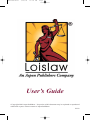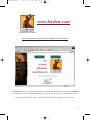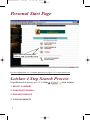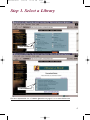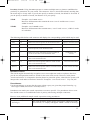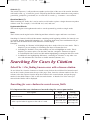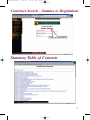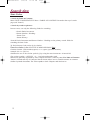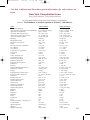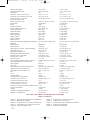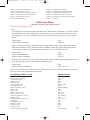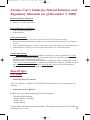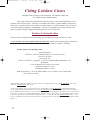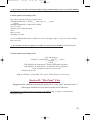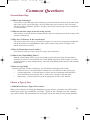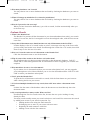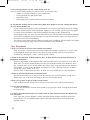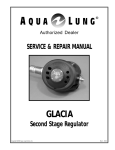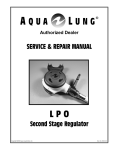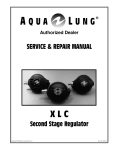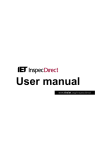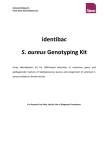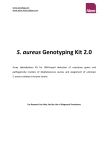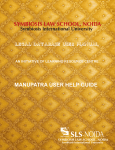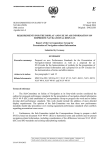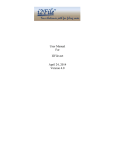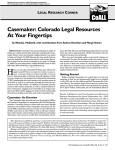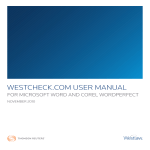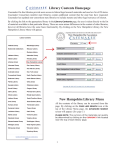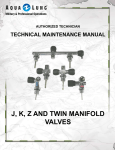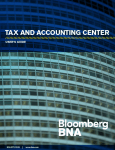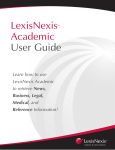Download User`s Guide
Transcript
30635PP.Mech 3/28/02 11:18 AM Page 1 User’s Guide ©Copyright 2002 Aspen Publishers. No portion of this document may be reprinted or reproduced without the express written consent of Aspen Publishers. 02/02 30635PP.Mech 3/28/02 11:18 AM Page 2 Loislaw User’s Guide Legal Research Made Easy The purpose of the Loislaw User’s Guide is to provide basic understanding of the simple, yet powerful search process of Loislaw and its search engine. The search engine used by Loislaw allows word searches, phrase searches (two or more adjacent words) or a combination of words and phrases. The search system follows a logical linear process guiding the researcher through a simple four-step procedure. Boolean Searching To search through databases that contain millions of documents, in a speedy fashion, it is imperative that Loislaw index words in the databases being searched. While Loislaw indexes essentially every word in the document, there are some words that occur so often that Loislaw does not index them because they are generally useless in helping us sift out a unique document. These are called "stop" words and typically include one, two or three character words like I, a, an, am, we, she, the, us, etc. Loislaw also does not index the words NEAR, AND, OR, NOT, though these words must be used in a query to connect words or phrases when constructing your search query. In this instance, the system is not looking for these connector terms, but instead is using them to connect the search terms, e.g., illegal search and probable cause. The and in this instance is a Boolean Connector, insuring that both phrases are present in the document. More information on the usage of Boolean Connectors is provided on pages 6-8 of this User Guide. 1 30635PP.Mech 3/28/02 11:18 AM Page 3 www.loislaw.com Insert www.loislaw.com in the browser address or location field The Loislaw web site is the launch point for all research sessions. When you select the Members command you will be prompted to identify yourself by inserting your User ID and Password. If you require assistance, please contact Loislaw Technical Support at 877-471-5632. 2 30635PP.Mech 3/28/02 11:18 AM Page 4 Personal Start Page Begin research by selecting either TYPE OF LAW or JURISDICTION For more information see - Common Questions on page 27 or on www.loislaw.com Loislaw 4 Step Search Process Legal Research is as easy as 1, 2, 3, 4 Plus 1. SELECT A LIBRARY 2. CONSTRUCT SEARCH 3. EVALUATE RESULTS 4. VIEW DOCUMENTS 3 with Loislaw! 30635PP.Mech 3/28/02 11:18 AM Page 5 Step 1. Select a Library Select database (s) Select database (s) For more information see - Common Questions on page 27 or on www.loislaw.com 4 30635PP.Mech 3/28/02 11:18 AM Page 6 Step 2. Construct Search Currency button: Explains date range of the database Insert search query into the appropriate field or fields The Loislaw search protocol emphasizes the benefits of field searching. With field searching you are searching only selected portions of all the documents in the database(s). Field searching allows flexibility in searching by allowing the user to search specific portions of the document. The Search Entire Document Field encompasses all of the fields for a full text search. Official citation searches only that portion of each document. Plaintiff/Defendant or Appellant/Appellee searches only the names of the parties. Connectors: And, Or, Near, Near#, Not Remember: To search for two or more separate terms or phrases, you must insert one of the Boolean Connectors shown below. AND Example: child support and alimony and dissolution Retrieves all documents that contain all of the terms. OR Example: negligent or intentional Retrieves all documents which contain either term or both of the terms. NOT Example: rico not puerto Retrieves all documents that contain the ‘rico’, but exclude any document with the term ‘puerto’. 5 30635PP.Mech 3/28/02 11:18 AM Page 7 Proximity Search: Using the near operator to connect multiple terms or phrases establishes the proximity or parameters for your search. The connector ‘Near’ is also bi-directional, meaning that the terms may be in any order. If you do not specify a number of words, the default is 20 words. If you do specify a number of words, the distance is as you specify. NEAR Example: search near seizure Retrieves all documents that contain the term ‘search’ and the term ‘seizure’ within 20 words. NEAR# Example: search near5 seizure Retrieves all documents that contain terms, ‘search’ and ‘seizure’, within 5 words of each other. The following table defines each connector and displays the corresponding symbol which may be used: Connector Symbol And & Or | Result Examples Both terms must be present in the document field employer and harassment Either term must be present in the document field automobile or vehicle Not % The first term, but no term following not or %, must be present in the document field pistol not rifle Near / Both terms in the field must be present within 20 words of each other in the document field modification near contract Near1 /1 Both terms must be present within 1 word of each other in the document field estate near1 decedent Near2 /2 Both terms must be present within 2 words of each other in the document field estate near2 decedent Near15 /15 Both terms must be present within 15 words of each other in the document field estate near15 decedent Quotation marks: The search engine automatically recognizes two or more adjacent words as a phrase; therefore, you do not need quotation marks to search for the term child custody. However, in the phrase "search and seizure" it is imperative that the phrase be placed in quotes, otherwise the system will interpret the word and as a Boolean Connector. Examples: "search and seizure" "slip and fall" Parentheses: Use the parentheses to ensure that the terms within a query are given the proper hierarchy, e.g., child support and (maintenance or modification). Parentheses can make your search expressions even more specific. Use parentheses also to combine similar terms or to establish the order of priority when using multiple connectors. Here are some additional sample search expressions using parentheses: Search Expression Result employ near2 (terminate or For each document found, employ will appear within two words discharge) of terminate, or employ will appear within 2 words of discharge. 6 30635PP.Mech 3/28/02 11:18 AM Page 8 Asterisk (*): The asterisk operator (*) will provide an expander (to the right) of the root of the word in which the wild card is used, e.g., a search for grand* will pull up documents which contain the word grandson, grandchild, grandfather, grandstand, etc. or to the left of a word e.g. *customer = non customer. Question Mark (?): When searching for words, the ? can be used as a wild card to replace a single character anywhere within a word. For example, s?nk will find sink, sank, and sunk. Hyphenated Words: The search engine treats hyphenated words or words separated by periods as single words. Note: The Loislaw search engine has the following attributes related to upper and lower case letters: Searching for "human" will list all documents containing words beginning with the five letters h-u-ma-n (human, humans, humanoid, humanism, etc). Typing the word in any case-combination will produce the same document hits but with differences in their display. Examples: 1. Searching for "Human" will highlight only those words with exact case match. This is helpful if you are looking for something like Dept of Human Services. 2. Searching for "huMaN" or any other unlikely case mix will highlight no words. This is helpful if you want to print a case but don’t want the <navigator> characters to appear. It is also helpful if the word is in a link and the highlighting is causing the link not to work. 3. In addition to the highlighting differences, searching for "Human" or any other case mix will eliminate hits with near or similar matches (humans, etc). Searching For Cases by Citation SelectCite = For finding known cases with a known citation. To use SelectCite, from the Construct a Search screen click on the red SelectCite button located next to the Currency button near the top of the page. Then, insert the volume number in the first column, select the reporter from the drop-down menu in the second column, and put the page number in the third column. Click on the run search button. A Results List of the cases you entered in the blanks will be displayed. Searching for case citations in search screen fields It is important that case citations are inserted using the correct punctuation Use a space. Right Wrong Between words 751 n.e.2d 780 94 n.y.2d 136 751 n.e.2d780 94n.y.2d136 After a period when it appears at the end of a word 249 Conn. 431 86 f. supp 101 249 Conn.431 86 f.supp 101 7 30635PP.Mech 3/28/02 11:18 AM Page 9 Construct Search – Statutes or Regulations TABLE OF CONTENTS Statutory Table of Contents 8 30635PP.Mech 3/28/02 11:18 AM Page 10 Search tips: State Codes: • Search by Table of Contents: Most STATE CODES/STATUTES have a TABLE OF CONTENTS located at the top of search page (red "button") • Search by words or phrases: In most cases, use only the following fields for searching: *Search Entire Document: *Statute Number / Heading: Statute Text: Statute History: *Search Entire Document and Statute Number / Heading are the primary search fields for searching the State Code. To find a known Code section by its citation: Place the citation in the STATUTE NUMBER/HEADING field Citation formula: (Title number)(space) u.s.c. (space) §(section number), example: 49 u.s.c §305 or, eliminate the use of the section symbol (§) by using the near4 connector: 49 near4 305 (For section symbol = ALT.KEY + 2 + 1 on keyboard number pad) Statutes are generally organized by Title, Chapter & Section. (varies by state) The Table of Contents "button" (located near top of Construct Search Screen) allows user to examine statutes in a manner similar to printed documents. The Title expands to show Chapters and Sections etc. 9 30635PP.Mech 3/28/02 11:18 AM Page 11 New York, California and Texas have special abbreviations for code sections, see below. New York Consolidated Laws New York Statutes' Title Abbreviations For title abbreviations for the New York Statutory Compilations: Refer to The Bluebook: A Uniform System of Citation, 16th Edition, Titles Abandoned Property Agricultural Conservation and Adjustment Agriculture and Markets Alcoholic Beverage Control Alternative County Government Arts and Cultural Affairs Banking Benevolent Orders Business Corporations Canal Civil Practice Law and Rules Civil Rights Civil Service Cooperative Corporations Correction County Court of Claims Act Criminal Procedure Debtor and Creditor Domestic Relations Economic Development Education Election Eminent Domain Procedures Employers' Liability Energy Environmental Conservation Estates, Powers and Trusts Executive Family Court Act General Associations General Business General City General Construction General Municipal General Obligations Highway Indian Insurance Judiciary Labor Legislative Lien Limited Liability Company Law Local Finance Mental Hygiene Military Multiple Dwelling Abbreviations aband. prop. agriv. conserv. & adj. agric. & mkts. alco. bev. cont. alt. county govt. arts & cult. aff. banking ben. ord. bus. corp. canal n.y.c.p.l.r. civ. rights civ. serv. coop. corp. correct. county ct. cl. act. crim. proc. debt. & cred. dom. rel. econ. dev. educ. elec. em. dom. proc. empl’rs liab. energy envt. conserv. est. powers & trusts exec. fam. ct. act. gen. ass’ns gen. bus. gen. city gen. constr.. gen. mun. gen. oblig. high indian ins. jud. lab. legis. lien llc local fin. mental hyg. mil. mult. dwell. Citing Examples 101 aband. prop. 1 agric. conserv. & adj. 1 agric. & mkts. 1 alco. bev. cont. 1 alt. county govt 1.01 arts & cult. aff. 1 banking 1 ben. ord. 101 bus. corp. 1 canal 101 n.y.c.p.l.r. 1 civ. rights 1 civ. serv. 1 coop. corp. 1 correct. 1 county 1 ct. cl. act 1.00 crim. proc. 1 debt. & cred. 1 dom. rel. 1 econ. dev. 1 educ. 1-100 elec. 101 em. dom. proc. 1 empl'rs liab. 1-101 energy 1-0101 envtl. conserv. 1-1.1 est. powers & trusts 1 exec. 111 fam. ct. act 1 gen. ass'ns 1 gen. bus. 1 gen. city 1 gen. constr. 1 gen. mun. 1-101 gen. oblig. 1 high. 1 indian 101 ins. 1 jud. 1 lab. 1 legis. 1 lien 101 llc 1.00 local fin. 1.01 mental hyg. 1 mil. 1 mult. dwell. 10 30635PP.Mech 3/28/02 11:18 AM Multiple Residence Municipal Home Rule Navigation New York City Civil Court Act New York City Criminal Court Act Not-for-Profit Corporation Parks, Recreation and Historical Preservation Partnership Penal Personal Property Private Housing Finance Public Authorities Public Buildings Public Health Public Housing Public Lands Public Officers Public Service Racing, Pari-Mutuel Wagering & Breeding Railroad Rapid Transit Real Property Real Property Actions and Proceedings Real Property Tax Religious Corporations Retirement and Social Security Rural Electric Cooperative Second Class Cities Social Services Soil and Water Conservations Districts State Administrative Procedure Act State Finance State Law State Printing and Public Documents Statute of Local Governments Surrogate Court Procedure Act Tax Town Transportation Transportation Corporations Uniform City Court Act Uniform Commercial Code Uniform District Court Act Uniform Justice Court Act Volunteer Ambulance Workers' Benefit Law Vehicle and Traffic Village Volunteer Firefighters' Benefit Workers' Compensation Page 12 mult. resid mun. home rule nav. city civ. ct. act city crim. ct act not-for-profit corp. 1 mult. resid. 1 mun. home rule 1 nav. 101 city civ. ct. act 1 city crim. ct. act 101 not-for-profit corp. parks rec. & hist. preserv. partnership penal pers. prop. priv. Hous. Fin. pub. auth. pub. bldgs. pub. health pub. hous. pub. lands pub. off. pub. serv. rac. pari-mut wag & breed. r.r. rapid trans. real prop. real prop. acts. real prop. tax. relig. corp. retire & soc. sec. rural elect. coop. second class cities soc. serv. soil & water conserv. dist. a.p.a. state fin. state L. state print & public docs. stat. local gov’ts surr. ct. proc. act. tax town transp. transp. corp. uniform city ct. act u.c.c. uniform dist ct. just. ct. act vaw veh. & traf.. village vol. fire ben. work comp. 1.01 parks rec. & hist. preserv. 1 partnership 1.00 penal 1 pers. prop. 1 priv. hous. fin. 50 pub. auth. 1 pub. bldgs. 1 pub. health 1 pub. hous. 1 pub. lands 1 pub. off. 1 pub. serv. 101 rac. pari-mut. wag. & breed. 1 r.r. 1 rapid trans. 1 real prop. 101 real prop. acts. 100 real prop. tax 1 relig. corp. 1 retire. & soc. sec. 1 rural elec. coop. 1 second class cities 1 soc. serv. 1 soil & water conserv. dist. 100 a.p.a. 1 state fin. 1 state l. 1 state print. & pub. docs. 1 stat. local gov'ts 101 surr. ct. proc. act 1 tax 1 town 1 transp. 1 transp. corp. 101 uniform city ct. act 1-101 u.c.c. 101 uniform dist. ct. 101 just. ct. act 1 vaw 100 veh. & traf. 1-100 village 1 vol. fire. ben. 1 work. comp. New York Codes, Rules and Regulations (NYCRR) Table of Contents TITLE 1 TITLE 3 TITLE 5 TITLE 7 TITLE 9 11 Department of Agriculture and Markets Banking Department Department of Economic Development Department of Correctional Services Executive Department TITLE 2 TITLE 4 TITLE 6 TITLE 8 TITLE 10 Department of Audit & Control Department Civil Service Department of Environmental Conservation Education Department Department of Health 30635PP.Mech 3/28/02 11:18 AM TITLE 11 Insurance Department TITLE 13 Department of Law TITLE 15 Department of Motor Vehicles TITLE 17 Department of Transportation TITLE 19 Department of State TITLE 21 Miscellaneous Page 13 TITLE 12 TITLE 14 TITLE 16 TITLE 18 TITLE 20 TITLE 22 Department of Labor Department of Mental Health Department of Public Service Department of Social Services Department of Taxation & Finance Judicial California Code California Statutes’ Title Abbreviations California Code Search Tips If you Are searching for a particular phrase and don't know which code is applicable or you want to find that particular phrase in all of the codes, enter the phrase in the "Search Entire Document" field. For example, if you want to find all sections of the statutes mentioning appraise or any variation thereof: Search Field Search Entire Document Type apprais* Desire to limit the search to a particular code, enter the phrase in the "Search Entire Document" field, and scroll down to the "Section Number / Heading" field and type the abbreviation for the code (exactly as abbreviated). To limit the search above to the civil procedure code: Search Field Search Entire Document Section Number / Heading Type apprais* civ. proc. Wish to locate a particular code section, type both the section number and the abbreviation (exactly as abbreviated) in the "Section Number / Heading" field. Search Field Section Number / Heading Type 170.6 civ. proc. Note: It is important that you enter the code abbreviations exactly as written, including periods and one space after each period and/or ampersand. CALIFORNIA CODE BY TYPE Business and Professions Code Code of Civil Procedure Corporations Code Elections Code Family Code Fish and Game Code Government Code Health and Safety Code Labor Code Penal Code Public Contract Code Public Utilities Code Streets and Highways Code Vehicle Code Welfare and Institutions Code Civil Code Commercial Code Education Code Evidence Code Financial Code Food and Agricultural Code ABBREVIATION Bus. & Prof. Civ. Proc. Corp. Elec. Fam. Fish & Game Gov't. Health & Safety Lab. Penal Pub. Cont. Pub. Util. Sts. & High. Veh. Welf. & Inst. Civ. Com. Educ. Evid. Fin. Food & Agric. 12 30635PP.Mech 3/28/02 11:18 AM Page 14 Harbors and Navigation Code Insurance Code Military and Veterans Code Probate Code Public Resources Code Revenue and Taxation Code Unemployment Insurance Code Water Code Harb. & Nav. Ins. Mil. & Vet. Prob. Pub. Res. Rev. & Tax Unemp. Ins. Water Texas Statutes Texas Statutes' Title Abbreviations The following are title abbreviations for the Texas Statutory Compilations to be used with the LOIS search and retrieval system. Titles and Examples Agriculture Code Alcoholic Beverage Code Business and Commerce Code Business Corporation Act Civil Practice and Remedies Code Code of Criminal Procedure Education Code Election Code Family Code Finance Code Government Code Health and Safety Code Human Resources Code Insurance Code Labor Code Local Government Code Natural Resources Code Parks and Wildlife Code Penal Code Property Code Occupations Code Revised Civil Statutes Tax Code Texas Probate Code Transportation Code Utilities Code Water Code Abbreviations AGRIC. ALCO. BEV. BUS. & COM. BUS. CORP. ACT CIV. PRAC. & REM. CODE CRIM. P. EDUC. ELEC. FAM. FIN. GOV'T HEALTH & SAFETY HUM. RES. INS. CODE LAB. LOC. GOV'T NAT. RES. PARKS & WILD. PENAL PROP. OCCUP. CODE REV. CIV. STAT. TAX PROB. CODE TRANSP. UTIL. WATER Citing Examples 1.001 AGRIC. 1.01 ALCO. BEV. 1.101 BUS. & COM. 1.01 BUS. CORP. ACT 1.001 CIV. PRAC. & REM. 1.01 CODE CRIM. P. 1.001 EDUC. 1.001 ELEC. 1.001 FAM. 1.001 FIN. 1.001 GOV'T 1.001 HEALTH & SAFETY 1.001 HUM. RES. 1.01 INS. CODE 1.001 LAB. 1.001 LOC. GOV'T 1.001 NAT. RES. 1.001 PARKS & WILD. 1.01 PENAL 1.001 PROP. 1.001 OCCUP. CODE 1 REV. CIV. STAT. 1.01 TAX 1 PROB. CODE 1.001 TRANSP. 1.001 UTIL. 1.001 WATER For more information see - Common Questions on page 27 or on www.loislaw.com 13 30635PP.Mech 3/28/02 11:18 AM Page 15 Step 3. Evaluate Results RESULTS LIST Source of Document Name of Document Official Citation Date Decided Document Excerpt Your search results for case law will appear in the Evaluate Results screen in reverse chronological order (newest to oldest). At the top of the screen, the user can see the total number of documents that the search has retrieved and the total number of documents that were examined. To view the full text of the document and the highlighted search terms, click on the name of the case or heading. For more information see - Common Questions on page 27 or on www.loislaw.com 14 30635PP.Mech 3/28/02 11:18 AM Page 16 Step 4. View Documents SAVE SEARCHES will be found on your firm’s Start Page VIEW DOCS IN WINDOW allows user to view a document in a new window. Reading, printing and copying is easier when in separate window. View Documents In the View Documents Screen, the user may view the full text of each document in the Results List. In the full text, all search terms appear in red letters* with symbols (≤ ≥) at either end of the term. By clicking on the arrows at either end of the term, the user may jump to the next or previous search terms. Embedded citations to case law and statutes will appear in underlined blue letters, called hypertext links. By clicking on the citation, the user can jump to the full text of the cited document. The Execute Command "Buttons" are generally located at bottom of every screen (red/yellow) which provide the user with options to Continue, Run Search, Save Searches (LOIS LawWatch‘), GlobalCiteSM, View Doc in New Window, Previous Result, Next Result, etc. To print document, click the Print icon on the top of your browser. You may also open a document in a new window to print or copy to Word Processing. (Copy and Print instructions can be found on page 21) *This feature is disabled if the search expression includes a NOT connector or if your search term contains capital letters (see page 8 for details) For more information see - Common Questions on page 27 or on www.loislaw.com 15 30635PP.Mech 3/28/02 11:18 AM Page 17 Cite Checking on Loislaw Option 1: Your Key to Fast and Affordable Citation Research: Benefits of GlobalCite. 1. Citation search across all Loislaw State and Federal databases with the click of a button. 2. Read the full text of all citations at no additional charge, regardless of your coverage. 3. Receive electronic summaries of each document retrieved. 4. Electronically retrieve cited statutes with the click of a button. How do I GlobalCite? Step 1: Choose a Library, Construct Search, Run Search. Search a database (case law, statutes, regulations etc.), retrieve the results, open the full text of the document and you will then be offered the option to GlobalCite. Step 2: To run GlobalCite simply click on the GlobalCite button on the bottom of your Document Screen. Step 3: GlobalCiteSM Results. Results are listed in the following order: Case Law (reverse chronological order), Statutes (relevancy order = highest number of citation occurrence to lowest number of citation occurrence), Regulations and all other Loislaw databases (relevancy order). All hypertext links found within GlobalCite are available in full text at no additional charge, regardless of the subscriber’s subscription coverage. The subscriber may also perform GlobalCite in documents found in the Result List, regardless of subscription coverage (the only limitation will be your computer’s memory space). Option 2: As an alternative to GlobalCite, you can do the following: 1. Choose the database(s) in which you want to check your citation (use Type of Law, then Case Law to search case law databases from multiple jurisdictions, use Jurisdiction to search case law databases from the same jurisdiction) 2. Please the citation in the Search Entire Document field. 3. Run the search The documents retrieved will be shown on your Results Lists. The Results are the documents (case opinions, statutes or regulations) in which your primary citation has been cited. Case law documents are listed in reverse chronological order. Statutes and Regulations are listed in order of the greatest number of "hits" within each document. Your citation will be highlighted in red since it is your search term. 16 30635PP.Mech 3/28/02 11:18 AM Page 18 General Search Tips General Search Tips may also be accessed through the Information Board on the left-hand side of any Construct Search page. The Expert Search Tips option replaces the Common Questions option as soon as a Construct Search screen is opened. Expert Search Tips allow the user to choose from a variety of topical tips or view tips on all topics. General Search Tips: Begin with a simple search: As a general rule, keep search expressions simple. Try starting with two to four terms, like landlord and deposit. If the search produces too many results, then try adding another term, e.g., landlord and deposit and damages, to help narrow the number of results. When formulating your search expression, take into consideration: a. The facts of your case b. What kind of cause of action you may have c. What kind of damages you need to show Beware of terms that narrow your search: Certain words can narrow your search more than you want. If your search finds fewer documents than you believe it should, study your search terms to see if one or more of them is limiting the search. Then, either omit that term or add synonyms for it. For example, the term automobile is very limiting. What if a document uses the word car instead of automobile? Try using automobile or vehicle or car or truck or van as your search expression instead. Don't let the numbers fool you: If your results include a large number of cases, don't panic or think you need to do a new search. Read the first few cases to see if they are on point. You may find a seminal case in them. Remember that the cases will be presented to you in reverse chronological order (newest to oldest). When searching for names, use the near connector: Attorneys' and judges' names are typed inconsistently in law. Some use middle initials, others use full middle names, many use first and middle initials, and so on. To ensure that you find the name you're looking for, use the near connector when searching for names. For example, type william near johnson to find William P. Johnson, William Paul Johnson, and other variations of the name. My search found too many documents: If your search found too many results, it usually means your search criteria are too broad. You can narrow your search by: • Adding another term to your search expression, using connectors • Exchanging one or more of your search terms with new terms • Replacing the and connector with near • Entering search criteria in multiple fields 17 30635PP.Mech 3/28/02 11:18 AM Page 19 My search didn't find enough documents: If your search found too few cases, it usually means your search criteria is too narrow. You can broaden your search by: • Adding an "*" (wild card) to your search expression to find variations of your search terms • Using synonyms for appropriate search terms • Removing a search term • Inserting the near connector between words in a phrase • Keeping to the basics. Don’t get too fancy If you can't find a phrase at all, try using the near connector: Sometimes you'll search for a phrase you just know exists in law, but your search produces no hits. If you spelled the words correctly, it means the phrase doesn't exist in the databases you're searching. Try adding the near connector to your search expression. For example, the search phrase child custody finds only the phrase child custody. The search term child near custody finds the mother had custody of her child as well as child custody. Searching Case Law - Questions How to find a case if I only know the citation number: A. Use SelectCite from the Construct a Search screen. Click on the red SelectCite button located next to the Currency button near the top of the page. Then, insert the volume number in the first column, select the reporter from the drop-down menu in the second column, and put the page number in the third column. Click on the run search button. A Results List of the cases you entered in the blanks will be displayed. B. Type the citation number in either the Official Citation or the Parallel Citation Field and run your search. Spacing and internal periods are crucial when entering citation numbers, so here's a general rule to follow: Think of the volume number in the citation as the first word, the publication and edition as the second word, and the page number as the third word. Together the three words make up a phrase search expression. How do I find a case if I only know the plaintiff or defendant name: Type the name in the Plaintiff/Defendant field (or Appellant/Appellee field) and perform your search. Remember when searching for names; use the near connector to find all possible versions of the name. How do I find cases released on a certain date or within a range of dates: Use the Year of Opinion field to search for cases by the date they were published. When typing dates, use connectors to link the month and year. For example, type: April and 1993 to find opinions released in April, 1993 1993 or 1994 or 1995 to find cases published from 1993-1995 199* to find cases released during the 1990s 199* or 200* for cases from 1990-2001 18 30635PP.Mech 3/28/02 11:18 AM Page 20 How can I find if an attorney has ever appealed a case covering a particular point of law: Some, but not all, case opinions show the attorney’s names. Type the attorney's name in the Attorney on Appeal field. If your search produces too many results because the attorney has appealed many cases, add search terms to the Majority Opinion Text field to search multiple fields to narrow your search. When searching for names, remember to use the near connector to find all possible versions of the name. How do I find cases in which a judge or justice dissented: Type the name of the judge or justice in the Dissenting Justice field. In most circumstances, searching for the last name only is sufficient. Other Loislaw Questions How do I use Loislaw as a citator: If you wish to find all cases that have cited a specific case, simply type the citation number in the SelectCite fields or the Official Citation or Parallel Citation fields. When the full text of the document is showing, simply click on the GlobalCite SM button. Note: You must then read the results to determine the treatment of the cases found. Also see GlobalCiteSM page 17 of this guide. How do I use Loislaw to electronically annotate a statute: If you wish to find cases that have cited or construed a statute, simply select the case database you wish to search, type the statute cite in the Search Entire Document Field and Run Search. The GlobalCite button performs the same function when you have a statute section open. Printing documents: Simply click on Print icon or place document in window by selecting View Doc in New Window and then select Print. Copying documents: Place document in window by selecting View Doc in New Window. 1. First, "Select All." You may use any one of these three ways in most browsers to do this: A) Right-click the mouse and choose Select All from the menu B) Click Edit then Select All C) CTRL+A 2. Once all the text is highlighted (selected), use one of the three methods to copy your information to the Windows Clipboard (memory buffer): A) Right-click the mouse and choose Copy from the menu B) Click Edit then Copy C) CTRL+C 3. In Word or WordPerfect click Edit // Paste Special... // Unformatted Text // OK. This is the most important step. Pasting "unformatted text" into Word will give you just the actual text and not the embedded codes that make the text look unusual. This same method is useful if you ever need to copy any other information from the Internet into your word processor. If the Drag-N-Select method works best for your situation instead of CTRL+A in Step 1, you will still need to use Steps 2 & 3 above. 19 30635PP.Mech 3/28/02 11:18 AM Page 21 Loislaw User’s Guide for Federal Statutory and Regulatory Materials (as of December 5, 2000) Federal Statutory Databases • • U.S. Code Public Laws of the United States Federal Regulatory Databases • • Code of Federal Regulations Federal Register Source Information: • • • • U.S. Code, Loislaw receives source data from official U.S. Government sources Public Laws of the United States, Loislaw receives source data from official U.S. Government sources. Code of Federal Regulations, Loislaw receives source data from official U.S. Government sources Federal Register, Loislaw receives source data from official U.S. Government sources Update information: • • The Public Laws of the United States database is utilized by Loislaw to update the U.S. Code. Updating is accomplished by hyperlinks between the Public Law document and the U.S. Code document that is amended by the Public Law. The daily update to the Federal Register database is utilized by Loislaw to maintain the currency of the Code of Federal Regulations. Updating is accomplished by editing the amended section of the Code of Federal Regulations when the Federal Register indicates that a final regulation amendment or addition has been approved. Search tips: U.S. Code: • Search by Table of Contents: The U.S. Code has a TABLE OF CONTENTS located at the top of search page (red "button") • Search by words or phrases: In most cases, use only the following fields for searching: *Search Entire Document: *Statute Number / Heading: Statute Text: Statute History: *Search Entire Document and Statute Number / Heading are the primary search fields for 20 searching the U.S. Code 30635PP.Mech 3/28/02 11:18 AM Page 22 To find a known U.S. Code section by its citation: Place the citation in the field Citation formula: (Title number)(space) u.s.c. (space) §(section number), example: 49 u.s.c §305 or, eliminate the use of the section symbol (§) by using the near4 connector: 49 near4 305 Public Laws of the United States: • Search by words or phrases: In most cases, use any of following fields for searching the Public Laws of the U.S.: Search Entire Document: Public Law Number: Public Law Text: Public Law History: Public Law citations are usually written Public Law 105-345 or P.L. 105-345 Citation formula: (Congressional Session number) – (Public law number). In the citation above, P.L. 105-345 is the 345th act passed by the 105th Congress. To find a known Public Law by its citation: Place the Public Law number in the Public Law Number field Example: type 105-345 in the Public Law Number field (no need to type P.L. or Public Law, just the number) Code of Federal Regulations: • Search by Table of Contents: The U.S. Code has a TABLE OF CONTENTS located at the top of search page (red "button") • Search by words or phrases: In most cases, use only the following fields for searching with words or phrases in the C.F.R.: *Search Entire Document: *Section Number / Heading: Section Text: History: Cross Reference: *Search Entire Document and Statute Number / Heading are the primary search fields for searching the C.F.R. 21 30635PP.Mech 3/28/02 11:18 AM Page 23 To find known C.F.R. section by citation number: Place the C.F.R. citation in the Section Number/Heading: field Citation formula: (Title number)(space) c.f.r. (space) § (space) (section number), example: 21 c.f.r. § 101.2 or, eliminate the use of the section symbol (§) by using the near4 connector: 21 near4 101.2 Federal Register: • Search by words or phrases: In most cases, use only the following fields for searching: *Search Entire Document: *Section Number / Heading: Section Text: History: *Search Entire Document: and Statute Number / Heading: are the primary search fields for searching the Federal Register Finding Federal Register documents: Suggestions: a. Search by topic or phrase in the Search Entire Document field b. Search by agency. To find documents related to a particular agency, type "agency:," then the full name of the agency in the Search Entire Document field Example: in the Search Entire Document field, type agency: Federal aviation administration. c. Search for a C.F.R. or U.S. Code section that may be effected by a Federal Register document. In the Search Entire Document field, type the CFR or U.S. Code citation. Example: In the Search Entire Document field, type the 21 C.F.R. § 101.2 d. Search by date. In the Section Number/Heading field, type the full date that you want to search. Example: in the Section Number/Heading field, type, December 5, 2000. This search will find all of the Federal Register documents released on December 5, 2000. e. Search by topic, agency or CFR/USC and limit to a date or date range. Type search as outlined in paragraphs a., b., or c., above, then in the Section Number/Heading field, type a date (in full, November 15, 2000) or a date range (year) or (month/year, example: October and 2000 *Federal Register citations with page numbers: Older Federal Register documents may be found with citations by volume and page number, example 50 F.R. 1236. F.R. citations by volume and page cannot be found in the Loislaw Federal Register databases. This is because Loislaw’s Federal Register databases contain only the most recent electronic versions of the Federal Register documents (currently, Loislaw F.R.’s go back to August, 1999). The electronic Federal Register has no page numbers prior to the time the documents are paginated for the bound print version of the Federal Register. searching the C.F.R. 22 30635PP.Mech 3/28/02 11:18 AM Page 24 Citing Loislaw Cases Amended with references to The Bluebook, 17th Edition (2000) and The ALWD Citation Manual (2000) Cases from Loislaw are obtained from official sources or are exact duplications of case opinions from official sources. Therefore, most older cases from a Loislaw database will have an official cite, a parallel (West™) cite and/or a "vendor neutral" or "public domain" cite* (except for cases that remain permanently "unpublished"). Recent case opinions may or may not have print reporter citations already assigned depending upon the source of the data. Section A: General rules Loislaw cases are found in three general categories and here are the general rules for each: 1.) If a Loislaw case shows official and/or parallel cites, cite the case using the proper citation format shown. Because the cites are official, no reference to Loislaw is needed.** Example: Loislaw opinion text heading reads: New York Reports STIUSO v. CITY OF NEW YORK, 87 N.Y.2d 889 (1995) 639 N.Y.S.2d 1009 663 N.E.2d 321 STACY J. STIUSO>, Appellant, v. CITY OF NEW YORK, Respondent, et al., Defendants. Court of Appeals of the State of New York Argued November 29, 1995 Decided December 28, 1995 Cite as: STIUSO v. CITY OF NEW YORK, 87 N.Y.2d 889, 639 N.Y.S.2d 1009, 663 N.E.2d 321(1995) *for definitions and rules relating to "vendor neutral" or "public domain" cites, see The Bluebook, Rule 10.3.3 and/or the ALWD Manual, Rule 12.16 ** This suggestion to "cite" to the "print" is in accord with Rule 18 of The Bluebook (17th Edition) and Rule 38.1(a) of the ALWD Citation Manual. Rule 18 of The Bluebook states: "…This rule requires that use and citation of traditional printed sources, except when the information is not available in a printed source, or if the traditional source is obscure or hard to find and when citation to an electronic source will substantially improve access to the same information contained in the traditional source…" Rule 38.1(a) of the ALWD Manual states: "…If a source is available in print and electronic formats, cite the print source if the document is readily available in that format…" 23 30635PP.Mech 3/28/02 11:18 AM Page 25 2.) If a Loislaw case shows unassigned official and/or parallel citations with a court docket number: cite following The Bluebook, Rule 18.1.1 or the ALWD Manual Rule 12.18 as follows: Loislaw opinion text heading reads: MA: Mass. Supreme Judicial / Appeals Courts COMMONWEALTH v. ORTIZ, ___ Mass. App. Ct. ___ (1999) ___ N.E.2d ___ COMMONWEALTH vs. MICHAEL ORTIZ. No. 97-P-2184. Appeals Court of Massachusetts. Essex. May 11, 1999. September 22, 1999. Cite as: COMMONWEALTH v. ORTIZ, No. 97-P-2184 (Mass. App. Ct., Sept. 22, 1999) (Loislaw, MA Case Law) 3.) If a Loislaw case has no official or parallel cites and no docket number: cite following The Bluebook, Rule 18.1.1 or the ALWD Manual, Rule 12.18 as follows: Loislaw opinion text heading reads: New York Reports PEOPLE v. ALMONOR, ___ N.Y.2d ___ (1999) ___ N.Y.S.2d ___ ___ N.E.2d ___ THE PEOPLE &, Respondent, v. MAX ALMONOR, Appellant. THE PEOPLE &, Respondent, v. ANTHONY PITTS, Appellant. Court of Appeals of the State of New York Decided July 8, 1999 Cite as: PEOPLE v. ALMONOR, (N.Y. July 8, 1999)(Loislaw, NY Case Law) Section B: "Pin Point" Cites Suggestions for citations to particular portions of a case (aka "pin point cites" ) when page numbers are not shown in the text of the case. The Bluebook: A Uniform System of Citation, 17th Edition, page 37, Rule 3.4, Sections and Paragraphs, states: 24 30635PP.Mech 3/28/02 11:18 AM Page 26 "If an authority is organized by sections (§) or paragraphs (¶), cite to these. In addition, a page number may be provided if useful in locating specific matter with the section or paragraph: 15 U.S.C. § 18 (1982). 6 James Wm. Moore et al., Moore’s Federal Practice ¶ 56.07. Laurence H. Tribe, American Constitutional Law § 15-4, at 1314, §15-6, at 1320 (2d ed. 1988). "If an authority is organized in part by indented paragraphs not introduced by paragraph symbols(¶), cite such paragraphs with the written abbreviation (para.), not the symbol…" Rule 6.1 (a) of the ALWD Manual states: "If a source is divided either by sections or by paragraphs, cite the relevant subdivisions. Insert one space before and after the section of paragraph symbol…" Rule 6.3(a) of the ALWD Manual states: "If a document contains indented, but unnumbered, paragraphs and is not divided by another method, cite paragraphs as if they are numbered, but enclosed the paragraph symbol and paragraph number or letter in brackets to show readers that you added the information." Therefore, based on the above rules, here are citation suggestions: • IF THERE IS AN OFFICIAL PARAGRAPH NUMBERING SYSTEM: If the court has adopted an official paragraph numbering system that numbers the paragraphs using the paragraph symbol(¶), give the main case cite [Following examples in Section A., 1., 2., or 3., above] and then list the paragraph number using the paragraph symbol(¶). Cite as follows: Example using Bluebook and ALWD Manual rules: Mooney v. State, 1999 OK CR 34, ____P.2d_____, (No. F-95-1140, August 31, 1999) ¶ 12 • IF THERE IS NO OFFICIAL PARAGRAPH NUMBERING SYSTEM: To cite a particular part of a case, give the main case cite [Following examples in Section A., 1., 2. or 3., above] and then list the paragraph number using "para." before the paragraph number in accord with Rule 3.4 of A Uniform System of Citation. Example: Example using Bluebook Rule 3.4: STIUSO v. CITY OF New York, 87 N.Y.2d 889, 639 N.Y.S.2d 1009, 663 N.E.2d 321(1995), para. 4 Or, as below, according to the ALWD Manual: Example using ALWD Manual, Rule 6.3(a): STIUSO v. CITY OF New York, 87 N.Y.2d 889, 639 N.Y.S.2d 1009, 663 N.E.2d 321(1995), [¶ 4] Also, consult local court rules for citation rules that may vary or amend these suggestions. For any questions that can not be answered based on the above information and examples, refer to: The Bluebook: A Uniform System of Citation, 17th Edition or the ALWD Citation Manual (2000) See the following pages of The Bluebook, 17th edition, for examples of citations of Loislaw databases: pages 73, 131 and 143. 25 30635PP.Mech 3/28/02 11:18 AM Page 27 Common Questions Personal Start Page 1. What is my Start page? You’ll arrive at your Start page after entering your password and user ID from the Loislaw home page. Once you’re at your Start page, you may either begin a new search or work with saved searches (LOIS LawWatch™ profiles). To begin a new search, choose Type of Law, Jurisdiction or Saved Searches. 2. What are the four steps on the left of my screen? Select Library, Construct Search, Evaluate Results, and View Documents are the four steps in the Loislaw search process. 3. Why can’t I click any of the search steps? The steps become active one by one when you begin a new search. As you progress through the search, the current step is highlighted to show your location in the process. To begin a new search, click Select A Library. 4. How do I learn how to use Loislaw? Click Tutorial at the top of your screen for step-by-step instructions. 5. What is the Client Billing Timer? With the Client Billing Timer, you can record and print the amount of time you spend doing electronic research on a client’s behalf. The Client Billing Timer does NOT compute your costs for using Loislaw or track multiple entries. Click the Client Billing Timer button to start tracking billable time. 6. How can I get help? On each page of the Loislaw search pages, you will find the following kinds of help: • Screen Overview: Click this button to identify the screen features on the current page. • Common Questions—Click this button to answer the most commonly asked questions associated with the current page. This is what you are viewing for the Start page. • Screen Help—Click this button to open the appropriate section of the Tutorial. Choose a Type of Law 1. What does Choose a Type of Law mean? Since you've chosen to search the databases by type of law, you must now tell Loislaw which type of law you would like to search. "Types of law" include case law, statutes, acts, and so forth. The documents for each type of law are stored in the same database. 26 30635PP.Mech 3/28/02 11:18 AM Page 28 2. How many types of law can I search? You can select only one type of law for each search. You'll then be able to search for that type of law across multiple jurisdictions or databases. 3. I've decided I want to search by jurisdiction instead. What can I do? Click Select Library on the left of your screen. Then click Jurisdiction or click the BACK button on your browser. 4. How do I proceed to the next search step? Loislaw will automatically take you to the next step after you select the type of law you would like to search. Choose a Jurisdiction 1. What does Choose a Jurisdiction mean? Since you've chosen to search the databases by jurisdiction, you must now tell Loislaw which jurisdiction you would like to search. 2. How many jurisdictions can I search? You can select only one jurisdiction for each search. However, within most jurisdictions it is possible to search multiple databases. To search multiple jurisdictions, choose Type of Law rather than Jurisdiction. 3. Can I select a jurisdiction I haven't subscribed to? Yes. Loislaw will search all jurisdictions you select, whether you have subscribed to them or not. If the search produces results from an unsubscribed jurisdiction, you'll be given a "results list" but you will not be able to access the full text of the documents in databases to which you have not subscribed. If you want to subscribe to additional databases, call Loislaw sales at 877-LOISLAW. 4. How can I add more jurisdictions to my subscription? Call Loislaw sales at 877-LOISLAW 5. I've decided I want to search by type of law instead. What can I do? Click Select Library on the left of your screen. Then click Type of Law or click the BACK button on your browser. 6. How do I proceed to the next search step? Loislaw will automatically take you to the next step in the search process when you select the jurisdiction you wish to search. Choose a Book 1. What does Choose a Book mean? A book is a Loislaw database. After you have selected the jurisdiction you want to search, Loislaw displays a list of books that are unique to that jurisdiction. Click the database(s) you wish to search. 27 30635PP.Mech 3/28/02 11:18 AM Page 29 2. How many databases can I search? You may choose one or more databases that are listed by checking the databases you want to search. 3. What if I change my mind after I've selected a jurisdiction? You may choose one or more databases that are listed by checking the databases you want to search. 4. How do I proceed to the next step? When you have chosen the database(s) you wish to search, Loislaw automatically takes you to the next step. Evaluate Results 1. What is the Results List? The Results List presents all the documents in your chosen databases that satisfy your search criteria. For case law, the list is arranged in reverse chronological order, with the most recent cases first. 2. It says that 32 documents were found, but there are only 25 documents in the list. Why? Loislaw displays a list of 25 search results at a time. A message at the top of the screen tells you how many total results were found. Scroll through the current list of 25 results, then click Next Group to view the next 25 results. 3. How can I view the entire text of a document on the Results List? Click the document's name to see the document. 4. Why do some of the results on the list have a $ beside them? The $ indicates that you don't currently subscribe to that document's database. Call 877LOISLAW or email [email protected] for information on how to upgrade your Loislaw sub scription. 5. How much does it cost to view a document? If you cannot view a document based on your current subscription level, you may upgrade your subscription to a level that will allow you to view the desired document. Call 877-LOIS LAW to add to your database subscription. 6. Can I print the Results List? To print the list of documents retrieved in a search, click the Print button on your browser while viewing the list on your screen. 7. If I selected multiple databases for my search, how will I know where a document comes from? Loislaw lists the name of the database where the document was found directly above the document name. 8. My search produced too many results. What can I do? Scroll through the first few results on the list, because the case you're looking for may already be there. Too many results usually means your search criteria are too broad. You can narrow the search by adding more terms to your search expression. Try: • Adding another term using the And connector • Exchanging one or more of your terms with new terms • Replacing the And connector with Near • Adding a term with the Not connector 28 30635PP.Mech 3/28/02 11:18 AM Page 30 9. My search produced very few results. What can I do? Too few results usually means your search criteria are too narrow. Try: • Adding a * to find variations of your search terms • Using synonyms for appropriate terms • Removing a term • Inserting the Near connector between words in a phrase 10. I'm pleased with the search results, but I think there might be new law coming that affects my case. What should I do? If your subscription includes LOIS LawWatchSM, you can save your search criteria by clicking Save This Search/Activate LOIS LawWatch. When you save a search, you'll be given the option to activate LOIS LawWatch. With LOIS LawWatch activated, LOIS LawWatch will automatically notify you when new law that satisfies your search criteria comes into the database. Your LOIS LawWatch searches will appear on your Saved Searches page or you may choose to have them sent to your email address. You can save your search criteria without activating LOIS LawWatch. Saved searches also appear on your Saved Searches page, and you can rerun them at your discretion. View Documents 1. How can I locate my search criteria within a document? Each occurrence of your search expression within a document is referred to as a "hit." Hits are highlighted in bold text and in color. You can jump quickly from hit to hit within a document by clicking the > and < symbols beside each hit. 2. What do Previous Doc. In Book and Next Doc. In Book mean at the bottom of Statutes or Regulation documents? These are hyperlinks to the database where the result document was found. Previous Doc. In Book takes you to the document that precedes your result document in the database. Next Doc. In Book takes you to the document that follows your result document in the database. For example, if your results document was Statute 5-10-101, clicking Next Doc. In Book would take you to Statute 5-10-102. Previous Doc. In Book and Next Doc. In Book are not available for case law documents. 3. What do Previous Result and Next Result mean? Previous Result takes you to the previous document in the list of documents found. Next Result takes you to the next document in the list of documents found. 4. How can I go back to the list of my search results? Click Evaluate Results on the left of your screen to return to the full list of documents. 5. Can I print documents? To print any document, click the Print button on your browser while viewing the document on your screen. 6. I want to keep this document in view while I look at other documents from the Results List. Can I do that? Click View Doc. in New Window. Loislaw will open another window and place the current document in it. To view additional documents, click Previous Result or Next Result in the original window. 29