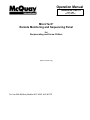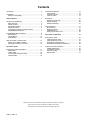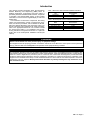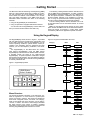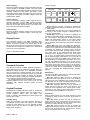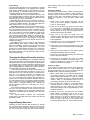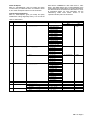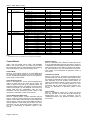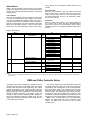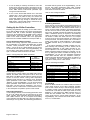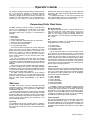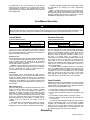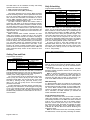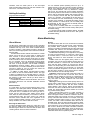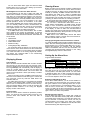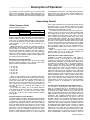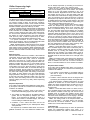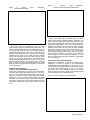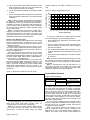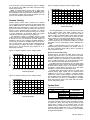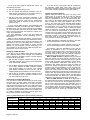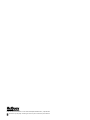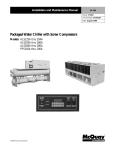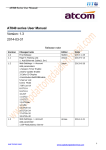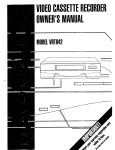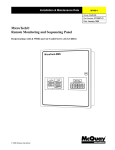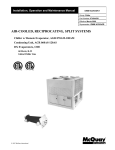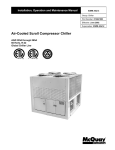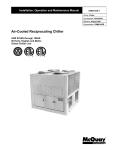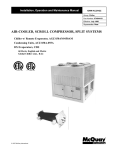Download Operation Manual 06/1995
Transcript
Operation Manual Bulletin No. OM 118 June 1995 Part No. 573932Y-01 MicroTech® Remote Monitoring and Sequencing Panel for Reciprocating and Screw Chillers [Photo of panel only] For Use With McQuay Models ALR, WHR, ALS & PFS Contents Introduction ..................................................................... 3 Software ID ..................................................................... 4 Software Compatibility ................................................ 4 Getting Started .............................................................. 5 Using the Keypad/Display................................................ Menu Structure ........................................................... Display Format ........................................................... Password Protection ................................................... Keypad Functions ....................................................... Changing the Keypad-Controller Interface ................... Keypad/Display Exercises ........................................... 5 5 6 6 6 7 7 Keypad/Display Menu Reference ..................................... 8 Status Menus .............................................................. 8 Control Menus........................................................... 10 Alarm Menus............................................................. 14 RMS and Chiller Controller Setup .................................. 14 Setting Up the RMS Controller................................... 15 Setting Up the Chiller Controllers............................... 16 Operator’s Guide......................................................... 17 Determining Chiller Plant Status .................................... RMS Status............................................................... Chiller Status ............................................................ Current Chiller Sequence Order................................. Historical Data .......................................................... 17 17 18 18 18 Auto/Manual Operation.................................................. Control Mode ............................................................ Operator Override ..................................................... Local Override........................................................... 19 19 19 19 Scheduling .................................................................... Setting Time and Date............................................... Daily Scheduling ....................................................... Holiday Scheduling.................................................... 20 20 20 21 Alarm Monitoring ........................................................... About Alarms ............................................................ Displaying Alarms ..................................................... Clearing Alarms ........................................................ Setting Up the Alarm Horn......................................... 21 21 22 22 22 Description of Operation............................................. 23 Sequencing Control ....................................................... Chiller Sequence Order ............................................. Chiller Sequencing Logic ........................................... Designating a Standby Chiller.................................... Parameter Setting Recommendations ....................... 23 23 25 26 26 Chiller Plant Control Features ........................................ Chilled Water Reset .................................................. Low Ambient Lockout ................................................ Demand Limiting ....................................................... Optimal Start............................................................. 29 29 30 31 31 McQuay, MicroTech, and SeasonPak are registered trademarks of McQuay International. Monitor and Open Protocol are trademarks of McQuay International. ©1995 McQuay International. All rights reserved throughout the world. Page 2 / OM 118 Introduction This manual provides information about the MicroTech Remote Monitoring and Sequencing (RMS) Panel for McQuay SeasonPak reciprocating and screw chillers. It specifically describes the RMS Panel’s features, sequences of operation, and programmable options. It also includes information on how to use the keypad/display to enter and display data. For information on MicroTech components, field wiring options and requirements, network commissioning procedures, and service procedures, refer to Bulletin No. IM 498, MicroTech Remote Monitoring and Sequencing Panel. For specific information about the MicroTech chiller controllers, refer to the appropriate MicroTech unit controller installa tion manual (see Table 1). For installation and commissioning instructions and general information on a particular chiller, refer to its model-specific installation manual (see Table 2). ! Table 1. MicroTech Unit Controller Installation Literature Chiller Type Reciprocating Screw Installation & Maintenance Data Bulletin Number IM 493 IM 549 Table 2. Model-Specific Chiller Installation Literature Chiller Model ALR (40–195 Tons) WHR (40–240 Tons) ALS PFS Installation & Maintenance Data Bulletin Number IM 499 IM 508 IM 548 IM 609 WARNING Electric shock hazard. Can cause personal injury or equipment damage. This equipment must be properly grounded. Connections and service to the MicroTech control panel must be performed only by personnel that are knowledgeable in the operation of the equipment being controlled. NOTICE This equipment generates, uses and can radiate radio frequency energy and, if not installed and used in accordance with this instruction manual, may cause interference to radio communications. It has been tested and found to comply with the limits for a Class A digital device, pursuant to part 15 of the FCC rules. These limits are designed to provide reasonable protection against harmful interference when the equipment is operated in a commercial environment. Operation of this equipment in a residential area is likely to cause harmful interference in which case the user will be required to correct the interference at his own expense. McQuay International disclaims any liability resulting from any interference or for the correction thereof. OM 118 / Page 3 Software ID MicroTech RMS controller software is factory installed and tested in each panel prior to shipment. The software is identified by a program code (also referred to as the “Ident”), which is printed on a small label affixed to the MCB. The program code is also encoded in the controller’s memory and is available for display on menu 21 of the keypad/display or a PC equipped with MicroTech Monitor™ software. (Information on using the keypad/display is included in the “Getting Started” portion of this manual.) Using menu 21 or Monitor software is the most reliable way of determining the controller’s program code. RMS controller program codification is as follows: Software Compatibility Note that RMS-U13B is not compatible with some earlier versions of standard MicroTech reciprocating and twocompressor screw chiller controller software, and it is not compatible with any version of standard three-compressor screw chiller controller software. The current software compatibility is summarized in Table 3. The wildcard character ([) can be any character. Table 3. Program Code RMS-U13B Software Compatibility Chiller Type Reciprocating Screw If the RMS Panel’s program code does not match the format shown above, it is likely that a special program has been loaded into the controller. In this case, some of the information in this manual may not be applicable. At the time of this writing, the program code for standard RMS Panel software is RMS-U13B. If your RMS Panel software has a later revision code (for example, RMS-U13C), some of the information in this manual may be inaccurate. However, since only very minor software changes are considered revisions, any inaccuracies should be insignificant. Page 4 / OM 118 Compatible Programs RCP [ [ 01A AWR- [ 12E SC2 [ [ 17D through 17I SC2 [ [ 180 through 18C none Incompatible Programs none AWR- [ 12D and earlier SC2 [ [ 17C and earlier SC3 [ [ [ [ [ If you want to use an RMS Panel with older chillers that have incompatible standard software, the chiller software must be upgraded. If you have a version of chiller software that is later than the compatible programs shown in Table 3, it is likely that program RMS-U13B is compatible with it; however, it may not be. To find out for sure, contact McQuayService. ____________________________________ Getting Started ____________________________________ The MicroTech Remote Monitoring and Sequencing (RMS) Panel is a self-contained device that is capable of monitoring and controlling up to three McQuay reciprocating or screw chillers via network communications. You can display and modify information in the RMS Panel and its associated chiller controllers with either of the following methods: • Using the keypad/display at the RMS Panel • Using an optional PC equipped with Monitor software You can also use the keypad/display at each chiller, but then your access will be limited to that chiller only. The following “Getting Started” sections describe how to use the RMS Panel’s keypad/display. (A chiller controller’s keypad/display operates similarly; the only difference is that the special keystroke combination that changes the keypad-controller interface is not available.) For information on using the optional Monitor software package, see the user’s manual supplied with the Monitor software. The last “Getting Started” section describes how to set up the RMS Panel and its associated chillers for normal operation. Note: As used throughout this manual, the term “chiller plant” denotes the RMS Panel and its associated chillers; it would not include, for example, a cooling tower system controlled by a MicroTech Application Specific Controller. Using the Keypad/Display The Keypad/Display Board, shown in Figure 1, is provided with the RMS Panel and all MicroTech reciprocating and screw chiller controllers. With the keypad/display you can monitor operating conditions, system alarms, control parameters, and schedules. After the password has been entered, you can edit setpoints, parameters, and schedules. The keypad/display on the RMS Panel can emulate each chiller’s keypad/display. Once the RMS Panel’s keypad/display is interfaced to the desired chiller controller, it operates exactly the same as the chiller-mounted keypad/display. A special keystroke combination changes the keypad-controller interface. The Unit Selection LEDs on the panel face indicate which controller the keypad/display is currently interfaced with. Figure 2. Keypad Accessible Menu Structure Category Menu Item Status Menu 1 Item 1 Menu 2 Item 1 Item 2 Menu 11 Item 1 Item 2 Item 14 Figure 1. Keypad/Display Board Control Menu 12 Item 1 Item 2 1.RMS Status Chiller1 Enabled CATEGORY STATUS CONTROL ALARMS SWITCH MENU ITEM Menu 13 Item 1 Item 2 ACTION PREV. PREV. INCR. NEXT NEXT DECR. Item 6 CLEAR Menu 21 Item 1 Item 2 ENTER Item 11 Alarm Menu 22 Item 2 Menu Structure The keypad accessible information in the MicroTech controller is organized in a menu structure to provide quick access. As shown in Figure 2, this structure is divided into three levels: categories, menus, and items. The category, which is the highest level in the structure, can be “Status,” “Control,” or “Alarm.” The name of each category describes the basic purpose of the menus it contains. Complete information on the contents of each menu is included in the following “Keypad/Display Menu Reference” section. Item 1 Menu 23 Item 1 Item 2 Menu 24 Item 1 Item 2 Item 3 OM 118 / Page 5 Status Category Menus in the Status category contain information about the current operation of the RMS controller. They also include historical data and important information about the current operating conditions in each chiller. The fields in these menu items provide status information only and cannot be changed with the keypad. The Status category menus are summarized in Table 4. Control Category Menus in the Control category contain setpoints and parameters that define how the RMS controller operates. After the password is entered, most fields in these menu items can be changed with the keypad. The Control category menus are summarized in Table 5. Alarm Category Menus in the Alarm category contain current and previous alarm information. The Alarm category menus are summarized in Table 6. Display Format The information stored in the RMS controller’s menu structure can be viewed on the 2-line by 16-character LCD display. As shown in Figure 3, the current menu is displayed on the top line and the current item is displayed on the bottom line. The item line contains one or more fields that convey varying information. Figure 3. LCD Display Format Password Protection The MicroTech controller includes password protection to guard against the entry of inadvertent changes. When you attempt to change the value of an adjustable parameter with the keypad, the controller prompts you to enter the password. If the correct password is entered, the controller will allow you to make changes as desired. Five minutes after the last keystroke is made, the controller will disallow further changes until the password is re-entered. The keypad password for all controllers is the following keystroke sequence: ENTER, ENTER, ENTER, ENTER. It is not adjustable. See “Keypad Functions” below for more information. Keypad Functions The MicroTech controller’s keypad consists of 12 pressure sensitive membrane switches, which are divided into 4 groups: “Category,” “Menu,” “Item,” and “Action.” See Figure 4. Following are descriptions of these groups and the keys they contain. Category Group Acting like bookmarks in the menu structure, the keys in the Category group provide quick access to the desired menus. By using these keys, you can minimize scrolling between menus with the keys in the Menu group (see below). Refer to Figure 2. Page 6 / OM 118 Figure 4. Keypad CATEGORY STATUS ALARMS CONTROL SWITCH MENU ITEM ACTION PREV. PREV. INCR. NEXT NEXT DECR. CLEAR ENTER STATUS Key: Any time the STATUS key is pressed, the first menu in the Status category is displayed. This is menu 1, “RMS Status.” CONTROL Key: Any time the CONTROL key is pressed, the first menu in the Control category is displayed. This is menu 12, “Control Mode.” ALARMS Key: Any time the ALARMS key is pressed, the first menu in the Alarm category is displayed. This is menu 22, “Current Alarm.” Note that when an alarm occurs, the display will automatically switch to the Current Alarm menu. You can then use the SWITCH key to return the display to whichever menu and item it was at before the alarm occurred. SWITCH Key: The SWITCH key toggles the display between associated Status and Control category menu items. It allows you to quickly check a controlled condition against its setpoint. For example, by pressing SWITCH when the active chiller sequence order is being displayed (“Activ:” item under menu 2), the Chiller Sequence Order setup parameter will be displayed (“Order=” item under menu 13). If SWITCH is pressed again, the active sequence order will be displayed again. Note that the SWITCH key will not work with every menu item. Tables 4 and 5 list the SWITCH key destinations for all applicable menu items. The SWITCH key has two additional functions: (1) it can be used to return the display to the menu and item it was at prior to an alarm (see “ALARMS Key” above) and (2) it can be used in conjunction with the Menu NEXT or PREV key to change the controller the RMS Panel’s keypad/display is interfaced with (see “Changing the Keypad-Controller Interface” below). Menu Group The keys in the Menu group allow you to choose the menu you want to display. Refer to Figure 2. PREV Key: When the Menu PREV key is pressed, the display will scroll to the previous menu in the structure. This action will occur regardless of the current menu number. Note that you can “wrap around” from the first menu to the last menu by pressing the Menu PREV key twice. NEXT Key: When the Menu NEXT key is pressed, the display will scroll to the next menu in the structure. This action will occur regardless of the current menu number. Note that you can “wrap around” from the last menu to the first menu by pressing the Menu NEXT key twice. Item Group After you select a menu, you can choose the item you want to display by using the keys in the Item group. Refer to Figure 2. PREV Key: When the Item PREV key is pressed, the display will scroll to the previous item in the current menu. Note that you can “wrap around” from the first item to the last item by pressing the Item PREV key twice. NEXT Key: When the Item NEXT key is pressed, the display will scroll to the next item in the current menu. Note that you can “wrap around” from the last item to the first item by pressing the Item NEXT key twice. Action Group The Action group keys allow you to clear alarms or change setpoints and parameters in the selected item’s field(s). Note that the password must be entered before any setpoint, parameter, or schedule changes can be made. See “Password Protection” above for more information. INCR Key: When the INCR key is pressed, the entry in the item’s selected field will change to the next higher value or next available selection. The field being edited will flash until the ENTER or CLEAR key is pressed. DECR Key: When the DECR key is pressed, the entry in the item’s selected field will change to the next lower value or previous available selection. The field being edited will flash until the ENTER or CLEAR key is pressed. ENTER Key: When the ENTER key is pressed, the entry in the item’s selected field will be locked in. If the selected item has one field, pressing ENTER also completes the edit. If the selected item has more than one field, pressing ENTER also makes the next field available for editing with the INCR and DECR keys. If no change is desired, press ENTER until the desired field is flashing or the edit is complete. (It is possible to initiate an edit of a multi-field item by pressing the ENTER key. In this instance, the first field would be left unchanged and the second field would be available for editing.) CLEAR Key: The CLEAR key is used to clear alarms and edited (flashing) fields. When a specific chiller controller alarm is in the display, pressing CLEAR will clear the current alarm. (At the RMS Panel’s keypad/display, you must change the keypad-controller interface to the chiller with the alarm to do this. See below.) When an item field is being edited, pressing CLEAR will restore the field’s previous entry and end the edit. tional Category group keys to quickly find the menu you want to display. Changing a Setpoint In this exercise, assume that the outdoor air temperature is 49°F and chilled water is required. Chiller operation is currently locked out because the Low Ambient Lockout Setpoint is 50°F. Using the following procedure, you will change this setpoint to 45°F and thus enable chiller operation. 1. Press CONTROL in the Category key group. The first menu of the Control category is displayed. This is menu 12, “Control Mode.” 2. Press NEXT in the Menu key group four times. Menu 16, “Amb Lockout,” is displayed. The first item of this menu, “Option=,” is also displayed. In this exercise, assume this item is set to “Yes” (meaning that the low ambient lockout feature is enabled). 3. Press NEXT in the Item key group once. The “Setpoint=” item is displayed. This is the Low Ambient Lockout Setpoint. The default value of 50°F should also be displayed. 4. Press either INCR or DECR in the Action key group. The controller prompts you for the password. 5. Press ENTER in the Action key group four times. (This is the password.) The “Password Verified” message is displayed. 6. Press DECR until the setpoint is 45°F. Notice that the adjustable field flashes during the change. 7. Press ENTER. The field stops flashing. This means that the new setpoint is locked in. Changing the Keypad-Controller Interface The RMS Panel’s keypad/display can be directly interfaced with its own controller or remotely interfaced with any of its associated chiller controllers via network communications. The controller that is currently selected is indicated by the Unit Selection LEDs on the panel face. When the RMS Panel’s keypad/display is interfaced to a chiller controller, it acts identically to the chiller’s keypad/display. To shift the interface “down” to the next controller (for example, from the RMS Panel to Chiller #1), press SWITCH and then the NEXT key in the Menu group. To shift the interface “up” to the previous controller (for example, from Chiller #1 to the RMS Panel), press SWITCH and then the PREV key in the Menu group. Repeat either keystroke sequence until the desired controller is selected. Note that you must release the SWITCH key before pressing the Menu NEXT or PREV key, and the keystroke sequence must occur quickly (within 1 second); otherwise, the controller will execute separate, normal SWITCH and Menu NEXT or PREV key functions. The controller selection function can “wrap around” from the last to the first controller or from the first to the last controller. For example, you can change the interface from Chiller #3 to the RMS Panel by pressing SWITCH and then Menu NEXT. The keypad-controller interface will automatically change back to the RMS Panel five minutes after the last keystroke is made. 8. Press SWITCH in the Category key group. The outdoor air temperature (“Outdoor=” item under menu 7, “Air Temp’s”) is displayed. If it is still 49°F outside, chiller operation should now be enabled. Clearing an Alarm In this exercise, assume that an alarm which requires a manual reset occurred in Chiller #1. If the conditions that caused the alarm are gone, you can clear the alarm from the RMS Panel by using the following procedure. 1. When a chiller alarm occurs while the RMS Panel is the selected controller, the RMS Panel’s keypad/ display automatically switches to menu 22, “Current Alarm.” The first item of menu 22, which should show “Chiller 1 Alarm,” is also displayed. Press ALARMS in the Category key group to silence the alarm horn. 2. Since the alarm is in Chiller #1, change the keypadcontroller interface to Chiller #1 by pressing SWITCH and then Menu NEXT. The “Chiller #1” Unit Selection LED lights indicating that the keypad/display is interfaced with Chiller #1. 3. Press the ALARMS key. The first menu of the chiller’s Alarm category is displayed. This is the “#1 Curr Alarm” menu (reciprocating chiller menu 24, screw chiller menu 25). If the item line displays “None,” the alarm occurred in circuit #2. In this case press the Menu NEXT key to get to the “#2 Curr Alarm” menu (reciprocating chiller menu 25, screw chiller menu 26). Keypad/Display Exercises Following are three exercises that will guide you through some typical keypad operations. Note that often there is more than one way to perform an operation. For example, you can use the Menu group keys with or without the op- OM 118 / Page 7 4. With the current alarm in the display, press CLEAR in the Action key group. This clears the alarm and returns the chiller to normal operation. The “Chiller 1 Alarm” in the RMS Panel automatically clears. Modifying a Schedule In this exercise, assume that a change in building occupancy requires the chillers to run from 12:30 A.M. to 5:00 P.M. on Saturday. Currently, they are scheduled to operate all day on Saturday. Using the following procedure, you will change this schedule accordingly. (This procedure assumes that the password has previously been entered and the 5-minute authorization timer has not expired.) 1. With the “RMS Panel” Unit Selection LED lit, press ALARMS in the Category key group. The first menu of the Alarm category is displayed. This is menu 22, “Current Alarm.” 2. Press PREV in the Menu key group four times. Menu 18, “Schedule,” is displayed. The first item of this menu, “Override=,” is also displayed. Note that you could have started at the beginning of the Control category of menus and stepped forward to menu 18 by using the Menu NEXT key, but it would have taken longer. 3. Press PREV in the Item key group three times. (This makes use of the wrap-around capability.) Menu item “Sat,” is displayed. The default start-stop schedule of 00:00–23:59 should also be displayed. Each of the four sets of numbers is an adjustable field: start hour, start minute, stop hour, and stop minute. Note that you could have stepped forward to “Sat” by using the Item NEXT key, but it would have taken longer. 4. Press ENTER in the Action key group. The second field (start minute) flashes, indicating that it can be edited. Since the desired schedule is 00:30–17:00, the first field (start hour) does not need to be changed. By pressing ENTER instead of INCR, you can bypass this field. 5. Press INCR until the start minute field is 30. Notice that the adjustable field flashes during the change. 6. Press ENTER. The second field stops flashing, and the third field (stop hour) starts flashing. This means that the new start minute is locked in and the stop hour can be edited. 7. Press DECR until the stop hour field is 17. 8. Press ENTER. The third field stops flashing, and the fourth field (stop minute) starts flashing. 9. Press DECR until the stop minute field is 00. 10. Press ENTER. The fourth field stops flashing, thus completing the edit. Keypad/Display Menu Reference The following tables show every menu, item, and field in the menu structure of the RMS controller. These menus and items can all be displayed with the keypad/display. (Monitor software provides some additional monitoring features and adjustable parameters.) Status Menus Table 4 lists all possible menus and items in the Status category. The table’s range column lists all possible values for each item. Following are brief descriptions of the Status category menus. RMS Status Menu 1, “RMS Status,” tells you the current overall status of the RMS Panel and its associated chillers. For more information, see the “Determining Chiller Plant Status” section in the “Operator’s Guide” portion of this manual. Sequence Order Now Menu 2, “Sequence Now,” tells you the active sequence order and the sequence order setting. The RMS Panel uses the active sequence order to enable and disable chillers as the cooling load varies. For example, if the display shows “Activ:#2Õ#3Õ#1,” Chiller #2 is the Lead chiller, Chiller #3 is the Lag-1 (first lag) chiller, and Chiller #1 is the Lag-2 (second lag) chiller. For more information, see the “Determining Chiller Plant Status” section in the “Operator’s Guide” portion of this manual. Chiller #1 Status Menu 3, “Chil #1 Status,” tells you the current chiller status for Chiller #1. This same information is available under menu 1 of Chiller #1’s controller; it is included in the RMS controller’s menus for your convenience. Page 8 / OM 118 Chiller #2 Status Menu 4, “Chil #2 Status,” tells you the current chiller status for Chiller #2. This same information is available under menu 1 of Chiller #2’s controller; it is included in the RMS controller’s menus for your convenience. Chiller #3 Status Menu 5, “Chil #3 Status,” tells you the current chiller status for Chiller #3. This same information is available under menu 1 of Chiller #3’s controller; it is included in the RMS controller’s menus for your convenience. Water Temperatures Menu 6, “Water Temp’s,” provides the current leaving evaporator water temperature at each associated chiller. This same information is available under menu 4 of each chiller controller; it is included in the RMS controller’s menus for your convenience. Air Temperatures Menu 7, “Air Temp’s,” provides the current outdoor air and zone temperatures. These temperature sensors are optional. If the display is flashing “Sht” (meaning short), it is likely that the sensor has not been installed. Chiller #1 Reports Menu 8, “Chil #1Reports,” gives you monthly and yearly run-time history for Chiller #1. Run time is accumulated whenever Chiller #1 is operating at stage 1 or higher. Individual compressor run-time and number-of-start data is available under menus 10 and 11 of Chiller #1’s controller. Chiller #2 Reports Menu 9, “Chil #2Reports,” gives you monthly and yearly run-time history for Chiller #2. Menu 9 is similar to menu 8; see “Chiller #1 Reports” above for more information. Chiller #3 Reports Menu 10, “Chil #3Reports,” gives you monthly and yearly run-time history for Chiller #3. Menu 10 is similar to menu 8; see “Chiller #1 Reports” above for more information. Cooling Degree-Day Reports Menu 11, “CDD Reports,” gives you monthly and yearly variable-base cooling degree-day history. You can set the base with the “CDDBalance=” item under menu 21, “Misc Setup.” The default base is 65°F. To take advantage of the cooling degree-day reports feature, an outdoor air temperature sensor must be connected to the RMS Panel or one of its associated chillers. For more information, see the “Determining Chiller Plant Status” section in the “Operator’s Guide” portion of this manual. Table 4. Status Menus No. Menu Name Name 1 RMS Status _______________ 2 Sequence Now Activ:___________ Set’g:___________ 3 Chil #1 Status _______________ 4 5 6 Chil #2 Status Chil #3 Status Water Temp’s 7 Air Temp’s _______________ _______________ #1LvgEvp= ____ °F #2LvgEvp= ____ °F #3LvgEvp= ____ °F Outdoor= ____ °F Zone= ____ °F Item Range Initializing.... ManualSequencing Off:Time Clock Off:Manual Mode Off:Ambient Lock Off:Remote Comm Chiller1 Enabled Chiller2 Enabled Chiller3 Enabled Chil 1&2 Enabled Chil 1&3 Enabled Chil 2&3 Enabled AllUnits Enabled All Units Off NoComm To Units! #1Õ#2Õ#3 #1Õ#3Õ#2 #2Õ#1Õ#3 #2Õ#3Õ#1 #3Õ#1Õ#2 #3Õ#2Õ#1 #1Õ#2Õ#3 #1Õ#3Õ#2 #2Õ#1Õ#3 #2Õ#3Õ#1 #3Õ#1Õ#2 #3Õ#2Õ#1 Off:ManualMode Off:System Sw Off:RemoteComm Off:Remote Sw Off:Time Clock Off:PumpDnSw’s Off:Alarm Starting Wait For Flow Wait For Load ¬ Cool Staging * ¬ Manual Cool * Not Available (See “Chil #1 Status”) (See “Chil #1 Status”) –45.0 – 275.0°F –45.0 – 275.0°F –45.0 – 275.0°F –40 – 150°F –40 – 150°F SWITCH Key Destination Menu Item 12. Control Mode current control mode 13. Chil Sequence Order= 13. Chil Sequence Order= – – – – – – – 16. Amb Lockout – – – – – – Setpoint= – Continued OM 118 / Page 9 Table 4. Status Menus (cont’d) No. Menu Name 8 Chil #1Reports 9 10 11 Chil #2Reports Chil#3Reports CDD Reports Name Item Range Jan Run Hrs= ____ 0 – 744 Feb Run Hrs= ____ 0 – 744 Mar Run Hrs= ____ 0 – 744 Apr Run Hrs= ____ 0 – 744 May Run Hrs= ____ 0 – 744 Jun Run Hrs= ____ 0 – 744 Jul Run Hrs= ____ 0 – 744 Aug Run Hrs= ____ 0 – 744 Sep Run Hrs= ____ 0 – 744 Oct Run Hrs= ____ 0 – 744 Nov Run Hrs= ____ 0 – 744 Dec Run Hrs= ____ 0 – 744 Tot This Yr= ____ 0 – 8760 Tot Last Yr= ____ 0 – 8760 (Same as items under “Chil #1Reports” menu) (Same as items under “Chil #1Reports” menu) 0 – 9999 Jan= ____ °Days 0 – 9999 Feb= ____ °Days 0 – 9999 Mar= ____ °Days 0 – 9999 Apr= ____ °Days 0 – 9999 May= ____ °Days 0 – 9999 Jun= ____ °Days 0 – 9999 Jul= ____ °Days 0 – 9999 Aug= ____ °Days 0 – 9999 Sep= ____ °Days 0 – 9999 Oct= ____ °Days 0 – 9999 Nov= ____ °Days 0 – 9999 Dec= ____ °Days 0 – 99999 Tot ThisYr= ____ °Days 0 – 99999 Tot LastYr= ____ °Days – – – – – – – – – – – – – – – – – – – – – – – – – – – – SWITCH Key Destination Menu Item – – – – – – – – – – – – – – – – – – – – – – – – – – – – Notes: 1. The wildcard character (*) indicates the current number of active stages. Control Menus Table 5 lists all possible menus, items, and adjustable fields in the Control category. The table’s range column lists all possible values for each adjustable field. Following are brief descriptions of the Control category menus. Control Mode Menu 12, “Control Mode,” allows you to set the RMS Panel for automatic or manual operation. For more information, see the “Auto/Manual Operation” section in the “Operator’s Guide” portion of this manual. Chiller Sequence Order Menu 13, “Chil Sequence,” can be used to designate which chillers are lead and lag and when the lag chillers will come on (sequence up) and go off (sequence down). An automatic lead-lag selection is available. If there are three chillers in the network, you can designate one of them as a standby chiller with the “1of3Standby?” item. For more information, see the “Sequencing Control” section in the “Description of Operation” portion of this manual. Leaving Evaporator Water Reset Menu 14, “LvgEvap Reset,” contains parameters that are used to reset the leaving evaporator water temperature setpoint in each chiller. If there are two or three chillers and reset is desired, it must be set up at the RMS controller so that the setpoints in each chiller stay the same. For more information, see the “Chiller Plant Control Features” section in the “Description of Operation” portion of this manual. Page 10 / OM 118 Demand Limiting Menu 15, “Demand Limits,” shows the current value of the 4–20 mA demand limiting signal for the network. There are no adjustable demand limiting parameters; the algorithm is fixed and depends on the number of stages in the chillers. For more information, see the “Chiller Plant Control Features” section in the “Description of Operation” portion of this manual. Low Ambient Lockout Menu 16, “Amb Lockout,” contains the low ambient lockout parameters that are used to prevent chiller operation when the outdoor air temperature is below a set temperature. To take advantage of the low ambient lockout feature, an outdoor air temperature sensor must be connected to the RMS Panel or one of its associated chillers. For more information, see the “Chiller Plant Control Features” section in the “Description of Operation” portion of this manual. Time and Date Menu 17, “Time/Date,” allows you to adjust the current time, day, and date. You can also set up the controller for daylight-saving time. For more information, see the “Scheduling” section in the “Operator’s Guide” portion of this manual. start uses the scheduled start time and the outdoor air and zone temperatures to determine the best possible time to enable chiller operation. To take advantage of the optimal start feature, a zone sensor must be connected to the RMS Panel and an outdoor air sensor must be connected to the RMS Panel or one of its associated chillers. For more information, see the “Chiller Plant Control Features” section in the “Description of Operation” portion of this manual. Schedule Menu 18, “Schedule,” contains the internal scheduling parameters. It also includes an operator override timer that can be used to either enable or disable chiller operation for a specified time period. For more information, see the “Scheduling” and “Auto/Manual Operation” sections in the “Operator’s Guide” portion of this manual. Holiday Date Menu 19, “Holiday Date,” allows you to schedule 14 holiday dates. Each date can be assigned a duration from 1 to 31 days. On each day of the holiday period, the holiday schedule entered under menu 18 is used. For more information, see the “Scheduling” section in the “Operator’s Guide” portion of this manual. Miscellaneous Setup Menu 21, “Misc Setup,” contains controller setup and service related items. For more information, see the following “RMS and Chiller Controller Setup” section. The last item, “IDENT=,” displays the RMS controller’s program code. Optimal Start Menu 20, “Optimal Start,” contains parameters that are used to set up the adaptive optimal start feature. Optimal Table 5. Control Menus No. Menu Name 12 Control Mode Name (Default Shown) Automatic ¬ #ChillerOn= 13 14 15 Chil Sequence LvgEvap Reset Demand Limits Field No. 1 Auto 1 Order= Automatic 1 LagOn @= LeadStg4 1 LagOff@= LeadStg2 1 DelayLagTmr= 5 Min 1of3Standby? No 1 1 Reseq= N/A 0:00 1 Reset Sig= ResetOpt= ____ ma None 2 3 – 1 OaTBegRst= OaTMaxRst= DemandSig= 75.0°F 60.0°F ____ ma 1 1 – Item Range AllChillersOff! Automatic ManualSequencing 0 1 2 3 Automatic #1Õ#2Õ#3 #1Õ#3Õ#2 #2Õ#1Õ#3 #2Õ#3Õ#1 #3Õ#1Õ#2 #3Õ#2Õ#1 LeadStg1 LeadStg2 LeadStg3 LeadStg4 LeadStg5 LeadStg6 LeadStg7 LeadStg8 LeadStg0 LeadStg1 LeadStg2 LeadStg3 LeadStg4 LeadStg5 LeadStg6 LeadStg7 1 – 9 Min No Yes N/A Sun – Sat Hol 0 – 23 0 – 59 0.0 – 20.0 ma None 4–20ma O.A.T. 0.0 – 90.0°F 0.0 – 90.0°F 0.0 – 20.0 ma SWITCH Key Destination Menu Item 1. RMS Status current RMS status – – 2. Sequence Now Activ: – – – – – – – – – – – – – – – – – – – – Continued Table 5. Control Menus (cont’d) No. Menu Name Name (Default Shown) Field No. Item Range SWITCH Key Destination Menu Item OM 118 / Page 11 16 Amb Lockout Option= No 17 Time / Date Setpoint= Time= 50°F hr:mn:sc day 18 Schedule mm/dd/yy DaylightSav= No SpringAhead 3/20 Fall Back 11/20 Override= Override To 0.00 Hr On NMP Schedule= N/A 19 Holiday Date (Menu 19 is continued) Sun 00:00–23:59 Mon Tue Wed Thu Fri Sat Hol #1 Date= 00:00–23:59 00:00–23:59 00:00–23:59 00:00–23:59 00:00–23:59 00:00–23:59 00:00–23:59 N/A 0 #1 Dur= #2 Date= 0 Day(s) N/A 0 #2 Dur= #3 Date= 0 Day(s) N/A 0 #3 Dur= #4 Date= 0 Day(s) N/A 0 #4 Dur= #5 Date= 0 Day(s) N/A 0 #5 Dur= #6 Date= 0 Day(s) N/A 0 #6 Dur= #7 Date= 0 Day(s) N/A 0 #7 Dur= #8 Date= 0 Day(s) N/A 0 #8 Dur= #9 Date= 0 Day(s) N/A 0 #9 Dur= #10Date= 0 Day(s) N/A 0 #10Dur= #11Date= 0 Day(s) N/A 0 #11Dur= 0 Day(s) 1 No Yes 1 0 – 95°F 1 0 – 23 2 0 – 59 3 0 – 59 1 Sun – Sat 2 1 – 12 3 1 – 31 4 0 – 99 1 No Yes 1 1 – 12 2 1 – 31 1 1 – 12 2 1 – 31 1 0.00 – 63.50 Hr 1 Off On 1 N/A 1 – 32 1 0 – 23 2 0 – 59 3 0 – 23 4 0 – 59 (Same as Sunday) (Same as Sunday) (Same as Sunday) (Same as Sunday) (Same as Sunday) (Same as Sunday) (Same as Sunday) 1 N/A, Jan – Dec 2 0 – 31 1 0 – 31 Days 1 N/A, Jan – Dec 2 0 – 31 1 0 – 31 Days 1 N/A, Jan – Dec 2 0 – 31 1 0 – 31 Days 1 N/A, Jan – Dec 2 0 – 31 1 0 – 31 Days 1 N/A, Jan – Dec 2 0 – 31 1 0 – 31 Days 1 N/A, Jan – Dec 2 0 – 31 1 0 – 31 Days 1 N/A, Jan – Dec 2 0 – 31 1 0 – 31 Days 1 N/A, Jan – Dec 2 0 – 31 1 0 – 31 Days 1 N/A, Jan – Dec 2 0 – 31 1 0 – 31 Days 1 N/A, Jan – Dec 2 0 – 31 1 0 – 31 Days 1 N/A, Jan – Dec 2 0 – 31 1 0 – 31 Days – – 7. Air Temp’s – Outdoor= – – – – – – – – – – – – – – – – – – – – – – – – – – – – – – – – – – – – – – – – – – – – – – – – – – – – – – – – – – – – – – – – – – – – – – – – – – – Continued Table 5. Control Menus (cont’d) No. Menu Name 19 Holiday Date Name (Default Shown) #12Date= N/A 0 #12Dur= #13Date= Page 12 / OM 118 0 Day(s) N/A 0 Field No. 1 2 1 1 2 Item Range N/A, Jan – Dec 0 – 31 0 – 31 Days N/A, Jan – Dec 0 – 31 – – – SWITCH Key Destination Menu Item – – – 20 21 Optimal Start Misc Setup #13Dur= #14Date= 0 Day(s) N/A 0 #14Dur= Option= 0 Day(s) No 1 1 2 1 1 Window= TargetZoneT= Time Today= # Chillers= Chil #1 Addr= 60 min 78°F ______ 2 01 1 1 – 1 1 Chil #2 Addr= 02 1 Chil #3 Addr= NA 1 OaTSensor= RMS 1 Units= English 1 Level= 1 1 9600 1 0 65°F RMS-U13B 1 1 – - Port A Baud= Total Slaves= CDDBalance= IDENT= 0 – 31 Days N/A, Jan – Dec 0 – 31 0 – 31 Days No Yes 15 – 240 min 55 – 99°F hr:mn 1–3 NA 01 – 3F (hex) NA 01 – 3F (hex) NA 01 – 3F (hex) RMS Chil#1 Chil#2 Chil#3 English Metric 1 2 1200 2400 9600 0 – 63 0 – 99°F – – – – – – – – – – – – – – – – – – – – – – – – – – – – – – – – – – – – – Notes: 1. This item defaults to Auto when the control mode is either “AllChillersOff!” or “Automatic.” 2. After changing the port A baud rate, you must reset the controller to cause the change to go into effect. You can reset the controller by cycling power to the panel. OM 118 / Page 13 toring” section in the “Operator’s Guide” portion of this manual. Alarm Menus Table 6 lists all possible menus and items in the Alarm category. The table’s range column lists all possible values for each item. Following are brief descriptions of the Alarm category menus. Previous Alarm Menu 23, “PreviousAlarm,” tells you what the previous alarm was and when it occurred. When the current alarm clears, it moves to this menu. For more information, see the “Alarm Monitoring” section in the “Operator’s Guide” portion of this manual. Current Alarm Menu 22, “Current Alarm,” tells you whether a chiller alarm or a loss-of-communications alarm exists in the network. The first item identifies the affected chillers, and the second item shows the time and date the alarm occurred. If there is no current alarm, the “None” message is displayed. When the current alarm clears, it moves to the Previous Alarm menu. For more information, see the “Alarm Moni- Alarm Horn Menu 24, “Alarm Horn,” allows you to specify whether or not a certain type of alarm will cause the RMS Panel’s alarm horn to sound. For more information, see the “Alarm Monitoring” section in the “Operator’s Guide” portion of this manual. Table 6. Alarm Menus No. Menu Name 22 Current Alarm Name (Default Shown) None Field No. – 23 PreviousAlarm @ hr:mn mm/dd/yy None – – 24 Alarm Horn @ hr:mn mm/dd/yy Comm Loss= Yes – 1 Faults= Yes 1 Problems= Yes 1 Item Range Chiller 1 Alarm Chiller 2 Alarm Chiller 3 Alarm Chiller1&2 Alarm Chiller1&3 Alarm Chiller2&3 Alarm Chil 1&2&3 Alarm Chiller 1 NoComm Chiller 2 NoComm Chiller 3 NoComm Chiller1&2NoComm Chiller1&3NoComm Chiller2&3NoComm Chil 1&2&3NoComm None – (Same as “Current Alarm” menu) – No Yes No Yes No Yes ¬– SWITCH Key Destination Menu Item – – – – – – – – – – – – – Notes: 1. If an alarm occurs, the display will automatically switch to menu 22. You can get from this item back to the menu and item you were previously at by pressing the SWITCH key. RMS and Chiller Controller Setup The RMS Panel has been designed to combine its associated chillers together into an integrated chiller plant control network. With the RMS Panel supervising, the chillers operate as though they were a single machine (see note below). When enabled, each chiller maintains a common leaving evaporator water temperature. The RMS Panel determines whether increases or decreases in load are enough to justify enabling or disabling chillers. Because of the strong interaction between the RMS Panel and the chillers, each networked controller must be set up so that it is compatible with the others. Page 14 / OM 118 This section explains the setup parameters in the RMS and chiller controllers. Once set in accordance with the job requirements and characteristics, most of these parameters should never need to be changed. Note that some RMS and chiller controller setup is necessary to commission the network. This should have been done by the startup technician during the commissioning process. For more information on network commissioning, see Bulletin No. IM 498, MicroTech Remote Monitoring and Sequencing Panel. Note: If two or three chillers are in an RMS Panel network, the RMS Panel will always sequence those chillers. The RMS Panel cannot be set up for remote monitoring only. Setting Up the RMS Controller Programmable Parameters Keypad/Display ID Menu Item 21. Misc Setup # Chillers= 2 Chil #1 Addr= 01 Chil #2 Addr= 02 Chil #3 Addr= NA OaTSensor= RMS Units= English Level= 1 Port A Baud= 9600 Total Slaves= 0 Parameter Name Number Of Chillers Chiller #1 Address Chiller #2 Address Chiller #3 Address OAT Sensor Location Units Controller Level Port A Baud Rate Total Slaves The above table lists the RMS controller’s setup parameters. The default keypad programmable values are shown in italics. Following are descriptions of each parameter. Number Of Chillers The Number Of Chillers parameter tells the RMS Panel how many chillers are connected to it. It should have been set during the commissioning process. Unless a chiller is added or removed, the Number Of Chillers parameter should never need to be changed. Chiller #1 Address The Chiller #1 Address parameter tells the RMS Panel what Chiller #1’s level-2 network address is. It should have been set during the commissioning process. This parameter must match the hex switch setting at Chiller #1. Chiller #2 Address The Chiller #2 Address parameter tells the RMS Panel what Chiller #2’s level-2 network address is. It should have been set during the commissioning process. This parameter must match the hex switch setting at Chiller #2 (if any). a Network Master Panel is included in a network with one or more RMS Panels, the RMS Panel(s) and any chillers are level-2 controllers. If there are two or more RMS Panels in the same network, but no Network Master Panel, one of the RMS Panels is the level-1 controller, and the other RMS Panel(s) and any chillers are level-2 controllers. For more information, see “Network Communications” in the “Field Wiring” section of Bulletin No. IM 498. If you must change the controller level, use the following procedure: 1. Set the hex switches as required. A level-2 controller’s hex switch setting cannot be 00. A level-1 controller’s hex switch setting must be 00. 2. At the keypad/display, set the Controller Level parameter to “1” or “2” as required. When the ENTER key is pressed, the RMS controller will automatically correct its checksums and reset itself. It will also change the Total Slaves parameter to “0” (see below). Port A Baud Rate A direct or remote connected PC equipped with Monitor software can be connected to the RMS Panel at port A on the Microprocessor Control Board. You can set the RMS Panel’s port A data transmission speed with the Port A Baud Rate parameter (default is 9600 baud). Typically, a PC will communicate with the RMS controller at 9600 baud regardless of whether it is connected directly or remotely (via modem). For more information, see “PC Connection” in the “Field Wiring” section of Bulletin No. IM 498. To change the port A baud rate, use the following procedure: 1. Set the Port A Baud Rate parameter as required. After changing it, the display will show the new baud rate, but the baud rate will not actually change until the controller is reset. 2. Reset the controller by doing one of the following: Chiller #3 Address The Chiller #3 Address parameter tells the RMS Panel what Chiller #3’s level-2 network address is. It should have been set during the commissioning process. This parameter must match the hex switch setting at Chiller #3 (if any). OAT Sensor Location The RMS Panel has four features that require the outdoor air temperature: optimal start, outdoor air reset, low ambient lockout, and cooling degree-day totalization. Before any of these features can be utilized, an outdoor air temperature sensor must be connected to the RMS Panel or one of its associated chillers. The OAT Sensor Location parameter tells the RMS Panel which controller to get the outdoor air temperature from (default is the RMS Panel). Set it as desired. Units The RMS controller can display information with either English or metric units. You can select the format with the Units parameter (default is English). This parameter changes the format at the keypad/display only; it does not affect the Monitor program (if any). Therefore, the Units parameter can be set only at the keypad/display. Controller Level The Controller Level parameter defines the RMS Panel’s level in the network. It should have been set during the commissioning process. Unless a significant change in the network occurs, the Controller Level parameter should never need to be changed. For the typical RMS network in which there is one RMS Panel and no Network Master Panel, the RMS Panel is the level-1 controller, and any chillers are level-2 controllers. If • Cycle power to the panel with the circuit breaker (CB1). • Execute a soft reset at a PC equipped with Monitor software. (If you use this method and your PC is connected to the RMS Panel, you will lose communications.) Total Slaves The Total Slaves parameter tells the level-1 RMS controller how many level-2 controllers (slaves) it needs to poll. (When a level-1 controller polls one of its level-2 slaves, it actively “asks” the slave if it has any requests for information from other controllers.) It should have been set during the commissioning process. Unless a significant change in the network occurs or a PC is added, the Total Slaves parameter should never need to be changed. The Total Slaves parameter should be kept as low as possible to reduce unnecessary network communications and thus improve network performance. If a level-2 controller needs to be polled, set the Total Slaves parameter just high enough to include that controller. For example, assume there are nine level-2 controllers connected to a level-1 RMS Panel, and the controllers at addresses 02 and 06 need to be polled. In this case, the Total Slaves parameter should be set to “6.” The typical chiller plant network includes one RMS Panel (level 1) and up to three chillers (level 2). A PC might be directly or remotely connected to the RMS Panel, but not to any of the chillers. In this situation, none of the chillers need to be polled and thus the Total Slaves parameter should be set to “0.” Following are two examples of situations in which the Total Slaves parameter should be changed: OM 118 / Page 15 1. If a PC is directly or remotely connected to one of the level-2 slaves, that slave needs to be polled so the PC can access controllers throughout the network. Set the level-1 RMS Panel’s Total Slaves parameter high enough to include that slave. 2. If one or more level-2 RMS Panels are in the same network with a level-1 RMS Panel, the level-2 RMS Panels need to be polled so they can monitor and control their chillers. Set the level-1 RMS Panel’s Total Slaves parameter high enough to include all level-2 RMS Panels. A level-2 RMS Panel’s Total Slaves parameter should always be set to “0.” Setting Up the Chiller Controllers Following are guidelines for setting up the chiller controllers so that the RMS controller can properly supervise their operation. Note that a chiller controller’s keypad/display menus can be accessed from the RMS Panel if network communications have been established. For more information on the chiller controllers, refer to the appropriate MicroTech unit controller installation manual (see Table 1). Leaving Evaporator Water Parameters Several of the leaving evaporator water parameters must be set identically in all chillers associated with an RMS controller. These parameters, which are summarized in Table 7, can be set to any values desired as long as they are set the same in each chiller. At the keypad/display, you can find them under chiller controller menu 14, “Lvg Evap Spts.” The default values are shown in the table. Table 7. Leaving Evaporator Water Parameters Chiller Controller Parameter Leaving Evaporator Water Temperature Setpoint Control Band Start-Up Delta-T Shutdown Delta-T Maximum Pull Down Rate Max Chilled Water Reset Keypad/Display Item Name (Default Shown) Lvg Evap= 44.0°F CntrlBand= 3.0°F StartUpD-T= 3.0°F ShutDn D-T= 1.5°F MaxPullDn= 0.5°F MaxChWRst= 10.0°F Chilled Water Reset Option If there are two or three chillers and chilled water reset is desired, the chilled water reset option must be set at the RMS Panel. The RMS controller will then perform the reset function so that the chillers’ leaving water temperature setpoints remain the same. To make this occur, the Reset Option parameter in each chiller controller must be set to “Network.” At the keypad/display, you can find the Reset Option parameter under chiller controller menu 14, “Lvg Evap Spts.” The item name is “ResetOpt=.” For more information, see the “Chiller Plant Control Features” section in the “Description of Operation” portion of this manual. Soft Loading Parameters If soft loading is desired, the soft loading parameters must be set in all chillers that may at some time be the lead chiller. Typically, these parameters will be set identically in each chiller; however, this is not required. Soft loading control will affect the lead chiller only. When the RMS controller brings on a lag chiller, the soft loading parameters in Page 16 / OM 118 that chiller will be ignored. At the keypad/display, you can find the soft loading parameters under chiller controller menu 15, “SoftLoad Spts.” The parameters and their default values are shown in Table 8. Table 8. Soft Loading Parameters Chiller Controller Parameter Soft Load Time Soft Load Maximum Stage Keypad/Display Item Name (Default Shown) SoftLoad= 20 min SoftLdMaxStg= 4 Scheduling Parameters If there are two or three chillers and scheduled operation is desired, the daily and holiday schedules should be set at either the RMS Panel or the Network Master Panel (if used), not at the chiller controllers. (A properly wired external time clock can also be used.) When a scheduled start time occurs, the RMS controller will enable the current lead chiller. If additional capacity is required, it will enable lag chillers as necessary. However, before the RMS controller can enable a chiller, that chiller must be in its occupied mode as set by its own internal schedule. If a chiller is in its unoccupied mode, the RMS controller will not be able to enable it (the chiller is “locally disabled”). In this instance the RMS controller will try to enable the next available chiller. In the typical application, the RMS controller has complete authority over scheduling. If this is desired, set the scheduling parameters in each chiller controller for continuous operation. This is the default setup. If you want to disable a particular chiller according to a schedule, you can do it by setting that chiller’s schedule accordingly. At the keypad/display, you can find the scheduling parameters under chiller controller menu 20, “Schedule.” These parameters and their default values are shown in Table 9. For more information, see the “Scheduling” section in the “Operator’s Guide” portion of this manual. Table 9. Scheduling Parameters Chiller Controller Parameter Network Master Panel Schedule Sunday Schedule Monday Schedule Tuesday Schedule Wednesday Schedule Thursday Schedule Friday Schedule Saturday Schedule Holiday Schedule Keypad/Display Item Name (Default Shown) NMP Schedule= N/A Sun 00:00–23:59 Mon 00:00–23:59 Tue 00:00–23:59 Wed 00:00–23:59 Thu 00:00–23:59 Fri 00:00–23:59 Sat 00:00–23:59 Hol 00:00–23:59 Control Mode Before the RMS controller can enable a chiller, that chiller’s control mode must be set for either automatic operation (both circuits or either circuit) or manual staging operation. If a chiller’s control mode is “Manual Unit Off,” the RMS controller will not be able to enable it (the chiller is “locally disabled”). In this instance the RMS controller will try to enable the next available chiller. You can set a chiller’s control mode with the Control Mode parameter. At the keypad/display, this is the first item under chiller controller menu 13, “Control Mode.” __________________________________ Operator’s Guide __________________________________ The following “Operator’s Guide” sections provide information on the day-to-day operation of the RMS controller. They tell you how to perform such common tasks as scheduling, displaying and clearing alarms, and setting the controller for manual operation. Any programmable parameters that can affect the controller operation being described are listed at the beginning of each applicable sub-section. The default keypad programmable values are shown in italics. For detailed information on the control processes and their programmable setpoints and parameters, see the “Description of Operation” portion of this manual. Determining Chiller Plant Status The RMS controller provides a variety of information that you can use to determine the overall status of the chiller plant. At the keypad/display, you can find most of this information under menus 1 through 11. The following are available: • • • • • • • RMS status Chiller status Chiller sequence order Leaving evaporator water temperature for each chiller Outdoor air and zone temperatures Run-time history for each chiller Cooling degree-day history The first three items summarize the overall chiller plant status. Using them, you can quickly determine how many chillers are on and whether Chiller #2, for example, is off, starting up, or staging. If a chiller is disabled for any reason, you can find out why. You can also find out what a certain chiller’s position is in the sequence order (Lead, Lag-1, or Lag-2). For your convenience, the chiller status and leaving evaporator water temperature for each chiller are included in the RMS controller’s keypad/display menus and Monitor program. The outdoor air and zone temperatures are also displayed. Actual chiller run time and variable-base cooling degreeday data is totalized and stored in the RMS controller. Compressor run-time and cycle data is totalized and stored in each chiller controller. This historical data can help you keep track of the chiller plant’s operation. The RMS controller summarizes the most important chiller plant information; you can get detailed information about any chiller by directly accessing its controller with either the RMS Panel’s keypad/display or the Monitor program. RMS Status The RMS status (menu 1) tells you what state the RMS controller is currently in. At the keypad, it can be displayed simply by pressing the STATUS key when the “RMS Panel” Unit Selection LED is lit. In chiller plants that have two or three chillers, the RMS status is important information because the RMS controller supervises chiller plant operation, deciding which chillers should operate based on the schedule, the sequence order, and the cooling load. Following are descriptions of the various RMS status states. Initializing The Initializing state occurs just after power is applied to the RMS Panel. During this state the RMS controller reads the information it needs from each of its associated chiller controllers. Manual Sequencing The Manual Sequencing state is a special state that will only occur when the control mode (menu 12) is set to “Manual Sequencing.” During the Manual Sequencing state, you can manually enable and disable chillers. For more information, see the following “Auto/Manual Operation” section. Off When the RMS controller is in an Off state, all chillers will be disabled. There are four Off states: 1. 2. 3. 4. Off: Time Clock Off: Manual Mode Off: Ambient Lockout Off: Remote Comm The Off: Time Clock state occurs when the RMS controller is shut down by a scheduling function. The Off: Manual Mode state occurs when the control mode (menu 12) is “All Chillers Off.” The Off: Ambient Lockout state occurs when the low ambient lockout feature is enabled and the outdoor air temperature is below the Low Ambient Lockout Setpoint (menu 16). The Off: Remote Comm state occurs when an off command is sent to the RMS Panel by a building automation system via Open Protocol™. Chiller Enabled During normal operation, the RMS controller will attempt to enable at least one chiller whenever the RMS status is not Off. If one or more chillers have been successfully enabled, the appropriate Chiller Enabled state will be displayed. There are six Chiller Enabled states: 1. 2. 3. 4. 5. 6. Chiller 1 Enabled Chiller 2 Enabled Chiller 3 Enabled Chiller 1&2 Enabled Chiller 1&3 Enabled Chiller 2&3 Enabled If the RMS controller cannot enable a chiller because of some condition in the chiller controller, the RMS status will not show that chiller as enabled. For example, assume that both chillers in a two-chiller network are enabled and operational, and thus the RMS status is Chiller 1&2 Enabled. If Chiller #2 is suddenly shut down by one of its safeties, the RMS status will change to Chiller 1 Enabled. All Units Enabled The All Units Enabled state is a special case of the Chiller Enabled state described above. If all three chillers in a three-chiller network have been successfully enabled, the All Units Enabled state will be displayed. If it existed, the equivalent Chiller Enabled state would be “Chiller 1&2&3 Enabled.” OM 118 / Page 17 All Units Off During normal operation, the RMS controller will attempt to enable at least one chiller whenever the RMS status is not Off. If the attempt is unsuccessful, it will try to enable the next chiller in the sequence order. If it cannot enable any chillers, the All Units Off state will be displayed. This RMS status state can occur (1) when all chillers are locally disabled or (2) when there is a mixture of locally disabled chillers and chillers that have lost communications with the RMS Panel. A chiller could be locally disabled for a variety of reasons; for example, an open remote stop switch, an alarm, or a Manual Unit Off control mode setting. See “Chiller Status” below for more information. No Comm To Units If the RMS controller is unable to communicate with any of its associated chillers, the RMS status will be No Comm To Units. Chiller Status The chiller status, which is displayed at menu 1 of each chiller controller’s menu structure, tells you what state a chiller controller is currently in. For your convenience, it is duplicated at menu 3 for Chiller #1, menu 4 for Chiller #2, and menu 5 for Chiller #3. The following chiller status states are possible: • • • • • • Off Starting Waiting For Flow Waiting For Load Cool Staging * Manual Cool * The Off: Remote Comm chiller status state is a specific Off state that will occur when a chiller has been disabled by the RMS Panel. If a chiller is not locally disabled (see below), it will start whenever the RMS controller enables it. (The RMS controller does this by removing the Off: Remote Comm command.) Note that if a chiller is in the Off: Remote Comm state, you cannot manually start that chiller by changing its control mode to Manual Staging. For information on the other chiller status states, refer to the appropriate MicroTech unit controller installation manual (see Table 1). Locally Disabled Chillers A chiller is locally disabled when its chiller status is one of the following: • • • • • • • Waiting For Flow (with Loss Of Flow alarm) Off: Alarm Off: Manual Mode Off: Remote Switch Off: System Switch Off: Pumpdown Switches Off: Time Clock Current Chiller Sequence Order Each chiller associated with an RMS Panel has two names: a fixed name and a variable name. A chiller’s fixed name, which is defined by its hex switch setting, can be Chiller #1, Chiller #2, or Chiller #3. A chiller’s variable name, which is defined by the chiller sequence order, can be Lead, Lag-1, or Lag-2. The “active” chiller sequence order is the order in which the RMS controller will attempt to enable and disable chillers as the cooling load varies. The chiller sequence order “setting” is the ideal value of the active chiller sequence Page 18 / OM 118 order. You can find the current values of both of these at the keypad/display under menu 2, “Sequence Now.” A chiller’s position in either sequence order can be determined by reading from left to right. For example, if the active chiller sequence order is #2Õ#1Õ#3, the Lead chiller is Chiller #2, the Lag-1 chiller is Chiller #1, and the Lag-2 chiller is Chiller #3. The position of each chiller in the sequence order can be set either manually or automatically with the Chiller Sequence Order parameter (menu 13). However, the active sequence order may not always match the resultant sequence order setting (see note below). For example, if the sequence order setting changes from #1Õ#2Õ#3 to #3Õ#2Õ#1 while Chiller #1 is enabled, the active sequence order will change from #1Õ#2Õ#3 to #1Õ#3Õ#2. In this instance, Chiller #1 remains the Lead chiller because it is already on. For more information, see the “Sequencing Control” section of this manual. Note: As used throughout this manual, the terms “Lead,” “Lag-1,” and “Lag-2” refer to chillers in the active sequence order unless otherwise indicated. Historical Data Programmable Parameters Keypad/Display ID Menu Item 21. Misc Setup CDDBalance= 65°F Parameter Name CDD Balance Point The RMS Panel provides two forms of historical data that can help you plan maintenance and analyze performance: chiller run time and cooling degree-days. Chiller Run Time The RMS Panel keeps track of each chiller’s run time on a monthly and yearly basis. The run time, which is measured in hours, is totalized whenever at least one stage of cooling is operational. (A chiller’s System Status LED on the face of the RMS Panel will be lit when this is true.) Totals for each month, the current year, and the previous year are stored in battery-backed memory. At the keypad/display, you can find the Chiller #1 data under menu 8, the Chiller #2 data under menu 9, and the Chiller #3 data under menu 10. The run time values are based on a calendar year: On January 1, the monthly and current year values are zeroed, and the previous year value is set equal to the former current year value. Cooling Degree-Days If an outdoor air temperature (OAT) sensor is connected to the RMS Panel or at least one chiller, the RMS Panel will keep track of variable base cooling degree-days on a monthly and yearly basis. Totals for each month, the current year, and the previous year are stored in batterybacked memory. At the keypad/display, you can find this data under menu 11. You can set the variable base with the CDD Balance Point parameter. The cooling degree-day values are based on a calendar year: On January 1, the monthly and current year values are zeroed, and the previous year value is set equal to the former current year value. The cooling degree-days (CDD) for a given day are calculated with the following formula: CDD = (Avg. daily OAT – CDD Balance Point) * 1 Day The daily totals are then added to get the monthly and yearly totals. For example, assume that a building requires chilled water whenever the outdoor air temperature is greater than 45°F. Therefore, the CDD Balance Point parameter has been set to 45°F. If the average daily outdoor air temperature is 75°F on the first day of the month, 30 degree-days will accumulate. If the average daily outdoor air temperature is 85°F on the following day, 40 more degree-days will accumulate and thus the monthly total will be 70 degree-days. The RMS controller calculates the average daily outdoor air temperature by averaging 24 hourly temperature readings. Note: If communications are lost with a chiller that is supplying the outdoor air temperature to the RMS Panel, the cooling degree-day feature will be disabled. As a result, the RMS controller will continue to operate, but it will not add additional degree-days to the monthly total. Auto/Manual Operation ! WARNING Electric shock and moving machinery hazard. Can cause severe personal injury or death. When the RMS controller or a chiller controller is in the Off state, power is not removed from the chiller controller or components. Lock power off by means of the unit disconnect switch before servicing line voltage equipment on a chiller. Control Mode Operator Override Programmable Parameters Programmable Parameters Keypad/Display ID Menu Item 12. Control Mode Auto #ChillerOn= Auto Parameter Name Control Mode Number Of Chillers On You can set up the chiller plant for automatic or manual operation by selecting the RMS Panel’s control mode with the Control Mode parameter. Following are descriptions of the three possible control modes. All Chillers Off The All Chillers Off control mode will place the RMS Panel into the Off: Manual Mode state (see warning above). As a result, the RMS Panel will disable all of its associated chillers, placing them into the Off: Remote Comm state. In the Off state a chiller is shut down. Caution: The All Chillers Off control mode can be overridden by an operator at a remote PC (if any). To eliminate this risk, disconnect unit power or disconnect the PC communications cable from the MCB board. Automatic The Automatic control mode allows the chiller plant to operate automatically. This means that the RMS Panel will enable and disable chillers according to its scheduling, operator override, optimal start, low ambient lockout, and sequencing control features. Once running, a chiller will act as required to maintain its temperature and pressure control setpoints. Manual Sequencing When the RMS Panel is in the Manual Sequencing control mode, you can manually control the number of enabled chillers. To do this, you set the Number Of Chillers On parameter as desired. The RMS controller will then enable that number of chillers according to the active sequence order. For example, assume that Chiller #3 is Lead, Chiller #1 is Lag-1, and Chiller #2 is Lag-2. If the control mode is Manual Sequencing and the Number Of Chillers On parameter is set to 2, Chiller #1 and Chiller #3 will be enabled. The default value of the Number Of Chillers On parameter is “Auto.” This will only be displayed at the keypad/ display when the control mode is not Manual Sequencing. Keypad/Display ID Menu Item 18. Schedule Override= 0.00 Hr Override To On Parameter Name Override Time Override State With the Override Time and Override State parameters, you can manually set a timer that will override the RMS Panel’s normal scheduled operation for the length of time specified. The Override State parameter allows you to specify the state you want the controller in while the override timer is counting down: on (occupied) or off (unoccupied). The Override Time parameter can be set for any amount of time up to 63.5 hours in 15-minute increments. After it is set, the Override Time parameter will show the time remaining in the override period. The control mode (menu 12) must be set to Automatic to use the operator override feature. If the RMS Panel is overridden off when it is scheduled to be on, the RMS status will change to Off: Time Clock (if it is not already in another Off state). If the RMS Panel is overridden on when it is scheduled to be off, the RMS status will change from Off: Time Clock to some other state (typically Chiller Enabled). Note that the Off: Time Clock state is the only Off state that can be overridden. Local Override RMS Panel control can be overridden if you want to disable a chiller locally (at the chiller); however, you cannot enable a chiller locally if the RMS Panel has it disabled. There are several ways to locally disable a chiller: • Set the chiller’s control mode to “Manual Unit Off.” • Set the chiller’s schedule for unoccupied operation. • Set the chiller’s pumpdown switches to “Pumpdown and Stop.” • Set the chiller’s system switch to “Emergency Stop.” • Open the chiller’s remote stop switch (or external time clock contacts). If a chiller is locally disabled, the RMS controller will not be able to enable that chiller. In this instance, the RMS controller will automatically move the locally disabled chiller to the end of the active sequence order and then enable the next available chiller. For more information, see the “Sequencing Control” section of this manual. Scheduling OM 118 / Page 19 The RMS Panel can be scheduled for daily and holiday operation with either of two methods: 1. RMS controller internal scheduling 2. Network Master Panel (NMP) scheduling This section describes how to use the RMS controller’s internal scheduling features. Internal parameters that must be set to use the NMP scheduling method or an external time clock are also discussed. For information on how to use the NMP scheduling function, refer to the literature provided with the Network Master Panel. The RMS controller’s optimal start feature works in conjunction with either of the above scheduling methods. When optimal start is enabled, the RMS controller can start the chiller plant before the normal scheduled start time to ensure that there is sufficient time to pull down the loop temperature and cool the space. For more information, see “Optimal Start” in the “Chiller Plant Control Features” section of this manual. Note: Individual chiller controller schedules can affect chiller plant operation: A chiller must be in the occupied mode before the RMS controller can enable it. Normally, in a two- or three-chiller network, each chiller’s schedule should be set for continuous operation so that the RMS Panel can always have complete authority over scheduling. In a one-chiller network, the scheduling function can be performed by either the RMS Panel or the chiller. In this instance, the internal controller schedule that is not used should be set for continuous operation. See the “RMS and Chiller Controller Setup” section of this manual for more information. Daily Scheduling Programmable Parameters Keypad/Display ID Menu Item 18. Schedule Sun 00:00–23:59 Mon 00:00–23:59 Tue 00:00–23:59 Wed 00:00–23:59 Thu 00:00–23:59 Fri 00:00–23:59 Sat 00:00–23:59 Hol 00:00–23:59 NMP Schedule= N/A Parameter Name Sunday Schedule Monday Schedule Tuesday Schedule Wednesday Schedule Thursday Schedule Friday Schedule Saturday Schedule Holiday Schedule NMP Schedule Number When the RMS Panel is in the Automatic control mode (menu 12), the chiller plant will operate according to the RMS controller’s internal schedule. (If not disabled by the low ambient lockout feature, the RMS controller enables the Lead chiller when chiller plant operation begins. The Lead chiller will actually start only if there is a load.) You can set one start and one stop time for each day of the week and for designated holidays (see below). An example of how to use the keypad to enter or modify a schedule is given in the “Getting Started” portion of this manual. As shown in Figure 5, each daily schedule has four adjustable fields: start hour, start minute, stop hour, and stop minute. The schedule shown in Figure 5 would cause the chiller plant to start up at 6:30 A.M. and shut down at 6:00 P.M. every Monday. Figure 5. Daily Schedule Fields Setting Time and Date Programmable Parameters Keypad/Display ID Menu Item 17. Time / Date Time= hr:mn:sc day mm/dd/yy DaylightSav= No SpringAhead 3/20 Fall Back 11/20 Parameter Name Current Time Current Day/Date Daylight Saving Flag Spring Ahead Date Fall Back Date The RMS controller uses the time and date to execute its internal scheduling functions. Once set, the battery-backed internal time clock will keep the current time regardless of whether power is being supplied to the panel. You can set the time of day by entering the hour (0–23), minute (0–59), and second (0–59) into the Current Time parameter’s three fields. You can set the day of the week and date by entering the day (Sun–Sat), month (1–12), date (1–31), and year (0–99) into the Current Day/Date parameter’s four fields. To take advantage of the RMS Panel’s automatic daylight-saving time shift feature, set the Daylight Saving Flag to Yes. The controller will then shift the time by one hour on the dates you specify with the Spring Ahead Date and Fall Back Date parameters. The shift will occur at 2:00 A.M. on those dates. For continuous chiller plant operation, set the schedule fields to “00:00–23:59” (this is the default setting). To keep the chillers off for the entire day, set the schedule fields to “00:00–00:00.” To use the internal daily scheduling feature, the NMP Schedule Number parameter must be set to “N/A” (this is the default setting). Note: An internal daily schedule’s start time must occur before its stop time; otherwise, the chiller plant will not start that day. If you want to schedule the chiller plant to shut down and then start up again on the same day, you must use an NMP schedule or an external time clock. NMP Scheduling If a Network Master Panel is included in the network with the RMS Panel, an NMP schedule can be used instead of the RMS Panel’s internal schedule. To use an NMP schedule, set the RMS controller’s NMP Schedule Number parameter as desired. When the control mode (menu 12) is set to “Automatic,” the NMP schedule you selected will enable and disable the chiller plant. Using an External Time Clock If desired, an external time clock can be used to schedule chiller plant operation (see note below). In this case, all internal daily schedules in the RMS and chiller controllers must be set to “00:00–23:59” (this is the default setting). When the control mode (menu 12) is set to “Automatic,” the external time clock will enable and disable the chiller plant. For more information, see the “Field Wiring” section of Bulletin No. IM 498, MicroTech Remote Monitoring and Sequencing Panel. Note: An external time clock does not actually schedule the RMS Panel; it works by locally overriding the chillers. Page 20 / OM 118 Therefore, when the chiller plant is in the unoccupied mode, the RMS status will be “All Units Off” instead of “Off: Time Clock.” The effect is the same. Holiday Scheduling Programmable Parameters Keypad/Display ID Menu Item 18. Schedule Hol 00:00–23:59 NMP Schedule= N/A 19. Holiday Date #* Date= N/A 0 #* Dur= 0 Day(s) Parameter Name Holiday Schedule NMP Schedule Number Holiday Date #* Holiday Date #* Duration You can schedule special operating hours for up to 14 holiday periods by using the controller’s holiday scheduling feature. (The wildcard character in the above table could be any number between 1 and 14.) Whenever a holiday date occurs, the controller will use the Holiday Schedule’s start and stop times for the number of successive days you specify with the associated holiday date duration parameter. For example, assume that this year Christmas Eve occurs on a Thursday. Your building will be shut down on both Christmas Eve and Christmas Day, but will operate normally on the weekend. To schedule this holiday, set the Holiday Schedule to “00:00–00:00”; set the Holiday Date #1 parameter to “Dec 24”; and set the Holiday Date #1 Duration parameter to “2 Days.” If any of the 14 holiday dates are not required, enter “N/A” and “0” into the fields of those holiday dates (this is the default setting). To use the internal holiday scheduling feature, the NMP Schedule Number parameter must be set to “N/A” (this is the default setting). Alarm Monitoring About Alarms The MicroTech reciprocating and screw chiller controllers are programmed to monitor their chillers for specific alarm conditions that may occur. If the chiller controller detects an alarm condition, it will indicate the alarm, identify the alarm, and execute appropriate control actions that will failsafe the chiller. The RMS Panel will also indicate the existence of chiller alarms, and it will tell you which chiller or chillers have them; however, it will not identify specific chiller alarms. The RMS Panel’s alarm message simply tells you which chiller controller to look at to find out more about the situation. For example, if the Low Evaporator Pressure alarm occurs in Chiller #1, the chiller controller’s keypad/display will show “Lo Evap Pressure” and the RMS controller’s keypad/display will show “Chiller 1 Alarm.” If you were at the RMS Panel, you would immediately know that an alarm occurred in Chiller #1, and you would then switch the keypad-controller interface to Chiller #1. In addition to chiller alarms, the RMS Panel monitors the network for loss-of-communications alarms. This type of alarm is indicated only at the RMS Panel. If a loss-ofcommunications alarm occurs, the RMS Panel will indicate the existence of the alarm and tell you which chiller or chillers are affected. For detailed information about chiller alarms, refer to the appropriate MicroTech unit controller installation manual (see Table 1). Alarm Indication If a chiller alarm or loss-of-communications alarm occurs anywhere in the chiller plant network, the RMS Panel’s red “Alarm” LED will flash to alert you of the alarm. In addition, if the alarm horn is enabled for the alarm type that occurred, the horn will sound. (See “Setting Up the Alarm Horn” below for more information.) In the case of a loss-ofcommunications alarm, the green “Comm O.K.” LED will also flash. Alarm indication will occur regardless of the current keypad-controller interface. Under normal (nonalarm) conditions, the “Alarm” LED will not be lit. Silencing the Alarm Horn To silence the RMS Panel’s alarm horn, press the ALARMS key while the “RMS Panel” Unit Selection LED is lit. Note that silencing the alarm horn does not clear the alarm. See “Clearing Alarms” below for more information. Priority The various alarms that can occur in MicroTech controllers are prioritized according to their severity. Three categories are possible: faults, problems, and warnings. A fourth category is possible in the RMS Panel and other MicroTech controllers that network unit controllers together: comm loss. Following are definitions of the four alarm types. Comm Loss: Depending on the application, the priority of a loss-of-communications, or “comm loss,” alarm varies. In the RMS Panel, a comm loss alarm has the highest priority. See below for more information on comm loss alarms. Faults: Faults are the highest priority alarms in unit controllers; they are the second highest priority alarms in the RMS controller. If a fault occurs, the unit will be shut down until the alarm condition is gone and the fault is cleared. The reciprocating and screw chillers have an subcategory of fault alarms: the circuit-fault. If a circuit-fault occurs, the affected refrigeration circuit will be shut down until the alarm condition is gone and the fault is cleared. Most fault alarms must be manually cleared. Problems: Problems have lower priority than faults. If a problem occurs, the unit will not be shut down, but its operation will be modified in some way to compensate for the alarm condition. Most problem alarms will automatically clear when the alarm conditions that cause them return to normal. Warnings: Warnings are the lowest priority alarms. No control action is taken when a warning occurs; it is simply indicated to alert the operator that the alarm condition needs attention. Most warning alarms will automatically clear when the alarm conditions that cause them return to normal. The reciprocating and screw chillers do not have any possible warning alarms. When a specific alarm occurs in a chiller controller, a corresponding generic alarm is generated at the RMS Panel. This type of alarm is called a “notification” alarm. A notification alarm has no priority of its own; it assumes the priority of the alarm that caused it. For example, if the High Condenser Pressure alarm occurs in one of Chiller #2’s circuits, the Chiller 2 Alarm notification alarm will occur at the RMS Panel. Since the High Condenser Pressure alarm is a circuit-fault, the Chiller 2 Alarm notification alarm will have fault priority. If the Freeze Protect Stage-Down alarm then occurs in Chiller #1, the Chiller 1&2 Alarm notification alarm will occur at the RMS Panel. Since the Freeze Protect Stage-Down alarm is a problem, the Chiller 1&2 Alarm notification alarm will have problem priority. OM 118 / Page 21 You can select which alarm types will cause the RMS Panel’s alarm horn to sound. See “Setting Up the Alarm Horn” below for more information. What Happens If a Comm Loss Alarm Occurs? If communications are lost with a chiller, that chiller will remain either enabled or remotely disabled—whichever it was when the communications stopped—until communications resume. If the chiller was enabled, you can use one of several methods to manually disable it before communications are restored; see “Local Override” in the “Auto/ Manual Operation” section for information. If the chiller was remotely disabled (Off: Remote Comm chiller status), you can manually enable it before communications are restored by opening and then closing the circuit breaker that supplies power to the chiller controller. This circuit breaker is located near the chiller’s MCB board. If the RMS Panel loses communications with a chiller that is supplying the outdoor air temperature, an external reset signal, or an external demand limiting signal, the features that use this data will be affected. These features are as follows: • • • • • Optimal Start Low Ambient Lockout Chilled Water Reset Demand Limiting Cooling Degree-Day Totalization For information about the effects of a comm loss alarm on the first four of the above features, see the “Chiller Plant Control Features” section. For information about the effects of a comm loss alarm on the cooling degree-day totalization feature, see “Historical Data” in the “Determining Chiller Plant Status” section. Clearing Alarms Before any alarm can be cleared, the alarm conditions that caused it must have returned to normal. When the alarm conditions are gone, an alarm may be cleared either automatically or manually. All RMS controller alarms are autoreset alarms (see Table 6 for a listing of possible RMS controller alarms). A chiller alarm that causes an RMS controller alarm may be either auto reset or manual reset. (“Clearing” an alarm is the same as “resetting” an alarm.) An auto-reset alarm will immediately clear whenever the alarm conditions that caused it return to normal. You can clear a manual-reset chiller alarm at the affected chiller’s keypad/display, the RMS Panel’s keypad/ display, or a PC. To clear an alarm from the chiller’s keypad, simply press the CLEAR key while the current alarm is in the display. To clear an alarm from the RMS Panel’s keypad, first change the keypad-controller interface to the affected chiller (see below). Then press the CLEAR key while the current alarm is in the display. Note: Some of the chiller safety devices that detect alarm conditions require a manual reset at the device before the controller alarm can clear. Changing the Keypad-Controller Interface to a Chiller To change the RMS Panel’s keypad-controller interface to a chiller, enter the following keystroke sequence at the RMS Panel’s keypad: SWITCH and then either Menu NEXT or PREV. Repeat this sequence as necessary until the affected chiller’s Unit Selection LED is lit. For more information, see “Changing the Keypad-Controller Interface” in the “Using the Keypad/Display” section of this manual. Setting Up the Alarm Horn Programmable Parameters Displaying Alarms Current Alarm When the RMS controller indicates that an alarm condition has occurred, you can find out what it is and when it happened by displaying the current alarm at the keypad or PC. The keypad/display will automatically shift its display to menu 22, “Current Alarm,” to show you the alarm that occurred and the affected chillers. The current alarm will remain current until either it clears (see below) or another alarm occurs. When a new alarm occurs, the RMS Panel’s alarm horn will sound if it is enabled for that alarm type. To silence the horn, press the ALARMS key while the “RMS Panel” Unit Selection LED is lit. If a chiller alarm occurred, you can switch from the RMS controller to the affected chiller controller to find out which alarm it was. For information on how to do this at the keypad, see “Clearing Alarms” below, or refer to “Changing the Keypad-Controller Interface” in the “Using the Keypad/ Display” section of this manual. Previous Alarm When the current alarm is cleared or replaced by another alarm, it is stored as the previous alarm (menu 23). The previous alarm also includes the time and date of occurrence. Page 22 / OM 118 Keypad/Display ID Menu Item 24. Alarm Horn Comm Loss= Yes Faults= Yes Problems= Yes Parameter Name Horn On Comm Loss Flag Horn On Fault Flag Horn On Problem Flag The RMS Panel has a piezo alarm annunciator (alarm horn) that can be set up to sound whenever an alarm occurs anywhere in the chiller plant network. You can enable or disable the alarm horn so that it sounds only when certain types of alarms occur, or you can disable it completely. You can also adjust the alarm horn volume. Enabling and Disabling the Horn As the above table indicates, you can choose whether or not the alarm horn will sound when one of the three possible types of alarms occurs. (Warning alarms are not possible in an RMS Panel or its associated chillers.) If you want the horn to sound when, for example, a fault alarm occurs in a chiller, set the Horn On Fault Flag to “Yes.” See “About Alarms” above for more on the three possible alarm types: comm loss, faults, and problems. Adjusting the Horn Volume You can adjust the alarm horn’s volume with a small pot located on the LED Status Board (LSB), which is attached to the inside of the panel face. To increase the volume, turn the pot clockwise. To decrease the volume, turn the pot counterclockwise. The location of the alarm horn volume pot is shown in Figure 5 of Bulletin No. IM 498, MicroTech Remote Monitoring and Sequencing Panel. ____________________________ Description of Operation ___________________________ The following sections describe how the various RMS Panel control processes work to manage chiller plant operation. The adjustable setpoints and parameters that affect these control processes are listed at the beginning of each applicable sub-section. The default keypad programmable values are shown in italics. Before changing any setpoints or control parameters, you should read and understand the applicable text. Sequencing Control Chiller Sequence Order Programmable Parameters Keypad/Display ID Menu Item 13. Chil Sequence Order= Automatic Reseq= N/A 0:00 Parameter Name Chiller Sequence Order Resequence Day/Time As the cooling load varies, the RMS controller enables and disables chillers according to the active chiller sequence order (menu 2). With the Chiller Sequence Order parameter, you can set the position of each chiller in the sequence order manually, or you can let the controller do it automatically. Note: Regardless of whether it is changed manually or automatically, the sequence order setting will normally be put into effect in a controlled manner so that chillers are not cycled unnecessarily. Therefore, the active chiller sequence order (“Activ:” item under menu 2) may not always match the chiller sequence order setting (“Set’g:” item under menu 2). See “Natural Sequence Order Implementation” below for more information. Manual Sequence Order Selection To manually set the sequence order, simply set the Chiller Sequence Order parameter to the order you want. There are six possible combinations of three chillers: • • • • • • #1Õ#2Õ#3 #1Õ#3Õ#2 #2Õ#1Õ#3 #2Õ#3Õ#1 #3Õ#1Õ#2 #3Õ#2Õ#1 When a fixed sequence order is selected and implemented, the chillers will always be sequenced according to the selection—if no chillers are locally disabled and if no comm loss alarms exist. For example, if you select the order “#2Õ#1Õ#3,” the Lead chiller will be Chiller #2, the Lag-1 chiller will be Chiller #1, and the Lag-2 chiller will be Chiller #3 when the sequence order setting is fully implemented. If you have two chillers, any of the above sequence order settings will work because the Chiller #3 position is ignored. However, you may want to select either “#1Õ#2Õ#3” or “#2Õ#1Õ#3” to keep the RMS controller setup simple. Automatic Sequence Order Selection To allow the RMS controller to automatically set the chiller sequence order, set the Chiller Sequence Order parameter to “Automatic.” The RMS controller will then change the sequence order setting according to each chiller’s total run time. The chiller with the lowest amount of run time will be Lead; the chiller with the next lowest amount of run time will be Lag-1; and the chiller with the highest amount of run time will be Lag-2. For example, assume that the Chiller Sequence Order parameter setting is “#1Õ#2Õ#3”; Chiller #1 has 15 total compressor-hours of run time; Chiller #2 has 10 total compressor-hours; and Chiller #3 has 20 total compressor-hours. If the operator changes the Chiller Sequence Order parameter to “Automatic,” the sequence order setting will change to #2Õ#1Õ#3. The chiller run time used here is the sum of each compressor’s run time. Once an hour the RMS controller reads the compressor-hour values from each chiller controller, which totalizes and stores them. These values are available for display at the keypad (chiller menu 10) or a PC equipped with Monitor software. By using compressor run time, the automatic sequence order feature assures that the wear on each chiller is equalized. Note that this chiller run time, which is based on compressor run time, is different than the chiller run time that is totalized by the RMS Panel for display (menus 8–10). See “Historical Data” in the “Determining Chiller Plant Status” section for more information. Note: If you want to reset or change the compressor run-time totals, you can do it with a PC equipped with Monitor software, but not with the keypad. Natural Sequence Order Implementation Regardless of whether the sequence order setting is changed manually or automatically, the new setting will normally go into effect only when all chillers are in one of three possible categories: (1) enabled by the RMS Panel, (2) disabled by the RMS Panel, or (3) locally disabled or having a comm loss alarm. (For a definition of the term “locally disabled,” see “Chiller Status” in the “Determining Chiller Plant Status” section of this manual.) In a threechiller network, the active sequence order can partially change according to the new setting when two chillers fall within one of the above three categories. These rules allow the active sequence order to change only if it can be done without disabling a chiller in order to enable another chiller. For a typical chiller plant in which all chillers are shut down daily, a new sequence order setting will be fully implemented within 24 hours (at most). See “Typical Operating Sequence” below for an illustration of how these rules work. Scheduled (Forced) Sequence Order Implementation You can force a new sequence order setting to go into effect at a scheduled time on a scheduled day with the Resequence Day/Time parameter. You can choose any day of the week or a holiday. When the current day and time match the Resequence Day/Time parameter’s setting, the RMS controller will change the active sequence order (if necessary). The conditions described above in “Natural Sequence Order Implementation” are ignored. Note that the RMS controller may simultaneously enable and disable chillers to satisfy a new sequence order setting when the resequence time occurs. In any case, the same number of chillers that were enabled before the resequence time will be enabled after the resequence time. However, if enabled and disabled chillers trade positions, a temporary loss of capacity will occur while the new chiller stages up. Because of this, you should only use this feature if your chiller plant’s characteristics are such that the natural sequence order implementation conditions will seldom or never be OM 118 / Page 23 met; for example, a chiller plant that operates continually in which one chiller is designated as a standby chiller (menu 13). You can disable the scheduled sequence order change feature by setting the Resequence Day/Time parameter to “N/A 0:00” (default). See “Typical Operating Sequence” below for an illustration of how this feature works. If you set the Resequence Day/Time parameter’s day setting to a day of the week, the forced sequence order implementation will occur at least every week. If you set it to “Hol,” the forced sequence order implementation will occur whenever a scheduled RMS Panel holiday occurs (see note below). In this way you can customize the sequence order change schedule to make it, for example, biweekly, monthly, or quarterly. Note: The Resequence Day/Time parameter’s setting is always compared with the day and time on the RMS controller’s internal clock. Therefore, if you are using a Network Master Panel (NMP) to schedule chiller plant operation and you want to schedule a forced sequence order implementation on a “holiday,” you must set that holiday date in the RMS controller (menu 19). Locally Disabled or Comm Loss Chillers If a chiller becomes locally disabled or if the RMS Panel loses communications with a chiller, that chiller will immediately be placed into the third category described above in “Natural Sequence Order Implementation.” In addition, because all chillers in this third category are immediately placed at the end of the sequence order, the active chiller sequence order may change. (It will change only if the affected chiller is Lead or Lag-1.) If the affected chiller had been enabled by the RMS Panel, another chiller will immediately be enabled (if available). In the case of an operational chiller that loses communications, note that this could result in an excess of capacity until communications are restored because an enabled chiller that loses communications with the RMS Panel will remain enabled. Conversely, if a locally disabled chiller becomes locally enabled or if communications are restored between the RMS Panel and a chiller, that chiller will immediately leave the third category, and as a result, the active chiller sequence order may change again. These effects are illustrated below in “Typical Operating Sequence.” Typical Operating Sequence Following is an illustration of natural and forced sequence order implementation. Note that this illustration is meant to show a variety of possibilities, not normal operation. Refer to Table 10, which shows ten steps that occur over time in a chiller plant with three chillers. Each step is explained below. As described above in “Natural Sequence Order Implementation,” the three categories shown in Table 10 are as follows: 1. Enabled by RMS Panel 2. Disabled by RMS Panel 3. Locally disabled or having lost communications with the RMS Panel Notice that if you read across the category columns in Table 10, the result is the active sequence order. Step 1: The RMS status is Off: Time Clock. Communications exist between the RMS Panel and all of its associated chillers, and there are no locally disabled chillers. Therefore, all three chillers are in category 2, and the active chiller sequence order is the same as the sequence order setting. Table 10. Sequence Order Illustration Step 1 2 Category 1 2 Category 2 2Õ1Õ3 1Õ3 Page 24 / OM 118 Category 3 Active Sequence Order 2Õ1Õ3 2Õ1Õ3 Sequence Order Setting 2Õ1Õ3 2Õ1Õ3 3 4 5 6 7 8 9 10 2Õ1 2Õ1Õ3 1Õ3 1 1 1 1Õ3 3Õ2 3 3 2Õ3 3Õ2 2 1 2 2 2Õ1Õ3 2Õ1Õ3 1Õ3Õ2 1Õ3Õ2 1Õ2Õ3 1Õ3Õ2 1Õ3Õ2 3Õ2Õ1 2Õ1Õ3 2Õ1Õ3 2Õ1Õ3 2Õ1Õ3 2Õ1Õ3 3Õ2Õ1 3Õ2Õ1 3Õ2Õ1 Step 2: At the beginning of the occupied period, the RMS controller enables the Lead chiller, and the RMS status changes to Chiller 2 Enabled. Since Chiller #2 is now enabled, it moves from category 2 to category 1. The active sequence order remains the same. Step 3: The cooling load increases. As a result, the RMS Panel enables the Lag-1 chiller, and the RMS status changes to Chiller 1&2 Enabled. (See the “Chiller Sequencing Logic” sub-section below for information on how this happens.) The active sequence order remains the same. Step 4: The cooling load continues to increase. As a result, the RMS Panel enables the Lag-2 chiller, and the RMS status changes to All Units Enabled. All three chillers are now in category 1. The active sequence order remains the same. Step 5: A fault alarm occurs in Chiller #2. As a result, it is shut down and its chiller status changes to Off: Alarm. Because Chiller #2 is now locally disabled, it moves to category 3 and the active sequence order changes. Now Chiller #1 is Lead, Chiller #3 is Lag-1, and Chiller #2 is Lag-2. Notice that the active sequence order no longer matches the sequence order setting. The RMS status changes to Chiller 1&3 Enabled. Step 6: The cooling load decreases. As a result, the RMS Panel disables the Lag-1 chiller, and the RMS status changes to Chiller 1 Enabled. All three chillers are now in different categories. The active sequence order remains the same. Step 7: The fault alarm in Chiller #2 is cleared. As a result, it moves to category 2 and its chiller status changes to Off: Remote Comm. Notice that even though the sequence order setting calls for Chiller #2 to be Lead, Chiller #1 remains the Lead chiller because it was already on and only one chiller is required for the current load. Notice also that the active sequence order changes because the sequence order setting is applied to the group of two chillers in category 2 (Chiller #2 comes before Chiller #3). Now Chiller #1 is Lead, Chiller #2 is Lag-1, and Chiller #3 is Lag-2. Step 8: The operator changes the Chiller Sequence Order parameter to “#3Õ#2Õ#1.” The sequence order setting now calls for Chiller #3 to be Lead, but Chiller #1 remains the Lead chiller because it was already on and only one chiller is required for the current load. The active sequence order changes because the sequence order setting is applied to the group of two chillers in category 2 (Chiller #3 comes before Chiller #2). Now Chiller #1 is Lead, Chiller #3 is Lag-1, and Chiller #2 is Lag-2. Step 9: The cooling load increases. As a result, the RMS Panel enables the Lag-1 chiller, and the RMS status changes to Chiller 1&3 Enabled. The active sequence order remains the same. Step 10: A scheduled resequence time occurs, forcing the active sequence order to match the sequence order setting. As a result, the RMS Panel disables Chiller #1 and enables Chiller #2. Chiller #3 remains enabled and its staging is not affected. Now Chiller #3 is Lead, Chiller #2 is Lag-1, and Chiller #1 is Lag-2. The RMS status changes to Chiller 2&3 Enabled. Chiller Sequencing Logic Programmable Parameters Keypad/Display ID Menu Item 13. Chil Sequence LagOn @= LeadStg4 LagOff@= LeadStg2 DelayLagTmr= 5 min Parameter Name Sequence-Up Setpoint Sequence-Down Setpoint Intersequence Delay Time The RMS Panel’s chiller sequencing logic determines when a chiller is either enabled or disabled. The term “sequenceup” means to enable a chiller, and the term “sequencedown” means to disable a chiller. Just as a chiller controller stages compressors up or down as the cooling load varies, the RMS controller sequences chillers up or down. Chiller controllers that are networked with an RMS Panel handle all compressor staging control just as stand-alone chiller controllers do. The RMS Panel simply monitors the number of active stages in each chiller. Using this information and the three parameters listed above, it sequences the chillers up or down according to the active sequence order (menu 2). After a chiller is sequenced up or down, the enabled chillers automatically balance their loads. For specific information on how a chiller controller stages its compressors, refer to the appropriate MicroTech unit controller installation manual (see Table 1). Note: The RMS Panel’s chiller sequencing logic requires that the chiller controllers be set up properly. For example, each chiller’s Leaving Evaporator Water Temperature Setpoint must be set to the same value. For more information, see the “RMS and Chiller Controller Setup” section of this manual. Start-Up Control After the RMS Panel leaves any Off state, it will enable the Lead chiller. Once the Lead chiller is enabled, its controller will start the chilled water pump, check for evaporator water flow, and check for a cooling load. The chiller will start if there is flow and the leaving evaporator water temperature is greater than the sum of (1) the Reset Leaving Evaporator Water Temperature Setpoint, (2) one-half the Control Band, and (3) the Start-Up Delta-T (chiller menu 14). After the Lead chiller starts, its controller will stage up cooling as required, but only within the constraints of the Maximum Pull Down Rate parameter (chiller menu 14) and any active soft loading control. Soft loading control limits the number of active stages to the Soft Load Maximum Stage parameter’s setting for the length of time specified by the Soft Load Time parameter (chiller menu 15). Note that any active soft loading control in the Lead chiller can influence staging and thus may delay chiller sequencing (see below). Sequence-Up Control A lag chiller will be enabled when additional cooling capacity is required. This will occur whenever the following three conditions are satisfied: 1. Demand limiting is inactive. (This is true when the external demand limiting signal is less than 4.0 mA.) 2. The number of active stages in all enabled chillers is greater than the Sequence-Up Setpoint (see notes below). If the Sequence-Up Setpoint is equal to a chiller’s total number of available stages, that chiller must be calling for additional capacity. 3. Conditions 1 and 2 above have been true for the length of time specified by the Intersequence Delay Time parameter. The sequence-up conditions listed above are used regardless of whether one or two chillers are enabled. Chill- ers are always sequenced up according to the active sequence order; that is, Lead, Lag-1, and then Lag-2. When the Lag-1 chiller is enabled, the RMS Panel disables the soft loading control in all chillers. This feature allows you to set soft loading parameters in any or all chillers as desired. Regardless of which chiller starts first, soft loading will only occur in the Lead chiller. Note that each chiller’s Soft Load Maximum Stage parameter (chiller menu 15) should be set so that it is less than or equal to the Sequence-Up Setpoint. Otherwise, the Lag-1 chiller can be enabled before the number of active stages in the Lead chiller reaches the Soft Load Maximum Stage setting; the effect is that soft loading would never occur. As an example, consider a chiller plant with two 8-stage chillers. The Sequence-Up Setpoint is set to “Lead Stage 8,” the Intersequence Delay Time is set to “5 minutes,” and there is no demand limiting. On a warm, cloudy summer day, the Lead chiller starts first and stages up to 8 stages of cooling. After the eighth stage is activated, the leaving evaporator water temperature drops to 44°F, which is the setpoint. After operating this way for a few hours, the sun comes out, causing the cooling load to sharply increase. As a result, the leaving evaporator water temperature rises above the setpoint by more than one-half the Control Band. If one more stage were available, it would be activated. At this point, the second condition above has been met and thus the intersequence delay timer starts counting down. Five minutes later, the Lag-1 chiller is enabled. Note: If a circuit-fault alarm exists in a chiller, the number of available stages in that chiller is reduced by half. In this situation, the RMS control logic will account for the disabled circuit by counting the enabled circuit’s active stages twice. For example, if an 8-stage chiller’s circuit #1 status is Off: Alarm and its chiller status is Cool Staging 4, the RMS Panel will treat this chiller as if it had eight active stages. Note: The setting format of the Sequence-Up Setpoint is “Lead Stage *.” The word “lead” is accurate only when one chiller is enabled. The word “all,” as used in condition 2 above, is accurate whether one or two chillers are enabled. Sequence-Down Control A lag chiller will be disabled when there is an excess of cooling capacity. This will occur whenever the following two conditions are satisfied: 1. The number of active stages in all enabled chillers is less than or equal to the Sequence-Down Setpoint (see notes below). 2. Condition 1 above has been true for the length of time specified by the Intersequence Delay Time parameter. The sequence-down conditions listed above are used regardless of whether two or three chillers are enabled. Chillers are always sequenced down according to the opposite of the active sequence order; that is, Lag-2, Lag-1, and then Lead. Note: If a circuit-fault alarm exists in a chiller, the number of available stages in that chiller is reduced by half. In this situation, the RMS control logic will account for the disabled circuit by counting the enabled circuit’s active stages twice. For example, if a chiller’s circuit #1 status is Off: Alarm and its chiller status is Cool Staging 2, the RMS Panel will treat this chiller as if it had four active stages. Note: The setting format of the Sequence-Down Setpoint is “Lead Stage *.” The word “lead” is not accurate. The word “all,” as used in condition 1 above, is accurate whether two or three chillers are enabled. Load Balancing After a lag chiller is sequenced up or down, all operational chillers will automatically balance their loads. In a sequence-up situation, the chiller or chillers that were alOM 118 / Page 25 ready on will stage down, and the chiller that just started will stage up. In a sequence-down situation, the remaining chiller or chillers will stage up. In either case, all operational chillers will eventually end up with approximately the same number of active stages (if both circuits in all chillers are enabled). Note that the RMS Panel does not force the chillers to stage up or down; the chiller controllers do their own staging control. The characteristics of the chilled water system cause the chillers to load balance. For example, in a typical system that includes a dedicated pump for each of two chillers, the flow—and thus the load—will drop in the lead chiller after the lag chiller and its pump are started. Since the load is reduced, the leaving evaporator temperature falls. As a result, the lead chiller quickly stages down. The lag chiller will stage up in order to cool the entering water to its leaving evaporator water temperature setpoint. In addition, the lag chiller’s additional capacity will lower the entering water temperature to both chillers, also causing the lead chiller to stage down. After a short time, the number of active stages in both chillers will be equal (or within one stage of being equal). Pump Logic Upon Alarm The chilled water pump logic is slightly different in a networked chiller than it is in a stand-alone chiller. Following are descriptions of the different strategies. If the chiller status of a stand-alone chiller changes to Off: Alarm, that chiller will be shut down, and its chilled water pump will remain on. The pump stays on so that any remaining cooling in the chilled water loop can be supplied to the load while the chiller is serviced. If the chiller status of a chiller networked to an RMS Panel changes to Off: Alarm, that chiller will be shut down, but the RMS controller will override its chiller controller and turn off its chilled water pump—unless no other chillers are on or available. (The pump is turned off to prevent warm return water from flowing through the disabled chiller and mixing with the cool supply water.) If the other chillers are neither on nor available, the last chiller’s pump will stay on when its state changes to Off: Alarm. This pump logic is summarized as follows: When an enabled chiller goes into the Off: Alarm state, the RMS Panel checks for one of three possible situations: 1. At least one other chiller is enabled and operational. 2. At least one other chiller is available to enable. 3. All other chillers are either locally disabled or have comm loss alarms. In situations 1 and 2, the RMS Panel will override the chiller’s controller and stop its chilled water pump. In situation 3, the RMS Panel will not override the chiller’s controller, thus allowing its chilled water pump to remain on. Note that the last chiller’s pump will remain on only when that chiller is shut down by an alarm. If the last chiller is shut down by, for example, a remote stop switch, its chilled water pump will be turned off. Note: The above description assumes that a chilled water pump is being used. If an isolation valve is being used instead of a pump, the chiller controller will “close the valve” instead of turning off the pump, and it will “open the valve” instead of turning on the pump. Designating a Standby Chiller Programmable Parameters Keypad/Display ID Menu Item 13. Chil Sequence 1of3Standby? No Parameter Name Standby Chiller Flag If you have three chillers in your chiller plant, you can designate one as a standby chiller with the Standby Chiller Page 26 / OM 118 Flag. If you set it to “Yes,” the RMS Panel will never allow more than two chillers to operate at the same time. It does this by always keeping the current Lag-2 chiller—the standby chiller—disabled. The standby chiller will be enabled if the RMS controller is calling for two chillers and either of two conditions occurs: (1) the current Lead or Lag-1 chiller becomes locally disabled or (2) the RMS Panel loses communications with the current Lead or Lag-1 chiller. (For a definition of the term “locally disabled,” see “Chiller Status” in the “Determining Chiller Plant Status” section of this manual.) If either condition occurs, the active sequence order will immediately change. As a result, the standby chiller will temporarily become the new Lag-1 chiller (causing it to start), and the affected chiller will temporarily become the new Lag-2 (standby) chiller. Note that if the affected chiller lost communications, it will remain enabled and thus, in this instance, three chillers would be enabled. The RMS controller applies its sequence order logic to all chillers—standby and non-standby—in the same way. The only difference in operation is that the controller will not enable the current Lag-2 chiller when the Standby Chiller Flag is set to “Yes.” See the “Chiller Sequence Order,” sub-section above for more information on the RMS controller’s sequence order logic. As an example, consider a chiller plant in which the sequence order setting is #1Õ#3Õ#2; the active sequence order is also #1Õ#3Õ#2; the Standby Chiller Flag is set to “Yes”; and the RMS status is Chiller 1&3 Enabled. As long as Chiller #1 and Chiller #3 remain operational, the RMS Panel will keep Chiller #2—the standby chiller—disabled. If the Bad Leaving Water Sensor fault alarm then occurs in Chiller #1, its chiller status will change to Off: Alarm. As a result, the active sequence order will change to #3Õ#2Õ#1, and Chiller #2 will start. Even if the alarm in Chiller #1 clears, it will remain disabled because it is now the Lag-2 (standby) chiller. If the cooling load then drops enough to sequence down a chiller, Chiller #2 will be disabled because it is the Lag-1 chiller. Chiller #2 will then become the standby chiller again as the active sequence order changes to #3Õ#1Õ#2. (Chiller #3 remains Lead because it was already on and only one chiller is required.) Parameter Setting Recommendations The optimal settings for the RMS Panel’s chiller sequencing parameters depend on the chiller plant’s physical layout. The four most common chiller plant configurations are as follows: 1. Primary Pump Distribution: Individual Chiller Pumps 2. Primary Pump Distribution: Common Chiller Pump With Isolation Valves 3. Primary-Secondary Pump Distribution 4. Primary Pump Distribution: Common Chiller Pump Without Isolation Valves Typical, schematic representations of these configurations are shown in Figures 6 through 9. Following are recommendations for setting the chiller sequencing parameters. Primary Pump Distribution: Individual Chiller Pumps Chiller plant configuration 1, “Primary Pump Distribution: Individual Chiller Pumps,” is shown in Figure 6. The distinguishing characteristics of this configuration are as follows: (1) two or three chillers are piped in parallel, (2) each chiller has its own primary chilled water pump, (3) the primary pumps are also used to distribute water to the cooling loads, and (4) the system may or may not have a bypass line and a valve that is controlled by a differential pressure controller (if there is no bypass line, three-way valves are typically used at the loads). Figure Figure 6. Primary Individual Chiller Pumps Pump Distribution: When each chiller has a dedicated pump, no chilled water will flow through a disabled chiller’s evaporator. The result is that the temperature of the water supplied to the cooling load will always be close to the leaving evaporator water temperature setpoint. In this case, you should set the Sequence-Up Setpoint equal to the total number of stages available in each chiller. (If one chiller has fewer available stages than the others and it may at some time be Lead, use its total number of stages value.) You should set the Sequence-Down Setpoint less than or equal to one-half of the Sequence-Up Setpoint. For example, if your chillers all have 8 stages, set the Sequence-Up Setpoint to “Lead Stage 8” and the Sequence-Down Setpoint to “Lead Stage 3” or “Lead Stage 4.” Primary Pump Distribution: Common Chiller Pump With Isolation Valves Chiller plant configuration 2, “Primary Pump Distribution: Common Chiller Pump With Isolation Valves,” is shown in Figure 7. The distinguishing characteristics of this configuration are as follows: (1) two or three chillers are piped in parallel, (2) a common primary chilled water pump serves all chillers, (3) the primary pump is also used to distribute water to the cooling loads, and (4) each chiller has its own two-position isolation valve that is closed when the chiller is off. 7. Primary Pump Distribution: Common Chiller Pump With Isolation Valves When each chiller has an isolation valve, no chilled water will flow through a disabled chiller’s evaporator. The result is that the temperature of the water supplied to the cooling load will always be close to the leaving evaporator water temperature setpoint. In this case, you should set the Sequence-Up Setpoint equal to the total number of stages available in each chiller. (If one chiller has fewer available stages than the others and it may at some time be Lead, use its total number of stages value.) You should set the Sequence-Down Setpoint less than or equal to one-half of the Sequence-Up Setpoint. For example, if your chillers all have 8 stages, set the Sequence-Up Setpoint to “Lead Stage 8” and the Sequence-Down Setpoint to “Lead Stage 3” or “Lead Stage 4.” Primary-Secondary Pump Distribution Chiller plant configuration 3, “Primary-Secondary Pump Distribution,” is shown in Figure 8. The distinguishing characteristics of this configuration are as follows: (1) two or three chillers are piped in parallel, (2) each chiller has its own primary chilled water pump, (3) one or more secondary pumps are used to distribute water to the cooling loads, and (4) the secondary circuit is hydraulically isolated from the primary circuit by a decoupler line. Figure 8. Primary-Secondary Pump Distribution OM 118 / Page 27 In this system, the temperature of the water supplied to the cooling load depends upon the direction of flow in the decoupler line. If the flow rate in the primary circuit is higher than the flow rate in the secondary circuit (decoupler arrow to the left in Figure 8), the temperature will be very close to the leaving evaporator water temperature setpoint. If the flow rate in the secondary circuit is higher than the flow rate in the primary circuit (decoupler arrow to the right in Figure 8), the temperature will be higher than the leaving evaporator water temperature setpoint because the supply and return water mix. If you know that the flow rate in the primary circuit will always be equal to or higher than the flow rate in the secondary circuit, you should set the Sequence-Up Setpoint equal to the total number of stages available in each chiller. (If one chiller has fewer available stages than the others and it may at some time be Lead, use its total number of stages value.) You should set the Sequence-Down Setpoint less than or equal to one-half of the Sequence-Up Setpoint. For example, if your chillers all have 8 stages, set the Sequence-Up Setpoint to “Lead Stage 8” and the Sequence-Down Setpoint to “Lead Stage 3” or “Lead Stage 4.” (The primary circuit flow rate may always be equal to or higher than the secondary circuit flow rate, for example, if you have a variable-speed secondary pump or sequenced secondary pumps.) If you know that the flow rate in the primary circuit will sometimes be less than the flow rate in the secondary circuit, you should consider setting the Sequence-Up Setpoint equal to one-half of the total number of stages available in each chiller (see note below). (If one chiller has fewer available stages than the others and it may at some time be Lead, use one-half of its total number of stages value.) You should then set the Sequence-Down Setpoint equal to approximately one-fourth to one-half of the Sequence-Up Setpoint. For example, if your chillers all have 8 stages, set the Sequence-Up Setpoint to “Lead Stage 4” and the Sequence-Down Setpoint to “Lead Stage 1” or “Lead Stage 2.” (The primary circuit flow rate may be less than the secondary circuit flow rate, for example, if you have a fixed-speed secondary pump operating while at least one primary chilled water pump is off.) Note: If you have a configuration-3 chiller plant and you want to ensure that the common leaving evaporator water temperature does not vary from setpoint at part load conditions, you can set the sequencing parameters so that all chillers effectively operate in unison. To do this, set the Sequence-Up Setpoint to “Lead Stage 1”; set the Sequence-Down Setpoint to “Lead Stage 0”; and set the Intersequence Delay Time to 1 minute. Be aware that this method will cause more compressor cycling. If you use this method, you should closely monitor each compressor’s run time and number of starts (chiller menus 10 and 11). Primary Pump Distribution: Common Chiller Pump Without Isolation Valves Chiller plant configuration 4, “Primary Pump Distribution: Common Chiller Pump Without Isolation Valves,” is shown in Figure 9. The distinguishing characteristics of this configuration are as follows: (1) two or three chillers are piped Page 28 / OM 118 in parallel, (2) a common primary chilled water pump serves all chillers, (3) the primary pump is also used to distribute water to the cooling loads, and (4) water always flows through each chiller regardless of whether it is on or off. Figure 9. Primary Pump Distribution: Common Chiller Pump Without Isolation Valves When one pump serves all chillers and there are no isolation valves, chilled water will always flow through each chiller’s evaporator regardless of whether the chiller is enabled or disabled. The result is that the temperature of the water supplied to the cooling load will vary with the number of enabled chillers. The temperature of the water supplied to the cooling load will be close to the leaving evaporator water temperature setpoint only when all chillers are enabled. Otherwise, it will be higher than the setpoint. In this case, you should consider setting the Sequence-Up Setpoint equal to one-half of the total number of stages available in each chiller (see note below). (If one chiller has fewer available stages than the others and it may at some time be Lead, use one-half of its total number of stages value.) You should then set the Sequence-Down Setpoint equal to approximately one-fourth to one-half of the Sequence-Up Setpoint. For example, if your chillers all have 8 stages, set the Sequence-Up Setpoint to “Lead Stage 4” and the Sequence-Down Setpoint to “Lead Stage 1” or “Lead Stage 2.” Note: If you have a configuration-4 chiller plant and you want to ensure that the common leaving evaporator water temperature does not vary from setpoint at part load conditions, you can set the sequencing parameters so that all chillers effectively operate in unison. To do this, set the Sequence-Up Setpoint to “Lead Stage 1”; set the Sequence-Down Setpoint to “Lead Stage 0”; and set the Intersequence Delay Time to 1 minute. Be aware that this method will cause more compressor cycling. If you use this method, you should closely monitor each compressor’s run time and number of starts (chiller menus 10 and 11). Chiller Plant Control Features Chilled Water Reset Programmable Parameters Keypad/Display ID Menu Item 14. LvgEvap Reset ResetOpt= None OaTBegRst= 75.0°F OaTMaxRst= 60.0°F Parameter Name Reset Option OAT Begin Reset Temperature OAT Max Reset Temperature By automatically varying the leaving evaporator water temperature to suit the building’s cooling load, chilled water temperature reset can make some chiller plants more energy efficient. If there is one chiller in the chiller plant, the reset function can be performed by either the chiller controller or the RMS controller. If there are two or three chillers in the chiller plant, the reset function must be performed by the RMS controller so that the chillers’ leaving water temperature setpoints remain the same. In either case, you will need to set parameters in both the RMS controller and the chiller controllers. The RMS controller’s parameters are listed in the table above, and the chiller controller’s parameters are listed in Table 11. At the keypad/display, you can find the parameters in Table 11 under chiller controller menu 14, “Lvg Evap Spts.” Table 11. Reset Parameters in Chiller Controller Chiller Controller Parameter Reset Option Leaving Evaporator Water Temperature Setpoint Max Chilled Water Reset Reset Leaving Evaporator Water Temperature Setpoint (working setpoint) Keypad/Display Item Name (Default Shown) ResetOpt= None Lvg Evap= 44.0°F MaxChWRst= 10.0°F ResetLvg= ___°F If you want to use either of the RMS Panel’s reset strategies, follow the instructions in the applicable reset method description below. Note: The RMS Panel’s chilled water reset feature requires that the chiller controllers be set up properly. For example, each chiller’s Leaving Evaporator Water Temperature Setpoint must be set to the same value. For more information, see the “RMS and Chiller Controller Setup” section of this manual. Reset from Outdoor Air Temperature When the outdoor air temperature reset method is used, the working leaving evaporator setpoint is determined by the current outdoor air temperature. This reset action is illustrated in Figure 10. When the outdoor air temperature is greater than or equal to the OAT Begin Reset Temperature setting (“OaTBegRst=”), the current working setpoint will equal the Leaving Evaporator Water Temperature Setpoint (“Lvg Evap=”). Point C in Figure 10 exemplifies this. When the outdoor air temperature is less than or equal to the OAT Max Reset Temperature setting (“OaTMaxRst=”), the current working setpoint will be equal to the sum of the Leaving Evaporator Water Temperature Setpoint (“Lvg Evap=”) and the Max Chilled Water Reset setting (“MaxChWRst=”). Point A in Figure 10 exemplifies this. When the outdoor air temperature is between the OAT Max Reset Temperature and OAT Begin Reset Temperature settings (“OaTMaxRst=” and “OaTBegRst=”), the current working setpoint will be equal to the sum of the Leaving Evaporator Water Temperature Setpoint (“Lvg Evap=”) and some percentage of the Max Chilled Water Reset setting (“MaxChWRst=”). Point B in Figure 10 exemplifies this. Figure 10. Reset from Outdoor Air Temperature The RMS Panel provides two types of reset, which are described below: • Outdoor air temperature • External 4–20 mA signal When a reset strategy is active, it will automatically change the “working” leaving evaporator water temperature setpoint as required. This working setpoint, which the chiller controller always uses in its chilled water control algorithms, is called the Reset Leaving Evaporator Water Temperature Setpoint (“ResetLvg=” item under chiller menu 14). Note that you can display the current value of this setpoint, but the controller will not let you change it. Regardless of the reset method, the Leaving Evaporator Water Temperature Setpoint and Max Chilled Water Reset parameters define the range of possible working setpoints. Some percentage of the Max Chilled Water Reset value is always added to the Leaving Evaporator Water Temperature Setpoint to get the current working setpoint. This percentage is determined by the current value of the input variable; for example, outdoor air temperature. (See the descriptions below for illustrations.) If you don’t want any reset, set the Reset Option parameter in both the RMS controller and the chiller controllers to “None” (default). If you have one chiller and you want to use one of the chiller controller’s reset strategies, set the RMS controller’s Reset Option parameter to “None” (default) and follow the instructions in the appropriate MicroTech chiller controller installation manual (see Table 1). At the keypad/display, you can monitor the current outdoor air temperature under RMS controller menu 7, “Air Temp’s.” The item name is “Outdoor=.” To set up the chiller plant for chilled water reset based on outdoor air temperature, use the following procedure: 1. Set the Reset Option parameter in each chiller controller to “Network.” 2. Set the Leaving Evaporator Water Temperature Setpoint as desired in each chiller. If there are two or three chillers, be sure the setting is the same in all chillers. OM 118 / Page 29 4. Set the Reset Option parameter in the RMS controller to “OAT.” 5. Set the OAT Begin Reset Temperature and OAT Max Reset Temperature parameters in the RMS controller as desired. Note: To use the outdoor air temperature reset method, an outdoor air temperature sensor must be connected to the RMS Panel or one of its associated chiller controllers. In addition, the location of the sensor must be defined. For more information, see the “Field Wiring” section of Bulletin No. IM 498 and the “RMS and Chiller Controller Setup” section of this manual. Note: If communications are lost with a chiller that is supplying the outdoor air temperature to the RMS Panel, no reset will be provided to any chillers. As a result, each operational chiller will use its Leaving Evaporator Water Temperature Setpoint as its working setpoint. Reset from an External Signal When the external signal reset method is used, the working leaving evaporator setpoint is determined by the current value of an external 4–20 mA signal. This reset action is illustrated in Figure 11. When the external signal is less than or equal to 4 mA, the current working setpoint will equal the Leaving Evaporator Water Temperature Setpoint (“Lvg Evap=”). Point A in Figure 11 exemplifies this. When the external signal is equal to 20 mA, the current working setpoint will be equal to the sum of the Leaving Evaporator Water Temperature Setpoint (“Lvg Evap=”) and the Max Chilled Water Reset setting (“MaxChWRst=”). Point C in Figure 11 exemplifies this. When the external signal is between 4 mA and 20 mA, the current working setpoint will be equal to the sum of the Leaving Evaporator Water Temperature Setpoint (“Lvg Evap=”) and some percentage of the Max Chilled Water Reset setting (“MaxChWRst=”). Point B in Figure 11 exemplifies this. Figure 12 shows how the amount of reset is determined. consider setting up the chiller controller to do it in this case. Figure 12. External Signal Reset Function Pct. of Max. CHW Reset 3. Set the Max Chilled Water Reset parameter in each chiller as desired. If there are two or three chillers, be sure the setting is the same in all chillers. 100 90 80 70 60 50 40 30 20 10 0 0.0 2.0 4.0 6.0 8.0 10.0 12.0 14.0 16.0 18.0 20.0 External Signal (mA) To set up the chiller plant for chilled water reset based on an external signal, use the following procedure: 1. Set the Reset Option parameter in each chiller controller to “Network.” 2. Set the Leaving Evaporator Water Temperature Setpoint as desired in each chiller. Be sure the setting is the same in all chillers. 3. Set the Max Chilled Water Reset parameter in each chiller as desired. Be sure the setting is the same in all chillers. 4. Set the Reset Option parameter in the RMS controller to “4–20 mA.” Note: To use the external signal reset method, an external 4–20 mA signal must be connected to Chiller #1. For more information, see the “Field Wiring” section of Bulletin No. IM 498. Note: If communications are lost with Chiller #1, no reset will be provided to any chillers. As a result, each operational chiller will use its Leaving Evaporator Water Temperature Setpoint as its working setpoint. Figure 11. Reset from an External 4–20 mA Signal Low Ambient Lockout Programmable Parameters Keypad/Display ID Menu Item 16. Amb Lockout Option= No Setpoint= 50°F At the keypad/display, you can monitor the current external reset signal under RMS controller menu 14, “LvgEvap Reset.” The item name is “Reset Sig=.” Note: If you have one chiller, either the RMS controller or the chiller controller can perform the external signal reset function. To keep the system simple, you should Page 30 / OM 118 Parameter Name Low Ambient Lockout Flag Low Ambient Lockout Setpoint The RMS Panel’s low ambient lockout feature can disable the entire chiller plant whenever the outdoor air temperature is less than or equal to the Low Ambient Lockout Setpoint. If this occurs when the control mode is Automatic, the RMS status will change to “Off: Ambient Lock.” As a result, the RMS Panel will disable all of its associated chillers. When the outdoor air temperature rises above the Low Ambient Lockout Setpoint by more than the differential, which is 2°F (fixed), the RMS Panel will enable normal chiller plant operation again. You can activate the RMS Panel’s low ambient lockout feature by setting the Low Ambient Lockout Flag to “Yes.” If the flag is set to “No,” the RMS controller will ignore the Low Ambient Lockout Setpoint. Note: To use the low ambient lockout feature, an outdoor air temperature sensor must be connected to the RMS Panel or one of its associated chiller controllers. In addition, the location of the sensor must be defined. For Demand Limiting Demand limiting control, which is based on an external 4–20 mA signal, works the same way in chillers associated with an RMS Panel as it does in stand-alone chillers. The RMS Panel simply eliminates the need to wire an external signal to more than one chiller by passing the value of the signal to each individual chiller controller via network communications. Note that demand limiting has no setup or control parameters. As described below, the system responds to whatever signal (if any) is applied to it. The maximum number of available stages in each chiller varies as the demand limiting signal varies between 0 and 20 mA. At 4 mA and below, all chiller stages are available. At 20 mA, only one stage is available. Between 4 and 20 mA, the number of available stages varies according to a step function. The step function used depends on the total number of stages the chiller is equipped with. Figures 13, 14, and 15 show the step functions for 4-, 6-, and 8-stage machines. Figure 13. Demand Limiting Function: 4-Stage Chillers Max. No. of Stages 4 3 2 1 0 0.0 2.0 4.0 6.0 8.0 10.0 12.0 14.0 16.0 18.0 20.0 External Signal (mA) Figure 14. Demand Limiting Function: 6-Stage Chillers Max. No. of Stages 6 5 Figure 15. Demand Limiting Function: 8-Stage Chillers Max. No. of Stages more information, see the “Field Wiring” section of Bulletin No. IM 498 and the “RMS and Chiller Controller Setup” section of this manual. Note: If communications are lost with a chiller that is supplying the outdoor air temperature to the RMS Panel, the low ambient lockout feature will be disabled. As a result, the RMS controller will continue to operate, but it will ignore its Low Ambient Lockout Setpoint. 8 7 6 5 4 3 2 1 0 0.0 2.0 4.0 6.0 8.0 10.0 12.0 14.0 16.0 18.0 20.0 External Signal (mA) At the keypad/display, you can monitor the current value of the external signal under RMS controller menu 15 (“DemandSig=” item), and you can monitor each chiller’s current number of available stages under chiller controller menu 18 (“Demand Lim=” item). Both of these are available for display at a PC equipped with Monitor software. Note: To use the demand limiting feature, an external 4–20 mA signal must be connected to Chiller #1. For more information, see the “Field Wiring” section of Bulletin No. IM 498. Note: If communications are lost with Chiller #1, no demand limiting will be provided to any chillers. As a result, each operational chiller will be able to energize as many stages as it needs. Effects on Chiller Sequencing Demand limiting can affect the RMS Panel’s chiller sequencing logic in two ways: (1) it can prevent a lag chiller from being enabled, and (2) it can cause a lag chiller to be disabled. Following are descriptions of these effects. For more on chiller sequencing, see “Chiller Sequencing Logic” in the “Sequencing Control” section of this manual. The RMS Panel will not sequence up a lag chiller when demand limiting is active—that is, when the external signal is greater than or equal to 4 mA. It will, however, enable a lag chiller if a lead chiller is shut down by a fault alarm regardless of whether demand limiting is active. The RMS Panel will sequence down a lag chiller if the demand limiting signal causes the two sequence-down conditions to be met. For example, if demand limiting reduces the number of active stages in all chillers to three, and the RMS Panel’s Sequence-Down Setpoint (“LagOff=” item under menu 13) is set to “LeadStage 4,” the RMS Panel will sequence down a lag chiller after the intersequence delay timer expires. 4 3 Optimal Start 2 Programmable Parameters 1 0 0.0 2.0 4.0 6.0 8.0 10.0 12.0 14.0 16.0 18.0 20.0 External Signal (mA) Keypad/Display ID Menu Item 20. Optimal Start Option= No Window= 60 min TargetZoneT= 78°F Time Today= n/a Parameter Name Optimal Start Flag Optimal Start Window Target Zone Temperature Today’s Start Time The RMS Panel’s adaptive optimal start feature works in conjunction with the internal or NMP scheduling functions to enable the chiller plant early during periods of high cooling load. It allows you to minimize chiller run time without having to sacrifice comfort at the beginning of the occupied period. Optimal start uses a sophisticated algorithm that quickly adapts to—or “learns”—your building’s heat gain characteristics. OM 118 / Page 31 To set up the chiller plant for optimal start control, use the following procedure: If you plan to wire a circuit that is directly controlled by the solid-state chilled water pump relay, refer to the instructions regarding field wiring in the appropriate MicroTech chiller controller installation manual (see Table 1). 1. Set the Optimal Start Flag to “Yes.” 2. Set the Optimal Start Window parameter to the desired amount of time before the scheduled start-up in which chiller plant start-up can be possible. Optimal Chiller Plant Start-Up Optimal chiller plant start-up can occur only during a time window prior to occupancy that is set with the Optimal Start Window parameter. For example, if the chiller plant start-up is scheduled for 7:00 A.M., an Optimal Start Window setting of 60 minutes (default) would allow optimal start to enable the chiller plant between 6:00 A.M. and 7:00 A.M. The exact time at which the RMS Panel enables the chiller plant is determined by (1) the zone and outdoor air temperatures, and (2) a table of start time increments that is stored in the controller. Table 12 shows the default values of these time increments. For any combination of zone and outdoor air temperatures, a particular time increment value in the table is used. Notice that as the zone or outdoor air temperature increases, the optimal start time increment increases. If the actual temperatures don’t exactly match those in the table, the controller selects the time increment as follows (see Table 12): 3. Set the Target Zone Temperature parameter to the temperature you want the space at when the scheduled start time occurs. Over time, the optimal start feature will adapt its algorithm so that it meets this goal every day. If you’re using an NMP schedule, some additional setup is required in the NMP controller. Note that in addition to the above setup, you may want to interlock the air handling (or other) equipment that uses the chiller plant’s chilled water so that it starts when the chillers do. Further information is provided below. For more information on how to use the internal and NMP scheduling functions, see the “Scheduling” section of this manual. Note: To use the optimal start feature, a zone temperature sensor must be connected to the RMS Panel, and an outdoor air temperature sensor must be connected to the RMS Panel or one of its associated chiller controllers. In addition, the location of the outdoor air sensor must be defined. For more information, see the “Field Wiring” section of Bulletin No. IM 498 and the “RMS and Chiller Controller Setup” section of this manual. • If either temperature is between two values in the table, the lower temperature is used to enter the table. • If either temperature is outside the table’s range of values, the closest temperature is used to enter the table. For example, if the zone temperature is 84°F and the outdoor air temperature is 87°F, the optimal start time increment would be 20 minutes. If the outdoor air temperature were 106°F instead of 87°F, the optimal start time increment would be 35 minutes. (This example is based on the default time increment values shown in Table 12.) When an RMS Schedule is Used: During the optimal start time window, the RMS controller subtracts the start time increment from the scheduled start time to get the Today’s Start Time value. (This parameter, which is shown in the “Programmable Parameters” table above, is not adjustable.) The Today’s Start Time value can change as the zone or outdoor air temperature changes, and you can monitor it from the keypad/display or a PC equipped with Monitor software. When the actual time is later than or equal to the Today’s Start Time value, the RMS Panel will enable the chiller plant as it enters the occupied mode. The Today’s Start Time parameter will remain fixed at the value it was at when start-up occurred until the next day begins (clock time 00:00:00). This allows you to check the optimal start time for that day at any time throughout the day. When an NMP Schedule is Used: At the beginning of the optimal start time window, the RMS controller subtracts the start time increment from the scheduled start time to get the Today’s Start Time value. (This parameter, which is shown in the “Programmable Parameters” table above, is not adjustable.) When the actual time is later than or equal to the Today’s Start Time value, the RMS Panel will enable the chiller plant as it enters the occupied mode. The Setting Up an NMP Schedule If you want to use the RMS Panel’s optimal start feature with a Network Master Panel schedule, some additional setup is required in the NMP controller. Use the following procedure to set up the NMP: 1. Set the NMP schedule’s Optimal Start flag to “On.” (The NMP schedule you’re using must be designated as an optimal start schedule.) 2. Set the NMP controller’s Global Optimal Start parameter so that it matches the RMS controller’s Optimal Start Window setting. For example, if the Optimal Start Window parameter is set to “60 min,” set the Global Optimal Start parameter to “01:00” (one hour). 3. Set the time on the NMP controller’s internal clock so that it matches the time on the RMS controller’s internal clock (within a minute or so). Interlocking Air Handling Equipment You may want to enable the air handling (or other) equipment that uses the chiller plant’s chilled water whenever the first chiller starts. The best way to do this is to electrically interlock that equipment with each chiller controller’s chilled water pump output relay or with an auxiliary contact on each chilled water pump’s starter. The circuit should be wired so that the air handling equipment is enabled when any chiller is enabled. For example, normally open auxiliary contacts should be wired in parallel. Table 12. Default Optimal Start Time Increments (in Minutes) Zone Temperature (°F) 70 75 80 85 90 95 Page 32 / OM 118 55 0 0 0 0 0 5 60 0 0 0 0 5 10 65 0 0 0 5 10 15 70 0 5 5 10 15 20 Outdoor Air Temperature (°F) 75 80 5 10 10 15 10 15 15 20 20 25 25 30 85 15 20 20 25 30 35 90 20 25 25 30 35 40 95 25 30 30 35 40 45 100 30 35 35 40 45 50 Today’s Start Time parameter will remain fixed at the value it was at when the optimal start time window began until the next day begins (clock time 00:00:00). This allows you to check the optimal start time for that day at any time throughout the day. Note: Regardless of whether an RMS or NMP schedule is used, the controller will never set the Today’s Start Time value earlier than the scheduled start time minus the Optimal Start Window setting. If the table of increments value is greater than the Optimal Start Window setting, the chiller plant will start-up immediately and the Today’s Start Time value will be set equal to the scheduled start time minus the Optimal Start Window setting. Note: If the RMS controller loses the outdoor air or zone temperature, the optimal start algorithm will assume that the unreliable temperature is higher than those in Table 12. As a result, the time increment used will likely be higher, and thus the RMS controller will start the chiller plant earlier than it would otherwise. This can happen if a temperature sensor fails or if communications are lost with a chiller that is supplying the outdoor air temperature to the RMS Panel. Adaptation The optimal start feature uses the Target Zone Temperature setting to adapt to the building’s characteristics. Each day, the controller keeps track of how long it takes the zone temperature to reach the Target Zone Temperature setting after start-up. When the zone temperature falls to the target setting, the controller averages this amount of time with the optimal start time increment that it used. The controller then replaces the old table value with the new averaged value. Using simple logic and the fact that it takes more time to cool down a space when the zone or outdoor air temperature is warmer, the controller may also replace some other table values with the new value to more quickly adapt to the building’s unique characteristics. Adaptation is illustrated below in “Typical Operating Sequence.” If you have a PC equipped with Monitor software, you can manually adjust each individual value in the optimal start increment table. The controller will continue to use and change (if necessary) whatever values are contained in the table. Typical Operating Sequence Following is an illustration of how the optimal start feature works. Assume that the following is true: 1. The RMS controller’s optimal start time increment table contains the default values shown in Table 12. 2. The zone temperature is 80°F. 3. The outdoor air temperature is 86°F. 4. The Target Zone Temperature parameter is set to 78°F. 5. The Optimal Start Window parameter is set to 60 minutes. 6. The scheduled start time is 7:00 A.M. the zone and outdoor air temperatures do not change. As a result, the chiller plant is enabled at 6:40 A.M., or 20 minutes early. Since the target temperature is 78°F, the zone temperature will ideally fall 2°F by 7:00 A.M. Following are two scenarios that illustrate how the optimal start feature adapts if this doesn’t happen. Scenario 1: The zone temperature falls to the Target Zone Temperature setting at 7:32 A.M., or 52 minutes after start-up. When this occurs, the RMS controller updates the optimal start table as shown (abridged) in Table 13. The new time increment value, which is 36 minutes (the average of 52 and 20), is shown in bold. Notice that several of the default values change in addition to the 20 minute value that was used. Since the new value (36) is greater than the old value (20), the adaptation feature looks at all values in the table for zone temperatures of 80°F and above, and for outdoor air temperatures of 85°F and above. If it finds a time increment value that is less than the new value, it replaces that value. Table 13. Adaptation Illustration: Time Increase Zone Temperature (°F) 70 75 80 85 90 95 75 5 10 10 15 20 25 Outdoor Air Temperature (°F) 80 85 90 95 10 15 20 25 15 20 25 30 15 36 36 36 20 36 36 36 25 40 36 36 30 40 45 36 100 30 35 36 40 45 50 Scenario 2: The zone temperature falls to the Target Zone Temperature setting at 6:48 A.M., or 8 minutes after start-up. When this occurs, the RMS controller updates the optimal start table as shown (abridged) in Table 14. The new time increment value, which is 14 minutes (the average of 8 and 20), is shown in bold. Notice that several of the default values change in addition to the 20 minute value that was used. Since the new value (14) is less than the old value (20), the adaptation feature looks at all values in the table for zone temperatures of 80°F and below, and for outdoor air temperatures of 85°F and below. If it finds a time increment value that is greater than the new value, it replaces that value. Table 14. Adaptation Illustration: Time Decrease Zone Temperature (°F) 70 75 80 85 90 95 75 5 10 10 15 20 25 Outdoor Air Temperature (°F) 80 85 90 95 10 20 25 14 25 30 14 14 25 30 14 14 20 25 30 35 25 30 35 40 30 35 40 45 100 30 35 35 40 45 50 At 6:00 A.M., the Today’s Start Time parameter will change from “n/a” to “6:40” because the optimal start time increment is 20 minutes. Between 6:00 A.M. and 6:40 A.M., OM 118 / Page 33 Page 34 / OM 118 OM 118 / Page 35 13600 Industrial Park Boulevard, P.O. Box 1551, Minneapolis, MN 55440 USA (612) 553-5330 Printed on recycled paper containing at least 10% post-consumer recycled material.