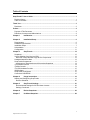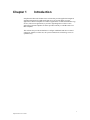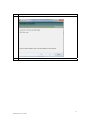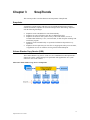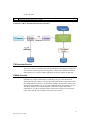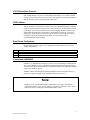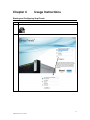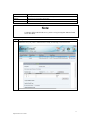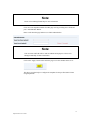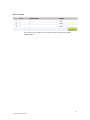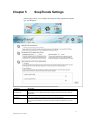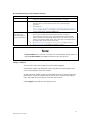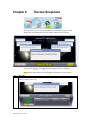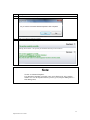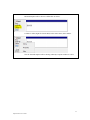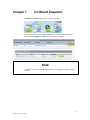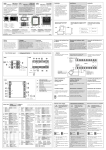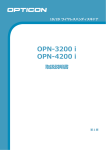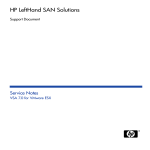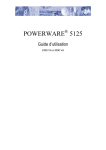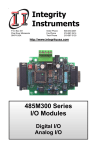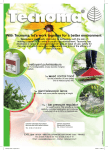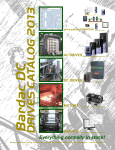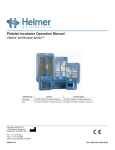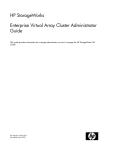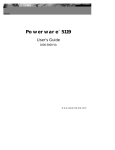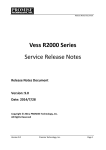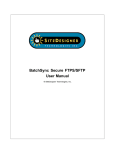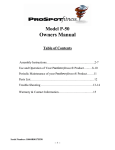Download SnapTrends™ User`s Guide
Transcript
SnapTrends™ User’s Guide MAN-SNAP-UG 12/21/2012 © Copyright 1998-2012 American Megatrends, Inc. All rights reserved. American Megatrends, Inc. 5555 Oakbrook Parkway, Building 200 Norcross, GA 30093 This publication contains proprietary information that is protected by copyright. No part of this publication can be reproduced, transcribed, stored in a retrieval system, translated into any language or computer language, or transmitted in any form whatsoever without the prior written consent of the publisher, American Megatrends, Inc. All trademarks and trade names used in this document refer to either the entities claiming the marks and names or their products. American Megatrends, Inc. disclaims any proprietary interest in trademarks and trade names other than its own. Revision History 12/21/2012 Initial release 1 SnapTrends™ User’s Guide Table of Contents SnapTrends™ User’s Guide ......................................................................................................... 1 Revision History ........................................................................................................................... 1 Table of Contents ......................................................................................................................... 2 Thank You ...................................................................................................................................... 3 Disclaimer .................................................................................................................................... 3 Preface ............................................................................................................................................ 4 Purpose of This Document .......................................................................................................... 4 Definitions, Acronyms and Abbreviations .................................................................................... 4 Chapter 1 Introduction .......................................................................................................... 5 Chapter 2 Installation/Setup................................................................................................. 6 Requirements ............................................................................................................................... 6 Hardware Requirements .............................................................................................................. 6 Installation Steps .......................................................................................................................... 7 Uninstallation.............................................................................................................................. 11 Configuration .............................................................................................................................. 11 Chapter 3 SnapTrends ........................................................................................................ 12 Snapshots .................................................................................................................................. 12 Volume Shadow Copy Service (VSS) ........................................................................................ 12 Microsoft Volume Shadow Copy Service Components ......................................................... 12 Hardware-based Providers ........................................................................................................ 13 SnapTrends Components .......................................................................................................... 13 Architecture of Host Attachment Kit that takes Snapshots .................................................... 14 iTX Scheduler Service ............................................................................................................... 14 iTXSafe Console ........................................................................................................................ 14 iTX VSS Hardware Provider ...................................................................................................... 15 ISCSI initiator ............................................................................................................................. 15 SnapTrends Configurator........................................................................................................... 15 Customized VSHADOW ............................................................................................................ 15 Chapter 4 Usage Instructions ............................................................................................ 16 Starting and Configuring SnapTrends ....................................................................................... 16 Remove Schedule .................................................................................................................. 20 Chapter 5 SnapTrends Settings......................................................................................... 21 Recommended Settings for iSCSI Initiator timeouts .............................................................. 22 Settings, Continued ................................................................................................................ 22 Chapter 6 Review Snapshots ............................................................................................. 23 Chapter 7 Un-Mount Snapshot .......................................................................................... 26 2 SnapTrends™ User’s Guide Thank You Thank you for purchasing the SnapTrends. Please take a few minutes to review this User’s Guide before beginning the installation process. If you require a further explanation of any item covered in this guide, please refer to the installation instructions on your CD. This manual is written for the end-user to get up and running with the unit as quickly as possible. Installation and maintenance should be performed by experienced technicians only. Disclaimer This document describes the operation of the American Megatrends SnapTrends. Although efforts have been made to assure the accuracy of the information contained here, American Megatrends expressly disclaims liability for any error in this information, and for damages, whether direct, indirect, special, exemplary, consequential or otherwise, that may result from such error, including but not limited to the loss of profits resulting from the use or misuse of the manual or information contained therein (even if American Megatrends has been advised of the possibility of such damages). Any questions or comments regarding this document or its contents should be addressed to American Megatrends at the address shown on the inside of the front cover. American Megatrends provides this publication “as is” without warranty of any kind, either expressed or implied, including, but not limited to, the implied warranties of merchantability or fitness for a specific purpose. Some states do not allow disclaimer of express or implied warranties or the limitation or exclusion of liability for indirect, special, exemplary, incidental or consequential damages in certain transactions; therefore, this statement may not apply to you. Also, you may have other rights that vary from jurisdiction to jurisdiction. This publication could include technical inaccuracies or typographical errors. Changes are periodically made to the information herein; these changes will be incorporated in new editions of the publication. American Megatrends may make improvements and/or revisions in the product(s) and/or the program(s) described in this publication at any time. Requests for technical information about American Megatrends products should be made to your American Megatrends authorized reseller or marketing representative. 3 SnapTrends™ User’s Guide Preface Purpose of This Document This user manual aims to guide the end users with some of the usage and processes of the SnapTrends software. Definitions, Acronyms and Abbreviations Abbreviation VSS ISCSI SAN Description Volume Shadow Copy Service Internet Small Computer System Interface Storage Area Network 4 SnapTrends™ User’s Guide Chapter 1 Introduction SnapTrends is Microsoft Windows host software that provides application integrated snapshot management for AMI StorTrends servers. It provides ability to create application-consistent snapshots for windows applications. For Microsoft Shadow Copy Service (VSS) aware applications, it provides a tight integration to VSS to create application consistent snapshots. It further provides an ability to schedule and review these snapshots. This software also provide mechanisms to configure AMI StorTrends Server related settings for windows to make sure, the system communicates with storage servers in optimized way. 5 SnapTrends™ User’s Guide Chapter 2 Installation/Setup Requirements This section provides information about the SnapTrends system requirements. Note: Before installing SnapTrends for iTX 2.7, please make sure previous version of HAK is uninstalled. The computer on which you intend to install SnapTrends should have the following configurations, Microsoft Windows OS (Windows XP / Windows Vista/ Windows 7 / Windows 8 / Windows 2003 Server or R2 / Windows 2008 Server or R2 / Windows Server 2012) Microsoft.NET Framework 4.0 Client Profile Microsoft VC++ Redistributable 2010 Microsoft iSCSI initiator 2.0 or later Note: Please make sure that your system is updated properly using Windows Update. If the system does not have Microsoft.NET Framework or VC++ redistributables installed, SnapTrends will automatically install those during the installation. Hardware Requirements These specifications represent a bare minimum to use SnapTrends. StorTrends ITX 2.7 on StorTrends 1300i/2200i/3200i/2400i/2401i Microsoft Windows Initiator (Windows 2008 Enterprise Edition or R2/Windows 2003 Enterprise Edition / Windows Server 2012 / Windows 2003 R2 /Standard Edition/Windows Vista/Windows 7/ Windows 8 / Windows XP with the latest service packs.) 1 GHZ Processor or higher 512 MB RAM or higher 6 SnapTrends™ User’s Guide Installation Steps Step 1 2 Description Burn the SnapTrends ISO into the CD. Choose the corresponding Setup based on your PC Architecture (i.e. 64 bit or 32- bit represented by 86). Open the SnapTrends Folder. 3 Double Click on Setup.exe file to start the installation process. It will be prompting to install VC++ redistributables or upgrade if you have already. Press Install to continue. 4 Press “Next” button to install/repair the installation. Then Click Finish. 7 SnapTrends™ User’s Guide Step 5 Description If you don’t have .NET framework 4.0 Installed, the setup will prompt to install .NET Framework also. Then setup will continue to install SnapTrends. 6 Click Next and proceed to License Agreement page, Please read the license agreement part and click “I Agree” 8 SnapTrends™ User’s Guide Step 7 Description Click next, and then following screen will be shown. You can select the Folder in which SnapTrends to be installed. 8 Click Next to Install SnapTrends. 9 SnapTrends™ User’s Guide Step 9 Description Once SnapTrends successfully installed, the following screen will be shown. 10 Now you have SnapTrends shortcut available with your Desktop for further. 10 SnapTrends™ User’s Guide Uninstallation Step 1 2 3 4 Description Go to Add/Remove Programs (typically under Settings > Control Panel) Scroll down in the list of currently installed programs and select SnapTrends 2.7 Click the Remove button on the right. Click Yes on the message box asking if you are sure you want to remove SnapTrends from your computer. Removal may take few minutes based on the system speed. Configuration SnapTrends doesn’t need any major configuration or settings. Before using SnapTrends user must mount the StorTrends SAN Volume using ISCSI Initiator and format it. 11 SnapTrends™ User’s Guide Chapter 3 SnapTrends This section provides overall architecture and components of SnapTrends. Snapshots A snapshot is a point-in-time, read-only copy of an AMI iSCSI disk (SAN Volume connected to HOST). Snapshots are useful for backups and for data mining. Snapshots offer the following advantages: Snapshots can be scheduled to be created automatically. Snapshots are space-efficient because they are differential copies. Snapshots are useful for fast system recovery of files and volumes, in case of accidental data deletion by a user, overwritten data, or data corruption resulting from a malicious program. Snapshots can be mounted locally or exported to facilitate backup and recovery operations. Snapshots do not require that you close files or stop programs when you create them, so application servers can continue servicing clients without disruption. Volume Shadow Copy Service (VSS) The Volume Shadow Copy Service (VSS) is a set of COM interfaces that implements a framework to allow volume backups to be performed while applications on a system continue to write to the volumes. Microsoft Volume Shadow Copy Service Components 12 SnapTrends™ User’s Guide VSS provides the ability to create snapshots, or point-in-time (PIT) copies of volumes. These snapshots are images of the data as it looks at a particular instance in time. By maintaining these timely images of data, users and administrators can quickly recover individual files or whole volumes directly from disk as they appeared at the time the snapshot was taken; similar to restore from tape but much faster. To create an application-consistent snapshot, the snapshot must be created from the iSCSI initiator computer by using the iTX Volume Shadow Copy Service Hardware Provider and third-party backup software that works with Volume Shadow Copy Service. Hardware-based Providers Hardware-based shadow copy providers act as an interface between the Volume Shadow Copy Service and the hardware level by working in conjunction with a hardware storage adapter or controller. The work of creating the shadow copy is performed by a host adapter, storage appliance, or RAID controller outside of the operating system. Hardware providers always take the shadow copy of an entire LUN, but the Volume Shadow Copy Service will only expose the shadow copy of the volume or volumes that were requested. While a hardware-based shadow copy provider makes use of the Volume Shadow Copy Service functionality that defines the point in time, allows data synchronization, manages the shadow copy, and provides a common interface with backup applications, the Volume Shadow Copy Service does not specify the underlying mechanism by which the hardware-based provider produces and maintains shadow copies. Note: For more information, please visit http://technet.microsoft.com/enus/library/cc738819(v=ws.10) SnapTrends Components In host side (Windows Initiator): Step 1 2 3 4 Description iTX Scheduler Service iTX Safe Console iTX VSS Hardware provider SnapTrends Configurator 13 SnapTrends™ User’s Guide In iTX Core side: Step 1 Description Snapshot Monitoring Application a.k.a SMA Architecture of Host Attachment Kit that takes Snapshots iTX Scheduler Service This service takes care communicating with StorTrends devices and get the schedule for SAN Volumes connected to the host using LUN(s). Based on the schedule information found in the server, it invokes iTXSafe application to take the snapshot for that disk. iTXSafe Console ITXSAFE is a window command line tool that allows users to create snapshots for StorTrends ITX SAN volumes. It choses either VSS Mode or Non-VSS mode based on the configuration set by the user. In VSS Mode, iTXSafe will transfer the control to the Microsoft Volume shadow copy service to take snapshots of the SAN Volumes. In NonVSS Mode, iTXSafe itself will take snapshots of the SAN Volumes based on the configuration. User has to manually stop the custom writers using pre-script and post script. Only batch files are accepted as script files in this version. 14 SnapTrends™ User’s Guide iTX VSS Hardware Provider iTX Volume Shadow Copy Service (VSS) Hardware Provider service on host computer (Initiator) works with the local VSS service to provide application consistent snapshots of AMI iSCSI disks on the computer that runs SnapTrends. ISCSI initiator The iSCSI initiator is sometimes referred to as the client. AMI StorTrends® provides the storage to the iSCSI initiator, which acts as a disk controller for the disks that are hosted by the target. All versions of Windows Server 2008, including Windows Storage Server 2008, include the Microsoft iSCSI Initiator to enable them to connect as a client to an iSCSI target. Other Windows version also supports Microsoft iSCSI Initiator which is available for download at following location http://www.microsoft.com/enus/download/details.aspx?id=18986 SnapTrends Configurator SnapTrends UI provides simple to use configuration for the administrator to perform various configurations Step 1 2 3 Description Set/View/ Modify/delete the snapshot schedule for the connected AMI ISCSI disks Set Mode of snapshots. i.e. Either VSS mode or Non-VSS mode Review all the snapshots taken and mount for restore purposes. Customized VSHADOW VShadow is a command-line tool that you can use to create and manage volume shadow copies. The VShadow tool uses command-line options and optional flags to identify the work to perform. When used without any command-line options, the VShadow command creates a new shadow copy set. VShadow which comes integrated with SnapTrends has been customized to take level parameter to support multiple levels of Snapshots on the same volume. Note: Windows Server 2003, Standard Edition and Windows Server 2003, Web Edition: Transportable shadow copies are not supported. All editions of Windows Server 2003 with Service Pack 1 (SP1) support transportable shadow copies. 15 SnapTrends™ User’s Guide Chapter 4 Usage Instructions Starting and Configuring SnapTrends Step 1 Description Double Click on SnapTrends Icon on the Desktop to start the SnapTrends Software. 2 SnapTrends will be open in few seconds as below. 16 SnapTrends™ User’s Guide Field/Item StorTrends Server IP Address User Name Password Description IP address of the StorTrends server from which your volume is mounted. This field lists all the Servers connected to this machine. Registered user name who is authenticated to access the AMI StorTrends server. Password for the corresponding user. Note: To Manage different StorTrends server, you have to log in using that AMI StorTrends Server IP Address. Step 3 Description Click on “Log In” button to continue with SnapTrends. It will take few seconds to connect to server and authenticate. Once your profile is authenticated successfully, the following screen will be shown. 17 SnapTrends™ User’s Guide Above picture gives information about what are all the volumes connected to this Host Machine from logged in StorTrends server. Clicking on particular volume on the above grid will give you the detailed information on SnapShot Schedule for the selected volume as follows. Field/Item Description Maximum Copies Frequency Level SnapShot Schedule Type Description Description about the snapshot schedule. By default it would be scheduled snapshot. In Maximum Copies field, enter the number of snapshots you want to maintain for the particular schedule. You can have a maximum of eight schedules/levels assigned. You can set the rate of recurrence for when a Snapshot is generated. Type a numeric value for the rate of recurrence in the Frequency field and select a time unit from the dropdown menu. The 'Level' field denotes the schedule level and StorTrends™ iTX supports a maximum of 8 levels. Level number can be correlated with the snapshot name, example Vs412885f2e4a60100SchdL1T101 wherein L1 denotes a Level 1 snapshot and so on. This should be windows Based Snapshot since we are trying to use SnapTrends. 18 SnapTrends™ User’s Guide Note: Please refer to ManageTrends help for more information. Users can create snapshot schedule from this page itself by providing above fields and press “Add Schedule” Button. Please scroll down the page further to set CHAP Authentication. Note: This user name and fields will be used for authentication purposes. Please refer ManageTrends Help for more information. Click on the “Apply” button at the end of the page to save the schedule to the server. This above procedure helps to configure the snapshots for the specified SAN Volume using SnapTrends. 19 SnapTrends™ User’s Guide Remove Schedule You can also remove schedule by selecting specified level and Clicking “Delete Schedule” Button. 20 SnapTrends™ User’s Guide Chapter 5 SnapTrends Settings Following page allows you to configure the settings for taking snapshot like snapshot type, pass through etc. Field/Item Allow Full SCSI Command Set Delay Between Reconnect SRB Timeout Delta Description Indicates whether SCSI commands from the guest operating system are passed to passthrough disks. It is recommended that SCSI filtering remains enabled for production deployments. If a connection is dropped while it is in Full Feature phase, the driver will attempt to relogin. This parameter sets the delay between each re-login attempts. The timeout set by class drivers (such as disk.sys, etc) for various requests does not take into account network delays. This value is used to increment the timeout set by class drivers. 21 SnapTrends™ User’s Guide Recommended Settings for iSCSI Initiator timeouts Situation VMWare Windows Windows directly connected to the StorTrends appliance via the iSCSI Initiator Recommendation For software iSCSI Adapter set the Configuration->Software iSCSI Adapter>Properties->Advanced->Session recovery timeout to 120 seconds. This value should be set for both virtual and physical machines whose underlying drive is a StorTrends iSCSI drive even if passed through a hypervisor. The registry key HKEY_LOCAL_MACHINE/SYSTEM/CurrentControlSet/Services/Disk/Time OutValue needs to be set to 190 seconds (BE in hex) in all Windows versions. If it is not present, please create the DWORD entry. These additional registry key changes for both physical and virtual machines that have Microsoft iSCSI Initiator installed and will be connecting to StorTrends targets. All other registry settings related to the Microsoft iSCSI Initiator should be left to the default settings. Please refer the Microsoft iSCSI initiator User Guide for default values. These values may occur multiple times in the registry please set all of them to be the same. Set MaxRequestHoldTime and LinkDownTime to 180 seconds (B4 as hex). Set SrbTimeoutDelta to the default 15 seconds (F as hex). Note: SrbTimeoutDelta can be as low as 5 seconds. If it is lower than that, initiator will use 15 instead. SrbTimeoutDelta gets added to the timeout set by the class driver. Settings, Continued You can choose either VSS or NON-VSS mode for taking snapshots In VSS Mode, iTXSafe will transfer the control to the Microsoft Volume shadow copy service to take snapshots of the SAN Volumes. In Non-VSS Mode, iTXSafe itself will take snapshots of the SAN Volumes based on the configuration. You have to manually stop the custom writers using pre-script and post script. Only batch files are accepted as script files in this version. ClickingApplybuttonwillsavethesettingsforyou. 22 SnapTrends™ User’s Guide Chapter 6 Review Snapshots This page allows you to review the snapshots taken on schedule using view which displays lists of snapshots for the selected volume with their time of creation. You can click “Previous” and “Next” button to navigate and review snapshots. Review button will mount the selected Snapshot in the Host for review purposes. Step 1 Description Click on Review Button to mount the snapshot in the host machine. SnapTrends will prompt the user for deleting Writable snapshots if any. 23 SnapTrends™ User’s Guide Step 2 3 Description Click “Delete All” to mount the snapshot. Click “Cancel” to abort the mounting process. Once Snapshot successfully mounted, the following screen will be shown. 4 5 Click “Yes” button to mount the snapshot. Once mounted, the following message will be shown. Clicking “Show details ” will provide you the details about the process as follows. Note: Not able see Mounted SnapShot? Even though the SnapShot is mounted, It may not be displayed in “My Computer” Window. To view the snapshot mounted, you have go to (Computer Management => Disk Management) 24 SnapTrends™ User’s Guide Mounted Snapshot will be shown as Offline Disk as follows. To Make it online, Right Click on the Disk, In the context menu, Select Online. Now the mounted snapshot will be showing under My Computer window as a drive. 25 SnapTrends™ User’s Guide Chapter 7 Un-Mount Snapshot On Schedule or Review icon in the top of the SnapTrends. In the following screen, Click Logout Snaps link to view mounted Snapshots. Then Click corresponding Remove Target link to un-mount the snapshot. Note: It will take some time for unmounted snapshot drive to disappear from My Computer window. 26 SnapTrends™ User’s Guide