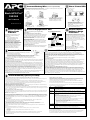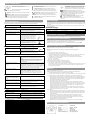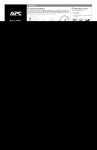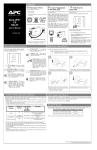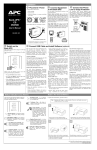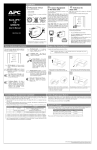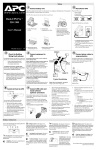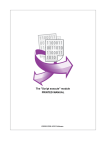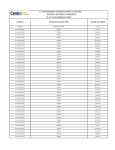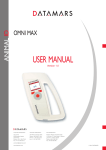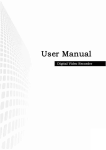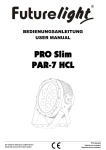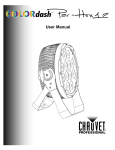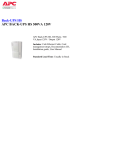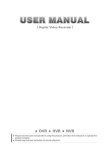Download Back-UPS Pro® 350/500
Transcript
Setup Connect Battery Wire (must be completed FIRST) The UPS is shipped with one battery wire disconnected - in compliance with Department of Transportation (DOT) regulations. Connect the battery wire as shown. The UPS will not operate unless the steps below are performed. Back-UPS Pro® 350/500 Place / Power UPS Place the UPS to avoid: • Direct sunlight • Excessive heat • Excessive humidity or contact with liquids. Plug the UPS directly into a wall outlet. a. Set the UPS at the edge of a table. c. Grasp the tab attached to the battery and slide the battery partially out. Connect the black wire to the battery by pushing it all the way onto the terminal. Small sparks are normal. b. Slide the battery compartment cover down. User’s Manual • The Building Wiring Fault indicator may flash momentarily while being plugged in. • The UPS begins charging when connected to utility power. • Four hours of charging should be sufficient to achieve maximum battery capacity. 990-2052C Revision 3 4/00 d. Slide the battery back in. Avoid pinching the wires. Check Building Wiring Fault Indicator If the Building Wiring Fault indicator on the power plug stays lit, one of the following conditions exist: • Open or high resistance ground. • Hot and neutral polarity reversal. • Overloaded neutral circuit. A lit indicator means that a possible shock hazard exists. Improper building wiring should be corrected by a qualified electrician. Note: Improper building wiring will not prevent the UPS from operating but will limit its protection capability. Improper building wiring could result in equipment damage that is not covered by APC. Please refer to APC’s Equipment Protection Policy for details. e. Slide the battery compartment cover back into place. Connect Equipment to UPS (Typical Installation) Do not plug surge protectors or power strips into Battery Backup outlets. Monitor Battery Backup Plus Surge Protection outlets (4) The four battery backup plus surge protection outlets should be used for sensitive equipment such as computers, monitors, and external drives. Battery power is automatically provided in case of power outage. Power (utility or battery) is not supplied to these outlets when the UPS is switched Off. Surge Protection outlets (3) The three surge protection outlets should be used for all other peripherals such as a printer, scanner, fax machine or even an office lamp. These outlets do not provide power during a power outage. These outlets are always on (when utility power is available) and are not controlled by the front panel switches. Transformer Block outlets (2) One Battery Backup Plus Surge Protection and one Surge Protection outlet accept transformer blocks (bottom outlet on left and right). Computer Printer External The telephone surge protection protects up to two analog phone lines (not digital) that are serviced by one phone cable. One cable goes from the wall outlet to the UPS jack “Wall Outlet”. The other cable goes from the UPS jack “Modem/Fax/Phone” to the equipment (phone, fax, external modem, computer). If you need to connect two pieces of equipment, you will need to use a line splitter. Scanner Black Velcro Cord Straps (2 - not shown) Two velcro straps are included for gathering the cords together in order to tidy your desktop environment. When plugging the phone lines into the back of the UPS, the release tab you depress to unplug the phone line should be facing up. Connect USB Cable (optional procedure) Switch On/Test the UPS Press the On/Test button. You will observe the following events after pressing and releasing the On/Test button: • The green On Line indicator will flash. • The yellow On Battery indicator will light while a battery test is performed. • When the self-test has successfully completed, only the green On Line indicator will be lit. • The red Overload indicator may flash briefly when the UPS is switched on. Following the test, if a red indicator is displaying, consult the troubleshooting section. To Perform a Self-Test You can perform a self-test after the battery is fully charged and while the UPS is On Line by pressing and holding the On/Test button for more than 1 second, or until you hear a second beep, and then releasing it. Green On Line and Red Overload Indicator When the green On Line and red Overload indicators are flashing alternately, it means that the UPS has entered Sleep mode and the battery power is switched off. This flashing lasts for 16 seconds after the UPS has been shut down by the software and is an expected occurrence. If your computer has been shut down by the Power Management Extensions software or APC Shutdown Manager and AC power is restored prior to the UPS entering sleep mode, i.e. the Windows 98 or Mac OS shutdown warning message has already appeared, it is recommended that you proceed with one of the following two options: 1) Wait at least one minute before manually restarting your computer to allow the UPS to complete its shutdown cycle or; 2) Restart your computer by switching the UPS Off then On again and, if necessary, press the On/Off button on your computer. IMPORTANT NOTE: If you manually restart your computer before the UPS has entered Sleep mode, your computer reboot will be interrupted and will shut off as the UPS completes its shutdown cycle. To disable beeping press and hold On/Test button for 5 seconds. Fax Connect Phone Cables to Surge Protection The User’s Guides with information on using APC’s hardware and software products with Windows 98, Windows 2000 and Mac OS 9 (9.0.4 or higher) are located in the root directory of your CD-ROM. Your computer system must be On before starting this procedure. If needed, have your Windows 98 operating system CD-ROM ready. Connect the USB cable end, with the USB symbol facing down, to the UPS. Connect the other end of the USB cable directly to the MAIN/ROOT USB port on your computer. USB Hubs The UPS should be plugged into the USB port on the computer, not into a USB hub. USB Extension Cables USB was designed to operate in the local desktop environment. Full speed USB devices can be connected up to 5 meters (16.5 feet) apart. Low speed USB devices can be connected up to 3 meters (10 feet) apart. The APC Back-UPS Pros are low speed peripherals. The APC Back-UPS Pro should be connected directly to the PC with the supplied USB cable to ensure reliable operation of the Power Management Extensions and APC Shutdown Manager software. The standards committee that created USB does not approve USB extension cables and APC does not recommend them. Their usage will not harm USB equipment but overall system reliability could be affected. Attention: Compaq Presario 5000/5100/5200 PC users only! If you plan to utilize the Power Management Extensions software provided with the APC Back-UPS Pro350/ 500, a reliable USB connection is required. Series 5000/5100/5200 computers using non-Intel chipsets have demonstrated unpredictable USB performance with some USB peripherals. APC has developed a special USB connector for these computers that will significantly improve the reliability of USB communications. APC strongly recommends the use of this special connector with Compaq 5000/5100/5200 series computers. To order refer to, the Web at http://promo.apc.com (key code J421Z) or to the enclosed Business Reply Card or call APC Technical Support at 1-800-800-4272. Install Software (optional procedure) Installation with Operating Systems other than Windows 98, Windows 2000 or Mac OS 9 (9.0.4 or higher) This product is designed for Windows 98,Windows 2000 and Mac OS 9 (9.0.4 or higher). If you do not have one of these operating systems, your unit will still provide these primary features: • Battery backup, surge protection and telephone line protection to protect your entire desktop from lightning and power surges. • Runtime needed for you to work through brief power disturbances: this gives you time to manually save your data and shutdown safely. The features you will not be able to use are unattended automatic operating system shutdown and application data saving. Windows 98 - UPS Identified As HID (Human Interface Device) When new hardware is added, it is named by the operating system. Windows 98 uses the generic name of HID for a UPS, listed in the Device Manager under the HID category as a HID Compliant Device. Windows 98 Build & APC Power Management Extensions for Windows 98 Power Management Extensions software has been designed specifically to work with Windows 98 Build number 4.10.1998 & Second Edition 4.10.2222A. There are other Windows 98 builds, 4.10.2088 & 4.10.2120, with known problems. Example: Title of tab changes from “APC UPS Status” to “|A|QPAGES” and “|A|QP” Mac OS 9 (9.0.4 or higher) & APC Shutdown Manager APC Shutdown Manager software has been designed specifically to work with Mac OS 9 (9.0.4 or higher). There are builds of Mac OS prior to Mac OS 9.0.4 with power drivers with known problems. Please make sure that you have the most up to date version of Mac OS 9 (9.0.4 or higher). Mac OS 9 (9.0.4 or higher) Users Insert the APC Shutdown Manager CD-ROM into the CD drive. An icon called APC Shutdown Manager v1.0 will appear on your desktop. Open the folder and double-click the ReadMe file. Make sure your hardware matches the requirements stated in the ReadMe file. Double click on APC Shutdown Manager v1.0 to begin the installation of the software. At the display dialog, click on Continue. Read the displayed license agreement and click Accept if you agree to the terms. Now click on Install to begin, After installation, click on the Restart dialog button to restart your computer. Windows 98 Users 1.After connecting the USB cable, the Windows 98 “ADD NEW HARDWARE WIZARD” dialog box is displayed. Insert your Windows 98 operating system CD into the computer’s CD-ROM drive before proceeding. 2.Follow the installation instructions on your computer screen. During installation, Windows will need to search for new drivers. When prompted, make sure the CD-ROM drive box is checked. 3.After installation is complete, a “Windows 98 CD-ROM” dialog box may appear. If this happens, just close the box. 4.Remove the Windows 98 Operating System CD from the CD-ROM drive. 5.Insert the APC Installation CD into the computer’s CD-ROM drive. The software user guide is a file on the CD. Its filename is Users Guide.pdf. 6.Follow the installation instructions on your computer screen. If the software does not automatically install, your Windows 98 autorun feature may have been disabled. To install: a. Click “Start”. b. Click “Run”. c. Enter the path to the setup.exe file on the CD-ROM drive: CD-ROM drive letter:/setup.exe d. Click “OK”. 7.After installation is complete, the APC plug Task Bar icon will appear on your Task Bar (near the clock). To start the Power Management application Double-click on the APC plug Task Bar icon or start the Power Management applet in the Windows 98 control panel. Windows 2000 Users (Native Shutdown) Your computer system must be on before starting this procedure. Install your UPS as per the instruction sheet that shipped with that product. Connect the USB cable: a) connect the USB cable end to an available USB port on your computer; b) connect the other end of the cable, with USB symbol facing down, to the UPS. Access Power Options through the Control Panel: choose the START button, then SETTINGS and CONTROL PANEL. Double-click the POWER OPTIONS icon. For a USB UPS, the dialog displays these tabs: Power Schemes, Alarms, Power Meter, Advanced , and Hibernate. APC recommends you change your settings to those given below. None of the changes will be implemented until you click either the OK or the APPLY button in the dialog. Tab Power Schemes Hibernate APC Recommendations 1.Select the HOME/OFFICE power scheme. 2.In the RUNNING ON BATTERIES column, change TURN OFF HARD DISKS to NEVER. 1.Enable the option ENABLE HIBERNATE SUPPORT. Click APPLY to implement this (or other options below will not be available). Alarms 1.Enable both battery alarms by checking ACTIVATE LOW BATTERY ALARM WHEN POWER LEVEL REACHES and ACTIVATE CRITICAL BATTERY ALARM WHEN POWER LEVEL REACHES. 2.Set the level of the LOW BATTERY ALARM SLIDER AT 60% and of the CRITICAL BATTERY ALARM slider Schemes at 50%. 3.Click on the ALARM ACTION button for LOW BATTERY ALARM: • Enable both sound and message NOTIFICATION. • Do not enable RUN A PROGRAM (or consult with a system administrator if you are unsure). 4.Click on the ALARM ACTION button for CRITICAL BATTERY ALARM: • Enable both sound and message NOTIFICATION. • Enable WHEN THE ALARM GOES OFF THE COMPUTER WILL and then choose HIBERNATE from the drop-down list. • Do not enable RUN A PROGRAM (or consult with a system administrator if you are unsure). Power Meter No change. Adanced 1.Enable ALWAYS SHOW ICON IN THE TASKBAR. 2.Disable APROMPT FOR PASSWORD WHEN COMPUTER GOES OFF STANDBY. 3.At WHEN I PRESS THE POWER BUTTON ON MY COMPUTER, choose HIBERNATE. (This option will not appear if your machine does not support ACPI.) IMPORTANT: the Power Options Properties application in Windows 2000, including OS shutdown, will not work properly if a machine is APM-enabled. Please see a PDF file called “Windows 2000 - User’s Guide for USB UPSs.pdf” on the APC Installation CD-ROM for a more detailed explanation of power management with the Windows 2000 operating system. PDF files are viewable with Acrobat Reader, available free on the Adobe web site: http://www.adobe.com/. Status Indicators There are four indicator lights and a speaker grille on the front panel to indicate UPS status. On Line (green) - This indicator is lit whenever conditioned utility power is powering the Battery Backup outlets. Single Beep - This alarm is sounded whenever the On/Test button is pressed. On Battery (yellow) - This indicator is lit whenever utility power is outside safe limits and the UPS battery is powering the Battery Backup outlets. If the outage is extended, APC software can close software applications, and then shut down the operating system and the UPS. Four Beeps Every 30 Seconds - This alarm is sounded whenever the UPS is running On Battery. Continuous Beeping - This alarm is sounded whenever a low battery condition is reached. Battery runtime is very low. Promptly save your data, exit all applications, and then shut down the operating system. Overload (red) - This indicator is lit whenever equipment connected to Battery Backup outlets is drawing more power than the UPS can provide. Move one or more pieces of equipment to the Surge Protection outlets. Continuous Tone - This alarm is sounded whenever the Battery Backup outlets are overloaded. Use the table below to solve minor UPS installation or operation problems. Consult APC Online Technical Support or call APC Technical Support for assistance with problems that cannot be solved using the table below: Procedure UPS will not turn on Battery is not connected properly. Replace Battery (red) - This indicator is lit whenever the automatic diagnostic test has determined the battery is near the end of its useful life. The battery should be replaced within two weeks (see Order Replacement Battery). Failure to replace the battery may result in insufficient runtime during a power outage. Chirps for 1 Minute Every 5 Hours - This alarm is sounded whenever the battery has failed the automatic diagnostic test. APC and Back-UPS Pro are registered trademarks of American Power Conversion. UPS Storage Troubleshooting Possible Cause Circuit Breaker - The circuit breaker button will stick out if an overload condition forces the UPS to disconnect itself from utility power. If the button sticks out, disconnect nonessential equipment and reset the circuit breaker by pushing the button in. Check the battery connections. Consult “Connect battery wire” under “Setup” on the front page which shows how to access the battery and connect the wire. UPS not connected to AC power supply. Check that the UPS power plug is securely connected to the wall outlet. If the UPS needs to be stored for extended periods of time, the battery needs to be charged periodically to maximize battery capacity. Before storing, charge the UPS for at least 10 hours. Store the UPS covered and upright in a cool, dry location. The recommended period of time the unit can be stored without periodic charging is dependent on the storage temperature: Extended Storage Storage Temperature 5 to 86oF (-15 to 30oC) Recharge Frequency Charging Duration Every 6 Months 10 Hours 86 to 113oF (30 to 45oC) Every 3 Months 10 Hours Disconnect non-essential equipment from the UPS. Reset the circuit breaker (on back of UPS) by pushing the button back in. If the breaker resets, switch the UPS On and reconnect equipment one at a time. If the breaker trips again it is likely that one of the connected devices is responsible for the overload. Ventilation Clearance Very low or no utility voltage. Check the wall outlet, that supplies power to the UPS, with a table lamp. If the lamp is very dim, have the utility voltage checked by a qualified electrician. The typical battery lifetime is 3-6 years (depending on number of discharge cycles and operating temperature). A replacement battery can be ordered from local retailers, APC, or the APC web site. Utility overvoltage. Connect the UPS to another wall outlet or have a qualified electrician check the building wiring. Battery Replacement UPS circuit breaker “tripped”. UPS operates on battery although normal utility voltage exists UPS’s circuit breaker “tripped”. The specific wall outlet the UPS is connected to does not supply utility voltage. Disconnect non-essential equipment from the UPS. Reset the circuit breaker (on back of UPS) by pushing the button back in. Connect the UPS to another wall outlet or have a qualified electrician check the building wiring. UPS does not provide expected backup time The UPS is excessively loaded. Unplug non-essential Battery Back-Up connected equipment, such as printers. They can be plugged into Surge Protection outlets. Note: Devices that have motors or dimmer switches (laser printers, heaters, fans, lamps, and vacuum cleaners for example) should not be connected to the Battery Backup Plus Surge Protection outlets. The UPS’s battery is weak due to recent outage and has not had time to recharge. Charge the battery. The battery charges whenever it is connected to utility power. Typically, six to eight hours are needed to fully charge the battery from total discharge. UPS runtime is reduced until the battery is fully charged. You can perform a self test after the battery is fully recharged by pressing and holding the On/ Test button for more than 1 second, then releasing it. Battery requires replacement. If the Replace Battery LED is lit, the battery should be promptly replaced. If the UPS is operated with a weakened battery, runtime will be significantly reduced. Battery capacity decreases with frequent power outages or when the UPS is operated at elevated temperatures. Batteries typically last 3-6 years. An indicator is lit or flashing The recommended clearance for proper ventilation is one inch on each side and one inch at the back. Order Replacement Battery The APC part number for the APC Back-UPS Pro (350 or 500) Replacement Battery Cartridge is RBC2. Battery replacement is a safe procedure. You may leave the UPS On and equipment connected during this procedure. Do not replace the battery when the UPS is On Battery. Please consult the “Connect battery wire” diagrams (a through d) on the front page during this procedure. 1. Set the UPS at the edge of a table (diagram a). 2. Slide the battery compartment cover down (diagram b). 3. Grasp the tab attached to the battery and slide the battery partially out. Then grab the battery firmly and pull it out. The battery wires will disconnect as the battery is pulled out (diagram c). 4. Carefully insert the new battery halfway into the UPS, avoid pinching the wires (diagram d). 5. Connect the wires to the new battery: Red wire - to red terminal Black wire - to black terminal Small sparks at the battery terminals are normal during connection. 6. Carefully insert the battery fully into the UPS (diagram d). 7. Slide the battery compartment cover back into place (diagram e). The old battery must be recycled. Deliver the battery to an appropriate recycling facility or return it to APC in the packing carton that came with your new battery. Additional recycling information is provided with your new battery. Service If the unit arrived damaged, notify the carrier. If the UPS requires service, do not return it to the dealer. The following steps should be taken. 1. Consult the Troubleshooting section to eliminate common problems. 2. Verify that the circuit breaker is not tripped. A tripped circuit breaker is the most common UPS problem. 3. If the problem persists, consult APC Online Technical Support or call APC Technical Support. The Overload indicator is lit if equipment connected to Battery Backup outlets is drawing more power than the UPS can provide. Move one or more pieces of equipment to the Surge Protection outlets. • The Replace battery indicator is lit if the battery is near the end of its useful life. The battery should be replaced within two weeks (see Order Replacement Battery). Failure to replace the battery may result in insufficient runtime during a power outage. • The Overload indicator may flash briefly when the UPS is switched on. This is a normal occurrence. The On Line and Overload indicators are flashing alternately. The UPS has entered sleep mode and battery power is switched off. This lasts for 16 seconds during a power outage and is normal when software shuts down a UPS. All indicator lights are flashing UPS failure Call APC for service. UPS does not power the Computer/Monitor during an outage Battery is not connected. Check the battery connections. (See “Connect battery wire” under “Setup” on the front page.) Computer and/or monitor is plugged into a Surge Protection outlet. Move computer and/or monitor to the Battery Backup plus Surge Protection outlets. Specifications Acceptable Input Voltage Input Voltage (on line) Output Voltage Frequency Limits (on line) Maximum Load Typical Recharge Time Operating Temperature Storage Temperature Operating and Storage Relative Humidity Size (H x W x D) Weight Shipping Weight EMI Classification 0 - 160 Vac, Single Phase 90 - 133 Vac 103 -133 Vac 47 - 63 Hz (autosensing) 350 VA - 220 W 500 VA - 315 W 6 to 8 hours from total discharge 32 to 104(F (0 to 40(C) 5 to 113(F (-15 to 45(C) 0 to 95%, non-condensing 9.4 x 5.0 x 7.9 in (23.9 x 12.7 x 20.0 cm) 350 VA -14.2 lb (6.4 kg) 500 VA - 15.4 lb (6.9 kg) 350 VA - 16.2 lb (7.4 kg) 500 VA - 17.8 lb (8.1 kg) FCC/DOC Class B certified Note: Detailed UPS product specifications are available online at the APC web site or through the APC faxback system (800-347-3299). • • When calling APC Technical Support, have the model number of the UPS, the serial number and the date purchased ready. Be prepared to troubleshoot the problem over the telephone with an APC Technical Support representative. If this is not successful, APC will issue a Return Merchandise Authorization number (RMA#) and a shipping address. A UPS under warranty will be repaired at no cost. The standard warranty is 2 years from date of purchase. APC’s standard procedure will be to replace the original unit with a factory reconditioned unit. APC will ship out the replacement unit once the defective unit has been received by the repair department or cross ship upon the receipt of a valid credit card number. The customer pays for the shipping to APC and APC pays ground freight transportation costs back to the customer. Customers who must have the original unit back due to assigned asset tags and set depreciation schedules must declare such a need at first contact with an APC Technical Support representative. If the warranty has expired, there is a repair charge. 4. For Return: • Disconnect the black wire from the UPS battery. Department of Transportation (DOT) regulations require that the black battery wire be disconnected before shipping the UPS back to APC. Refer to “Connect battery wire” instructions and graphics on the front page for how to disconnect the black wire from the battery. • Pack the UPS in its original packaging. If the original packing is not available, contact APC Technical Support to obtain a new set. Pack the UPS properly to avoid damage in transit. Never use Styrofoam™ beads for packaging. Damage sustained in transit is not covered under warranty (insuring the package for full value is recommended). • Write the RMA# on the outside of the package. • Return the UPS by insured, prepaid carrier to the address given to you by Technical Support. APC Contact Information USA/Canada ……………. Mexico…………………… Brazil ……………………. Worldwide ……………… Web site…………………… 1.800.800.4272 292.0253 / 292.0255 0800.12.72.1 1.401.789.5735 http://www.apc.com Online Technical Support… http://support.apc.com