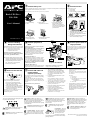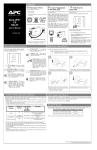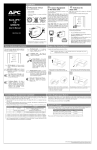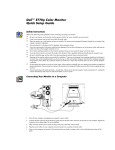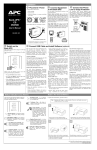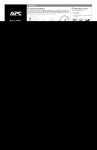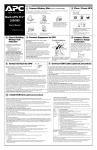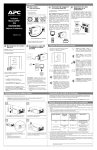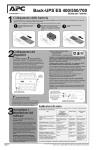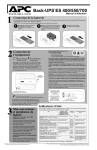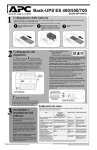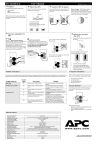Download American Power Conversion Pro 350/500 User's Manual
Transcript
6HWXS &RQQHFWEDWWHU\ZLUH 3ODFH3RZHU836 The UPS is shipped with one battery wire disconnected - in compliance with Department of Transportation (DOT) regulations. Connect the battery wire as shown. Place the UPS to avoid: • Direct sunlight. • Excessive heat. • Excessive humidity or contact with liquids. The UPS will not operate unless the steps below are performed. Back-UPS Pro ® 350 / 500 Plug the UPS directly into a wall outlet. a. Set the UPS at the edge of a table. User’s Manual 990-2052B Revision 3 5/99 d. Slide the battery back in. Avoid pinching the wires. b. Slide the battery compartment cover down. c. Grasp the tab attached to the battery and slide the battery partially out. Connect the black wire to the battery by pushing it all the way onto the terminal. Small sparks are normal. • The Building Wiring Fault indicator may flash momentarily while being plugged in. • The UPS begins charging when connected to utility power. • Four hours of charging should be sufficient to achieve maximum battery capacity. e. Slide the battery compartment cover back into place. Monitor &KHFNWKH%XLOGLQJ :LULQJ)DXOWLQGLFDWRU &RQQHFWHTXLSPHQWWR 836 If the Building Wiring Fault indicator on the power plug stays lit, one of the following conditions exist: Do not plug surge protectors or power strips into Battery Backup outlets. • Open or high resistance ground. • Hot and neutral polarity reversal. • Overloaded neutral circuit. A lit indicator means that a possible shock hazard exists. Improper building wiring should be corrected by a qualified electrician. Note: Improper building wiring will not prevent the UPS from operating, but will limit its protection capability. Improper building wiring could result in equipment damage that is not covered by APC. Please refer to APC’s Equipment Protection Policy for details. Battery Backup Plus Surge Protection outlets (4) Data sensitive equipment such as a computer, monitor, and external drives should be powered by these outlets. Battery power is automatically provided in case of power outage. Power (utility or battery) is not supplied to these outlets when the UPS is switched Off. Press the On/Test button. &RQQHFW86%FDEOHDQG LQVWDOOVRIWZDUH RSWLRQDOSURFHGXUH Your computer system must be On before starting this procedure. Have your Windows 98 operating system CD ready. You will observe the following events after pressing and releasing the On/Test button: • The green On Line indicator will flash. • The yellow On Battery indicator will light while a battery test is performed. • When the self test has successfully completed, only the green On Line indicator will be lit. • The red Overload indicator may flash briefly when the UPS is switched on. Following the test, if a red indicator is lit or you want to perform a self test, consult the troubleshooting section. Connect the USB cable end, with USB symbol facing down, to the UPS. Connect the other USB cable end directly to an available USB port on your computer. &RQQHFWSKRQHFDEOHVWR VXUJHSURWHFWLRQ The UPS can protect up to two telephone lines on one phone cable. Connect your modem/fax/phone as shown with the release tab facing up for the ends connected to the UPS. Computer Printer Wall Outlet Surge Protection outlets (3) Equipment such as a printer, fax machine, scanner, or even a desk lamp should be powered by these outlets. These outlets do not provide power during a power outage. These outlets are always on (when utility power is available) and are not controlled by the front panel switches. Transformer Block outlets (2) One Battery Backup Plus Surge Protection and one Surge Protection outlet accept transformer blocks. 6ZLWFK2Q7HVWWKH836 Fax Scanner External Drive Typical Installation Black Velcro Cord Straps (2 - not shown) Straps can be used to manage cords. Modem/Fax/Phone 1. 6. 2. After connecting the USB cable, the Windows 98 "ADD NEW HARDWARE WIZARD" dialog box is displayed. Insert your Windows 98 operating system CD into the computer’s CD-ROM drive before proceeding. If the software does not automatically install, your Windows 98 auto run feature may have been disabled. To install: Follow the installation instructions on your computer screen. a. Click “Start”. b. Click “Run”. c. Enter the path to the setup.exe file on the CD-ROM drive: CD-ROM drive letter:/setup.exe d. Click “OK”. During installation, Windows will need to search for new drivers. When prompted, make sure the CD-ROM drive box is checked. 3. USB connection on rear panel of UPS: After installation is complete, a "Windows 98 CD-ROM" dialog box may appear. If this happens, just close the box. 4. Remove the Windows 98 Operating System CD from the CD-ROM drive. 5. Insert the APC Power Management Extensions for Windows 98 CD into the computer’s CD-ROM drive. The software user guide is a file on the CD. Its filename is User’s Guide.pdf. Follow the installation instructions on your computer screen. 7. After installation is complete, the APC plug Task Bar icon will appear on your Task Bar (near the clock). To start the Power Management application Double-click on the APC plug Task Bar icon or start the Power Management applet in the Windows 98 control panel. 6WDWXV,QGLFDWRUV There are four indicator lights and a speaker grille on the front panel to indicate UPS status. On Battery (yellow) - This indicator is lit whenever utility power is outside safe limits and the UPS battery is powering the Battery Backup outlets. If the outage is extended, APC software can close software applications, and then shut down the operating system and the UPS. Four Beeps Every 30 Seconds - This alarm is sounded whenever the UPS is running On On Line (green) - This indicator is lit whenever conditioned utility power is powering the Battery Backup outlets. Single Beep - This alarm is sounded whenever the On/Test button is pressed. Overload (red) - This indicator is lit whenever equipment connected to Battery Backup outlets is drawing more power than the UPS can provide. Move one or more pieces of equipment to the Surge Protection outlets. Continuous Tone - This alarm is sounded whenever the Battery Backup outlets are overloaded. Battery. Continuous Beeping - This alarm is sounded whenever a low battery condition is reached. Battery runtime is very low. Promptly save your data, exit all applications, and then shut down the operating system. Circuit Breaker - The circuit breaker button will stick out if an overload condition forces the UPS to disconnect itself from utility power. If the button sticks out, disconnect non-essential equipment and reset the circuit breaker by pushing the button in. Replace Battery (red) - This indicator is lit whenever the automatic diagnostic test has determined the battery is near the end of its useful life. The battery should be replaced within two weeks (see Order Replacement Battery). Failure to replace the battery may result in insufficient runtime during a power outage. Chirps for 1 Minute Every 5 Hours - This alarm is sounded whenever the battery has failed the automatic diagnostic test. APC and Back-UPS Pro are registered trademarks of American Power Conversion. 7URXEOHVKRRWLQJ 8366WRUDJH Use the table below to solve minor UPS installation or operation problems. Consult APC Online Technical Support or call APC Technical Support for assistance with problems that cannot be solved using the table below: If the UPS needs to be stored for extended periods of time, the battery needs to be charged periodically to maximize battery capacity. Before storing, charge the UPS for at least 10 hours. Store the UPS covered and upright in a cool, dry location. Possible Cause Procedure 836ZLOOQRWWXUQRQ Battery is not connected properly. UPS not connected to AC power supply. UPS circuit breaker “tripped”. Very low or no utility voltage. Utility overvoltage. Extended Storage Check the battery connections. Consult “Connect battery wire” under “Setup” on the front page which shows how to access the battery and connect the wire. Check that the UPS power plug is securely connected to the wall outlet. Disconnect non-essential equipment from the UPS. Reset the circuit breaker (on back of UPS) by pushing the button back in. If the breaker resets, switch the UPS On and reconnect equipment one at a time. If the breaker trips again it is likely that one of the connected devices is responsible for the overload. Check the wall outlet, that supplies power to the UPS, with a table lamp. If the lamp is very dim, have the utility voltage checked by a qualified electrician. Connect the UPS to another wall outlet or have a qualified electrician check the building wiring. 836RSHUDWHVRQEDWWHU\DOWKRXJKQRUPDOXWLOLW\YROWDJHH[LVWV UPS’s circuit breaker “tripped”. The specific wall outlet the UPS is connected to does not supply utility voltage. Disconnect non-essential equipment from the UPS. Reset the circuit breaker (on back of UPS) by pushing the button back in. Connect the UPS to another wall outlet or have a qualified electrician check the building wiring. 836GRHVQRWSURYLGHH[SHFWHGEDFNXSWLPH The UPS is excessively loaded. The UPS’s battery is weak due to recent outage and has not had time to recharge. Battery requires replacement. Unplug non-essential Battery Back-Up connected equipment, such as printers. They can be plugged into Surge Protection outlets. Note: Devices that have motors or dimmer switches (laser printers, heaters, fans, lamps, and vacuum cleaners for example) should not be connected to the Battery Backup Plus Surge Protection outlets. Charge the battery. The battery charges whenever it is connected to utility power. Typically, six to eight hours are needed to fully charge the battery from total discharge. UPS runtime is reduced until the battery is fully charged. You can perform a self test after the battery is fully recharged by pressing and holding the On/Test button for more than 1 second, then releasing it. If the Replace Battery LED is lit, the battery should be promptly replaced. If the UPS is operated with a weakened battery, runtime will be significantly reduced. Battery capacity decreases with frequent power outages or when the UPS is operated at elevated temperatures. Batteries typically last 3-6 years. $UHGLQGLFDWRULVOLWRUIODVKLQJ The Overload indicator is lit if equipment connected to Battery Backup outlets is drawing more power than the UPS can provide. The Replace battery indicator is lit if the battery is near the end of its useful life. The On Line and Overload indicators are flashing alternately. Move one or more pieces of equipment to the Surge Protection outlets. The battery should be replaced within two weeks (see Order Replacement Battery). Failure to replace the battery may result in insufficient runtime during a power outage. The UPS has entered sleep mode. This lasts for 16 seconds during a power outage and is normal. $OOLQGLFDWRUOLJKWVDUHIODVKLQJ UPS failure Call APC for service. 836GRHVQRWSRZHUWKH3&0RQLWRUGXULQJDQRXWDJH Battery is not connected. PC and/or monitor is plugged into a Surge Protection outlet. Check the battery connections. (See “Connect battery wire” under “Setup” on the front page.) Move PC and/or monitor to the Battery Backup plus Surge Protection outlets. Storage Temperature 5 to 86oF (-15 to 30oC) 86 to 113oF (30 to 45oC) Recharge Frequency Every 6 Months Every 3 Months Charging Duration 10 Hours 10 Hours 2UGHU5HSODFHPHQW%DWWHU\ The typical battery lifetime is 3-6 years (depending on number of discharge cycles and operating temperature). A replacement battery can be ordered from local retailers, APC, or the APC web site. The APC part number for the APC Back-UPS Pro (350 or 500) Replacement Battery Cartridge is RBC2. %DWWHU\5HSODFHPHQW Battery replacement is a safe procedure. You may leave the UPS On and equipment connected during this procedure. Do not replace the battery when the UPS is On Battery. Please consult the “Connect battery wire” diagrams (a through d) on the front page during this procedure. 1. Set the UPS at the edge of a table (diagram a). 2. Slide the battery compartment cover down (diagram b). 3. Grasp the tab attached to the battery and slide the battery partially out. Then grab the battery firmly and pull it out. The battery wires will disconnect as the battery is pulled out (diagram c). 4. Carefully insert the new battery halfway into the UPS, avoid pinching the wires (diagram d). 5. Connect the wires to the new battery: Red wire - to red terminal Black wire - to black terminal Small sparks at the battery terminals are normal during connection. 6. Carefully insert the battery fully into the UPS (diagram d). 7. Slide the battery compartment cover back into place (diagram e). The old battery must be recycled. Deliver the battery to an appropriate recycling facility or return it to APC in the packing carton that came with your new battery. Additional recycling information is provided with your new battery. 6HUYLFH If the unit arrived damaged, notify the carrier. If the UPS requires service, do not return it to the dealer. The following steps should be taken. 1. Consult the Troubleshooting section to eliminate common problems. 2. Verify that the circuit breaker is not tripped. A tripped circuit breaker is the most common UPS problem. 3. If the problem persists, consult APC Online Technical Support or call APC Technical Support. • When calling APC Technical Support, have the model number of the UPS, the serial number and the date purchased ready. Be prepared to troubleshoot the problem over the telephone with an APC Technical Support representative. If this is not successful, APC will issue a Return Merchandise Authorization number (RMA#) and a shipping address. • A UPS under warranty will be repaired at no cost. The standard warranty is 2 years from date of purchase. APC's standard procedure will be to replace the original unit with a factory reconditioned unit. APC will ship out the replacement unit once the defective unit has been received by the repair department or cross ship upon the receipt of a valid credit card number. The customer pays for the shipping to APC and APC pays ground freight transportation costs back to the customer. • Customers who must have the original unit back due to assigned asset tags and set depreciation schedules must declare such a need at first contact with an APC Technical Support representative. • If the warranty has expired, there is a repair charge. 4. For Return: • Disconnect the black wire from the UPS battery. Department of Transportation (DOT) regulations require that the black battery wire be disconnected before shipping the UPS back to APC. Refer to “Connect battery wire” instructions and graphics on the front page for how to disconnect the black wire from the battery. • Pack the UPS in its original packaging. If the original packing is not available, contact APC Technical Support to obtain a new set. Pack the UPS properly to avoid damage in transit. Never use Styrofoam™ beads for packaging. Damage sustained in transit is not covered under warranty (insuring the package for full value is recommended). • Write the RMA# on the outside of the package. • Return the UPS by insured, prepaid carrier to the address given to you by Technical Support. 6SHFLILFDWLRQV Acceptable Input Voltage Input Voltage (on line) Output Voltage Frequency Limits (on line) Maximum Load Typical Recharge Time Operating Temperature Storage Temperature Operating and Storage Relative Humidity Size (H x W x D) Weight Shipping Weight EMI Classification The recommended period of time the unit can be stored without periodic charging is dependent on the storage temperature: 0 - 160 Vac, Single Phase 90 - 133 Vac 103 -133 Vac 47 - 63 Hz (autosensing) 350 VA - 220 W 500 VA - 315 W 6 to 8 hours from total discharge 32 to 104°F (0 to 40°C) 5 to 113°F (-15 to 45°C) 0 to 95%, non-condensing 9.4 x 5.0 x 7.9 in (23.9 x 12.7 x 20.0 cm) 350 VA -14.2 lb (6.4 kg) 500 VA - 15.4 lb (6.9 kg) 350 VA - 16.2 lb (7.4 kg) 500 VA - 17.8 lb (8.1 kg) FCC/DOC Class B certified Note: Detailed UPS product specifications are available online at the APC web site or through the APC faxback system ( 800-347-3299). $3&&RQWDFW,QIRUPDWLRQ USA/Canada ……………. Mexico…………………… Brazil ……………………. Worldwide ……………… 1.800.800.4272 292.0253 / 292.0255 0800.12.72.1 1.401.789.5735 Web site……………………http://www.apcc.com Online Technical Support…http://support.apcc.com