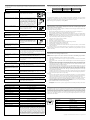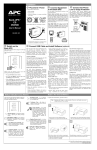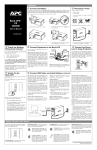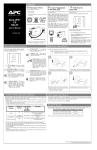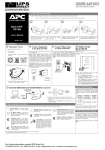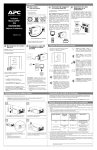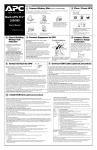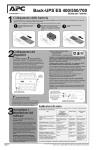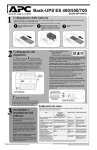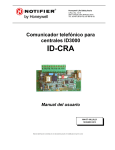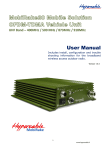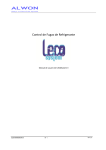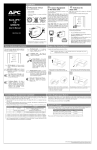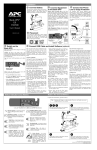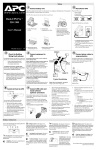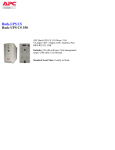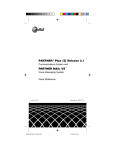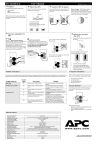Download American Power Conversion RS 500 User's Manual
Transcript
Installation 2 Placement / Power 1 Connect the Battery ® ® In compliance with Department of Transportation (DOT) regulations, the Back-UPS is shipped with the internal red battery wire disconnected. The Back-UPS will not operate until the internal red wire is connected to the battery. Once connected, allow the Back-UPS to charge for a full eight hours prior to use. Avoid placing the Back-UPS in: • Direct sunlight • Excessive heat Note: Small sparks may occur during battery connection. This is normal. • Excessive humidity or in contact with fluids of any type w w w.apc.com Back-UPS™ RS 500 Plug the Back-UPS into a wall outlet, as shown. a. Open the battery compartment, as shown. c. Connect the red battery wire to the battery terminal. b. Pull the battery about half way out, as shown d. Push the battery into the battery compartment and re-install the cover, as shown. User’s Manual positive 990-2204 3 Check the Building Wiring Fault Indicator If the red Building Wiring Fault indicator on the rear panel of the Back-UPS is lit, one of the following conditions exists: • Open or high resistance ground • Hot or neutral polarity reversed • Overloaded neutral circuit A lit indicator means that a potential shock hazard exists. Improper building wiring should be corrected by a qualified electrician. Do not use the Back-UPS until the condition that caused the fault is corrected. Note: Improper building wiring will not prevent the Back-UPS from operating, but it will limit its protection capability. It may also result in equipment damage that is not covered by the APC Equipment Protection Policy. 6 Switch On the Battery Back Up Outlets (qty. of 3). These outlets provide battery back-up, surge protection, and Electro-magnetic Interference (EMI) filtering. In case of power outage, battery power is automatically provided to these outlets. Power (utility or battery) is not supplied to these outlets when the Back-UPS is switched Off. Connect a computer, monitor, and external disk or CD-ROM drive to these outlets. Line to Surge Protection Fax Monitor Computer Printer External Drive The telephone ports provide lightning surge protection for any device connected to the telephone line (computer, modem, fax or telephone). The telephone ports are compatible with Home Phoneline Networking Alliance (HPNA) and Digital Suscriber Line (DSL) standards, as well as all modem data rates. Connect as shown. Wall Outlet Scanner Surge Only Outlets (qty. of 3). These outlets are always On (when utility power is available) and are not controlled by the On/Off switch. These outlets do not provide power during a power outage. Connect a printer, fax machine or scanner to these outlets. Black Velcro Straps (qty. of 2 - not shown). For convenience, two velcro traps have been included and can be used to manage power cords. Modem/Phone/Fax Transfer Voltage Adjustment (optional) 7 Connect USB Cable and In situations where the Back-UPS or connected equipment appears too sensitive to input voltage, it may be necessary to adjust the transfer voltage. This is a simple task requiring use of the front panel pushbutton. To adjust the transfer voltage, proceed as follows: 1. Plug the Back-UPS into the utility power source. The Back-UPS will be in a Standby Mode (no indicators lit). 2. Press the front panel pushbutton fully inward for 10 seconds. All indicators on the Back-UPS will flash to acknowledge going into Programming Mode. 3. The Back-UPS will then indicate its current Sensitivity Setting, as shown in the following table. Install Software (optional) Back-UPS 5 Connect the Phone 4 Connect Equipment to the Back-UPS The rear panel of the Back-UPS consists of the following elements: • The Back-UPS charges the internal battery any time it is connected to a wall outlet. Note: Allow the Back-UPS to charge for a full eight hours prior to use. Press the push-button on the front panel of the Back-UPS. TO COMPUTER USB PORT RJ-45 to USB CABLE On Line On Battery Overload Indicators Flashing Sensitivity Setting Input Voltage Range (for utility operation) Use When 1 (yellow) Low 78 - 150 Vac Input voltage is extremely low or high. Not recommended for computer loads. 2 (yellow, and red) Medium (factory default) 83 - 147 Vac Back-UPS frequently goes On Battery. 3 (yellow, red, and red) High 88 - 144 Vac Connected equipment is sensitive to voltage fluctuations (recommended). Replace Battery If Autoplay is not enabled on the computer, proceed as follows: 1. On the computer desktop of the display, double-click on My Computer. 2. Double-click on the CD-ROM drive icon and follow the onscreen instructions. Observe that the following events occur after pressing and releasing the push-button: Follow the on-screen instructions. • The green On-Line indicator flashes. • The yellow On Battery indicator lights while the Self-Test is being performed. 4. To select the Low Sensitivity setting, press the pushbutton until the yellow indicator is flashing. 5. To select the Medium Sensitivity setting, press the pushbutton until the yellow and red indicators (second and third from the top) are flashing. 6. To select the High Sensitivity setting, press the pushbutton until yellow and both red indicators (bottom three) are flashing. 7. To exit without changing the Sensitivity Setting, press the pushbutton until the green indicator is flashing. 8. Once in Programming Mode, if the pushbutton is not pressed within 5 seconds, the Back-UPS will exit Programming Mode; all indicators will extinguish. • When Self-Test has successfully completed, only the green On Line indicator will be lit. • If the internal battery is not connected, (see Step 1 above) the green On Line indicator and red Replace Battery indicator will light. The Back-UPS will also emit a chirping sound. Status Indicators and Alarms There are four status indicators (lights) on the front panel of the Back-UPS (On Line, On Battery, Overload, and Replace Battery). On Line On Battery (yellow) - is lit whenever the battery of the Back-UPS is powering equipment connected to the Battery Backup Outlets. Four Beeps Every 30 Seconds - this alarm is sounded whenever the BackUPS is running On Battery. Consider saving work in progress. Overload (red) - is lit whenever power demand has exceeded the capacity of the Back-UPS. Continuous Tone - this alarm is sounded whenever the Battery Backup outlets are overloaded. On Battery Overload Replace Battery On Line (green) - is lit whenever utility power is powering the Battery Backup outlets. Continuous Beeping - this alarm is sounded whenever a low battery condition is reached. Battery run-time is very low. Promptly save any work in progress and exit all open applications. Shutdown the operating system, computer and the Back-UPS. Circuit Breaker - the circuit breaker button located on the rear panel of the Back-UPS will stick out if an overload condition forces the Back-UPS to disconnect itself from utility power. If the button sticks out, disconnect non-essential equipment. Reset the circuit breaker by pushing the button inward. Replace Battery (red) - is lit whenever the battery is near the end of its useful life, or if the battery is not connected (see above). A battery that is near the end of its useful life has insufficient runtime and should be replaced. Chirps for 1 Minute Every 5 Hours this alarm is sounded whenever the battery has failed the automatic diagnostic test. Copyright © 2004 American Power Conversion. All rights reserved. APC and Back-UPS are registered trademarks of American Power Conversion. All other trademarks are property of their respective owners. Troubleshooting Back-UPS Storage Use the tables below to solve minor Back-UPS installation and operation problems. Consult APC On-line Technical Support or call APC Technical Support for assistance with problems that cannot be resolved using this document: Before storing, charge the Back-UPS for at least eight hours. Store the Back-UPS covered and upright in a cool, dry location. During storage, recharge the battery in accordance with the following table: Storage Temperature Possible Cause 23o to 86oF (-5o to 30oC) Procedure Back-UPS will not switch on Back-UPS not connected to an AC power source. Check that the Back-UPS power plug is securely connected to the wall outlet. Recharge Frequency Charging Duration Every 6 months 8 hours 86o to 113oF (30o to 45oC) Every 3 months 8 hours Please contact APC Technical Support to troubleshoot the unit before returning it to APC. Order Replacement Battery Back-UPS circuit breaker “tripped”. Very low or no utility voltage. Disconnect non-essential equipment from the Back-UPS. Reset the circuit breaker (located on the rear panel of the Back-UPS) by pushing the circuit breaker button fully inward until it catches. If the circuit breaker resets, switch the Back-UPS on and reconnect the equipment one-at-a-time. If the circuit breaker trips again, it is likely that one of the connected devices is causing the overload. Check the wall outlet that supplies power to the Back-UPS using a table lamp. If the lamp bulb is very dim, have the utility voltage checked by a qualified electrician. Back-UPS does not power computer/monitor/external drive during an outage Internal battery is not connected. Check the battery connections. (See “Connect the Battery” under “Installation” on the front page of this document. Computer, monitor or external disk/ CD-ROM drive is plugged into a Surge Only outlet. Move computer, monitor, or external drive power cord plug to the Battery Backup outlets. Back-UPS operates on battery although normal utility voltage exists Back-UPS circuit breaker “tripped”. Disconnect non-essential equipment from the Back-UPS. Reset the circuit breaker (located on the rear panel of the Back-UPS) by pushing the circuit breaker button fully inward until it catches. The wall outlet that the Back-UPS is Connect the Back-UPS to another wall outlet or have a qualified connected to does not supply utility electrician check the building wiring. power to the unit. Back-UPS does not provide expected backup time Back-UPS is excessively loaded. Unplug non-essential Battery Backup connected equipment, such as printers and plug them into Surge Only outlets. Note: Devices that have motors or dimmer switches (laser printers, heaters, fans, lamps, and vacuum cleaners, for example) should not be connected to the Battery Backup outlets. The typical battery lifetime is 3-6 years (depending on the number of discharge cycles and operating temperature). A replacement battery can be ordered over the phone from APC, or the battery can be ordered on-line from the APC web site (see below, a valid credit card is required). When ordering, please specify Battery Cartridge RBC2. Battery Replacement Battery replacement is a safe procedure. The Back-UPS can be left on with the equipment connected during this procedure. Do not replace the battery when the Back-UPS is On Battery. Refer to the APC Safety Guide for additional information. Please consult the "Connect Battery" diagrams (a through d) on the front page of this document when performing the following procedures: 1. 2. 3. 4. 5. 6. 7. 8. 9. 10. 11. 12. While viewing the Back-UPS from the front, lay the Back-UPS on its left side (diagram a). Slide the battery compartment cover off of the Back-UPS (diagram a). Grasp the tab attached to the battery and slide the battery partially out of the case. Grab the battery firmly and pull it straight out. The battery wires will disconnect as the battery is pulled out (diagram b). Carefully unpack the new battery. Retain the packing carton so that the old battery can be recycled. Insert the new battery halfway into the Back-UPS (diagram d). Connect the wires to the new battery as follows: Red Wire - to red (positive) terminal Black Wire - to black (negative) terminal Note: Small sparks at the battery terminals are normal during connection. Carefully insert the battery fully into the Back-UPS. Slide the battery compartment cover back into place. The Replace Battery indicator will shut off within the 14-day self-test interval, or when the BackUPS is switched On. The old battery must be recycled. Deliver the battery to an appropriate recycling facility or return it to APC in the packing carton that came with the new battery. Additional recycling information is provided with the new battery. Service Back-UPS battery is weak due to recent outage and has not had time to recharge. Charge the battery. The battery charges whenever the Back-UPS is connected to a wall outlet. Typically, eight hours of charging time are needed to fully charge the battery from total discharge. Back-UPS run-time is reduced until the battery is fully charged. If the Back-UPS arrived damaged, notify the carrier. Battery requires replacement. Replace battery (see Order Replacement Battery). Batteries typically last 3-6 years, shorter if subjected to frequent power outages or elevated temperatures. 1. 2. A red indicator is lit Battery is not connected properly. Check the battery connections. Consult "Connect the Battery" under "Installation" on the front page of this document. It shows how to access the battery and connect the wires. The Overload indicator is lit if equipment connected to the Battery Backup outlets is drawing more power than the Back-UPS can provide. Move one or more equipment power plugs to the Surge Only outlets. Battery requires replacement. The battery should be replaced within two weeks (see "Order Replacement Battery"). Failure to replace the battery will result in reduced run-time during a power outage. Red indicators are flashing Back-UPS failure. Call APC for service. Replace Battery indicator lit and an alarm sounds when the Back-UPS is turned on Internal battery not connected. Check the battery connections. Consult "Connect the Battery" under "Installation" on the front page of this document. It shows how to access the battery and connect the wires. Specifications Input Voltage (on line) Frequency Limits (on line) On Battery Waveshape Maximum Load Consult the Troubleshooting section to eliminate common problems. Verify that the circuit breaker is not tripped. A tripped circuit breaker is the most common BackUPS problem. 3. If the problem persists, consult APC On-line Technical Support or call APC Technical Support (see below). • When calling APC Technical Support, have the Back-UPS model number, serial number and date of purchase available. Be prepared to troubleshoot the problem over the phone with an APC Technical Support representative. If this is not successful, APC will issue a Return Merchandise Authorization (RMA) number and a shipping address. • A Back-UPS under warranty will be repaired at no cost. The standard warranty is two (2) years from the date of purchase. APC’s standard procedure will be to replace the original unit with a factory reconditioned unit. APC will ship the replacement unit once the defective unit has been received by the repair department, or cross ship upon the receipt of a valid credit card number. The customer pays for shipping the unit to APC. APC pays ground freight transportation costs to ship the replacement to the customer. • Customers who must have the original unit back due to assigned asset tags and set depreciation schedules must declare such a need at first contact with an APC Technical Support representative. • If the warranty has expired, there is a repair charge. For return: • Disconnect the red battery terminal wire from the Back-UPS battery (see "Connect the Battery" instructions and graphics on the front of this document). Department of Transportation (DOT) regulations require that the battery wire be disconnected before shipping the Back-UPS to APC. • Pack the Back-UPS in its original packaging. If the original container is not available, contact APC Technical Support to obtain a new set. Pack the Back-UPS properly to avoid damage in transit. • Never use styrofoam beads for packaging. Damage sustained in transit is not covered under the warranty (insuring the package for full value is recommended). • Write the RMA number on the outside of the package. • Return the Back-UPS to APC by insured, prepaid carrier to the address provided by APC Technical Support. 78 - 150 Vac 47 - 63 Hz (autosensing) Stepped Sine Wave 500 VA - 300 W Typical Recharge Time 8 Hours Operating Temperature 32o to 104oF (0o to 40oC) Storage Temperature 23o to 113oF (-5o to 45oC) Operating and Storage Relative Humidity 0 to 95% non-condensing Size (H x W x D) If the Back-UPS requires service, do not return it to the dealer. The following steps should be taken: 6.5 x 3.6 x 11.2 inches Warranty The standard warranty is two (2) years from the date of purchase. APC’s standard procedure is to replace the original unit with a factory reconditioned unit. Customers who must have the original unit back due to assigned asset tags and set depreciation schedules must declare such a need at first contact with an APC Technical Support representative. APC will ship the replacement unit once the defective unit has been received by the repair department, or cross ship upon the receipt of a valid credit card number. The customer pays for shipping the unit to APC. APC pays ground freight transportation costs to ship the replacement to the customer. APC Contact Information (16.5 x 9.2 x 28.5 cm) Weight 500 VA - 13.8 lb (6.3 kg) USA/Canada 1.800.800.4272 Shipping Weight 500 VA - 15.3 lb (7.0 kg) Mexico 292.0253 / 292.0255 FCC/DOC Class B Certified Brazil 0800.12.72.1 Worldwide 1.401.789.5735 Internet http:\\www.apc.com Technical Support http:\\www.apc.com/support EMI Classification On Battery Run-Time 20 Minutes typical - desktop computer and 15 inch (38.1 cm) monitor. FCC Notice FCC Part 68, FCC Part 15 Class B Notice: This device complies with part 15 of the FCC rules. Operation is subject to the following two conditions: (1) This device may not cause harmful interference, and (2) This device must accept any interference received, including interference that may cause undesired operation. This equipment complies with Part 68 of the FCC rules. on the bottom of this equipment is a label that contains, among other information, the FCC registration number and ringer equivalence number (REN) for this equipment. If requested, this information must be provided to the telephone company. Copyright © 2004 American Power Conversion. All rights reserved.