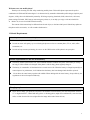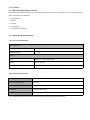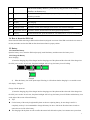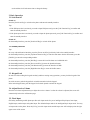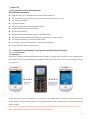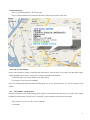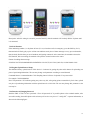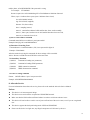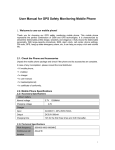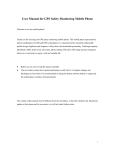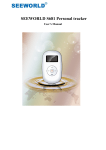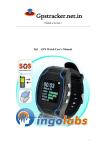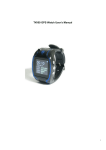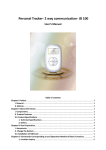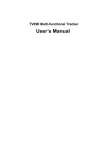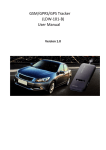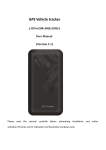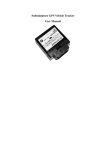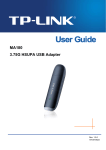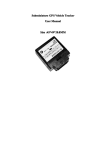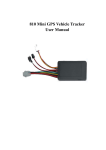Download "user manual"
Transcript
GPS Safety Monitoring Mobile Phone User Manual 1 Welcome to use our mobile phone! Thank you for choosing our GPS safety monitoring mobile phone. This mobile phone represents the perfect combination of GSM and GPS technologies. It is characterized by streamline fashionable profile design, simplicity and elegance; it fully shows the fashionable personality. With large-capacity phonebook, SMS, alarm clock, call center, phone settings, FM radio, GPS, hang-up state emergency alarm, etc, it can help you enjoy a rich and colorful life. ● Before use, be sure to read this manual carefully. The content of this manual may be different from the real object, so the latter shall prevail. Should any update on this phone and its accessories, we will not make further notice. 1. Related Requirements Related requirements for the use of the phone Never use the phone at too high and too low temperature. In order to ensure call quality, try to avoid using the phone too close to common phone, TV set, radio, office automation, etc. In order to keep accurate positioning, be sure to use the GPS function of this phone in an open place. Related requirements for the use of the battery The battery shall be placed in the cool, well-ventilated and direct sunshine-free place. If the battery is used up for long, it will be unable to be charged. If the phone is idle for long, please regularly charge it. The battery is consumable. All the batteries have certain service life. When the battery is charged repeatedly but cannot improve its performance, it will indicate that the battery has been damaged and should be replaced. Never throw the waste battery together with rubbish. When dealing with the waste battery, always abide by the regulations of the local competent authority. Charging requirements Please do not charge your phone at such places: the sunshine can reach directly; the outer temperature is below 5℃ or higher than 40℃; Humid and dusty places or vibrating places (might cause malfunction); near television, radio, or other electrical devices (might affect the image and sound of these devices). 2 2. Use Notices 2.1. Check the Phone and Accessories Unpack the mobile phone package and check if the phone and its accessories are complete. In case of any incompletion, please consult the local distributor. • 1x mobile phone; • 1x battery; • 1x charger • 1x user manual; • 1x certificate of conformity. 2.2. Mobile Phone Specifications 2.2.1 Accessory Specifications Lithium battery Normal voltage Charging voltage 3.7V 1300MAH 4.2V Charger Input AC220V(+/- 20%) 50Hz 50mA Output DC5.0V 500mA Charging time 12h for the first three times and 3-6h thereafter. 2.2.2 Technical Specifications Work frequency 850/900/1800/1900MHZ Continuous call duration About 5h Continuous standby duration 7 days (GSM standby) Dimensions 118mm*63mm*27mm Weight 110g ( including battery) * The standby duration and call duration depend on the local network and GPS application. 3 2.3. Appearance SN Name Functional Description 1 FM antenna When listening to FM radio, you need to pull out the FM antenna. 2 Volume key During call, listening to FM radio, etc, to adjust volume, just press this key. 3 FM shortcut key Push the key upward to open FM radio and downward to close it. 4 Answer and dial key Dial a call or receive a call; in standby, press this key to enter the latest call log. 5 Flashlight Push the key upward to open the flashlight. 6 Receiver Voice, ring tone and FM output 7 Screen 8 Direction key Adjust menus; the left and right direction keys are for Enter and Back. 9 Power on/off key End or refuse a call; In operation, back to the previous level, i.e. Cancel or Back; On the switch-off state, press this key long to switch on the phone; On the standby interface, press this key long to switch off the phone; 4 On the non-standby interface, press this key long to back to the standby interface in shortcut way. 10 Keypad On the Edit interface, press * key to input special symbols and press the # key to switch input modes. 11 MIC 12 I/O port For charging . 13 Lanyard port For lanyard 14 Flashlight switch Upward to switch on the flashlight, downward to switch off the flashlight. 15 Keypad lock switch Upward to unlock, downward to lock the keypad (except SOS key) 16 SOS key In switch-on/off state, press this button for 3 for SOS (refer to 7.2.2,7.2.3 for details) 2.4 How to Insert the SIM Card Please insert the SIM card along its SIM card slot direction (align the cut corner of the SIM card with the cut corner of the slot) and make sure that the SIM card has been inserted into its proper position. 2.5 Battery 2.5.1 Install the Battery Open the battery cover, insert the SIM card properly, install the battery and then restore the battery cover. 2.5.2 Charge the Battery About charging: 1) Insert the charging plug of the charger into the charging port of the phone and the other end of the charger into the 220V power socket. In such case, the phone backlight will be lit up, the battery icon will rolling . Charging Charged 2) When the battery icon of the phone stops flickering, it will indicate that the charging is over and the screen will display “Charged”. Charge with the phone on: 1) Insert the charging plug of the charger into the charging port of the phone and the other end of the charger into the 220V power socket. In such case, the phone backlight will be lit up, the battery icon will flicker and the battery icon on the right of the screen will start flickering. ● Tips: For the battery of the newly bought mobile phone or the new replacing battery, do not charge it until it is completely used up. It is recommended to charge the battery for above 12h for the first three times in order to ensure the service life of the battery. The charging with the phone on will not affect the normal call dial and reception, but consume more power than 5 usual and thus it will take more time to charge the battery. 3. Basic Operation 3.1 Switch-on/off Switch-on Press the [Switch-on Key] to switch on the phone and enter the standby interface. Tips: 1. If the SIM protection is activated, you need to input SIM password, press the [Left Function Key] to confirm and enter the standby interface. 2. If the phone protection is activated, you need to input the phone password, press [Left Function Key] to confirm and enter the standby interface. Switch off On the standby interface, press the [Switch-off Key] to switch off the phone. 3.2 Standby Shortcut Tips: On every edit and function interface, press the [Power on/off key] to directly back to the standby interface. On the standby interface, press the [Up/Down Direction Key] to enter the main menu. On the main menu, press the [Dial Key] to enter the corresponding module. On the standby interface, press the [Dial Key] to enter the list of the latest received/dialed calls. On the standby interface, press the [Power on/off key] to enter the phonebook menu. On the standby interface, press the [Left Direction Key] to enter the interface of SMS. On the standby interface, press the [Right Direction Key] to enter the Profiles menu. 3.3. Keypad Lock In order to avoid touching the keypad carelessly and thus causing wrong operation, you may lock the keypad of the phone. In switch-on state, push the keypad lock switch downward to lock the keypad. In the locked keypad state, push the keypad lock switch upward to unlock the keypad. 3.4. Adjust Receiver Volume Press the left volume adjustment key to adjust the receiver volume. 3s after the volume is adjusted, the screen will automatically back to the call duration page. 3.5. Word Input GPS safety monitoring mobile phone provides such input modes for you as intelligent Pinyin input, letter input, English input, number input and symbol input. The defaulted input mode is the intelligent Pinyin input mode. You may set input mode on the phone. Press the [# Key] to switch input modes and the input state will be displayed on the right upper corner of the screen. 6 The keypad definitions in the input mode are as follows: [Enter Key]: Confirms the selected Pinyin, Chinese characters or symbols. [Back Key]: Exits from the current input state. [Up Direction Key], [Down Direction Key]: Moves the cursor up and down. [* Key]: Inputs punctuations. [# Key: Switches input modes. [0 Key]~[9 Key]: Input digits. 4. Functional Description 4.1. Phonebook The phonebook is used to store your phone numbers and it includes phone phonebook and SIM phonebook. The phone phonebook can hold 200 entries while the SIM phonebook capacity depends on the actual SIM card. Via Main Menu →Phonebook, or on the standby interface, press the [Left Direction Key] to enter the phonebook in a shortcut manner. 1) Search Contacts You may search phone numbers according to names. You need not to input all of the name but part to search the phone number. 2) Add Contacts You may add new contacts into the phonebook. 3) Copy All You may copy the phone numbers on the SIM card to the phone or vice versa. 4)Delete You may delete the phone phonebook or the SIM phonebook. 5)Phonebook Settings You may set the preferred storage location or phone list. 4.1.1 Search Search the contacts in the phonebook according to names. Fast search: In the phonebook list, you may localize the contact according to the first Pinyin letter of the name or the first letter of the English name. For example, in phonebook list, to search Li Si, press the [5 Key] (JKL) three times to localize the contacts beginning with L. 4.1.2 Add Contacts 1. Enter the phonebook and choose “Add” to add new contacts into the phonebook. 2. The storage location includes phone phonebook and SIM phonebook. If phone phonebook, on the editing page of adding contacts, in turn input name and phone number. 3. Press the [Left Function Key] to save the contacts. 4.1.3 Copy Copy: You may copy all numbers on the SIM card to the phone or vice versa. 4.1.4 Settings Settings: You may set the preferred location of the phonebook and the content displayed on the list. 7 4.2 SMS This phone supports the delivery of SMS to many parties; totally you can send SMS to 10 recipients at a time. Every SMS may contain at most 58 Chinese characters or 116 English words, digits and symbols. 4.2.1 Create SMS 1. Create: Via Main Menu→ SMS →Create, enter the SMS editing interface (for SMS editing, refer to the input mode) 2. Choose Number: After the content of the SMS is input completely, press the [Left Function Key] to select “Send” to input the phone number. Or press the [Left Function Key] options to choose phonebook: enter the page of selecting phone number on the phonebook, press the [Enter Key]/[Left Function Key] to introduce the number of such contact. 3. Select and Save: You may save the edited SMS into the draftbox. 4. Send: After the recipient number is input, press the [Left Function Key] to send the SMS. 4.2.2 Inbox 1. Via Main Menu→ SMS →Inbox, display the list of the received SMS. 2. Choose the SMS item and then press the [Left Function Key] to choose the operation item and carry out it. 4.2.3 Outbox Via Main Menu→ SMS →Outbox, display the SMS having been sent successfully. 4.2.4 SMS Settings Via Main Menu→ SMS →SMS Settings, you may have such options as mode settings, status settings preferred location, preferred connection. 4.3 Call Center Call log includes missed calls, received calls and dialed calls. You may enter the call center via Main Menu-> Call Log. 4.4 Phone Settings Via Call Settings, you may set the normal functions of the phone. Via Main Menu→ Settings, you may have the following settings: 1) Time & date Set the time and date for the phone. 2) Timed switch-on/off Switch on/off the phone within the set time by the user. 3) Language Chinese and English 4) Network settings Network selection, etc 5) Security settings SIM lock, phone lock, keypad lock, fixed dialing, forbidden dialing and password revision. 6) Restore factory settings Input the password to restore the factory settings 8 4.5 Kit Via Main Menu →Kit, display Alarm Clock. At most, this phone may set 5 alarm clocks at the same time. Via the alarm clock settings on the tool bar of the main menu, display the list of alarm clocks, choose one alarm clock, press the [Enter Key] to enter alarm clock settings. 5. Phone Maintenance Wipe off the common dirt with dry and soft cloth. If too much dirt, twist the soft towel with neutral detergent dry and gently wipe off dirt and then wipe the phone with dry soft cloth. Do not use hard cloth and benzene, thinner, etc to wipe the phone, otherwise, phone surface scratch, fade or color change may occur. 6. Troubleshooting When feeling abnormal during operation, please restore factory settings and refer to the following solutions. If the problem cannot be solved, please contact the distributor or the service provider. Failures Unable to switch on. Possible Causes Solutions The battery is used up. Charge the battery. The [Switch-on Key] is not Press the [Switch-on Key] for more than 2s. pressed long enough. The battery is not installed Install the battery correctly. properly. Unable to dial a call Out of the service area. Move to the place with signals. Wrong phone number. Check the phone number. Too weak signals Move to the place with strong signals. There are buildings around Call cut off or noise interference in call Change to another place for call. preventing the transmission of signals. In fast movement. The signal may have momentary interruption during base station switching. Please slow down and do not move violently during call. The plug of the charger is not Unable to charge the battery Insert the plug again. inserted properly. The power cord of the charger is Check the connection. disconnected. The battery is aged. Replace it. 9 7. About GPS 7.1 Introduction to GPS-related Functions GPS individual positioning High-sensitivity, new workmanship and the most advanced GPS chip; Can work effectively in limited space such as the remote and narrow places in a city; Low energy consumption; Fast signal capturing; Supports single positioning and continuous tracking; Supports alarming and remote monitoring; Supports fast dial button; Supports the location information inquiry by SMS and Internet May monitor without disturbing the tracked person and realizes real-time tracking; Can position the holder by call or mobile phone SMS; In emergency, press the SOS button to have an accurate positioning. Supports SOS key alarm in switch-off state. 7.2 Commands Corresponding to and Operation Method of Basic Functions 7.2.1 Location Inquiry (1) SMS Inquiry Create 988 + password command (defaulted password as 0000) via mobile phone and send it to the terminal mobile phone number; after successful sending, the guardian’s mobile phone will receive a piece of word message. See the flow as follows: By the same means, send the command 987 + password to the terminal, then the terminal will return one piece of website message. The guardian may inquire the location information of the ward attached with local map through this website message. In the same way, send the command 666 encrypted password to the terminal; then the terminal will return a piece of latitude and longitude message and a piece of detailed address message. 10 (2) Platform Inquiry Step 1: Log onto the platform:JK.JY100.COM Step 2: Click the terminal of the ward, then the map will display the location of the ward. 7.2.2 Setup of Center Number Set the center number by means of SMS through mobile phone. After the setup is successful, then the mobile phone sending the SMS will receive the “config OK” response message from the terminal. Command format: #710# center number # user password ## For example: #710#134xxxxxxxx#0000## Note: All alarming information thereafter including SOS, low power, electronic fence, etc will be returned to such number. 7.2.3 Alarm number setting function Send the command in form of SMS through mobile phone to the terminal. After the setup is successful, after sending the SMS, the mobile phone will receive the “config OK” response message returned from the terminal. Setup format: #711# Call 1# Call 2 # Call 3 # 0000## For example: 11 Description: After the setting is successful, press the SOS key, then the terminal will circularly dial the set phone until it is connected. 7.2.4 SOS Function If the monitoring number (i.e. the phone in Item 3) is set, when the ward is in emergency, press the SOS key for 3s, then terminal will firstly play a piece of alert tone and then send a piece of alarm message to every pre-saved number, then circularly dial the three pre-saved numbers until getting connected. At the same time, the terminal activates the GPS function; after succeeding, the terminal will report the current location to the center. Format of sending alarm message: #356823031017473##0#0000#SOS#2#26280E4E#11354.6567,E,2232.7841,N,005.82,119#180310#061616## 7.2.5 Regular Upload Interval Setup The defaulted factory upload interval of this device is 2 minutes for getting the point and 4 minutes for uploading one piece of positioning information. The user may change such parameter according to actual demand. Command format: # command number 730# Sampling interval # Pieces of uploads # User password ## For example: 730#20#4#0000## Note: The parameter “20” indicates getting one point every 20s; after getting points accumulatively for 4 times, upload one piece of positioning information with the upload interval as 20*4=80s. The user may change this parameter as the case may be. 7.2.6 Function of Changing Password Send the SMS “#770# User new password # User old password ##” by mobile phone to the terminal number, after successful sending, the mobile phone with such setup will receive one piece of “config OK” response information, as shown in the following figure: 12 7.2.7 Low-Voltage Alarming Function If the terminal of the ward has a very low power and needs to be powered off, the terminal of the ward will automatically upload one piece of low-voltage alarming command to the monitoring center number. SMS format: #356823031017473##038888#LPD#1#26280E4E#11354.6567,E,2232.7841,N,005.82,119#180310#061616## 7.2.8 Set APN Command Create the SMS “802#APN letters or digits, 4-20 bits # Log user name letters or digits 4-20 bits in # Log password letter or digits 4-20 bits in # terminal password 4 bits ##” and send it to the terminal; after executing this command, the terminal will automatically restart and connect to GPRS with APN set. Command example 1: #802#cmnet###0000## Command example 2: #802#CCDLEN#QIUXIA.21#RX0000#0000## After this command is executed, APN will be CCDLEN; the login user name is QIUXIA.21 and login password is RX0000. Note: The default APN of this product is CMNET. 7.2.9 Electronic Fence Function (1)GPS Fence Function Set fence format: # command number (751) # fence radius # sampling interval # longitude # latitude # user password ##. For example: #751#500#5#22.5442N#113.91E#0000## After the setup is successful, the setting mobile phone will receive a piece of config ok command. Then, when the ward leaves this area, the terminal will send the alarming information of being out of the fence to the center number. (2) Fence Reading Function Send commands to the terminal: # command number (752) # user password 4 digits ##; after the command is set successfully, the terminal will read the data of the module fence working status and return message to the sending 13 mobile phone, or PASSWORD ER if the password is wrong. For example: #752#0000## Return: #open:1#lat:11456.209400#lng:2233.470100#distance:500#time:5#status:2 Where, open: 1 indicates fence open; Open: 0 indicates fence closed; lat:11456.209400, latitude; lng: 2233.470100; longitude; distance: 500; fence radius; time: 5 sampling interval; status: 2 , terminal has obtained valid satellite data, fence works normally; status: 1; fence open, but there are no valid satellite data have been received; status: 0, no electronic fence is set. (3) Server center address command Command name:#803#server address # port# password## Example:#803#jk.jy100.com#80000#0000## (4) Function of Canceling Fence Command name: # command number (760) # user password 4-digits ## Example: #760#0000## After the terminal receiving this command, all fence settings will be cancelled. Advice: Do not set GSM fence and GPS fence at the same time. 7.2.10 Auxiliary Functions (1)#901## Command of reading user parameters; (2)#902## Command of reading GPRS parameters (3)#904## GPRS connection command (4)#905## GPRS disconnection command 7.2.11 Server setting command Format: #803#IP address # port # user password ## Example: #803#WEB2#80000#0000## 8. After-sale Service For more information about after-sale service, please refer to the attached After-sale Service Manual. Notices: This device is of non-waterproof design. This device must work with the cooperation of GSM/GPRS network. Make sure that the SIM card has sufficient balance in order to avoid inconvenience in use. This device will not be able to work in case of power-off and out of the service area, even if you are a registered user. This device supports the dual positioning mode of GPS and GSM/GPRS. Please use this device in a legal area, any illegal consequence will be borne by the user. 14