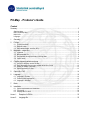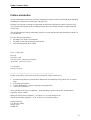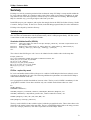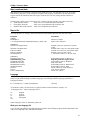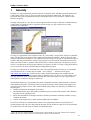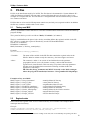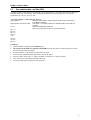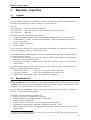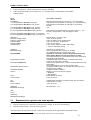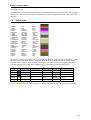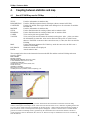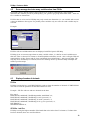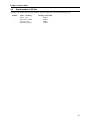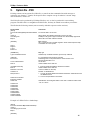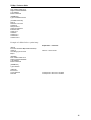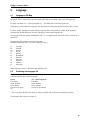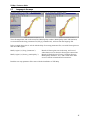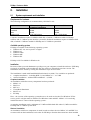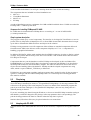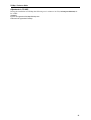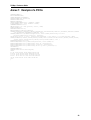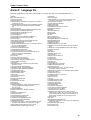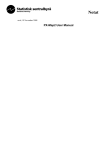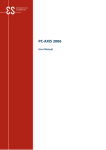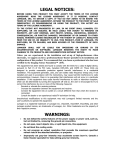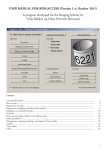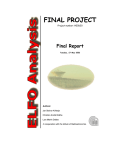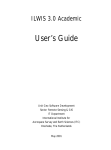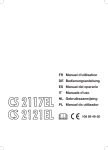Download PX-Map - Producer`s Guide
Transcript
PX-Map - Producer’s Guide Content Summary.................................................................................................................................................. 3 Statistical data................................................................................................................................................. 3 Map (coordinate) data..................................................................................................................................... 4 Map.ini-file....................................................................................................................................................... 4 Language ........................................................................................................................................................ 4 1. Generally.......................................................................................................................................... 5 2. PX-files............................................................................................................................................. 6 2.1 The key word MAP ................................................................................................................................. 6 2.2 Regional codes....................................................................................................................................... 6 2.3 Own statistical data - text files (SDV) ..................................................................................................... 7 3. Map basis – shape files.................................................................................................................... 8 3.1 3.2 3.3 3.4 4. In general................................................................................................................................................ 8 Map parameter file.................................................................................................................................. 8 Requirements for regional codes in the map data .................................................................................. 9 Colour codes ........................................................................................................................................ 10 Coupling between statistics and map ............................................................................................. 11 4.1 4.2 4.3 4.4 Use of PC-AXIS key word in PX-Map................................................................................................... 11 Error message due to too many variable values from PX-file............................................................... 12 Display of number of decimals.............................................................................................................. 12 Special symbols in PX-files................................................................................................................... 13 5. Option file - PXO ............................................................................................................................ 14 6. Language ....................................................................................................................................... 16 6.1 Language in PX-Map............................................................................................................................ 16 6.2 Producing own language file................................................................................................................. 16 6.3 Language in the maps .......................................................................................................................... 17 7. Batch .............................................................................................................................................. 18 8. Installation ...................................................................................................................................... 19 8.1 System requirements and installation................................................................................................... 19 8.2 File placing ........................................................................................................................................... 20 8.3 interplay with PC-AXIS ......................................................................................................................... 20 Annex 1: Example of a PX file........................................................................................................... 22 Annex 2: Language file ..................................................................................................................... 23 PX-Map - Producers Guide Preface -introduction This documentation contains the necessary information needed in order to install and adjust PX-Map, including the relation between data files and map basis. PX-Map is developed according to requirement specifications prepared by Statistics Norway (SN). The program is developed by the consulting firm Geodata AS. SN has all rights to application and source code. This documentation is among other things based on system and operation documentation worked out by Geodata AS. See also other documentation: • PX-Map Users Guide (User manual) • PX-Map System and operating documentation • other documentation on PC-AXIS Oslo, 25 May 2002 Revised: December 2002 February 2003 - translated to English April 2003 - minor corrections Lars Rogstad Statistics Norway ----------------------------------------------------------------------------Further work will be carried out on this documentation. Tasks of interest are: • • • • document algorithms for classification distribution in shaded maps and symbol sizes in symbol maps go through all examples various formulations – improve language and explanations conversion to HLP-file SN is grateful for all types of comments – about PX-Map in general and to this documentation especially. Please contact: Marianne Vik Dysterud, telephone + 47 6288 5311, or e-mail [email protected]. Arne Knut Ottestad, telephone + 47 21 09 44 53, or e-mail [email protected]. Statistics Norway P.O. Box 8131 Dep. N-0033 Oslo NORWAY 2 PX-Map - Producers Guide Summary PX-Map is a tool for presenting statistical data as thematic maps. PX-Map is a map module within the PC-Axis software family. It is simple to make a map. But to make a good map is a challenge. A good map must be true to the data it presents, it must be easy to read and be nice looking. When using PXMap in a sensible way, you will get higher value from your data. Install PX-map on your computer, and explore the sample data in the PX-Files folder (Norway, Nordic Countries, Europe, China). Se the User's Guide (in the PX-Map program folder) for more information. PX-Map is developed by Statistics Norway. Statistical data You may present your own data in the maps. PX-Map can read PX-files and semicolon-delimited textfiles. PX-file is an information rich file format used by the PC-AXIS program family. PX-files can be created from scratch with the program PX-Make. Semicolon delimited text-file (SDV-file) Record 1 Record 2 Record 3 etc. Link to the map you want to use (Ex. Europe_nation.ini). This file is expected to be in the 'Maps' folder Region code, Value name (1), Value name (2), Value name (j), Value name (n) Code (i), Value (i1), Value (i2),...Value(ij),...,Value(in) The values in the field 'Region code' have to be identical to the similar values in the map data. Europe_nation.ini Ctry_cod; Population growth rate; Rate of natural increase; etc. AM;0,2;0,4;-0,2;3;1,45;14,7;3798,2 AT;0;0;0;;1,34; ;8082,8 AZ;0,9;1;-0,1;5,2;2;16,6;7949,3 BY;-0,2;-0,4;0,2;7;1,27;11,3;10227 BE;0,2;0,1;0,1;4,4; ; ;10213,8 etc. PX-files - required key words PC-Axis can handle statistical files with up to 16 variables. In PX-Map this has been reduced, as user selections are handled by PC-Axis. The following additional requirements are needed for PX-Map to understand and handle a PX-file: One 'geographical variable' that holds at least one value. The key word 'CODES' is mandatory for the 'geographical variable'. From other variables only one variable can hold more than one value. Ex. STUB="Region"; HEADING="Statistics"; VALUES ("Region")="Armenia","Austria","Azerbaijan","Belarus","Belgium", etc. VALUES ("Statistics")="Population growth rate", "Rate of natural increase", etc. CODES ("Region")="AM","AT","AZ","BY","BE", etc. MAP ("Region")="Europe_nation.ini"; The key word CODES, for the variable 'region', holds the geographical codes. These values have to be identical to the similar values in the map data. The key word MAP holds the link to the map you want to use (Ex. Europe_nation.ini). This file is expected to be in the 'Maps' folder. 3 PX-Map - Producers Guide Map (coordinate) data Map data are held in the shape format used by ESRI ArcView. The map has to be a set of regions described by polygons. Every region has a unique code property, which has to be the same as the region code in the statistical data. The region code has to be in text (string) format (and not as number). Obtain a map, which you are allowed to use. Contact your map vendor, or try these web sites: • ESRI ArcData online: http://www.esri.com/data/online/index.html • Geography Network: http://www.geographynetwork.com/free.cfm • Digital Chart of the World: http://www.maproom.psu.edu/dcw/ Map.ini-file The map.ini-file (ex. Europe_nation.ini) holds the information that links the data to the map. Example [MAPS] NumMaps=1 1=C:\Programfiler\PX-Map\Maps\Europe_nation.shp [DEFAULT] SymbCol=colLightYellow Comment Number of maps Path to the map files StartCol=colLightYellow EndCol=colRed NullCol=colWhite ShowNoData=1 Default colour for symbols in symbol maps Default start colour for choropleth maps Default end colour for choropleth maps Default colour for NIL values 1: Show NIL values, 0: Do not show [FIELDS1] MapName=Europe KeyField=Ctry_cod KeyPField=ISI code NameField=Country NamePField=Country StatPField=Data Show=1 Size=1 Color=colDarkGray Presentation name for Map no. 1 Map key field for region code Presentation text for KeyField Map name field Presentation text for Name Field Presentation text for data Show outline for map polygons Line size for outline Colour for outline Language All text in PX-Map can be viewed in an unlimited number of languages. Default is English, and in order to work with PX-Map in another language, start PX-Map with the language parameter /l LanguageTextFile: Ex.: PX-Map.exe /l <path>pxmapFR.txt (French) To make this work you need to have a simple windows text file named <pxmap>" & <LanguageCode>, where LanguageCode is: en fr es pt etc. English French Español Português Other language codes are defined by ISO-639. Make your own language file Copy the file pxmapEN.txt (English language) found in the PX-Map program folder. Rename the file with your Language Code, and translate the file. 4 PX-Map - Producers Guide 1. Generally PX-Map is a map program that presents statistics as thematic maps. PX-Map can make shaded and symbol maps, and it is easy to choose colours and classification distribution. The maps may be presented with symbol explanation and title, and finished maps can be printed or copied to other Window programs. PX-Map can present PC Axis files or comma-separated files on maps in the form of shaded maps or symbol maps. PX-Map presents a suggestion for the design of a map, and users have many possibilities to adjust this: PX-Map is a supplement to the solutions in the "PC-Axis-family", and presents statistics as thematic maps. The program is developed with a simple and user-friendly interface, which at the same time contains sufficient functionality to cover different needs and user areas, and no special knowledge of statistics and map presentation is needed. The program is also developed with professional users in mind, users that are able to produce tailor-made basis for statistics and maps. PX-Map may also be used as a component in other program solutions, for instance on Web. PX-Map is integrated with PCAxis, but can also be used as freestanding and independent program. PX-Map is a continuance of "Statistisk sett", and is developed by Statistics Norway in cooperation with GEODATA AS. PX-Map may be loaded – free of charge 1 – from SN's home pages (http://www.ssb.no/pxmap/), and the software comes with documentation and example data for Norway, Scandinavia and Europe (both statistics and map basis). PX-Map is an open system so the user may make use of his own statistics and map data, for instance parts of a city, regional areas, municipalities, countries in Europe or whatever. The finished maps may be presented with symbol explanation and title, and be printed or copied to other Window programs. PX-Map presents a proposal for design, which among other things are to secure the most possible correct, and a reader-friendly map, but the user has many possibilities for adjusting this: • Change classification distribution and colours • The finished theme map (and symbol explanation) may be printed and copied to other Window programs via the clipping board. • Show data distribution and simple statistical variables (maximum, minimum, median, average, standard deviations) • exports of the map picture to other formats (BMP, PNG and WMF) SN will use PX-Map in communication solutions for regional data and for own production of statistical theme maps. We also hope that the program will be useful for other users of regional data, for instance the ones who want to make their own theme maps. 1 This is the case for countries that have an agreement with SN about the use of PC-AXIS. These include in addition to Norway among others the Nordic countries, Spain, Estonia and others. 5 PX-Map - Producers Guide 2. PX-files PX-file is the data format used by PC-AXIS. The file format is documented in "System Manual. PCAXIS for Windows 95/98/NT Version 2000" (contact SN about this one). In annex 1 there is one example of a complete PX-file. The PX format is a straightforward ASCII-format that may be edited in a common text editor. PX-files that are to be used in PX-map must contain one (and only one) regional variable. In addition the file may contain a variable with several values. 2.1 The key word MAP The key word MAP is used in PX files to secure the communication between the PX-file and the map program X-Map. The syntax for this key word is as follows: MAP("<Variabel>")="<text>"; The key word MAP must be placed after the key word that defines the regional variable in the PXfile2, and it is a sound rule to place it after the key words STUB and HEADING: STUB="år","kommune"; HEADING="nøkkeltall"; MAP("kommune")="Norway_municipality"; Example: MAP("kommune")="Norge_kommune"; <Variable> The name of the variable in the PX-file that contains the regional codes in the PX-file. Must be written exactly the same way, also lower/upper case letters. <tekst> The content in <tekst> is to consist of one link that shows the pertinent geographical area it covers (for instance country), and one link that shows regional level (classification). This text string is a pointer to the map parameter file that steers the linking between statistics and map, and that decides the appearance of the maps. NB! This file (Norge_kommune.ini) MUST lie locally on the MAP catalogue where the program is installed (for instance C:Programfiler\PX-Map\Maps) Examples of key word MAP MAP("region")="Norge_kommune" MAP("region")="Norge_fylke" MAP("region")="Oslo_bydel" MAP("region")="Hedmark_grunnkrets" MAP("region")="Denmark_municipality" MAP("region")="Nordic_municipality" MAP("region")="Europe_nation" MAP("region")="Europe_NUTS2" 2.2 - municipal data for Norway - county data for Norway - neighbourhood data for Oslo - regional data for Hedmark county - municipal data for Denmark - municipal data for the Nordic countries - national data for Europe - NUTS2-data for Europe Regional codes In the PX-file the regional codes are to be stated in the key word CODES. The example shows municipal data for Norway. Example VALUES("kommune")="Halden","Moss", "Sarpsborg", "Fredrikstad", etc. CODES("kommune")="0101","0104","0105","0106", osv. 2 This requirement concerns PC-AXIS for the reading of PX-files, but not for PX-Map for opening PX-files. 6 PX-Map - Producers Guide 2.3 Own statistical data - text files (SDV) PX-Map is able to read semicolon-separated text files (SDV-files). Text files do not need to have the surname SDV; this is decided by the user through adjustments in the language file. For instance OpenFilter=px, sdv, txt, pxo, asc, dat. A text file example -county data for Norway Norge_fylke.ini Region;Portion pensioners 1996 01;15.1 referral to the map basis, that means the pointer to kart.ini-fil (see key word MAP for PX-files) Field name – for regional code and for statistical data, in this case only one field Values, separated with semicolon. First county number, then value for portion pensioners 02;11.0 03;14.4 04;17.4 05;16.6 - etc. 18;14.5 19;12.2 20;10.8 Comments • fields should be separated with semicolon (;) • the content of the field for regional code (KNR) must be the same as in the map basis, but not necessarily the same field name • decimal symbol – both comma or period may be used • not necessary with semicolon after each row (but all right) • must be values in all rows, i.e. either a number, an interval or a special symbol • may well be not stated/stated as blank (interval) • necessary with line feed after the last row/line! 7 PX-Map - Producers Guide 3. Map basis – shape files 3.1 In general PX-Map uses map data in ESRIs shape format3. The shape format consists of (minimum) three files, all with the same name, but different file type. PX-Map needs all three files in order to function – do not touch them! Example norge_fylke.shp norge_fylke.dbf norge_fylke.shx Main file, map data, coordinates dBase-file, with codes and possibly data for the map objects Index file PX-Map is delivered with the following map basis: • Norway – counties, economic regions, municipalities, neighbourhoods in Oslo and Bergen • Nordic countries – country, counties and municipalities – may be downloaded separate from www.ssb.no/px-map • Europe – country and NUTS2 • World – country This is a map basis which may be freely used together with PX-Map, but remember to state source (Norwegian Mapping Authority – and the Nordic data). New map basis may be added dependent on which statistical data are to be shown. Requirements for new map basis are as follows: 1. A map parameter file must exist in the sub-catalogue MAPS in the installation of PX-Map, one that points to the pertinent map basis. 2. The map basis must have a common connector key that (regarding content) corresponds to the statistical data. If you need other map basis contact your local dealer of GIS and/or map data. You may also try the Internet – possible addresses are for instance: • ESRI ArcData online: http://www.esri.com/data/online/index.html • Geography Network: http://www.geographynetwork.com/free.cfm • Digital Chart of the World: http://www.maproom.psu.edu/dcw/ 3.2 Map parameter file The link between statistics and map data is steered by a map parameter file, for instance Norge_kommune.ini. (see also chapter 2.1 about key word MAP). This parameter file is also steering the default values for the colours in the shaded and the symbol maps, language and descriptions in the maps and the background values for some of the map data. The map parameter file Must lie locally on the MAPS catalogue where the program is installed (for instance. C:\Programfiler\PX-Map\Maps) Possibilities with adjustments in parameter file: • placing (storage) of coordinate data on local disc • default minimum and maximum colours for shaded map • default colour for symbol map • contour (thickness of line and – colour) for polygons in the map basis • presentation of supplementary map basis – thickness of line and – colour • ZERO values – presentation on the map (the ZERO concept – other concepts to be chosen in the language file) 3 Pertinent software using this format are for instance ArcView and ArcInfo. Many GIS software packages may be converted to and from shape format. 8 PX-Map - Producers Guide • • name of map basis – the map name that is shown in PX-Map values for background texts on status line – for instance name of municipality and number, statistical field Field [MAPS] NumMaps=4 1=C:\Programfiler\PX-Map\Maps\norge.shp 2=C:\Programfiler\PX-Map\Maps\norge_sor.shp 3=C:\Programfiler\PX-Map\Maps\norge_nord.shp 4=C:\Programfiler\PX-Map\Maps\norge_delt.shp E1=C:\Programfiler\PX-Map\Maps\norge_fylke.shp E2=C:\Programfiler\PX-Map\Maps\norge_sor_fylke.shp E3=C:\Programfiler\PX-Map\Maps\norge_nord_fylke.shp Description, comments Number base maps that are to be shown – must be polygons Path and name for map basis for base map no. 1 (entire Norway) Path and name for map basis for base map no. 2 (Southern Norway) - etc. Path and name for supplementary map parts in map no. 1. (for instance county borders) – may be polygons or lines - etc. [DEFAULT] SymbCol= colLightYellow StartCol= colLightYellow EndCol=colRed NullCol=colWhite ShowNoData=0 Default values – colours in maps Colour for circle symbols Colour for starting colour, shaded maps Colour for end colour, shaded maps Colour for zero values 0: Do not show class for no data; data missing 1: Swow no data; data missing [FIELDS1] MapName=Norge Size=1 Color=colGray Information on map basis no. 1 Name of maps that are to be shown in PX-Map If not stated the name of the shape file is given Key field for connection, points to the pertinent field in map basis (dbf-fil). Must be text (string) format in Arc View. Is not case-sensitive, but must have the same name. Need not be the first field in the shape file. Presentation field for the key field, i.e. the filed name that is shown on the status line in PX-Map. Field name for regional name – points to pertinent field in the map basis (dbf-fil) Is not case-sensitive, but must have the same name. Presentation field for region, i.e. the field name that is shown on the status line in PX-Map. Presentation field for statistics Display of contour (out-line) for polygons: 1: Displayed 0: Not displayed Line thickness on contour Colour of contour [E1] Size=1 Color=colBlack Supplementary map layer, for instance other adm. boundaries Line thickness of contour Colour of contour [FIELDS2] MapName=Sør-Norge Next map layer … etc. KeyField=KNR KeyPField=Kommunenr NameField=KOMMNAVN NamePField=Kommunenavn StatPField=Statistikk Show=1 [E2] Size=1 [FIELDS3] MapName=Nord-Norge 3.3 Requirements for regional codes in the map data Special map data that are to be used must as a minimum have the following fields: • field for regional code – MUST be of the type text ('String' in ArcView terminology) 4 • field for regional name – must be of the type text The field names for regional code and – name must correspond to the appurtenant field names in the 4 It is probably also a maximum length for the field name, but this has not been checked. 9 PX-Map - Producers Guide map parameter file. The field names need not be identical to the corresponding field name in the PX or the SDV file. But the content in the field for the regional code must be identical to appurtenant values in the PX or the SDV file. 3.4 Colour codes A set of predefined colour codes from MapObjects LT is used, and are as follows: ColBlack ColRed ColGreen colBlue colMagenta colCyan colWhite colLightGray colDarkGray colGray colPaleYellow colLightYellow colYellow colLimeGreen colTeal colDarkGreen colMaroon colPurple colOrange colKhaki colOlive colBrown colNavy 0x0 0xFF 0xFF00 0xFF0000 0xFF00FF 0xFFFF00 0xFFFFFF 12632256 4210752 8421504 13697023 8454143 65535 12639424 8421440 16384 128 8388736 33023 7051175 32896 4210816 8404992 Black Red Green Blue Magenta Cyan White LightGray DarkGray Gray Pale Yellow Light Yellow Yellow Lime Green Teal Dark Green Maroon Purple Orange Khaki Olive Brown Navy In addition you may use colours that are described with RGB in a calculated form from HEX to DEC. The sequence of the RGB values is changed to Blue Green Red (BGR) and hexadecimals are put together in this sequence. 0 lowest value and therefore no colour and FF (255) highest value and is therefore a full or pure colour. The calculation may be illustrated in the following matrix: Colour (B)ue HEX (G)reen HEX (R)ed HEX HEX DEC (PXO file) Red 00 00 FF FF 255 Green 00 FF 00 FF00 65280 Blue FF 00 00 FF0000 16711680 Yellow 00 FF FF FFFF 65535 Orange 33 99 FF 3399FF 3381759 It is recommended that PX-Map is used to set colours and that user does not key codes for colours. 10 PX-Map - Producers Guide 4. Coupling between statistics and map 4.1 Use of PC-AXIS key word in PX-Map PC-AXIS and PX-Map use the following key word from the PX-file5: TITLE DESCRIPTION CONTENTS MATRIX STUB HEADING CODES VALUES MAP DECIMALS DATA Used for information in window title. Used for field Description when in File/Open (shows content in PX-file) Used by PC-AXIS, in the upper field in the dialogue box for selection of variables from PX-file Used for information in window title. Used to find direction for reading of data, and/or statistics field. Used to find direction for reading of data, and /or statistics field. To be read to pick out regional values. To be read to pick out file names for statistics and regions. Also – picks out values for information in status bar. Also used to find out if the px file is valid. If more than two VALUES occurrences have more than one (1) value, the file is invalid for PX-Map. Used to find map parameter file. If this key word does not exist, the file is not a valid file for PX-Map. Number decimals to be displayed. Actual statistics data The example below shows the interaction between the PX-file and the result in PX-Map after start from PC-AXIS:: Data in PX-file: MATRIX="000399"; DESCRIPTION="Nøkkeltall. Kommune. 1999"; TITLE="Nøkkeltall etter kommune. 1999"; CONTENTS="Nøkkeltall"; UNITS="Antall pr. km2, prosent, antall, km2"; STUB="kommune"; HEADING="nøkkeltall"; MAP("kommune")="Norge_kommune"; VALUES("kommune")="Halden","Moss","Sarpsborg", osv. 5 Rewrite or supply this chapter with systematic information about the different elements in the PX-Map window, Description in File/Open. In the status line at the bottom of the screen , differnces regarding the PX-file are read via PC-AXIS or directly in PX-Map. In the map picture – rather read title from Description instead of Title? In the list of files in File/Open the Description is displayed – and use Contents if Desc. is blank. Rather generate own Title in PX-Map? Title is generated by PC-AXIS based on Contents and variables, and insert words in between such as distributed, after, and so on. The title in may be insufficient if texts are read directly from the PX-file. 11 PX-Map - Producers Guide 4.2 Error message due to too many variable values from PX-file PX-AXIS is able to handle statistics files with up to 16 variables ('dimensions'). One example illustrates this: Number persons by municipality, year, gender, age group and marital status – these are five variables or dimensions. PX-files that are to be used in PX-Map may only contain one dimension (i.e. one variable with several values) in addition to the region. For possibly other variables only one value for each variable may be selected. Example: PX-files with several dimensions are not displayed with File/Open in PX-Map PX-Map gives an error message about too many variable values, i.e. that for several variables more than one value is selected. For instance, all municipalities and all key words – this is all right. With all municipalities, all key figures and all years (and thereby three dimensions) – this is not all right. The map key in PC-AXIS may be selected, but an error message shows up from PX-Map if attempts are made to produce maps: 4.3 Display of number of decimals PX-files PX-Map is using the key word PRECISION in order to show the number of decimals. If PRECISION does not exist for the pertinent variable DECIMALS is used. Example – PX-file with one and two decimals in the data Key word: PRECISION("nøkkeltall","Befolkningstetthet, antall/km2")=2; PRECISION("nøkkeltall","Befolkning 0-14 år i prosent")=1; PRECISION("nøkkeltall","Befolkning 15-64 år i prosent")=1; PRECISION("nøkkeltall","Befolkning 65 år og over i prosent")=1; DECIMALS=1; SHOWDECIMALS=0; SDV-files - text files PX-Map is using the highest number of decimals that exists in the data. For instance, if a data value has four decimals, these are used for all data. 12 PX-Map - Producers Guide 4.4 Special symbols in PX-files PX-Map can handle some special symbols. Special symbols are shown the following way: Symbol . .. Value – meaning Value – zero Not stated – blank Can not occur Statement lacking Display in PX-Map ZERO ZERO ZERO ZERO 13 PX-Map - Producers Guide 5. Option file - PXO PX-Map cannot read an option file (PXO-file), or start from the commando line with message to option file (see chapter 7 - Batch). In the option file a complete set-up of statistics is stored: maps, class boundaries, colours etc. The PXO-file can be produced by PX-Map (File/Save as), or also be produced in a text-editing program. The PXO-file is a straightforward ASCII-file, and may be edited in an ordinary text editor. The file has the following content (not necessarily with this sequence on the sections): Section/Field [DATA] Source=W:\ssb\Applikasjon\PXFiler\040697. px Value=5 Geo=Norge.ini Map=3 [EXTENT] Comments PC-Axis file that is to be used Which field in the statistics data that is used in the map PX-Map is using this to approve the file as a valid PX-Map project file Which file to be used: defined in INI-file Map segment All = 0 is the same as complete segment. Other values represent map coordinates for corner points. Left=0 Right=0 Top=0 Bottom=0 [SYMBOLIC] Type=CLASSIFICATION Map type Shaded map: CLASSIFICATION, symbol map: CIRCLE [CIRCLE] Percent=10 Color=ColPaleYellow Null=-2 If Type=CIRCLE this should be included. Percentage size of map basis that the circles should cover. Recommended value is 10. Circle value Value of ZERO in the data set [CLASSIFICATION] Null=-2 NullColor=16777215 If Type=CLASSIFICATION this should be included Value of ZERO in the data set Colour for ZERO on the map. Classes=10 RampColors=1 Number of classifications 1: Colours should be distributed between StartColor and EndColor with the RAMP function 0: Colours are specified for each class StartColor=ColYellow EndColor=ColRed Class1=50 Classification for the highest Value in the class. Therefore lowest value --50, 51-100 etc.. Class2=100 Class3=200 Class4=400 Class5=800 Class6=1600 Class7=3200 Class8=64000 Class9=128000 Class10=256000 Example of a PXO file for a shaded map: [DATA] Source=h:\ROG\PX-Map\Pxfiler\000399.px Value=1 Geo=Norge_kommune.ini Map=1 [EXTENT] 14 PX-Map - Producers Guide Left=-294577.788213315 Right=1332728.54602582 Top=7940077 Bottom=6454100 [SYMBOLIC] Type=CLASSIFICATION [CLASSIFICATION] Null=-2 NullColor=16777215 Classes=5 RampColors=1 StartColor=8454143 EndColor=255 Class1=2.8 Class2=6 Class3=15.3 Class4=46.4 Class5=1543.1 Example of a PXO file for a symbol map: Explanation – comments [DATA] Source=h:\ROG\PX-Map\Pxfiler\000399.px Value=5 Geo=Norge_kommune.ini Map=1 Field no. 5 in the PX file [EXTENT] Left=-294577.788213315 Right=1332728.54602582 Top=7940077 Bottom=6454100 [SYMBOLIC] Type=CIRCLE [CIRCLE] Percent=10 Color=8454143 Null=244 Corresponds to the colour colYellow Corresponds to the colour col/White 15 PX-Map - Producers Guide 6. Language 6.1 Language in PX-Map All texts (menus, information, dialogue boxes etc.) may be shown in an unlimited number of languages. This is steered by a special language file that can be called at the start of the program. Example: PX-Map.exe /l <path>pxmapNO.txt - PX-Map starts with Norwegian texts If PX-Map is started without a language file, English texts will appear (that lie default in the exe-file). From PC-AXIS PX-Map is started with the language that is selected in PC-AXIS. If the pertinent language file for PX-Map does not exist, PX-Map is started with English texts. The language file (for instance PXMAPNO.TXT) is a straightforward ASCII-file, where all texts lie in plain texts. The language file must have the following name: PXMAP<LanguageCode>.txt, where LanguageCode is: sv en da no fi kl is fo es eu pt Swedish English Danish Norsk Suomi Kalaallisut Íslenska Føroyskt Español euskara Português Other language codes are defined in standard ISO-639. 6.2 Producing own language file Copy file PXMAPEN.TXT in the PX-Map program catalogue. Rename the file to the new language code and translate the content of the file: From: File=&File Open=&Open Save=&Save SaveAs=Save &As etc. To: - other language! File=&Fil Open=Å&pne Save=La&gre SaveAs=Lagre &som - where you place & before the shortcut character which will be shown as underlined in menus The language file is shown in annex 2. 16 PX-Map - Producers Guide 6.3 Language in the maps PX-Map makes it possible to show different languages in connection with the maps: Texts for map name, and on the status line (Municipality number, Municipality name and Statistics) are steered from the map parameter file (Norge_kommune.ini), and not from the language file. In the example above this is solved with the help of two map parameter files, one with Norwegian text and one with English: MAP("region")=(Norge_kommune"): MAP("region")=(Norway_municipality"): Results in Norwegian texts in the map, and is used where data are to be shown in Norwegian connections. Results in English texts (Norway, Northern Norway, Municipality, Statistics, etc.), and is used where data are to be shown in international connections. Both the two map parameter files come with the installation of PX-Map. 17 PX-Map - Producers Guide 7. Batch PX-Map may be started from the commando line, i.e. called with parameters in the following form: px-map.exe [[/f <inputfile>.<px|pxt|sdv|pxo>] [/m <optionfile>.<pxo>] [/o <outputfile>.<png|wmf|bmp>]] [/l <languagefile>.txt] [/c circle|choroplet] [/s <number>] The Parameters' significance: /f is input file that either could be a PC-Axis file, px/ptx (temporary) or a semicolon-separated file (sdv). px-map.exe /f min.px /m is PX-Maps option file that only can a pxo. If it is a px/pxt or sdv file as input the pxo file will describe the appearance for the input file in PX-Map. Commando must at a minimum contain: px-map.exe /f min.px /m min.pxo PX-Map can be opened by reading the px-file, all information in the option file and show map with statistics. /o is used only for batch jobs that indicate in which format the picture should be stored. For batch jobs the following calls must be executed: px-map.exe /f min.px /m min.pxo /o min.png PX-Map is opened minimized. Reads px-file, all information in the option file and stores picture for map, symbol explanation, PX file and a pxo file in the same catalogue as the output file. /l is a language file that may be of the type PXMAPNO.TXT. If language file is a part of parameters then all text will be according to the content of the language file. /c may either be circle|choroplet that decides if the map is to be a symbol map or a shaded map. /s Size of exports of map picture. A value decides the dissolution on the segment. A dissolution on 1 represents the same number pixler as bitmap picture of the map the way it looks on the screen. A dissolution of 10 is ten times more than original number pixler in the map picture, both in horizontal and vertical direction. 0.5 is half of the number of pixler in the map picture. px-map.exe /f min.px /m min.pxo /o min.png /s 0.5 The program can also be executed with a PX-Map option file. The call may therefore only include the following: px-map.exe min.pxo Then PX-Map will start and read all information from the option file and produce the theme map. A PXO file can therefore be opened as a document for PX-Map. 18 PX-Map - Producers Guide 8. Installation 8.1 System requirements and installation Requirement for hardware The following configuration is recommended by GEODATA AS: Product Processor Hard disk RAM Display card Minimum configuration for complete installation Intel PII-200MHz 53 Mb 64 Mb 2 Mb, 256 colours Recommended Intel PII-450MHz 100MB 128 Mb 4 Mb, >256 colours Complete installation requires 53 MB free hard disk, of which 5.5 MB are needed for PX-Map software and 47.5 MB on system disk for system files. Reduced installation requires 23 MB free hard disk, of which 5.5 MB are needed for PX-Map and 17.5 MB on system disk. Available operating system PX-Map is available on the following operating system: • Windows NT 4.0, service pack 5 or higher • Windows 95 • Windows 2000 • Windows ME • Windows XP PX-Map is NOT available for Windows 98. Installation Be aware of that you need admintrative privileges on your computer to install the software. If PX-Map previously is installed on the machine the first step will be to deinstall the previous version. The installation itself is started by starting the installation script one more time. The installation is made with InstallShield Professional 6.2 (2000). Two variables are produced: • complete installation – including BDE 5.11 and MDAC 2.5 – 21.7 MB • reduced installation – without BDE and MDAC – 8,5 MB Complete installation An installation with all necessary components has been produced: • MDAC 2.5 • BDE 5.11 • MFC 6.0 • Visual Basic Runtime 6 • MOLT 2.0 • PX-Map Here – the versions of the operating system that are to be used are checked. For Windows NT the service pack 5 or higher must be installed. For Windows 2000 and ME – MDAC 2.5 is not being installed because it comes with the operating system.. A complete installation needs a minimum of 53 MB available hard disk where 5,5 MB is needed for PX-Map and 47.5 MB on system disk. Reduced installation An installation with fewer components is made in order to reduce the size. MDAC 2.5 and BDE 5.11 are removed from the installation, but in order for PX-Map to function these must have been installed 19 PX-Map - Producers Guide on the machine beforehand. User will get a warning about this if one or both are lacking. The components that are included in reduced installation are: • MFC 6.0 • Visual Basic Runtime 6 • MOLT 2.0 • PX-Map A reduced installation requires a minimum of 23 MB available hard disk where 5.5 MB are needed for PX-Map and 17.5 MB on system disk. Sequence for installing PX-Map and PC-AXIS PC-AXIS must be installed before PX-Map due to overwriting of – or new PCAXIS-inifile (c:\winnt\pcax2000.ini) Simple system description The program is built up by several components. The interface is developed in Visual Basic 6.0 service pack 4 (VB 6.0). Map motor is MapObjects LT 2.0 from ESRI. Some UML documents have been put up in order to illustrate the different classes and objects in the solution. PX-Map is using numerous ActiveX components. Most of them are standard components delivered from Microsoft. ESRI is the deliverer of the component MapObjects LT 2.0 – a component for handling geographical information. In addition GEODATA AS has made modules based on ESRI's technology in order to display symbols on maps, and generate dbf file from px/sdv files. ActiveX DLLs and AcitveX checks that are used in PX-.Map are developed. Components that carry out the database work for PX-Map are developed, in this case DBase-files. PX2DBFBuilder is an ActiveX DLL that is developed in connection with PX-Map. It is described in the Self-produced ActiveX check and library chapter. The others are Microsoft Active Data Access Objects that are handling links with databases. PX-Map and the developed components are using ADO, which is a part of MDAC_TYP library to Microsoft. PX-Map has one requirement regarding catalogue structure that is needed in order for the program to operate. A catalogue with the name PX-Map/maps that is to contain map basis and map parameter files must be available. 8.2 File placing The map parameter file (for instance Norge_kommune.ini) MUST be stored in the MAPS catalogue where PX-Map is installed (for instance C:\Programfiler\PX-Map\Maps\). In the map parameter file references to the placing of the actual map basis is stated. As default in the installation program this path is put to the same catalogue (C:\Programfiler\PX-Map\Maps\), but user may change this if a different placing is desired. If you use something else than Norwegian Windows, or choose to install PX-Map in another catalogue than default, you MUST change the file placings in the map parameter basis correspondingly. The path in the map parameter file must be edited to where the map basis is placed. Statistics data (PX and text files) may be placed where the user wants them. 8.3 Interplay with PC-AXIS Current version of PC-AXIS (that inter alia exist on SN's web site) is adjusted to use together with PXMap. 20 PX-Map - Producers Guide Adjustments in PC-AXIS During the installation of PX-Map the following text is written to ini-fil (c:\winnt\pcax2000.ini) for PC-AXIS: [PXMAP] Pgm=C:\Programfiler\PX-Map\PX-Map.exe Pathtxt=D:\Programfiler\PX-Map 21 PX-Map - Producers Guide Annex 1: Example of a PX file CHARSET="ANSI"; AXIS-VERSION="99"; CREATION-DATE="19990422"; SUBJECT-AREA="00 Generelt"; SUBJECT-CODE="00"; MATRIX="000399"; DESCRIPTION="Nøkkeltall. Kommune. 1999"; TITLE="Nøkkeltall etter kommune. 1999"; CONTENTS="Nøkkeltall"; UNITS="Antall pr. km2, prosent, antall, km2"; STUB="kommune"; HEADING="nøkkeltall"; MAP("kommune")="Norge_kommune"; VALUES("kommune")="Halden","Moss","Sarpsborg","Fredrikstad","Hvaler","Aremark","Marker","Rømsk og","Trøgstad","Spydeberg","Askim", osv. ; VALUES("nøkkeltall")="Befolkningstetthet, antall/km2","Befolkning 0-14 år i prosent","Befolkning 15-64 år i prosent", "Befolkning 65 år og over i prosent","Folkemengde i alt","Areal i alt med innsjøer, km2"; CODES("kommune")="0101","0104","0105","0106","0111","0118","0119","0121","0122","0123","0124", "0125","0127","0128","0135","0136","0137","0138","0211", osv. ; PRESTEXT("nøkkeltall")=0; PRECISION("nøkkeltall","Befolkningstetthet, antall/km2")=2; PRECISION("nøkkeltall","Befolkning 0-14 år i prosent")=1; PRECISION("nøkkeltall","Befolkning 15-64 år i prosent")=1; PRECISION("nøkkeltall","Befolkning 65 år og over i prosent")=1; DECIMALS=1; SHOWDECIMALS=0; SOURCE="Statistisk sentralbyrå"; DATA= 41.38 18.40 62.80 18.80 26523.00 641.00 416.54 17.60 65.80 16.60 26242.00 63.00 115.78 18.00 65.20 16.80 47122.00 407.00 232.47 18.10 64.70 17.20 67415.00 290.00 39.62 18.20 66.30 15.50 3487.00 88.00 osv. ; 22 PX-Map - Producers Guide Annex 2: Language file Innhold i språkfilen er vist under. Det må ikke oversettes det som står i krokodilleklammer <>. [PXMAP] #Don't translate words in <> About=&Om PX-Map AboutDescription=10 AboutDescription1=PX-Map er en kartmodul i PC-AXIS for tematisering av kart. AboutDescription2=PX-Map er også et frittstående produkt som kan lese PX-filer og ASCII semikolon separerte filer. AboutDescription3= AboutDescription4=Copyright Statistisk Sentralbyrå 2001 AboutDescription5=Statistisk Sentralbyrå AboutDescription6=Postboks 8131 Avd. AboutDescription7=0033 Oslo AboutDescription8= AboutDescription9=Lars Rogstad, [email protected] AboutDescription10=www.ssb.no/px-map Cancel=&Avbryt CantCreatePXO=Kan ikke lage PX-Map opsjonsfil CantShowField=Kan ikke vise <FIELD>. Chart=&Vis datafordeling CheckINI=Sjekk feltnavnene i <INI> og <SHAPE> (shapefil), som må være identiske. CircleColorTxt=Symbolfarge CircleColorCmdTxt=&Endre farge CircleSizeTxt=Symbolstørrelse CircleSizeDescTxt=Skriv inn ny prosent: CircleSizeInfoTxt=Normalt er symbolets areal 10% av arealet for regionene i statistikkartet. ClassForm=Temakart Close=&Lukk Codes=Kan ikke finne koder for Connect=Kan ikke åpne database ConnectDB=Kan ikke koble statistikk og kart. Contents=&Hjelp for PX-Map Copy=Kopier CopyFiles=Shape-fila <SHAPE> finnes ikke. Sjekk filnavnene i <INI>. CopyLegend=Kopier &tegnforklaring CopyLgdImg=Kopier tegnforklarings&bilde CopyLgdTxt=Kopier tegnforklaringst&ekst CopyMap=&Kopier kart CopyStat=&Kopier statistikk CopyTitle=Ko&pier tittel Count=Antall CustomText=Egendefinert DateTxt=Dato DescriptionTxt=Beskrivelse Edit=&Rediger EqualText=Like intervaller Exit=&Avslutt Export=Eks&port ExportFilter=Bitmap fil (*.bmp)|*.bmp|Windows Meta fil (*.wmf)|*.wmf|Portable Network Graphics file(*.png)|*.png ExportTitle=Eksporter FieldError=finnes ikke i <SHAPE> (shape-fil). File=&Fil Fileformat=Feil tekstfilformat. FileNameTxt=Filnavn FrameClassesText=Antall klasser FrameColorText=Fargerampe FrameMaximumTXT=Maksimum verdi FrameTypeText=Klassifiseringstype FullExtent=&Fullt utsnitt GenErrorMsg=Det oppsto en feil! Sjekk dataene og utført operasjon.<CRLF>Det er mer informasjon i Loggfil Greater=Tallet kan ikke være større enn eller lik GreaterMin=Tallet kan ikke være større enn Help=&Hjelp Info=&Informasjon InUse=Kartdata er i bruk av en annen prosess. Vær tålmodig og vent til kartet er ferdig tegnet! InZoom=Trinnvis zoo&m inn Join=Kan ikke koble tabellene LabelEndText=Slutt LabelStartText=Start Less=Tallet kan ikke være mindre enn MapType=Velg karttype Max=Maks Maximum=Maksimum Mean=Gj.snitt Median=Median Min=Min Minimum=Minimum Missing=Mangler PX-Fil! MissingData=Mangler numeriske data. MissingFile=Mangler fil Navigate=&Navigasjon NoData=Ingen data NoDataCheckText=Vis 'Ingen data' NonNumeric=er ikke et numerisk felt. Kan ikke kalkulere data! NumApps=For mange applikasjoner kjøres på engang! NumFiles=Antall filer OK=&OK Open=Å&pne OpenFilter=px,sdv,txt,pxo OpenTitle=Åpne OutZoom=Trinnvis &zoom ut Pan=&Panorer Percent=Prosent PrevExtent=Forrige &utsnitt Print=Skriv &ut PrintTitle=Skriv ut Progress=Mangler Progressbar! PXMapFile=PX-Map opsjonsfil QuantileText=Kvantil RadioChoroplet=Skravurkart - for relative verdier (forholdstall, andeler, prosenter) RadioSymbol=Symbolkart - for absolutte verdier (totaltall) SaveAs=Lagre &som SaveasTitle=Lagre som SaveFilter=PX-Map fil (*.pxo)|*.pxo SizeTxt=Størrelse StdDev=Stnd. avik Sum=Sum SymbolMax=Største symbol SymbolMin=Minste symbol TabSymbol=Symbolkart TabThematic=Skravurkart Theme=&Temakart Unavailable=er utilgjengelig UnJoin=Kan ikke koble fra tabellene Valid=Ikke gyldig fil for PX-Map! Values=Kan ikke finne verdier for Variable=Kan ikke lage kart, det er valgt for mange variabelverdier.<CRLF>Du kan kun velge flere verdier fra en variabel<CRLF>(i tillegg til region-variablen), for øvrige<CRLF>variabler kan du kun velge en verdi. Version=Versjon View=&Vis WrongExtension=Feil filetternavn WrongNumber=Feil verdi for value i data- eller opsjonsfila, benytter den første. WrongPXO=Feil verdi i PXO fil! ZoomIn=Zoom &inn ZoomOut=Zoom &ut 23