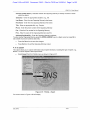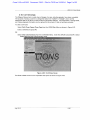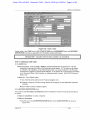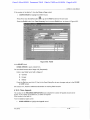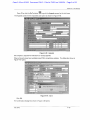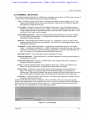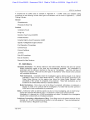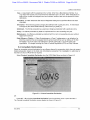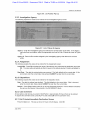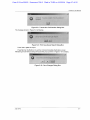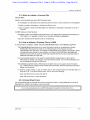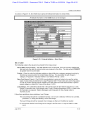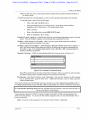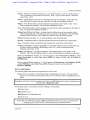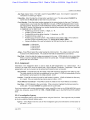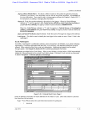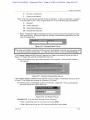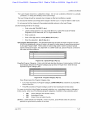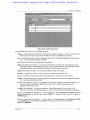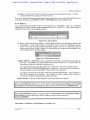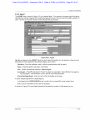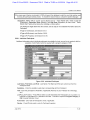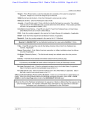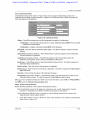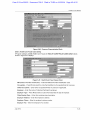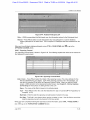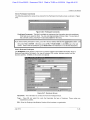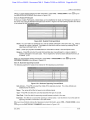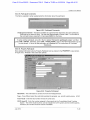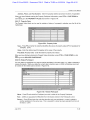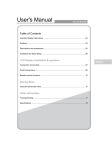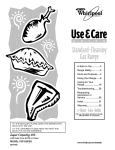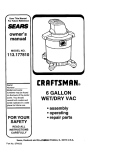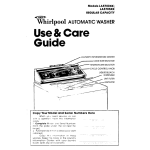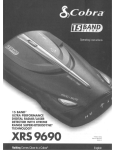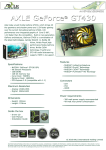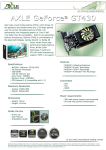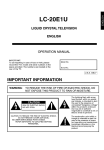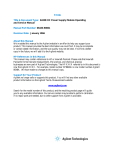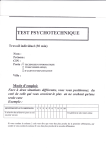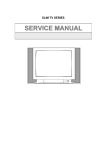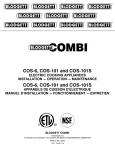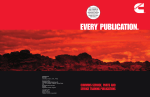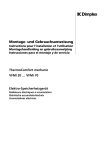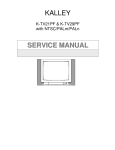Download Case 2:13-cv-00193 Document 798-3 Filed in TXSD on 11/20/14
Transcript
Case 2:13-cv-00193 Document 798-3 Filed in TXSD on 11/20/14 Page 1 of 52
LIONS 5.4.1 User Manual
Init Stat (Initials Status) -Indicates whether the Opposing Attorney is actively involved in cases
within the district.
Salutation - Enter the appropriate salutation; e.g., Ms.
Last Name - Enter the new Opposing Attorney's last name.
First Name - Enter the new Opposing Attorney's first name.
Title - Enter an appropriate title; e.g., Esquire.
Phone - Enter the phone number of the Opposing Attorney.
Fax - Enter the Fax number for the Opposing Attorney.
Firm - Enter the name of the Opposing Attorney's law firm.
Address/City/State/Zip - Enter the Opposing Attorney's address.
To enter another Opposing Attorney press the DOWN ARROW to go to a blank record or press F6 to
add a blank record and continue data entry.
•
Press the Save icon to save the changes
•
Press Exit icon to exit the Opposing Attorney screen.
4.17.3. Expert
This option allows you to capture information about expert witnesses, including the type of expert; e.g.,
Banker. To add an Expert to the Expert Picklist:
•
Select Expert from the Picklists menu as shown in Figure 4-57.
| Civil cPim
rePorts
Vic/wit
FRC
Documents
Inquiry
Admin
Window
open case (Long form)
open case (Short form)
Restrict matter/case
Immediate declination
Update
•
Case summary
Appeals
ausa case cei Tiflcatlon
Notes
>
dosE cases
•
index of archived cases
Figure4-57: Picklist - Expert
The screen shown in Figure 4-58 will display.
July 2012
3-10
Case 2:13-cv-00193 Document 798-3 Filed in TXSD on 11/20/14 Page 2 of 52
LIONS 5.4.1 User Manual
t? LIUNS - tXI'l-KT I'lLKLIsr - [i]ficx|icrl:l.Z]
Ec
LXI'ilU
llillM.il {
|
I i-i: [
Mill
first; r
Hun.'
lit It' {
fyi""
"imiii. {
Ail'ln s* .
<ily
St 111- j
/..- r
I X(>l lit C.OMMI NfS
Figure 4-58: Expert
Inits (Initials) - Enter a unique set of initials for the Expert.
Init Stat (Initials Status) - Press F9 and select Active to Indicate that the Expert is actively
involved in cases within the district, or Inactive if there is no involvement within the district.
Social Security Number (SSN) - Enter the Expert's social security number.
Salutation - Enter an appropriate salutation; e.g., Ms.
Last Name - Enter the Expert's last name.
First Name - Enter the Expert's first name.
Type - Enter the Type of expertise or press F9 and select a code for the Expert's area of expertise.
Title - Enter an appropriate title; e.g., Doctor of Forensics.
Phone/Fax- Enter the phone number of the Expert.
Firm - Enter the name of the Expert's firm.
Address/City/State/Zip - Enter the Expert's address. Press the TAB button to move to the Expert
Comments Field.
Expert Comments - A Comments block is provided for additional notes, if applicable. Enter text as
you would in WordPerfect. You can enter approximately 35 lines of text.
To enter another Expert, press the DOWN ARROW to go to a blank record or press F6 to add a blank
record and continue data entry.
•
Press the Save icon to save the changes
•
Press Exit icon to exit the Opposing Attorney screen.
4.17.4. Judge
This option allows you to capture information about judges. To add a Judge to the Judge Picklist:
•
Select Judge from the Picklists menu as shown in Figure 4-59.
July 2012
3-10
Case 2:13-cv-00193 Document 798-3 Filed in TXSD on 11/20/14 Page 3 of 52
LIONS 5.4.1 User Manual
i f II.-IJ<II Infoimillion flfTne Nclwmk System -1 KINS
[ Civi cPim reports
Vic/w,t
FRC
Documents
Inquiiy
Admm Window
open case (Long form)
open case (Short form)
Help
BBMBM
jjjjpijjjjjp
lll'lln I IONS [AKI IONS]
Restiictmattei/case
Immediate declination
Update
•
Case summary
Appeals
ausa case certification
Notes
c'osE cases
indeX of archived cases
Figure 4-59: Picklist - Judge
The screen and dialog box shown in Figure 4-60 will display.
iSs^BlMISiliSfcSillBlilMBMII
mmmm
Initials Judge Status
p
i
c j _ : i jf
1 r _ n
A
ir r i
J(
• i i b i
I VP1: '.l-lllM'DJIII--
tast Name
i
j
i
i
j
'^J
—
i ~ ~
n r~r
r
t
r
f rr
[
TT
~ r
"H
T
x[
Add Jjilge'; Imul:- OR Fres; •:r?J' to Ditei a Queiy.
JTOE, 23-OCT-2U07
Figure 4-60: Judge
Click OK.
The Judge Picklist shown in will Figure 4-61 will open.
July 2012
3-10
Case 2:13-cv-00193 Document 798-3 Filed in TXSD on 11/20/14 Page 4 of 52
LIONS 5.4.1 User Manual
H O N S - J U D G E I'lL'KI 1ST - [ijlljlldlje:!.!]
1 Adion
Edit
Recotd
Queiy
Window
Help
jiinor
JPFL
Hi
'i
Ihrii its lin in* M.itn „
|TMG
SJ
|A
jTMT
i5> (
M '
|roN
f||Jj
J*
jrRR
IvA
|IVAK
JWFH
^ni
|WH
fill
jwHY
A( |ivi>
h
|A
i'
i'
J*
II rin*
[Golden
jActive
j IWARDOWSKI
'lii.ii lii>i.
JtJNI II 1
'' llvt
lit!
j*
J*
1 i
IIU.MA-. M
jllluMA', N
TIMOTHY H
• V / N M - I ' IJ.'I 1 N
hINo
I'll II l<
ni T / r -
rvi'1" C'HIII P ' m i l ,
I J
J
-
111
!)
I
X
Jp
i i
J 1
'l Wll 1 l."M
jwil LIAM F, JR
'ill 11 livi
. / i l l IN
tV.I 1 IMA II
jlnnctive
JYOHN
|Afll 1 I'M II
Al livr
YOIIN
[WLL H A M II
ill
J
I'ON'LI) W
/Al 1 1AM A, Mi
IHALL
iiui , ; i o n
jt"
,llluMA . N. .Hi
1 1 1
' \( llvt*
tin
JThomas M
O NI II 1
JActive
V llvi1
In si II inn1
JL
J
i
_ i
JJ
i
;
i
.
i
i
*
jwif
Figure 4-61: Judge Picklist
•
Press F7 to enter a query.
To add a Judge:
DOWN ARROW to a blank line or click in any field and press F6 to add a blank record.
Initials - Enter unique initials to identify the new Judge.
Judge Status - Press F9 and select Active to indicate that the Judge is actively involved in cases
within the district, or Inactive if there is no involvement within the district.
Last Name - Enter the new Judge's last name.
First Name - Enter the new Judge's first name.
Type - Press F9 and select the type code established by the district.
Courtroom # - Enter the Judge's Courtroom number.
To enter another Judge, press the DOWN ARROW to go to a blank record or press F6 to add a blank
record and continue data entry.
Press the Save icon to save the changes.
Press Exit icon to exit the Judge Picklist.
July 2012
3-10
Case 2:13-cv-00193 Document 798-3 Filed in TXSD on 11/20/14 Page 5 of 52
LIONS 5.4.1 User Manual
4.18. Civil Closings
The Close a Case screen is used when all stages of a case, including appeals, have been completed.
The purpose of closing a case is to change the status from "active" to "closed", and to set the
destruction date for the file or to mark the file for permanent retention. Court Disposition, Closing Relief,
and Closing Appeals information can be captured in this screen if it has not yet been recorded.
To close a civil case:
Select Civil, Close Cases, Close Case from the LIONS Main Menu as shown in Figure 4-62.
Enter a USAOID and press F8.
OR
Select Civil, Case Summary from the LIONS Main Menu. Enter the USAOID and press F8. Select
Close Case from the Case Summary menu.
Civil cRim reports
Vic/wit
FRC Documents
Inquiry
Admin
Window
Help
open case (Cong form)
open case (Short form)
Restrict matter/case
Hello I IONS 1AKIIONS]
Immediate dednation
Update
Case summary
Appeals
ausa case cerlification
Notes
index of archived cases
Picklists
Figure 4-62: Civil Close Cases
The Close a Case screen for the requested case opens as shown in Figure 4-63.
July 2012
3-10
Case 2:13-cv-00193 Document 798-3 Filed in TXSD on 11/20/14 Page 6 of 52
LIONS 5.4.1 User Manual
LIONS - CLOSE A CASE - [l|lldl)SI!:l.l<J]
Action
Edit
Record
IISAOIII-
0j
Query
Window
j >• ill/V • m/il. ,
(ASf
IV, HIM
Help
< ,T|M1|1- ' <•<!>[• '.nillh v . HUH
|l>- NOV mil/
St..lu-.: |A
(Iv^c Udtr: !
>® ji
ml
|Acllve
H'Mru'l llitr j
(•iil'-tlii'l [
I'CIlit: ]
I ASI (.OURI SIAT.L (ULAU ONLY,
LStnte Court
mini I'll
Jllllijc MM*.
1
Ilis|ill>lliruv
Ill%|>
PI-ISIIII
| V till I I K ,111 M I M.
. ""
Cum' <• 1.M1'.
riiiiriov>>:|
1)1' p Dull" I
j
ASSIGNMT NT
11.till A!I\A. jA1
IIKOI'DS
Sl„tu«i
msi'osmoH
i/i r hi miiirn. Aru
MOti, 111 in c. yunr
Figure 4-63: Close a Case
Certain fields in the CASE block, LAST COURT STAGE block, ASSIGNMENT block and RECORDS
DISPOSITION block are pre-populated from information entered previously.
Destruct Date - Calculates when the status updates to C (Completed).
4.18.1. Closing a Civil Case
In the CASE block:
Perm (Permanent) - Enter Y (Yes) or N (No) to indicate whether files are permanent. Files are
designated as permanent if either of the following criteria applies: (1) The case has an impact
on a statute, rule, regulation, or law enforcement policy; e.g., set a precedent; or (2) the case
received local, regional or national media attention, or the interest of a Congressional committee,
or the Executive Office of the President, or widespread public interest. See EOUSA Resource
Manual 123.
Collect Ind - Press F9 and select:
Y (Yes) if the file will be referred to the Financial Litigation Unit.
R (Referred to Agency) if the file is being returned to the agency for post-disposition collection
activities.
N (No) if neither of these conditions applies.
In the RECORDS DISPOSITION block:
The number in the Record(s) to be Disposed column indicates the number of records of each type to
be closed.
If Status is Completed, no action is required.
If Status is Incomplete:
Press F3 to go to the COURT/PARTICIPANTS block of the COURT HISTORY as shown in
Figure 4-64.
July 2012
3-10
Case 2:13-cv-00193 Document 798-3 Filed in TXSD on 11/20/14 Page 7 of 52
LIONS 5.4.1 User Manual
i
Action
Edit
Record
Query
Window
Help
(Asr ,
, USAOID; 200/VUU/0B
'»"»»• <'
Iliyl.'slVfu'i-11
(.1)1 IHI MISIOIW
H
fil
I in
I ii. itiiiu
Ii'inij II Hi
li-iun i- II itc
( i m . t Kiiinlii i
Alr.A
(•(Jllll I l ' A I U U IPANIK
M , i l l | ^ ' " " " , ' V Ill
11
IUM-IIII
ll.ili'
Figure 4-64: Close Court History
Click in the COURT HISTORY block to select the appropriate Court.
Select the Participant from the COURT/PARTICIPANTS block.
Di (Disposition) - Click in the field and press F9 to access Disposition Codes. Enter a
disposition code for the record.
Date - Enter the date of record disposition.
To receive credit for Civil cases disposed of by Trial, one of the following Disposition Codes MUST
be entered:
JJ Judgment/Order/Decision for U.S. - Jury Trial
JT Judgment/Order/Decision for Opposing Party - Jury Trial
JX Judgment/Order/Decision for U.S. - Non-jury Trial
JY Judgment/Order/Decision for Opposing Party - Non-jury Trial
To receive credit for Civil cases disposed of without Trial one of the following Disposition Codes
MUST be entered:
JO Judgment/Order/Decision for Opposing Party (No Trial)
JU Judgment/Order/Decision for U.S. (No Trial)
Close the Court/Participants if the disposition information for individual participants is different than the
overall disposition of the case. If you do not close the Court/Participants, LIONS will move the
disposition and disposition date from the Court History record to the Court/Participant records.
Press the Exit icon and click Y (Yes) in the Save Dialog box to save changes and go to the CLOSE
A CASE screen.
See Section 4.11, Court History for additional information on closing Court Disposition records.
4.18.2. Close Relief
The number of Relief records in the RECORDS DISPOSITION block will be 0 or 1. If the number in the
field is 0, no action is required.
July 2012
3-10
Case 2:13-cv-00193 Document 798-3 Filed in TXSD on 11/20/14 Page 8 of 52
LIONS 5.4.1 User Manual
If the number in the field is 1, from the Close a Case screen:
•
DOWN ARROW to highlight the Relief record.
Press F3 or Click the GoTo button i l l to go to the Relief screen for the civil case.
Press the Relief button from Case Summary form to access Relief form, as shown in Figure 4-65.
'jf1 LIONS-RELIEF- [cvrelief:2.0]
IISAOI'I
j.'llD/Vllll/lli:
C •p'nt.i
Slullis '/
[li'lm ' niilli v , IIMM
01
Ivpr
jMonetary
RIM[III >(i'(IIiy
|G
Aiiiniint
si iijr
Government
I
1 utility
1 ,',1111,111111 nil
1
jK
Itequasled
j 1'iint and Snvcral
|
Alji'liry' ]l IIIC-M r'nyiviimi'iil Nulinli'il Hurl nit* V • m l.jlinn
liolx* L.i vl II miii-, I ii w tftiiri*
,1)
tSmilh(
]D
jSmitll, Jame
lli.^i
IK
Juuii
lew
Uisp IJ.iU'
111 1)1 ( .'Ull/
Jl0-0EC-20U/
1 "' I
Figure 4-65: Relief
In the RELIEF block:
DOWN ARROW to open a blank form.
For each Relief record with a Stage of R (Requested):
Enter a new Relief record with a Stage of:
G
Granted
D
Denied
X
Neither
Press the Exit icon and click Y (Yes) in the Save Dialog Box to save changes and go to the CLOSE
A CASE screen.
See Section 4.4, Relief tor additional information on entering Relief records.
4.18.3. Close Appeals
The number in the RECORDS DISPOSITION block indicates the number of Appeals records to be
closed. If the number in the field is 0, no action is required.
If the number in the field is1:
From the Close a Case screen:
•
DOWN ARROW to highlight the Appeal record.
July 2012
4-48
Case 2:13-cv-00193 Document 798-3 Filed in TXSD on 11/20/14 Page 9 of 52
LIONS 5.4.1 User Manual
Press F3 or click the GoTo button
-J to go to the Appeals screen for the civil case.
The Appeals screen for the requested case opens as shown in Figure 4-66.
t F LIIJNS - AI'I'LALS - [<]n.l|ipcal:1.17]
t ASt
IISAC-IIJ Ohm; ,1111111 /
i iplmn
M.1I11. A
•.tlV.'l
AI>I4AI
I 1 .,1 "li
NG.V Hut.
|
I In. ki-l II it>:
f
|
IIS|l„V
|
li< .il AUSA-
(
1)111 I 1
Ilk '
j
|
' lllllt Hllllllll I.
|
Appi ll tvpf" |
|
"•rul Afip* .11. |
Si.nt ll(.tf:>
< Mil- .il.il ill il Appi il |
A|ipi' i! fli>- p fl it.
j
VI
'nn.sApp» il:
IJispii' mini
Mn'iiliili; Mli'lJ
lllspuMlimi tti .IMIII j
Of lif f'lti' Inititil I "va iit ^
PARIIUI'ANl Al'Pffll
I'lMHiuii',
IOWIIM.OIIKI
Appc.il
Role
In »t lliiiiiii
UrjlL'
III
HI AD ONI Y
U.lt*.'
MON, I I i I1LC 2U(I/
Figure 4-66: Appeals
See Chapter 8, Appeals for instructions on closing appeals.
When all records have been updated press F10 to accept/save updates. The dialog box shown in
Figure 4-67 opens.
SBlBiBIIi^^K
ll'.Aiiill
•
•HI
j MIL/VNIILIW
j"ln III I Ichlmun v. USA
l d| fiuii
•I
• II..
Hl'.u.lll.iti- |ll • JAN-2007
In
Beslruct Hate:
(.nil. it I,ni. | f
I', nil [ '
Urn- f
jYes
I AS I (.011111 SI AM llll III) UNI Y)
[District Court
Courts p c
judge: |CBS
III^II.ISIIIO.I
lli'P I V i n .
|SMITH .CIIARLLS U.
j.w
jCloseit - Necessury Action Taken
1
til il li-iv>: |
Disp Date; ]t)3 DEC
?007
!
ASSK.NMI III
1-ulAU.fl |lCA
jAdiims, Ann
HllOlilJS ni.SI'uSIIIOM
S-tMin
i>.
I
[completed
jo~
:
jcompleted
jtT
jcompleted
J — —
i !
p
X
Wori s.ng,. .Please wafc for Transaction Completed message.
• 1
[l]
U.
r;
jMOH. l),-).|)6C-2n07
Figure 4-67: Save
Click OK.
The Confirmation Dialog Box shown in Figure 4-68 opens.
July 2012
4-49
Case 2:13-cv-00193 Document 798-3 Filed in TXSD on 11/20/14 Page 10 of 52
LIONS 5.4.1 User Manual
.xl
LIONS-106; Transaction complete - Records posted arid
committed,
OKI
Figure 4-68: Confirmation Dialog Box
Click OK.
The Case Query Report Dialog Box shown in Figure 4-69 will display.
Do you want to print the Case Query Report?
! Yes ii Mo
Figure 4-69: Case Query Report Dialog Box
Press Y (Yes) to print a report. Press N (No) to Exit.
As shown in Figure 4-70, the CASE block, Status is C (Completed). The RECORDS DISPOSITION
block Status is Completed and Records to be Disposed is 0 for each type of record.
It'fAOII)
m'SSSM ill
CASI
< ,I|)i|i)U:
ki!ifATiu:iiH
ll!l IAN /"II/
• ID JII I |i hlni HI
Mltliv
(lusi- Ii lie ,111 III' /mi/
I J' A
li'-Ktrurt I Ml r • i
'• ""il'li'li <1
Cull.-. Ilml: |Y
I'l mi: |v
jo-.
1 AST C OLIMI S I A M . I U I AUONLYI
<S>
<nuit-'l ) l
j. II',
liispiiMtnui: |( W
'
jDlstriot Court
(.milts.
| .MINI /'MAW I M l
'' In I'il N i n
IIIM> Hf!asmi: P
ir,
Imlllnyn
linn Ink.
II
l)i
[•,„(.
II I I 'I I >1111/
j
ASSK.HMI N1
(dams
I r I'fl AIISA. .*.( A
rirc.orujs DISCOMMON
stim^
-
Icompleteri
,i,uni|jli:luit
iComplelcil
P i ni,if ,i»•! in rii .|ici-,i-ii
0
10
Court Dispositions
jl .Llllxt
[Appouls
'I
Add Misc
|M')H, ll't III C .'•lill/
Figure 4-70: Closed Civil Case
July 2012
4-50
Case 2:13-cv-00193 Document 798-3 Filed in TXSD on 11/20/14 Page 11 of 52
LIONS5.4.1User Manual
5.0 C R I M I N A L INITIATION
This chapter provides instructions for initiating and managing criminal cases in LIONS using a series of
screens which collect detailed information concerning the following:
Case - Provides an overview of the case. It contains lead charge, program category, the U S. role,
litigating responsibility, security and access restrictions, location and, at the district's discretion,
the weight and complexity of the case.
Court History - Creates a history of all court filings for each case. A new Court History record is
opened to track the court and the court's location, as well as the judges associated with the case
for each stage (indictment, superseding indictment, post disposition, appeal) of the case. Prior to
any filing, a "not in court" record is opened.
USAO Staff Assignments - Tracks the AUSAs and other staff assigned to a case. At a minimum,
you must track the Lead Attorney. This assignment information is used by LIONS to create
individual and master calendars.
Agencies - Tracks all agencies involved in the case, e.g., investigative, "victim," as well as office
addresses and points of contact at each agency. At a minimum, one investigative agency must
be entered for each case.
Participants - Stores detailed information -- demographics, identification numbers, and property
values - for all types of participants. In LIONS, a participant is a defendant, witness, victim, piece
of property to be forfeited, or any other individual, organization, or business associated with the
case. At a minimum, one defendant must be entered for each case.
Opposing Counsel - Tracks opposing counsel at all stages of the case.
Controlled Substance - Tracks information on controlled substances; includes type and quantity of
all substances in the case.
Instrument/Charge/Count - Stores a complete history of all charging instruments, including all
charges and counts by defendant.
Events - Tracks the significant steps in the progression of the case. Events are created by your
district and may be as specific or as general as the district deems necessary.
Related Cases - Participant or case records linked to show relationships among participants or
cases. For example, a criminal case that involves forfeitures related to a companion civil
forfeiture case. When the first Related Case record is entered linking the criminal case to the civil
case, LIONS creates the Related Case record linking the civil case back to the criminal case.
Case Notes - Ancillary information about the case. This feature was designed for AUSAs who want
to maintain a summary of the case.
Samples of the data entry screens are included. Many of the fields in the various data entry screens
require codes selected from a List of Values (LOV). If an LOV code is required, a reminder will display in
the lower left corner of the screen as shown in Figure 5-1. In this example, Priority is the name of the
field. The LOV can be accessed from a code field by pressing F9.
Priority - List of Values Available <F9>,
Record: 1A
List of Values
Figure 5-1: LOV Reminder
July 2012
4-1
Case 2:13-cv-00193 Document 798-3 Filed in TXSD on 11/20/14 Page 12 of 52
LIONS5.4.1User Manual
A complete list of LIONS codes is available in Appendix A - LIONS Code List. Detailed coding
procedures for the following criminal case types and situations can be found in Appendix E - LIONS
Coding Policies:
General
Reinstatements
Remands for New Trial
Criminal
Contempt of Court
Hung Jury
Narcotics Task Force (OCDETF)
Pretrial Diversion
Unlawful Flight to Avoid Prosecution (UFAP)
Appeal of a Magistrate Judge's Decision
Post Disposition Proceedings
Criminal Fraud
Criminal Forfeiture
Juveniles
Rule 40 Proceedings
Rule 20 Transfers
Remand for New Sentence
5.1. Definitions
Immediate Declination - An offense referred to the United States Attorney that does not warrant
federal prosecution based on the facts and circumstances presented. No investigation is
authorized, and the offense is declined on the spot or "immediately." Less than one hour of
AUSA time is required. There are two other types of "declinations" which should not be confused
with immediate declinations.
Field Declinations - Complaints which the investigative agency declines based on its internal
guidelines or those of the United States Attorney. These are not formally presented to the
United States Attorney, but the agency may inform the United States Attorney's office
periodically of the number of complaints it has declined. These field declinations are not
included in the United States Attorneys' caseload statistics.
Matter Declinations - Occur when, prior to the filing of a complaint, information, or indictment, a
decision is made not to continue with the investigation of a matter that has been opened in
LIONS and is under consideration for prosecution.
Matter - A referral on which an attorney spends one hour or more investigating, and on which formal
papers have not been filed with the Court. If a decision is made not to continue with the
investigation, it is disposed of in LIONS by declination and closed. Declination of an investigation
should not be confused with an immediate declination.
Preliminary Proceeding or Miscellaneous Filing - Court filings such as for search warrants, Rule 5
hearings, etc., for which a Miscellaneous Number is normally assigned. These are distinguished
from other District or Magistrate Court filings.
July 2012
4-2
Case 2:13-cv-00193 Document 798-3 Filed in TXSD on 11/20/14 Page 13 of 52
LIONS5.4.1User Manual
Case - A case begins with the assignment of a number, other than a Miscellaneous Number, by a
court below the Appeals Court level where the defendants are to be tried. When defendants are
split out from a case and assigned new court numbers, another case must be opened for those
defendants.
Complaint - A written statement filed with the Magistrate stating that a specified offense has been
committed.
Information - The formal accusation charging the defendant with a particular crime. An Information
is brought by the United States Attorney, rather than by a grand jury.
Indictment - The formal accusation by a grand jury charging a defendant with a particular crime.
Felony - An offense punishable by death or imprisonment for a term exceeding one year.
Misdemeanor - An offense punishable by imprisonment for a term not exceeding one year, without
regard to fine amount.
Petty Offense or Citation - A Class B misdemeanor, a Class C misdemeanor, or an infraction, for
which the maximum fine is not greater than the amount set forth for such an offense in 18 USC
3571(b)(6) or (7) in the case of an individual or 18 USC 3571(c)(6), or (7) in the case of an
organization. All charges involving the Code of Federal Regulations (CFR) are Petty Offenses.
5.2. Immediate Declinations
Report an immediate criminal declination for any offense referred for prosecution which does not warrant
federal prosecution based on the facts and circumstances presented. No investigation is authorized or
less than one hour of AUSA time is required.
Select Criminal, Immediate Declination from the LIONS Main Menu as shown in Figure 5-2.
ij? Legal Information Office Network System - LIO^S
Civil j cRim reports
EE
Vic/wit
FRC Documents
Inquiry
Admin Window
Help
open case (Long form)
open case (Short form)
Restrict matter/case
HHh) I IONS |I'AM IONS]
Update
Cass summary
Appeal?
ausa case cerTificatlon
Motes
elosE cases
IndeX of archived cases
Pidlist s
•
Figure 5-2: Criminal Immediate Declination
OR
Press ALT + R and select Immediate Declination from the pull-down menu or press the letter I.
The Criminal Immediate Declination screen displays as shown in Figure 5-3.
July 2012
4-3
Case 2:13-cv-00193 Document 798-3 Filed in TXSD on 11/20/14 Page 14 of 52
LIONS5.4.1User Manual
Action Edit Record Query W-ndow Help
Branch; f
MMWRPNI
i-iy
rr
J i
*
i
i
INV/I SlI'iAII'/t A(i! NC V
Start Bate:
I AM (Of/Ml NIS
Figure 5-3: Criminal Immediate Declination Form
5.2.1. Case
The following explains the values to be entered for the Case screen.
Caption - Enter a reference name for the criminal action in accordance with local office procedure.
Press TAB or Enter.
LIONS automatically generates a USAOID number and populates the Recvd Date with the current date
and Branch field with the branch of the person entering data.
Recvd Date (Received Date) - Enter the date the referral was received in the office. LIONS defaults
to the current date; however, it can be changed. The date entered CANNOT be later than the
current date.
Lead Charge - Press F9 and select the substantive statute (U.S. code, District of Columbia Code,
Virgin Islands Code, Code of Federal Regulations (CFR), or State Code) that is the primary basis
for the referral or, enter a code manually in the following format:
Enter a two digit Title (08, 21, etc.).
Leave a blank space for U.S. Code, D for D.C. Code, R for Code of Federal Regulations, S for
state code, or T for Virgin Islands Code.
Enter a colon (:).
Enter a five digit section number (00013, 02113, etc.).
Enter the subsection [A 1 b, etc.].
Prog Cat (Program Category) - Press F9 and select the code that best describes the type of criminal
action.
Branch - LIONS defaults to the branch of the person entering data. If this is incorrect:
Press F9 and select the correct Branch code.
Click OK.
5.2.2. Defendants
Enter the following information for each of the defendants in the referral:
July 2012
4-4
Case 2:13-cv-00193 Document 798-3 Filed in TXSD on 11/20/14 Page 15 of 52
LIONS5.4.1User Manual
Type - Press F9 and select the code that best describes the defendant.
I
Individual
B
Business or organization
P
Property to be forfeited
Role - Press F9 and select one of the following four codes.
D
Defendant.
DJ Juvenile Defendant.
DP Public Official Defendant.
DG Gang Member Defendant.
If Type is I (Individual), the pop up shown in Figure 5-4 will display.
Lost Name
First Nome
R
Figure 5-4: Name Pop-up
Enter Individual defendant's Last Name and First Name and press Enter.
If Type is B (Business/Organization) or P (Property), enter the name of the Business/Organization or
Property in the Name field.
Disp Reas (Disposition Reason) - Press F9 and select the code that best describes the reason for
the Immediate Declination.
CitStat (Citizen Status) - Press F9 and select the code that identifies the Participant's citizenship
status.
Cntry (Country) - Press F9 and select the code for the Participant's country of citizenship.
If Program Category is 053 (Firearms/Triggerlock) and the Defendant Type is I (Individual), the pop up
shown in Figure 5-5 will display after entering the defendant's First Name.
Click in the check box(es) that apply and press Return».
W.is tin' tli;lt:mJ'Uil inuolu-Nl m Mi.; illt'ijtil IIK<*. pnss'tsxuiM. <5«ilit. iftMMfii, h<iMs<imt>ilion.
li iiir.viOi, [lurch iso. or m,inutoi.tuio of j Tircorrn or fironnn •Kccssorir"* oi <irnm<ii:itioii?
lifllra^^
llnl flu: <h:Ti;nil.Mil's iifii:iiM; isil'oSui; nt nnplii;.itc ni V\MS i h r nih;iisi) (IISI.HUPI r i l .is .i
i usult vi tin: H.ititHKii lust.ji»t Chock SysliMii rhf'tilyi^ ( r h m k Imik foi
W
ftahjrii
Figure 5-5: Firearms Characteristics Pop-up
If the Program Category is 036 (Financial Institution Fraud) and the Defendant Type is I (Individual), the
pop up shown in Figure 5-6 will display after entering the Defendant's First Name.
Press F9 and select a Job Position code. The pop up disappears and LIONS returns to the Criminal
Immediate Declination screen.
Participant Job Position
Joh Position
July 2012
4-5
Case 2:13-cv-00193 Document 798-3 Filed in TXSD on 11/20/14 Page 16 of 52
LIONS5.4.1User Manual
Figure 5-6: Job Position Pop-up
5.2.3. Investigative Agency
The following explains the values to be entered for the Investigative Agency screen.
r 111.1
OHii.1- lliisi-rmlmn
liS
lis/
IIIAI
IIIA/
JIJIll'
1111)1
I' 101
.11/1F)
Jill M
linn
mi /
All Iti'iiriKil lii'Vi'iluc
.Irjint IKS/'si.ilr1 ur I m
I jj'ifc I urn
All iihol, riili.ii f'), I irri.rms ,inri I <filnMvi *t
Jii.nL AlLiifi'i!, IijtiuLi:(j, I ri'mnis, r xriioiiyi" M . i l - ur lin.til
llnri MU ill I'll linn
Driiq I nfi'Ti i fin ii* Aifnn ii.lnili.iii
Jninl lit Awhile ur I in-ill 1 ii'.k I nn-c
11 IJIT.II Muri1 in nf Invi11 li.i'jliriii
I i*iji..|nl MuriMii uf Irivi• • linulimi
1i dr iul lluir .ill ni lnvi".liqnliiiri
Jii.nl I lll/.ihiti ur I mint
I uri i.
Olliru.
Ol III r
Ollici-"
Olll. iOllicir
Olfu c
ontee
Olll. r
Ollll I!
OllmiOlln I!'
Illti.TII^I i.'FVI-IMJ:: ''(TVICI:
Driil] I llflU' I nil nl AilRMiil^llJitifili
Juili'lill Of III I
Am Inruilr Olll'-i1
I mrluril" I mlitiul lluri'ou ill Hive tli-j.jliun
1
id
OK
Figure 5-7: List of Values for Agency
Agency - Enter the investigative agency that referred the criminal action to the office. If the Agency
has more than one location, select the appropriate one from the List of Values as shown in Figure
5-7.
Agency # - Enter the file number assigned by the investigating agency that referred the criminal
action.
5.2.4. Assignment
The following explains the values to be entered for the Assignment screen.
Lead AUSA - Press F9 and select the name of the attorney who authorized the declination and press
OK. The name will automatically be filled in based on the initials selected. Position will default to
L.
Start Date - The date the criminal action was received. This field defaults to the current date. If this
is incorrect, enter the correct date. Date entered CANNOT be later than the current date.
5.2.5. Dispositions
The following explains the values to be entered for the Disposition block:
Date - The date the referral was declined. This field defaults to the current date. If this is incorrect,
enter the correct date. Date entered CANNOT be later than the current date.
Reason - Press F9 and select codes for up to three Disposition Reasons. The first Reason should be
the same as the Reason Code entered in the DEFENDANTS block.
5.2.6. Case Comment
At local option, enter text as you would in WordPerfect. Approximately 35 lines of text can be entered.
To expand the comment screen, press ALT + E and select Edit from the pull-down menu.
5.2.7. Exit Criminal Immediate Declination Screen
Press the Save icon. The pop-up shown in Figure 5-8 will display. Click OK.
July 2012
4-6
Case 2:13-cv-00193 Document 798-3 Filed in TXSD on 11/20/14 Page 17 of 52
LIONS-IO6: Transaction complete - Records posted and
committed,
Figure 5-8: Transaction Confirmation Dialog Box
The message shown in Figure 5-9 will display.
Do you want to print the Case Query Report?
Yes i
Wo
Figure 5-9: Print Case Query Report Dialog Box
Press Yes to print the report.
Press No then the Exit icon to exit the Criminal Immediate Declination screen.
Attempting to Exit without saving will cause the pop-up shown in Figure 5-10 to display.
Do you want to save the changes you have made?
Yes
No
I Cancel!
Figure 5-10: Save Changes Dialog Box
July 2 0 1 2
5-7
Case 2:13-cv-00193 Document 798-3 Filed in TXSD on 11/20/14 Page 18 of 52
LIONS5.4.1User Manual
5.3. When to Initiate a Criminal File
General Rule:
Initiate a criminal matter/case (new USAO Number) when:
An investigation is authorized and an attorney spends one hour or more working on the investigation.
A citation, complaint, information or indictment is filed in court.
A case on appeal, in which the United States is a defendant, is remanded to the District Court for a
new trial.
Do NOT initiate a criminal file when:
Information copies of investigative reports are sent to your office that are pending authorization by a
DOJ Division. For example, criminal Tax or criminal Civil Rights investigations.
Cases are remanded to the District Court for re-sentencing.
5.4. How to Initiate a Criminal File in LIONS
A criminal action is initiated in LIONS using the Criminal Short Form or the Criminal Long Form.
The Criminal Short Form allows you to enter information quickly, by completing two screens.
Relationships that need to be made on an individual basis in the Long form are done
automatically in the Short form. For example, all defendants will be related to all charges, counts
and events that you entered. In the Long form, you have to tell LIONS which defendants get
related to which events. It should be noted that using the Short form does not preclude entry of
additional information at a later date.
It is recommended that this form be used for single defendant matters/cases or where all the
defendants are related to all charges, counts and events entered. Do not enter participants who
are not defendants through the Short form.
The Criminal Long Form takes a little longer to complete, but you can capture more information;
e.g., multiple program category codes, related case information, individual defendant information,
aliases, and comments.
To initiate a criminal matter or case in LIONS, click on the Criminal option from the Main Menu or
press ALT + R. From the pull-down menu, click on one of the following:
open case (Short form) or press the letter S
open case (Long form) or press the letter L
5.5. Criminal Short Form
It is recommended that the Criminal Short Form be used when there is a single defendant or where all
defendants are related to all charges, counts and events.
Do not enter participants who are NOT defendants through the Criminal Short Form.
July 2012
4-8
Case 2:13-cv-00193 Document 798-3 Filed in TXSD on 11/20/14 Page 19 of 52
LIONS5.4.1User Manual
Select Criminal, Open Case (Short Form) from the LIONS Main Menu as shown in Figure 5-11.
Leijiil Information nffi< i; Ni-twoi k System - LIUNS
Civil | cRim rePoits
ffffff
Vic/wil
FRC Documents
Inquiry
Adnvn Window
Help
MlBlM
open case (Long form)
open case (Short form)
Restrict matter/case
Immediate declination
Update
Case summary
Appeals
ausa case cerTificahon
Notes
closE cases
index of archived cases
Picklists
Figure 5-11: Criminal - Open Case (Short Form)
The Criminal Open Short Form shown in Figure 5-12 opens.
M
LIONS • CRIMINA1 OlTN SlinRT - [rif.lshl.SU]
( 'IJIIKHI:
' f t
cnst
Itr.i-Uil il.itc:
Pi unity: |
I t' ill ' llll|(> j
• * | I I T I IL I ' N I L
US Polo: |
I'lncif ,!>
Ijiiiriosh,
I il Hi-"!!:'
Hi- Irn t j
iVlltlt
llniii' Ii
Offi-n-
• •liiMI .i- ) I n N l
lypi
Irrr
lid I
I I O I Dl'JIMllll
|
l.'liil'
In.
I V I't-I. ,
Kri 11 f rf v • |
|
:
Vic/Wit; I
( O l l l l l lllsiupy
Filing Bale: j
Al'li I;!"
fiiiiu
Start Date; |
Judge: j
< nuit . j
ASSIC.MMItll
I - Ml ANSA:
INVI SIICAIIVI AM IK 1
A'jcii'-v
Aijcrny Cilice: j
Agency ft |
Aijiii I j ii Mini.. [
Mi)H.10 111 f /tin?
Figure 5-12: Criminal Open Short
USAOID - The USAO Number is generated by LIONS when a matter or case is opened. It is used to
track the case throughout its life, including appeals.
Caption - Enter a reference name for the criminal action in accordance with local office procedure.
July 2012
4-9
Case 2:13-cv-00193 Document 798-3 Filed in TXSD on 11/20/14 Page 20 of 52
LIONS5.4.1User Manual
As shown in Figure 5-13, the CASE block opens with default information in certain fields.
All default information in the CASE block can be changed.
III1NS - CltlMINAI OPfN SHORT [LI T.ISL:! ,:itt]
Action
Edit
Record Query
1ISAOIII pull/hi!"
• i
Window
.'III
Help
I
.ipriuii: |ju
,I
[ Ii
v . II
IIIIIAII
.
Pii'inly •
I
I\II|
< In rjt-: i
ur- iu.f
I it Pt> >|,
I"•
II. 11
jr • I Iiin.il. .1 I / . Ill iv.lv I.,
"
liMinh
1
r
i>ffi-nsf in. •
I V|i«- :
< 11 l>i,< |
C-Olllli IIISTOHV
-
OHLL'.
!
'
|
Hi- ,tri. I |
~"oi-;
Unit: |
[l > l< m I'i'iiii.ylvm Wrjht:
Oil!'
•
H-. i ri iintiii
Hum >lir lerr |
r
[
Security'
T
"up i vp" '
! Vic,Wit:]
j
!
<
!
iHvisriGAiwr Ac.mcv
Ai|l-ni y: |
Atir.iry oilier- |
A'tllt I im Hill.:, 1
A.iciii v
hi it llomi-. |
|
I i>u.i A.jcnt |
MOM.1II IHC-/tllir
Figure 5-13: Criminal Initiation - Short Form
5.5.1. Case
The following explains the values to be entered for the Case screen.
Recvd Date (Received Date) - The field defaults to the current date. If this is incorrect, highlight the
field and enter the date the criminal action was received in the office. The date entered CANNOT
be greater than the current date.
Priority - Enter the code that indicates whether a referral falls into a category assigned a priority by
the Attorney General and/or the United States Attorney. The description of each Program
Category in Appendix A includes whether it is a National Priority. (LOV)
Spec Proj (Special Project) -The EOUSA has established a series of codes to be used for certain
types of cases being monitored by its Legal Programs Staff. These codes are used to flag cases
in order to produce special reports needed by the staff. Enter the code that describes a special
project category or enter N for "none of the above." (LOV)
Lead Charge - The substantive statute that is the primary basis for the referral using the U.S. code,
District of Columbia code, Virgin Islands code, Code of Federal Regulations (CFR), or State code.
All characters are required. System Managers submit requests for new charge codes to
TechOne. (LOV)
Follow these guidelines when selecting a Lead Charge:
The Lead Charge should be a substantive charge. Do not use a statutory reference to a penalty,
jurisdiction, or "aiding and abetting" as the lead charge.
The Lead Charge should be reviewed when charges are filed, and modified as needed.
Do not assume that the Lead Charge is the charge in the first count. It may be listed in a later
count.
July 2012
4-10
Case 2:13-cv-00193 Document 798-3 Filed in TXSD on 11/20/14 Page 21 of 52
LIONS5.4.1User Manual
While it is often the case, do not assume that the charge with the greatest potential sentence is
the Lead Charge.
Press F9 and select the code that applies, or enter a code manually (all characters are required).
To manually enter a code for the Lead Charge:
•
Enter a two digit Title (08, 21, etc.)
•
Leave a blank space for U.S. Code, D for D.C. Code, R for Code of Federal
Regulations, S for State Code, or T for Virgin Islands Code.
h
Enter a colon (:).
•
Enter a five digit section number (00013, 02113, etc.).
•
Enter the subsection. [A 1 b, etc.].
Prog Cat (Program Category) - Press F9 and select the code that best describes the type of criminal
action. Only one Program Category can be entered when using the Short form.
US Role - LIONS defaults to P (Plaintiff). If this is incorrect, press F9 and select the code that
identifies the government's position in the case.
Lit Resp (Litigating Responsibility) - LIONS defaults to US (Case Handled Exclusively by USAO). If
this is not correct, press F9 and select the code for the office that has primary responsibility for
the matter or case. If the Litigating Responsibility Code is DJ, RD, or SD, the appropriate DOJ
Division code MUST be entered.
Domestic Terrorism - LIONS will automatically default to the pop-up shown in Figure 5-14.
DCMiSJIf 1HWCSM
i — r
a
I—)
I
,
Figure 5-14: Domestic Terrorism Pop-up
Press F9 to select from the LOV type of Domestic Terrorism. There is a section to add comments.
This field is required when Program Category is 072 (Domestic Terrorism).
DOJ Division - Enter the DOJ Division code, if applicable. Only one DOJ Division and DOJ Number
can be entered when using the Short form. Additional information may be added using the
General Update option.
Enter the DOJ Division if a DOJ Number has been provided, even if the Litigating Responsibility is US. If
the Litigating Responsibility Code is DJ, RD, or SD, the appropriate DOJ Division code MUST be entered.
If a Case Number Exchange Form has been supplied by the DOJ Division, enter the USAO Number on
the form and return it to the Division.
If you previously entered an OCDETF Program Category Code (047), LIONS will automatically insert
ZNTF as the DOJ Division. You must enter the number assigned by the Core City Administrative Unit in
the file number field.
DOJ # - Enter the number assigned to the case by the DOJ Division, if applicable.
July 2012
4-11
Case 2:13-cv-00193 Document 798-3 Filed in TXSD on 11/20/14 Page 22 of 52
LIONS5.4.1User Manual
Restrict - Based on local office procedures, you can restrict access to a case to a certain group of
users, provided you are a member of that group. Enter Y (Yes) to restrict access. Otherwise,
enter N (No). (LOV)
Branch - LIONS defaults to the branch of the person entering the information. If this is incorrect,
press F9, select the correct code and press OK. The codes are established by district.
Weight - Press F9 and select a code that indicates the complexity of the matter or case. This is
used for assignment purposes. The codes are established by district.
Unit - Press F9 and select a code to designate a group within the office responsible for the matter or
case. The codes are established by district.
Offense From (Offense from Date) - In cases where the offense occurred over a period of time,
enter the beginning date. If the offense occurred on one day, enter that date. This information
should be entered, if known, since it affects the collection of any fine that is imposed.
Offense To (Offense to Date) - For a continuing offense, enter the ending date.
Security - Press F9 and select a code that describes the level of security for the criminal action.
Type - Press F9 and select a code that further describes the nature of the criminal action.
CV Pot (Civil Potential) - If there is a possibility of a civil action arising out of the criminal action; e.g.,
A (Asset Forfeiture Potential) or M (Monetary Loss to U.S.), enter an appropriate code.
Otherwise, leave blank. (LOV)
Vic/Wit (Victim/Witness) - This field is mandatory. Press F9 and select Y (Yes), N (No), or W
(Witness). When the Victim/Witness flag is Y, then the Victim Witness Coordinator is mandatory.
When the VictimAA/itness indicator is "Y" and the agency is U.S. Postal Service (PSUS) or Joint
Postal Service/State or Local Task Force (PSUZ), the agency number must be entered as
9999999-AAAA.
When the VictimAA/itness indicator is "Y" and the agency is Federal Bureau of Investigation (JUFB)
or Joint FBI/State or Local Task Force (JUFZ), the agency number must be entered as
9XXXX-XX-99999999.
5.5.2. Court History
The following explains the values to be entered for the Court screen.
Court (and Court Location) - Press F9 and select the appropriate Court code. The Court Code is
required. You can also enter the location of the court. The location codes are established by your
district.
Regardless of the type of number assigned by the Clerk, use MG (Magistrate Court) if the defendant is to
be tried before a Magistrate Judge.
The following codes are commonly used when initiating a criminal action:
DC District Court
MG Magistrate Court
MM Magistrate Court (Miscellaneous)
NC Not in Court
If the Court code is NC (Not in Court) or PN (Post-Disposition Not in Court), the cursor will skip the
remainder of the COURT HISTORY block and move to the assignment block.
July 2012
4-12
Case 2:13-cv-00193 Document 798-3 Filed in TXSD on 11/20/14 Page 23 of 52
LIONS5.4.1User Manual
App Type (Appeal Type) - This field is used for Appeal ONLY cases. See Chapter 8, Appeals for
instructions on entering an Appeal.
Filing Date - Enter the date the criminal action was filed in court. The date entered CANNOT be
earlier than the Recvd Date or later than the current date.
Court Number - Enter the docket number assigned to the criminal action by the court. This field is
required when a court code other than NC (Not in Court), or PN (Post-Disposition Not in Court)
has been entered. Because the Victim Notification System (VNS) links with the Electronic Case
Filing (ECF) system, the following court number format will be enforced when the court selected
is magistrate court or district court.
® Positions 1^2 are to be numeric - 2 digits, i.e. 11.
•
Position 3 is to be a dash. i.e. -.
•
Positions 4^5 are to be alpha character - 2 characters, i.e. CR
•
Position 6 is to be a dash, i.e. -.
•
Positions 7-11 are to be numeric - all 5 positions must contain a digit. If the number is
less than 5 digits, add leading zeros, i.e. 01234, 00123, 00012, 00001.
® Values in positions 12 on are not looked at by VNS and are free for your use.
Examples: 11-CR-01234
11-CR-01234-E
11-CR-01234-1
11-CR-01234-01
Judge - Press F9 and select the Judge hearing the criminal action. The Judge's name will be filled
in based on the initials entered. The codes for the field are established by your district.
Start Date - Enter the date the Judge was assigned to the case. LIONS defaults to the current date.
If this is incorrect, highlight the field and enter the correct date. The date entered CANNOT be
greater than the current date.
5.5.3. Assignment
Information in the Assignment block is used to track all staff assignments in a criminal action. At a
minimum, the Lead AUSA must be entered and a Victim Witness Coordinator, if applicable. Other staff
assignments, such as co-counsel, can be entered and tracked but are not required.
Inits (Initials) - Press F9 and enter the initials of the staff member(s) assigned to the matter or case.
The codes (initials) for this field are established by your district. LIONS will automatically fill in the
staff member's name based on the initials entered. (LOV)
Position - Press F9 and enter the code for staff member's position. LIONS will default the first entry
to L (Lead). Only one Lead attorney may be open at a time. (LOV)
Victim Witness Coordinator - Press F9 and enter the initials for the Victim Witness Coordinator.
Start Date - LIONS defaults to the current date. If this is incorrect, highlight the field and enter the
correct date. The date CANNOT be greater than the current date.
If you have another staff member (assignment) to enter, press F6 to insert or the DOWN ARROW to go to
a blank line, otherwise, press ENTER or CTRL + PAGE DOWN to go to the INVESTIGATIVE AGENCY
block
5.5.4. Investigative Agency
Only the Investigative Agency may be entered when using the Short form. Other agencies may be added
at any time using the General Update option.
Agency - Press F9 and enter the code for the investigative agency that referred the criminal action to
your office. (LOV)
July 2012
4-13
Case 2:13-cv-00193 Document 798-3 Filed in TXSD on 11/20/14 Page 24 of 52
LIONS5.4.1User Manual
Agency Office (READ ONLY) - This block is filled in based on the picklist of agencies previously
entered by your district. This information can be used for document generation. See Chapter 9
for more information. If you need to add or change agency offices see Chapter 6, Section 6.21.1,
for instructions on adding or changing this information.
Agency # - Enter the number assigned to the action by the Agency. When the Victim/Witness
indicator is "Y" and the agency is U.S. Postal Service (PSUS) or Joint Postal Service/State or
Local Task Force (PSUZ), the agency number must be entered as 9999999-AAAA.
When the Victim/Witness indicator is "Y" and the agency is Federal Bureau of Investigation
(JUFB) or Joint FBI/State or Local Task Force (JUFZ), the agency number must be entered as
9XXXX-XX-99999999.
Agnt Last Name/First Name (Agent's Name) - Enter the name of the agent in charge of the referral.
Lead Agent - This field is used to identify the Lead Agent in the matter or case. Enter Y if this is the
Lead Agent.
5.5.5. Participant
In LIONS, a "participant" is a defendant, witness, piece of property to be forfeited, or any other individual,
organization, or business associated with the case. At a minimum, one defendant participant must be
entered. When using the Short form, enter only defendants. Additional participants can be added
through update. See Chapter 6, Section 6.19 for additional participant information.
Participants are related to the Court History. When a user initiates a criminal action, LIONS automatically
relates all of the participants to the current Court History stage. Participant Court records are discussed
in detail in Chapter 6 - Criminal Updates and Closings.
Action
Edt
Record
Query
Window
1
usAtwi '
Jim Smith vs US
PAKTK IPANT
IVfn" iiiili; H.irni-
r
i
i
M.jl l.,HIV
ii
i
HN'SSN
lAIS
i
Cpii (iinn
liilllnN i yp-: M o
i
i i~
I O N I U M 111) SUMSIAHU
r»l'"'. I
Ollitji: •
M i ! , >SIII !•:
INSIIUJMI.NI
lyl.u: |
i-vi-m
fui-llt
»l• luiij,.-.,.'
1 iliiici [].!*(. '
(HAK(il C01JN1
Penalty
Provision
Cateoory
'-(lUlll
Euent
Action Date
I KM,' Ai'K /nrn
Figure 5-15: Criminal Short Form, Page 2
Enter the following information for each defendant in the matter or case. Enter and select the code that
best describes the participant:
Type - Press F9 and select the code that best describes the participant:
I
July 2012
Individual
4-14
Case 2:13-cv-00193 Document 798-3 Filed in TXSD on 11/20/14 Page 25 of 52
LIONS5.4.1User Manual
B
Business or organization
P
Property to be forfeited
Role - Enter the code that best describes the type of defendant. At least one defendant is required in
a criminal matter or case. When using the Short form, do not enter other types of participants.
-
D
Defendant
DJ
Juvenile Defendant
DP
Public Official Defendant
DG Gang Member Defendant
•
Name - If Participant Type is I (Individual), the pop-up shown in Figure 5-16 prompts for the last
name and first name. If Participant Type is P (Property) or B (Business/Organization) enter the
name in the Name field.
Ljst Homu
hrst Hitmu
Figure 5-16: Participant Name Pop-up
If the name search feature is activated, LIONS will search the database to alert the user that another case
involving the participant already exists. To enable the search feature, contact the System Manager.
If the Program Category is 053 (Firearms/Triggerlock) and Type is I (Individual), the pop up shown in
Figure 5-17 displays after entering the Defendant's first name.
Clicking the checkbox next to the question indicates a 'Yes' response. Leaving it blank indicates a
'No' response.
" r i i p u m s r h u a r t n i s l i c s - Smith I inu't
W i s ihr 'Ir'lrnit.mt KI jn!'ji'(! in itic i!!i'ij-il IIHI:. |iuHsrisi«n, s.',][;, i frfMjil. li.inspiirl.iunu.
tl tlllnll'l, |)UI illl.lSi'a til Ml'JIIIJI.'l.tUI I.1 Of <1 fllCdllll til flllldlin uef.t.'bKOI IL'h Ul illllllljlllllllll !
jjlillfjjl®
IliiJ tlin (irl'onil.iril'K iitliMi^i* nvjnl'jf or n 11| ill! .-,to nr w.is tho ntlonsrc (li^rnuf-mM .11.1
1 . '-.III: ul 111': M itimi.if InM.'.nl Churl, SvKtfiii i.''r.i:tyi? iCIhtK hoy lin Vi-S)
Figure 5-17: Firearms Characteristics Pop-up
If the Program Category is 036 (Financial Institution Fraud) and Type is I (Individual), the pop up shown
in Figure 5-18 will display after entering the Defendant's First Name.
Press F9 and select a Job Position code for the Defendant, if applicable. The pop up disappears,
and LIONS returns to the Open Short Form.
Participant Job Position
Job Position
Figure 5-18: Job Position Pop-up
EIN/SSN/CATS - Enter one of the following for each Defendant:
If Type is I (Individual) enter the Social Security Number (SSN).
If Type is B (Business) enter the IRS Employer Identification Number (EIN)
July 2012
4-15
Case 2:13-cv-00193 Document 798-3 Filed in TXSD on 11/20/14 Page 26 of 52
LIONS5.4.1User Manual
If Type is P (Property) enter the Consolidated Asset Tracking System (CATS) number.
Cit Stat (Citizenship Status) - If Type is I (Individual) press F9 and select the code for the
Defendant's citizenship status.
Cntry (Country) - If Type is I (Individual) press F9 and select the Defendant's country of citizenship.
Opp Coun Initials (Opposing Counsel Initials) - Press F9 and select the initials of the Opposing
Counsel for the Defendant.
OppType (Opposing Counsel Type) - Press F9 and select the type of counsel.
Start Date - Enter the date the Opposing Counsel became involved in the action.
5.5.6. Controlled Substance
Only one substance may be entered in the Short form. Additional substances may be added at any time
using the General Update option.
Type - Press F9 and select the code that describes the controlled substance under investigation.
Other - If the type of controlled substance is O (Other), enter a brief description. Required if Type is
O.
Quantity - Enter the actual quantity of the controlled substance seized. Fractions must be converted
to one or two decimal places. For example, 22-1/4 = 22.25.
Measure - Press F9 and select the unit of measure for the controlled substance. You MUST select a
unit of measure if Quantity has been entered.
5.5.7. Instrument
If you entered a Court code of NC (Not in Court) or PN (Post-Disposition Not in Court) in the COURT
HISTORY block, LIONS will skip the INSTRUMENT and CHARGE/COUNT blocks and move you to the
EVENT block.
Instrument Type - Press F9 and select the applicable code, e.g., CO (Complaint), IN (Indictment).
Required for criminal actions that have been filed in any court. (LOV).
For all Petty Offenses in Magistrate Court, use CI (Citation) as the instrument type.
Filing Date - The filing date will default to the Court Filing Date. The Filing Date is required if an
Instrument Type has been entered.
TAB, ENTER or CONTROL + PAGE DOWN to go to the CHARGE/COUNT block.
5.5.8. Charge/Count
Enter the following information for each charge listed in the charging instrument. Note that only one
charge per count should be entered. The other statutory references in a count may be jurisdiction, aiding
and abetting, or penalties.
Charge - Press F9 and enter the charge including section and subsection. All characters are
required.
•
Enter a two digit Title (08, 21, etc.).
•
Leave a blank space for U.S. Code, enter D for D.C. Code, R for Code of Federal
Regulations, S for state code, or T for Virgin Islands Code.
•
Enter a colon (:).
•
Enter a five digit section number (00013, 02113, etc.).
•
Enter the subsection. [A 1 b, etc.].
July 2012
4-16
Case 2:13-cv-00193 Document 798-3 Filed in TXSD on 11/20/14 Page 27 of 52
LIONS5.4.1User Manual
Penalty Provision - Press F9 and select a penalty provision code, if applicable.
Category - Press F9 and select one of the following:
•
F
Felony
•
M
Misdemeanor
P
Petty Offense
If Charge is from the Code of Federal Regulations (CFR), the Category MUST be P (Petty Offense).
Count - If the charge appears in only one count, enter the number of that count. If the charge
appears in more than one count and the counts are sequential, enter the first count followed by a
dash and then the last count; e.g., 3-9.
If the Charge appears in multiple non-sequential counts:
•
Enter the first count.
»
DOWN ARROW to the next field and enter the second count. Repeat for each count in
which the Charge appears.
To enter additional Charges in the Instrument:
»
Press CONTROL + PAGE UP to go to the Charge/Count field.
»
DOWN ARROW to a blank line or press F6 to insert additional blank lines.
•
Charge/Count - Press F9 and select a code or enter the charge code ,including section
and subsection. All characters are required.
«
Penalty Provision - Press F9 and select a code for the penalty provision, if applicable.
•
Category - Press F9 and select F- Felony, M - Misdemeanor or P - Petty Offense.
»
Count - Enter the number of the count in which the charge appears.
ALL Charges/Counts are automatically attached to ALL Participants in the Open Short form.
5.5.9. Event
The EVENT block is a scrollable block. The scroll bar at the bottom of the block means that there is more
information than what appears on the screen. Click on the left and right arrow keys on the scroll bar to
move back and forth within the block.
Event - Press F9 and select the code that best describes the event.
Action - Press F9 and select the code that describes the status of event.
If an Event is entered, an Event Date or Scheduled Date MUST be entered.
Event Date - Enter the date the event occurred. If scheduling an event, leave this field blank.
Date Scheduled - Enter the date an event is scheduled to occur. Scheduled Dates appear on staff
members' calendar reports. Scheduled dates MUST be later than the current date.
Time Scheduled - Enter the time an event is scheduled to occur. Scheduled times appear on staff
member's calendars.
Staff Initials - LIONS defaults to the initials of the Lead AUSA. If this is incorrect, press F9 and
select the appropriate attorney/staff initials.
July 2012
4-17
Case 2:13-cv-00193 Document 798-3 Filed in TXSD on 11/20/14 Page 28 of 52
LIONS5.4.1User Manual
Doc Code (Document Code) -This field was used for generating letters when VNS was a part of
LIONS.
Doc Staff Initials (Document Staff Initials) - LIONS defaults to the initials of the person logged into
LIONS. This field was used by Document Generation when the VNS functionality was a part of
LIONS.
Document Date - Document Date defaults to the current date. This field was used by Document
Generation when the VNS functionality was a part of LIONS.
Location Scheduled - Enter a free-form description of the location of the scheduled event.
Judge Initials - Press F9 and select the initials of the Judge involved in the event or scheduled
event. LIONS will fill in the Judge's last name based on the initials entered.
Event Comment - The event comment block is shown in Figure 5-19. Type in comments about the
event and press Enter.
Figure 5-19: Event Comment Block
If you have another event to enter, press F6 to insert or the DOWN ARROW to go to a blank line.
To save and exit the form click on the Exit icon then click on Yes.
To save and continue with the Criminal Short form, CTRL + PAGE UP to the Caption block, press F6
and click on Yes to save.
To exit without saving, click on the Exit icon and then click on No.
July 2012
4-18
Case 2:13-cv-00193 Document 798-3 Filed in TXSD on 11/20/14 Page 29 of 52
LIONS5.4.1User Manual
5.6. Criminal Long Form
The Criminal Long Form allows multiple program category codes, related case information, individual
defendant information, aliases, and comments to be entered.
•
Select Criminal, Open Case (Long Form) from the LIONS Main Menu as shown in Figure 5-20.
1
Lutjiil Infoi million Office Netwoi k System - LIONS
Civil I cRim rePoits
Vic/«it
FRC Documents
Inquiry
Admin
Window
Help
EHEl open case (Long form)
open case (Short form)
Restrict matter/case
Immediate declination
Update
Case summary
Appeals
ausa case cei Tifioation
Notes
ctosE cases
index of archived cases
PickJists
Figure 5-20: Open Case (Long Form)
The Criminal Open Long Form shown in Figure 5-21 will open.
L1UNS - CRIMINAL OPEN LONG - fciopflKl.M)]
^
Action
Edit
Record Qu
IftiAUHl
*
Caption: j
Status; I
Km uil ll-iti.
Pi luiilyj
c
1 f.irl f l i r t ; :
t >
I
1 i
—
I
I
1)0.1 Division:.
•—*
ns l'nli>
I
Lit Resp:|
1* • VI11 • —- IK. It'll
!
Branch:]
I
DOJft |
WcMTrt:]
f '
Restricts J
llinl: |
'.ij :
Ollr'H-ir' In: j
sprurilv*;
IVi i>fh1: I
Ivpu:
j.
|i"i uil Pi njrri:
I
1111,.. ]
Iti . t 'J.
f
1 fjl«*l Vli.i|llr.
i-.-i••innn."r
(.onitriiisicitv
App,Ml Ivi'l::
f.oillt: 1
Judge:
'Inuit
Ilisp: j
j
I ' M I III. |
I |i.ni| llati1: |
Mi,III.,t,.: |
Disp Date; |
j
ASSir.HMI HI
Start Date:
| Lead AUSA: f
[tUE, I d - o f S 07
Figure 5-21: Criminal Open Long Form
July 2012
4-19
Case 2:13-cv-00193 Document 798-3 Filed in TXSD on 11/20/14 Page 30 of 52
LIONS5.4.1User Manual
5.6.1. Case
When you press ENTER, TAB, or CTRL + PAGE DOWN after entering the Caption, LIONS will
automatically generate a USAOID. You will notice that the Received Date, US Role, Litigating
Responsibility, Status, and Branch are preset. With the exception of the Status field, all preset values can
be changed.
USAOID - The USAOID (USAO Number) is generated by LIONS when a matter or case is opened. It
is used to track the case throughout its life, including appeals.
Caption - Enter a reference name for the criminal action in accordance with local office procedure
and press TAB or ENTER.
As shown in Figure 5-22, the CASE block opens with default information in certain fields.
All default information in the CASE block can be changed.
LIONS - CRIMINAL MI'hN LONG - [l rnpuilll.M)]
P
Act,on
Edit
Record
Query
Window
,;
USAOItl. f . ' U l i / N I I . - I.
11
p.-.uiin.i.- iiei:;ie';i:iT3
Help
I opium-
r,
si.tu.:!
" t n i ' "Hill v
j^tiv.
I i-.id C l m i .
t,
M,
I'mum'
|
Spci i,i! I'Mijrit
i'raniot.|
'
usiinicsi'
•• u i lliiiiilli •] I xi lu IVI l r I>T 11 Ilium slit- li-ri j
11[ Pi'sp ll .
[1'iJ lliur.icnv
|
l!i ,iin li |
1101
' t i l l i n l-i mi >lv
()fl. II'.I1 11-|
-j
Ivili-:'
j
Wi_-ll|hl. I
|
Ui-l.iti-il I lu I Kii|
|
|
GJ*'
Si-Liinly:
f~
llllli-. |
i
i'. r i i m t i t i
H.-,nu | '
linil-j
Olli n<.u l u ;
Uli VMll
if.
f
|
( V I'litum. j
I'j.'M'l',.'
j
I nt.'l l/h ,;ih'-. I
< o u n r HISTORY
('mill']
f
'
Appi it rypi • ,
r'tniif-[
In p
I iviil AU->A-
iiiiliir:
|
I
|
Iililul Mill" f
Miilliili.[
Hi .p Il.ili
'
M.'UIMi;
[
Figure 5-22: Criminal Open Long Form with Default Values
All default values in the CASE block can be changed EXCEPT Status.
Recvd Date - Enter the date the criminal action was received in the office. This field defaults to the
current date. If this is incorrect, highlight the field and enter the correct date. The date entered
CANNOT be later than the current date.
Status - This field CANNOT be changed. The Status remains A (Active) until the criminal action is
closed. See Chapter 6 Criminal Updates and Closings for more information.
Priority - Enter a code to indicate whether the referral falls into a category assigned a priority by the
Attorney General and/or the United States Attorney. See the definition of each Program Category
in Appendix A to determine if the case is a priority of the Attorney General. (LOV).
Lead Charge - Enter the substantive statute that is the primary basis for the referral using the U.S.
Code, District of Columbia Code, Virgin Islands Code, Code of Federal Regulations (CFR), or
State Code. All characters are required.
The following guidelines should be followed when selecting a lead charge:
July 2012
4-20
Case 2:13-cv-00193 Document 798-3 Filed in TXSD on 11/20/14 Page 31 of 52
LIONS5.4.1User Manual
The Lead Charge should be a substantive charge. Do not use a statutory reference to a penalty,
jurisdiction, or "aiding and abetting" as the Lead Charge.
The Lead Charge should be reviewed when charges are filed and modified as needed.
Do not assume that the Lead Charge is the charge in the first count. It may be listed in a later count.
Do not assume that the charge with the greatest potential sentence is the Lead Charge.
Use the following format for the charge:
»
Enter a two digit Title (08, 21, etc.).
•
Leave a blank space for U.S. code, enter D for D.C. Code, R for Code of Federal
Regulations, S for state code, or T for Virgin Islands Code.
•
Enter a colon (:).
«
Enter a five digit section number (00013, 02113, etc.).
»
Enter the subsection. [(A) (1) (b), etc.].
Spec Project (Special Project) - The Special Project Pop-up screen is shown in Figure 5-23.The
EOUSA has established a series of codes to be used for certain types of cases being monitored
by its Legal Programs Staff. These codes are used to flag cases in order to produce special
reports needed by the team. See Appendix A, LIONS Code List, Special Projects, Criminal for
the codes and their definitions.
SPLCIAL PROJLC1
Figure 5-23: Special Project Pop-up
Prog Cat (Program Category) - Enter code that best describes the type of criminal action. LIONS will
automatically default to the Program Category pop-up shown in Figure 5-24. Enter the most
important Program Category first.
I ' l U W U A M C A I I (IOKY
Figure 5-24: Program Category Pop-up
Press F9 and select the Program Category code.
•
If you have more than one Program Category, DOWN ARROW to a blank line or press F6 to
insert a blank line.
•
Press F9 and select a Program Category code for each subsequent criminal action.
For cases in which the United States has special jurisdiction, e.g., assimilated crimes or offenses in
Indian country, enter one of the following program categories, in addition to the substantive action:
•
*
•
065
084
092
Indian Offenses (Non-Violent Crimes)
Assimilated Crimes
Violent Crime in Indian Country
US Role - LIONS defaults to P (Plaintiff). If this is incorrect, press F9 and select the code that
specifies the government's position in the case.
July 2012
4-21
Case 2:13-cv-00193 Document 798-3 Filed in TXSD on 11/20/14 Page 32 of 52
LIONS5.4.1User Manual
Lit Resp (Litigating Responsibility) - The Lit Resp field defaults to US (Case Handled Exclusively by
USAO). If this is not correct, press F9 and select the code for the office that has primary
responsibility for the matter or case. If this is not correct, it can be changed. (LOV)
Domestic Terrorism - You may select a type of Domestic Terrorism from the LOV, as shown in
Figure 5-25, or No, if none. There is also a section to add comments.
nor.ii sue uwtomsM
|
|
j | :
Figure 5-25: Domestic Terrorism Pop-up
DOJ Div - Enter a code or codes for DOJ Division. A pop-up block is provided, as shown in Figure
5-26, so that you can enter more than one DOJ Division. If you have more than one DOJ Division
to enter, press F6 to insert or the DOWN ARROW to go to a blank line. Otherwise, press
ENTER. If you arrow down to a blank line and then change your mind, press SHIFT + F6 to
return to the previous line and then press ENTER. (LOV)
no.l DMSIOM.NI IMBLR
HO.I
lliuihifjii
1101 N u m b e r
"J
Figure 5-26: DOJ Division/Number Pop-up
DOJ Number - Enter the file number assigned by the DOJ Division. This field is required if a DOJ
Division has been entered.
If a Case Number Exchange Form has been supplied by the DOJ Division, enter the USAO Number
on the form and return the form to the Division.
Restrict - Based on local office procedures, you can restrict access to a case to a certain group of
users, provided you are a member of that group. Enter Y (Yes) to restrict access. Otherwise,
enter N (No). (LOV)
You can only restrict cases to a group to which you belong. If you enter a Y in the Restrict field, you will
receive the message shown in Figure 5-27 when you leave the CASE block.
Xj
LIONS-619: ERROR: Must enter Staff Group(s) when Case
Restricted is (Y)es,
Figure 5-27: Case Restricted Message
When you click OK, the Staff Group form shown in Figure 5-28 will be displayed.
Staff Groups - Press F9 and select the group to which the criminal action is restricted.
member of a selected group can restrict access to the case.
July 2012
Only a
4-22
Case 2:13-cv-00193 Document 798-3 Filed in TXSD on 11/20/14 Page 33 of 52
LIONS5.4.1User Manual
LIONS - CASE: STAFF GROUP Action Edit
Record
Query
[IJIILSI
Winder
Help
H
ll'W'lli /I1II/V000B •
IH
STAIK.HOIIP
ll.illii:
I IONM
Copi.mi: jj.im.is Smith vs IRS
"5I.HII .:
ili'>i rifmi'ri
I luNS Stnff Crimp On.'
•EJ
d
I), ;ii-M !• .>1111/
Figure 5-28: Staff Group Form
Press the Exit icon to return to the Criminal Long form.
Branch - LIONS defaults to the Branch of the person entering information. If this is incorrect, press
F9 and select the correct code and press OK. The codes are established by district.
Unit - Press F9 and select a code to designate a group within the office responsible for the matter or
case. The codes are established by district.
GJ # - Enter the Grand Jury Panel Number, if applicable.
Offense Fr (Offense from Date) - In cases where the offense occurred over a period of time, enter
the beginning date. If the offense occurred on one day, enter that date. This information should
be entered, if known, since it affects the collection of any fine that is imposed.
Offense To (Offense to Date) - For a continuing offense, enter an end date.
Security - Press F9 and select a code for the level of security assigned the case.
Type - Press F9 and select a code that further describes the nature of the criminal action.
Weight - Press F9 and select a code to indicate the complexity of the case for assignment purposes.
The codes are established by district.
CV Pot (Civil Potential) - If there is a possibility of a civil action arising out of the criminal action, e.g.,
A (Asset Forfeiture Potential) or M (Monetary Loss to U.S.), enter the appropriate code.
Otherwise, leave blank. (LOV)
Vic/Wit (Victim/Witness) - This field is mandatory. Press F9 and select Y (Yes), N (No), or W
(Witness). When the Victim/Witness flag is Y, then the Victim Witness Coordinator is mandatory.
When the Victim/Witness indicator is "Y" and the agency is U.S. Postal Service (PSUS) or Joint
Postal Service/State or Local Task Force (PSUZ), the agency number must be entered as
9999999-AAAA.
When the Victim/Witness indicator is "Y" and the agency is Federal Bureau of Investigation (JUFB)
or Joint FBI/State or Local Task Force (JUFZ), the agency number must be entered as
9XXXX-XX-99999999.
July 2012
4-23
Case 2:13-cv-00193 Document 798-3 Filed in TXSD on 11/20/14 Page 34 of 52
LIONS5.4.1User Manual
Tribe - Press F9 and select a Native American tribe, if applicable. This field should be completed
when the United States has jurisdiction over a criminal offense which occurred on a Native
American reservation.
Reserv (Reservation) - Press F9 and select a code for the Native American reservation or military
installation associated with the matter or case. The codes are established by district.
Related FLU Flag - Click in the check box to indicate that there is a related FLU case. Leave
unchecked if there is not a related FLU case.
Total Victims - Enter the total number of victims for the case.
5.6.2. Court History
The following explains the values to be entered for the Court History screen.
Court (and Court Location) - Press F9 and enter the appropriate court code; e.g., DC (District Court).
You can also enter the location of the court. The court location codes are established by your
district. The Court Code is required, but the Court Location is not. (LOV).
Use MG (Magistrate Court) if the defendant is to be tried before a Magistrate Judge REGARDLESS of
the type of number assigned by the Clerk.
The following codes are commonly used when opening a criminal case:
DC District Court
MG Magistrate Court
MM Magistrate Court (Miscellaneous)
NC Not in Court
If the criminal action is NC (Not in Court) or PN (Post-Disposition Not in Court), the cursor will skip the
remainder of the COURT HISTORY block and move to the COURT/STAFF ASSIGNMENT block.
Appeal Type - This field is to be used for Appeal ONLY cases. See Chapter 8, Appeals for
instructions on entering an Appeal.
Filing Date - Enter the date the criminal action was filed in court. The date entered CANNOT be
earlier than the Recvd Date or later than the current date.
Court Number - Enter the docket number assigned to the criminal action by the court. This field is
required when a court code other than NC (Not in Court), or PN (Post-Disposition Not in Court)
has been entered. Because the Victim Notification System (VNS) links with the Electronic Case
Filing (ECF) system, the following court number format will be enforced when the court selected
is magistrate court or district court.
•
Positions
are to be numeric - 2 digits, i.e. 11.
•
Position 3 is to be a dash. i.e. -.
•
Positions 4^5 are to be alpha character - 2 characters, i.e. CR
•
Position 6 is to be a dash, i.e. -.
® Positions 7-11 are to be numeric - all 5 positions must contain a digit. If the number is
less than 5 digits, add leading zeros, i.e. 01234, 00123, 00012, 00001.
• Values in positions 12 on are not looked at by VNS and are free for your use.
Examples: 11-CR-01234
11-CR-01234-E
11-CR-01234-1
11-CR-01234-01
July 2012
4-24
Case 2:13-cv-00193 Document 798-3 Filed in TXSD on 11/20/14 Page 35 of 52
LIONS5.4.1User Manual
Judge - Press F9 and select the Judge hearing the criminal action. The Judge's name will be filled
in based on the initials entered. The codes for this field are established by the district.
Start Date - If a Judge is entered, the Start Date defaults to the current date; however, it can be
changed.
Disp, Disp Date (Disposition, Disposition Date) - These are READ ONLY fields on this screen and
are not relevant to matter/case initiation.
5.6.3. Court/Staff Assignment
In LIONS, you must enter the Lead AUSA for each case. If the Victim Witness Indicator is set to Y, you
must also enter a Victim/Witness Coordinator. You can also track other employees assigned to a case;
e.g., co-counsel, paralegals, etc. The first entry must be the L (Lead) attorney assigned to the criminal
action. The Position field for the first entry will default to L (Lead). If the Victim Witness Indicator is set to
Y, the system will prompt you to enter the initials for the Victim Witness Coordinator, and place a V
(Victim Witness Coordinator) in the Position field if you have not entered one prior to exiting the
Assignment block.
(.OIJUT-SIAII ASSIONMINI
ImK
»H3H
1.1.1 ll.iiiii:
f
IIIM
I'D--
H.'llll
"I
_
|[
ii
Stan lloli
|04-AUG-2006
M
I I!!. 04 AIIO-7IHIO
• 'J - IJ ••••! •• 1) •
Figure 5-29: Court/Staff Assignment Block
Inits (Initials) - Press F9 and enter the initials of the staff member(s) assigned to the matter or case.
The codes (initials) for this field are established by your district. LIONS will automatically fill in the
staff member's name based on the initials entered. (LOV)
Position - Press F9 and enter the code for staff member's position. LIONS will default the first entry
to L (Lead). Only one Lead attorney may be open at a time. (LOV)
Victim Witness Coordinator - Press F9 and enter the initials for the Victim Witness Coordinator.
This field is mandatory when Victim/Witness flag is Y. The name will automatically be filled in
based on the initials entered. (LOV)
Failure to assign a VictimAA/itness Coordinator will cause the message shown in Figure 5-30 to
display:
LIONS-334: ERROR - A Victim/Witness Coordinator must be
assigned.
[OK]
Figure 5-30: VictimAA/itness Coordinator Error Message
Click OK and select a VictimAA/itness Coordinator.
Start Date - LIONS defaults to the current date. If this is incorrect, enter the date the staff member
was assigned.
July 2 0 1 2
4-25
Case 2:13-cv-00193 Document 798-3 Filed in TXSD on 11/20/14 Page 36 of 52
LIONS5.4.1User Manual
End Date - Enter the date the staff member's involvement with the matter/case ended. This field
should be blank when opening a new matter or case.
If you have another staff member (assignment) to enter, press F6 to insert or the DOWN ARROW to go to
a blank line, otherwise, press ENTER or CTRL + PAGE DOWN to go to the AGENCY block.
5.6.4. Agency
You can enter Agency information for one or more agencies; e.g., investigative, "victim," etc. LIONS will
default the Role of the first agency to IN (investigative) as shown in Figure 5-31. Every criminal matter or
case MUST have at least one investigative agency.
I'll
i
pN
Afj' my C oil,' mil H i i i | j l mi
;
|AGCC jfarm Service Agency/Commodily Credit Corporoliun
Aijiliv II mils.
j
»
Figure 5-31: Agency Block
Ro (Role) - Enter the Role for the Agency. LIONS defaults the Role for the first agency entered to IN
(Investigative). Every criminal matter or case MUST have at least one investigative agency.
(LOV) If you enter an Agency Role of VA (Victim Agency), such as in a fraud case, you will
receive a pop-up block, shown in Figure 5-32, that will allow you to capture the Estimated $ Loss
or the Actual $ Loss to the Victim Agency.
Figure 5-32: Victim Agency Pop-up
AGENCY OFFICE is a READ ONLY block populated from the Agency picklist entries established by
the district. See Chapter 6, Criminal Updates and Closings Section 6.21.1, Agency Office for
instructions on adding or updating the Agency picklist.
If you have another agency to enter, press CTRL + PAGE UP to return to the AGENCY block.
Press F6 to insert or the DOWN ARROW to go to a blank line. If you arrow down to a blank line
and then change your mind, press SHIFT + F6 to return to the previous line.
If an agency has more than one office, select the appropriate office location. Agency Office is a
Local Code assigned by the Districts. See Chapter 6, Criminal Updates and Closings for
instructions on adding or updating Agency Office information.
Agency Number - Enter the number assigned to the criminal action by the Agency.
When the Victim/Witness indicator is "Y" and the agency is U.S. Postal Service (PSUS) or Joint Postal
Service/State or Local Task Force (PSUZ), the agency number must be entered as 9999999-AAAA.
When the Victim/Witness indicator is "Y" and the agency is Federal Bureau of Investigation (JUFB) or
Joint FBI/State or Local Task Force (JUFZ), the agency number must be entered as
9XXXX-XX-99999999.
TAB, ENTER or CONTROL + PAGE DOWN to the AGENT block.
July 2012
4-26
Case 2:13-cv-00193 Document 798-3 Filed in TXSD on 11/20/14 Page 37 of 52
L I O N S5.4.1U s e r M a n u a l
5.6.5. Agent
The AGENT block, shown in Figure 5-33, is a stacked block. The counter in the upper right of the block
indicates the number of Agents from a particular Agency that are in the stack and the relative position of
each. Use the up and down arrows to move through the record stack.
LIONS - CRIMINAL 01'C.N LUMi - [irupcicl.SO]
K
/indoi
Acta
IJSftf'llJ .'lllJ/lilJI.M/
'EH
l>»
(. ifiliun: jji-liii Smith vs US
Arjt'in v ( (jih* in'1 1 ,' I (['1 nn
JLN
^ f K
|N itur it f t
IVA
, NNI'
[ N I I I I I ' I U I I L> i r k S I r v n
nun >
Ani'iny Nuniht'i
m.l ' un > r> itli.n
i rvn .
1
/
.1";
r/iw)
I
J
AulNl
Sriliitdtinn
Anc.il I'.TiliTill
:«=|i
I 'jsl Hjini*
]l rmik
jjohnson
I illi- | |..;cial Aqent
f (iai\ Afjrnt: |v |
Mnmi- (
I'olf'M.
liii.nl. [
A(iENLY0iri(Lil4 AD ONLY)
0 1 I I I I-
'
ZZ
State: p
m i . n m e /mi/
Figure 5-33: Agent
Highlight an Agency in the AGENCY block for which Agent information is to be entered. Enter as much
information for each Agent from the selected Agency as is known:
Salutation - Enter the salutation used in official correspondence with the agent.
Name - Enter the agent's Last Name, First Name.
Title - LIONS automatically defaults to Special Agent.
Lead Agent - Press F9 and select Y (Yes) if the Agent is Lead Agent. Select N (No) if the Agent is
not Lead Agent. This information can be used for document generation.
Phone/Fax/Pager/Email - Enter as much of this information as is known.
To enter multiple Agents from a single Agency:
In the Agent block, DOWN ARROW to go to a blank form or press F6 to insert a blank form.
Enter as much information as is known for the Agent.
As shown in Figure 5-34, each Agent entered will increase the counter for that Agency by one.
July 2012
4-27
Case 2:13-cv-00193 Document 798-3 Filed in TXSD on 11/20/14 Page 38 of 52
LIONS5.4.1User Manual
• P I KINS - CltlMINAL OPLN LONG - [cropen:1.50]
mAct,c
llSAulU: |/nM/KU12a/
(.opium; |i"hn Smith vs IJS
AM Nt'.V
lin
iaj
k
A(|i-i,iy ' into .iiiil IICA'i ijitirui
Ai|i'iii.y rliunlit i
IN
V>',(
jNij11jr il Ki <iur<«" ind ( "ii >• rviliuii ' < rvli r
VA
INNP
llMuliiiii'il I'uik '^crvn i-
A(il NI
Si>li(tAtti n
liictH^iiH'
?
(list tlfiiiir*
Junes
Aijl-ttl' |Ms
1.' 11'.
Ol
'i
!|Jane
lltll' [' [" > Ml Aigi III
I i-.iil Aifi'nt [N [N.<
I'liunr !|
I AS
1
l'.n|ii:
I mill j
Afil N( Y 011 ll I (1(1 Al) ONI Y}
Oil if
[
Aililli'stt" |
r ity
SI ill . |
/l|i |
H i t , 11 UK' 2UU/
Figure 5-34: Multiple Agent Records for a Single Agency
When you have finished entering Agency and Agent information, press CTRL + PAGE DOWN to go to
the PARTICIPANT block.
5.6.6. Participant
In LIONS, a "participant" is a defendant, witness, piece of property to be forfeited, or any other individual,
organization, or business associated with the case. The PARTICIPANT block is shown in Figure 5-35.
LlllNS-I'AUIII [CANI lNIIJI<MAIIIJN-|f|[|p.1>l'l.?'l
Action
•L
Edit
Record Quety
(AM
IISAOIII.
Window
Help
(.npui.ir
Stulus:
I'AltllC II'AN (
lllsl'ilMI I0M iltl All ONI Yi
I OVA It I'dlllU
III
Id.MS
Ur-p Uitu
API'LAI
III
Ite is
(Ollltl
Insp
Uite
I KI.1/-APH /Mill1.)
Figure 5-35: Participant
Participants are related to the Court History. When a user initiates a criminal action, LIONS automatically
relates all of the participants to the current Court History stage. Participant Court records are discussed
in detail in Chapter 6 - Criminal Updates and Closings.
July 2012
4-28
Case 2:13-cv-00193 Document 798-3 Filed in TXSD on 11/20/14 Page 39 of 52
LIONS5.4.1User Manual
Enter the following information for each participant in a matter or case. Press F6 to insert, or the DOWN
ARROW to go to a blank line to add each subsequent participant.
Type - Press F9 and select the code that best describes the participant.
I
Individual
B
Business or organization
P
Property to be forfeited
Role - Enter the code that best describes the participant; e.g., D (Defendant). At least one defendant
with one of the following codes is required in a criminal matter or case:
D
Defendant
DJ Juvenile Defendant
DP Public Official Defendant
DG Gang Member Defendant
Def (Defendant Number) - Use this field to order Defendants as they were named in the charging
Instrument. Entering a number in this field will NOT change the order in which the Defendants
were entered in the Participant block.
This field can only be populated when Role is D (Defendant) or P (Plaintiff).
Name - If Participant Type is I (Individual), the pop-up shown in Figure 5-36 prompts for the
Participant's last name and first name.
Last Hdme
Fiist
Name
I
Figure 5-36: Name Pop-up block
Enter a first and last name.
If participant Type is B (Business/Organization) or P (Property) enter the business or property
name in the field as shown in Figure 5-37.
LIONS - PARTICIPANT INFORMATION- [ i j n p . w M . 2 9 ]
Action Edit Record Qu« y Window Help
LL.AL.LLL
I'AHHC
1
HILL./D0B73
I 'L.-MN I RT
Status! JC
IRWU
I>M'OMII;.I!II<IAI;OIII V,
lii.-flu (ul.-lll
Al'i'l AL 1 OlIHI
Bt IV.'09 Disp Date
Pi Reos Oisp Qstto
l',l fj.-l (.1 (.1. tlamo
r r r r r r
" f few j"
j03-APR-2006 j
"rrr
irrr
ir r
- \ r r ~ \
rrrrrr
rrrrrr
rrrrrr
i
rrrrrr
n
*rri
r
r
r
j"
r
|
*
jJ
i
rj r
mm
THU.23-APR-20D3
Figure 5-37: Participant Name
July 2 0 1 2
4-29
Case 2:13-cv-00193 Document 798-3 Filed in TXSD on 11/20/14 Page 40 of 52
LIONS5.4.1User Manual
If the name search feature is activated, LIONS will search the database to alert the user that another case
involving the participant already exists. To enable the search feature, contact the System Manager.
Disposition (READ ONLY) (Lower Court) (Appeal Court) - These READ ONLY fields include Di
(Disposition), Disposition Reas (Reason), and Disp Date (Disposition) for both courts. These
READ ONLY fields will be blank when initiating a criminal action.
The Participant Type determines the screens used to capture more detailed information about the
Participant.
If Type is I (Individual), see Section 5.6.6.1.
If Type is B (Business), see Section 5.6.6.9.
If Type is P (Property), see Section 5.6.6.16.
5.6.6.1. Individual Participant
Additional information about individual participants is available for local use and is not required, with the
exception of Job Position which is required with a program category of 036.
I IONS
CRIMINAL OPEN I OMj [(.rerun 1 MI]
SUM
J Action Edit Record Que;y Window Help
"ISAUIU
/Mil,'Iii
INDIVIDUAL
••••Ms"
I ilHt llllllKM
i upturn I l"hn Smith vs HUD
I irM N IIIII"
lnlin nil
Kill*1, I)
si
u
fill.-:
loh I'os
Arc i^t Il.ifi"
(Mill!
Wi-ujlil:
•"•••iiili'i-
0011:
Juvenile: N
•••••
No
( nm
Mil-ll'U j
< il Si ilus |
lulu-
Ail I
I st 1 n-.
( IIIIMIIV
Hume
III,!-
I
Oflur
1
•Br"^
Iliiilllll
M
wmrn
< nty: I
IA^-1
I'ti.mr I
.'ip: |
ij
Oily:!
PTIMU-: |
Vw.u, JI ou J.tmr
r
I
Skip
n*.
sia
Figure 5-38: Individual Participant
Last Name, First Name, and Role -Last Name, First Name and Role are carried over from the
Participant block.
Salutation - Enter the salutation used when corresponding with the Participant.
Title - Enter the participant's official title, if applicable (Attorney-at-Law, Professor of Criminology,
etc.)
Job Pos (Job Position) - Press F9 and select a code that defines the Participant's job or position in a
business or organization if it is relevant to the case. This field is required if Program Category is
036 Financial Institution Fraud.
Arrest Date - Enter date of Participant's arrest, if applicable.
Gender - Press F9 and select a code for Participant's gender.
July 2012
4-30
Case 2:13-cv-00193 Document 798-3 Filed in TXSD on 11/20/14 Page 41 of 52
LIONS5.4.1User Manual
Weight - Press F9 and select a code that indicates the complexity of the case for assignment
purposes. Weight is a Local Code assigned by the Districts.
SSN# (Social Security Number) - Enter the Participant's social security number.
DOB (Date of Birth) - Enter the Participant's date of birth.
Juvenile - Press F9 and select Y (Yes) or N (No) to identify Participant as a juvenile. This indicator
must be set to Y if the defendant was a juvenile at the time of the offense. This includes juveniles
who are to be prosecuted as adults. (LOV)
Crim Hist (Criminal History) - Press F9 and select Y (Yes) if the Participant has a criminal history.
Enter N (No) if there is no known criminal history.
FBI # - Enter the number assigned to the case by the Federal Bureau of Investigation, if applicable.
PDID # - Enter the Police Department Identification Number, if applicable.
Marshal # - Enter the number assigned to the case by the U. S. Marshals.
Marshal # is MANDATORY for any Defendant sentenced in a case where Vic/Wit is Y (Yes).
Tribe - Press F9 and select the code for the Native American tribe of which the Participant is a
member, if applicable.
Reserv (Reservation) - Enter Native American reservation or military installation where the offense
occurred, if applicable.
Cit Status (Citizenship Status) - This field should already have default values from the previous
page.
Country - This field should already have default values from the previous page.
U (Unknown) should ONLY be used until the Participant's Country of Citizenship is known.
Est Loss (Estimated Loss) - Enter the estimated monetary loss to the United States, if applicable.
Data in this field is used to track estimated losses to the U. S.
Act Loss (Actual Loss) - Enter the actual monetary loss to the United States, if applicable. Data in
this field is used to track actual losses to the U. S.
Office and Home Address, Phone and Fax Numbers - Enter as much information in these fields as is
known. When you have finished entering the Individual Participant information, press CTRL + PAGE
DOWN or click the Next Page button to go to the DEFENDANT STATUS block.
When the Role of the Participant is Defendant, the sequence of blocks is different than the sequence for
other Participant Roles. For example, Defendant Status information is only applicable to Defendant
Participants, and, consequently, is not displayed for other Role types.
July 2012
4-31
Case 2:13-cv-00193 Document 798-3 Filed in TXSD on 11/20/14 Page 42 of 52
LIONS5.4.1User Manual
5.6.6.2. Defendant Status
The Defendant Status block shown in Figure 5-39 is used to capture multiple status records for a
Defendant as the matter or case progresses. If Role is not a Defendant code, LIONS will bypass this
block and display the ALIAS block.
IjijiM
I
i II L..I, I n.
|
l.ii.,ill'li>ilil,'i
Bn- ll !vi" [
|
1'u « t A i i i u i ' i l t . |
11
Figure 5-39: Defendant Status
Status - Press F9 and select the code that designates the status of the defendant.
If Defendant is a juvenile being prosecuted as an adult, Defendant Status MUST be JT (Juvenile
Transferred to Adult Status).
If Defendant is a fugitive, Defendant Status MUST be FU (Fugitive).
Start Date - Enter the date the Defendant status began. This field is required if a status has been
entered.
Deten Reason (Detention Reason) - Press F9 and select a code that explains why the Defendant
has been detained, if applicable.
Custody Loc (Custody Location) - Press F9 and select the code for the location where the
Defendant is being held. These codes are established by the district.
Bond Type - Press F9 and select a code that describes the type of bond. This field is required if a
Defendant Status is BO (Bond)
Bond Provider - Enter the name of the bondsman, if applicable.
Bond Amount - Enter the amount of the bond, if applicable. This field is required if the Bond Type is
CB (Cash Bond).
End Date - Enter the date the status of the Defendant changed.
Term Reason (Termination Reason) - Press F9 and select a code that explains the reason for the
Defendant Status change. This field is required if an End Date has been entered.
When you have completed entering the Health Care Fraud information, press CTRL + PAGE DOWN or
click J i l l to go to the Firearms Characteristics block.
5.6.6.3. Firearms Characteristics
Answer the follow questions to the Firearms Characteristics section:
Was the defendant involved in the illegal use, possession, sale, receipt, transportation, transfer,
purchase, or manufacture of a firearm or firearm accessories or ammunition?
Did the defendant's offense involve or implicate or was the offense discovered as a result of the
National Instant Check System (Brady)?
®
Press F9 and select Y (Yes) or N (No) for each of the questions in the Firearms Characteristics
block shown in Figure 5-40.
July 2012
4-32
Case 2:13-cv-00193 Document 798-3 Filed in TXSD on 11/20/14 Page 43 of 52
LIONS5.4.1User Manual
III1NS - CRIMINAL OPEN II1NG - [cro|ir;n:1.50]
^
Action
rt
Edit
Recoid
Query
Windo.v Help
lI'.Aulli |,'ini/Rni?(]/
C"plH)li: l-'i'tin Smith vs HUD
IIIPI1
I U S * H.urn
Poll,
1 U « t H « I I I W . j"IIIIN
li
'liliil'itn-ri: •
hlli-: I
Jlltll'LLS' |
Am sr li ili"
(ii'iirli'i: •
••ll l(|llf
IIMI
•rmt
j
S'.Hi
I
lll'J.Ml'i '[N
Nil
r'innlli..i:|
I'lllll
I
M-islnl
•
1IFH AHMSCIIAHAC.il HISiir.S
W . i s l l u ' d i ' f i ' M l it at iiiuiikM il ill I h r illniiil 11.1", III]
I- V-.IUI i, -..ill 1 , M M cipt
Ii jn-Npoiliilinn, liiiii<.ri-r. pin i.li m f (ii niiiiidfcii till r* uf •! Hii L u r n iir
I I I I M I f l l i" i i*s . n i c s Ml .ilUllllllillll.il.' (Y 1l|
'Q
1ml III 1 ilt'fi'iiil.iiI''t mlriisf in jului* ui unpliL.iti' in w.i*. llu* ulfciiNi1 ill*(uvi Icil
) it-Mill nl tin lliitiuliiil lii^l.int 4 111 ( k Sy-trin (lli'iilM).' (Till jY
Figure 5-40: Firearms Characteristics Block
5.6.6.4. Health Care Fraud Cases (Only)
If Program Category is 03G (Health Care Fraud), the HEALTH CARE FRAUD CASES (ONLY) block
shown in Figure 5-41 displays.
Ill A L l l l CARL I RAUI) CASLS
• ^ • r
Oi i ii|i,itiiin:
j
|
(ONLY)
Olliui 0(.(.u|]
IIL-KL:
l-mplfiyvr: [
Linpluvi.'i
lv|ic:
,
Otliei [niplriif l)i:si:
Linployui
Aiiiiii^ss: •
St.ilr:
,
/ijir.cuiij:
• 'iiiiiilv:
Tlli.ili.yi-l PI
I i n p l i i y i ' i I .iv; [
!M()N. US N O V 21111/
Slip
;
Figure 5-41: Health Care Fraud Cases (Only)
NPI (National Provider Identification) - Enter the National Provider Identification code.
Occupation - Press F9 and select the code that identifies the Occupation/Field of Licensure.
Other Occup Desc - Enter other Occupations/Fields of Licensure if applicable.
Employer - Enter the name of Individual Participant's employer.
Employer Type - Press F9 and select a code which describes the type of employer.
Other Employ Desc - Enter other employer type description.
Employer Address - Enter the employer's address.
Employer Phone - Enter the employer's phone number.
Employer Fax - Enter the employer's Fax number.
July 2012
4-33
Case 2:13-cv-00193 Document 798-3 Filed in TXSD on 11/20/14 Page 44 of 52
LIONS5.4.1User Manual
When you have completed entering the Health Care Fraud information, press CTRL + PAGE DOWN or
click ^ J to go to the ALIAS block.
5.6.6.5. Alias
The Alias block shown in Figure 5-42 is used to enter all known aliases for an Individual Participant.
Alias Last Name/First Name - Enter all know aliases for the participant, if applicable.
Al IAS
t lit
Namn
I li vt
ll.imi;
-zl
MON. H'i NOV I'll!)/
oll|l
Figure 5-42: Alias
When you have completed entering the Alias information, press CTRL + PAGE DOWN or click
to the RELATED PARTICIPANT block.
to go
5.6.6.6. Related Participant
If there are multiple Participant's in a criminal action, relationships can be established to relate one
Participant and another in the same case using the Related Participant block shown in Figure 5-43.
KH Armi>AIITIur'ANl
IN
I
r
T~X
m
MON, lift NOV 711(1/
SUp
'
Figure 5-43: Related Participant
The following explains the values to be entered for the Participant screen.
Name - You can relate one participant in a case to another participant in the same case; e.g., relate
a claimant to a piece of property. Participants for this block must be chosen by pressing F9 and
selecting a participant name and pressing ENTER, as shown in Figure 5-44. (LOV)
July 2012
4-34
Case 2:13-cv-00193 Document 798-3 Filed in TXSD on 11/20/14 Page 45 of 52
LIONS5.4.1User Manual
LlbTUI VALUES TOIl Itn ATfl> I'ARTiril'/lM
Kind
iole
Pnrllcinonl
>
Smith, Ann
%
?3—gEEEEIB3
2id
Figure 5-44: Related Participant LOV
Role
LIONS pre-populates this field based upon the information entered in the Participant block.
Reason - Press F9 and select a code that explains why one participant in a case is related to
another participant in the same case. This is required if a Participant has been selected from the
LOV.
When you have finished relating participants, press CTRL + PAGE DOWN click
OPPOSING COUNSEL block.
I to go to the
5.6,6.7, Opposing Counsel
The Opposing Counsel block is shown in Figure 5-45. The following explains the values to be entered for
the Opposing Counsel screen:
UPPOSINMOIINSII
(VII V.III
I
I Kiti
I ||>I Hill'
•
r
Skip
Figure 5-45: Opposing Counsel Block
Inits (Initials) - Press F9 and select the initials of the opposing counsel. The codes (initials) for this
field are established by your district. (LOV) If the opposing counsel is not in the database, you
can add it by pressing F3 to GoTo the Opposing Counsel Picklist. When you exit the Picklist
screen, LIONS will return to the Opposing Counsel Screen. See Chapter 6, Criminal Updates
and Closings for instructions on adding entries to the LOV:
Name - The name will be filled in based on the initials entered.
Type - Press F9 and enter the code that describes the type of counsel (AP for Appointed, for
example). (LOV)
Start Date - Enter the date the opposing counsel became involved in the case.
End Date - This field is not relevant when opening a matter or case. Use this field to record the
date the opposing counsel's involvement in the case ended.
When you have completed entering the Opposing Counsel information, press CTRL + PAGE DOWN or
click J>] to go to the PARTICIPANT COMMENTS block.
July 2012
4-35
Case 2:13-cv-00193 Document 798-3 Filed in TXSD on 11/20/14 Page 46 of 52
LIONS5.4.1User Manual
5.6.6.8. Participant Comments
The following explains the values to be entered for the Participant Comments screen, as shown in Figure
5-45:
^
j
i
l
l
p
l
Figure 5-46: Participant Comments
Participant Comments - This field is available to supplement the information about the participant.
Enter text as you would in Word. You can enter approximately 35 lines of text. To see more of
the comment screen, press ALT + E and select Edit from the menu.
If you have another participant to enter, put an X in the box labeled "Go back to participant screen," and
then press TAB or ENTER. Otherwise, press CTRL + PAGE DOWN or click L^J to go to the next
screen. If this is the last participant, go to Section 5.6.7 for instructions on Controlled Substance.
5.6.6.9. Business Participant
The BUSINESS screen shown in Figure 5-47 is used to capture more detailed information about a
Business/Organization Participant, e.g., type of business, EIN number, business contact, and the
business address. All fields on this screen are optional.
r^LIIISS- LKiMlhAI OI'LNIIIMi -[(ropi'll 1.50]
idow
&«Ad>
IISAOHI. |,'lii]/l;ur,'11
Help
f'lplmn: j-'ohn Smith vs HUD
iiusirii s«»
L L O I I I " : ; M 11
' II
Tjipoi I
n
(iHlt.v.t Milling |
I
t.. t:!
X
r
< il-/: j
,1(1. ,
' uunly. |
1'lniw:
III Al IHCAKI I ItAllI) CASI S (ONI.Y.i
!lr.ilUt'..m: l>|il.:
Illl . Ilii NOV 71111/
O I I I L M LLI LLLLI I . D I I - .
[
mtsmmm
Figure 5-47: Business Screen
Name/Role - This information is carried over from the Participant block.
Type - Press F9 and select the code that describes the type of business. These codes are
established by district.
EIN - Enter the Employer Identification Number of the business or organization.
July 2012
4-36
Case 2:13-cv-00193 Document 798-3 Filed in TXSD on 11/20/14 Page 47 of 52
LIONS5.4.1User Manual
Contact Name - Enter the name of the individual who serves as point of contact for the business or
organization.
Est Loss (Estimated Loss) - Enter an estimate of the monetary loss to the Government.
Act Loss (Actual Loss) - Enter the actual monetary loss to the Government.
Address, Phone, and Fax Information - Enter the address and telephone numbers for the business
or organization.
5.6.6.10. Health Care Fraud Cases (only)
If the criminal case or matter involves Health Care Fraud:
Health Care Type - Press F9 and select a code for the business Type.
Other Health Care - Text entry allowed only when the code of Health Care Type is "999", Other Type
Not Classified.
When you have completed entering the Health Care Fraud Cases (only) information, press CTRL +
PAGE DOWN or click L^Jto go to the Firearms Charascteristics block.
5.6.6.11. Firearms Characteristics
•
Press F9 and select Y (Yes) or N (No) for each of the questions in the Firearms Characteristics
block shown in Figure 5-48.
IIKI A H M h l
IIAIUM'UNIMKS
V'J.IS t h e i f c t . ' i u l n-t i i i v u l u t ' i l i n Hi.- IIIIMJ il t r >». p c - . t c s M i i n '..ill*. H.>I . . i p l ,
ti i i i " p i i i t , i ' i u i i . J i . i r w l i ' i
p i n c l M S i ' , n i i n i m H . M ' i i i r i ! u l .1 ni*111111 tii
III F'JIILL H t . 1 -(MINUS III (•II1IMHI1IIIUM: I r ' l l i :
2
Mill tin*, i l i - t i - i u l ' i i i t ' h u l i i i n M ' i i i u u l j i ! 111 IIMJI'II >it(> ur w a s Mil; M I I M I S I : I I I * i i i u t i i ' i l IS I H ' M I I I u l t i n ; l l . i l i i i n il l i i M . i n t < H--i I. S/S-LI'in l l l j ,irly I > f V H »
M O N . fl'i N O V
/llll?
Y
'.Hp
Figure 5-48: Firearms Characteristics Block
5.6.6.12. Doing Business as (DBA)
Multiple names under which the business or organization operates can be entered in the Doing Business
as (DBA) block shown in Figure 5-49.
DOING HIISINI S S AS
• f i l l , llli N O V
/llll/
Skip
SRJfPl
MaMa
Figure 5-49: Doing Business as Block
Doing Business As (DBA) - You can enter another name for the business, if applicable. More than
one DBA can be entered.
July 2012
4-37
Case 2:13-cv-00193 Document 798-3 Filed in TXSD on 11/20/14 Page 48 of 52
LIONS5.4.1User Manual
When you have finished entering the DBA information, press CTRL + PAGE DOWN or click
the RELATED PARTICIPANT block shown in Figure 5-50.
I to go to
5.6.6.13. Related Participant
If there are multiple Participants, relationships can be established to relate one Particpant and another in
the same case using the Related Participant block shown in Figure 5-50.The following explains the values
to be entered for the Participant screen:
ic
r~j
r~y
r~r
•
Figure 5-50: Related Participant Block
Name -You can relate one participant in a case to another participant in the same case; e.g., relate a
claimant to a piece of property. Participants for this block must be chosen by pressing F9 and
selecting a participant name. (LOV.
Role - LIONS pre-populates the Role field from information entered in the Participant screen.
Reason - Press F9 and enter the code that describes why one participant in a case is related to
another participant in the same case. This is required if a name has been selected from the List
of Values. (LOV.
When you have finished relating participants, press CTRL + PAGE DOWN or click
OPPOSING COUNSEL block shown in Figure 5-51.
1
to go to the
5.6.6.14. Business Opposing Counsel
The following explains the values to be entered for the Opposing Counsel block:
O P P O S I N G COUNSEL
I
Inita
Hams
I
"
Typo Start
I
I
U.tff'
r
!
f'ntl Dale
I
-d
(
Figure 5-51: Business Opposing Counsel Block
Inits (Initials) - Press F9 and select the initials of the opposing counsel. The codes (initials) are
established by the district.
Name - The name will be filled in based on the initials entered.
Type - Press F9 and select the code that describes the type of counsel.
Start Date - Enter the date the opposing counsel became involved in the case.
End Date - This field is not used when opening a criminal action. Use this field to record the date the
opposing counsel's involvement in the case ended.
When you have finished entering the Opposing Counsel information, press CTRL + PAGE DOWN or click
H i to go to the PARTICIPANT COMMENTS block shown in Figure 5-52.
July 2012
4-38
Case 2:13-cv-00193 Document 798-3 Filed in TXSD on 11/20/14 Page 49 of 52
L I O N S 5 . 4 . 1U s e r M a n u a l
5.6.6.15. Participant Comments
This field is available to enter supplemental the information about the participant.
PARTICIPANT COMMENTS
Figure 5-52: Participant Comments
Participant Comments - This field is available to supplement the information about the participant.
Enter text as you would in Word. You can enter approximately 35 lines of text. To see more of
the comment screen, press ALT + E and select Edit from the menu.
To enter another participant, put an X in the box labeled "Go back to participant screen," and then
press TAB or ENTER. Otherwise, press CTRL + PAGE DOWN or click on the Next Page button to go to
the next screen. If this is the last participant, go to Section 5.6.7 for instructions on Controlled
Substances.
5.6.6.16. Property Participant
More detailed information about a Property Participant can be entered in the PROPERTY screen shown
in Figure 5-53. All fields in this screen are optional.
I, LIONS - TRIMINAI npr.NinNr.-[ciiiiii'ini.in]
I p j Action Ed.t
Record
UiAOIII; .
H
Query
Window
/Kill.'11
Help
Caption; |John Smith vs HUD
H'iini1: 1 .'Mil il.ik'-Iri'i'l
Uoli:: ,ri(
Typr:
CATS A»>tl:t III- i
Ail.ln's^:
X
City:
/V
(.'uuiity.:
Phone.:
mi-. iiij-Nov-yniir
'.lip
Figure 5-53: Property Participant
Name/Role - This information is carried over from the Participant block.
Type - Press F9 and select the code that describes the property, e.g., aircraft, cash/currency. (LOV).
Total Tracts - Enter the total number of tracts in Lands case.
CATS Asset ID - Enter the number assigned to the property by the Consolidated Asset Tracking
System. The CATS Asset ID will be used to integrate the CATS system and the LIONS systems.
Therefore, this number should be entered if available.
July 2012
4-39
Case 2:13-cv-00193 Document 798-3 Filed in TXSD on 11/20/14 Page 50 of 52
LIONS5.4.1User Manual
Address, Phone, and Fax Numbers - Enter the property address and phone numbers, if applicable.
When you have finished entering the Property Participant information, press CTRL + PAGE DOWN or
click [ j > J to go to the PROPERTY VALUE block shown in Figure 5-54.
5.6.6.17. Property Value
The Property Value block can be used to maintain a history of a property's valuation over the life of the
matter/case.
t'RCI'l KlYVAIIIi
MMBMMI
j
il
1
i
ii
i
1r
i
i
I
|
: "i"
J
j
Prop Date
—xmi-jjizniz
txrA
Figure 5-54: Property Value
Type - Press F9 and enter the code that identifies the source of property value (AP for Appraised, for
example). (LOV).
Value - Enter the dollar amount that applies to the value of the property.
Prop Date (Property Date) - Enter the date the property was valued.
When you have finished entering the Property Value information, press CTRL + PAGE DOWN or click
i > l to go to the RELATED PARTICIPANT.
5.6.6.18. Related Participant
You can relate one participant in a case to another participant in the same case; e.g., relate a claimant to
a piece of property. When you relate the current case to another case in LIONS, a matching record will
be created for the related case as shown in Figure 5-55.
RELATED PARTICIPANT
i!' .i^nn
;D
jABC I.U.
,Duli:iidurit
" w T
.
iJuhllL'Oll, S u u
T
[liJI . lit; NOV
Villi/
rtip I I"
Figure 5-55: Related Participant
Name - Press F9 and select the Participant you wish to relate to the Property Participant.
Role - LIONS pre-populates the Role field from information entered in the Participant screen.
Reason - Press F9 and enter the code that describes why one participant in a case is related to
another participant in the same case. This is required if a name has been selected from the List
of Values. (LOV)
July 2012
4-40
Case 2:13-cv-00193 Document 798-3 Filed in TXSD on 11/20/14 Page 51 of 52
LIONS5.4.1User Manual
5.6.6.19. Participant Comments
The Participant Comment block, shown in Figure 5-56, can be used to supplement information about the
Property participant.
•-f LIONS - CRIMINAL OPfN LONG - [l I upon: 1.50]
P
Action
Edit
Record Query
USAOID' | • U I I / R 0 1 2 1 1
Window
Help
r ,.,!„.„
' l i . h n Smilh v s HUD
H.imi . ,1 .'(III u Ik ' I r i ' i I
IflllBBWBBBMW^"^^
I toll
l'l\
I y|u': jHlj
jCommorciQl Rusini
tot.'l Ir n l ' .
jl
^
/ip. |
County:
I'Aniicii'ANr r o M M i - m s
(HI II II k t o 1*111111 ip.ilit si 11 >'ll [ I
m i , ni> N o v - . ' i i n /
|
llll, I
Figure 5-56: Participant Comments
Participant Comments - This field is available to supplement the information about the participant.
Enter text as you would in WordPerfect. You can enter approximately 35 lines of text. To see
more of the comment screen, press ALT + E and select Edit from the menu.
If you have another participant to enter, put an X in the box labeled "Go back to participant screen," and
then press TAB or ENTER. Otherwise, press CTRL + PAGE DOWN or click [{Li to go to the next
screen.
July 2012
4-41
Case 2:13-cv-00193 Document 798-3 Filed in TXSD on 11/20/14 Page 52 of 52
LIONS5.4.1User Manual
5.6.7. Controlled Substance
The following explains the values to be entered for the Controlled Substance screen, shown in Figure
5-57.
• r LluriS - LK1MINAL UI'LN LUMii - [<.|||||L'|1:1.M1]
[ Action
Ed't
II .AMI)
Record
Query
Window
'lill/KIIWII
Help
Captioh: jJohn Smith vs HUD
CON I KOI I (USUI IS I A N ' I
On,unity
IH>f
•ffljs r r
rr
t t
•BPRF
FT
ur
rr
Izl
COHIKOIIlDSUilSIANU (
M i r . III. N O V
mm
NIS
J0I17
I
Figure 5-57: Controlled Substance
Type - Press F9 and select the code that describes the type of controlled substance under
investigation.
Other - If the Type is O (Other), a brief description of the controlled substance is required.
If Type is O (Other) Quantity and Measure are NOT required but can be entered, if applicable.
Quantity - Enter the actual quantity of the controlled substance seized. Fractions must be converted
to one or two place decimals. For example, 22-1/4 = 22.25. Required if type is entered.
Measure - Enter the code for the unit of measure of the controlled substance. Measure is required if
Quantity has been entered.
Controlled Substance Comments - Enter text as you would in Word. You can enter approximately
35 lines of text. To see more of the comment screen, press ALT + E and select Edit from the
menu.
If Court is NC (Not in Court) or PN (Post-Disposition Not in Court) in the COURT HISTORY block, LIONS
will skip the INSTRUMENT and CHARGE/COUNT blocks and move to the EVENT block.
July 2012
4-42