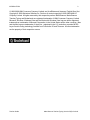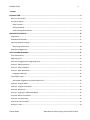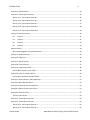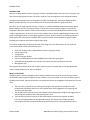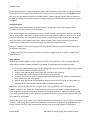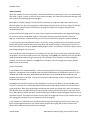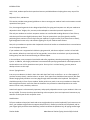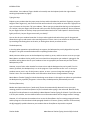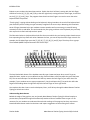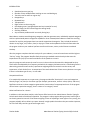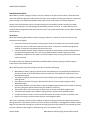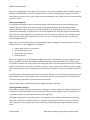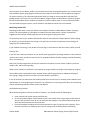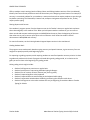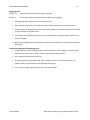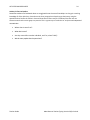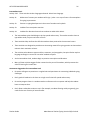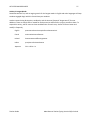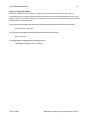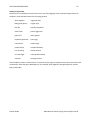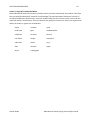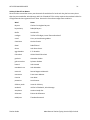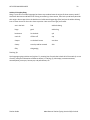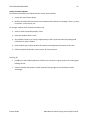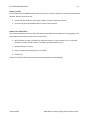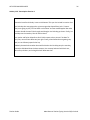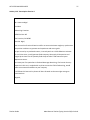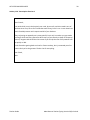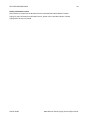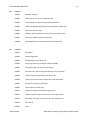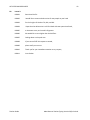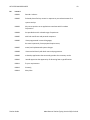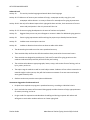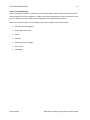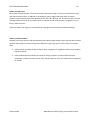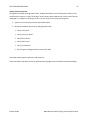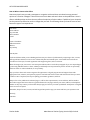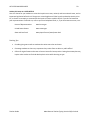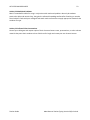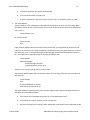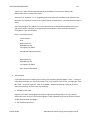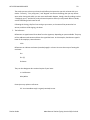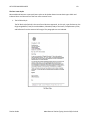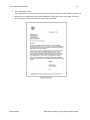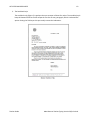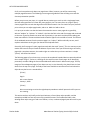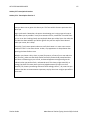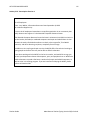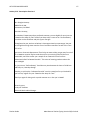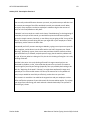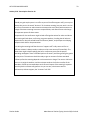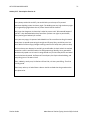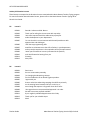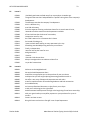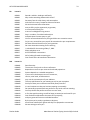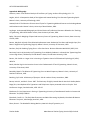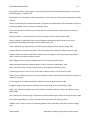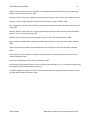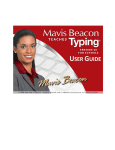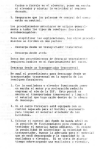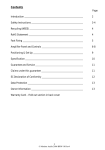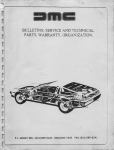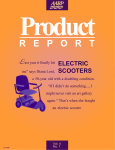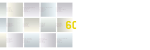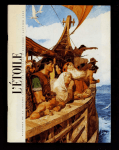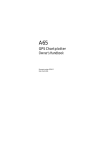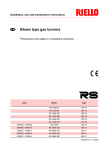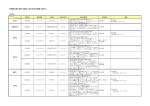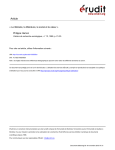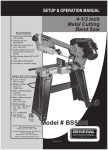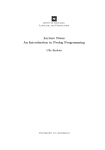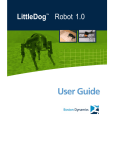Download Mavis Beacon Teaches Typing Teacher Guide
Transcript
TEACHER GUIDE INTRODUCTION 2 © 1998-2008 HMH Consumer Company Limited, and its affiliates and licensors. English Word List Copyright © 1999 Wintertree Software Inc. Portions of content copyright © 2006-2008 HMH IP Company Limited. All rights reserved by their respective parties. Mavis Beacon, Mavis Beacon Teaches Typing and Broderbund are registered trademarks of HMH Consumer Company Limited. Microsoft, Windows, Windows Vista and the Works with Windows Vista logo are either registered trademarks or trademarks of Microsoft Corporation in the United States and/or other countries. Mac and the Mac logo are trademarks of Apple Inc., registered in the U.S. and other countries MPEG Layer-3 audio coding technology licensed from Fraunhofer IIS and Thomson. All other trademarks are the property of their respective owners. Teacher Guide Mavis Beacon Teaches Typing Version 20 for Schools INTRODUCTION 3 Contents INTRODUCTION ........................................................................................................................................ 6 What’s In This Guide? ....................................................................................................................................... 6 Using the Program ............................................................................................................................................ 7 Setup Checklist ............................................................................................................................................. 7 Getting Prepared .......................................................................................................................................... 8 Understanding Mavis Beacon ..................................................................................................................... 12 ORIENTATING STUDENTS ........................................................................................................................ 16 Preparation ..................................................................................................................................................... 16 Mavis Beacon Etiquette .................................................................................................................................. 17 Assessing Students’ Progress.......................................................................................................................... 17 Monitoring Student Files ............................................................................................................................ 18 Assessment Suggestions ................................................................................................................................. 19 ACTIVITIES AND RESOURCES ................................................................................................................... 21 Skills Enhancement ......................................................................................................................................... 21 Beginning Level ............................................................................................................................................... 22 Assessment Suggestions for Beginning Level ................................................................................................. 22 Activity 1: Masking the Keys ........................................................................................................................... 23 Activity 2: Class Ice Breaker ............................................................................................................................ 24 Activity 3: Basic Word Game .......................................................................................................................... 25 Language and Words .................................................................................................................................. 25 Intermediate Level.......................................................................................................................................... 26 Assessment Suggestions for Intermediate Level ........................................................................................ 26 Activity 4: Longest Words ............................................................................................................................... 27 Activity 5: Longest Place Names ..................................................................................................................... 28 Activity 6: Oxymorons .................................................................................................................................... 29 Activity 7: Originally Trademarked Words...................................................................................................... 30 Activity 8: Words from Names ....................................................................................................................... 31 Activity 9: Everyday Slang ............................................................................................................................... 32 Activity 10: Famous Quotes ............................................................................................................................ 33 Activity 11: Jokes ............................................................................................................................................ 34 Teacher Guide Mavis Beacon Teaches Typing Version 20 for Schools INTRODUCTION 4 Activity 12: A Special Place ............................................................................................................................. 34 Activity 13: Transcription Exercises ................................................................................................................ 35 Activity 13-1: Transcription Exercise 1 ....................................................................................................... 35 Activity 13-2: Transcription Exercise 2 ....................................................................................................... 36 Activity 13-3: Transcription Exercise 5 ....................................................................................................... 37 Activity 13-4: Transcription Exercise 8 ....................................................................................................... 38 Activity 13-5: Transcription Exercise 12 ..................................................................................................... 39 Activity 14: Dictation Lessons ......................................................................................................................... 40 D1 Lesson 1: ......................................................................................................................................... 41 D2 Lesson 2: ......................................................................................................................................... 41 D3 Lesson 3: ......................................................................................................................................... 42 D4 Lesson 4: ......................................................................................................................................... 43 Advanced Level ............................................................................................................................................... 44 Assessment Suggestions for Advanced Level ............................................................................................. 44 Activity 15: Student Writing ........................................................................................................................... 45 Activity 16: Song Lyrics ................................................................................................................................... 46 Activity 17: Advice Column ............................................................................................................................. 46 Activity 18: Current Events ............................................................................................................................. 47 Activity 19: Letter to the Editor ...................................................................................................................... 48 How to Write a Letter to the Editor............................................................................................................ 49 Activity 20: Letter to a Public Official ............................................................................................................. 50 How to Write a Letter to a Public Official ................................................................................................... 51 Activity 21: Alpha, Numeric, and Symbol Keys ............................................................................................... 52 Activity 22: Math Word Problems .................................................................................................................. 53 Activity 23: Collateral Class Presentations ..................................................................................................... 53 Expansion of Mavis Practice Area Topics ....................................................................................................... 54 Activity 24: Business Letters ........................................................................................................................... 55 The Four Letter Styles ................................................................................................................................. 60 Activity 25: Transcription Exercises ................................................................................................................ 65 Activity 25: Transcription Exercises ................................................................................................................ 65 Activity 25-1: Transcription Exercise 3 ....................................................................................................... 65 Activity 25-2: Transcription Exercise 4 ....................................................................................................... 66 Teacher Guide Mavis Beacon Teaches Typing Version 20 for Schools INTRODUCTION 5 Activity 25-3: Transcription Exercise 6 ....................................................................................................... 67 Activity 25-4: Transcription Exercise 7 ....................................................................................................... 68 Activity 25-5: Transcription Exercise 9 ....................................................................................................... 69 Activity 25-6: Transcription Exercise 10 ..................................................................................................... 70 Activity 25-7: Transcription Exercise 11 ..................................................................................................... 71 Activity 26: Dictation Lessons ..................................................................................................................... 72 Appendix A: Typing Error Glossary ................................................................................................................. 75 Appendix B: Bibliography ............................................................................................................................... 77 Teacher Guide Mavis Beacon Teaches Typing Version 20 for Schools INTRODUCTION 6 INTRODUCTION Welcome to Mavis Beacon Teaches Typing for Teachers. With Mavis Beacon with you in the classroom, you have a private typing tutor for each one of your students, from the beginners to the advanced students. Through personalized exercises, exciting games, friendly encouragement, and instant feedback, Mavis Beacon provides effective, one-on-one instruction to improve each student’s typing proficiency. Best of all, you no longer need to calculate, interpret, or evaluate individual student performance. Mavis Beacon does this for you. The program keeps a running tally of each student’s progress, keystroke by keystroke. It stores this data for instant access and uses it to create individualized lessons based on the student’s typing history. At any time, you and your students may review an updated progress report with graphs showing proficiency in meeting typing goals on lessons, quizzes, and tests and showing progress in learning each of the keys on the keyboard. You can also print these class and student progress reports, providing your students with informal typing report cards. This Teacher Guide helps you determine which of the program’s many features best fit your style and instructional needs. It covers the following areas: Skills your students learn in Mavis Beacon Teaches Typing for Schools Lesson sequencing Typing games How to customize lessons How to set WPM (Words per Minute)/KPM (Keys per Minute) typing goals Extended learning activities that include Transcription Exercises and Dictation Exercises Management tips This program works effectively in both a regular classroom and a computer lab, and its age appropriate content makes it ideal for kids, teens, and adults. What’s In This Guide? The Mavis Beacon Teaches Typing for Schools Teachers Guide consists of three sections that you should review before beginning the program with your students. As you read, keep in mind your students’ general capabilities and needs, and then implement or annotate the features and suggestions that work best for your class. The first section prepares for you teaching this program and includes an introduction to the fundamentals and theory behind it. It also provides some useful suggestions for organizing and setting up your classroom. The second section helps you orient your students within the program and gives you suggestions for monitoring their student profiles and assessing their work. The final section presents a variety of skills enhancement activities that support the Mavis curriculum, keeping students challenged and learning. This section also includes extended Transcription Exercises and Dictation Exercises, with instruction for setting up business letters. Teacher Guide Mavis Beacon Teaches Typing Version 20 for Schools INTRODUCTION 7 For detailed information on using the program, please refer to the Mavis Beacon Teaches Typing for Schools User Guide. You can access the User Guide from the Teacher’s Area in the program by clicking Help. You can also access the User Guide as a PDF from the Mavis Beacon Teaches Typing for Schools Teacher’s Resource CD-ROM. This allows you to access it without installing the program, or distribute it as a separate file to your colleagues. Using the Program Your classroom setup dictates how you use the program. You may have one or two computers in your classroom or a lab with machines for each student. If you use the program in a classroom environment, consider creating a learning center with your computers. You can have a single typing center or several smaller ones where students rotate. For either of these setups to function effectively, you must predetermine the course needs of each student and then allocate specific times at a station to your students before they rotate to another center. You may want to provide extra computer time or additional fun activities for those who finish their assignments early. Keep your students who are not at a typing center busy between rotations with both program content and the activities in this guide. If students spend too much time on the activities, ask them to suggest ways for using their computer time more effectively. Setup Checklist Whether you use Mavis Beacon Teaches Typing for Schools in the classroom or a lab, make sure that each typing station is properly located, equipped, and supplied. The following checklist helps ensure this: Set up your typing station(s) away from the main group in an active classroom. Students must be able to work uninterrupted and not disturb others. Properly install Mavis Beacon Teaches Typing for Schools on each computer. Attach copystands on each monitor for transcription typing exercises. Provide a central file that contains copies of transcription typing exercises. (Masters of each exercise are provided at the end of this guide.) Maintain hard copy files of class and student progress reports for your records. You may choose to distribute these printed student progress reports to students and parents. Additionally, when using more than one computer, post a sign that identifies each typing station (for example, “Station A” and “Station B”). Assign students to work only at one station, and then keep a list of those assignments so that you know which computer to use when reviewing or adjusting a student’s profile. If you’re using Mavis Beacon Teaches Typing for Schools (Network), then you can access student profiles from any computer on the network. You may also want to place a paper cup on the desktop beside each computer to help you effectively manage students in a lab setting. When students need assistance, instruct them to place the cup upside down on top of their monitors. Once you have answered their question, they can put the cup back on the desktop. Teacher Guide Mavis Beacon Teaches Typing Version 20 for Schools INTRODUCTION 8 Getting Prepared When your students sit at their keyboards, a world of possibilities lies before them. They can create anything they need—a letter, a report, a record of some random thoughts. All it takes is a little practice and they never have to worry about bad typing technique again! Mavis Beacon Teaches Typing for Schools makes learning easy. For beginners, Mavis starts with the very basics of typing. They learn the arrangement of the keyboard and how to use the correct finger for each key. Once they have mastered these fundamentals, the program analyzes their progress and gives them personalized tutorials. From the moment they begin their first lesson, Mavis compiles information about their progress, designing the course to meet their individual needs. It is important, therefore, that when they start lessons (at Beginner, Intermediate, or Advanced level) you instruct them to follow the program’s recommendations. It’s also important that they take each lesson in its entirety. As they complete the lessons and become more comfortable with the material they are learning, adjust the program settings, or asking them to pause for a few minutes while you review an updated student progress report. You can also review class progress reports and change settings for the entire class. Finally, get familiar with the program. If your students are ever are stuck or need instant information about the program, you are their primary resource for navigating. Clicking Help in the Student’s Area only provides students with guidance about finger positioning. If you would like more assistance in understanding the program, consult the User Guide or click Help from the Teacher’s Area in the program to view a dynamic digital version of the manual. Levels of Instruction If your students used a keyboard before, or they know nothing of the touch typing method, then they are beginners. The Beginner level introduces them to all of the alphabet keys and emphasizes accuracy. If your students type slower than thirty WPM (Words per Minute) or one hundred KPM (Keys per Minute), the program places them in this level. They must increase their speed through accuracy training before they can proceed to the next level. Knowledge of and proficiency with all of the alphabet keys moves your students to the Intermediate level. The focus in this level is on reviewing keyboard fundamentals and providing students with some practice in typing techniques. Next, the program begins introducing the number and symbol keys. Once your students have learned them, they begin working on improving their typing speed and refining their new skills. At this point, Mavis Beacon Teaches Typing for Schools analyzes your student’s typing and suggests lessons that may help them improve. The program continues to assess ability and suggest lessons until your students have met their typing goals and move on to the Advanced level of the program. If your students are advanced typist, the Advanced lessons get their fingers warmed up and let them type lots of interesting advanced text. Here, Mavis Beacon analyzes their typing and constructs lessons that address their weaknesses and reinforce their strengths. Teacher Guide Mavis Beacon Teaches Typing Version 20 for Schools INTRODUCTION 9 At this level, students perfect their speed and accuracy with Mavis Beacon helping them every step of the way. Keyboard, Chair, and Monitor This section provides some general guidelines on how to arrange your students’ work environments to avoid repetitive stress injuries. First, choose good ergonomic chairs designed specifically for typing and computer use. Ask your students to adjust their chairs’ heights, tilts, armrests, and seat depths to meet their personal requirements. Then ask your students to set their computer monitors at a comfortable reading distance in front of them, with the top of the screen slightly below eye level. They can protect their eyes from glare by carefully positioning their monitors. You can also have your students try a glare screen (if you have access to them), light background screen color, and sufficient lighting for all your students work stations. Next, ask your students to position their keyboards so that their bodies are relaxed and their arms and wrists are in the proper positions. If your students use a copystand to hold their typing materials, ask them to adjust it so that it is level with their monitor. When they must look at it for long periods, instruct them to relax their eyes by occasionally looking away from the screen and focusing on a distant object. In the workplace, many companies have health and safety regulations aimed at preventing repetitive stress injuries. In addition, some legal jurisdictions have enacted laws specifying standards for office equipment for workers who are at risk for repetitive stress injuries. Since you’re in a school setting, you may want to develop a lesson on this topic. Correct Typing Posture Instruct your students to sit back in their chairs with their feet firmly on the floor—or on a foot support (if you have access to them)—twelve inches or so apart. Their upper arms should be almost vertical, with their elbows hanging freely and bent at a ninety-degree angle when extended to the keyboard. The keyboard should be squarely in front of your students’ bodies, within easy reach. Instruct your students to keep their back straight and let their arms relax from the shoulders. Any strained or awkward positions can cause tension in their necks, shoulders, and arms. Lower back support is also extremely important, and properly adjusted armrests on your students’ chairs can be very helpful. The more time they spend working at the computer, the more important it becomes to pay attention to the layout of their computer areas. Hand Position Tell your students to keep their hands and wrists straight when they use the keyboard (if you have access to them, your students might find wrist supports helpful for this). Extend your hands to the keyboard, and let your fingers lightly touch the Home Row keys (second row above the Spacebar key). All typing strokes begin Teacher Guide Mavis Beacon Teaches Typing Version 20 for Schools INTRODUCTION 10 and end here. Your students’ fingers should curl naturally over the keyboard, with their right thumbs touching the Spacebar key lightly. Typing the Keys Explain to your students that they must press the keys and the Spacebar key with their fingertips, using the weight of their fingers only, not the force of their wrists and arms. A key needs no more than a light press to type a character on the screen. Tell your students, “When you type, pretend that the keys on the keyboard are ‘red-hot,’ that your fingers will be burned unless you touch the keys lightly and briefly. Do not, however, let your fingers bounce on the keys. Keep your hands relaxed and in their neutral position. Stroke the keys lightly and firmly. Let your fingers move easily, not hastily.” You can also let your students know that it’s okay to take regular breaks when they type for long periods. Allow them to get up and stretch or do stretching exercises in their chairs. Instruct them to relax their hands by stretching and rotating them at the wrist, or shaking them loosely to relieve tension. The Backspace Key In the days when typewriters printed directly on to paper, the Backspace key mainly aligned the keys with the paper. The typist corrected mistakes after completing the document. Word processors allow you to use the Backspace key to back up, erase, and then correct errors as you type. Mavis Beacon considers this key useful, but its use should not compromise your students’ typing goal. She would like nothing better than for your students to learn to type quickly and accurately and not use the Backspace key at all! However, most of us do make mistakes from time to time and the Backspace key can be useful. For this reason, by default, the Backspace key is on in the program. If you would like to turn it off—so that your students cannot use it in any of their lessons, quizzes, or tests—you can change the setting from the Teacher’s Area. The Users Manual offer more information about how to change students’ settings. Mavis Beacon Teaches Typing for Schools does design some lessons in the regular curriculum to work without the Backspace key, especially the games. In these cases, the Backspace key automatically turns off. The Enter/Return Key Modern word processors have a “word wrap” feature that automatically advances lines as you type— meaning you don’t use the Enter/Return key for line breaks when typing in the real world. Because of this, the End of Line Wrap feature is on by default in Mavis Beacon Teaches Typing for Schools. If you’d like to turn it off for your students, the Users Manual offers more information about how to change students’ settings. However, it’s still important that students learn to use the Enter/Return key for creating paragraph breaks, and the program curriculum does include paragraph breaks in its lessons, quizzes, and tests. At those times, the ¶ (paragraph) symbol indicates to your students that an Enter/Return keystroke is required. Teacher Guide Mavis Beacon Teaches Typing Version 20 for Schools INTRODUCTION 11 Practice Time Studies have shown that typing is learned more efficiently if you practice for about one hour a day—not more or less. Learning to type is more like learning a motor skill than learning an academic subject, such as math or economics. Typing has more to do with establishing habits than with your mind. So it’s recommended that you set aside a daily practice time for your students and stick to it. You will find that Mavis Beacon Teaches Typing for Schools doesn’t give your students endless boring drills, that their practice is perceived as fun. To ensure that the entertainment continues, make sure they don’t practice too often. They won’t learn any faster if they spend eight hours in front of their keyboards and video screens. Having them each work one hour per day, either at school or at home, is a good place to start. Increasing Your Students’ Typing Speed Have you noticed that some keys are easier to type and that you hit them more naturally than other keys? Successful, fast typing depends on your flexibility and control of each finger. This includes how fast each of your fingers types a key and how fast they return to their Home Row position. This why it’s important to explain to your students that typing quickly is easier than typing each key correctly—that real speed comes only after you have learned accuracy. Stress this principle in the classroom: Increase your speed to a higher level only after you have gained complete control at a lower level. Measure your typing ability, as Mavis Beacon does, by the number of errors that you make. If you make too many errors, you are typing faster than your ability to control your keystrokes. As a general rule, explain to your students that their first typing goal should be one keystroke per second or 12 WPM (Word per Minute). They may make a few more mistakes, but gradually they decrease and your students’ typing rate will improve. Mavis Beacon Teaches Typing for Schools helps your students continue this procedure until they can type at the speed you wish, or their typing goals. Throughout their work in the program, Mavis Beacon makes specific suggestions for their continued improvement as well as offering encouragement. Keyboard Basics: A Review For a complete tour of the keyboard and to learn which finger types which key(s), have your students refer to the Finger Positioning guide hands. They can access this feature by selecting Help from the Student’s Area main menu or by clicking the Help button at any time in the program. For more information about this feature, see the section on it in User Guide. With Mavis Beacon Teaches Typing for Schools, you students master the touch typing method, which relies on the Home Row as the starting position. The third row from the top and bottom of the keyboard is identified as the Home Row in the program. This is where your students’ fingers start, end, and return between keystrokes. Teacher Guide Mavis Beacon Teaches Typing Version 20 for Schools INTRODUCTION 12 Explain to your students the Home Row position. Explain that their left hand, starting with the little finger, should rest on the [A], [S], [D], and [F] keys; that their right hand, starting with their index finger, should rest on the [J], [K], [L], and [;] keys. The program shows them how their fingers can reach to cover the entire keyboard from this position. “Touch typing” is typing without looking at the keyboard, relying instead on the touch of the keyboard and your familiarity with it to help you type accurately navigate to the correct keys. Mastering this kinesthetic sense of finger placement helps your students increase speed as well as save energy. Instead of having constantly to look up and down, first at the words they are typing, and then at the keyboard, they can keep their eyes on their work and improve their speed. The illustration below is a keyboard that looks like the one on which they are learning. Notice how there are lines separating the keys from each other. Between the lines, you see the keys that each finger controls. For example, the left index finger press the [F], [G], [R], [T], [V], [B], [4], and [5] keys. These keys form a group. The standard QWERTY keyboard contains five rows of keys: The keys labeled with letters of the alphabet normally type a lowercase letter when struck. To get an uppercase letter, explain to your students that they must hold down a Shift key while they press the letter key. The correct technique is to hold down the Shift key nearest the little finger of your other hand. For example, if your students want to type an uppercase F, they should press the [F] key with their left index fingers while holding down the right Shift key with the little finger on their right hands. Your students also learn how to use the Backspace, Enter, and Tab keys through the Mavis Beacon Teaches Typing for Schools curriculum. Understanding Mavis Beacon Behind the magic of the graphics, text, and sound, Mavis Beacon Teaches Typing for Schools employs a proven theory and powerful engine that effectively teaches millions of students how to type. It is not necessary for your students to understand the technical workings of the program, but they may want to know how Mavis Beacon makes her decisions and imparts suggestions to them during their lessons. Teacher Guide Mavis Beacon Teaches Typing Version 20 for Schools INTRODUCTION 13 While typing seems simple, it is a complex skill that combines both motor and cognitive functions. The best typing teachers know this, and work individually with their students. As students progress, you watch for characteristic error patterns or significant increases or decreases in their speed, and then you adjust the lessons accordingly. Mavis Beacon does this for you. She is your teaching aid, your students’ private tutor— she watches over their shoulder, tailoring the program to fit their needs, so you can instruct the entire class. She incorporates human knowledge with the latest technology and presents a fun-filled typing course tailored to your students’ specific needs. NOTE: If you would like to change the pre-determined program settings at any time, you can access edit class and student settings from the Class Management screen in the Teacher’s Area. Refer to the User Guide for more information on changing settings. Script Files When your students first enter the program, Mavis Beacon draws her responses, tests, quizzes, and lesson from pre-stored data. Once she reviews and analyzes a sample of your students’ typing, she places them in the lesson designed specifically for their skill level. From that point onward, Mavis Beacon analyzes the results of all your students’ lessons for speed and accuracy per key and then customizes lessons to meet their ever-changing typing needs. To achieve this, she uses a special formula that determines hot keys. This calculation examines each key, and gives extra weight to those keys that occur in the current lesson. Mavis Beacon also calculates weight based on the frequency of keys used in lessons previously prepared for your students. She uses this compilation for a few reasons. Mavis Beacon wants to emphasize the current lesson keys. She begins each session with a goal related to your students’ historical progress in the course. Since there is no current session data, the starting lesson focuses on certain keys and patterns. By emphasizing the current session, these keys are emphasized for the remainder of the session and your students recognize that they are working toward a goal. Mavis Beacon also wants to weigh keys in proportion to their frequency in common English usage. If your students type the letter Z half as fast as the letter S, but S occurs three times more frequently than Z, then your student needs do complete more work with the letter S than Z. Too often typing programs do not factor in English usage and quiz letters out of proportion to their importance in actual daily typing tasks. While these two criteria may come across as contradictory, the rules used to mediate among them balance out. This contrast works because the program tracks and records each of your students’ keystrokes, noting split-second differences in the keystroke interval times for all the keys typed. The Analysis Phase After Mavis Beacon determines the keys on which to focus, she builds a lesson that corrects your students typing problems and builds their skills. She analyzes the results of their previous lessons for many types of errors and statistics, including the following: Teacher Guide Mavis Beacon Teaches Typing Version 20 for Schools INTRODUCTION 14 Speed and accuracy per key Number of keys needed before catching an error and backing up Transition rate to and from a given key Dropped keys Repeated keys Transpositions Right column on the wrong key Overlapping errors (typing between two keys instead of on one) Mirror image (correct row and finger but wrong hand) Shift key problems Any consistent problems with incorrectly hitting keys Mavis Beacon reviews several beginning categories, and then generates new, individually required categories with her sophisticated pattern recognition capabilities. Once reviewed, Mavis Beacon records the resulting statistics for each key and groups them into several compositional categories. They include the statistic’s relation to any finger, row, column, hand, or key type. These results update the historical information that the program tracks on your students’ performance for each lesson, session, and all lessons combined. Hot Keys After the program completes the basic analysis for your students, it scans to locate letters with the highest “hot key” rating. The program identifies faulty keys using a standard statistical analysis that rates the importance of any key by its overall contribution to the speed-error matrix. Next, the program totals across the rows for errors in those columns that match the designated hot keys. These totals are adjusted by the frequency with which the category has been used as a contributing factor in determining previous lessons and by a preference weighting based on research into the causes, and importance, of each kind of error. A comparison of the totals determines if there are any obvious error types. If there is a standout type of error, it is set aside. Compositional Errors If no statistically important error types occur, the program identifies “descriptive” errors and categorizes them by finger, row, hand, or character type (for example, punctuation, numeric values, alphas, and so on). Significant variances in these categories generate the construction of an appropriate lesson. If the program cannot locate a particular category, then it creates a “no category” lesson. Other Justifications for a Lesson In addition to this two-phase analysis, other factors affect lesson choice. Mavis Beacon Teaches Typing for Schools works hard to avoid lesson repetition. The program is always against doing a primary lesson type at too closely spaced an interval. If the factors weighing in favor of repeating a lesson type are very strong, the program probably will not allow it to repeat. Instead, it might predict that unless the your student improves, he or she will likely see this type of lesson again soon. Teacher Guide Mavis Beacon Teaches Typing Version 20 for Schools INTRODUCTION 15 The program is also concerned about the frustration factor. Sometimes your students give up (escapes out of the lesson only partway through), fidgets (pauses a lot for breaks or does not accept the offered lesson), or gets upset (the program tracks lots of keystrokes coming through very fast, none of which are correct). Lesson Templates Each error type has one or more associated general lesson “templates,” which are lists of rules specifying an appropriate response in general terms. Outside factors that moderate this lesson pattern occur with the insertion of age-appropriate content. For example, the program may call for a lesson built of phrases for a child, teen, or adult, and then draw the content from the appropriate database. Each template also includes a list of Mavis Beacon lesson descriptions associated with it. These descriptions provide the words that Mavis Beacon uses to rationalize her lesson choices. Lesson Components The program has enormous lesson creating components. It can prepare lessons from an extensive database of words provides for lesson after lesson focused on those words that containing certain characters, patterns, or both. Alternatively, the program can draw from databases of interesting sayings, facts, and other resources. It can also access numerous prepared lessons to test special skills like 10-Key typing, business correspondence, and more. Lessons that focus on the left hand, right hand, and “typing hurdles” are possible with the Common Words and 500 Most Common Words in the English language databases. Building the Lesson After choosing the lesson type and format, the program generates the actual lesson next. As discussed earlier, each error type has an associated set of remedies and each remedy has a set of responses. Lessons are created from the information contained there. Depending on the typing situation, the program might use a prepared lesson presented in an appropriate way, create a lesson based on the phrase database at its disposal, or create a lesson based on words and common letter patterns. Teacher Guide Mavis Beacon Teaches Typing Version 20 for Schools ORIENTATING STUDENTS 16 ORIENTATING STUDENTS Mavis Beacon Teaches Typing for Schools is easy for students of all ages to learn and use. Orientation time varies with different age groups and skill level. An older, more computer literate group requires a single class period. Younger, less experienced students often require more time, broken into shorter segments. As part of the familiarization process, consider having your class establish specific courtesy rules about sharing the computer(s), not interrupting someone taking a lesson, and so on. It is more effective when students discuss and generate their own class rules than if you simply impose them. (See the Mavis Etiquette section below.) Preparation When demonstrating Mavis Beacon Teaches Typing for Schools in a classroom or lab environment, your preparation varies slightly: Classrooms with limited computers: Form groups of three to six students in front of each machine. Position their chairs so that each views the screen clearly. To save time, consider training several students, or have each new group help instruct the next. Lab with multiple students: Supply a separate computer for each student’s tutorial and have him or her explore the program with you. If you are using Mavis Beacon Teaches Typing for Schools (Standalone), students’ work is saved on only the computer they are using. They must use the same station each time. For student reference, duplicate and distribute the Mavis Beacon Teaches Typing for Schools program instructions for the Student’s Area. When explaining the scope of the program, be sure to outline the following: Mavis Beacon Teaches Typing for Schools shows new students how to type quickly and effectively if they do their best to follow all of Mavis’ directions each day. Those with prior experience learn to become better typists. The program organizes and monitors each lesson and adjusts the program to each student’s personal learning needs. Your students must learn the sign-in procedure for their first time using the program and for subsequent logins. Instruct them whether you’d like them to start at the Beginning level with the first lesson or selecting the Test Typing Level option to determine your students’ proficiency. The Student’s Area main menu screen is where they can access the Student program areas. The Reports area displays your students’ typing statistics; explain how to read each report. Provide instruction on how to use the various elements in the Lesson, Practice, and Games areas. Explain how lessons, practice sessions, quizzes, tests and games work. After your introduction, provide time for students to explore the program and encourage experimentation during orientation. Then discuss with the class their preferences, questions, and suggestions. Before students begin on their own with the program, review correct typing posture and arm position, the methods you plan to use to evaluate student progress, and how to log on to their student profile. Teacher Guide Mavis Beacon Teaches Typing Version 20 for Schools ORIENTATING STUDENTS 17 Now, let the typing begin! The program is very intuitive—your students should be able to navigate through it smoothly and independently. Be sure to explain how they can obtain help during the program: First from Mavis Beacon on screen; next, from the Finger Positioning dialog box; and, finally, from you or other teaching assistants in class. Mavis Beacon Etiquette It is important that students show consideration toward others when learning to type with Mavis Beacon Teaches Typing for Schools. This is best achieved by letting them draft their own set of Mavis Beacon etiquette that encourages sharing and conscientious behavior. At the beginning of the course, explain the importance of developing an agreed upon list of rules and guidelines for using the program to be posted at each computer station. Students must address issues such as sharing the computer, not interrupting others while typing, and leaving the computer set up for the next user. They might also consider rules for using specific program features. Begin with a class brainstorming session and encourage students to suggest any ideas that come to mind. Try writing a few of your own suggestions, for example: Log on under you own name, please! Do not delete other users. Quitting? Be sure to log off. Accuracy Counts. Write each suggestion on the board without editing the remarks. Help develop any of their suggestions that seem incomplete. Verbally acknowledge good ideas and keep the group motivated. Once you have a good list, divide the students into small groups. Have each group select at least five important rules from the board and then reword them. Emphasize the need for using clear, concise, and easy-to-remember phrases. Suggest that they evaluate their work by asking how easy it would be to read them if they were a bumper sticker on a car. Ask each group to present their rules to the class and open a discussion on their validity and wording. Discuss how the others plan to comply with the rules. Finalize them and ask several volunteers to finalize the list of the top ten rules, make copies, and post at each of the stations. Rules are much easier to follow when everyone designs and agrees with them. Assessing Students’ Progress Mavis Beacon Teaches Typing for Schools makes tracking your students’ progress as simple as calling up their individual class and student profiles and activating for a class or student progress report. This allows you to check their records at any time and see how they are progressing. During each typing session, the program keeps a running tally of each student’s performance keystroke by keystroke. It stores this cumulative record in an individual student profile, which you set up, and uses the data to respond to the learning needs of each student by individualizing the pacing and difficulty of each lesson. Teacher Guide Mavis Beacon Teaches Typing Version 20 for Schools ORIENTATING STUDENTS 18 As you monitor your students’ profiles, you can determine if they are progressing well or are in need of extra help. Schedule regular typing progress conferences with them to review their work and adjust the program for optimum learning. The information gained also helps you assign an accurate grade at the end of the grading period. If you wish, you can print the students’ progress reports in Mavis Beacon Teaches Typing for Schools and distribute them to students and parents as informal report cards. For more information about class and student progress reports, see the Teacher’s Area Reports section of the User Manual. Monitoring Student Files Evaluating student work is easy with Teacher’s Area Reports features in Mavis Beacon Teaches Typing for Schools. This section guides you through the evaluation process and presents a variety of assessment suggestions that help your students get the most of the program’s typing curriculum. To ensure that each of your students fully benefits from the many features of Mavis Beacon Teaches Typing for Schools, you must help each of them sign in for the first time. Stress the importance of accessing and using only their student profiles. If your students are young, it may be best to initially sign-in each new user and access their profiles yourself. Teaching Tips If you have more than one computer in use, identify each typing station and assign students to one particular machine where their records are stored. (If you’re using Mavis Beacon Teaches Typing for Schools (Network), this is not necessary.) Keep a list of station assignments so that you know which computer to use to review or adjust a particular student’s file, and for future grading. Allow time for students to establish a record within the program before you begin monitoring their progress. Once students have completed a few pre-scripted lessons and the program has an adequate sampling of their typing, it begins to tailor the sessions to fit each student’s proficiency. It may be necessary to delete class and student profiles from time to time, for example, when students leave mid-semester, or at the beginning of a new term. For information on removing student files, see the Deleting Classes and Deleting Students sections of the User Manual. Profile Monitoring Checklist When determining what to look for and how to remedy it, you should review the following list: Have a student call up their personal profiles only. Do not let students register under someone else’s name. Watch them as they log on and check that they use their profiles. If they do not, tell them that the program is only effective when they do the work themselves and move at their own pace. Check that students complete their lessons and watch for signs of inactivity at the computer. If this becomes a problem, try modifying some of their settings (see the Editing Classes and Editing Teacher Guide Mavis Beacon Teaches Typing Version 20 for Schools ORIENTATING STUDENTS 19 Students sections of the User Manual). For example, you might increase the game frequency by creating more custom lessons that are in a game environment and instructing your students to select those lessons during their practice sessions. Monitor students to ascertain whether they are typing in a variety of exercise formats. Be sure that they do not change most of their lessons to games. Check that students do not skip each presented lesson until they reach a game. Assessment Suggestions As students establish a record within the program and are working from personalized lessons, you may begin scheduling brief in-class conferences to review each student’s performance. Post a schedule of times on the board when you will meet with each of them. At conference time, have them go to the Student’s Area main menu and click Reports. Together you can review their various progress reports on the screen. If your student has earned a certificate, this is also a good time to ask him or her to show you which one they’d like you to print out. You can print certificates from the Curriculum Map screen in the Teacher’s Area Reports. For more information see, see the Teacher’s Area Reports section in the User Manual. Instead of going over their progress report on the computer, you can print their progress reports from the Reports screen in the Teacher’s Area. You and the student can review the hard copy during your conference. For more information, see the Printing Student Progress Reports section in the User Manual. Students can access data for their current typing session as well as a complete overview of their progress from their very first lesson by visiting the Student’s Area Reports screen at any time during the program. For more information about this feature, see the Student’s Area Reports section in the User Manual. Interpreting Progress Reports with Your Students Hold your student-teacher conferences at the computer. Review the reports onscreen or as hardcopies, and discuss the results. Take time to help the student interpret the progress information outlined on the various reports. For example, explain what each graph represents and how to read them. Define acronyms, like WPM (Words per Minute) and AWPM (Adjusted words per minute), and other terms if needed. Explain how they’re scored on their lessons, quizzes, and tests. You can also help students interpret their reports by asking questions like: “Did you type better in this session than the last session? How can you tell?” If the student becomes proficient in certain areas, make sure to offer praise and note it in their permanent folder. The next time you view this screen together, your notes will help you determine whether the student has added more areas to the proficiency category. Teaching Tips Ask the student what they are most proud of with their progress. Have them identify and verbalize their frustrations and how they might overcome them. Be generous and positive with your praise and encouragement. Teacher Guide Mavis Beacon Teaches Typing Version 20 for Schools ORIENTATING STUDENTS 20 Offer to readjust certain settings (see the Editing Classes and Editing Students sections of the User Manual). Identify their lesson format preferences and use them when you’re designing custom lessons. For example, if accuracy is a continual problem for your students, create some lessons that require students to type the right key before continuing. The Chameleon, Creature Lab, and Space Junk games are perfect for this, as they require perfect typing. Sharing Reports with Parents Print students’ progress reports from the Reports screen in the Teacher’s Area on a regular basis and store them chronologically in the students’ files. When you hold parent-teacher conferences, you can refer to these records and compare student progress on WPM/KPM and accuracy from the beginning of the term. Also make sure to print a current report prior to the conference. It will show the student’s overall achievement in WPM/KPM and accuracy. For more information, see the Printing Student Progress Reports section in the User Manual. Grading Student Work The program scores student work based on typing accuracy and speed. However, it gives accuracy far more weight than speed, especially with beginning typists. For reporting or grading purposes, avoid requiring students to meet fixed speed or accuracy criteria. It is best to grade each student on the basis of progress achieved during each grading period, or in relation to the goals you set for them at the beginning of a grading period. Other grading criteria might include: Students’ willingness to practice on a regular basis. Students’ persistence in overcoming individual typing challenges. Students’ use of a variety of lesson formats (not just the games). Students’ improved posture at the keyboard. Students’ improved effort to avoid looking at the keyboard while typing. Students’ cooperative attitude about scheduling and sharing the computer with others. Students’ willingness to assist other students who are just beginning to use Mavis Beacon Teaches Typing for Schools. Teacher Guide Mavis Beacon Teaches Typing Version 20 for Schools ACTIVITIES AND RESOURCES 21 ACTIVITIES AND RESOURCES Skills Enhancement Mavis loves language almost as much as typing and has increased her lesson and practice content in this version of Mavis Beacon Teaches Typing. The activities expand on that material and allow each student to learn typing and develop their language skills. Learning to type offers students an enormous opportunity to extend the learning process through the use of lessons and activities that promote collateral learning while giving students an active role in their own educational process. One of Mavis’ greatest features is her ability to integrate outside typing materials into the program by creating texts for Custom Lessons. Here is the chance for you to “publish” essays; contribute favorite jokes and literary passages; enhance vocabulary, grammar, and punctuation skills; solve math word problems; and brush up on historical and scientific facts. Imagine your students studying their weekly vocabulary lists in a game interface such as Road Race or Shark Attack or practicing longer texts such as essays, poetry, and literary passages. Learning to type should never be painful or boring for students — Mavis’ strength is that it allows you to make it fun and challenging! This section presents a number of activities that will help you challenge your typists with engaging exercises. These activities are written very broadly so as to provide ideas that might help you in your goal to improve your students’ typing, while at the same time incorporating other areas of the curriculum. Hopefully, you will be able to adapt and expand them to the needs of your particular classroom and students. Most of them involve creating a Custom Lesson, so it will be important that you know how to do this — refer to the User Guide for step-by-step instructions. There are several ways you might use these activities: 1. Have students be your content providers. Photocopy the best submissions and use these as transcription for the entire class. Or, after collecting the submissions, pass them back in random fashion so that no student gets his/her own submission back. Then have students use this for practice. This would be especially appropriate for activities such as 12 and 13, but make sure that students agree to having others read their work, or arrange it so that students are not aware of whose submission they receive. 2. Use the suggestions to research your own content, or get content that your colleagues may be using and offer these as practice for your students. Create a custom lesson from an electronic file or photocopy for use as a transcription exercise. 3. With Activities such as 8 and 9, photocopy the lists provided and use these for transcription. Transfer these into an electronic file and add to it with suggestions from your students, then create a Custom Lesson. Teacher Guide Mavis Beacon Teaches Typing Version 20 for Schools ACTIVITIES AND RESOURCES 22 Beginning Level Activity 1-2: Good introductory activities for beginning typists. Activity 3: This activity involves language and words. Mavis loves language. The beginning typist needs to focus on learning each key. These activities help reinforce the skills that students have practiced in the onscreen lessons. These activities are designed to help the student gain confidence in using the keyboard and in being an active member of the whole class. The activities ask students to type letters, words, and sentences; the topics begin to explore many facets of language. Most of these suggestions can be modified according to the needs of the class and creative ideas of the teacher. Assessment Suggestions for Beginning Level Do give credit for correct and appropriate use of the computer, that is, logging on and off, honest and ethical use of their own account, and not tampering with other account. Don’t emphasize speed and accuracy yet. Do assess posture at the keyboard and, after a couple of lessons, assess improvement in the students’ efforts to avoid looking at the keyboard while typing. Don’t confuse a beginning typist’s frustration with poor attitude. Teacher Guide Mavis Beacon Teaches Typing Version 20 for Schools ACTIVITIES AND RESOURCES 23 Activity 1: Masking the Keys Beginning typists often find it impossible to type without looking at the keys. Frustration levels are sometimes high, and an occasional glance is gratifying because of the short-term improvement in speed and accuracy it yields. Unfortunately, this is detrimental to the development of long-term skills and unless taught differently, students grow dependent on these quick glances. Challenge your students’ sense of adventure with personal goals instead of competing with those around them. Stress the importance of learning the keys and perfecting their accuracy, not speed, at the beginning of the course. Have each student mask their keys in one of two ways: 1. Using cardboard and tape, cut out and construct a three-sided box that covers the keyboard but allows room for the student’s hands to type freely below. Have them refer to the on-screen Guide Hands for reference, and leave the cover in place until they know the keyboard. 2. Cover each key with a piece of graphic masking tape that leaves no residue on the keyboard. Leave it in place until the students have learned the correct way of “touch typing.” By covering the keys themselves, students are more likely to accept the challenge and work on not looking. Assign a “peek-free” touch typing goal for each student. Once confidently achieved, remove the tape or box and reward students as appropriate. Throughout the semester, individual students may need to reinforce this skill. If you have more than one computer in class, either use the box or mask the keys and switch that keyboard from station to station as required. Teacher Guide Mavis Beacon Teaches Typing Version 20 for Schools ACTIVITIES AND RESOURCES 24 Activity 2: Class Ice Breaker Sometimes students feel awkward about or struggle with new classroom friendships. As they gain a working knowledge of all the alpha keys, have them write short paragraphs on how they got their name, using the questions below. Discuss the results in class and have them create a text file. Combine all the files into one Custom Lesson that the entire group can practice. This is a great way to “break the ice” and promote interpersonal communication. Where does it come from? What does it mean? Are they named after another individual, and if so, whom? Why? Was the name popular when they were born? Teacher Guide Mavis Beacon Teaches Typing Version 20 for Schools ACTIVITIES AND RESOURCES 25 Activity 3: Basic Word Game Language and Words Mavis Beacon introduces all beginners to sets of keys in stages, starting with ASDF. Once students achieve a certain proficiency with these keys, Mavis introduces the next set. This set-by-set progression continues until the typist gains familiarity with the complete keyboard. As beginning students are introduced to each new set of keys, ask your class to see how many actual words can be formed from the limited letters being used. For example, for ASDF: sad, fad, add, dad, etc. Hold contests for the most obscure words, the longest words, or the greatest number of words students can make from these sets. Try organizing teams and having them create sentences, paragraphs, or even short stories from a pool of words that each team member contributes. You can give awards for the silliest sentences, the most imaginative paragraph, or the most ridiculous story. Load the winning entries into a file and create Custom Lessons for practicing each set of keys. This further personalizes student-typing sessions and helps promote vocabulary, thinking, and research skills while developing a collaborative learning environment. Teacher Guide Mavis Beacon Teaches Typing Version 20 for Schools ACTIVITIES AND RESOURCES 26 Intermediate Level Activity 4-10: These activities involve language and words. Mavis loves language. Activity 11: Makes use of content your students will enjoy—jokes—as a way to foster a fun atmosphere for typing improvement. Activity 12: Focuses on typing development in the areas of numbers and symbols. Activity 13: Includes five transcription exercises. Activity 14: Includes four dictation lessons that correlate to audio within Mavis. The intermediate typist should begin to pick up speed and accuracy. The student needs to learn to type whole words, not just one letter at a time. These activities help reinforce the skills that students have practiced in the onscreen lessons. These activities are designed to provide more interesting material for typing practice so that students maintain their motivation to learn. The activities ask students to type word lists, sentences, and paragraphs; the topics further explore language and begin to cross over into other academic subjects. At the intermediate level, students begin to practice transcription and dictation. Many of these activities suggest further research on the part of the student, which promotes the value of learning for its own sake. Assessment Suggestions for Intermediate Level Do assess willingness to practice on a regular basis and persistence in overcoming individual typing challenges. Don’t grade all students in the class on a single set of criteria for speed and accuracy. Do review progress charts in a student-teacher conference at the computer and help the student learn to interpret them. Don’t allow a redundant routine to set in (for example, a student focusing mainly on games); give credit for the use of variety in lesson formats. Teacher Guide Mavis Beacon Teaches Typing Version 20 for Schools ACTIVITIES AND RESOURCES 27 Activity 4: Longest Words Sometimes weird is fun, and an ongoing search for the longest words in English and other languages will keep students engaged. Begin with this list and have your students conduct research using dictionaries, wordbooks, and the Internet *keyword “longest word”+ for new additions. There are many! Offer a reward for the best entries and have fun trying to pronounce them. To expand this activity, ask for a two to three word definition for each entry. Create a Custom Lesson and modify it frequently. English pneumonoultramicroscopicsilicovolcanoconiosis French anticonstitutionnnellement Iceland haecstarettarmalaflutningsmaour Italian precipitervolissimevolmente Japanese Chi-n-chi-ku-ri-n Teacher Guide Mavis Beacon Teaches Typing Version 20 for Schools ACTIVITIES AND RESOURCES 28 Activity 5: Longest Place Names Have your students send a postcard to a friend from one of these places; better yet, have them try pronouncing them! Locating the longest world place names is a great typing and geography project. Have students search out locations, identify them, and build a Custom Lesson. Start with these entries from New Zealand, Wales, and Massachusetts. Taumatawhakatangihangakoauauotamateaturipukakapikimaungahoronukupokaiwhenuakitanatahu New Zealand hill - 85 letters Gorsafawddachaidraigodanheddogleddolonpenrhynareurdraethceredigion Wales - 66 letters Charoggagoggmanchauggagoggchaubunagungamaugg Lake Webster in Massachusetts - 44 letters Teacher Guide Mavis Beacon Teaches Typing Version 20 for Schools ACTIVITIES AND RESOURCES 29 Activity 6: Oxymorons Oxymorons are contradictory terms that we use in our daily language. Have a brainstorming session with students in class and build several lists for typing practice. alone together organized mess baby grand (piano) original copy fast idle partially completed fresh frozen passive aggressive guest host plastic glasses hopelessly optimistic pretty ugly irate patient random logic jumbo shrimp standard deviation live recording student teacher non-stop flight unacceptable solution old news working vacation Once completed, create a Custom Lesson. If you want to play a game, separate the sets from each other with a punctuation mark that gives added practice. For example: alone together; baby grand (piano); random logic; and fast idle. Teacher Guide Mavis Beacon Teaches Typing Version 20 for Schools ACTIVITIES AND RESOURCES 30 Activity 7: Originally Trademarked Words Some trademarked names have become so familiar that we use them to describe all like products. How often have you asked for a Band-Aid® instead of a small bandage? This word and words like Kleenex® and Jell-O® are listed and defined in the dictionary. Have your students build a file for a Custom Lesson in class and then check their words in the dictionary. Those not listed do not qualify for this exercise. Use this list to get started and try the results in a game such as Road Race. aspirin escalator nylon bundt cake gunk shredded wheat cellophane kerosene thermos corn flakes kewpie trampoline cube steak lanolin yo-yo ditto linoleum zipper dry ice mimeograph Teacher Guide Mavis Beacon Teaches Typing Version 20 for Schools ACTIVITIES AND RESOURCES 31 Activity 8: Words from Names School children around the country eat thousands of sandwiches for lunch each day, but how many know that they are named after John Montagu, 4th Earl of Sandwich? This activity requires that students build a list of English words that originated from a name. Present this list and encourage them to add to it. Word Name Boycott Charles Cunningham Boycott boysenberry Rudolph Boysen Braille Louis Braille cardigan 7th Earl of Cardigan, James Thomas Brudenell cereal Ceres, ancient Roman goddess chauvinism Nicolas Chauvin diesel Rudolf Diesel dunce John Duns Scotus eggs benedict E. E. Benedict Fahrenheit Gabriel David Fahrenheit gardenia Alexander Garden graham cracker Sylvester Graham leotard Jules Leotard macadamia nut John Macadam maverick Samuel Augustus Maverick mesmerize Franz Anton Mesmer nicotine Jean Nicot pasteurize Louis Pasteur Salisbury steak James H. Salisbury sandwich 4th Earl of Sandwich, John Montagu saxophone Antoine Joseph Sax silhouette Etienne de Silhouette teddy bear Theodore Roosevelt Teacher Guide Mavis Beacon Teaches Typing Version 20 for Schools ACTIVITIES AND RESOURCES 32 Activity 9: Everyday Slang Slang is a part of our modern language, but how many students know the origins of these common words? Have them brainstorm and build a list of slang terms during a class session, then look up and briefly describe their origins. Do not put this on the back burner. Build some thingamajigs (files) and put the whole shebang into a Custom Lesson for the entire class to practice. Here are a few to get you started. ace in the hole flub whole shebang bingo geek whole hog brainstorm hit the deck yak catch-22 off the cuff zap cheapo on the back burner zero hour cheesy stand up and be counted zilch flaky thingamajig Teaching Tip Your language typing activities are limitless. Try creating lists of words that include all of the vowels (in or out of order), multiple combinations of different letters (i.e. Beijing, Fiji, Mississippi, nonannouncement, onomatopoeia), acronyms, homonyms, and palindromes, etc. Teacher Guide Mavis Beacon Teaches Typing Version 20 for Schools ACTIVITIES AND RESOURCES 33 Activity 10: Famous Quotes The collateral possibilities are endless with this activity. Have students: 1. Create their own famous quotes. 2. Research and collect famous quotes from individuals that students are studying in history, science, humanities, current events, etc. For younger students, have a Quote Convention and: 1. Put the names of quotable people in a box. 2. Have each student select a name. 3. Give students 24 hours (or as long as appropriate) to find a quote and some basic background information on their individual. 4. Have students type and then present their quotes and background information to the class. 5. Collect the quotes and build a Custom Lesson for future practice. Teaching Tip In addition to the standard quotation references, the Internet is a great resource for creating and building this file. Please remember that quotes are often protected by copyright law and should be treated accordingly. Teacher Guide Mavis Beacon Teaches Typing Version 20 for Schools ACTIVITIES AND RESOURCES 34 Activity 11: Jokes All work and no play is BORING! Students love to tell jokes, so why not type them? Ask them to submit their favorites. Select the best ones and: 1. Create a file for use by the entire group. Update it often for maximum interest. 2. Print out the jokes and distribute them for transcription practice. Activity 12: A Special Place This exercise combines practice on alpha and numeric keys and draws its substance from geography. Have each student choose his/her favorite city or country and: 1. Write five facts or clues in sentence form about the place (i.e. what continent it is on, historical landmarks, climate, famous citizens in its history, products exported, etc.). 2. Number and type each clue. 3. Put the answer at the end of the list in ALL CAPS. 4. Create a file. Collect all of the files and create a Custom Lesson for general use and knowledge. Teacher Guide Mavis Beacon Teaches Typing Version 20 for Schools ACTIVITIES AND RESOURCES 35 Activity 13: Transcription Exercises Activity 13-1: Transcription Exercise 1 Typing while looking at another page can be a challenge! However, businesses all across the country expect this of a typist. Once you master the technique, it’s not only a challenge, but also a lot of fun. If your boss hands you a messy, scratched-out handwritten scrap of paper that he wants sent to a business associate, you know that a lot is riding on it. Everything depends on you! There is a sense of pride a good typist feels in creating a beautifully typed, finished letter or report (especially when he or she saw that “messy scrap” of paper that originally contained the information)! So, while the learning might go slowly and the road seems a long one as you begin to type, always remember that this skill will make a great difference in your future. Whether you will be typing office work, essays for school, or merely correspondence for yourself, your skill at typing will increase your productivity while it perfects the presentation of your work. Teacher Guide Mavis Beacon Teaches Typing Version 20 for Schools ACTIVITIES AND RESOURCES 36 Activity 13-2: Transcription Exercise 2 Samantha loved her birthday. It was on Halloween! This year she invited her entire class. Her birthday cake was going to be a giant orange cake shaped like a jack-o’-lantern. They were going to play “Pin the Sheet on the Ghost” and eat candied apples! But what costume should she wear? She thought and thought. Her birthday got closer. Finally, her birthday was the next day. She still had no ideas! Her mother and father helped her think. Did she want to be a princess? A clown? A fairy? No, none of those ideas was just right. Finally, when Samantha was getting very sad, her cat Collette jumped in her lap. Suddenly Samantha knew what she would be! And at her birthday party the next day, Samantha did indeed have the best costume. Her costume had two little black ears, white fuzzy whiskers, and a long black tail! What was she? Teacher Guide Mavis Beacon Teaches Typing Version 20 for Schools ACTIVITIES AND RESOURCES 37 Activity 13-3: Transcription Exercise 5 Mr. Lawrence Nigel President Advertising Creations 1478 23rd Ave. NE San Francisco, CA 94586 Dear Mr. Nigel, Your current San Francisco Examiner ad for an Account Assistant caught my eye because the position combines my present work experience and career goals. As you can see by my enclosed resume, I currently work as a Public Relations Assistant for La Cuisine Luxe, a small gourmet foods company. We supply all the pastries and elegant picnic items for the specialty food shops at Drake’s and Lawrence-Lytton department stores. As I know your firm specializes in food and beverage advertising, I feel certain that my expertise in this area, coupled with my drive to enter the field of advertising, would make me an attractive addition to your company. I will follow this letter with a phone call later this week so that we might arrange an interview time. Regards, Teacher Guide Mavis Beacon Teaches Typing Version 20 for Schools ACTIVITIES AND RESOURCES 38 Activity 13-4: Transcription Exercise 8 Dear Friends, Last week while I was in the hospital, your cards, phone calls, and visits made it one of the best times of my life-so far! I know that seems funny, but it’s true. I never knew how much friendship meant until I experienced all of your kindness. They say having an appendix out is pretty painful, but it only hurt when you guys made me laugh, which was every afternoon when many of you came by to keep me company! Even my surgeon said she’d like to hire some of you to help the rest of her patients heal as quickly as I did. I look forward to getting back to school in a few more days, but I just wanted you all to know I think you’re the greatest. Thanks a lot for everything. Your friend, Jana Teacher Guide Mavis Beacon Teaches Typing Version 20 for Schools ACTIVITIES AND RESOURCES 39 Activity 13-5: Transcription Exercise 12 Dear Sir or Madam, Thank you for sending me your winter catalog of camping equipment. Your prompt response will help me receive my new camping gear before our family 4th of July outing! I would specifically like to order the “All Weather Wear” parka with “zip-outable” lining in a size medium in red. The stock number is #4560021. I would also like to order your extra-thick thermal over-socks in a size small in blue. That order number is #6731349. Enclosed is a money order for a total of $53.15 plus 8.0% California sales tax and $3.50 postage and handling. My address is: 1234 East Vermont St./Los Angeles, CA 90027. I look forward to receiving my order, and Happy (early) July 4th! Regards, Teacher Guide Mavis Beacon Teaches Typing Version 20 for Schools ACTIVITIES AND RESOURCES 40 Activity 14: Dictation Lessons These lessons correspond to the dictation lessons contained within Mavis Beacon Teaches Typing. For more information on dictation lessons, please refer to the Mavis Beacon Teaches Typing 20 for Schools User Guide. Teacher Guide Mavis Beacon Teaches Typing Version 20 for Schools ACTIVITIES AND RESOURCES D1 D2 41 Lesson 1: D1W01 Dear Mrs. Monroe, D1W02 Thank you for your recent catalogue order. D1W03 Unfortunately, the dress is temporarily out of stock, D1W04 so we cannot guarantee that you will have delivery of this item D1W05 within the usual ten days. D1W06 However, we anticipate that you will have received the dress D1W07 within two weeks of receipt of this letter. D1W08 We apologize for any inconvenience this has caused you. Lesson 2: D2W01 Dear Mom, D2W02 What’s happening? D2W03 Did Sammy get over the flu yet? D2W04 Did you get your hair cut like you said you would? D2W05 I was able to get most of my classes finally, D2W06 but some are in the morning and some are in the afternoon. D2W07 I’ll be running back and forth to the dorm a lot. D2W08 I spent a lot more money on books than I had anticipated D2W09 because I had to buy all new ones. D2W10 This has left me a little short, D2W11 and there’s a big ski weekend coming up soon. D2W12 Could you please send me some more money right away? D2W13 Remember, the more you send me, the less I’ll pester you. D2W13 Love you all, D2W14 Stacy Teacher Guide Mavis Beacon Teaches Typing Version 20 for Schools ACTIVITIES AND RESOURCES D3 42 Lesson 3: D3W01 Dear Hotel Pacific: D3W02 I would like to reserve a deluxe suite for two people at your hotel D2W03 for the 3 nights of October 7th, 8th, and 9th. D3W04 I hope that the deluxe suite is still furnished with two queen sized beds, D2W05 a microwave oven, and a small refrigerator. D3W06 We would like a room higher than the 8th floor D2W07 looking down on the pool area. D3W08 If you cannot fulfill this request as stated, D2W09 please notify me at once. D3W10 Thank you for your immediate attention to my request, D3W11 Joan Gordon Teacher Guide Mavis Beacon Teaches Typing Version 20 for Schools ACTIVITIES AND RESOURCES D4 43 Lesson 4: D4W01 Dear Mr. Johnson: D4W02 Enclosed please find my resume in response to your advertisement for a systems analyst. D4W03 My current position as an applications consultant with Crossbase Corporation D4W04 has provided me with a broad range of experience D4W05 with both mainframe and personal computers. D4W06 I have programmed in several languages, but more importantly I have prepared requirements, D4W07 tested, and implemented system changes. D4W08 I have worked closely with both users and programmers D4W09 to develop applications that accurately produce the necessary results. D4W10 I would appreciate the opportunity of discussing how my qualifications D4W11 fit your requirements. D4W12 Sincerely, D4W13 Mary Chan Teacher Guide Mavis Beacon Teaches Typing Version 20 for Schools ACTIVITIES AND RESOURCES 44 Advanced Level Activity 15: This activity involves language and words. Mavis loves language. Activity 16-17: Makes use of content your students will enjoy—newspaper articles, song lyrics, and newspaper advice columns—as a way to foster a fun atmosphere for typing improvement. Activity 18-20: Not only will students improve their typing with these activities, their awareness of current events and participation in the civic process will also rise. Activity 21-22: Focuses on typing development in the areas of numbers and symbols. Activity 23: Suggests how you can use your colleagues or content in Mavis for additional typing practice. Activity 24: Fosters typing improvement while teaching the proper way to develop business letters. Activity 25: Includes seven transcription exercises. Activity 26: Includes six dictation lessons that correlate to audio within Mavis. The advanced typist needs to work on more speed and accuracy. These activities help reinforce the skills that students have practiced in the onscreen lessons. These activities are designed to provide more “real world” material for typing practice so that students understand the practicality of the skills they are learning. The activities ask students to type paragraphs, letters, essays, and creative forms of writing, such as lyrics, poems, and so on. The topics range in academic as well as social subject matter. Students will see a direct connection to material taught in other courses; they will also become more aware of current events and acquire some good citizenship skills. Students continue to practice transcription and dictation. Assessment Suggestions for Advanced Level Do place more emphasis on progress in speed and accuracy, according to individual criteria. Don’t overlook the content of the material being typed; consider elements of style, appropriateness of content, meaning, and so on. Do give credit for cooperative attitude about scheduling and sharing computer with others and willingness to assist other students who are at a lower typing level. Teacher Guide Mavis Beacon Teaches Typing Version 20 for Schools ACTIVITIES AND RESOURCES 45 Activity 15: Student Writing Mavis is a wonderful vehicle for “publishing” and sharing a student’s written work with the class. Either collect materials from your colleagues, or conduct your own writing contests. Publish the winners on the school’s network drive (if available) and encourage others to read and type these texts. Search out a variety of topics and text lengths. Inspire your students’ creative efforts with: Short descriptive paragraphs Essays, 300 words or less Poetry Limericks Descriptive poetical imagery Short Stories Travelogues Teacher Guide Mavis Beacon Teaches Typing Version 20 for Schools ACTIVITIES AND RESOURCES 46 Activity 16: Song Lyrics Music plays an important part in the lives of students. Have them bring in the lyrics to their favorite songs and create Custom Lessons. In addition to contemporary music, suggest that they search for special children’s songs and those from other decades like the ‘20s, ‘40s, ‘60s and ‘70s. This diversity will reveal the evolving social and cultural norms. Good sources of material include old sheet music, songbooks, LPs, the library, and the Internet. Please remember that song lyrics are protected by copyright law and should be treated accordingly. Activity 17: Advice Column Students have strong opinions and like expressing them. Many typing teachers report that the advice column question-and-response format motivates their students to type, type, type! Try this activity in one of two ways: 1. Collect and clip a number of advice columns from newspapers or magazines and then have students type the material. 2. Have students become an advice columnist by writing a question or short problem and then answering it. Collect the results, create a file, and post them for all to use. Update this file frequently for variety. Teacher Guide Mavis Beacon Teaches Typing Version 20 for Schools ACTIVITIES AND RESOURCES 47 Activity 18: Current Events Throughout the middle and high school years, students build their critical thinking skills, and form and articulate their opinions on many of the days’ current events. Have students clip a short article from the newspaper or a magazine and bring it to class. Use this article in two ways by having them: 1. Type the entire article for practice and familiarization. 2. Review and evaluate the article by asking questions like: What is the topic? What is the main point? Where did it occur? When did it occur? Why is it important? Do you agree or disagree with its conclusion? Why? Have each student type the questions and responses. Please remember that these articles are protected by copyright law and should be treated accordingly. Teacher Guide Mavis Beacon Teaches Typing Version 20 for Schools ACTIVITIES AND RESOURCES 48 Activity 19: Letter to the Editor Freedom of speech and thought are integral parts of a democratic society. With these freedoms come the responsibilities of good citizenship. This collateral learning activity teaches students how to set up and type a letter while encouraging them to form and express their opinions on pertinent issues and current events. Included are a Letter to the Editor of a newspaper, magazine, television or radio program and a letter to a public official. As a “warm-up” exercise for this activity, have your students search the editorial pages of newspapers and/or periodicals for letters that interest them. They should cut them out and bring them to class for a discussion on what makes an effective letter. Next, have them type their letters to familiarize themselves with its content and style. Once finished, have students write a response in the form of a Letter to the Editor. As an alternative, they might want to compose a letter based on their results of Activity 13. Here are a few tips for you to copy and distribute to your students. Teacher Guide Mavis Beacon Teaches Typing Version 20 for Schools ACTIVITIES AND RESOURCES 49 How to Write a Letter to the Editor How many times have you read a newspaper or magazine article and then articulated a strong personal opinion to a friend or colleague? Take the time to write it down and send a letter to the publication. Yours is often a valuable position and one that may reflect the opinions of other readers. If published, your viewpoint has the potential to effect the result or change that you seek. The following shows you how to structure and format this type of correspondence. Your Name Street Address City, State ZIP Phone Number E-mail Letter to the Editor Publication Name Address City and Zip Dear Mr./Ms. Let the world know what you are thinking and increase your chance of publication by composing a clear, concise, well-argued letter. Editors receive scores of them daily but have limited space. A successful letter includes an introduction of the topic, focused arguments with supporting facts, and a conclusion. When selecting a topic, narrow it to one main point and introduce it in the first paragraph. If you are responding to a previously published article or letter, identify it and briefly state its position. Be positive and do not personally attack its author or other individuals, or use profanity. Keep your letter short and concise. Organize all arguments in a logical progression and support them with appropriate facts, statistics, and quotes by experts. Conclude with a brief review and statement of what you want to achieve. Once completed, check your spelling, punctuation, grammar, and facts. Always refer to the publication’s editorial page, or call for their requirements, correct address, and fax number. Most editors appreciate letters that are typed and limited to one page. Include your name, address, and telephone number so they may contact you if needed. Always sign your letter if you want it published. Anonymous or illegible letters are never accepted. Remember, keep it focused, concise, and well-argued. Be proud to sign your name and have your opinion count! Sincerely, A Student Teacher Guide Mavis Beacon Teaches Typing Version 20 for Schools ACTIVITIES AND RESOURCES 50 Activity 20: Letter to a Public Official Here is a chance for your students to voice their opinions on state, national, and international issues, and on important legislation before the US Congress or a state legislature. Either have them develop Activity 14 or 15, or choose a new topic to communicate their point of view to a public official. If you do not know who your representatives or officials are, refer to your local telephone book, or, if you have Internet access, visit: House of Representatives www.house.gov United States Senate www.senate.gov State and local level www.piperinfo.com/state/states.html Teaching Tips Consider giving extra credit to students that write more than one letter. Encourage students to share any responses they receive from an editor or public official. Collect all original letters and create a Custom Lesson for letter practice. Seeing these examples may inspire other student to find and develop their voices while learning to type. Teacher Guide Mavis Beacon Teaches Typing Version 20 for Schools ACTIVITIES AND RESOURCES 51 How to Write a Letter to a Public Official Your Name Street Address City, State ZIP Phone Number E-mail The Honorable [Name of Official] Title Address Dear [Title and Name], How does one write and effectively communicate an issue that they feel strongly about to a powerful leader? The key lies in balancing ones emotions with a clear, concise, well-structured letter that includes an introduction, supported arguments, and a conclusion. Perhaps the hardest part is narrowing your topic to one or two main points, and then creating logically progressing arguments that support each point. As you structure your arguments, use facts, statistics, and quotes by experts to make your case. Remember that you want an elected official’s support, so you must convince him/her to act! As you begin the letter, briefly introduce your topic and key points. If you are writing about a dated event or upcoming vote, identify it and briefly include all pertinent information. Never personally attack the official, other individuals, or groups, and refrain from profane language. It detracts from your letter and renders it ineffective. Upon presenting your arguments, complete a brief review of your points and end with a strongly worded statement of what you want to achieve. Type the letter on one page and include your name, return address, and telephone, fax, or e-mail number, and your signature. A powerful letter to an official is short, concise, and balances emotion with logic and well-supported arguments. Be proud to sign your letter and know that you have made an important contribution to the democratic process. Sincerely, A Student Teacher Guide Mavis Beacon Teaches Typing Version 20 for Schools ACTIVITIES AND RESOURCES 52 Activity 21: Alpha, Numeric, and Symbol Keys As students become more advanced, create lesson files that include the alpha, numeric, and symbol keys. Refer to almanacs for sports statistics, great events, science and technology facts, etc. This type of lesson works best in the Classroom environment. Since it is often laborious, it is important students enjoy the material they are typing. Baseball statistics are often much more appealing to a student ballplayer than the gross national product of a foreign country. Let each student choose and create his or her own materials—then watch them soar! One example of this activity follows: Memorable Manned Space Flights Vostok 1 (USSR) April 12, 1961 MR III Freedom 7 (US) May 5, 1961 Vostok 2 (USSR) August 6-7, 1961 MA VI Friendship 7 (US) February 20, 1962 MA IX Faith 7 (US) May 15-16, 1963 Vostok 6 (USSR) June 16-19, 1963 Voskhod 1 (USSR) October 12, 1964 Voskhod 2 (USSR) March 18, 1965 GT III (US) March 23, 1965 GT IV (US) June 3-7, 1965 GT VIII (US) March 16-17, 1966 Apollo 7 (US) October 11-22, 1968 Soyuz 3 (USSR) October 26-30, 1968 Apollo 8 (US) December 21-27, 1968 Apollo 9 (US) March 3-13, 1969 Apollo 10 (US) May 18-26, 1969 Apollo 11 (US) July 16-24, 1969 Teacher Guide Mavis Beacon Teaches Typing Version 20 for Schools ACTIVITIES AND RESOURCES 53 Activity 22: Math Word Problems Mavis is a wonderful vehicle for using in conjunction with math word problems. Not only do students practice the alpha and numeric keys, they gain the collateral knowledge and benefits of working on another school subject. Check with your colleagues who teach math and have them supply appropriate materials that students can type. Activity 23: Collateral Class Presentations Contact your colleagues and request copies of their classroom lecture notes, presentations, or other relevant materials they want their students to learn. Edit them for length and create your own Custom Lessons. Teacher Guide Mavis Beacon Teaches Typing Version 20 for Schools ACTIVITIES AND RESOURCES 54 Expansion of Mavis Practice Area Topics Spend some time exploring the numerous categories of content in the Practice Area of Mavis Beacon Teaches Typing. Not only does this section help you save time by providing ready-made content, but it often sparks the imagination and curiosity of your students. When they show an interest in expanding on one of the topics, encourage them to research it, and create new files for them in pursuance of their interest. For example, if they like the rain forest, have them go to the library or log-on the Internet and create specific lists or a write a short one page piece. This is also a good opportunity to build Custom Lessons and use them as source materials for the entire group. Teaching Tip Almanacs, atlases, and research guides are great resources for creating typing lists. Teacher Guide Mavis Beacon Teaches Typing Version 20 for Schools ACTIVITIES AND RESOURCES 55 Activity 24: Business Letters In the days before computers, formal documents such as letters and reports demanded careful, painstaking typing and retyping before they were completed. The effort it took to prepare these documents was often greater than the energy initially required composing them. Today, modern word processors routinely handle the most cumbersome, time-consuming typing chores, allowing you to concentrate on what you are trying to say. Thanks to your word processor, you no longer have to worry about such nagging tasks as “whiting-out” mistakes, centering lines, or making sure you have the proper margins. Many word processors correct spelling and punctuation errors as well. No matter how well you write, your reader always reacts to the way you present your material. Nothing destroys a beautifully written piece faster than crowded, difficult to read text. It is important to present all written communication in a precise, attractive way to make the best impression possible on your reader. Mavis now introduces you to certain standard forms for business letters and personal correspondence developed over the years. Remember that a clear, concise presentation enhances what you have to say. All formal letter formats contain the same basic elements. These are the Letterhead or Originating Address (that is, your address), the Date, the Inside Address (the address of the recipient), the Salutation, the Body of the Letter, the Complimentary Close, and the Reference. The illustration that follows shows the position of each of these elements. Teacher Guide Mavis Beacon Teaches Typing Version 20 for Schools ACTIVITIES AND RESOURCES 56 1. The Originating Address or Letterhead Many people use preprinted letterhead stationary for both business and personal use. For business, your name, company address, and telephone number are usually included. For personal use, many people simply use their names, but your home address (and telephone number if you like, although this is rarely included) may be added as well. This information is located at the top of your first page of stationery and usually takes up about two inches of space. The letterhead may be centered or flush right or left, depending on letter style (which we will discuss later). If you are using blank stationery for business, with no preprinted letterhead, you should type your address (and telephone number if you like) at the top of the page. You may either center it or put it flush to one side. 2. The Date Type the date below the letterhead. Depending on the letter style you choose, it can be flush to one side or centered. Whatever the case, the following rules apply: Teacher Guide Mavis Beacon Teaches Typing Version 20 for Schools ACTIVITIES AND RESOURCES 57 a. The date is typed two lines below the letterhead. b. The name of the month is typed in full. c. A comma separates the day of the month from the year. For example: January 12, 1995. 3. The Inside Address Type the address in full, including the name and title of the person to whom you are writing. Make this address similar to that on the envelope. The title may be placed on the same line as the person’s name, such as: Lorena Samson, Chair Or on the next line: Lorena Samson Chair If the company address takes up more than two or three lines, you might want to put the title and name on the same line, just to keep the address from taking up too much space. However, if Lorena’s title were long, such as “Assistant Manager Product Storage, Retrieval and Development, Section IIIA,” you might want to separate things out to keep the address neat: Lorena Samson Assistant Manager, Product Storage, Retrieval and Development, Section II-IA The point is to keep everything clear and easy to read. The company address goes under the company name. If it is too long, follow the same procedure as with the title: Lorena Samson Chair The Great Midwestern, Atlantic and Pacific Insurance Cartel, Inc. The street address is typed below the name and title. Again, simply type what is going to be on the envelope. Here are a few guidelines: a. Use numbers for all buildings except One (as in “One Mindscape Plaza”). b. Use numbers for streets, avenues, and so on above Ten. c. Write out directions such as North, South; abbreviate city directions such as Northeast as NE. Teacher Guide Mavis Beacon Teaches Typing Version 20 for Schools ACTIVITIES AND RESOURCES 58 Type the city, state, and zip code beneath the street address. Learn and use the zip code abbreviations for the names of the states. Sometimes an “attention” or “re” (regarding) line exists below the last address line and before the salutation. This directs your letter to one specific person or department, or declares what the letter is about. Upon completing the last address line, insert one blank line by hitting the Enter/Return key. Now type your line flush, indented, or centered and hit Enter/Return. Insert one blank line and hit Enter/Return. Type the salutation. Here is an example of each: Lorena Samson Chair Bank of America 6900 Melrose Ave. Los Angeles, CA 90035 Re: Updated deposit procedure Bank of America 6900 Melrose Ave. Los Angeles, CA 90035 Attn: Accounts Receivable 4. The Salutation If you know the person to whom you are writing, the salutation generally begins: “Dear...” and if you know the person well, you may of course use his or her first name. If you do not, you might put “Dear Mr. or Ms.” or perhaps a generic “Dear Sir or Madam,” without mentioning a name at all. In any event, be courteous; do not assume any familiarity. 5. The Body of the Letter Organize your letter into paragraphs and type it single-spaced. Depending on its style, (we will discuss this later), the first line of each paragraph is either indented five spaces or flush left. Always double space between paragraphs. 6. The Complimentary Close Teacher Guide Mavis Beacon Teaches Typing Version 20 for Schools ACTIVITIES AND RESOURCES 59 The words you use to close your letter should reflect the impression you wish to leave with your reader. “Sincerely,” “Very truly yours,” and “Regards” are the usual endings, but you may choose some other closing with which you are more comfortable. Beware, though, that silly endings such as “Grudgingly yours,” and the like rarely achieve the positive effect you may intend. When in doubt, stick to something a little more formal. Following the closing, skip four lines and type your name, or the name of the person who has written, and thus will be signing, the letter. 7. The Reference References are typed several lines down from the signature, depending on space available. They may tell the addressee who wrote and then who typed the letter. In this example, Sam Bronson typed a letter for his employer, Lorena Samson: LS:sb References can indicate enclosures (attached pages) in a letter. Here are three ways of stating this enclosure: Enc. Enc. (5) Enclosure They can also designate who received copies of your letter: cc: Jack Remme Mary White Postscripts may replace a reference: P.S. Your immediate reply is urgently awaited, Lorena. Teacher Guide Mavis Beacon Teaches Typing Version 20 for Schools ACTIVITIES AND RESOURCES 60 The Four Letter Styles Most traditional business or personal letter styles can be broken down into two basic types: block and indented. Here are illustrations of the four most common forms: 1. The Full Block Style The full block style (below) is the most formal business approach. In this style, type all elements, the Originating Address, Date, the Inside Address, Salutation, Body of the Letter, Complimentary Close, and Reference from the extreme left margin. The paragraphs are not indented. Teacher Guide Mavis Beacon Teaches Typing Version 20 for Schools ACTIVITIES AND RESOURCES 61 2. The Standard Block Style The standard block style (Figure 2) continues with all elements flush to the left, with the exception of the Date, the Complimentary Close, and the Reference. These begin at the of the page. This style, while not quite as rigid as the full block style, is still very formal. Teacher Guide Mavis Beacon Teaches Typing Version 20 for Schools ACTIVITIES AND RESOURCES 62 3. The Semiblock Style The semiblock style (Figure 3) is perhaps the most common of these four styles. The semiblock style keeps all elements flush to the left except the first line of every paragraph, which is indented five spaces. Setting the Tab key to this spot usually creates the indentation. Teacher Guide Mavis Beacon Teaches Typing Version 20 for Schools ACTIVITIES AND RESOURCES 63 4. The Indented Form The indented form (Figure 4) is the most stylized of the four, somewhat difficult to read, and the least often used. However, styles change with time, so Mavis includes it here. This style requires that you indent the inside address at the left margin as well as with each subsequent line in the address that you indent to the right of the one above: Lorena Samson Chair 6900 Melrose Ave. Los Angeles, CA 90035 The signature line, too, is indented to the right of the Complimentary Close: Very truly yours, Teacher Guide Mavis Beacon Teaches Typing Version 20 for Schools ACTIVITIES AND RESOURCES 64 So far, we have spoken only about one-page letters. Often, however, you will be constructing multiple-page documents. The following are some general guidelines that will help you create the clearest presentation possible. Before you print out your piece, it is a good idea to preview your work. As with a single-page letter, the look and organization of a letter with many pages is vital. Too many lines on a page or poorly chosen page breaks can take the edge off an otherwise fine work. You can check how your piece will print so that you can adjust page breaks, and so on. Make it a habit to do so. It is up to you to make sure that the letters that extend to two or more pages do so gracefully, without “widows” or “orphans.” A “widow” is the line that falls at the end of one page and continued on the next. These line breaks can cause lack of continuity in your work and thus make reading your letter more difficult. The worst widows break off with a hyphen in the middle of a word. The balance of the widowed sentence from the previous page is an “orphan.” While technically correct, avoid orphans and widows as they give your document a haphazard look. Generally, the first page of a multi-page letter ends with the word “(more).” This is a courtesy to your reader and it ensures they will read the balance of your letter. Since you will be striving to end every page with a complete sentence, the reader might not realize that your letter continues. A simple “(more)” tells them that it does. The following pages of your letter may or may not be numbered. Standard business procedure allows that a simple “Page 2”, and so on, should go on the top left corner of each page. As an identifying precaution, consider adding the name of the addressee and the letter’s date on each page. The top margins of the subsequent pages of your letter can vary in size. Generally, they should start six lines down from the top of the page. The body of the letter should then commence four lines below this. Styles do vary but here is a standard form: [6 lines] Page 2 Ms. Lorena Samson January 1, 2009 [4 lines] We are continuing to review the night deposit procedures and will present the full report at our meeting. This section touches only briefly on the basic business or formal letter styles possible, and the examples provided here are only some of the possible formats. The fundamental idea is that, although letter styles may go in and out of fashion, a clear, uncluttered page layout will never let you down. Teacher Guide Mavis Beacon Teaches Typing Version 20 for Schools ACTIVITIES AND RESOURCES 65 Activity 25: Transcription Exercises Activity 25-1: Transcription Exercise 3 How you dress can say quite a bit about you. This fact couldn’t be more pertinent than when you begin a job search. Remember, the person interviewing you is trying to get to know as much about you as possible in a very short amount of time, sometimes in one-half hour or less. He or she is looking closely at every detail about you to help him or her make the final decision about whether you will be right for the job. Your style of dress doesn’t make your career, but it helps. Generally, if you have a question about an outfit, don’t wear it. In most cases a more traditional “look” is the wisest choice. A clean, crisp appearance is always better than sporting the latest fashion craze. Whether you choose a skirt, dress, or pants (for women, of course!) or a coat and tie or suit (for men), make sure that these clothes are freshly cleaned and pressed and that the colors are flattering to you. A fresh, uncluttered appearance might well give the indication that you perform fresh, uncluttered work. This theory might sound silly or strange, but think how many times you have judged someone by how he or she is dressed (“Oh, he was just wearing old tennis shoes and ugly shorts!”). So, next time you head out the door to meet someone important, stop by the mirror and give yourself the once-over! Teacher Guide Mavis Beacon Teaches Typing Version 20 for Schools ACTIVITIES AND RESOURCES 66 Activity 25-2: Transcription Exercise 4 To: All Employees From: Larry Walker, Information Resources Date: September 9, 1999 Re: Volunteer Opportunity I want to let all employees know about a nonprofit organization in our community that really deserves our support. It’s the Westside Computer Resource Center. The Westside Computer Resource Center has been in existence since 1994. Its mission is to take broken, discarded, or outdated computers and repair and rebuild them. It then donates the newly refurbished machines to schools, other nonprofits, Third World countries, and other deserving recipients, completely free of charge. In addition to its recycling and repair service, the WCRC offers free technical training to young people and others who may not be able to afford it otherwise. I have been working with the WCRC for the last six months, and would like to urge you to have your department donate old computers, parts, and peripherals to us. WCRC also needs volunteers to spend a few hours a week to help repair and rebuild computers, as well as assist in its training program. If you are interested in helping the WCRC, please call me at Extension 346. Teacher Guide Mavis Beacon Teaches Typing Version 20 for Schools ACTIVITIES AND RESOURCES 67 Activity 25-3: Transcription Exercise 6 Mrs. Douglas Hennesy 1890 45th St. NW Sacramento, CA 95816 Dear Mrs. Hennesy, As a Berkton’s Department Store preferred customer, you are eligible for entry into our “Hawaiian Get-Away for Two”! And all you have to do is come to our “Perfect Beauty” Care Salon on the third floor and pick up your free gift. Throughout the year, we here at Berkton’s have appreciated your patronage. You saw us through those long winter months of our Care Salon renovation as well as the “face lift” we’ve given to our Cosmetics Department! That’s why we want to help you get away from it all for a Hawaiian vacation! And to make the wait for your winning ticket all the more pleasurable, we’d like to offer you a sample of our newest skin care line from Switzerland called “La Beaute Eternelle.” This series of amazing products makes skin care a delight! So, just visit our “Perfect Beauty” Care Salon any time between the hours of 10:00 a.m. and 6:00 p.m., Monday through Saturday, to pick up the “La Beaute Eternelle” care kit created just for you! And while you’re there, register for your “Hawaiian Get-Away For Two.” Thank you again for being such a special customer to us. See you in Hawaii! Sincerely yours, Carolyn A. Smathers Divisional Merchandise Manager Teacher Guide Mavis Beacon Teaches Typing Version 20 for Schools ACTIVITIES AND RESOURCES 68 Activity 25-4: Transcription Exercise 7 For as long as anyone could remember, Rockland Middle School had great school dances. This year’s Dance Committee needed all the help it could get to keep up the tradition. As Committee Chairpersons, Denise Dunlap and Jonah Clark had to make decisions and get everyone working quickly and efficiently. There was certainly no time for disagreements between them. But just one week before the fall Welcome Dance, that is exactly what happened. Jonah phoned Denise to ask her to help call the people in charge of decorations, refreshments, tickets, and clean-up. Denise had just finished talking to each of them at school that day, and thought Jonah wanted her to call them again. She didn’t think that was necessary. “They know what to do,” she responded with annoyance. Jonah felt angry and said, “I was just making a suggestion!” “No, you weren’t,” blurted Denise. “You just like to order everybody around, including me!” “What?!” said Jonah. “Wait a minute-no, I don’t. But we’ve got to talk to these people to see if they’re organized for next week. I’ll call them if you can’t.” He hung up the phone in anger. Denise began to cry. She didn’t want to, but the tears just came. Her older sister Liza came in and asked her what was wrong. She tried to explain. Liza asked, “Did Jonah know you already talked to everyone?” “I think so,” said Denise. “He was right there at lunch when I was talking to everybody.” “Well, maybe he didn’t,” suggested Liza. “Why don’t you call him back?” Denise decided to take her sister’s suggestion. There was no way she and Jonah could make it through a whole year of planning if they didn’t get along. Sure enough, Jonah didn’t know she’d talked to everyone, and both of them realized that if they were going to work together, they really needed to be very clear with each other to avoid problems and remain friends. Teacher Guide Mavis Beacon Teaches Typing Version 20 for Schools ACTIVITIES AND RESOURCES 69 Activity 25-5: Transcription Exercise 9 You can really make a difference wherever you work, not just because you will take care of a certain percentage of the office workload, but with your attitude as well. When surveyed, many employers ranked an employee’s attitude as high as the amount of work he or she completed on a daily basis. “Attitude” can be as simple as a smile and a cheery “Good Morning!” at the beginning of a workday. As simple as this sounds, you would be surprised at how few employees ignore this simple courtesy. Certainly, on not all days are you going to feel “on top of the world,” but before you start taking out how you might feel on your employer or fellow employees, put the shoe on the other foot. How would you feel if you were starting out Monday, typing out an important report for your employer, and he bursts into the office with a sour look? He greets your “Good Morning!” with barely a grunt, then storms away and slams his door. More than likely, you would feel hurt, frustrated, and perhaps even angry that he took his problems out on you. Of course, what he is doing isn’t fair, but he isn’t thinking of being fair. He is only thinking of himself. And that’s the point. He is only thinking of himself. His anger toward you has not alleviated his problem; in fact, it has made the day worse for you both. If he were to have thought of you and your feelings (especially since you probably had nothing to do with his “beginning of the week” ill humor), he might have swallowed his anger and greeted you in a more cordial manner. Of course, the reasons for his fury would still exist, but you would be more likely to offer help, rather than turn your back. This scenario is reversible. You could be the angered one and your employer or other office staff be the recipients of your dark mood. All the same advice applies. Try to keep your anger from influencing your work and work-related relationships. Put yourself in the other guy’s shoes. Teacher Guide Mavis Beacon Teaches Typing Version 20 for Schools ACTIVITIES AND RESOURCES 70 Activity 25-6: Transcription Exercise 10 Should you gain employment in an office as part of the office support staff, you may not always take part in the actual “business” of a business meeting, but your work is vital to its success. Secretaries or administrative assistants who work closely with executives in charge of business meetings have extra responsibilities, and often have to take charge of important aspects of these events. Preparation for the conference might include offering alternatives for when and where the meeting will take place, confirming any guest speakers, checking that all who are expected to or desire to attend know the necessary details, and perhaps even helping prepare visual aids for the presentation. It is during the meeting itself that the term “support staff” really comes to life. An efficient assistant is always ready to make sure this event comes off successfully. The duties here might include readying the hall or conference room (Do the people attending need paper? Pens? Individual pitchers of water?) and even greeting the guests as they arrive. The assistant should be ready to give an account of whom attended. Follow-up after the meeting depends on the executive in charge. The room or hall must return to its original condition, and the assistant tends to the further comfort of the attendees. Follow-up correspondence and a financial report of the meeting’s expenses are also jobs the assistant may perform. As you can see, in business as well as architecture, without support, the “structure” will fall! Teacher Guide Mavis Beacon Teaches Typing Version 20 for Schools ACTIVITIES AND RESOURCES 71 Activity 25-7: Transcription Exercise 11 Henry always wished he could fly. He would climb up to the top of his parents’ apartment building in New York every night. The building was very high. And every night he imagined flying high above the city. Zoom! Swish! How he loved it! But it was also dangerous. At least that’s what his parents said. “What would happen if you fell?” they demanded when they found him up there one night. As punishment, Henry had to go to bed early for a week. Henry was very angry. His parents had robbed him of his most favorite thing! He would show them. He would sprout wings that night and fly away! Boy, would they miss him then! With all of these angry thoughts swirling around in his head, Henry went to sleep. But he woke up soon because he couldn’t get comfortable. His back itched. He reached around to scratch it and felt feathers! He had grown wings! Quickly, Henry opened his window and jumped out. He knew his wings would carry him and they did! It was better than he had ever dreamed. He flew over Times Square, the Empire State Building, and everything just as if he were a bird! Then, suddenly, one by one, his feathers fell out! Oh, no! Henry was falling...Thud! He hit the ground. Then Henry woke up. It had all been a dream. And he realized that the ground was the best place to be. Teacher Guide Mavis Beacon Teaches Typing Version 20 for Schools ACTIVITIES AND RESOURCES 72 Activity 26: Dictation Lessons These lessons correspond to the dictation lessons contained within Mavis Beacon Teaches Typing program. For more information about dictation lessons, please refer to the Mavis Beacon Teaches Typing 20 for Schools User Guide. D5 Lesson 5: D5W01 D5W02 D5W03 D5W04 D5W05 D5W06 D5W07 D5W08 D5W09 D5W10 D5W11 D5W12 D6 Dear Mr. Johnson and Ms. Brown: Thank you for taking the time to meet with me today. I was most impressed with the wide variety of projects under development in your department. I’m sure that this is an environment which would provide me with opportunities and challenges. I feel that my programming skills would be an enhancement to the skills of others in your department, and my analysis experience is the equivalent of the job requirements. I want you to know that I am very interested in the position, and I look forward to hearing from you. Sincerely, Mary Chan Lesson 6: D6W01 D6W02 D6W03 D5W04 D6W05 D5W06 D5W07 D5W08 D6W09 D6W10 D5W11 D6W12 D6W13 Teacher Guide Dear Laura: Per our conversation yesterday, I’m changing the advertising concept for the introduction of our dental hygiene products. I agree with you that our television advertising campaign should focus primarily on the evening hours between 6:30 p.m. and 11 p.m., even though the expense is far greater than other hours. I also agree that a more personalized approach is in order. We will have a new proposal available by our regularly scheduled appointment this Friday. Thank you for your valuable input. Mark Mavis Beacon Teaches Typing Version 20 for Schools ACTIVITIES AND RESOURCES D7 Lesson 7: D7W01 D7W02 D7W03 D7W04 D7W05 D7W06 D7W07 D7W08 D7W09 D7W10 D7W11 D7W12 D7W13 D7W14 D7W15 D7W16 D7W17 D7W18 D7W19 D7W20 D8 73 I had both good news and bad news from my employer six weeks ago. The good news was that I had qualified for a special training class at the company’s headquarters. The bad news was that the company’s headquarters was in a different city, over 200 miles away. Since the expense of having a substitute home for six months was all mine, I wanted to find the most economical apartment available. A friend told me that she knew of a marvelous, inexpensive room for rent, but I didn’t want to live in someone else’s home. So instead of looking at it, I spent a whole week looking at every apartment in the city. Something was decidedly wrong with every one of them. Finally, in desperation, I went to look at that room for rent. And guess what? I loved it. I learned a little lesson there. Always investigate the most obvious solution first. so you don’t waste time. Lesson 8: D8W01 D8W02 D8W03 D8W04 D8W05 D8W06 D8W07 D8W08 D8W09 D8W10 D8W11 D8W12 D8W13 Teacher Guide Welcome to the Neighborhood! We at the Smith Department Store would like to congratulate you on the purchase of your new home and hope that you will enjoy exploring decorating possibilities with us. We offer a vast array of drape and carpet textures and colors as well as a wide selection of coordinating bedroom and bath accessories. As an added bonus, we have a professional decorator on duty from 1 pm to 9 pm to aid you in achieving just the right effect. And because we know expenses are high at the beginning of new home ownership, with your good credit you may defer payment on your purchases for up to six months. Come in and see us soon. Bring this letter and receive a free gift in our Carpet Department. Mavis Beacon Teaches Typing Version 20 for Schools ACTIVITIES AND RESOURCES D9 Lesson 9: D9W01 D9W02 D9W03 D9W04 D9W05 D9W06 D9W07 D9W08 D9W09 D9W10 D9W11 D9W12 D9W13 D9W14 D9W15 D9W16 D9W17 D9W18 D9W19 D10 74 Dear Mr. and Mrs. Anderson and Family: Why not do something different this winter? Get away from the cold, dreary, and wet weather and relax in the sunny, temperate climate of Arizona. We at the Arizona Resort Association want to offer you the opportunity to get away to a free week of family fun at one of our delightful living centers. Stay in a modern, furnished condominium and participate in water sports or golf. Join our structured activities for young and old at our recreation center. Or just rest, assured that your stay will be customized to your requirements. We have enclosed a brochure for your inspection. Our next orientation meeting for this offering is scheduled for the evening of May 7, 1996. Please telephone us at 415-555-6784 for reservations. We’re looking forward to meeting you. Your friends at the Arizona Resort Association. Lesson 10: D10W01 D10W02 D10W03 D10W04 D10W05 D10W06 D10W07 D10W08 D10W09 D10W10 D10W11 D10W12 D10W13 D10W14 D10W15 D10W16 D10W17 D10W18 Teacher Guide Dear Executive: The success of any lunch or dinner conference depends on more than your notes and overhead projections. Success depends on a suitable atmosphere. If you meet in the banquet room of a restaurant, service, noise levels, and distractions may ruin the concentration of your audience. This may spell disaster for your meeting as well as your reputation. So why not have your conference catered by Classy Caterers? It is our business to make your business meeting run smoothly. Our personally prepared meals are perfect for any lunch or dinner meeting. You may choose that perfect meal from our vast menu, or for that special meeting, we will be happy to customize each meal for you. Your food will be delivered at the exact time you specify, and your guests will have our undivided attention. By the time you’re ready to get down to business, we will have satisfied your guests and they’ll be prepared to concentrate. We are waiting to serve you! Mavis Beacon Teaches Typing Version 20 for Schools ACTIVITIES AND RESOURCES 75 Appendix A: Typing Error Glossary Mavis Beacon Teaches Typing examines every keystroke you make. Using many different typing “yardsticks,” the program maintains a constant analysis of your typing errors. The following glossary explains the terms Mavis uses. ACCURACY (POOR): Your typing accuracy is not improving as it should, or is actually decreasing. There are several reasons for this condition. Mavis makes specific suggestions for your improvement. BACKSPACING: The Backspace key, hit once, takes your cursor back one space over the last typed letter. Because backspacing requires a long reach from the home row, Mavis watches for errors caused by that hand motion. DOUBLED: This error occurs when you type a single character twice. For example, you might mistype the word ‘boat’ as ‘boot’. DROPPED: A dropped letter error occurs when a letter in a word is left out, as when you type ‘omt’ instead of ‘omit.’ FINGER: Keys struck by a single finger often cause major typing errors. For example, you may have a weak left ring finger and consequently have trouble typing the W, S, 2, and X keys. Mavis helps you address this problem with lessons that center on your weak fingers. HAND: Much the same as FINGER, except that a weak hand causes your typing errors. After noticing this problem, Mavis has you concentrate on lessons designed to emphasize keys typed by your weak hand to strengthen it. MIGRATION: A letter has shifted its position across two or more letters. An example would be if instead of typing ‘that’, you typed ‘atht’. MIRROR: A “mirror-image” typing error occurs when you type a key in the correct row and column but with the wrong hand. That is you might type a letter in the third row, say E, with the third finger of your left hand. However, what you wanted to type was an I, with the same finger of your right hand. You have, in fact, typed a mirror image of the letter. MIS-HIT: This is a random typing error that is not a transposition, omission (“dropped”), or overlap. You are typing with the correct hands and fingers, but your aim is often off base. Finger and hand strength, typing position, and concentration are often causes of mis-hits. NUMBER KEY: You are not typing numbers correctly. Numbers are typed the same way as letters, but usually not as often. Numbers also require that you move further from the home row. If you are having difficulty typing numbers with the same speed and rhythm you already display when typing letters, Keys and Fingers can be a good place for you to practice until you bring your numbers up to speed. Teacher Guide Mavis Beacon Teaches Typing Version 20 for Schools ACTIVITIES AND RESOURCES 76 OVERLAP: You accidentally typed two keys at once when you should have typed only one, usually by failing to hit the correct key squarely. This type of error often occurs when you are rushed and your sitting and hand positions are not correct. Concentrate on short, rhythmic keystrokes. RECOVERY: The rate at which you recover your typing speed and accuracy (after you realize you have made an error) is too slow. You can deal with typing errors in one of two ways; either backspace and correct the mistake, or temporarily ignore the error and continue to type. SHIFT KEY: You are typing uppercase letters where you should be typing lowercase ones, or you are substituting symbols for numbers. The problem is probably with your use of the shift keys. It is important to depress the shift keys in rhythm with the rest of your key typing. SPEED (POOR): Your typing speed is not improving as it should or is actually decreasing. There are several reasons for this condition. Mavis makes specific suggestions for your improvement. SUBSTITUTION: This error occurs when you type the wrong letter in place of the correct letter. When identified by Mavis, this error type is a random letter error, not specific to a hand or column (see HAND, WRONG COLUMN, MIRROR). SYMBOL KEY: You are typing symbols incorrectly. Symbols are keys other than letters and digits. Many symbols require that you depress the shift keys when typing them. Others require you to stretch your hand slightly. Mavis will point out the specific problem and suggest the best remedy. TRANSPOSITION: Occurs when you reverse two consecutive letters in a word, like typing ‘the’ as ‘hte’. Transpositions also occur when you reverse a space position or a punctuation mark preceding or following a word, such as when you type ‘a nant’ instead of ‘an ant’. WRONG COLUMN: Occurs when you type a letter in the correct row, but in the wrong vertical column. For instance, if you typed an R, when you meant to type a T. WRONG ROW: Occurs when you are typing with the correct fingers but are basing your typing in the wrong row. A frequent mistake of this type is typing F for R, or vice versa. The cure for this is usually to reposition your hands over the Home row. There may be other problems that Mavis will point out, along with their appropriate remedies. Teacher Guide Mavis Beacon Teaches Typing Version 20 for Schools ACTIVITIES AND RESOURCES 77 Appendix B: Bibliography Ackerson, Luton. A Correlational Analysis of Proficiency in Typing. Archives of Psychology 13: 1-73. Angleo, John P. A Comparative Study of the Highest and Lowest Ranking, First-SemesterTypewriting Pupils. Master’s thesis, University of Pittsburgh, 1934. Atwood, Dale D. The Selection of Instructional Topics for Typewriting Methods Courses at the Undergraduate and Graduate Levels. Master’s thesis, University of North Dakota, 1960. Atz, Roger. An Annotated Bibliography and Critical Review of Professional Literature Related to the Teaching of Typewriting, 1951-1956. Master’s thesis, State University of Iowa, 1958. Bailey, Florence D. Weighing of Speed and Accuracy Factors in Typewriting. Master’s thesis, State University of Iowa, 1930. Banner, May Ruth. A Study of the Relationship Between Letter-Production Test Rates and Straight-Copy Test Rates in High School Typewriting (Virginia). Master’s thesis, University of Tennessee, 1953. Barnhart, Early W. Reducing Typing Errors: A Five-Part Series. Business Education World 363 (1955): 22-3. Barrineau, Patricia M. An Analysis of Typewriting Errors Made by Students in a Second-Year Typewriting Class at Leon High School, Tallahassee, Florida. Master’s thesis, Florida State University, 1954. Barton, J.W. Smaller vs. Larger Units in Learning to Typewrite Journal of Educational Psychology 12 (1921): 465-474. Beach, Martha Virginia. An Intensive Course in the Fundamentals of Touch Typewriting. Master’s thesis, University of Cincinnati, 1943. Beardsley, Meta B. The Relation of Typewriting Errors to Word Frequency. Master’s thesis, University of Southern California, 1942. Beeching, Cyril Leslie. A Dictionary of Eponyms. 3rd ed. London: Library Association, 1989. Berent, Irwin M., and Rod L. Evans. 1997. The Dictionary of Highly Unusual Words. New York: Berkley Books. Biegel, R.A., New Keyboards for Typewriters and Teleprinters. Paper presented at the Int. Psycho. Tech Conference. Prague, Czechoslovakia, 1935: 222-25. Blackstone, E.G. An Experiment in Erasing in Typewriting University of Iowa Research Studies in Commercial Education. 12 (1932) 8:158-66. Blanchard, Carroll H. Jr. The Early Word Processors and Word Processing: Keyboards, Kinesthesis & Women. Educators: Project IV, Lake George, New York, 1981. Bliven, Bruce Jr. The Wonderful Writing Machine, New York: Royal Typewriter, n.d. Teacher Guide Mavis Beacon Teaches Typing Version 20 for Schools ACTIVITIES AND RESOURCES 78 Book, William Frederic, How Progress in Learning to Typewrite Should be Measured and Why. University of Iowa Monographs. 7 (1926): 62-76. Bramesfeld, E. An Investigation of the Striking of Keys on the Typewriter. Industrielle Psychotechnik 6 (1929): 224-230. Brown, Jean Rosemond. An Experimental Study to Compare the Relative Merits of Two Methods of Teaching Typewriting, Master’s thesis, University of Michigan, 1940. Byrne, Mrs. Mrs. Byrne’s Dictionary of Unusual, Obscure, and Preposterous Words. Secaucus: University Books, 1974. Chapman, Robert L., ed. New Dictionary of American Slang. New York: Harper & Row, 1986. Cleary, Joseph B. A Typing Experiment. Journal of Business Education 31 (1955): 29-31. Clem, Jane E. Techniques of Teaching Typewriting. New York: McGraw-Hill, 1955. Cooper, William E., ed. Cognitive Aspects of Skilled Typewriting. New York: Springer-Verlag, 1983. Croteau, Maureen, and Wayne Worcester. The Essential Researcher. New York: Harper Perennial, 1993. Davidson, Sidney H. A Study of the Effects of Rest Periods on Progress in Learning in Typewriting. Master’s thesis, University of Southern California, 1929. Davis, Dwight D.W. An Analysis of Student Errors on the Universal and the DvorakDealey Simplified Typewriter Keyboard. Master’s thesis, University of Washington, 1935. Desoe, Lillian Rushmeyer. An Experimental Study of the Integration of Shorthand and Typewriting Instruction in One Course, Transcription. Master’s thesis, Cornell University, 1943. DuFrain, Viola. Typewriting Teachers and Time and Motion Studies. National Business Education Quarterly 12 (1943): 15-20, 50, 66. Dvorak, August et al. Typewriting Behavior. New York: American Book Company, 1936. Famighetti, Robert. World Almanac and Book of Facts 1995. New Jersey: World Almanac, 1995. Fargis, Paul, and Sheree Bykofsky, ed. New York Public Library Desk Reference. New York: Webster’s New World, 1989. Funk, Charles Earle. Thereby Hangs a Tale: Stories of Curious Word Origins. New York: Harper and Row, 1985. Funk, Wilfred. Word Origins and Their Romantic Stories. New York: Bell Publishing, 1978. Goodwin, Lucile. A Fusion Course in Typewriting. Master’s thesis, Southwest Texas State Teachers College, 1941. Teacher Guide Mavis Beacon Teaches Typing Version 20 for Schools ACTIVITIES AND RESOURCES 79 Griffith, Cletus Leon. A Study of Air Condition in Schoolrooms and Its Relation to Efficiency in Typewriting. Master’s thesis, Purdue University, 1935. Herdman, Virginia. Learning to Typewrite by Self-Instruction. Master’s thesis, University of Cincinnati, 1953. Johnson, Otto, ed. 1996 Information Please Almanac. New York: Houghton Mifflin, 1996. Kizer, Marguerite. The Effect of Piano Playing on Learning to Typewrite. Master’s thesis, State University of Iowa, 1926. Marshall, Nancy D. An Experiment in Teaching Typewriting According to the Proposals of Mrs. Mabel Mize. Master’s thesis, University of Kansas, 1941. Mondey, David, ed. International Encyclopedia of Aviation. New York: Crown Publishers, 1984. Morris, William, and Mary Morris. Dictionary of Word Phrase Origins. 2nd ed. New York: Harper and Row, 1962. Name into Word: Proper Names That Have Become Common Property. New York: Macmillan Company, 1950. Russon, Allien R., and S.J. Wanous. Philosophy and Psychology of Teaching Typewriting. Cincinati: South Western Publishing, 1960. Servern, Bill. People Words. New York: Ives Washburn, 1966. The History of Typewriting: Portions of History of the Dvorak Keyboard (n.p, n.d.). The Theory of Typewriting: How People Learn the Dvorak Keyboard (n.p, n.d). Thompson, Mildred. A Study of the Effect of Hunt-and-Peck Habits on Typing Achievement. Master’s thesis, Colorado State College of Education, 1944. Teacher Guide Mavis Beacon Teaches Typing Version 20 for Schools