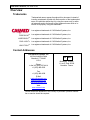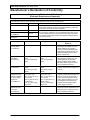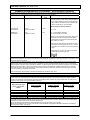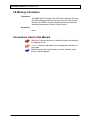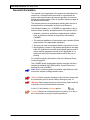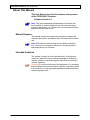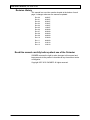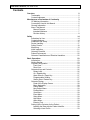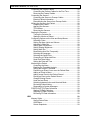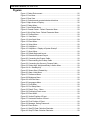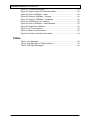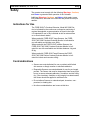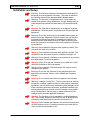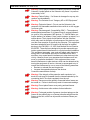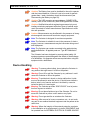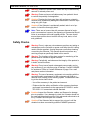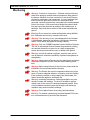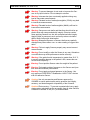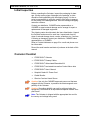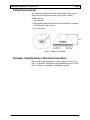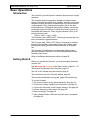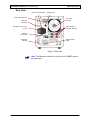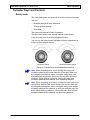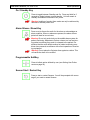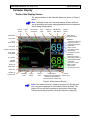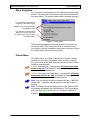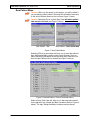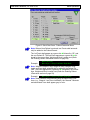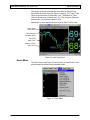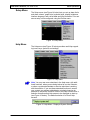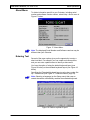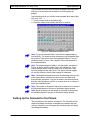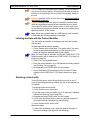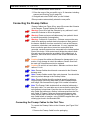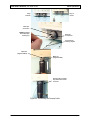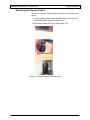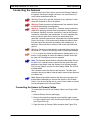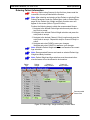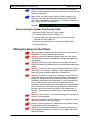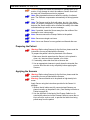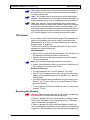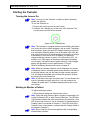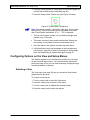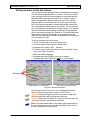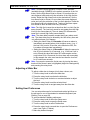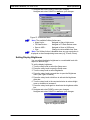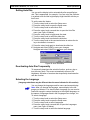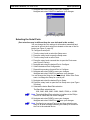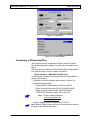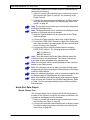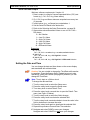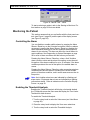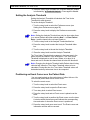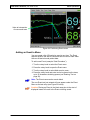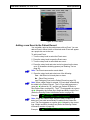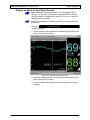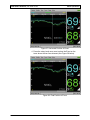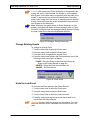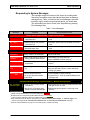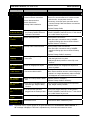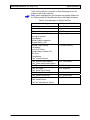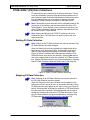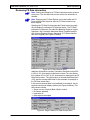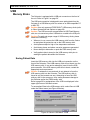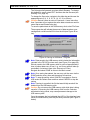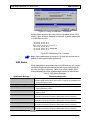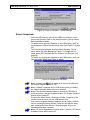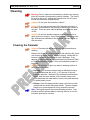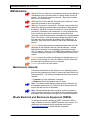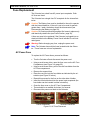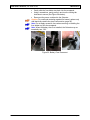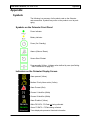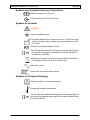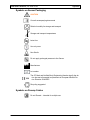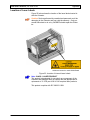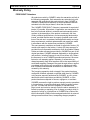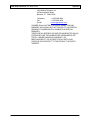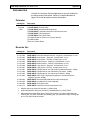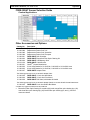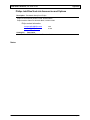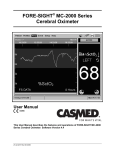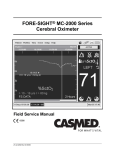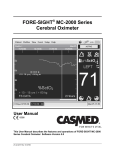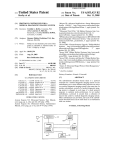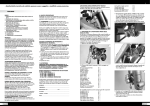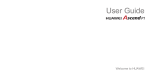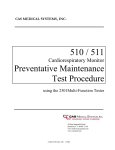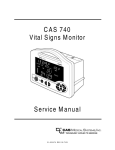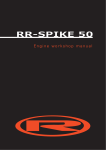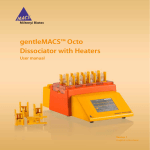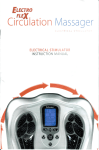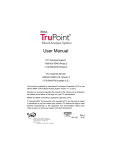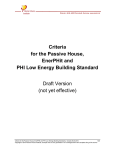Download FORE-SIGHT ® Oximeter MC-2000 Series User Manual
Transcript
FORE-SIGHT® Oximeter MC-2000 Series User Manual This User Manual describes the features and operations of FORE-SIGHT Oximeter, MC-2000 Series: Software Version 6.0 21-22-0217 Rev 13 Page 1 FORE-SIGHT Oximeter, MC-2000 Series Overview Trademarks Trademarked names appear throughout this document. Instead of inserting a trademark symbol with each mention of the trademarked name, the publisher states that it is using the names only for editorial purposes and to the benefit of the trademark owner with no intention of improperly using that trademark. is a registered trademark of CAS Medical Systems, Inc. FORE-SIGHT® is a registered trademark of CAS Medical Systems, Inc. LASER-SIGHT® is a registered trademark of CAS Medical Systems, Inc. COOL-LIGHT® is a registered trademark of CAS Medical Systems, Inc. HOLD-TIGHT® is a registered trademark of CAS Medical Systems, Inc. Contact Addresses CAS Medical Systems, Inc. 44 East Industrial Road Branford, CT 06405 U.S.A. Phone: in the US: (800) 227-4414 +1 (203) 488-6056 EC REP MediMark® Europe 11 rue E. Zola 38100 Grenoble. France Fax: +1 (203) 488-9438 E-Mail: [email protected] [email protected] [email protected] Web: www.casmed.com Please contact the distributor in the country of purchase if product information or service should be required. 21-22-0217 Rev 13 Page 2 FORE-SIGHT Oximeter, MC-2000 Series Manufacturer’s Declaration of Conformity Manufacturers Declaration of Conformity Electronic Emissions and Immunity The FORE-SIGHT Oximeter, MC-2000 Series is intended for use in the electromagnetic environment specified below. The customer or the user of the Oximeter should assure it is used in such an environment. Emissions Test Compliance Electromagnetic Environment RF emissions – CISPR 11 Group 1 The Oximeter uses RF energy only for its internal function. Therefore, its RF emissions are very low and are not likely to cause any interference in nearby electronic equipment. RF emissions – CISPR 11 Class A The Oximeter is suitable for use in all establishments other than doHarmonic emissions mestic establishments and those directly connected to the public Class A IEC 61000-3-2 low-voltage power supply network that supplies buildings used for Voltage fluctuations / flicker Complies domestic purposes. emissions Immunity Test IEC 60601 Test Level Compliance Level Electrostatic discharge (ESD) IEC 61000-4-2 Level 3 Level 3 Electrical fast transient/burst IEC 61000-4-4 ±2 kV for power supply lines ±1 kV for input/output lines ±2 kV for power supply lines ±1 kV for input/output lines Surge IEC 61000-4-5 ±1 kV line(s) to line(s) mode ±2 kV line(s) to earth mode < 5% UT (> 95% dip in UT) for 0.5 cycle. 40% UT (60% dip in UT) for 5 cycles. 70% UT (30% dip in UT) for 25 cycles. < 5% UT (> 95% dip in UT) for 5 s 3 A/m ±0.5 kV line(s) to line(s) mode ±2 kV line(s) to earth mode < 5% UT (> 95% dip in UT) for 0.5 cycle. 40% UT (60% dip in UT) for 5 cycles. 70% UT (30% dip in UT) for 25 cycles. < 5% UT (> 95% dip in UT) for 5 s 3 A/m Voltage dips, short interruptions and voltage variations on power supply input lines IEC 61000-4-11 Power frequency (50/60 Hz) magnetic field IEC 61000-4-8 NOTE: UT is the A.C. mains voltage prior to application of the test level. 21-22-0217 Rev 13 Electromagnetic Environment Guidance The Oximeter is designed for use in controlled environments only. Per OSHA guidelines for operating rooms, the area must employ adequate static electricity controls. The relative humidity should be maintained at about 50%. The Oximeter is designed for use in controlled environments only. Per OSHA guidelines for operating rooms, the Mains power quality should be that of a typical commercial or hospital environment. Mains power quality should be that of a typical commercial or hospital environment. Mains power quality should be that of a typical commercial or hospital environment. If user of the Oximeter requires continued operation during power mains interruptions, it is recommended that the Oximeter be powered from an uninterruptible power supply or a battery. Power frequency magnetic fields should be at levels characteristic of a typical location in a typical commercial or hospital environment. Page 3 FORE-SIGHT Oximeter, MC-2000 Series Guidance and Manufacturer’s Declaration – Electromagnetic Immunity The FORE-SIGHT Oximeter, MC-2000 Series is intended for use in the electromagnetic environment specified below. The customer or the user of the Oximeter should insure that it is used in such an environment. Immunity Test IEC 60601 Test Level Compliance Electromagnetic Environment – Guidance Level Portable and mobile RF communications equipment should be used no closer to any part of the Oximeter, including cables, than the recommended separation distance calculated from the equation applicable to the frequency of the transmitter. Recommended separation distance: Conducted RF IEC 61000-4-6 3 Vrms 150 kHz to 80 MHz 3 Vrms Radiated RF IEC 61000-4-3 3 V/m 80 MHz to 2.5 GHz 3 V/m d = 1.2√P d = 1.2√P 80 MHz to 800 MHz d = 2.3√P 800 MHz to 2.5 GHz Where P is the maximum output power rating of the transmitter in watts according to the transmitter manufacturer and d is the recommended separation distance in meters. Field strengths from fixed RF transmitters, as detera mined by an electromagnetic site survey , should be less than the compliance level in each frequency b range. Interference may occur in the vicinity of equipment marked with the following symbol: NOTE 1 At 80 MHz and 800MHz, the higher frequency range applies. NOTE 2 These guidelines may not apply in all situations. Electromagnetic propagation is effected by absorption and reflection from structures, objects and people. a Field strengths from fixed transmitters, such as base stations for radio (cellular / cordless) telephones and land mobile radios, amateur radio, AM and FM radio broadcast and TV broadcast cannot be predicted theoretically with accuracy. To assess the electromagnetic environment due to fixed RF transmitters, an electromagnetic site survey should be considered. If the measured field strength in the location in which the Oximeter is used exceeds the applicable RF compliance level above, the Oximeter should be observed to verify normal operation. If abnormal performance is observed, additional measures may be necessary, such as re-orienting or relocating the Oximeter. b Over the frequency range 150 kHz to 80 MHz, field strengths should be less than 3 V/m. Recommended Separation Distances Between Portable and Mobile RF Communications Equipment and the Oximeter The Oximeter is intended for use in an electromagnetic environment in which radiated RF disturbances are controlled. The customer or the user of the Oximeter can help prevent electromagnetic interference by maintaining a minimum distance between portable and mobile RF communications equipment (transmitters) and the Oximeter as recommended below, according to the maximum output power of the communications equipment. Separation distance according to frequency of transmitter (Meters) Rated maximum output power of transmitter (Watts) 150 kHz to 80 MHz 80 MHz to 800 MHz d = 1.2√P d = 1.2√P 800 MHz to 2.5 GHz d = 2.3√P 0.01 0.12 0.12 0.23 0.1 0.38 0.38 0.73 1 1.2 1.2 2.3 10 3.8 3.8 7.3 100 12 12 23 For transmitters operating at a maximum output power not listed above, the recommended separation distance d in meters can be estimated using the equation applicable to the frequency of the transmitter, where P is the maximum output power rating of the transmitter in watts according to the transmitter manufacturer. NOTE 1 At 80 MHz and 800 MHz, the separation distance for the higher frequency range applies. NOTE 2 These guidelines may not apply in all situations. Electromagnetic propagation is affected by absorption and reflection from structures, objects, and people. 21-22-0217 Rev 13 Page 4 FORE-SIGHT Oximeter, MC-2000 Series CE Marking Information Compliance The FORE-SIGHT Oximeter, MC-2000 Series bears the CE mark CE-0086 indicating conformity with the provisions of the Council Directive 93/42/EEC concerning medical devices and fulfills the essential requirements of Annex I of this directive. Exceptions None Conventions Used in this Manual Warning: Directions that warn of conditions that put the patient or the caregiver at risk. Caution: Directions that help to avoid damaging the Oximeter or losing data. Note: Directions that make it easier to use the Oximeter, something not readily apparent. 21-22-0217 Rev 13 Page 5 FORE-SIGHT Oximeter, MC-2000 Series General Information This manual is an integral part of the product and describes its intended use. Compliance with the manual is a prerequisite for proper product performance and correct operation and ensures patient and operator safety. Refer to Symbols starting on page 29 for additional information. The warranty does not cover damages resulting from the use of accessories and consumables from other manufacturers. CAS Medical Systems, Inc., (CASMED) is responsible for the effects on safety, reliability, and performance of the product only if: • Assembly, operations, extensions, readjustments, modifications, or repairs are carried out by persons authorized by CASMED. • The electrical installation of the relevant room complies with the requirements of the appropriate regulations. • The device is used in accordance with the instructions for use. • All publications conform to the product specifications and applicable IEC publications on safety and essential performance of electro-medical equipment as well as with applicable UL requirements and AHA recommendations valid at the time of printing. For complete warranty information, refer to the Warranty Policy located on page 29. The CASMED quality management system complies with the international standards ISO 13485 and the Council Directive on Medical Devices 93/42/EEC. Note: Due to continuing product innovation, specifications in this manual are subject to change without notice. Warning: Before using the Oximeter for the first time, please read the information given in section Safety, starting on page 14. Warning: Before using Sensors for the first time, please read the instructions for use provided with the Sensors. In the U.S. the following Caution applies: Caution: Federal law restricts this device to sale by or on the order of a physician or properly licensed practitioner. 21-22-0217 Rev 13 Page 6 FORE-SIGHT Oximeter, MC-2000 Series About This Manual This User Manual describes the features and operation of the FORE-SIGHT Oximeter: Software Version 6.0 Note: This manual addresses all parameters an Oximeter can have installed. It remains suitable for use if the Oximeter has a sub-set of parameters only. Please refer to those sections that are applicable for the model in use. Manual Purpose This manual contains the instructions necessary to operate the Oximeter safely and in accordance with its functions and intended use. Note: All illustrations in this manual are provided as examples only. They may not necessarily reflect your monitoring setup or data displayed on your Oximeter. Intended Audience This manual is written for clinical professionals. Clinical professionals are expected to have working knowledge of medical procedures, practices, and terminology as required for monitoring of critically ill patients. Caution: For continued safe use of this equipment, it is necessary that the listed instructions be followed. However, instructions listed in this manual in no way supersede established medical practices concerning patient care. 21-22-0217 Rev 13 Page 7 FORE-SIGHT Oximeter, MC-2000 Series Revision History This manual has a revision number located at the bottom of each page. It changes whenever the manual is updated. Rev 00 Rev 01 Rev 02 Rev 03 Rev 04 Rev 05 Rev 06 Rev 07 Rev 09 Rev 09 Rev 10 Rev 11 Rev 12 Rev 13 04/2007 05/2007 05/2007 07/2007 10/2007 12/2007 02/2008 06/2008 03/2009 04/2009 07/2009 08/2009 01/2010 10/2010 Read this manual carefully before patient use of the Oximeter CASMED reserves the right to make changes to this manual and improvements to the product it describes at any time without notice or obligation. Copyright 2007-2010 CASMED. All rights reserved. 21-22-0217 Rev 13 Page 8 FORE-SIGHT Oximeter, MC-2000 Series Contents Overview 2 Trademarks .................................................................................... 2 Contact Addresses ......................................................................... 2 Manufacturer’s Declaration of Conformity 3 CE Marking Information.................................................................. 5 Conventions Used in this Manual ................................................... 5 General Information........................................................................ 6 About This Manual.......................................................................... 7 Manual Purpose......................................................................... 7 Intended Audience ..................................................................... 7 Revision History ......................................................................... 8 Safety 14 Indications for Use........................................................................ 14 Contraindications.......................................................................... 14 Installation and Setup ................................................................... 15 Device Handling ........................................................................... 17 Safety Checks .............................................................................. 18 Monitoring..................................................................................... 19 Initial Inspection............................................................................ 21 Oximeter Checklist ....................................................................... 21 Patient Environment ..................................................................... 22 Oximeter Classifications of Electrical Insulation ........................... 22 Basic Operations 23 Introduction................................................................................... 23 Getting Started ............................................................................. 23 Physical Configuration.................................................................. 24 Front View................................................................................ 24 Rear View ................................................................................ 25 Oximeter Keys and Controls......................................................... 26 Rotary knob.............................................................................. 26 On / Standby Key ..................................................................... 27 Alarm Silence / Reset Key ....................................................... 27 Programmable SoftKey............................................................ 27 Sensor Start / Restart Key ....................................................... 27 Oximeter Display .......................................................................... 28 Parts of the Display Screen ..................................................... 28 Menu Navigation ...................................................................... 29 Patient Menu............................................................................ 29 New Patient Menu.................................................................... 29 Profiles Menu ........................................................................... 29 View Menu ............................................................................... 29 Event Menu.............................................................................. 29 Setup Menu.............................................................................. 29 Help Menu................................................................................ 29 About Menu.............................................................................. 29 Entering Text............................................................................ 29 Setting Up the Oximeter for the Patient ........................................ 29 Labeling the Data with the Patient Identifier ............................ 29 Selecting a User Profile ........................................................... 29 21-22-0217 Rev 13 Page 9 FORE-SIGHT Oximeter, MC-2000 Series Connecting the Preamp Cables.................................................... 29 Connecting the Preamp Cables for the First Time ................... 29 Removing the Preamp Cables ................................................. 29 Connecting the Sensors ............................................................... 29 Connecting the Sensor to Preamp Cables............................... 29 Entering Patient Information .................................................... 29 Disconnecting the Sensor from Preamp Cable ........................ 29 Affixing the Sensor to the Patient ................................................. 29 Preparing the Patient ............................................................... 29 Applying the Sensors ............................................................... 29 TPI Indicator............................................................................. 29 Removing the Sensors............................................................. 29 Starting the Oximeter.................................................................... 29 Turning the Oximeter On ......................................................... 29 Starting to Monitor a Patient .................................................... 29 Configuring Options on the View and Setup Menus ..................... 29 Selecting a View ...................................................................... 29 Setting Up Alarm Limits and Volume ....................................... 29 Adjusting a Slider Bar .............................................................. 29 Setting User Preferences......................................................... 29 Setting Display Brightness ....................................................... 29 Setting Auto Dim ...................................................................... 29 Deactivating Auto Dim Temporarily ......................................... 29 Selecting the Language ........................................................... 29 Selecting the Serial Ports......................................................... 29 Connecting to Philips IntelliVue ............................................... 29 Serial Port Data Output............................................................ 29 Setting the Date and Time ....................................................... 29 Monitoring the Patient................................................................... 29 Controlling the Alarm ............................................................... 29 Enabling the Threshold Analysis.............................................. 29 Setting the Analysis Threshold ................................................ 29 Positioning an Event Cursor over the Patient Data.................. 29 Adding an Event to Menu......................................................... 29 Adding a new Event to the Patient Record .............................. 29 Placing an Event on the Patient Record .................................. 29 Change Existing Events........................................................... 29 Undo the Last Event ................................................................ 29 Switching between Active and Historical Mode ....................... 29 Reviewing Patient History ........................................................ 29 Responding to System Messages ........................................... 29 FORE-SIGHT (FS) Data Collections ............................................ 29 Starting FS Data Collection...................................................... 29 Stopping FS Data Collection.................................................... 29 Reviewing FS Data Information ............................................... 29 USB 21-22-0217 Rev 13 29 Memory Sticks .............................................................................. 29 Saving Patient Data ................................................................. 29 USB Status .............................................................................. 29 Screen Snapshots.................................................................... 29 Page 10 FORE-SIGHT Oximeter, MC-2000 Series Cleaning 29 Cleaning the Oximeter .................................................................. 29 Cleaning Preamp Cables.............................................................. 29 Cleaning Sensors ......................................................................... 29 Maintenance 29 Maintenance Intervals .................................................................. 29 Waste Electrical and Electronics Equipment (WEEE) .................. 29 Fuse Replacement ....................................................................... 29 AC Power Fuse........................................................................ 29 Battery Maintenance ................................................................ 29 Disconnecting the Battery ........................................................ 29 Battery Power Fuse ................................................................. 29 Appendix 29 Symbols........................................................................................ 29 Symbols on the Oximeter Front Panel ..................................... 29 Indicators on the Oximeter Display Screen.............................. 29 Symbols near Oximeter Accessory Connections ..................... 29 Symbols on Oximeter............................................................... 29 Symbols on Oximeter Packaging............................................. 29 Symbols on Sensor Packaging ................................................ 29 Symbols on Preamp Cables .................................................... 29 Location of Laser Labels.......................................................... 29 Warranty Policy ............................................................................ 29 FORE-SIGHT Oximeters ......................................................... 29 Oximeter Configuration Record .................................................... 29 Specifications ............................................................................... 29 Accessories .................................................................................. 29 Oximeter .................................................................................. 29 Re-order No: ............................................................................ 29 FORE-SIGHT Sensor Selection Guide .................................... 29 Other Accessories and Options ............................................... 29 Philips IntelliVue/VueLink Accessories and Options ................ 29 21-22-0217 Rev 13 Page 11 FORE-SIGHT Oximeter, MC-2000 Series Figures Figure 1: Patient Environment.............................................................................. 22 Figure 2: Front View............................................................................................. 24 Figure 3: Rear View ............................................................................................. 25 Figure 4: Clockwise and counterclockwise directions .......................................... 26 Figure 5: Major Areas of Display.......................................................................... 28 Figure 6: Patient Menu......................................................................................... 29 Figure 7: New Patient Menu................................................................................. 29 Figure 8: Cleared Patient - Patient Parameter Menu ........................................... 29 Figure 9: Quick Start Case - Patient Parameter Menu......................................... 29 Figure 10: Profiles Menu ...................................................................................... 29 Figure 11: View Menu .......................................................................................... 29 Figure 12: Auto Scale View.................................................................................. 29 Figure 13: Event Menu......................................................................................... 29 Figure 14: Setup Menu......................................................................................... 29 Figure 15: Help Menu........................................................................................... 29 Figure 16: Help Menu - Display at System Startup? ............................................ 29 Figure 17: About Menu......................................................................................... 29 Figure 18: Default Keyboard Layout .................................................................... 29 Figure 19: Extended Keyboard Layout................................................................. 29 Figure 20: Connecting the Preamp Cable............................................................ 29 Figure 21: Disconnecting the Preamp Cable ....................................................... 29 Figure 22: Connecting the Sensor to Preamp Cable ........................................... 29 Figure 23: Patient Age, Weight and Body Location Menu ................................... 29 Figure 24: On / Standby Key................................................................................ 29 Figure 25: Sensor Start / Restart Key .................................................................. 29 Figure 26: Alarm Limits Menu .............................................................................. 29 Figure 27: Preference Menu ................................................................................ 29 Figure 28: Brightness Menu ................................................................................. 29 Figure 29: Auto Dim Menu ................................................................................... 29 Figure 30: Languages Menu ................................................................................ 29 Figure 31: Ports Menu.......................................................................................... 29 Figure 32: Port Setup Menu ................................................................................. 29 Figure 33: Date & Time… Menu .......................................................................... 29 Figure 34: Positioning Event cursor ..................................................................... 29 Figure 35: Event Menu......................................................................................... 29 Figure 36: Vertical Position of Event .................................................................... 29 Figure 37: Horizontal Position of Event................................................................ 29 Figure 38: Final Position of Event ........................................................................ 29 Figure 39: Message: Saving Pease wait… .......................................................... 29 Figure 40: Event Action........................................................................................ 29 Figure 41: Start FS Data Collection Reminder..................................................... 29 Figure 42: Stop FS Data Collection Reminder ..................................................... 29 21-22-0217 Rev 13 Page 12 FORE-SIGHT Oximeter, MC-2000 Series Figure 43: FS Data Review Menu ........................................................................ 29 Figure 44: Single Channel FS Data Review Menu............................................... 29 Figure 45: Save to USB Menu - Initial.................................................................. 29 Figure 46: Saving to USB Menu - Progress ......................................................... 29 Figure 47: Saving to USB Menu - Completed ...................................................... 29 Figure 48: USB Memory File - Example............................................................... 29 Figure 49: Save to USB Menu - Status Message ................................................ 29 Figure 50: Snapshot to USB Menu ...................................................................... 29 Figure 51: AC Fuse Placement ............................................................................ 29 Figure 52: Battery Fuse Placement...................................................................... 29 Figure 53: Location of Internal Laser Labels........................................................ 29 Tables Table 1: User Messages ...................................................................................... 29 Table 2: User Messages on Philips IntelliVue...................................................... 29 Table 3: USB Status Messages ........................................................................... 29 21-22-0217 Rev 13 Page 13 FORE-SIGHT Oximeter, MC-2000 Series Safety Safety The operator must comply with the following Warnings, Cautions, and Notes to guarantee safe operation of the Oximeter. Additional Warnings, Cautions, and Notes, which apply to specific parameters, are listed in the sections that pertain to each parameter. Indications for Use The FORE-SIGHT® Cerebral Oximeter, Model MC-2000 Series is indicated for the continuous noninvasive monitoring of regional hemoglobin oxygen saturation of blood in the brain. It is intended for use in any individual at risk for reduced-flow or no-flow ischemic states. When used with FORE-SIGHT large Sensors, the FORESIGHT MC-2000 Cerebral Oximeter Monitor is indicated for use with adults and children over 40Kg. When used with the FORE-SIGHT medium Sensors, the FORE-SIGHT MC-2000 Cerebral Oximeter Monitor is indicated for use with small adults and children between 4 kg and 80 kg. When used with FORE-SIGHT small Sensors the FORESIGHT MC-2000 Series Cerebral Oximeter Monitor is indicated for infants and neonates ≤ 8Kg. Contraindications • Sensors are contraindicated for use on patients with limited skin access or allergic reaction to electrode adhesive. • Disposable Sensors are contraindicated for use for pro-longed periods. The Sensor site must be inspected at least every eight hours; to ensure adequate adhesion, circulation, and skin integrity. If the circulatory condition or skin integrity has deteriorated, the Sensor should be applied to a different site. • Do not adhere Sensors to underdeveloped, immature, compromised, or healing skin. • No other contraindications are known at this time. 21-22-0217 Rev 13 Page 14 FORE-SIGHT Oximeter, MC-2000 Series Safety Installation and Setup Warning: The Oximeter should not be used as the sole basis for decisions as to the diagnosis or therapy. The value of data from the Oximeter has not been demonstrated in disease states. Warning: The Oximeter is defibrillator-proof. It may remain attached to the patient during defibrillation, but the readings may be inaccurate during use and less than twenty (20) seconds thereafter. Warning: The Oximeter is intended only as an adjunct in patient assessment. It must be used in conjunction with clinical signs and symptoms. Warning: Do not rely exclusively on the audible alarm system for patient monitoring. Adjustment of alarm volume to a low level during patient monitoring may result in a hazard to the patient. Remember that the most reliable method of patient monitoring combines close personal surveillance with correct operation of monitoring equipment. Warning: Do not place the Oximeter face against a surface. This will cause the alarm to be muffled. Warning: Do not place the Oximeter back against a surface. This will block the fan and cause the unit to overheat, shutting it off. Warning: Do not place the Oximeter or accessories in any position that might cause it to fall on the patient. Warning: Do not lift or pull the Oximeter by any cable as it could cause the Oximeter to fall on the patient. Warning: Do not place the Oximeter where the controls can be changed by the patient. Warning: Do not use the Oximeter for any purpose other than specified in this manual. Doing so will invalidate the Oximeter’s warranty. Warning: Do not connect more than one patient to an Oximeter. Warning: Leakage Current Test – The interconnection of auxiliary equipment, including a patient monitor or other patient-connected equipment, with this device may increase the total leakage current. When interfacing with other equipment, qualified biomedical engineering personnel must perform a test for leakage current before using it with patients. Serious injury or death could result if the leakage current exceeds applicable standards. Warning: The Oximeter is to be operated by qualified personnel only. This manual, accessory directions for use, all precautionary information, and specifications should be read before use. Warning: Do not expose the Oximeter to excessive moisture such as direct exposure to rain. Excessive moisture can cause the Oximeter to perform inaccurately or fail. 21-22-0217 Rev 13 Page 15 FORE-SIGHT Oximeter, MC-2000 Series Safety Warning: Do not place containers containing liquids on or near the Oximeter. Liquids spilled on the Oximeter may cause it to perform inaccurately or fail. Warning: Patient Safety – If a Sensor is damaged in any way, discontinue use immediately. Warning: The Oximeter is not “Category AP or APG Equipment.” Warning: Explosion Hazard – Do not use the Oximeter in the presence of a flammable anesthetic mixture with air or with oxygen or nitrous oxide. Warning: Electromagnetic Compatibility (EMC) – The equipment needs special precautions if it is placed close to a strong transmitter such as X-ray equipment, MRI devices, TV, AM/FM radios, police/fire stations, an amateur (“ham”) radio operator, an airport, or a cellular phone. Their signals could interfere with the Oximeter, which may result in disruption of performance of this device or prevent the clear reception of signals by the Oximeter. This equipment has been tested and found to comply with the limits for medical devices to the EN 60601-1-2: 2002, and Medical Device Directive 93/42/EEC. These limits are designed to provide reasonable protection against harmful interference in a typical medical installation. This equipment generates, uses, and can radiate radio frequency energy and, if not installed and used in accordance with the instructions, may cause harmful interference to other devices in the vicinity. However, there is no guarantee that interference will not occur in a particular installation. If this equipment does cause harmful interference to other devices, which can be determined by turning the equipment off and on, the user is encouraged to try to correct the interference by one or more of the following measures: • Reorient or relocate the receiving device. • Increase the separation between the devices. Consult the manufacturer for help. Warning: If the integrity of the protective earth conductor is in doubt, the unit may be operated from the internal batteries by disconnecting the AC line cord completely from the unit. Warning: Sensors must be optically connected before lasers can be turned on. Failure to do this may result in inaccurate readings. Warning: Do not place Sensor over poorly perfused tissues. Warning: Avoid uneven skin surfaces for best adhesion. Warning: Prolonged periods of pressure (such as taping over the Sensor or the patient lying on a Sensor) transfers weight from the Sensor to the skin, which can injure skin and reduce Sensor performance. 21-22-0217 Rev 13 Page 16 FORE-SIGHT Oximeter, MC-2000 Series Safety Caution: The Battery fuse must be installed for the unit to operate with the internal batteries. If the unit is not to be used for periods greater than 1 week, the battery should be disconnected (see Disconnecting the Battery on page 29). Caution: The USB connector accommodates a CASMED USB memory stick; do not connect any other USB type device or cable. Caution: Qualified biomedical engineering personnel only must interface monitoring equipment with other types of medical equipment. Be certain to consult manufacturers’ specifications to maintain safe operation. Caution: Measurements may be affected in the presence of strong electromagnetic sources such as electro-surgery equipment. Note: The Oximeter is designed for continuous operation. Note: The Oximeter is suitable for use in the presence of electrosurgery; however, measurements may be inaccurate during use of such equipment. Note: The Oximeter can remain connected to the patient during cardio defibrillation. All applied parts are “Type BF Defibrillation Proof.” The Oximeter has been designed to promote patient safety. All equipment parts are protected against the effects of the discharge of a defibrillator. No separate actions are required when using this equipment with a defibrillator. Device Handling Warning: To ensure patient safety, do not place the Oximeter in any position that might cause it to fall on the patient. Warning: Do not lift or pull the Oximeter by any cable as it could cause the Oximeter to fall on the patient. Warning: To avoid electric shock or device malfunction, liquids must not be allowed to enter the device. If liquids have entered a device, take it out of service and have it checked by a service technician before it is used again. Warning: The Oximeter provides “DRIP-PROOF” level of protection from ingress to moisture. Warning: Do not place liquids on top of the Oximeter. Do not immerse the Oximeter or power cord in water or any liquid. Warning: Do not gas sterilize or autoclave the Oximeter. Warning: After removal of covers, connectors, etc., do not touch any part of non-medical electrical equipment and the patient at the same time. Warning: Where the integrity of the external protective conductor in the installation or its arrangement is in doubt, EQUIPMENT shall be operated from its INTERNAL ELECTRICAL POWER SOURCE. 21-22-0217 Rev 13 Page 17 FORE-SIGHT Oximeter, MC-2000 Series Safety Warning: Isolation of product from mains can only be achieved by removal of external power cord. Warning: Route and secure all cables away from patient’s throat to reduce the possibly of strangulation. Caution: Pressing the front panel keys with a sharp or pointed instrument may permanently damage the membrane. Press the keys using only your finger. Caution: If the Oximeter is accidentally wetted, take it out of operation. It should be thoroughly dried. Note: There are no known risks with common disposal of equipment or accessories; however, the disposing of accessories should follow in accordance with local hospital policies. The user should ensure these policies do not conflict with any local, state, or federal guidelines. Safety Checks Warning: Do not, under any circumstances, perform any testing or maintenance on the Oximeter or power cord while the unit is being used to Monitor a patient. Unplug the power cord before cleaning or servicing the Oximeter. The operator should not perform any servicing except as specifically stated in this manual. Warning: The functions of the alarm system for monitoring of the patient must be verified at regular intervals. Warning: Periodically, and whenever the integrity of the product is in doubt, test all functions. Warning: Do not use a frayed or damaged power supply cord or any accessory if you notice any sign of damage. Contact CASMED for assistance. Refer to Contact Addresses on page 2 for e-mail and phone number information. Warning: The use of accessory equipment not complying with the equivalent safety requirements of this equipment may lead to a reduced level of safety of the resulting system. Consideration relating to the choice shall include: - Use of the accessory in the patient environment. - Evidence that the safety certification of the accessory has been performed in accordance to the appropriate IEC 60601-1 and/or IEC 60601-1-1 harmonized national standard. Caution: Inspect the Oximeter, cables, and Sensors for damage prior to operation. If any damage is noted, the Oximeter should not be used until it has been serviced. Only personnel authorized to do so by CASMED should repair the Oximeter. Caution: If the Oximeter fails to respond, do not use it until the situation has been corrected by qualified CASMED personnel. 21-22-0217 Rev 13 Page 18 FORE-SIGHT Oximeter, MC-2000 Series Safety Monitoring Warning: Conductive Connections – Extreme care must be exercised when applying medical electrical equipment. Many parts of the human–machine circuit are conductive, such as the Sensors, connectors, electrodes, and transducers. It is very important that these conductive parts do not come into contact with other grounded, conductive parts when connected to the isolated patient input of the device. Such contact would bridge the patient's isolation and cancel the protection provided by the isolated input. In particular, there must be no contact of the neutral electrode and ground. Warning: Do not come into contact with patients during defibrillation. Otherwise serious injury or death could result. Warning: If the accuracy of any value displayed on the Oximeter is questionable, determine the patient's vital signs by alternative means. Verify that all equipment is working correctly. Warning: Only use CASMED-supplied Sensors with this Oximeter. The use of unprotected Sensors creates the potential for making an electrical connection to ground or to a high voltage power source which can cause serious injury or death to the patient. Warning: As with all medical equipment, carefully route and secure all cables to reduce the possibility of patient entanglement or strangulation. Warning: Always remove Sensors from the patient and completely disconnect the patient from the Oximeter before bathing the patient. Warning: Before using Sensors for the first time, please read the instructions for use provided with the Sensors. Warning: The Sensor site must be inspected at least every eight hours; to ensure adequate adhesion, circulation, and skin integrity If the circulatory condition or skin integrity has deteriorated, the Sensor should be applied to a different site. Warning: Interfering substances: Carboxyhemoglobin may erroneously increase the readings. The level of increase is approximately equal to the amount of carboxyhemoglobin present. Dyes or any substance containing dyes that change usual blood pigmentation may cause erroneous readings. Warning: Do not place Sensor over poorly perfused tissues. Warning: For patients experiencing complete bilateral ECA occlusion, measurements may be lower than expected. 21-22-0217 Rev 13 Page 19 FORE-SIGHT Oximeter, MC-2000 Series Safety Warning: To prevent damage, do not soak or immerse the Sensors in any liquid solution. Do not attempt to sterilize. Warning: Intravascular dyes or externally applied coloring may lead to inaccurate measurements. Warning: Elevated levels of carboxyhemoglobin (COHb) may lead to inaccurate measurements. Warning: Elevated levels of methemoglobin (MetHb) will lead to inaccurate measurements. Warning: Sensors are not sterile and therefore should not be applied to sites with compromised skin integrity. Exercise caution when applying Sensors to a site with compromised skin integrity. Applying tape or pressure to such a site may reduce circulation and/or cause further skin deterioration. Warning: Misapplied Sensors or Sensors that become partially dislodged may cause either over- or under-reading of oxygen saturation. Warning: Failure to apply Sensors properly may cause incorrect measurements. Warning: Do not modify or alter the Sensor in any way. Alterations or modification may affect performance and/or accuracy. Warning: If the patient’s skin temperature is greater than 39.2 °C, to prevent possible damage to the patient’s skin, assess the sensor site more frequently Warning: Do not position Sensor under the weight of the patient. Warning: Prolonged periods of pressure on the Sensor can injure skin and reduce Sensor performance. Warning: Do not apply prolonged pressure to the Sensor. Use only approved FORE-SIGHT Headband or HOLD-TIGHT devices with non-adhesive Sensor. Caution: Use only accessories and Sensors approved by CASMED to ensure patient safety and to preserve the integrity, accuracy, and electromagnetic compatibility of the Oximeter. Caution: Electrocautery – To prevent unwanted skin burns; apply electrocautery electrodes as far as possible from all other Sensors, a distance of at least 15 cm (6 in.) is recommended. 21-22-0217 Rev 13 Page 20 FORE-SIGHT Oximeter, MC-2000 Series Safety Initial Inspection Before unpacking the Oximeter, inspect the packaging for damage. If there are any signs of damage to the package, a claim should be filed immediately with the shipping agent. It is the receiver’s responsibility to notify the carrier’s local office to arrange for the pickup of the damaged items. Save the damaged shipping carton as evidence. Contact your distributor, CASMED sales representative, or CASMED to report external damage and to arrange for repair or replacement of damaged equipment. The shipping carton should contain the items listed below. Unpack the Oximeter and account for each item. Inspect each item for signs of external damage, dents, cracks, scratches, etc. If an item is missing or damaged, contact your distributor, CASMED sales representative, or CASMED. Refer to Contact Addresses on page 2 for e-mail and phone number information. Record the serial number and date of purchase at the back of this manual. Oximeter Checklist • 1 FORE-SIGHT Oximeter • 2 FORE-SIGHT Preamp Cables • 1 FORE-SIGHT Abbreviated Biomedical Kit • 1 FORE-SIGHT Laminated Intervention Card w/Velcro dots • 1 FORE-SIGHT Users’ Manual • 1 Hospital Grade AC Power Cord • 1 Cable Bundler • 1 Service Card and Insert Sleeve Caution: Use only the CASMED-approved power cord that was shipped with the Oximeter, to preserve the electromagnetic compatibility of the Oximeter. Caution: Grounding reliability can only be achieved when the equipment is connected to an equivalent receptacle marked “Hospital Grade”. Note: The Oximeter is shipped with the appropriate line cord for the country and voltage being used. 21-22-0217 Rev 13 Page 21 FORE-SIGHT Oximeter, MC-2000 Series Safety Patient Environment The Oximeter has been tested with specific parts of the system used within the patient environment (see Figure 1, below). These parts are: • The Oximeter • Appropriate accessories as listed under Accessories, on page 29, at the back of this manual. • AC Power Cord Figure 1: Patient Environment Oximeter Classifications of Electrical Insulation The Oximeter (with integrated AC power supply) is a Class I device. It is certified in conformance with applicable portions of CFR Title 21 Chapter 1 subchapter J, Radiological Health. 21-22-0217 Rev 13 Page 22 FORE-SIGHT Oximeter, MC-2000 Series Basic Operations Basic Operations Introduction The Oximeter is pre-configured to measure absolute tissue oxygen saturation. The Oximeter detects oxygenation changes in biological tissue mainly at the microcirculation level (capillary, arteriole, and venula) based on different absorption characteristics of the chromophores oxyhemoglobin (HbO2) and deoxyhemoglobin (Hb) in the nearinfrared spectrum. A biological spectroscopic window exists at the wavelength range 660–940 nm in which Hb and HbO2 can be differentiated and measured. Tissue oxygen saturation (StO2) is determined from the ratio ((HbO2) ⁄ (HbO2 + Hb)) × 100% The Oximeter uses LASER-SIGHT Technology to project light into tissue to measure oxygen saturation. The Oximeter uses COOL-LIGHT Sensor Technology to transmit light from the Oximeter to the patient contact site via fiber optics, thereby eliminating light-induced heat generation at the patient site. The Oximeter is equipped with a rechargeable backup battery pack that allows the Oximeter to be used independently from an external power source. Refer to the Battery Maintenance section on page 29. Getting Started Before you operate the Oximeter, you must thoroughly familiarize yourself with: See Warnings and Cautions in the Safety section, pages 14 - 20. The physical configuration of the Oximeter, page 24. The use of the Oximeter keys and controls, page 26. The content and use of the Oximeter display, page 28. The procedures described in this guide, pages 29 and following, To use the Oximeter: 1 Set up the Oximeter for the patient (optional). See page 29. 2 Connect the Preamp Cable(s) to the Oximeter. See page 29. 3 Connect the Sensors(s) to the Preamp Cable(s). See page 29. 4 Affix the Sensor(s) to the patient. See page 29. 5 Begin monitoring. See page 29. 6 Saving Patient Data to USB memory when case is completed. See page 29. 21-22-0217 Rev 13 Page 23 FORE-SIGHT Oximeter, MC-2000 Series Basic Operations Physical Configuration Front View Alarm Silence/Reset key Display screen Programmable Softkey On/Standby key Sensor Start/Restart key AC line indicator LED Rotary knob Battery indicator LED USB memory stick connection Channel 1 connection Channel 2 connection Figure 2: Front View 21-22-0217 Rev 13 Page 24 FORE-SIGHT Oximeter, MC-2000 Series Basic Operations Rear View AC Fuse Compartment Battery Fuse Fuse CAUTION Label Fan, Filter & Guard Warranty Void label External Device Interface (RS-232) Receptacle for AC power cord Ethernet Connection Serial Number Label Grounding Terminal Figure 3: Rear View Note: The Ethernet connection is for the use of CASMED service personnel only. 21-22-0217 Rev 13 Page 25 FORE-SIGHT Oximeter, MC-2000 Series Basic Operations Oximeter Keys and Controls Rotary knob The rotary knob gives you access to on-screen Oximeter functions. You can: • Navigate through all menu selections • Choose optional settings • Enter data The rotary knob has two modes of operation: Turn the rotary knob to step through choices on the screen Push the rotary knob to select a highlighted choice You can turn the rotary knob to navigate clockwise (right/down) or to the counterclockwise (left/up). Clockwise rotation Counterclockwise rotation Figure 4: Clockwise and counterclockwise directions Note: When navigating most menus, turning the rotary knob clockwise advances the screen selection to the right. When you are navigating a dropdown menu, turning the rotary knob clockwise advances the selection down until you reach the bottom of the menu. When altering a selection, turning the rotary knob clockwise advances the selection in an increasing direction. Note: When navigating most menus, turning the rotary knob counterclockwise advances the screen selection to the left. When you are navigating a dropdown menu, turning the rotary knob counterclockwise advances the selection up until you reach the top of the menu. When altering a selection, turning the rotary knob counterclockwise advances the selection in a decreasing direction. 21-22-0217 Rev 13 Page 26 FORE-SIGHT Oximeter, MC-2000 Series Basic Operations On / Standby Key Press to toggle between Standby and On. Press and hold for 2 seconds to toggle between on and standby. Unit will remain in standby mode when connected to AC power. Warning: Isolation of product from mains can only be achieved by removal of external power cord. Alarm Silence / Reset Key Press once to silence the audio for the alarm or acknowledge an alarm condition. When no alarms are present, the alarm silence period will start for two minutes. Warning: Do not rely exclusively on the audible alarm system for patient monitoring. Adjustment of alarm volume to a low level during patient monitoring may result in a hazard to the patient. Remember that the most reliable method of patient monitoring combines close personal surveillance with correct operation of monitoring equipment. Warning: Do not place the Oximeter face against a surface. This will cause the alarm to be muffled. Programmable SoftKey Press to initiate action defined by user (see Setting User Preferences on page 29) Sensor Start / Restart Key Press to start or restart Sensors. You will be prompted with a message if you need to restart Sensors. 21-22-0217 Rev 13 Page 27 FORE-SIGHT Oximeter, MC-2000 Series Basic Operations Oximeter Display Parts of the Display Screen The major indicators on the Oximeter display are shown in Figure 5 below. Note: The Major Areas of the Oximeter display illustrate all the areas of the display and certain settings presented may not represent actual display configurations. Current Profile Patient ID Time Under Threshold Trace Date Snapshot Status USB Memory Stick Status Battery Status Alarm Silence Equipment Alarm Main Menu Trace Time Channel 1: Current StO2 value (%) High Limit (see Note) Acquiring Data status Channel ID Body Location Low Limit (see Note) Alarm Status TPI Status (see Note) Top of Trace Value Trace Area Analysis Threshold Trace Scale Tick Marks Channel 2: High Limit (see Note) Current StO2 value (%) Acquiring Data status Channel ID Low Limit (see Note) Body Location Alarm Status TPI Status (see Note) TUT Values FS Data Collection Bottom of Trace Value Date Line Duration of Current case Message Area History Status Current View Historical Bar Current (length of bar is proportional Date & Time to fractional of total history representation by visible trace) Figure 5: Major Areas of Display Note: If the Alarm Limits for a Channel are set to Off, the High and Low Limit values displayed in the Numeric field will be blank. The Alarms Off icon will also be present in the Numeric field for that Channel (see Setting Up Alarm Limits and Volume on page 29). 21-22-0217 Rev 13 Page 28 FORE-SIGHT Oximeter, MC-2000 Series Basic Operations Menu Navigation You can control most operations of the Oximeter through the menu system. The procedures in this manual make frequent reference to the menu system. This section explains how to navigate through it. Turn the rotary control knob to navigate up and down the list. Note: Grayed out selections are not available choices Turn the rotary control knob to Main Menu on any drop down list and press the knob to return to the Main Menu. Figure 6: Patient Menu The following paragraphs briefly describe what you can do from the various menus. This section serves as an orientation to the menu system. Specific procedures making use of the menu system are found in later sections of this user guide. Patient Menu The Patient menu (see Figure 6 above) lets you attach a patient identifier to a recording of measured values over time. It also allows you to save patient data, and to operate and review FS Data collection measurements. Caution: Selecting New… and then YES will delete patient data stored in the unit. The Patient ID, Patient’s Age, Weight and Body Locations will be cleared as well. Caution: Selecting Clear Patient Data… and then YES will delete patient data stored in the unit. The Patient ID, Patient’s Age, Weight and Body Locations will be cleared as well. Note: If you are actively monitoring a patient the New… and Clear Patient Data… selections with be grayed out and will not be selectable. Note: The Patient ID may be changed at any time. An Event shall automatically be added to the Patient Record. The Event shall appear as a green dot z followed by “ID:” and the new Patient ID. Example: 21-22-0217 Rev 13 z ID: John Doe Page 29 FORE-SIGHT Oximeter, MC-2000 Series Basic Operations New Patient Menu Caution: When you first power up the system, you will be asked if you are starting a New patient. Selecting NO will add the new data to the end of the data stored on the unit (see Figure 7 below). Caution: Selecting YES or a Quick Start Case will delete patient data stored in the unit (see Figure 7 below). New Patient - Yes New Patient – Case Quick Start Figure 7: New Patient Menu Selecting YES for a new patient will force you to enter the patient’s Age, Weight and Body Locations (see Figure 8 below). Once entered, this setting will appear as the top Quick Start Case the next time the New Patient menu is entered (see Figure 7 above). Figure 8: Cleared Patient - Patient Parameter Menu Select a Quick Start Case will allow you to start with data entered for the patient’s Age, Weight and Body Locations (Refer to Figure 9 below). The Age, Weight and Body Locations may be altered. 21-22-0217 Rev 13 Page 30 FORE-SIGHT Oximeter, MC-2000 Series Basic Operations Figure 9: Quick Start Case - Patient Parameter Menu Note: When a New Patient is entered, two Events shall automatically be added to the Patient Record. The 1st Event shall appear as a green dot z followed by “ID:” and the new Patient ID. The 2nd Event appears as a green dot z followed by the current Age, Weight and Body Location text (Refer the Entering Patient Information section on page 29). Example: z ID: John Doe z > 18 yrs / > 60 kg / Left Brain / Right Brain Note: When the Patient’s Age, Weight or Body Location is updated, an Event shall automatically be added to the Patient Record. The Event appears as a green dot z followed by the current Age, Weight and Body Location text (Refer the Entering Patient Information section on page 29). z > 18 yrs / > 60 kg / Left Brain / Right Brain Example: Note: When Sensors are positioned using the same Body Locations (e.g., Channel 1 and 2 are Left Brain), the Channel 2 Numeric and associated Trace shall appear gray in color. 21-22-0217 Rev 13 Page 31 FORE-SIGHT Oximeter, MC-2000 Series Basic Operations Profiles Menu The Profiles menu (see Figure 10 below) lets you set up, name, and manage profiles for different Oximeter configurations and use situations, to accommodate a user’s preferences. Figure 10: Profiles Menu View Menu The View menu (see Figure 11 below) lets you choose the time interval spanned by the trace area. Figure 11: View Menu 21-22-0217 Rev 13 Page 32 FORE-SIGHT Oximeter, MC-2000 Series Basic Operations Selecting Auto Scale will adjust the trace area to maximize the trace within the trace area (see Figure 12 below). The Top of Trace Value is the maximum of either trace +2%. The Bottom of Trace Value is the minimum of either trace -2%. The minimum difference between the Top to Bottom values is 20%. Selecting Full Scale adjusts the trace area to fixed 0-100% scale Top of Trace Value (85%) Fixed Numeric Tick Mark (80%) Fixed Tick Mark (75%) Bottom of Trace Value (61%) Figure 12: Auto Scale View Event Menu The Event menu (see Figure 13 below) lets you mark Events in the plot area and record them with the patient data. Figure 13: Event Menu 21-22-0217 Rev 13 Page 33 FORE-SIGHT Oximeter, MC-2000 Series Basic Operations Setup Menu The Setup menu (see Figure 14 below) lets you set up alarm limits and alarm volume, graph style, keyboard style, display brightness, interface language, and current date and time information. You can save a setup, once configured, using the Profiles menu. Figure 14: Setup Menu Help Menu The Help menu (see Figure 15 below) provides useful tips regarding icons, keys, symbols, and settings; Figure 15: Help Menu Note: You may see more selections in the Help menu, with additional functions, when you are being trained to use the Oximeter, or when a system administrator or service technician is working with the machine. If you see these extended functions in normal use, contact your system administrator or technical service department to correct the condition. Most of the Help screens have a selection that allows that Help screen to be displayed on start up (see Figure 16 below). The default selection is off for all Help screens. Figure 16: Help Menu - Display at System Startup? 21-22-0217 Rev 13 Page 34 FORE-SIGHT Oximeter, MC-2000 Series Basic Operations About Menu To obtain information specific to your Oximeter, including serial number and software version number, select Help > About menu in Figure 17 below. Figure 17: About Menu Note: The displayed Serial Number and Software versions may be different than your Oximeter. Entering Text Several of the menu options give you the opportunity to enter a short text label. For example, you can create and name profiles and you can enter a patient name to identify a data record. You have the option of using the default keyboard layout (see Figure 18 below) or the extended keyboard layout (see Figure 19 below) Specifying the Extended Keyboard layout may be done under Setup > Preferences (see Figure 27: Preference Menu, page 29). Note: Selecting a language (on the Setup menu) that uses accented characters automatically enables the extended keyboard. Figure 18: Default Keyboard Layout 21-22-0217 Rev 13 Page 35 FORE-SIGHT Oximeter, MC-2000 Series Basic Operations The extended layout provides accented characters that should be sufficient to write names encountered in most European languages. Use the keyboard as you would a hand-operated label maker (dial, click, dial, click …): 1 Turn the rotary knob to the desired key. 2 Press the rotary knob to select the letter or function. Figure 19: Extended Keyboard Layout Note: To type an accented letter, first select the appropriate accent shift key. The letters to which that accent may be applied light up in yellow. Next select one of the highlighted letters. If you selected the accent in error, click it again to return the keyboard to the unselected state. Note: The keyboard opens initially in all caps mode, as shown in Figure 18 above, with the green Caps Lock indicator on. To access lowercase letters, turn the rotary knob to select the Caps Lock key and press the rotary knob. The green indicator toggles off and the letters on the key caps change to lowercase. Note: The default keyboard layout has the advantage that you can select letters faster, because you have to turn the rotary knob through fewer selections. If you do not need to use accented characters to identify patients, profiles, or events, there is no reason to select the extended layout. Note: The number of characters that may be allowed to be entered will be limited based on the type of information being entered. Note: Not all characters in the default or extended keyboard may be available based on the type of information being entered. Setting Up the Oximeter for the Patient The procedures in this section are optional. The Oximeter will operate immediately after being connected to the patient and powered on. If desired, you can bypass the following steps and begin monitoring immediately. 21-22-0217 Rev 13 Page 36 FORE-SIGHT Oximeter, MC-2000 Series Basic Operations Caution: When you first power up the system, you will be asked if you are starting a New patient. Answering NO will add the new data that you are collecting to the end of the previous data stored on the unit. Caution: Selecting YES or a Quick Start Case will delete Patient data stored in the unit. Caution: Nothing in this user guide is intended to override procedures and regulations imposed at the institutional level or above. Your hospital’s quality system, privacy rules, or other legal or policy requirements may govern whether and how you implement any specific procedure in this section. Note: When saving patient data to a USB Memory stick the ability to label data with a Patient Identifier is disabled. Labeling the Data with the Patient Identifier You can assign an identifier to the patient and save this identifier with the data. To label data with the patient identifier: 1 On the Patient menu, select New. The system asks if you want to start a new patient and cautions you that answering Yes erases all acquired data and starts a new session. Note: If a New Patient is selected, all collected FORE-SIGHT (FS) Data information will be erased (see FORE-SIGHT (FS) Data Collections on page 29). 2 Select Yes. The keyboard opens. 3 Enter the patient identifier; up to 30 characters including spaces (see Entering Text on page 29). 4 Navigate and select DONE when you are finished. 5 Check the Enable FS Data collection box to enable FS Data collection (see FORE-SIGHT (FS) Data Collections on page 29). Selecting a User Profile On the Profiles menu, select the profile that you wish to use. If none of the existing profiles is suitable, you can create and save a new profile. To create and save a new profile: 1 On the Profiles menu, select New. 2 Enter the name of the new profile; up to 15 characters including spaces (see Entering Text on page 29). 3 Navigate and select DONE when you are finished. 4 On the View and Setup menus, make any desired changes to the current settings (see pages 29 and following). 5 On the Profiles menu, select Save. Alternate method: 1 On the View and Setup menu, make any desired changes to the current settings (see pages 29 and following). 21-22-0217 Rev 13 Page 37 FORE-SIGHT Oximeter, MC-2000 Series Basic Operations 2 On the Profiles menu, select Save As. 3 Enter the name of the new profile; up to 15 characters including spaces (see Entering Text on page 29). 4 Navigate and select DONE when you are finished. Either procedure automatically selects the new profile. Connecting the Preamp Cables Preamp Cables (see Figure 20a-g, page 29) connect the Oximeter to the Sensors. Preamp Cables are reusable. Warning: Do not lift or pull the Oximeter by any cable as it could cause the Oximeter to fall on the patient. Warning: Route and secure all cables away from patient’s throat to reduce the possibly of strangulation. Warning: Conductive Connections – Extreme care must be exercised when applying medical electrical equipment. Many parts of the human–machine circuit are conductive, such as the Sensors, connectors, electrodes, and transducers. It is very important that these conductive parts do not come into contact with other grounded, conductive parts when connected to the isolated patient input of the device. Such contact would bridge the patient's isolation and cancel the protection provided by the isolated input. In particular, there must be no contact of the neutral electrode and ground. Caution: Inspect the cables and Sensors for damage prior to operation. If any damage is noted, the cables or Sensor should not be used until it has been serviced or replaced. Caution: Do not kink or bend cables - Maintain a minimum bend radius of 1 inch. Note: Preamp Cables should remain connected to the Oximeter between uses. Note: Preamp Cables contain fiber optic elements. Care should be taken to prevent damage to the Preamp Cables. Note: Preamp Cables should be replaced annually or when no longer properly functioning Keep track of cable installation date and usage. See Accessories on page 29 for reorder information. Note: The Preamp Cable includes both an electrical cable and a fiber optic cable. You must take care to ensure that the entire fiber optic pathway is kept clean. Keep the door on the end of the Preamp Cable shut whenever a Sensor is disconnected from the Preamp Cable. If Preamp Cables are disconnected between uses clean the fiber optic connections on both the Oximeter and Preamp Cable before re-insertion, using CASMED-supplied fiber optic cleaning tips found in the Biomedical Kit. Connecting the Preamp Cables for the First Time To connect the Preamp Cables to the Oximeter: (see Figure 20a-f below). 1 Remove the Preamp Cable from the packaging. 21-22-0217 Rev 13 Page 38 FORE-SIGHT Oximeter, MC-2000 Series Basic Operations 2 Remove the protective cover from the Preamp Cable connector cable by turning it counter clockwise (see Figure 20a & b). 3 Using an Orange Male Fiber Optic Cleaning Tip supplied with the Biomedical Kit, clean the fiber optic connector on the Oximeter end of the Preamp Cable (see Figure 20c). 4 Remove the appropriate channel Preamp Cable connection plug on the Oximeter by gentling pulling it straight out (see Figure 20d). 5 Clean the fiber optic connection on the Oximeter connector using the Clear Male Fiber Optic Cleaning Tip supplied with the Biomedical Kit (see Figure 20e). 6 Align the white dot on the Preamp Cable connector with the white dot on the Oximeter connector (see Figure 20f). 7 Firmly push the Preamp Cable connector into the Oximeter connection until the connector locks (see Figure 20g). 8 Repeat the above steps for the other Preamp Cable. Round Connector with protective cap in place a Protective Cap removed Protective Cap retaining lanyard b Fiber optic Connection White dot (Alignment Mark) CASMED supplied Orange Male Fiber Optic Cleaning Tip Electrical Connections 21-22-0217 Rev 13 Rotating Retaining Collar c Page 39 FORE-SIGHT Oximeter, MC-2000 Series Basic Operations Plugs installed Plug removed Fiber optic Connection CASMED supplied Clear Fiber Optic Cleaning Tip Electrical Connections Protective Cap retaining lanyard e White dot (Alignment Mark) White dot (Alignment Mark) f Preamp Cable connector fully mated with monitor connector g Figure 20: Connecting the Preamp Cable 21-22-0217 Rev 13 Page 40 FORE-SIGHT Oximeter, MC-2000 Series Basic Operations Removing the Preamp Cables To remove a Preamp Cable from the Oximeter: (see Figure 21a-b below) 1 Turn the retaining collar on the Preamp Cable connector counter-clockwise until it stops (see Figure 21a). 2 Pull Preamp Cable straight out (see Figure 21b). a b Figure 21: Disconnecting the Preamp Cable 21-22-0217 Rev 13 Page 41 FORE-SIGHT Oximeter, MC-2000 Series Basic Operations Connecting the Sensors Sensors (see Figure 22a-f above) connect the Preamp Cables to the patient. Sensors are single-use items. Use new Sensors for every patient and discard after use. Warning: Do not lift or pull the Oximeter by any cable as it could cause the Oximeter to fall on the patient. Warning: Route and secure all cables away from patient’s throat to reduce the possibly of strangulation. Warning: Conductive Connections – Extreme care must be exercised when applying medical electrical equipment. Many parts of the human–machine circuit are conductive, such as the Sensors, connectors, electrodes, and transducers. It is very important that these conductive parts do not come into contact with other grounded, conductive parts when connected to the isolated patient input of the device. Such contact would bridge the patient's isolation and cancel the protection provided by the isolated input. In particular, there must be no contact of the neutral electrode and ground. Warning: Sensors must be optically connected before lasers can be turned on. Failure to do this may result in inaccurate readings. Caution: Inspect the cables and Sensors for damage prior to operation. If any damage is noted, the cables or Sensor should not be used until it has been serviced or replaced. Note: The Sensors include both an electrical cable and a fiber optic cable. You must take care to ensure that the entire fiber optic pathway is kept clean. Keep the Sensors in its original package until you are ready to connect it to the Preamp Cable. Do not kink or bend cables. The connector end of the Sensor has two parts. The fiber optic connector has a (non-black) colored plastic overmold and a protective rubber cap. Note: Remove the rubber cap from the fiber optic connector and discard before attempting to connect the Sensor to the Preamp Cable. If you do not remove this tip, you will not be able to connect into the receptacle on the Preamp Cable. Connecting the Sensor to Preamp Cables To connect the Sensors to the Preamp Cables: (see Figure 22a-f below). 1 Remove Sensor from the packaging. 2 Remove the protective cap that covers the fiber optic connector, being careful not to touch the fiber optic tip with your fingers (see Figure 22a & b). 3 Open the door on Preamp Cable connector (see Figure 22c). 21-22-0217 Rev 13 Page 42 FORE-SIGHT Oximeter, MC-2000 Series Basic Operations 4 Using a Clear Male Fiber Optic Cleaning Tip, clean the fiber optic connector on the Preamp Cable end by inserting gently into the fiber optic receptacle and rotating 360 degrees (see Figure 22d). Caution: Clean the Preamp Cable fiber optic receptacle before connecting Sensor. 5 Push the fiber optic connector into the receptacle with the matching colored label as far as possible. It is keyed to fit only one way. The key is also identified on the colored label. You should hear a slight click when connector is seated (see Figure 22e). Caution: Connect Sensor fiber optic connector and then electrical connector to the Preamp Cable. 6 Hold the electrical connector with the arrow (rounded side) up and push it into the receptacle as far as possible (see Figure 22f). 7 Repeat the above steps for the other Preamp Cable and Sensor. b a Sensors (Large, Medium, Small) Fiber optic connector with protective cap Preamp Cable – Sensor end Remove protective cap Keep door snapped shut when not in use Use CASMED supplied Clear Male Fiber Optic Cleaning Stick to clean fiber optic connection c Open door to connect to patient cable d Align key on fiber optic connector with key surrounding receptacle and push until click is heard e Hold the electrical connector arrow (rounded side up) and push into receptacle f Figure 22: Connecting the Sensor to Preamp Cable 21-22-0217 Rev 13 Page 43 FORE-SIGHT Oximeter, MC-2000 Series Basic Operations Entering Patient Information Warning: Before using Sensors for the first time, please read the instructions for use provided with the Sensors. Note: After selecting and entering a New Patient or selecting Enter Patient Parameters under the Patient Menu (refer to Patient Menu, page 29) the Patient Age, Weight and Body Location menu will appear on the screen (refer to Figure 23 below). Perform the following steps to obtain the recommended Sensor: 1 Navigate to the desired Patient Age selection and press the rotary knob to accept. 2 Navigate to the desired Patient Weight selection and press the rotary knob to accept. 3 Navigate to the desired Channel 1 Body Location and press the rotary knob to accept - Repeat this step for Channel 2 Body Location. 4 Navigate and select DONE to save your changes. Navigate and select CANCEL to not save your changes. Note: Available Patient Weight selections are based on the current Age selections. Note: Recommended Sensors are based on selected Patient Age, Weight and Body Locations. Note: Patient Weight and Age selections must be entered otherwise the lasers will not be allowed to be turned on. Patient Age Patient Weight Channel 1 Body Location Channel 2 Body Location Recommended Sensor Size Figure 23: Patient Age, Weight and Body Location Menu 21-22-0217 Rev 13 Page 44 FORE-SIGHT Oximeter, MC-2000 Series Basic Operations Note: If more than one size Sensor is indicated, the first Sensor listed is recommended size while the second Sensor listed may be used as an alternate. Note: When the Patient’s Age, Weight or Body Location is updated, an Event shall automatically be added to the Patient Record. The Event appears as a green dot z followed by the current Age, Weight and Body Location text. Example: z > 18 yrs / > 60 kg / Left Brain / Right Brain Disconnecting the Sensor from Preamp Cable To remove a Sensor from the Preamp Cable: 1 Pull the electrical connector straight out. 2 Grasp the fiber optic connector by the colored (non-black) overmold and pull straight out. 3 Snap the door closed over the end of the Preamp Cable. 4 Discard the Sensor. Affixing the Sensor to the Patient Warning: Before using Sensors for the first time, please read the instructions for use provided with the Sensors. Warning: As with all medical equipment, carefully route and secure all cables to reduce the possibility of patient entanglement or strangulation. Warning: Always remove the Sensor from the patient and completely disconnect the patient from the Oximeter before bathing the patient. Warning: The Sensor site must be inspected at least every eight hours; and if the circulatory condition or skin integrity has deteriorated, the Sensor should be applied to a different site. Warning: Conductive Connections – Extreme care must be exercised when applying medical electrical equipment. Many parts of the human–machine circuit are conductive, such as the Sensors, connectors, electrodes, and transducers. It is very important that these conductive parts do not come into contact with other grounded, conductive parts when connected to the isolated patient input of the device. Such contact would bridge the patient's isolation and cancel the protection provided by the isolated input. In particular, there must be no contact of the neutral electrode and ground. Warning: Patient Safety – If a Sensor is damaged in any way, discontinue use immediately. Warning: Do not lift or pull the Oximeter by any cable as it could cause the Oximeter to fall on the patient. Warning: Route and secure all cables away from patient’s throat to reduce the possibly of strangulation. Warning: The site must be checked at least every eight hours to ensure adequate adhesion, circulation, skin integrity, and correct optical alignment. 21-22-0217 Rev 13 Page 45 FORE-SIGHT Oximeter, MC-2000 Series Basic Operations Caution: Inspect the cables and Sensors for damage prior to operation. If any damage is noted, the cables or Sensor should not be used until it has been serviced or replaced. Note: Skin pigmentation does not affect the validity of collected data. The Oximeter compensates automatically for skin pigmentation. Note: The Sensor must be flush with clean, dry skin. Any debris, lotion, oil, powder, perspiration, or hair that prevents good contact between the Sensor and the skin will affect the validity of the data collected and may result in an error message. Note: If possible, locate the Sensor away from the midline of the forehead or over a sinus cavity. Note: Sensors connect the Preamp Cables to the patient. Note: Sensors are single-use items. Note: Use a new Sensor for every patient and discard after use. Preparing the Patient Warning: Before using Sensors for the first time, please read the instructions for use provided with the Sensors. To prepare the patient’s skin for placement of the Sensor: 1 Make sure the skin area where the Sensor is to be placed is clean, dry, intact and free of powder, oil or lotion. 2 If necessary, shave hair from skin at chosen site. 3 Use an appropriate cleanser to gently clean the intended Sensor site. Allow the skin to dry completely before applying the Sensors. Applying the Sensors Warning: Before using Sensors for the first time, please read the instructions for use provided with the Sensors. Warning: Sensors should not to be placed on high density hair areas. Apply Sensor using the instructions provided in the Sensor kit package. 1 Be sure that all cables are fully connected and Sensors are placed correctly on the patient’s skin. (See Starting to Monitor a Patient on page 29). 2 Use the clip/hook on the back of the Preamp Cable box (located at the patient end of the Preamp Cable) to secure the cable to a fixture, such as a rail, to prevent the cable from being pulled away from the patient 21-22-0217 Rev 13 Page 46 FORE-SIGHT Oximeter, MC-2000 Series Basic Operations Note: Apply the light block over the Sensors before monitoring. If the light block is not in place, an alarm may alert you that there is too much ambient light. Note: The Oximeter may be used on one or both cerebral hemispheres. In most situations it is advisable to monitor both sides, as some conditions can give rise to desaturation of one hemisphere. Note: As a reminder, if one or both lasers are off (after proper connection of both the Sensor and Preamp Cable to the Oximeter) a low priority audio alert will be sounded (two quick beeps). The audio alert is generated after 90 seconds has lapsed with the Preamp Cables and Sensors set correctly but one or both lasers are off. The alert repeats every 10 seconds and cannot be muted. TPI Indicator A bar indicator of the Tissue Perfusion Index (TPI) represents the amount of hemoglobin in the tissue under a Sensor and is displayed adjacent to its StO2 value (see Indicators on the Oximeter Display Screen on page 29). The TPI level is useful for the initial placement of a Sensor or for assessing an existing Sensor site: Initial Placement: • Without removing the white protective paper, hold the Sensor on the selected monitoring site and turn the lasers on. • Slide the Sensor over the target sensing area until the highest TPI level is achieved. Note: New readings require approximately 30 seconds. • Visually note the Sensor position and remove & discard the protective paper prior to affixing the Sensor. Routine Assessment: • In normal operation, the TPI level should be 3 to 4 bars. • If the TPI level changes to 2 bars, the user should verify proper Sensor contact and assess the site for reliability (e.g., edema is more present). • For subjects that become hemodiluted during monitoring, a decrease in the TPI level is likely (e.g., during initiation of cardiopulmonary bypass). • If 1 bar is present, the Sensor must be moved to a location with a higher TPI level. Removing the Sensors Warning: Before using the Sensors for the first time, please read the instructions for use provided with the Sensors. If Sensor is applied to the skin with an adhesive, carefully peel the Sensor from the patient to avoid damaging the skin. Discard adhesive Sensors and used light block. If Sensor is applied to the skin without an adhesive, carefully remove the attachment mechanism from the patient to avoid damaging the skin. Discard attachment mechanism and used light block. 21-22-0217 Rev 13 Page 47 FORE-SIGHT Oximeter, MC-2000 Series Basic Operations Starting the Oximeter Turning the Oximeter On Note: You may turn the Oximeter on before or after connecting cables and Sensors. To turn the Oximeter on: 1 Plug the AC power cord into a power outlet. 2 Press the On / Standby key on the front of the Oximeter. The unit will power up within a few seconds. Figure 24: On / Standby Key Note: The Oximeter is equipped with an internal battery that allows you to turn the unit on without plugging it into an outlet. The battery status indicator shows the amount of charge remaining in the form of a colored bar filling the battery icon at the upper right of the display, with the amount of fill corresponding to the amount of charge. If the battery is at more than 30% of capacity, the amount of charge remaining is shown in green. If it is at less than 30%, it is shown in red. If the battery is completely discharged, the battery icon is empty, with neither red nor green showing. A fully charged battery will operate the unit for approximately 1½ hours. Refer to the Battery Maintenance section on page 29. Note: While the software initializes, a brief diagnostic text screen is displayed, then an animated splash screen and then switches to the regular display, and you are ready to begin normal operation. You can dismiss the splash screen before the animation finishes by pressing the rotary knob once. Note: A help menu may open at system start. You can dismiss this menu by pressing the rotary knob once. You may uncheck the “Display at system start?” to disable displaying this menu on system startup. Starting to Monitor a Patient To start monitoring a patient: 1 Ensure that all cables and Sensors are in place. Note: Verify that each Preamp Cable is properly connected by noting the illuminated LED on each Preamp Cable box. The LED that is illuminated indicates the cable connection at the Oximeter. If the LED close to the Channel 1 icon is illuminated, it indicates that the Preamp Cable is connected to Channel 1. If the LED close to the Channel 2 icon is illuminated, it indicates that the Preamp Cable is connected to Channel 2. Note: Be sure that the Sensors are placed at the corresponding selected Body Location. 21-22-0217 Rev 13 Page 48 FORE-SIGHT Oximeter, MC-2000 Series Basic Operations 2 Verify the correct patient ID is displayed on the screen (page 29) and that the desired profile is selected (page 29). 3 Press the Sensor Start / Restart key (see Figure 25 below). Figure 25: Sensor Start / Restart Key Note: Start lasers reminder - low priority audio alert. If one or both lasers are off, a low priority audio alert is generated 90 seconds after “Press Sensor start/restart 1X” or “… 2X” is displayed. • The low priority alarm is audio only (no flashing triangle) and repeats every 10 minutes. • This alarm is meant to be a gentle reminder that Sensors are set correctly on the patient, but one or both lasers are off. • Any other alarm in the system overrides this audio alarm. 4 Verify that there are no user messages in the message area (see Figure 5, page 28). If there is a message in the message area, see Responding to System Messages on page 29. Configuring Options on the View and Setup Menus This section explains how to configure the options you can select on the View and Setup menus. You can save these options as a profile (see page 29) or you can make temporary changes during a monitoring session, as needed. Selecting a View The View menu (see page 29) lets you choose the time interval spanned by the plot area. To choose a time interval: 1 Turn the rotary knob to select the View menu. 2 Press the rotary knob to open the View menu. 3 Turn the rotary knob to highlight the desired interval. 4 Press the rotary knob to select the interval. 21-22-0217 Rev 13 Page 49 FORE-SIGHT Oximeter, MC-2000 Series Basic Operations Setting Up Alarm Limits and Volume You can set the lower and upper limits of acceptable percentages on each channel independently or in unison. You can turn off the lower and upper limits of the percentages on both channels independently. When the limits are turned Off, no visual or audible alarms are generated. When the limits are turned On, and the Oximeter detects a level below the Low limit or above the High limit, the Oximeter generates an alarm sound at the selected volume, and flashes a visible alarm on the screen. You can set a delay so that transient conditions do not trigger alarms. You can also adjust the differential alarm setting to detect an increasing difference in saturation between the 2 channels. The default differential alarm setting is Off, but this setting can be changed using the slider bar (see Adjusting a Slider Bar on page 29) from a minimum of 1 to a maximum of 50. To set up the alarm limits and volume: 1 Turn the rotary knob to select the Setup menu. 2 Press the rotary knob to open the Setup menu. 3 Navigate to the Alarm Limits… selection. 4 Press the rotary knob a second time to open the Alarm Limits menu (see Figure 26 below). 5 Make any desired changes. 6 Navigate and select DONE to save your changes. Navigate and select CANCEL to not save your changes. Slider bars Independent Ch1 & Ch2 Limits Ch2 Limits equals Ch1 Limits Figure 26: Alarm Limits Menu Use the rotary knob to move the cursor (highlight) around the menu. Press the rotary knob to check or clear an item. Caution: Setting the High Alarm limit to the extreme high value (98) can render the High Limit detection ineffective. Caution: Setting the Low Alarm limit to the extreme low value (2) can render the Low Limit detection ineffective. Note: For proper identification of the Alarm signals generated by the unit, the operator should be positioned directly in the front of the unit, facing the unit’s front panel. 21-22-0217 Rev 13 Page 50 FORE-SIGHT Oximeter, MC-2000 Series Basic Operations Note: To test the Alarm operation, connect a StO2 simulator (available through CASMED) to the patient connection of the Oximeter. Set the High Alarm limits to at least 1% less than the current displayed value and verify the activation of the High limit detection. Reset the High Alarm limits to the desired level. Set the Low Alarm limits to at least 1% more than the current displayed value and verify the activation of the Low limit detection. Reset the Low Alarm limits to the desired level. Testing of the Alarm operation should be done at least once every 6 months. Note: The High Limit cannot be set less than the Low Limit (for the same channel). The Low Limit cannot be set greater than the High Limit (for the same channel). There is always 5% difference between the Low and High limits (same channel). Note: The alarm delay remains constant during any alarm condition. The alarm delay may be altered by the User at any time and only affects alarms yet to happen. • Setting the Alarm Delay to 0 Seconds will cause an alarm to immediately annunciate when a limit violation occurs, (e.g., If the Low Limit is set to 50 and the value falls below 50%, the Low alarm will annunciate immediately). • Setting the Alarm Delay to 10 Seconds will delay the annunciation of a limit violation for 10 seconds, (e.g., If the Low Limit is set to 50 and the value falls below 50% and remains continuously below 50 for 10 seconds, the Low alarm will annunciate) In this example the value must remain less than the Low limit for 10 continuous seconds Note: You can also access the Limits menu by turning the rotary knob until the Numeric area is highlighted (bright blue background) and pressing the rotary knob. Adjusting a Slider Bar To adjust a slider bar to change a limit, alarm volume, etc.: 1 Turn the rotary knob to select the slider bar. 2 Press the rotary knob to activate the slider bar. 3 Turn the rotary knob clockwise or counterclockwise to adjust the level. 4 Press the rotary knob to set the selected level. 5 Turn the rotary knob to navigate away from the slider bar. Setting User Preferences You can set preferences for horizontal and vertical grid lines on the plot area or use of the standard or extended keyboard (see Entering Text on page 29) To set miscellaneous display preferences: 1 Turn the rotary knob to select the Setup menu. 2 Press the rotary knob to open the Setup menu. 3 Turn the rotary knob to select Preferences. 4 Press the rotary knob a second time to open the Preferences menu (see Figure 27 below). 5 Make any desired changes. 21-22-0217 Rev 13 Page 51 FORE-SIGHT Oximeter, MC-2000 Series Basic Operations 6 Navigate and select DONE to save your changes. Navigate and select CANCEL to not save your changes. Figure 27: Preference Menu Note: The available Softkey Actions are: Navigate to Alarm Limits menu • Alarm Limits… Navigate to FS Data Review menu • FS Data Review… Navigate to Save to USB menu • Save to USB… Change to next available time View • View Note: The Softkey Action is disabled when any pop-up window is displayed or when manipulating trace area (e.g., Events, Zoom). Setting Display Brightness You can adjust the display brightness to a comfortable level with respect to ambient light. To set the display brightness: 1 Turn the rotary knob to select the Setup menu. 2 Press the rotary knob to open the Setup menu. 3 Turn the rotary knob to select Brightness. 4 Press the rotary knob a second time to open the Brightness menu (see Figure 28 below). 5 Press the rotary knob a third time to activate the brightness slider bar. 6 Turn the rotary knob to the counterclockwise to reduce brightness or clockwise to increase it. 7 Press the rotary knob again to deactivate the brightness slider bar. 8 Navigate and select DONE to save your changes. Navigate and select CANCEL to not save your changes. Figure 28: Brightness Menu 21-22-0217 Rev 13 Page 52 FORE-SIGHT Oximeter, MC-2000 Series Basic Operations Setting Auto Dim You can set the display to dim automatically after a specified period. This is appropriate, for example, if you are using the Oximeter in a patient room and the bright display might interfere with the patient’s rest. To set the auto dim feature: 1 Turn the rotary knob to select the Setup menu. 2 Press the rotary knob to open the Setup menu. 3 Turn the rotary knob to select Auto Dim. 4 Press the rotary knob a second time to open the Auto Dim menu (see Figure 29 below). 5 Press the rotary knob to toggle auto dim state. 6 Turn the rotary knob to select the slider bar. 7 Press the rotary knob to activate the slider bar. 8 Turn the rotary knob to the counterclockwise to reduce the delay or clockwise to increase it. 9 Press the rotary knob again to deactivate the slider bar. 10 Navigate and select DONE to save your changes. Navigate and select CANCEL to not save your changes. Figure 29: Auto Dim Menu Deactivating Auto Dim Temporarily To temporarily deactivate the auto dim function, push any key or turn the rotary knob. The screen automatically returns to full brightness. Activation of an alarm also temporarily deactivates the auto dim function. Selecting the Language (Language selections may be different than the ones indicated in this section) You can change the language used for menus and screen display. Note: After you change the language, menus display in the language you selected. You should select a language you can read at least well enough to restore the display to the original language, as the names of languages listed in the Language menu change, too. To select a language: 1 Turn the rotary knob to select the Setup menu. 2 Press the rotary knob to open the Setup menu. 3 Turn the rotary knob to select Languages. 4 Press the rotary knob a second time to open the Languages menu (see Figure 30 below). 5 Turn the rotary knob to select the desired language. 21-22-0217 Rev 13 Page 53 FORE-SIGHT Oximeter, MC-2000 Series Basic Operations 6 Navigate and select DONE to save your changes. Navigate and select CANCEL to not save your changes. Figure 30: Languages Menu Selecting the Serial Ports (Port selections may be different than the ones indicated in this section) You can change the Port settings for information transmitted and received in and out the 4 serial ports located on the rear of the Oximeter (see Figure 3, page 25). To Configure a serial port: 1 Turn the rotary knob to select the Setup menu. 2 Press the rotary knob to open the Setup menu. 3 Turn the rotary knob to select Ports. 4 Press the rotary knob a second time to open the Ports menu (see Figure 31 below). 5 Navigate and select the desired Port to Configure. 6 Select the desired Port Configuration. 7 Repeat this procedure for each Port to Configure. 8 Navigate and select DONE to save your changes. Navigate and select CANCEL to not save your changes. You can change the Setup for the Port settings. While in the Ports menu, to change the Setup for a serial port: 9 Navigate and select the desired Port to Setup. 10 Press the rotary knob to open the Port Setup menu (see Figure 32 below). 11 Selected the desire Baud Rate selection The Baud Rate selections are: 1200, 2400, 4800, 9600, 19200, 38400, 57600, or 115200 Note: The default Baud Rate selection to interface to the Philips VueLink is 19200 and can not be changed. 12 Navigate and select DONE to save your changes. Navigate and select CANCEL to not save your changes. Note: Configuring an unused Port to a non-None selection may result in an error message indicating the inability to connect to the Port to the selected device. 21-22-0217 Rev 13 Page 54 FORE-SIGHT Oximeter, MC-2000 Series Basic Operations Figure 31: Ports Menu Figure 32: Port Setup Menu Connecting to Philips IntelliVue The Oximeter may be connected to a Philips IntelliVue Patient Monitor allowing remote display of current values and alarm messages. The Oximeter can interface with the following Philips Patient Monitors using the proper VueLink module and cables: Philips IntelliVue - MP40/50/60/70/80 and 90 Connecting the Oximeter to the Philips IntelliVue Patient Monitor requires the following: • Oximeter’s minimum software requirements is Version 4.4 • Hardware Requirements: o Philips IntelliVue Patient Monitor MP40 thru MP 90 o Philips VueLink Module AUXPLUS; PN M1032A #A05 o Philips VueLink Interface Cable: PN M1032A #K6C o FORE-SIGHT Extension Cable: PN 01-06-2133 Note: Philips contact information: www.medicalphilips.com [email protected] • VueLink Adapter Cable: CASMED PN 01-06-2113 Note: Refer to Philips IntelliVue/VueLink Accessories and Options on page 29 for ordering information. 21-22-0217 Rev 13 Page 55 FORE-SIGHT Oximeter, MC-2000 Series Basic Operations Connect the Oximeter to the Philips IntelliVue Patient Monitor by performing the following: 1 Select an unused communications port, located on the rear of the Oximeter (see Figure 3, page 25), for connection to the Philips VueLink. 2 Configure the selected communications port to Philips VueLink using the procedure outlined in the Selecting the Serial Ports section, on page 29. Note: The top right communications port cannot be configured for the Philips VueLink protocol. Note: The Baud Rate selection to interface to the Philips VueLink defaults to 19200 and can not be changed. 3 Insert the VueLink Module into an unused slot on the Philips IntelliVue Monitor. 4 Connect the Philips Interface Cable to the VueLink Module. 5 Connect the FORE-SIGHT Extension Cable to the Philips Interface Cable and then to the appropriate RS-232 communication port on the rear of the Oximeter. 6 Configure the Philips IntelliVue Patient Monitor to display FORE-SIGHT numeric. The following options are available: StO2-1 (Channel 1) StO2-2 (Channel 2) Note: Touch the area on the Philips Patient Monitor where the Oximeter numeric is to be displayed. The chosen Oximeter numeric label & value will appear in the selected area. Note: If the Oximeter value is invalid (dashed), a blank value will appear on the Philips screen. Note: If the Oximeter value is in alarm, the value will flash and a corresponding red alarm message will be displayed on the Philips IntelliVue Patient Monitor Note: For additional information, refer to instructions supplied with the Philips IntelliVue Patient Monitor and VueLink Module. Note: Limit violations have higher priority over equipment alarms when sent from the Oximeter to the Philips Patient Monitor. Refer to Table 2 for Text messages displayed on the Philips IntelliVue Patient Monitor. Serial Port Data Output Simple Comma Text The Oximeter allows you to configure the RS-232 serial ports on the back of the Oximeter to output a live stream of data that is being acquired and displayed on the Oximeter. 1 Select an unused communications port, located on the rear of the Oximeter (see Figure 3, page 25). 2 Configure the selected communications port to Simple Comma Text format using the procedure outlined in the Selecting the Serial Ports, on page 29. 21-22-0217 Rev 13 Page 56 FORE-SIGHT Oximeter, MC-2000 Series Basic Operations Serial Port Data Output Minimum software requirements: Version 4.4 1 Data is output in a simple Comma Separated Value (CSV) text format (e.g., Ch1, Ch2, Avg, Alarm status) 2 Ch1, Ch2, Avg and Alarm status are outputted once every two (2) seconds 3 Invalid values (e.g., no Sensor) are outputted as -1 4 Set the Serial Port Baud to the desire rate 5 Refer to the Selecting the Serial Ports section, on page 29. 6 Alarm status value transmitted: None or sum of Ch1+ Ch2 + Diff alarms 0 = No Violation 1 = Low Ch1 Alarm 2 = High Ch1 Alarm 4 = Low Ch2 Alarm 8 = High Ch2 Alarm 16 = Differential Alarm Examples: 57, -1, -1, 0 Ch1 = 57, Ch2 = no value, Avg = no value, no limit violation 57, 49, 53, 2 Ch1 = 57, Ch2 = 49, Avg = 53, High Ch1 violation 57, 49, 52, 18 Ch1 = 57, Ch2 = 49, Avg = 52, High Ch1 & Differential violation Setting the Date and Time You can change the date and time shown on the screen display and associated with collected data. Caution: You are not able to change the Time/Date while monitoring a patient. Press the Sensor Start / Restart key once to stop monitoring, select New Patient (see page 29) and then you can change the Time/Date. Note: Time is kept on a 24-hour clock. To change the date and time: 1 Turn the rotary knob to select the Setup menu. 2 Press the rotary knob to open the Setup menu. 3 Turn rotary knob to select Date & Time. 4 Press the rotary knob a second time to open the Date & Time menu (see Figure 33 below). 5 Turn the rotary knob to select the field to change. 6 Press the rotary knob to activate the selected field. 7 Turn the rotary knob counterclockwise to lower the value in the field or clockwise to increase the value. 8 Press the rotary knob again to deactivate the selected field. 9 Repeat this procedure for each Date Time selection. 10 Navigate and select DONE to save your changes. Navigate and select CANCEL to not save your changes. 21-22-0217 Rev 13 Page 57 FORE-SIGHT Oximeter, MC-2000 Series Basic Operations Figure 33: Date & Time… Menu To start monitoring a patient, refer to the Starting to Monitor a Patient section on page 29 for more details. Monitoring the Patient This section assumes that you are familiar with the front panel controls (see Figure 2, page 24) and the parts of the display screen (see Figure 5, page 28). Controlling the Alarm You can disable or enable audible alarms by pressing the Alarm Silence / Reset key on the Oximeter front panel. When no alarms are present, pressing the Alarm Silence / Reset key disables the audio associated with high or low limit violations and equipment alarms for two minutes. This does not affect the visual alarms for most conditions. See Responding to System Messages on page 29 for a list of alarm conditions and the actions you can take. Pressing the Alarm Silence / Reset key, when a Limit Violation alarm condition exists and the alarm is sounding, mutes the audible portion of the alarm condition for up to 30 seconds. If the alarm condition persists at the end of that period, the audible alarm resumes. Pressing the Alarm Silence / Reset key when an equipment alarm condition exists and the alarm is sounding turns off the audible portion of the alarm condition, and in some cases removes the visible portion. Note: Limit violation alarm icons are indicated by a flashing red alarm status. Equipment alarm icons are indicated by a flashing yellow alarm status. Refer to Indicators on the Oximeter Display Screen on page 29. Enabling the Threshold Analysis Enabling the Threshold Analysis will display a horizontal dashed line (Threshold) across the trace area and display the Time Under Threshold for each channel. To enable the Threshold Analysis: 1 Turn the rotary knob to select the View menu (see View Menu on page 29). 2 Press the rotary knob to display the View menu selections. 3 Turn the rotary knob to select the Threshold Analysis. 21-22-0217 Rev 13 Page 58 FORE-SIGHT Oximeter, MC-2000 Series Basic Operations 4 Press the rotary knob to enable the Threshold Analysis (Enable is indicated by: z Threshold Analysis ). Press again to disable. Setting the Analysis Threshold Setting the Analysis Threshold will calculate the Time Under Threshold for each channel. To set the Analysis Threshold: 1 Turn the rotary knob to select the Preference menu (see Setting User Preferences on page 29). 2 Press the rotary knob to display the Preference menu selections. Note: Setting the Analysis Threshold can only be done when there is no stored Patient data (after selecting New… or Clear Patient Data…) and the lasers have not been turned on. 3 Turn the rotary knob to the Analysis Threshold slider bar. 4 Press the rotary knob to select the Analysis Threshold slider bar. 5 Turn the rotary knob to the set the Analysis Threshold. 6 Press the rotary knob to set the Analysis Threshold. The Time Under Threshold values appear in the trace area in the same color as the channel Trace & Numerics. The Time Under Threshold is displayed as xxd hh:mm; Where xx is days, hh is hours and mm is minutes the channel data is below the threshold. Note: Changing the Analysis Threshold while Patient data is being collected will cause the Time Under Threshold values to be recalculated. During this time, the Time Under Threshold values will be dashed and may take some time to be computed. Positioning an Event Cursor over the Patient Data You can examine data on the patient trace of either Active or Historical mode patient data with an event cursor. To select the event cursor: 1 Turn the rotary knob to select the Event menu. 2 Press the rotary knob to open the Event menu. 3 Turn rotary knob to select Event cursor. 4 Press the rotary knob and an Event cursor is placed over the trace. 5 Turn the rotary knob to position the Event cursor over the trace. A window within the trace area will indicate the corresponding time and value of where the Event cursor is positioned. 6 Press the rotary knob once more to exit. The Event cursor and information window will be removed 21-22-0217 Rev 13 Page 59 FORE-SIGHT Oximeter, MC-2000 Series Basic Operations Value at intersection of cursor and trace Figure 34: Positioning Event cursor Adding an Event to Menu You can create a list of Event to be used at any time. The Event shall be saved to the active Profile and can be used to mark either Active or Historical mode patient data. To add a new Event (example “Start Procedure”): 1 Turn the rotary knob to select the Event menu. 2 Press the rotary knob to open the Event menu. 3 Turn the rotary knob to select Add event to menu… 4 Press the rotary knob and enter text to be placed on the trace; up to 20 characters including spaces (see Entering Text on page 29). Note: The Event name can be remain blank. The new Event text just entered will now appear under the Event Menu as the last entry (see Figure 35 below). Caution: Placing an Event in the blank area prior to the start of displayed traces will result in the Event not being saved. 21-22-0217 Rev 13 Page 60 FORE-SIGHT Oximeter, MC-2000 Series Basic Operations Figure 35: Event Menu Adding a new Event to the Patient Record You can label a point on the patient trace with an Event. You can add an Event in either Active or Historical mode. Event will appear as a purple dot next to the text. To add a new Event: 1 Turn the rotary knob to select the Event menu. 2 Press the rotary knob to open the Event menu. 3 Turn the rotary knob to select Add new event… 4 Press the rotary knob and enter text to be placed on the trace; up to 20 characters including spaces (see Entering Text on page 29). Note: The Event name can be remain blank. 5 Press the rotary knob and select one of the following: Yes – Add Event to List and place on trace No – Place Event on trace (see Placing an Event on the Patient Record on page 29) Note: When a New Patient is entered, 2 Events shall automatically be added to the Patient Record. The 1st Event shall appear as a green dot z followed by “ID:” and the new Patient ID (Refer to New Patient Menu on page 29). The 2nd Event appears as a green dot z followed by the current Age, Weight and Body Location text (Refer the Entering Patient Information section on page 29). Example: z ID: JOHN DOE z > 18 yrs / > 60 kg / Left Brain / Right Brain Note: When the Patient’s Age, Weight or Body Location is updated, an Event shall automatically be added to the Patient Record. The Event appears as a green dot z followed by the current Age, Weight and Body Location text (Refer the Entering Patient Information section on page 29). Example: 21-22-0217 Rev 13 z > 18 yrs / > 60 kg / Left Brain / Right Brain Page 61 FORE-SIGHT Oximeter, MC-2000 Series Basic Operations Placing an Event on the Patient Record Note: Adding an Event on the screen, in a View greater than 1 hour (2, 3, 4, 8 or 24), will only place a dot for the Event, the text will not be visible. Changing the View to 15, 30 min or 1 hour will allow the text to be visible. Note: Events added on the screen by the User will appear as purple dots z. Example: To place an Event: Start Procedure z 1 Turn the rotary knob to position the vertical line correctly on the trace (see Figure 36 below). Figure 36: Vertical Position of Event 2 Press the rotary knob once more to add a horizontal line to the trace (see Figure 37 below). 3 Turn the rotary knob to position the horizontal line correctly on the trace. 21-22-0217 Rev 13 Page 62 FORE-SIGHT Oximeter, MC-2000 Series Basic Operations Figure 37: Horizontal Position of Event 4 Press the rotary knob once more to place the Event on the trace where the two lines intersect (see Figure 38 below). Figure 38: Final Position of Event 21-22-0217 Rev 13 Page 63 FORE-SIGHT Oximeter, MC-2000 Series Basic Operations Caution: After placing any Event (Automatic or User placed), the system will save it 5 minutes later. An Asterisk (*) will be placed after Events* on the Main menu to indicate Events are ready to be saved. To prevent the loss of placed Events (before 5 minutes), select “Save” under the Event menu to manually save the entered Events. Once the Events are saved, the asterisk will be removed from Events on the Main menu. Note: Whenever the system saves an Event (Automatic or User placed), the system will display a Notice message (refer to Figure 39 below). During the time the message is being displayed, turning the rotary knob will not move the highlighted selection. Figure 39: Message: Saving Pease wait… Change Existing Events To change an existing Event: 1 Turn the rotary knob to select the Event menu. 2 Press the rotary knob to open the Event menu. 3 Turn rotary knob to highlight the desired Event. 4 Press the rotary knob to select the Event and select one of the following Actions (see Figure 40 below): PLACE - Place the Event on the trace (see Placing an Event on the Patient Record on page 29) DELETE - Delete the Event from the Menu list CANCEL - Exit Event menu Figure 40: Event Action Undo the Last Event To undo the last Event placed in the Patient Record: 1 Turn the rotary knob to select the Event menu. 2 Press the rotary knob to open the Event menu. 3 Turn the rotary knob to select the Undo last event. 4 Press the rotary knob and the last event placed shall be removed from the Patient Record. Caution: Only the Last Event entered can be undone. The Undo last event selection will be unavailable once the last Event is undone. 21-22-0217 Rev 13 Page 64 FORE-SIGHT Oximeter, MC-2000 Series Basic Operations Switching between Active and Historical Mode You can switch the current display between the active mode (showing data in real time) and the historical mode (showing data previously captured during the current session). Note: When you are in the historical mode, data continues to be collected and saved to memory. No data is lost and you can switch back to Active mode at any time. To enter History mode: • Navigate to the Historical Bar at the lower right of the screen (see Figure 5, page 28) and press the rotary knob. OR • Navigate to the View Menu (see View Menu on page 29) and select Historical. Reviewing Patient History The historical bar at the bottom of the plot area changes in length as the session goes on. The length of the bar is proportional to the fraction of the total history represented by the visible trace. For example, if you have selected to view a 30-minute interval and the session has gone on for two hours, then the currently visible trace represents one-fourth of the total data and the historical bar is onefourth the width of the window. The Active and Historical modes have their own time scales (see View Menu, page 29) To review patient history: 1 Turn the rotary knob to select the historical bar. 2 Press the rotary knob to activate the historical bar. 3 Turn the rotary knob counterclockwise to scroll back through the data or clockwise to scroll forward toward the present. 4 Press the rotary knob again to release the historical bar and navigate to another part of the screen. To exit History mode: • Move the Historical Bar at the lower right of the screen (see Figure 5, page 28) all the way to the right press the rotary knob. OR • Navigate to the View Menu (see View Menu on page 29) and select Active. 21-22-0217 Rev 13 Page 65 FORE-SIGHT Oximeter, MC-2000 Series Basic Operations Responding to System Messages The message area at the bottom of the screen is normally blank. Sometimes a condition arises that causes the system to display a message there. Table 1 below lists the User Messages, the conditions they signify, and the recommended action you should take. This information can also be found in the Help Menu by pressing Error Message Help. Table 1: User Messages Message Condition Recommended Actions Patient Alarms (White on Red 1 ) - High Priority Alarms Ch# 2 HIGH Reading exceeds user-selected High alarm limit Press alarm silence key to mute alarm for 30 seconds Ch# 2 LOW Reading is below user-selected Low alarm limit Press alarm silence key to mute alarm for 30 seconds Differential Alarm Differential exceeds user selected differential alarm limit Press alarm silence key to mute alarm for 30 seconds System Alarms (White on Red 1) – High Priority Alarms Dead Battery Battery needs to be recharged Plug unit into outlet Battery Supply Inoperative Battery Fuse missing or blown, or battery harness disconnected Install Battery fuse (See page 29) Contact CASMED customer service 5 Internal Temp Error Unit is above upper operating temperature Shut down unit and contact CASMED customer service 5 System Memory Full Data storage has reached capacity Data is no longer being stored Save your data and clear the current data by selecting new patient System Error - ## ### Internal component failure Ch1 or Ch2 signal acquisition module Error Contact CASMED customer service 5 For System Error - 02-018, Install the Battery fuse (See page 29) Equipment Alarm Messages (Yellow on Black 3) - Medium Priority Alarms Ch# 2 Excessive Ambient Light 4 Sensor is not in correct contact with patient Light block is not properly positioned to exclude ambient light Check that Sensor is in direct contact with skin and that light block is in place Readjust light block position to more fully cover Sensors 1 (White on Red) indicate White text on Red background: Message. # Represents the corresponding Patient Data Channel 1 or 2 in alarm 3 (Yellow on Black) indicates Yellow text on Black background: Message. 4 After pressing the Alarms (Silence ⁄ Reset) key, the “Ch# 2 Excessive Ambient light”, or “Ch# 2 No Signal” message may be replaced with “Press Sensor start/reset 1X” or “Press Sensor start/reset 2X” message 5 Refer to Contact Addresses on page 2 for e-mail and phone number information. 2 21-22-0217 Rev 13 Page 66 FORE-SIGHT Oximeter, MC-2000 Series Message Basic Operations Condition Recommended Actions 3 Equipment Alarm Messages (Yellow on Black ) – Medium Priority Alarms Continued Ch# 2 No Signal 4 Sensor Misplacement Excessive Sensor movement Sensor disconnections Sensor is defective Preamp Cable is defective Reduce patient or Sensor movement Check to be sure that Sensor is in direct contact with the skin - do not place over hair Disconnect, clean fiber optic connection and reconnect Preamp Cable and Sensor connections Replace Sensor Replace Preamp Cable Ch# 2 Not calibrated for Sensor A Sensor has been plugged into the Preamp Cable that has no Calibration information Unplug this Sensor and plug in a valid Sensor Contact CASMED Customer Service 5 if this should be a valid Sensor for your unit Ch# 2 Sensor Disconnect Sensor is disconnected Check Sensor connections Clean fiber optic connections using CASMEDsupplied cleaning tips, then reconnect Sensor Replace Sensor if necessary Ch# 2 Preamp Disconnect Preamp Cable is disconnected Check Preamp Cable connections Clean fiber optic connections using CASMEDsupplied cleaning tips, then reconnect Preamp Cable Replace Preamp Cable if necessary Ch# 2 Ambient Light Warning Ambient light approaching maximum value Check that the Sensor is in direct contact with skin and that light block is in place Readjust light block position to more fully cover Sensors Ch# 2 Signal out of Range Sensor on inappropriate object Remove Sensor from inappropriate object and place on patient Ch# 2 Check tissue under Sensor Tissue under Sensor may have fluid accumulation/edema Check patient for edema under Sensor. When tissue condition returns to normal range (e.g. patient is no longer edematous), alarm message will disappear and measurement will return Ch# 2 Preamp/ Sensor Error Sensor or Preamp Cable is defective Replace Sensor if necessary Replace Preamp Cable if necessary Ch# 2 Incorrect Sensor Sensor is not compatible with the specified age, weight or Body Location Use the Sensor recommended for the specified age, weight or Body Location Ch# 2 Invalid Sensor An invalid Sensor has been plugged into the Preamp Cable Unplug this Sensor and plug in a valid Sensor Contact CASMED Customer Service 5 if this should be a valid Sensor for your unit Ch# 2 Acquiring Signal Informational message Wait for message to clear Press Sensor start/restart 1X Both lasers are off Press Sensor Start / Restart key once Note: A reminder tone of 2 quick beeps will be generated when the "Press Sensor start/restart 2X" or “… 1X" message is displayed. This tone is repeated every 10 minutes and cannot be muted. 21-22-0217 Rev 13 Page 67 FORE-SIGHT Oximeter, MC-2000 Series Message Basic Operations Condition Recommended Actions 3 System Alarms (Yellow on Black ) – Medium Priority Alarms Press Sensor start/restart 2X A single laser is off Press Sensor Start / Restart key twice Set Clock Clock has not been set Set date and time (See page 29) Clock Battery Clock battery needs to be replaced Contact CASMED customer service 5 Low Battery Battery needs to be recharged Plug unit into outlet Loss of AC Power AC power loss, Unit operating on Battery power Plug unit into outlet System Memory Nearly Full Data storage is near capacity Save your data and clear the current data by selecting new patient Internal Temp Warning Unit is beginning to overheat Check for free flow of temperate air around unit Move unit away from wall or other obstruction Move it to a cooler area If condition persists, contact CASMED customer service 5 Check Serial Px 6 Serial Communications problem Inspect the Serial cable connections Make sure the Serial cable connectors are properly engaged Verify the Serial settings are correct Verify target device is turned on and actively displaying information 6 x Represents the corresponding Serial Port number: 1, 2, 3 or 4 Note: Priorities of these Alarm Conditions are Factory configured and cannot be altered by the user. Note: The alarm delay remains constant during any alarm condition. The alarm delay may be altered by the User at any time and only affect alarms yet to happen. A High Priority auditory signal is characterized by 5 beeps repeated every 10 seconds at a frequency of 880 Hz. A Medium Priority auditory signal is characterized by 3 beeps, repeated every 20 seconds at a frequency of 440 Hz. 21-22-0217 Rev 13 Page 68 FORE-SIGHT Oximeter, MC-2000 Series Basic Operations Table 2 below lists the conversion of User Messages to text displayed on the Philips IntelliVue: Note: Alarm messages from the Oximeter may appear different on the Philips IntelliVue Patient Monitor due to text length limitations. Table 2: User Messages on Philips IntelliVue User Messages 21-22-0217 Rev 13 Philips IntelliVue Text Ch# 2 HIGH Ch# 2 LOW Differential alarm Call Service 1-800-227-4414 Internal Temp Error Dead Battery Battery Supply Inoperative System Memory Full Internal Temp Warning Low Battery Loss of AC Power System Memory Nearly Full Set Clock Clock Battery Ch# 2 Incorrect Sensor StO2-# 2 HIGH StO2-# 2 LOW StO2 Diff FS System Error Ch# 2 Ambient Light Warning Ch# 2 Check tissue under Sensor Ch# 2 Excessive Ambient Light Ch# 2 No Signal Ch# 2 Signal out of Range Ch# 2 Preamp Disconnect Ch# 2 Sensor Disconnect Ch# 2 Preamp/Sensor Error Ch# 2 Invalid Sensor Ch# 2 Not calibrated for Sensor FS-# 2 Chk Sensor FS System Warning FS-# 2 Amb Light FS-# 2 Signal Err FS-# 2 Cable Disc FS-# 2 Sensor Disc FS-# 2 Sensor Err Page 69 FORE-SIGHT Oximeter, MC-2000 Series Basic Operations FORE-SIGHT (FS) Data Collections FS information may be collected on a case by case basis. The user will be reminded to start and stop data collection based on current equipment state. Under the Miscellaneous Preferences selection (see page 29) the user may choose to display automatic start/stop FS Data collection reminders on the main screen. Note: Patient data for both channels will be collected based on the connection of the Sensors and the laser state at the start of FS Data collection. If one channel is not connected or the laser is off when FS Data collection is started, data from that channel will not be included in the FS Data Review. Note: Starting and Stopping of FS DATA collection can be selected at any time. The user does not need to wait for the automatic reminders. Starting FS Data Collection Note: Starting of the FS Data collection can only be selected if the FS Data collection has been stopped. Once the Sensor(s) have been applied to the patient and the laser(s) are on for a set period of time, an automatic reminder to Start FS Data collection may appear on the main screen (see Figure 41 below). Selecting Yes, shall start the collection of FS Data information and remove the reminder. Selecting No shall remove the reminder and not start the collection of FS Data information. Starting FS Data collection may be accomplished by selecting Start FS Data Collection under the Patent menu (see page 29). Figure 41: Start FS Data Collection Reminder Stopping FS Data Collection Note: Stopping of the FS Data collection can only be selected if the FS Data collection has been started. Once the Sensor(s) have been removed from the patient or the laser(s) are off for a period of time, an automatic reminder to Stop FS Data collection may appear on the main screen (see Figure 42 below). Selecting Yes, shall stop the collection of FS Data information and remove the reminder. Selecting No shall remove the reminder and continue the collection of FS Data information. Stopping FS Data collection may be accomplished by selecting Stop FS Data collection under the Patent menu (see page 29). Figure 42: Stop FS Data Collection Reminder 21-22-0217 Rev 13 Page 70 FORE-SIGHT Oximeter, MC-2000 Series Basic Operations Reviewing FS Data Information Note: Starting and Stopping of FS Data collection can be selected at any time. The user does not need to wait for the automatic reminders. Note: Displaying the FS Data Review can be done after the FS Data collection has started or after the FS Data collection has been stopped. Selecting the FS Data Review under the Patent menu (see page 29) will display the collected FS Data information. The FS Data information includes the Pre-Induction Baseline Regional Oxygen Saturation, the Cumulative Saturation Below Threshold and the Skin Closure Regional Oxygen Saturation (if FS Data collection has been stopped) (see Figure 43 below). Figure 43: FS Data Review Menu Additional information including Cumulative Saturation below 60% to 30% (in 5% increments) as well as the Linear Time the Saturation is below 60% to 30% (in 5% increments) is displayed in the FS Data Review menu. The total number of minutes the differential is >10% and the average differential is also available for analysis in the FS Data review menu. In the event measured data is not available for a channel, the appropriate text box will display dashes (see Figure 44 below). Possible causes include: • Sensor on non-Cerebral (Brain) Body Location • No Sensor attached • Laser was off • Data capture interrupted Figure 44: Single Channel FS Data Review Menu 21-22-0217 Rev 13 Page 71 FORE-SIGHT Oximeter, MC-2000 Series USB Operations USB Memory Sticks The Oximeter is equipped with a USB port connector on the front of the unit. Refer to Figure 2 on page 24. The USB port connection is designed to save patient data from the Oximeter to a USB Memory stick for review on an IBM compatible PC or MAC PC. Caution: Use only approved FORE-SIGHT USB memory sticks (refer to Other Accessories and Options on page 29) Caution: The USB connector accommodates a USB Flash Memory stick; do not connect any other USB device or cable to the USB port. Caution: For safe and proper usage of USB memory sticks, please observe the following: • When not in use, remove the USB memory stick from the Oximeter and place the protective cap on the USB memory stick. • Avoid places subject to high or low temperature extremes. • Avoid dusty places and where corrosive gasses are generated. • Never attempt to dismantle or repair the USB memory stick. • Verify patient data is stored on the USB memory stick prior to erasing the patient data within the Oximeter. Saving Patient Data Insert the USB memory stick into the USB port connection on the front of the Oximeter. If the USB memory stick will not insert, turn the USB memory stick ½ turn and re-attempt to insert it into the USB port connection. If the USB memory stick fails to insert, contact the appropriate service personnel. Caution: If resistance is encountered, do not attempt to force the USB memory stick into the Oximeter. The USB memory stick is keyed to only be inserted one way. Attempting to force the USB memory stick in the wrong way, may cause permanent damage to the Oximeter and/or the USB memory stick. Refer to page 29 for explanations of the USB Icon displayed in the upper right corner of the Main screen. To save patient Data to the USB memory stick, select Save to USB under the Patient menu (see Figure 45 below). Figure 45: Save to USB Menu - Initial 21-22-0217 Rev 13 Page 72 FORE-SIGHT Oximeter, MC-2000 Series USB Operations The Oximeter shall generate a unique default filename. To change this default file name, select EDIT and then alter the filename (see Entering Text, page 29). To change the Save rate, navigate to the slider bar and choose the appropriate rate (2, 4, 6, 8, 10, 12, 14, 16, 18, or 20 sec) Caution: Data is collect at a rate of 2 seconds. A save rate other than 2 seconds will not capture the entire data set and can result in some Alarms and Events being lost To save the patient data to the USB memory stick, select File Save. The progress bar will indicate the amount of data saved as a percentage and a solid bar shall fill in from the left (see Figure 46 below). Figure 46: Saving to USB Menu - Progress Note: Data saved to the USB memory stick includes the information reported in the FS DATA review menu (see Figure 43 on page 29). Data is saved to the USB memory stick at a rate of approximately 1 hour of patient data every 30 sec, e.g., an 8 hour case will take approximately 4 minutes to save (at a Save rate of 2 Sec). Navigate and select DONE to return to the Main screen. Note: Once saving has started, the user may exit the menu via the DONE selection at any time and the saving will continue. Note: To stop the saving, select CANCEL or navigate to Save to USB under the Patient menu and then select CANCEL to stop the saving. Note: If saving is cancelled, the file that was initially saved will be deleted from the USB memory stick. Caution: Do not remove the USB memory stick while data is being saved to it. Removing the USB memory stick from the Oximeter, while data is being saved, may cause permanent damage to the USB memory stick. Once the progress bar has indicated that 100% of the data has been saved, the USB memory stick may be safely removed (see Figure 47 below). 21-22-0217 Rev 13 Page 73 FORE-SIGHT Oximeter, MC-2000 Series USB Operations Figure 47: Saving to USB Menu - Completed Patient data is stored in files using comma separated values (CSV) format. Figure 48 below illustrates an example of patient data stored in a USB memory stick. ... ,23:59:56,67,69,68,0, ,23:59:58,67,69,68,0, 2010-03-30,00:00:00,67,69,68,0, ,00:00:02,67,69,68,0, ,00:00:04,66,69,68,1,PROCEDURE ,00:00:06,65,69,67,5, ... Figure 48: USB Memory File - Example Note: Saving patient data in excess of 1.5 days may exceed the capability of some spread sheet applications. USB Status While attempting to save patient data to a USB memory stick, certain conditions may present themselves that will require intervention by the user (see Figure 49 below). Table 3 lists of the possible USB Status Messages and their recommended actions you should take: Table 3: USB Status Messages USB Status Message 7 File exists – cannot overwrite Memory Stick not plugged in Not enough room on memory stick A non-memory stick detected Memory stick write error Memory stick install failure Memory stick open file error Unknown USB error 7 Recommended Action Edit name of file to be stored on the USB memory stick. Remove USB memory stick and use PC to remove un-necessary files from USB memory stick. No USB installed, plug in USB Memory stick. Remove USB memory stick and use PC to remove un-necessary files from USB memory stick. Non-USB Memory stick installed, remove device and plug in USB Memory stick. Remove USB memory stick and try another. If condition continues contact the appropriate service personnel. Remove USB memory stick and try another. If condition continues contact the appropriate service personnel. Remove USB memory stick and try another. If condition continues contact the appropriate service personnel. Remove USB memory stick and try another. If condition continues contact the appropriate service personnel. Black text on Gray background: Message. 21-22-0217 Rev 13 Page 74 FORE-SIGHT Oximeter, MC-2000 Series USB Operations Figure 49: Save to USB Menu - Status Message Screen Snapshots Insert the USB memory stick into the USB port connection on the front of the Oximeter. Refer to the previous section, Saving Patient Data for additional details. To enable saving a Screen Snapshot to the USB memory stick, select Snapshot to USB under the Patient menu (see Figure 6 on page 29). The Oximeter shall generate a unique default filename. The file saved will be 256 color Bitmap type (.bmp). To change this file name, select EDIT and then alter the filename (see Entering Text, page 29). To enable saving a Screen Snapshot to the USB memory stick, navigate and select DONE (see Figure 50 below). Figure 50: Snapshot to USB Menu Note: A camera icon will be displayed in the tool bar whenever the Screen Snapshot feature is “On”. Note: If “Done” is selected and no USB memory stick is installed, the Screen Snapshot feature will not be enabled. Note: If the Screen Snapshot feature is On and the USB Stick is pulled out before a Screen Snapshot is taken, the Screen Snapshot feature will be turned Off. Pressing the Alarm Silence / Reset key will take a snapshot of the current screen and save it to the USB memory stick. If the Screen Snapshot feature is enabled, and an Alarm condition occurs, pressing the Alarm Silence / Reset key will take the snapshot, pressing the Alarm Silence / Reset key again will then acknowledge that Alarm condition. Note: If a Screen Snapshot is not taken within 5 minutes, the Screen Snapshot feature will be turned off. 21-22-0217 Rev 13 Page 75 FORE-SIGHT Oximeter, MC-2000 Series Cleaning Cleaning Warning: Do not, under any circumstances, perform any cleaning while the Oximeter is being used to monitor a patient. The Oximeter must be turned off. Unplug the Oximeter from the AC power source and disconnect all accessories. Caution: Do not open the Oximeter to clean it. Caution: Do not immerse any part of the electrical connector of the cable or accessories in the cleaning or disinfection solution at any time. This may cause internal damage and reduce the product life. Caution: Do not use abrasive cleaners, isopropyl alcohol or organic solvent for cleaning. Use of these cleaners can cause damage, stiffness and brittleness to the Oximeter’s surface and to cables and wires. Cleaning the Oximeter Caution: Disconnect all accessories from the Oximeter before cleaning. Examine the Oximeter’s case for damage and check the AC power cord for bent or broken prongs, cracks or fraying. Neither the Oximeter nor the power cord should be used if damaged. If any damage is noted, contact the appropriate service personnel. Refer to Contact Addresses on page 2 for e-mail and phone number information. Caution: Do not spray or pour any water or cleaning solution directly onto the Oximeter. • Housing: The Oximeter surfaces may be disinfected using a soft cloth dampened with a 10% (1:10) solution of chlorine bleach in tap water. When all of the surfaces have been disinfected, wipe the entire surface of the Oximeter using a soft cloth dampened with fresh water to remove any trace amounts of residue and/or fumes. • Display: Clean the display window using a soft, lint-free cloth sprayed with an alcohol free glass cleaner. The use of paper towels is not recommended as it may scratch the surface. Note: Thoroughly wipe off any excess cleaning solutions. Care should be taken to prevent water or cleaning solution to run into connector openings or crevices. 21-22-0217 Rev 13 Page 76 FORE-SIGHT Oximeter, MC-2000 Series Cleaning Cleaning Preamp Cables Note: Cables contain fiber optic elements. Care should be taken to avoid kinking or bending cables during cleaning Prior to each patient use, inspect the Preamp Cable for damage. Using the male fiber optic cleaning stick (provide in the Biomedical & Abbreviated Biomedical Kits) clean the fiber optic connections in each Preamp Cable. (The fiber optic connection is surrounded by green plastic) Clean the Preamp Cable using a soft cloth dampened with a 10% (1:10) solution of chlorine bleach in tap water. Do not use alcohol. Caution: If the Preamp Cable should become grossly contaminated with blood or other bodily fluids, it should be discarded. Note: Do not soak or submerse the Preamp Cable in any liquid solution. Liquid should not be permitted to enter the ends of the Preamp Cable because instrument damage may occur. Preamp Cable should be allowed to thoroughly dry before use. Cleaning Sensors Using the female fiber optic cleaning stick (provide in the Biomedical & Abbreviated Biomedical Kits) clean the fiber optic connections on the Sensors. Caution: The Sensor is designed for single patient use, and is not to be reprocessed. Caution: Do not soak or immerse the Sensor in any liquid solution. Do not attempt to sterilize it. 21-22-0217 Rev 13 Page 77 FORE-SIGHT Oximeter, MC-2000 Series Maintenance Maintenance Warning: Do not, under any circumstances, perform any testing or maintenance on the Oximeter while it is being used to monitor a patient. The Oximeter must be turned off. Unplug the Oximeter from the AC power source. Warning: Do not lift or pull the Oximeter by any cable as it could cause the Oximeter to fall on the patient. Warning: Conductive Connections – Extreme care must be exercised when applying medical electrical equipment. Many parts of the human–machine circuit are conductive, such as the Sensor, connectors, electrodes, and transducers. It is very important that these conductive parts do not come into contact with other grounded, conductive parts when connected to the isolated patient input of the device. Such contact would bridge the patient's isolation and cancel the protection provided by the isolated input. In particular, there must be no contact of the neutral electrode and ground. Caution: Service performed by unauthorized personnel could be damaging to the Oximeter and may void the warranty. Internal Batteries are intended to be replaced by authorized personnel only. For service, contact your CASMED Representative. Refer to Contact Addresses on page 2 for e-mail and phone number information. Caution: Inspect the cables and Sensors for damage prior to operation. If any damage is noted, the cables or Sensor should not be used until it has been serviced or replaced. Caution: Do not kink or bend cables. Maintenance Intervals Preventive maintenance of the Oximeter is an important function that should be performed routinely to ensure safe and efficient Oximeter operation. The following maintenance intervals are recommended: • Oximeter: No user calibration is required. • Batteries: Should be replaced every 2 years. Note: To maintain proper battery charge, plug the Oximeter into mains power when not in use. Failure to do so may diminish the service life and function of the battery. Note: Preamp Cables should be replaced annually or when no longer properly functioning. Keep track of cable installation date and usage. See Accessories on page 29 for reorder information. Waste Electrical and Electronics Equipment (WEEE) To facilitate the sound treatment of WEEE, information will be made available for current CASMED products upon request. EU distributors and treatment facility personnel may contact [email protected] to obtain relevant information. 21-22-0217 Rev 13 Page 78 FORE-SIGHT Oximeter, MC-2000 Series Maintenance Fuse Replacement The Oximeter has a dual fuse AC power input receptacle. Both AC lines are fused. The Oximeter has a single fuse DC receptacle for the internal batteries. Caution: The Battery fuse must be installed for the unit to operate with the internal batteries. If the unit is not to be used for periods greater than 1 week, the battery should be disconnected (see Disconnecting the Battery on page 29). Caution: For continued protection against fire hazard, replace only with identically rated fuses (see Power Section, page 29). A fuse may need to be replaced if the Oximeter is plugged into an electrical outlet but the Battery Power Visual Indicator is not illuminated green. Warning: Before changing any fuse, unplug the power cord. Note: The Oximeter has multiple fuses located inside the Oximeter. These fuses are not user replaceable. AC Power Fuse To replace the AC Power fuses, proceed as follows: • Turn the Oximeter off and disconnect the power cord. • Using a small screw driver, open the fuse cover on the AC Fuse Compartment (see Figure 3 on page 25). • Using a small screw driver, pull out the red fuse holder from the AC Fuse compartment. • Remove the suspect fuse. • Place the new fuse into the fuse holder as indicated by the orientation (see Figure 51 below). • Repeat this process for the fuse on the other side of holder. • Insert the fuse holder back into the power input receptacle (the fuse holder can be inserted in either orientation). • Close the fuse cover on the AC Fuse Compartment. • There should be an audible click when it is secured. • Reconnect the power cord back to the Oximeter. Correct Placement Incorrect Placement Figure 51: AC Fuse Placement 21-22-0217 Rev 13 Page 79 FORE-SIGHT Oximeter, MC-2000 Series Maintenance Battery Maintenance • The internal battery provides power to operate the Oximeter for up to 1½ hours (on a new, fully charged battery). • To properly maintain the battery charge level and prolong battery life, the Oximeter should be connected to AC power at all times. • As with all batteries, the capacity will diminish over time. It is recommended that properly maintained batteries be replaced by CASMED service every 2 years. • If Oximeter will not operate for more than 20 minutes on battery power prior to the 2 year replacement interval, then the Oximeter should be returned to CASMED for service and battery replacement. Disconnecting the Battery Note: Units are equipped with an automatic Battery Cut-Off circuit that will disconnect the battery when they are not being charged. • Charge the unit overnight (16 hr min) prior to storage. • • • Using a screwdriver, gently press in and turn the locking tab counterclockwise to release (see Figure 52a below). Gently slide the fuse holder tray out of the receptacle as far as it will go - Do not remove the fuse. Gently slide the fuse holder tray back into the receptacle. • Using a screwdriver, gently press in and turn the locking tab clockwise to secure (see Figure 52a below). This action will disconnect the battery and prolong the life of the battery while the unit is being stored. Note: To operate the unit, AC power must be applied. Battery Power Fuse To replace the Battery fuse, proceed as follows: • Turn the Oximeter off and disconnect the power cord. • Locate the Battery Fuse on the rear panel (see Figure 3 on page 25). • Using a screwdriver, gently press in and turn the locking tab counterclockwise to release (see Figure 52a below). • Gently slide the fuse holder tray out of the receptacle as far as it will go. Note: The fuse holder tray is designed not to be removed from the fuse holder. Do not attempt to pull the fuse holder tray out of the fuse holder or permanent damage to the fuse holder may occur. • Remove the fuse completely from the fuse holder tray (see Figure 52b below). • Place a new fuse directly into the fuse holder tray (see Figure 52c below). • Turn and align the fuse holder tray so that the fuse lies on top of the fuse holder. 21-22-0217 Rev 13 Page 80 FORE-SIGHT Oximeter, MC-2000 Series Maintenance • Gently slide the fuse holder tray back into the receptacle. • Using a screwdriver, gently press in and turn the locking tab clockwise to secure (see Figure 52a below). Reconnect the power cord back to the Oximeter. • Caution: For continued protection against fire hazard, replace only with identically rated fuses (see Power section, page 29). Note: Do not apply excessive force when removing or installing the fuse holder tray into the receptacle. Note: When the battery fuse is re-installed, the Oximeter may automatically turn “ON”. b c a Figure 52: Battery Fuse Placement 21-22-0217 Rev 13 Page 81 FORE-SIGHT Oximeter, MC-2000 Series Appendix Appendix Symbols The following is a summary of all symbols used on the Oximeter and accessories. Symbols may occur on the product or on its packaging. Symbols on the Oximeter Front Panel Power Indicator Battery Indicator Power (On ⁄ Standby) Alarms (Silence ⁄ Reset) Sensor Start ⁄ Restart Programmable Softkey - Initiates action defined by user (see Setting User Preferences on page 29) Indicators on the Oximeter Display Screen Alarm paused (Yellow) Medium Priority Alarm active (Yellow) Alarm Present (Red) Channel 1 Identifier (White) Channel 2 Identifier (White) Alarm Disabled (Yellow) FS DATA White FS DATA - FS Data not being collected FS DATA Green FS DATA - FS Data being collected Historical Trace displayed represents Historical information 21-22-0217 Rev 13 Page 82 FORE-SIGHT Oximeter, MC-2000 Series Appendix Left Brain Body Location (Blue) 7. Position over the left eyebrow, but below the hairline (higher up is best to avoid air sinus). Right Brain Body Location (Green) 7. Position over the right eyebrow, but below the hairline (higher up is best to avoid air sinus). 7 When Sensors are positioned using the same Body Locations (e.g., Ch1 and Ch2 Body Location are both Left Brain), the Ch2 Numeric and Trace shall appear gray in color. No Sensor or Preamp connected (empty bars) POOR (one White-filled bar) Indicates that the Sensor should be moved as monitoring will soon stop. After 10 seconds, this condition triggers the “Check tissue under Sensor” message and StO2 values become two dashes, “--”. FAIR (two White-filled bars) If seen when first placing the Sensor, reposition to achieve a GOOD or EXCELLENT level. If TPI reduces to FAIR during monitoring, verify that the Sensor is well adhered and assess the site for reliability, e.g., edema. GOOD (three White-filled bars) For subjects that become hemodiluted (e.g., initiation of CPB), the TPI may decrease; this change in level is understandable without need to assess the Sensor site. EXCELLENT (four White-filled bars) Ideal monitoring state. For subjects that become hemodiluted (e.g., initiation of CPB), the TPI may decrease; this change in level is understandable without need to assess the Sensor site. Acquiring Data Icon (White) – When data is actively being acquired icon cycles through the display of smallest to largest dots USB memory stick Indicator: White USB memory stick - USB memory connected Green USB memory stick - Currently saving data to USB memory Red USB memory stick - USB memory stick Error Snapshot to USB enabled Press Alarm Silence / Reset key to save screen image to USB Memory stick Battery Charge Level Indicator: Green Battery - Battery capable of operating unit Red Battery - Low Battery condition Empty Battery - Depleted Battery condition 21-22-0217 Rev 13 Page 83 FORE-SIGHT Oximeter, MC-2000 Series Appendix Symbols near Oximeter Accessory Connections Patient connections are Type BF Communication port RS-232 Connector Symbols on Oximeter CAUTION Potential equalization post This symbol appears here instead of on the unit. The first two digits of the unit’s serial number indicate the year of manufacture in the 21st century Protection level against ingress of water The CE Mark and Notified Body Registration Number signify the device has met all essential requirements of European Medical Device Directive 93/42/EEC Indicates this Oximeter is subject to the Waste Electrical and Electronic Equipment Directive in the European Union Alternating current Label next to front panel USB connector Symbols on Oximeter Packaging Relative humidity for storage and transport Storage and transport temperatures The CE Mark and Notified Body Registration Number signify the device has met all essential requirements of European Medical Device Directive 93/42/EEC 21-22-0217 Rev 13 Page 84 FORE-SIGHT Oximeter, MC-2000 Series Appendix Symbols on Sensor Packaging CAUTION Consult accompanying documents Relative humidity for storage and transport Storage and transport temperatures Latex free Use only once Non-Sterile Do not apply prolonged pressure to the Sensor Manufacturer Lot number The CE Mark and Notified Body Registration Number signify the device has met all essential requirements of European Medical Device Directive 93/42/EEC Recycling suggested Symbols on Preamp Cables Do not Discard – Intended for multiple use 21-22-0217 Rev 13 Page 85 FORE-SIGHT Oximeter, MC-2000 Series Appendix Location of Laser Labels Figure 53 below shows the location of the laser labels located inside the Oximeter. Caution: Service performed by unauthorized personnel could be damaging to the Oximeter and may void the warranty. Only personnel authorized to do so by CASMED should repair the Oximeter. Labels are located on each NSAM Board Figure 53: Location of Internal Laser Labels Note: CLASS 1 LASER PRODUCT This product is designated for use solely as a component of the Oximeter and therefore does not comply with the appropriate requirements of 21 CFR part 1040.10 for complete laser products. This product complies with IEC 60825-1:2001 21-22-0217 Rev 13 Page 86 FORE-SIGHT Oximeter, MC-2000 Series Appendix Warranty Policy FORE-SIGHT Oximeters All products are sold by CASMED, under the warranties set forth in the following paragraphs. Such warranties are extended only with respect to the purchase of this product directly from CASMED or CASMED’s Authorized Distributors as new merchandise and are extended to the first buyer thereof, other than for resale. The CASMED FORE-SIGHT Oximeter is warranted for a period of twelve (12) months. All products, if applicable, are warranted to be free from functional defects in materials and workmanship and to conform to the description of the product contained in the User Guide, published specifications, and accompanying labels and/or inserts, provided that the same is properly operated under conditions of normal use in accordance with applicable safety and regulatory requirements, and that replacements and repairs are made in accordance with the instructions provided by CASMED. The same warranty conditions are made for a period of twelve (12) months with respect to the battery. A ninety (90) days warranty is provided for non-disposable accessories such as reusable Preamp Cables and other accessories provided by CASMED as part of the original purchase. CASMED warrants disposable or single-patientuse products, including Sensors for out-of-box failure only. Where the accessory is not a CASMED manufactured product, the manufacturer’s own warranty applies. Warranty of accessories purchased separately from listed suppliers will be the responsibility of such listed suppliers. Damage to any part through misuse, neglect, or accident, or by affixing any accessories or attachments other than CASMED manufactured accessories or attachments, is not covered by this warranty. The foregoing warranties shall not apply if the product has been configured, modified, adjusted or repaired other than by CASMED or by persons expressly authorized by CASMED, or not in accordance with written instructions provided by CASMED, or if the product has been subjected to misuse, negligence, or accident. CASMED reserves the right to perform warranty service operations in its own factory, at an authorized repair facility, or at the customers’ site. The sole and exclusive obligation of CASMED and Buyer’s sole and exclusive remedy under the above warranties, is limited to repairing or replacing, free of charge, a product which is reported in writing or via telephone to CASMED has a Return Material Authorization (RMA) number assigned and which is returned during normal business hours, transporting charges prepaid to: 21-22-0217 Rev 13 Page 87 FORE-SIGHT Oximeter, MC-2000 Series Appendix CAS Medical Systems, Inc. 44 East Industrial Road Branford, CT 06405 USA Telephone: Fax: E-mail: +1 203 488 6056 +1 203 488 9438 [email protected] CASMED SHALL NOT BE OTHERWISE LIABLE FOR ANY DAMAGES INCLUDING, BUT NOT LIMITED TO, INCIDENTAL DAMAGES, CONSEQUENTIAL DAMAGES OR SPECIAL DAMAGES. THERE ARE NO EXPRESS OR IMPLIED WARRANTIES WHICH EXTEND BEYOND THE WARRANTIES HEREINABOVE SET FORTH. CASMED MAKES NO WARRANTY OF MERCHANTABILITY OR FITNESS FOR A PARTICULAR PURPOSE WITH RESPECT TO THE PRODUCT OR PARTS THEREOF. 21-22-0217 Rev 13 Page 88 FORE-SIGHT Oximeter, MC-2000 Series Appendix Oximeter Configuration Record Serial Number: Date of Purchase: Specifications Physical Dimensions and Weight H × W × D: (without feet) Weight: 8 in (20.3 cm) × 8 in (20.3 cm) × 13 in (33.0 cm) 21.9 lbs (9.9 kg) Operating Environment Operating temperature: Humidity: Altitude: 10°C (50°F) to 40°C (104°F) 30 to 75% RH, non-condensing 10,000 ft (680 hPa) to -1,000 ft (1060 hPa) Oximeters may not meet performance specifications if stored or used outside temperature and humidity ranges. When moving an Oximeter from a storage location, wait at least one hour prior to use to allow it to adjust to room temperature. Measurement Method: Information output: Measurement range: Display resolution: Data rates: Accuracy: Cerebral Large Sensors Medium Sensors Small Sensors Modified Beer-Lambert Law Near Infrared Spectroscopy (NIRS) Absolute tissue oxygenation saturation (StO2) 0 to 100% 1% Acquisition ≤ 100 Hz, numeric display = .5 Hz Accuracy not determined < 45%. Oximeter may not be accurate at saturations below 45%. 45% to 95%: ±3.7% to 1 standard deviation 50% to 99%: ±4.9% to 1 standard deviation 50% to 99%: ±5.0% to 1 standard deviation Laser Information EQUIPMENT MANUFACTURE INFORMATION (DATA SHEET) ABOUT THE COMPONENT CONTAINING LASER Type designation BM4-690-779-808-850-10SM 4-Wavelength Beam Combiner w/ Power Monitor Max Output Power 20 mW Pulse time 3.1 ms 21-22-0217 Rev 13 Page 89 FORE-SIGHT Oximeter, MC-2000 Series Appendix Patient Alarms Adjustable alarms: Alarm indicators: High & Low for Ch1, Ch2 and Differential • Visual • Audible • Text in alarm message window Audible sound pressure High Priority Alarms: 58db (Fast A) @ 1m in front of Oximeter @ 100% Volume Medium Priority Alarms: <54db (Fast A) @ 1m in front of Oximeter Patient Parameter Low High Ch1 2 to 93% 7 to 98% Ch2 2 to 93% 7 to 98% Differential N/A 1 to 50% Each limit may also be selected “OFF” individually. Low limits cannot be set above the associated high limit. High limits cannot be set lower than the associated low limit. There is a minimum of 5% difference between the Low and High limit values at any time. Display Display: LCD display of measurement results, instructions, troubleshooting messages, waveforms, and signal strength bar. 1 corresponding to each channel 1 corresponding to each channel 15 or 30 min, 1, 2, 3, 4, 8 or 24 hr 16 individual text entries that may be placed anywhere on the trace area 12 individual plus Factory default Numerics: Trace: Views: Events: Profiles: Storage/Transport Environment Storage/transport Temperature: -20°C (-4°F) to 60°C (149°F) Humidity: 15 to 95% RH, non-condensing Altitude: 10,000 ft (680 hPa) to -1,000 ft (1060 hPa) Power External power: AC: 100 to 240 VAC, 50/60 Hz, 1.5A Fuse rating: T3.15AH250V (two provided) Chassis leakage current: 100 µA (maximum) Battery: 2 sealed lead-acid batteries Fuse rating: F8AL250V (one provided) Charge Time: 4 hours (unit in Standby) 16 hours (unit on) Operating Time: 1½ hr (minimum with new and properly maintained battery) Note: The life of batteries is influenced by actual use, temperature, charging & discharging cycles, and mechanical abuse. 21-22-0217 Rev 13 Page 90 FORE-SIGHT Oximeter, MC-2000 Series Appendix Serial Interface Interface type: Speed: Signal level: Data length: Start bit: Stop bit: Parity: Flow control: Bi-directional serial communication User-programmable RS-232C 8 bits 1 bit 1 bit None None Standards Units comply with the following requirements: CE marking according to Directive 93/42/EEC IEC 60601-1, EN 60601-1-2 IEC 60601-1-1, IEC 60601-1-4, IEC 60601-1-8 UL classified: UL 60601-1, CAN/CSA C22.2 No. 601.1-M90 IEC 60825-1 All units covered by U.S. patents 6,456,862; 7,047,054; 7,072,701. Other patents pending. 21-22-0217 Rev 13 Page 91 FORE-SIGHT Oximeter, MC-2000 Series Appendix Accessories Contact our Customer Service department or see our website for the latest product information. Refer to Contact Addresses on page 2 for e-mail and phone number information. Oximeter Catalog No. 01-06-2030C Provided With: Description FORE-SIGHT MC-2030 Oximeter (2) FORE-SIGHT Preamp Cable (1) FORE-SIGHT Abbreviated Biomedical Kit (1) FORE-SIGHT Laminated Intervention Card w/Velcro dots (1) FORE-SIGHT CD User Manual (1) FORE-SIGHT Quick Start Guide (1) Hospital Grade AC Power Line (country specific) (1) Cable Bundler (1) Service Card & Sleeve Re-order No: Catalog No. 01-06-0005C 01-07-2000 01-07-2002 01-07-2003 01-07-2004 01-07-2005 01-07-2006 01-07-2007 01-07-3001 01-07-3004 01-07-3005 01-07-3003 01-06-0035 01-06-0036 21-03-0294 21-05-0173 Description FORE-SIGHT Preamp Cable FORE-SIGHT Small Non-Adhesive Sensor - Single Kit, 10 Kits/Carton (10 total) FORE-SIGHT Small Sensor - Single Kit, 10 Kits/Carton (10 total) FORE-SIGHT Small Sensor - Dual Kit, 10 Kits/Carton (20 total) FORE-SIGHT Medium Sensor - Single Kit, 10 Kits/Carton (10 total) FORE-SIGHT Medium Sensor - Dual Kit, 10 Kits/Carton (20 total) FORE-SIGHT Large Sensor - Single Kit, 10 Kits/Carton (10 total) FORE-SIGHT Large Sensor - Dual Kit, 10 Kits/Carton (20 total) FORE-SIGHT Light-Blocker for use with Small Non-Adhesive Sensor, 10/Bag FORE-SIGHT Light-Blocker for use with Medium FS Sensor, 10/Bag FORE-SIGHT Light-Blocker for use with Large FS Sensor, 10/Bag FORE-SIGHT HOLD-TIGHT Hydrogel fixing strip for use with Small NonAdhesive Sensors, 20/Bag FORE-SIGHT Abbreviated Biomedical Fiber Optic Cleaning Kit FORE-SIGHT User Manual CD, Multi-Language FORE-SIGHT Quick Start Guide FORE-SIGHT Laminated Common Intervention Card • Medium and Large Sensor Kit includes (1) Alcohol prep • Small Non-Adhesive Sensor Kit includes (1) Headband and (1) HOLD-TIGHT • Abbreviated Biomedical Fiber Optic Cleaning Kit contains (10) male orange fiber optic cleaning tips, (10) male clear fiber optic cleaning tips, (10) female fiber optic cleaning tips, and (1) can fiber connector cleaner 21-22-0217 Rev 13 Page 92 FORE-SIGHT Oximeter, MC-2000 Series Appendix FORE-SIGHT Sensor Selection Guide Cerebral Applications Other Accessories and Options Catalog No. 01-02-0395 01-02-0384 01-02-0385 01-02-0386 01-06-0031 01-06-0032 01-06-0034 25-01-0124 01-06-0231 01-06-0232 01-06-0233 01-06-0237 Description Replacement Power Cord, North America Replacement Power Cord, U.K. Replacement Power Cord, Australian Replacement Power Cord, European FORE-SIGHT StO2 Simulator FORE-SIGHT Biomedical Fiber Optic Cleaning Kit FORE-SIGHT USB Memory Stick FORE-SIGHT Cable Bundler Giraffe® 8 Dovetail Attachment 3 inch Utility Basket for 01-06-0234, 01-06-0235 or 01-06-0236 Arms 6 inch Utility Basket for 01-06-0234, 01-06-0235 or 01-06-0236 Arms FORE-SIGHT Adapter Plate The following parts require the 01-06-0237 Adapter Plate: 01-06-0234 01-06-0236 01-06-0238 FORE-SIGHT 16 inch Arm Wall Mount FORE-SIGHT 16 inch Arm Pole Mount FORE-SIGHT Roll Stand, with basket & Handle The following parts require the 01-06-0237 Adapter Plate & 01-06-0231 Giraffe Dovetail Attachment: 01-06-0235 8 • FORE-SIGHT 8 inch Arm Giraffe Bed Mount Giraffe® is a registered trademark of GE Healthcare Biomedical Fiber Optic Cleaning Kit contains (40) male orange fiber optic cleaning tips, (40) male clear fiber optic cleaning tips, (40) female fiber optic cleaning tips, and (1) can fiber connector cleaner 21-22-0217 Rev 13 Page 93 FORE-SIGHT Oximeter, MC-2000 Series Appendix Philips IntelliVue/VueLink Accessories and Options Description - Purchased directly from Philips: Philips VueLink Module AUXPLUS PN: M1032A #A05 Philips Interface Cable PN: M1032A #K6C, M1032-61699 Philips contact information: www.medicalphilips.com [email protected] Catalog No. 01-06-2133 Web E-Mail Description FORE-SIGHT VueLink Extension Cable Notes: 21-22-0217 Rev 13 Page 94