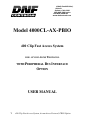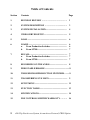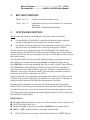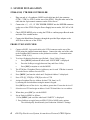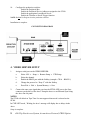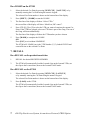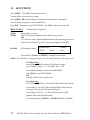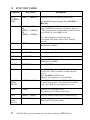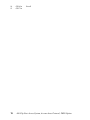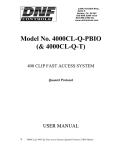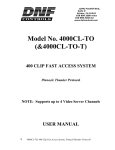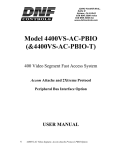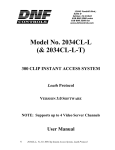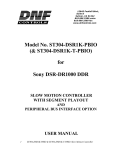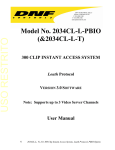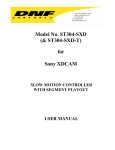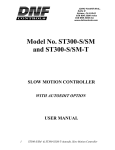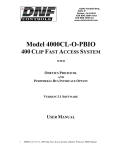Download 400 Clip Fast Access System User Manual, Accom
Transcript
12843 Foothill Blvd., Suite D Sylmar, CA 91342 818 898 3380 voice 818 898 3360 fax www.dnfcontrols.com Model 4000CL-AX-PBIO 400 Clip Fast Access System FOR ACCOM AXESS PROTOCOL WITH PERIPHERAL BUS INTERFACE OPTION USER MANUAL 1 400 Clip Fast Access System, Accom Axess Protocol, PBIO Option Table of Contents Section Contents Page 1. REVISION HISTORY ………………………………. 3 2. SYSTEM DESCRIPTION …………………..........…. 3 3. SYSTEM INSTALLATION....................................…. 4 4. VIDEO SERVER SETUP............................................. 5 5. LOAD ............................................................................ 6 6. LEARN........................................................................... 6 a. From Production Switcher................................. 6 b. From ST300.......................................................... 7 7. RECALL......................................................................... 7 a. From Production Switcher.................................. 7 b. From ST300.......................................................... 7 8. RECORDING ON THE AXESS.................................. 9. PBIO ENABLE/DISABLE ............................................... 8 10. TRIGGER FROM PRODUCTION SWITCHER ......... 8 11. TRANSFERRING CUE LISTS.................................... 9 12. SETUP MENU................................................................ 11 13. FUNCTION TABLE...................................................... 13 14. SPECIFICATIONS........................................................ 14 15. DNF CONTROLS LIMITED WARRANTY ………. 16 2 8 400 Clip Fast Access System, Accom Axess Protocol, PBIO Option Manual Version................................................ 2.3 112103 Document No......................4000CL-AX-PBIO User Manual 1. 2. REVISION HISTORY 100903 Rev. 2.2 Company header information revised. 112103 Rev. 2.3 Updated Receive Cue List & Transmit Cue List Function description. Added DNF Controls Limited Warranty. SYSTEM DESCRIPTION NOW, production switchers can load & play video clips on the Accom Axess. Use the EMEM or SNAPSHOT Learn & Recall functions of the production switcher to load and play a video clip from a Recall or timeline. Use the Run and Trigger functions of the production switcher to Play, Stop or Recue the video clip. Instantly load a video clip at the press of a button. The 400 Clip Fast Access System consists of the ST300-SSM VTR Controller and Shotlist Software. The SHOTLIST contains up to 400 CLIP IDs, stored in non-volatile memory in the ST300. The user can remotely view the CLIP IDs that exist in the Accom Axess under control. Any clip in the SHOTLIST can be quickly loaded by simply entering the associated 3 digit number of its location, then pressing [LOAD]. Press [PLAY] to play the clip. Press [RECUE] to recue to the beginning of the clip or to the “recalled” time if defined. The PERIPHERAL BUS INTERFACE OPTION for the ST300 VTR Controller is special software in the ST300. With this Option, the ST300 has 3 Peripheral Device Addresses, one for each VTR that it controls. This allows the production switcher to control any and all VTRs connected to the ST300. Upon receipt of the Learn command from the production switcher, the ST300 saves the CLIP IDs of the currently loaded clips, the current time of each clip, the VTRs they are loaded on and the current GANG mode into the appropriate Cue Point. When the Recall command is received, the ST300 loads the learned Clips onto the learned VTRs, cues the Clips to the learned time and restores the learned GANG mode. Learn & Recall may also be done directly from the ST300 without the production switcher. The Trigger function on the production switcher puts the selected VTRs in to Play, Stop, Recue or other available modes. DEFINITIONS 3 Throughout this document, the Accom Axess will be referred to as the “Video Server” The ST300-S/SM as the ST300. Words surrounded by brackets, for example, [ENTER], are keys on the ST300. [XXX] + [XXX] means hold the two keys down simultaneously. 400 Clip Fast Access System, Accom Axess Protocol, PBIO Option 3. SYSTEM INSTALLATION ST300-S/SM, VTR/DDR CONTROLLER 1. Plug one end of a 9 conductor, RS422 serial cable into the 9 pin connector (VTR 1, VTR 2 or VTR 3) on the rear of the ST300. Plug the other end of the cable into the 9 pin remote connector on the Video Server. 2. Connect the +5, +12, -12 VDC POWER SUPPLY into the POWER connector on the rear of the ST300. Plug the Power Supply into an outlet, 90 VAC to 240 VAC. 3. Check SETUP MENU prior to using the ST300 to confirm proper Record mode and other User settable modes. 4. Connect the Black Burst Generator through the provided Sync adapter to the AUX Port on the rear of the ST300. PRODUCTION SWITCHER 1. Connect a RS422, 9 pin serial cable to the VTR4 connector on the rear of the ST300 using the supplied turnaround adapter. Connect the other end of the cable to the Peripheral Bus Connector on the production switcher. (Communication Format- 38.4K, N, 8,1) 2. To select a Production Switcher type (Default = Grass Valley Group). a. Press [MENU] and turn the wheel until “SWITCHER” is displayed. b. Press the Softkeys to toggle between Sony and Grass Valley. c. Press [ESC] at anytime to exit the MENU. 3. The ST300 has 3 Peripheral Device Addresses, one for each VTR that it controls. To set the Device Address for each VTR: 4. Press [MENU] and turn the wheel until “Peripheral Address” is displayed. 5. Press VTR [1], VTR[2] or VTR[3] to select a VTR. 6. Assign a Peripheral Device Address for that VTR, from 0 to 23, by entering the desired address using the numeric keypad. Press [DEL] to turn off the device. Any address greater than 23 turns the device off. 7. Select the next VTR and assign an address. Each VTR should have its own address. 8. When done, press [ESC] to exit the MENU. 9. Set up Parity in MENU as follows: 1. Press [MENU] and scroll the wheel until “PARITY” is displayed. 2. Press Softkeys to toggle between ODD, EVEN or NONE parity options. The selected parity should match your Production Switcher’s Settings. 4 400 Clip Fast Access System, Accom Axess Protocol, PBIO Option 10. Configure the production switcher: Enable the Peripheral Bus. Enable the Peripheral Device Addresses assigned to the ST300. Enable the appropriate Learn/Recall levels. Enable the Timeline or Recall Trigger function. NOTE: Do Not Use Register 0 on the production switcher. Installation is complete. CONNECTION DIAGRAM 4. VIDEO SERVER SETUP 1. 2. Assign a serial port on the VIDEO SERVER: a. Select 1001 > Setup > Remote Setup > VTR Setup b. Select the channel. c. Enable the RS422 port with the Softkey (example: CH.A – RS422-1) d. Change the protocol to “Sony-2” with the Softkey e. Press Exit > Exit > System Memory > Save Connect the same sync signal that goes into the ST300 AUX port to the Sync connector on the back of the Axess. Setup the Axess to use External Sync using the Axess On Air panel. NOTES: The ST300 will default to Tape Time if a non-supported time mode is selected on the ST300. In CLIP LIST mode, ‘Waiting for Axess’ message will display due to delays in the Axess. Setup is complete. 5 400 Clip Fast Access System, Accom Axess Protocol, PBIO Option 5. LOAD A CLIP ON THE ST300 1. Select a VTR by pressing VTR [1], VTR [2] or VTR [3]. 2. Load the desired Clip using the Clip List function. a. Press [CLIP LIST] to view the list of Clips that exist in the VIDEO SERVER. b. The first line will show: “Enter starting point” The second line will show the numeric ID of the currently loaded clip. c. Turn the wheel to scroll through the Axess clips starting from the currently displayed clip OR d. Enter the numeric ID (1-9,999,999) using the numeric keypad. The Axess will load the entered CLIP ID or go to the next available ID if the entered ID does not exist. You will see the CLIP ID changing as the Axess tries to find the next available ID. You can terminate search by hitting any key and entering a new starting point. 3. Turn the wheel. The top line of the display will show “xxxxxxxy” Where “xxxxxxx is the numeric CLIP ID, y= ‘S’ if it is a Still, or ‘C’ if it is a clip. Turn the wheel to scroll forward through the list of available CLIPs. 4. Press [LOAD] to load the current CLIP ID shown on the top line of the display OR Press [ENTER] followed by the numeric ID (1-9.999.999) that you wish to load. Press [LOAD] to load the entered ID. 5. Locate the clip to the desired IN time. 6. Repeat steps 1-5 until clips are loaded into other VTRs. Set GANG mode, if required. 6. LEARN Do a LEARN on the production switcher 1. Select and enable the Peripheral Device Addresses for the ST300. 2. Do a LEARN to the desired REGISTER. The ST300 will: LEARN (save) the VTR#, loaded CLIP ID and current IN time to the REGISTER number in the ST300. 6 400 Clip Fast Access System, Accom Axess Protocol, PBIO Option Do a LEARN on the ST300 1. Select the desired Cue Point by pressing [NEXT CUE], [LAST CUE] or by manually entering the Cue Point using the numeric keypad. The selected Cue Point number is shown on the bottom line of the display. 2. Press [SHIFT] + [MARK] to start the LEARN. 3. The first line of the display will show “Select VTRs:” the second line of the display will show “Mark-Lrn, ESC-cancel”. 4. Press VTR [1], [2] or [3] to select the VTR you want to learn into the current Cue Point. If the VTRs are ganged, select one VTR that is part of the Gang. The rest of the Gang will learn automatically. The first line of the display will show the VTR number you have chosen. 5. Press [MARK] to complete the LEARN OR Press [ESC] to exit without LEARNING. The ST300 will: LEARN (save) the VTR Number (1,2,3), loaded CLIP ID and current IN time to the selected Cue Point. 7. RECALL Do a RECALL on the production switcher 1. RECALL the desired REGISTER NUMBER. 2. The ST300 will automatically load the Learned clips on the Learned VTRs, cue the clips to the Learned time, then set the Learned GANG mode. Do a RECALL on the ST300 1. Select the desired Cue Point by pressing [NEXT CUE], [LAST CUE] or by manually entering the Cue Point using the numeric keypad. The selected Cue Point number is shown on the bottom line of the display. 2. Press [LOAD] on the ST300. The ST300 will automatically load the Learned clips on the Learned VTRs, cue the clips to the Learned time, then set the Learned GANG mode. 7 400 Clip Fast Access System, Accom Axess Protocol, PBIO Option 8. RECORDING ON THE AXESS FROM THE ST300 1. Remote protocol needs to be set for SONY 2. 2. Sync needs to be set for INPUT. Axess, source & ST300 must have the same sync. 3. PREROLL on the ST300 needs to be set. 4. RECORD DELAY in the ST300 needs to be set to 4 frames. (Some experimentation might be needed to find the correct number to re-record over the first frame of a clip) 5. On the Axess: SETUP > UTILS SETUP > TIME CODE Pre- & Post-Roll must be set to ON and duration needs to match duration on the ST300. 6. Press [SHIFT] + [REC] to set record duration. 7. Press [REC] to start recording. Press [STOP] to stop recording. 9. PBIO ENABLE/DISABLE On the ST300, press the [PBIO] key to enable or disable PBIO. When disabled, the ST300 will ignore all Pbus commands. When enabled, the ST300 will respond to all Pbus commands. When enabled and Pbus commands are received, the key's LED will flash. 10. TRIGGER The operator fires a trigger using either the Timeline or Run function on the production switcher. The ST300 puts the Video Server into the following modes based upon the trigger value: GRASS VALLEY GROUP VALUES: TRIGGER VALUE 0 1 2 3 4 5 6 7 or greater MODE Play Recue to beginning of clip Slo-mo using ST300 Wheel Preset or T-Bar Speed Reverse Play Still Frame Loop Play Record Play SONY VALUES: TRIGGER VALUE 0 1 2 3 4 5 6 8 MODE Recue to beginning of clip Play Slo-mo using ST300 Wheel Preset or T-Bar Speed Reverse Play Still Frame Loop Play Record 400 Clip Fast Access System, Accom Axess Protocol, PBIO Option 7 or greater Play To control more than one VTR, enable the Peripheral Device Address for the required VTRs. The Trigger will be sent to the enabled devices OR GANG the required VTRs on the ST300. Enable the Peripheral Device Address for one of the GANGed VTRs. The Trigger will be sent to the enabled VTR; the other VTRs in the GANG will perform the same action. Refer to the Function Table for GANG instructions. 11. TRANSFERRING CUELIST The TRANSMIT CUELIST function allows you to transmit your list of Cue Points to a PC, using the provided utility software on the PC, or to another ST300. Transfer to a PC requires OpSuite 3.0 software, which runs on a Windows-based computer. Contact DNF Controls for more information. To Transmit Cue Points to the ST300: 1. Connect the VTR4 connector on the back of the ST300 to the VTR4 connector of the receiving ST300 using RS422 9-pin cable with TX and RX lines crossed. (A “Turnaround” cable) 2. Press [MENU] and scroll the Wheel to “Transmit CUE List? YES=Enter, exit=ESC”. 3. Press [ENTER] to start transmitting. The Display shows “Waiting to transmit” on the first line. 4. When the Receiver is ready, transfer starts automatically. The Display now shows “Transmitting cuelist”. 5. After the transfer is over, the display shows “Transfer is over” for one second and then shows “Waiting to transmit” again. 6. Connect another ST300 to transmit the list again OR press [ESC] twice to exit. To Transmit Cue Points to the PC: 1. Connect the VTR4 connector on the back of the ST300 to one of the COM ports on the PC using a RS422 to RS232 adapter. 2. Repeat steps 2-7 of the TRANSMIT CUE POINTS to the ST300 section. 9 400 Clip Fast Access System, Accom Axess Protocol, PBIO Option RECEIVE CUELIST FUNCTION. The RECEIVE CUELIST function allows you to receive your list of Cue Points from a PC or from another ST300. Transfer to a PC requires OpSuite 3.0 software, which runs on a Windows-based computer. Contact DNF Controls for more information. To Receive Cue Points from the ST300: 1. Connect the VTR4 connector on the back of the ST300 from the VTR4 connector of the transmitting ST300 using RS422 9-pin cable with TX and RX lines crossed. (A “Turnaround” Cable) 2. Press [MENU] and scroll the wheel to “Receive CUE List? YES=Enter, Exit=ESC”. 3. Press [ENTER] from start receiving. The Display shows “Waiting to receive” on the first line. 4. When the Transmitter is ready, transfer starts automatically. The Display now shows “Receiving cuelist”. 5. After the transfer is over the display shows “Done-Success! Press any key…” 6. Press any key. The display shows “Receive cuelist?” message. 7. Press [ESC] to exit the MENU mode. To Receive Cue Points from the PC: 1. Connect the VTR4 connector on the back of the ST300 to one of the COM ports on the PC using RS422 to RS232 adapter 2. Repeat steps 2-8 of the RECEIVE CUE POINTS from the ST300 section. 10 400 Clip Fast Access System, Accom Axess Protocol, PBIO Option 12. SETUP MENU Press [MENU]. The MENU indicator will turn on. Turn the Wheel to select item to change. Press [MENU] OR use the Softkeys to change the desired mode for that option. Turn the Wheel at anytime to select another item. Press [ESC] at anytime to exit SETUP MENU. The MENU indicator will turn off. MENU MODES: (Turning Wheel clockwise) WIND MODE Press Softkey to select: HOLD (fast wind is maintained only while key is pressed) OR LATCH (fast wind is initiated and maintained with momentary key press) Select fast wind speed (3.9 to 23.7) by pressing Softkey below SPD. SLOMO ST300 display shows: SLOMO with: TBAR WHEEL Speed Prset Press Softkey [TBAR] (or [WHEEL]) to toggle between them. NOTE- The T-BAR has a fixed speed range of 0Æ+200 with a detent at +100 % play speed. For Wheel only: Press Softkey [SPEED] to select SLOMO speed ranges: Press Softkey to select: 0 ->+200 OR -100 -> +200. Press Softkey [BACK] to return to SLOMO MENU. Press [ESC] to exit SETUP MENU OR Turn the wheel to select another item. For Wheel only: Press Softkey [PRESET] to select the SLOMO Preset Speed Mode Press Softkey [UPDATE]. When exiting SLOMO mode, the last used speed is saved in the Preset Speed register. Press Softkey [STATIC]. The Preset Speed register is NOT updated when exiting SLOMO mode. It is only changed by [SHIFT] + [SLOMO] (PRESET SLOMO). 11 400 Clip Fast Access System, Accom Axess Protocol, PBIO Option ST300 SETUP ST300 SETUP Clear Cues SetDefault Press Softkey beneath ClearCues to clear all Cue Points to 00:00:00:00. Press Softkey [YES] when asked “Are You Sure?” Press Softkey beneath SetDefault to set ST300 to default settings. Press Softkey [YES] when asked “Are You Sure?” DISPLAY The version number for the currently installed software is SOFTWARE displayed. VERSION PBIO ADDRESS Select PBIO Address/ SWITCHER Select Switcher type: GVG = Grass Valley Group (default) or TYPE Sony. For Phillips DD35 with PBus, use GVG. SELECT PARITY NONE, EVEN or ODD TRANSMIT Transfer Cuelist to another ST300 or a PC. CUE LIST RECEIVE CUELIST 12 Receive Cuelist from another ST300 or a PC. 400 Clip Fast Access System, Accom Axess Protocol, PBIO Option 13. FUNCTION TABLE Function Key Press GOTO ENTERED TIME [SHIFT] + [RECUE] GANG [SHIFT] + [VTR #1] OR [SHIFT] + [VTR #2] OR [SHIFT] + [VTR #3] Description Search the VTR to the manually entered time Use the ST300 numeric keypad. Press [ENTER] or [RECUE]. Individually press the VTR keys to be included in the gang. The LED above the key will turn on. Press the VTR key again to remove from gang, the LED above the key will turn off. Press [ESC] to exit. The VTR LEDs that are on show the gang. The flashing LED shows which VTR is currently selected. Press and HOLD to shuttle. Release key to stop. Set WIND Speed in MENU. FFWD [FFWD] JOG [JOG] Select JOG mode and enable Wheel. LAST CUE [LAST CUE] Step to the previous Cue Point Location. NEXT CUE [NEXT CUE] Step to the next Cue Point Location. REWIND [RWD] Press and HOLD to shuttle. Release key to stop. Set WIND Speed in MENU. SHUTTLE [SHUTTLE] Select SHUTTLE mode and enable Wheel. SLOMO [SLOMO] Press [SLOMO] to slo-mo the VTR. Turn the wheel (or move the T-Bar if available) to change the play speed. Press [SLOMO] to STILL frame OR press any transport key to exit SLOMO. SLO-MO SPEED PRESET [SHIFT] + [SLOMO] For WHEEL ONLY: Press [SHIFT] + [SLOMO] to preset the slo-mo speed. Turn wheel to select desired speed. Press [ESC] or any transport key to exit. STOP [STOP] Press once to STILL frame VTR. Press again to put VTR into STOP mode. LOOP [SHIFT] + [PLAY] Plays the currently loaded clip in a continuous loop. TIME MODE SELECT [TIME MODE] Press to toggle between Timecode (TC), VITC (VT) or Tape Timer (TM) display modes. 13 400 Clip Fast Access System, Accom Axess Protocol, PBIO Option 14. SPECIFICATIONS ST300 Power: Size: Weight : Rear Panel Connectors: Display: Jog/Shuttle Wheel: Optional “T”-bar: 90 VAC to 265VAC adapter supplied with IEC connector (L” x W” x H”) 12” x 6” x 1.5” (front) 3.0” (rear) 4 lbs. VTR1, VTR2, VTR3, VTR4 (All DB9F) GPI (DBF15F) Power (DB9M) Aux (DB9F) Easy to read 2 line, back-lit LCD display (User adjustable contrast) With mechanical detents. Slo-mo 0-200% of Play Speed RS422 SERIAL CONNECTOR 9 Pin D type, female (DB9-F) Pin # 1 2 3 4 5 Frame Ground Receive A Í Transmit B Î Transmit Common Spare 6 7 8 9 Receive Common Receive B Í Transmit A Î Frame Ground POWER CONNECTOR 9 Pin D type, male (DB9-M) Pin # 1 2 3 4 5 +5v DC +5v DC Ground +12 VDC –12 VDC 6 7 8 9 +5 VDC Ground Ground Ground GPI IN/OUT Connector: 15 Pin D type, female (DB15F) Pin # 1 2 3 4 5 6 7 8 9 10 11 12 13 14 Description GPI 1 Out GPI 2 Out GPI 3 Out GPI 4 Out GPI 5 Out GPI 6 Out GPI 7 Out Ground GPI 1 In GPI 2 In GPI 3 In GPI 4 In GPI 5 In Function Play Stop Recue Next Cue Last Cue 400 Clip Fast Access System, Accom Axess Protocol, PBIO Option 14 15 15 GPI 6 In GPI 7 In Recall 400 Clip Fast Access System, Accom Axess Protocol, PBIO Option 15. DNF CONTROLS LIMITED WARRANTY DNF Controls warrants its product to be free from defects in material and workmanship for a period of one (1) year from the date of sale to the original purchaser from DNF Controls. In order to enforce the rights under this warranty, the customer must first contact DNF’s Customer Support Department to afford the opportunity of identifying and fixing the problem without sending the unit in for repair. If DNF’s Customer Support Department cannot fix the problem, the customer will be issued a Returned Merchandise Authorization number (RMA). The customer will then ship the defective product prepaid to DNF Controls with the RMA number clearly indicated on the customer’s shipping document. The merchandise is to be shipped to: DNF Controls 12843 Foothill Blvd., Suite D Sylmar, CA 91342 USA Failure to obtain a proper RMA number prior to returning the product may result in the return not being accepted, or in a charge for the required repair. DNF Controls, at its option, will repair or replace the defective unit. DNF Controls will return the unit prepaid to the customer. The method of shipment is at the discretion of DNF Controls, principally UPS Ground for shipments within the United States of America. Shipments to international customers will be sent via air. Should a customer require the product to be returned in a more expeditious manner, the return shipment will be billed to their freight account. This warranty will be considered null and void if accident, misuse, abuse, improper line voltage, fire, water, lightning or other acts of God damaged the product. All repair parts are to be supplied by DNF Controls, either directly or through its authorized dealer network. Similarly, any repair work not performed by either DNF Controls or its authorized dealer may void the warranty. After the warranty period has expired, DNF Controls offers repair services at prices listed in the DNF Controls Price List. DNF Controls reserves the right to refuse repair of any unit outside the warranty period that is deemed non-repairable. DNF Controls shall not be liable for direct, indirect, incidental, consequential or other types of damage resulting from the use of the product. ### 16 400 Clip Fast Access System, Accom Axess Protocol, PBIO Option