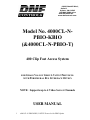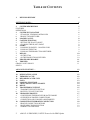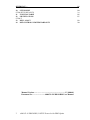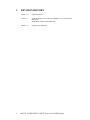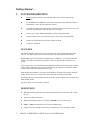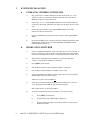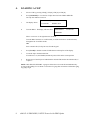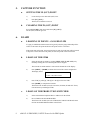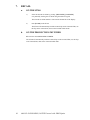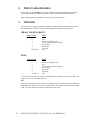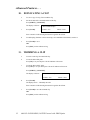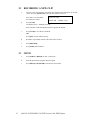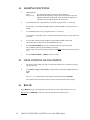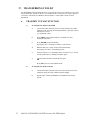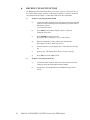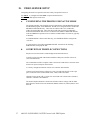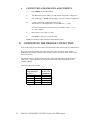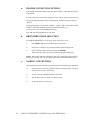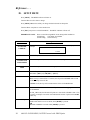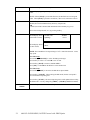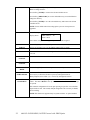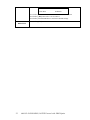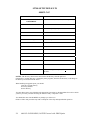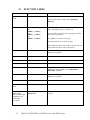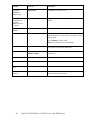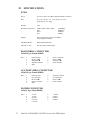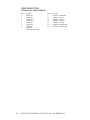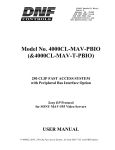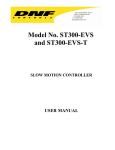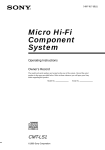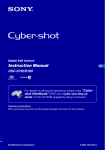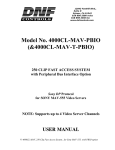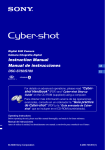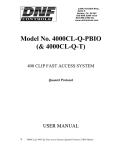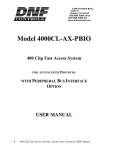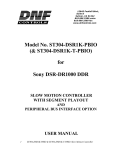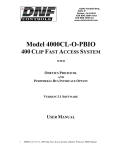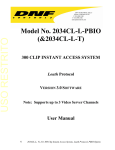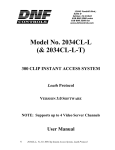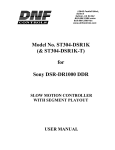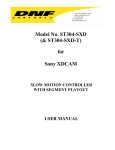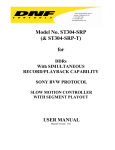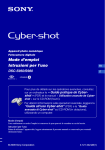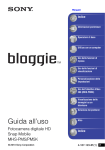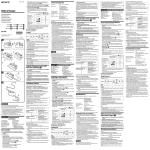Download 400 Clip Instant Access System Native Protocol
Transcript
12843 Foothill Blvd., Suite D Sylmar, CA 91342 818 898 3380 voice 818 898 3360 fax www.dnfcontrols.com Model No. 4000CL-NPBIO-KBIO (&4000CL-N-PBIO-T) 400 Clip Fast Access System FOR GRASS VALLEY GROUP NATIVE PROTOCOL WITH PERIPHERAL BUS INTERFACE OPTION NOTE: Supports up to 4 Video Server Channels USER MANUAL 1 4000 CL-N-PBIO-KBIO, NATIVE Protocol with PBIO Option TABLE OF CONTENTS 1. REVISION HISTORY GETTING STARTED . . . 4 5 2. SYSTEM DESCRIPTION FEATURES DEFINITIONS 3. SYSTEM INSTALLATION A. ST300-S/SM, VTR/DDR CONTROLLER B. PRODUCTION SWITCHER 4. LOADING A CLIP 5. CAPTURE FUNCTION A. SETTING THE IN (OUT) POINT B. CLEARING THE IN (OUT) POINT 6. LEARN A. LEARNING IN POINTS – GANGED CLIPS B. LEARN ON THE ST300 C. LEARN ON THE PRODUCTION SWITCHER 7. RECALL A. ON THE ST300 B. ON THE PRODUCTION SWITCHER 8. PBIO ENABLE/DISABLE 9. TRIGGER GRASS VALLEY GROUP SONY 11 5 5 5 6 6 6 8 9 9 9 9 9 9 9 10 10 10 11 11 11 ADVANCED FEATURES . . . 12 10. 11. 12. 13. 14. 15. 16. 17. A. B. 18. A. B. C. 19. A. B. C. DUPLICATING A CLIP TRIMMING A CLIP RECORDING A NEW CLIP GOTO LOOPING FUNCTIONS VIEW CONTENT OF CUE POINTS RECUE TRANSFERRING CUELIST TRANSMIT CUE LIST FUNCTION RECEIVE CUE LIST FUNCTION VIDEO SERVER SETUP CONFIGURING THE PROFILE FOR NATIVE MODE OVERVIEW OF PROFILE CONNECTIONS CONNECTION AND CHANNEL ASSIGNMENTS COMPLETING THE PROFILE CONNECTION PROFILE CONNECTION OPTIONS DRIVE/DIRECTORY SELECTION NAMING CONVENTIONS 12 12 13 13 14 14 14 15 15 16 17 17 17 18 18 19 19 19 2 4000 CL-N-PBIO-KBIO, NATIVE Protocol with PBIO Option REFERENCE . . . 20 20. SETUP MENU ST300 SETUP DEFAULTS 21. FUNCTION TABLE 22. SPECIFICATIONS ST300 27 23. KEY LAYOUT 24. DNF CONTROLS LIMITED WARRANTY 20 24 25 27 Manual Version........….………..............................................1.2 080604 Document No..............................4000CL-N-PBIO-KBIO User Manual 3 4000 CL-N-PBIO-KBIO, NATIVE Protocol with PBIO Option 29 30 1. 4 REVISION HISTORY 100103 1.0 Original document. 112403 1.1 Updated Transmit Cue List Function and Receive Cue List Function description. Added DNF Controls Limited Warranty. 080604 1.2 Changed T-bar dimension. 4000 CL-N-PBIO-KBIO, NATIVE Protocol with PBIO Option Getting Started . . . 2. SYSTEM DESCRIPTION NOW, production switchers can load & play video clips on Grass Valley Group PROFILE. Use the EMEM or SNAPSHOT Learn & Recall functions of the production switcher to load and play a video clip from a Recall or timeline. Use the Run and Trigger functions of the production switcher to Play, Stop or Recue the video clip. Instantly load a video clip at the press of a button. Control up to 4 video channels individually or ganged, including looping. Quickly & Easily access up to 400 video clips on Grass Valley Group PROFILE. Quickly access FILL & KEY clips from a single Cue Point. LOOP up to 4 channels FEATURES The 4000CL-N-PBIO, 400 Clip Fast Access System consists of the ST300-SSM with Cliplist software. The 400 Cue Points are saved in non-volatile Cue Point memory in the ST300. With the PBIO Option, the ST300 has 4 Peripheral Device Addresses, one for each VTR that it controls. This allows the production switcher to control any and all VTRs connected to the ST300. Upon receipt of the Learn command from the production switcher, the ST300 saves the CLIP IDs of the currently loaded clips, the current time of each clip, the VTRs they are loaded on and the current GANG mode, into the appropriate Cue Point. When the Recall command is received, the ST300 loads the “Learned” clips onto the “Learned” VTRs, cues the Clip to the “Learned” time, then restores the “Learned” GANG mode. The Trigger function on the production switcher puts the selected VTRs in to Play, Stop, Recue or other available modes. Quickly & Easily learn and re-learn Cue Points. DEFINITIONS 5 Throughout this document the Grass Valley Group Profile will be referred to as the “Video Server.” The ST300-S/SM as the ST300. Words surrounded by brackets, for example, [ENTER], are keys on the ST300. [XXX] + [XXX] means hold the two keys down simultaneously. Softkey refers to the multiple functions keys located directly below the display window. 4000 CL-N-PBIO-KBIO, NATIVE Protocol with PBIO Option 3. SYSTEM INSTALLATION a. b. ST300-S/SM, VTR/DDR CONTROLLER 1) Plug one end of a 9-conductor, RS422 serial cable into the VTR 1 (2, 3 or 4) connector on the rear of the ST300. Plug the other end of the cable into the REMOTE connector on the Video Server. 2) Connect the +5, +12, -12 VDC POWER SUPPLY into the POWER connector on the rear of the ST300. Plug the Power Supply into an outlet, 90 VAC to 240 VAC. 3) Connect the 9-pin connector on the supplied KBIO adapter to the VTR2 connector on the rear of the ST300. 4) Connect a standard PS2 keyboard to the PS2 connector on the supplied KBIO adapter. 5) Check SETUP MENU prior to using the ST300 to confirm proper Record mode and other User settable modes. See CONFIGURING THE PROFILE FOR NATIVE MODE, Section 17.a. PRODUCTION SWITCHER 1) Connect a standard cable (RS422, 9-pin serial cable) to the “AUX” connector on the rear of the ST300. Connect the other end of the cable to the Peripheral Bus Connector on the production switcher. (Communication Format- 38.4K, N, 8,1) 2) The ST300 has 4 Peripheral Device Addresses, one for each VTR that it controls. To set the Device Address for each VTR: 3) Press [MENU] on the ST300. 4) Turn the Wheel clockwise until “Peripheral Address” is displayed. 5) Press VTR[1], VTR[2], VTR[3] or VTR[4] to select a VTR. 6) Assign a Peripheral Device Address for that VTR, from 0 to 23,by entering the desired address using the numeric keypad. Address 24 or greater will turn PBIO off. 7) Select the next VTR, then assign a Peripheral Device Address for it from 0 to 23, by entering the desired address using the numeric keypad. Each VTR must have its own unique address. 8) 6 To select a Production Switcher type (Default = Grass Valley Group). a) Press [MENU] on the ST300. b) Turn the Wheel until “SWITCHER’ is displayed. c) Press the Softkeys to toggle between Sony and Grass Valley types of Production Switcher. 4000 CL-N-PBIO-KBIO, NATIVE Protocol with PBIO Option 9) When done, press [ESC] to exit the MENU. 10) Configure the production switcher: Enable the Peripheral Bus. Enable the Peripheral Device Addresses assigned to the ST300. Enable the appropriate Learn/Recall levels. Enable the Timeline or Recall Trigger function. Installation is complete 7 4000 CL-N-PBIO-KBIO, NATIVE Protocol with PBIO Option 4. LOADING A CLIP a. Select a VTR by pressing VTR [1], VTR [2], VTR [3] or VTR [4]. b. Press [CLIP LIST] to view the list of Clips that exist in the VIDEO SERVER. The Clip List indicator comes on. c. The display shows: d. Turn the Wheel. The display will now show: Create New Clip? LOAD=OK WHEEL=Next XXXXXXXX LOAD=OK ENTER ID: Where “xxxxxxxx” is the eight-character CLIP ID. Turn the Wheel clockwise to scroll forward, or counter-clockwise to scroll backward, through the list of available CLIPs. OR Enter a numeric ID (if a clip has one) from the keypad. e. Press [LOAD] to load the current CLIP ID shown on the top line of the display. f. Locate the clip to the desired IN time. If no IN time is set, the LEARN (and the IN point) will be at the current position. g. Repeat steps a-f until clips are loaded into the desired VTRs and set the GANG mode, if required. NOTE: MULTIGANG SUPPORT: 2 gangs are allowed to exist on the ST300 simultaneously. As long as the loading of a Cue Point or a selection of a gang does not interfere with another gang, any gang is legal. 8 4000 CL-N-PBIO-KBIO, NATIVE Protocol with PBIO Option 5. CAPTURE FUNCTION a. b. SETTING THE IN (OUT) POINT 1) Locate the clip to the desired IN (OUT) time. 2) Press [IN] ([OUT]). The IN (OUT) indicator comes on. CLEARING THE IN (OUT) POINT Press and hold [DEL], then press and release [IN] ([OUT]). The IN (OUT) indicator goes off. 6. LEARN a. LEARNING IN POINTS – GANGED CLIPS If a gang is established with the master having an IN point, the gang relationship will be relative to the master IN point and all slave IN points will be overwritten. If the master has no IN point, the current location of each clip in the gang will be learned as IN points. IF the slaves have IN points, the slaved in points will be overwritten. b. LEARN ON THE ST300 1) Select the desired Cue Point by pressing [NEXT CUE], [LAST CUE] or by manually entering the Cue Point using the numeric keypad. The selected Cue Point number is shown on the bottom line of the display. 2) Press [SHIFT] + [MARK] to initiate the Learn of the current configuration. The display shows: Select VTR: Learn = OK, ESC-Cancel 3) Press VTR [1], VTR [2], VTR [3] or VTR [4] to select the VTRs. Press [MARK] to complete the LEARN. The ST300 will: LEARN (save) the Cue Point, CLIP IDs, IN and OUT Times, Current Directory and Ganged VTRs. c. 9 LEARN ON THE PRODUCTION SWITCHER 1) Select and enable the Peripheral Device Addresses for the ST300. 2) Do a LEARN to the desired REGISTER. The ST300 will: LEARN (save) the VTR number, loaded CLIP ID and current IN time into the REGISTER number in the ST300. 4000 CL-N-PBIO-KBIO, NATIVE Protocol with PBIO Option 7. RECALL a. ON THE ST300 1) Select the desired Cue Point by pressing [NEXT CUE], [LAST CUE] or by manually entering the Cue Point using the numeric keypad. The selected Cue Point number is shown on the bottom line of the display. 2) Press [LOAD] on the ST300. The ST300 will automatically load the Learned clips on the Learned VTRs, cue the clips to the Learned time, then set the Learned GANG mode. b. ON THE PRODUCTION SWITCHER RECALL the desired REGISTER NUMBER. The ST300 will automatically load the Learned clips on the Learned VTRs, cue the clips to the Learned time, then set the Learned GANG mode. 10 4000 CL-N-PBIO-KBIO, NATIVE Protocol with PBIO Option 8. PBIO ENABLE/DISABLE On the ST300, press the [PBIO] key to enable or disable PBIO. When disabled, the ST300 will ignore all Pbus commands. When enabled, the ST300 will respond to all Pbus commands. When enabled and Pbus commands are received, the key's LED will flash. 9. TRIGGER The operator fires a trigger using either the Timeline or Run function on the production switcher. The ST300 puts the Video Server into the following modes based upon the trigger value: GRASS VALLEY GROUP Trigger Value 0 1 2 3 4 5 6 or greater Mode Play Recue to beginning of clip Slo-mo using ST300 Preset Speed Reverse Play Still Frame Loop Play Play SONY Trigger Value 0 1 2 3 4 5 6 or greater Mode Recue to beginning of clip Play Slo-mo using ST300 Preset Speed Reverse Play Still Frame Loop Play Play To control more than one VTR, enable the Peripheral Device Address for the required VTRs. The Trigger will be sent to the enabled devices. OR GANG the required VTRs on the ST300. See the Menu Table for GANG instructions. Enable the Peripheral Device Address for one of the GANGed VTRs. The Trigger will be sent to the enabled VTR. The other VTRs in the GANG will perform the same action. 11 4000 CL-N-PBIO-KBIO, NATIVE Protocol with PBIO Option Advanced Features . . . 10. DUPLICATING A CLIP a. To save a copy of a clip, first LOAD the clip. b. Set the IN and OUT at the head and tail of the clip. Press [SHIFT] + [CLIP LIST]. c. The display will show: “Save Trimmed Clip?” Press [LOAD]. LOAD = Yes Wheel = Next Enter a numeric CLIP ID using the numeric keypad on the ST300. d. To add looping functions to the created clips, see LOOPING FUNCTIONS, Section 13. e. Press [LOAD] to save. OR Press [ESC] to abort without saving. 11. TRIMMING A CLIP a. To make a sub-clip, first LOAD the clip. b. Locate the desired IN point. Press [IN] to set your IN point. The IN indicator will turn on. c. Locate the desired OUT point. Press [OUT] to set your OUT point. The OUT indicator will turn on. Press [SHIFT] + [CLIP LIST]. The display will show: “Save Trimmed Clip?” LOAD = Yes d. Wheel = Next Press [LOAD]. The display shows: “Manually enter ID” Enter a numeric CLIP ID using the numeric keypad on the ST300. e. Press [LOAD] to save the trimmed clip. OR Press [ESC] to abort without saving. 12 4000 CL-N-PBIO-KBIO, NATIVE Protocol with PBIO Option 12. RECORDING A NEW CLIP a. To make a new clip and insert video from either another Profile channel or an external source, first press [CLIP LIST]. The Clip List indicator comes on. Since there is no clip loaded, the display now shows: b. Create New Clip? LOAD= OK Press [LOAD]. The display shows: “Manually enter ID” WHEEL= Next Enter a numeric CLIP ID using the numeric keypad on the ST300. c. Press [LOAD] to save the new CLIP ID. OR Press [ESC] to abort without saving. d. Recall the Clip and then start the video that will be inserted. e. Press [RECORD]. f. Press [STOP] when finished. 13. GOTO 13 a. Press [SHIFT] +[RECUE] to enter a search time. b. Enter the desired time using the numeric keypad. c. Press [RECUE] OR [ENTER] to GOTO the selected time. 4000 CL-N-PBIO-KBIO, NATIVE Protocol with PBIO Option 14. LOOPING FUNCTIONS a. DEFINITIONS: Loop: Play from the IN point to the OUT point continuously. Play to Loop: Played from the beginning of clip to the OUT point of the clip, then playback continues at the IN point of the clip, then the clip plays in a continuous loop from the IN point to the OUT point. b. To automatically loop a clip each time it is loaded, assign the suffix “*” to the clip. For example, a clip named TEASER would be named TEASER* to loop each time it is loaded. c. To automatically Play to Loop, assign the suffix “#” to the clip. For example, a clip named “Game” would be named Games# to Play to Loop each time it is loaded. d. To loop clips in GANG mode, the Master Clip should be loaded in loop mode. All the clips in the Gang will loop when [PLAY] is pressed. e. Press [LOOP ENABLE] after a clip is loaded to place any clip in loop mode. Slave Channels will loop when the Master Clip loops. NOTE: Clips will now loop from the IN point to the END of the clip or the OUT point (if set). f. Press [LOOP ENABLE] + [SHIFT] to Play To Loop. 15. VIEW CONTENT OF CUE POINTS a. Select the VTR for which you want to examine the contents of a Cue Point by pressing [1], [2], [3] or [4]. b. Press [NEXT CUE] or [LAST CUE] to step forward or step backward through the Cue Points. OR Enter a 1-, 2- or 3-digit number on the numeric keypad, followed by [ENTER]. The contents of the selected Cue Point are shown on the bottom line of the display. 16. RECUE Press [RECUE] to go to the beginning of the clip when 2 or more VTR connectors are used. DO NOT press [REWIND], as this may cause the offset between clips to be lost. 14 4000 CL-N-PBIO-KBIO, NATIVE Protocol with PBIO Option 17. TRANSFERRING CUELIST The TRANSMIT CUELIST function allows you to transmit your list of Cue Points to a PC, using the provided utility software on the PC, or to another ST300. Transfer to a PC requires OpSuite 3.0 software, which runs on a Windows-based computer. Contact DNF Controls for more information. a. TRANSMIT CUE LIST FUNCTION 1) To Transmit Cue Points to the ST300 a) Connect the VTR4 connector on the rear of the ST300 to the VTR4 connector of the receiving ST300 using an RS422 9-pin cable with TX and RX lines crossed. (A “turnaround” cable) b) Press [MENU] and scroll the Wheel to “Transmit CUE List? YES=Enter,Exit=ESC”. c) Press [ENTER] to start transmitting. The Display shows “Waiting to transmit” on the first line. d) When the Receiver is ready, transfer starts automatically. The Display now shows “Transmitting cuelist.” e) After the transfer is over, the display shows “Transfer is over” for one second and then shows “Waiting to transmit” again. f) Connect another ST300 to transmit the list again. OR Press [ESC] twice to exit the MENU mode. 2) 15 To Transmit Cue Points to the PC a) Connect the VTR4 connector on the back of the ST300 to one of the COM ports on the PC using a RS422 to RS232 adapter. b) Repeat steps b-f of the TRANSMIT CUE POINTS to the ST300 section. 4000 CL-N-PBIO-KBIO, NATIVE Protocol with PBIO Option b. RECEIVE CUE LIST FUNCTION The RECEIVE CUELIST function allows you to receive your list of Cue Points from a PC or from another ST300. Transfer to a PC requires OpSuite 3.0 software, which runs on a Windows-based computer. Contact DNF Controls for more information. 1) 2) 16 To Receive Cue Points from the ST300 a) Connect the VTR4 connector on the back of the ST300 from the VTR4 connector of the transmitting ST300 using RS422 9-pin cable with TX and RX lines crossed. (A “Turnaround” Cable) b) Press [MENU] and scroll the Wheel to “Receive CUE List? YES=Enter, Exit=ESC.” c) Press [ENTER] from start receiving. The Display shows “Waiting to receive” on the first line. d) When the Transmitter is ready, transfer starts automatically. The Display now shows “Receiving cuelist.” e) After the transfer is over the display shows “Done-Success! Press any key…” f) Press any key. The display shows “Receive cuelist?” message. g) Press [ESC] to exit the MENU mode. To Receive Cue Points from the PC a) Connect the VTR4 connector on the back of the ST300 to one of the COM ports on the PC using RS422 to RS232 adapter b) Repeat steps b-g of the RECEIVE CUE POINTS from the ST300 section. 4000 CL-N-PBIO-KBIO, NATIVE Protocol with PBIO Option 18. VIDEO SERVER SETUP Configuring the Profile for operation with Grass Valley Group Native Protocol You MUST (1) Configure the PDR AND (2) Open a Prolink session BEFORE the DNF System can be used. a. CONFIGURING THE PROFILE FOR NATIVE MODE The ST300 Controller with NATIVE protocol communicates with the PROFILE through the PROLINK program, on the PROFILE. Prolink uses Configuration Files found in the PROFILE/CONFIGS Directory. These files are called: VTR1.CFG, VTR2.CFG, VTR3.CFG and VTR4.CFG. These files do not affect the operation of VDR Panel. Prolink and VDR Panel share resources so that the total number of PROLINK channels used and VDR Panels opened can not exceed the available number of resources (typically 4 channels). If CFGEDLIN.EXE is in the Profile directory, use CFGEDLIN.EXE to configure the .CFG files. If you do not have CFG.EXE, install PDRCFG.EXE. Instructions for installing PDRCFG.EXE accompany the disk. b. OVERVIEW OF PROFILE CONNECTIONS Physical access to the Profile is made through its RS-422 breakout box. A Profile session activated with Prolink establishes which port(s) Profile will use for serial communications. The communications link is complete when a connection is made from a connector on the ST300 to an open session\port on the Profile. A correctly configured connection consists of a connector and a channel. Connections for the ST300 are called CN1, CN2, CN3 and CN4 and refer to the 9-pin ports on the back of the ST300 labeled VTR1, VTR2, VTR3 and VTR4. Channels for the ST300, CH A, CH B, CH C and CH D refer to the Profile’s Channel 1, Channel 2, Channel 3 and Channel 4. The numeric\alpha translation is made in the ST300 in order to comply with the VDR Panel Software which refers to the numbered channels as Panel A, Panel B, Panel C and Panel D. 17 4000 CL-N-PBIO-KBIO, NATIVE Protocol with PBIO Option c. CONNECTION AND CHANNEL ASSIGNMENTS 1) Press [MENU] to enter Menu Mode. 2) Turn Wheel until “Press VTR key for CH and CN assignments” is displayed. 3) Press VTR [1] key. NOTE: VTR [X] toggles between CH and CN assignments. 4) “VTR 1 Connection” is displayed on the top line. The bottom line of the display shows “CHA CHB CHC >>> OFF.” Press the keys under these selections to choose a channel. Select “>>>” to view more channels. 6) Repeat steps 3-5 for VTRs 2, 3 and 4. 7) Press [ESC] at any time to exit menu mode. NOTE: Set all unused VTR Connections and Channels to OFF. 19. COMPLETING THE PROFILE CONNECTION So far in this setup, the session P1 has been opened on the Profile and is ready for communication. Noting the port\session number just selected (P1), locate the P1 connector on the Profile’s breakout box and connect an RS-422 cable from Port 1 to the connection called “VTR1” on the back of the ST 300. The default values for channel connections CHA, CHB, CHC and CHD on the ST300 are for VTR1 (CN1). Upon connection, the ST300 will be communicating with the Profile on all available channels. This is the connection just built: From: Profile Session P1 On Port 1 VTR Connection 1 CN1 2 CN1 3 CN1 4 CN1 18 To: ST300 ‘VTR1’ Connection 1 Channel CHA CHB CHC CHD 4000 CL-N-PBIO-KBIO, NATIVE Protocol with PBIO Option a. PROFILE CONNECTION OPTIONS Open another session and connect an RS-422 cable to another “VTR” label on the back of the ST300. From the setup menu on the ST300, assign any ST300 VTR to the new connection (CN). The ST300 VTR just assigned will be communicating on with the Profile via the new connector. The program displays a screen titled “Channels.” Assign a Video, Audio and Timecode CODECs, Video Input and Video Output as required to Channels 1-4. If a resource is in use, it will be highlighted in Red. Click OK when all assignments have been made. b. DRIVE/DIRECTORY SELECTION To change the PROFILE Drive or Directory where Clips will be saved: 1) Press [MENU] and scroll to the Drive/Directory selection. 2) Select Drive or Directory by pressing the Softkey under the menu item. 3) Scroll to the desired Drive/Directory and press [ENTER]. The selected drive/directory will be used for locating and loading clips. NOTE: When a Drive/Directory changes, the Clip List created using a different Drive/ Directory is no longer valid. Set all unused VTR Connections and Channels to OFF. c. NAMING CONVENTIONS The ST300 Native Mode Controller can load clips that meet the following requirements: 19 1) On the 8-character versions, clip names cannot exceed 8 characters. Otherwise, clip names may be up to 32 characters. 2) A space cannot be embedded within the Clip Name. 3) The clip name must be in upper case characters only. 4) All special characters can be used. 4000 CL-N-PBIO-KBIO, NATIVE Protocol with PBIO Option Reference . . . 20. SETUP MENU Press [MENU]. The MENU indicator will turn on. Turn the Wheel to select item to change. Press [MENU] OR use the Softkeys to change the desired mode for that option. Turn the Wheel at anytime to select another item. Press [ESC] at anytime to exit SETUP MENU. The MENU indicator will turn off. IMPORTANT NOTE: Please set the following MENU items during initial installation: ST300 Setup: Clear Mem; Set Defaults ST300 Config: Select Directory MENU MODES (Turning wheel Clockwise) DISPLAY SOFTWARE VERSION The version number and date for the currently installed software is displayed. For example: 4000CL-N-PBIO V3.0 111300 RECORD CHANNEL, CONNECTOR ASSIGNMENT RECORD LOOP TIME RECORD RECALL MODE Press Softkey to select the desired mode:Lockout or Crash (Full) Press VTR key for CH (channel) and CN (Connector) assignment. Press VTR keys for RECORD LOOP lengths, then enter HH:MM:SS:FF Press Softkey to select single button or 2-button record. RECORD = [REC] only OR [REC] + [PLAY]. Press Normal or Redirect (Redir). When one clip is learned into a Cue Point, the Clip will be REDIRECTED to load on the currently selected VTR. If REDIR is off, the Clip will be loaded on the VTR it is LEARNED into. LEARN MODE In normal mode, IN/Current time and OUT points as well as any gang information are LEARNED. In CLR_LRN mode, the IN and OUT points are cleared after LEARN is done. This is used to set multiple Cue Points with individual IN and OUT points in the SAME video clip. MARK-Q 20 Press Softkey to: Enable ADVANCE to next Cue Point, when [MARK] is pressed. OR Maintain CURRENT Cue Point when [MARK] is pressed. 4000 CL-N-PBIO-KBIO, NATIVE Protocol with PBIO Option TAPE TIME NDF = non-drop frame. DF = drop frame. STOP MODE PB = while playing a clip, when [STOP] is pressed, the Profile freezes on last good video. PB/EE = When [STOP] is pressed the first time, the Profile freezes on last good video. When [STOP] is pressed a second time, video out is switched to video in. WIND MODE Press Softkey to select: HOLD (fast wind is maintained only while key is depressed). OR LATCH (fast wind is initiated and maintained with momentary key press). Select fast wind speed (04X, etc.) by pressing Softkey. SLOMO ST300 display shows: (Non T-Bar version) ST300 display shows: (T-Bar version) SLOMO with: WHEEL SpdRange Preset SLOMO with: TBAR Wheel NOTE- The T-BAR has a fixed speed range of 0 Æ +200 with a detent at +100% play speed. For Wheel only: Press Softkey [SPDRANGE] to select SLOMO speed ranges: Press Softkey to select: 0 Æ +200 OR -100 Æ +200. Press Softkey [BACK] to return to SLOMO MENU. Press [ESC] to exit OR turn the Wheel to select another item. For Wheel only: Press Softkey [PRSET] to select the SLOMO Preset Speed Mode Press Softkey [UPDATE]. When exiting SLOMO mode, the last used speed is saved in the Preset Speed register. Press Softkey [STATIC]. The Preset Speed register is NOT updated when exiting SLOMO mode. It is only changed by [SHIFT] + [SLOMO] (PRESET SLOMO). MAX SHUTTLE SPEED 21 Press Softkey to select maximum shuttle speed of the Profile. 4000 CL-N-PBIO-KBIO, NATIVE Protocol with PBIO Option ST300 CONFIG Press Softkey [DRIVE], then press Softkeys to save the default drive or turn the Wheel to change the drive. Press Softkey [ENTER] to return to the ST300 CONFIG screen. Press Softkey [DIRECTORY] to save the default directory or turn the Wheel to change the directory. Press Softkey [ENTER] to save the selected directory and return to the ST300 CONFIG screen. NOTE: Choose default when first setting up the system or when eproms are upgraded. PBIO ADDRESS Press VTR key to assign PBIO address. Display shows: PBIO Address = 00 Enter 00-23 Enter address using numeric keypad. Repeat for all VTRs assigned. SWITCHER TYPE Grass Valley Group OR Sony (Philips DD35 with PBus,use GVG). PARITY Select type Switcher is set to on the PBUS: ODD, EVEN or NONE. DATA PORT Select the VTR Connector (1-4) through which the cuelist may be transmitted or received. TRANSMIT CUELIST Transmits Cuelist to another ST300 or to a PC. RECEIVE CUELIST Receives Cuelist from another ST300 or a PC. SET TO PROFILE MODE UNASSIGNED PORT OPTION AUTO ALIGNMENT Press Softkey [YES] to set ST300 to parameters currently stored in the Profile. Recovers Profile resources which have been opened by another device. Press any key to allow the ST300 to report any unassigned resources. When prompted, select VTRs 1, 2, 3 or 4 for any unassigned resources. Option will automatically realign slaves which are not on the same connector as the master. The master MUST be the clip that has the smallest TM when the two clips are synced. This automatic realignment will occur upon pressing stop or after one second has elapsed while in still. The second, delayed realignment will occur only in Shuttle, Slo-mo and Jog. NOTE: This function is supported only in systems with the –A option installed. 22 4000 CL-N-PBIO-KBIO, NATIVE Protocol with PBIO Option ST300 SETUP ST300 SETUP Clear Mem SetDefault Press Softkey beneath ClearCues to clear all Cue Points to 00:00:00:00. Press Softkey [YES] when asked “Are You Sure?” Press Softkey beneath SetDefault to set ST300 to default settings. SAVE USER DEFAULTS 23 Press Softkey [YES] to save. 4000 CL-N-PBIO-KBIO, NATIVE Protocol with PBIO Option ST300 SETUP DEFAULTS 4000CL-N-P RECORD Crash CHANNEL, CONNECTOR ASSIGNMENT CN1 for all. CHA, CHB, CHC, CHD respectively RECORD LOOP LENGTH 00:00:00:00 RECORD RECORD = [REC] Only RECALL Normal LEARN MODE Normal mode MARK-Q CURRENT Q TAPE TIME NDF STOP MODE PB WIND MODE LATCH MAX SHUTTLE SPEED ST300 CONFIG 8X Drive = INT Dir = Default SLOMO with Wheel DATA PORT CN4 AUTO ALIGNMENT OFF (Auto Align is an option; it is not installed in all units) NOTES: The directory chosen in the menu will be the directory selected upon reset. If the Profile’s working directory is changed by other programs, when the ST300 starts, it will change to the directory last chosen from the menu. When installing an upgrade eprom, you should: Clear the cue point memory Set factory defaults Set the directory You must then reenter your CLIP IDs at the appropriate Cue Points or download them from a PC to which you have previously saved the list using the Transfer Utility or Operator’s Suite. You should also enter into the MENU any changes you wish to use. Failure to follow this procedure may lead to corruption of the Clips and unpredictable operation. 24 4000 CL-N-PBIO-KBIO, NATIVE Protocol with PBIO Option 21. FUNCTION TABLE Function Key Press Description GOTO ENTERED TIME [SHIFT] + [RECUE] Search the VTR to the manually entered time. Use the ST300 numeric keypad. Press [ENTER] or [RECUE]. GANG [SHIFT] + [VTR #1] OR [SHIFT] + [VTR #2] OR [SHIFT] + [VTR #3] OR [SHIFT] + [VTR #4] One at a time, press the VTR keys to be included in the gang. The LED above the key will turn on. Press the VTR key again to remove from gang, the LED above the key will turn off. Press [ESC] to exit and save the gang. The VTR LEDs that are on show the gang. The flashing LED shows which VTR is currently selected. (and is monitoring Time Code on the display). FFWD [FFWD] Press and HOLD to shuttle. Release key to stop. Set WIND Speed in MENU. JOG [JOG] Select JOG mode and enable Wheel. LAST CUE [LAST CUE] Step to the previous Cue Point Location. NEXT CUE [NEXT CUE] Step to the next Cue Point Location. RECORD [REC] Places VTR into the Record mode selected by RECORD MODE in the SETUP MENU. Press [RECORD] or [RECORD] + [PLAY]. REWIND [RWD] Press and HOLD to shuttle. Release key to stop. Set WIND Speed in MENU. SHUTTLE [SHUTTLE] Select SHUTTLE mode and enable Wheel. SAVE TRIMMED CLIP [SHIFT] + [CLIP LIST] Allows trimmed clip to be saved with a different CLIP ID. DISPLAY DIRECTORY THE CLIPS IN THE CURRENT CUE POINT ARE LOCATED [SHIFT] + [NEXT CUE] Displays the directory in which the CURRENT Cue Point is saved. 25 4000 CL-N-PBIO-KBIO, NATIVE Protocol with PBIO Option Function Key Press Description DISPLAY CURRENT WORKING DIRECTORY [SHIFT] + [LAST CUE] Displays the directory, in which the clips in the CURRENT Cue Point, is saved. DISPLAY DURATION OF CLIP and WHICH CLIP IS LOADED [SHIFT] + [LOAD] Display duration of currently loaded clip and which clip is loaded. PRESET SLOMO SPEED [SHIFT] + [SLOMO] Turn the Wheel to preset slo-mo speed. SLOMO [SLOMO] Press [SLOMO] to slo-mo the VTR. Turn the Wheel (or move the T-Bar, if available) to change the play speed. Press [SLOMO] to STILL frame. OR Press any transport key to exit SLOMO. STOP [STOP] Press once to STILL frame VTR. Press again to put VTR into STOP mode. PLAY TO LOOP [SHIFT] + [LOOP ENABLE] Loops from the IN point to the OUT point of a clip continuously. LOOP ENABLE [SHIFT] + [PLAY] Plays clip from beginning to end, then loops. GOTO end of CLIP [SHIFT] + [FFWD] Position to last frame of clip GOTO beginning of CLIP [SHIFT] + [REW] Position to first frame of clip TIME MODE SELECT [TIME MODE] Press to toggle between Timecode (TC), VITC (VT) or Tape Timer (TM) display modes. 26 4000 CL-N-PBIO-KBIO, NATIVE Protocol with PBIO Option 22. SPECIFICATIONS ST300 Power: 90 VAC to 265 VAC adapter supplied with IEC connector Size: [L” x W” x H”] 12” x 6” x 1.5” (front) 3.0” (rear) [T-Bar unit is 12.6” long] Weight: 4 lbs. Rear Panel Connectors: VTR1, VTR2, VTR3, VTR4 GPI Power Aux Display: Easy to read 2-line, back-lit LCD display (User adjustable contrast) Jog/Shuttle Wheel: With mechanical detents Optional “T”-bar: Slo-mo 0-200% of Play Speed (All DB9F) (DBF15F) (DB9M) (DB9F) RS422 SERIAL CONNECTOR 9-Pin D-Type, Female (DB9F) Pin # 1 2 3 4 5 Frame Ground Receive A Í Transmit B Î Transmit Common Spare 6 7 8 9 Receive Common Receive B Í Transmit A Î Frame Ground AUX PORT (PBIO) CONNECTOR 9-Pin D-Type, Female (DB9F) Pin # 1 2 3 4 5 Frame Ground No Connection Receive B Í Receive Common Spare 6 7 8 9 Transmit Common No Connection Receive AÍ Frame Ground 6 7 8 9 +5 VDC Ground Ground Ground POWER CONNECTOR 9-Pin D-Type, Male (DB9M) Pin # 27 1 2 3 4 5 +5v DC +5v DC Ground +12 VDC –12 VDC 4000 CL-N-PBIO-KBIO, NATIVE Protocol with PBIO Option GPI CONNECTOR 15-Pin D-Type, Female (DB15F) Pin # 1 2 3 4 5 6 7 8 28 Function GPI OUT 1 GPI OUT 2 GPI OUT 3 GPI OUT 4 GPI OUT 5 GPI OUT 6 GPI OUT 7 Common: GPI IN and GPI OUT Pin # 9 10 11 12 13 14 15 Function GPI IN 1 = RECORD GPI IN 2 = PLAY GPI IN 3 = STOP GPI IN 4 = RECUE GPI IN 5 = LOAD GPI IN 6 = NEXT CUE GPI IN 7 = LAST CUE 4000 CL-N-PBIO-KBIO, NATIVE Protocol with PBIO Option 23. KEY LAYOUT 29 4000 CL-N-PBIO, NATIVE Protocol with PBIO Option 24. DNF CONTROLS LIMITED WARRANTY DNF Controls warrants its product to be free from defects in material and workmanship for a period of one (1) year from the date of sale to the original purchaser from DNF Controls. In order to enforce the rights under this warranty, the customer must first contact DNF’s Customer Support Department to afford the opportunity of identifying and fixing the problem without sending the unit in for repair. If DNF’s Customer Support Department cannot fix the problem, the customer will be issued a Returned Merchandise Authorization number (RMA). The customer will then ship the defective product prepaid to DNF Controls with the RMA number clearly indicated on the customer’s shipping document. The merchandise is to be shipped to: DNF Controls 12843 Foothill Blvd., Suite D Sylmar, CA 91342 USA Failure to obtain a proper RMA number prior to returning the product may result in the return not being accepted, or in a charge for the required repair. DNF Controls, at its option, will repair or replace the defective unit. DNF Controls will return the unit prepaid to the customer. The method of shipment is at the discretion of DNF Controls, principally UPS Ground for shipments within the United States of America. Shipments to international customers will be sent via air. Should a customer require the product to be returned in a more expeditious manner, the return shipment will be billed to their freight account. This warranty will be considered null and void if accident, misuse, abuse, improper line voltage, fire, water, lightning or other acts of God damaged the product. All repair parts are to be supplied by DNF Controls, either directly or through its authorized dealer network. Similarly, any repair work not performed by either DNF Controls or its authorized dealer may void the warranty. After the warranty period has expired, DNF Controls offers repair services at prices listed in the DNF Controls Price List. DNF Controls reserves the right to refuse repair of any unit outside the warranty period that is deemed non-repairable. DNF Controls shall not be liable for direct, indirect, incidental, consequential or other types of damage resulting from the use of the product. ### 30 4000 CL-N-PBIO, NATIVE Protocol with PBIO Option