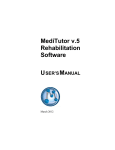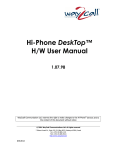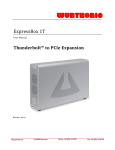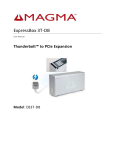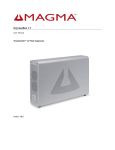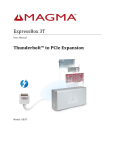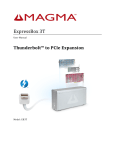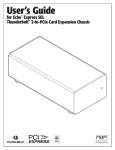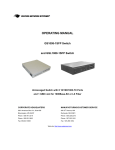Download s Flash Storage System (GFSS) User Manuel - GED-i
Transcript
GED-i Flash Storage System GFSS User Manual and Reference Guide Version 1.0 August 2013 GED-i Ltd 13 Sigalit st., Netanya Israel 42203 © GED-I Ltd. All rights reserved. Tel: +972 9 8355600 Support: [email protected] Information: www.ged-i.com Contents 1 2 3 4 5 6 Introduction ............................................................................................................ 3 1.1 Main Features ................................................................................................ 3 1.2 Terms and Acronyms .................................................................................... 3 Installation.............................................................................................................. 4 2.1 Product Layout .............................................................................................. 4 Configuration ......................................................................................................... 5 3.1 First time Turn On ......................................................................................... 5 3.2 Login.............................................................................................................. 5 3.3 Main Menu .................................................................................................... 6 3.4 “Global”......................................................................................................... 7 3.5 System ........................................................................................................... 8 3.5.1 System - Network ................................................................... 9 3.5.2 System – Platform ................................................................ 10 3.5.3 System – Speed ..................................................................... 10 3.6 LU Setup...................................................................................................... 12 3.7 ACL Setup ................................................................................................... 13 3.8 Portal Setup ................................................................................................. 13 3.9 Backup and Restore ..................................................................................... 14 3.10 Password ...................................................................................................... 15 Shutdown-Reboot ................................................................................................ 16 Known Limitations .............................................................................................. 18 5.1 LU number for HDD (SSD) ........................................................................ 18 Troubleshooting ................................................................................................... 18 Page 2 1 Introduction The GFSS product line is a set of fast SAN storage solutions for performance demanding applications that need to read/Write data at maximum speed. 1.1 Main Features GED-I’s technology utilizing standard HW platform presents set of Fast SAN Storage (GFSS) products for applications which need to: “READ” at very fast speed, “WRITE” at very fast speed (or no writing at all). GFSS supports data link at high speed on iSCSI or FC links. 1.2 Terms and Acronyms In this document we will use the following terms and abbreviations: “GFSS” - Ged-i’s Flash Storage System "LU" - Storage Logical Unit "ACL" - Storage Access List "Initiator" - Serve used to connect and transfer and receive data from the GFSS "Portal" – Storage’s port assigned to link with initiators “GUIA” – GED-I’s User Interface Application. Page 3 2 Installation This section describes the procedure how to install and connects the GFSS storage device to your storage network, as well as how to configure it for your own use. Installing GFSS unit into the storage network is done as follows 1. Connect the GFSS behind your storage switch 2. Configure the GFSS through DHCP or static port 3. Configure the initiator to match the storage configuration 4. Save and backup (locally and remotely) the configuration. 5. Start to use your GFSS unit. All steps are described in more detail below 2.1 Product Layout Figure 1 – GFSS Port #1 on the backplane is set to static IP: 22.22.22.22 Net Mask: 255.255.255.0 Port #4 on the backplane is set to DHCP mode. Page 4 3 Configuration This section describes how to configure and connect the GFSS storage device to your storage network. 3.1 First time Turn On When the GFSS is turned on, the system runs its self test procedure and load any service needed for its ongoing operation. This may take few minutes. From now on, you’ll configure, mange and use your GFSS through GED-I’s User Interface Application (GUIA). GED-I User Interface Application (GUIA) is a Client-Server application that runs on the GFSS. To access it, all you need is to start your browser and type the predefined static address 22.22.22.22 or any DHCP address that your DHCP server assigned to the GFSS. Port #1 on the backplane is set to static IP: 22.22.22.22 Net Mask: 255.255.255.0 Port #4 on the backplane is set to DHCP mode. 3.2 Login To login, type into your browser’s URL tab the GFSS static address (22.22.22.22) or the dynamic address assigned by your DHCP server. If your browser succeeded to connect to the GFSS, you’ll be requested to type in “Username” and “password”. If this is your first time to connect to the GFSS unit or if this is a login after system reboot or shutdown, you’ll be requested to type in system “Username” and “password”. In this case, the login window is a system alarm type window. Please type in the “Username” and “password”. These “Username” and “password” are unique to your system. Now, GED- i’s Human Interface application (GUIA) login page will be presented expecting for your personal user name and password. The initial Login and Password assigned for you by GED-i are “admin” “admin”. Page 5 Please type in the “Username” and “password” and select the “Continue” button. You will be transferred to GUIA main menu. 3.3 Main Menu GUIA ”Main Menu” helps you to navigate to the configuration and operation menus. Please note that in addition to the “main Menu” navigation tabs, you can move directly from operation menu to another operation menu. The “Main Menu” consists of 6 tabs for each specific configuration purpose. A short description of each tab is presented. Page 6 For the first usage please select the “Global” tab. 3.4 “Global” The “Global” page presents you GFSS general definitions. Please review the information and make sure it is suitable to your information about the system. If you find any discrepancy, please connect your reseller immediately. Page 7 “Storage Link” – Specify if your GFSS is connected through iSCSI link or FC link. “Storage IQN name” - Set by GED- i and it is unique to your GFSS. “Max RAM Storage Size ” – The total amount of RAM assigned as RAM-SAN. “Max HDD Storage Size” – The total amount of SSD assigned as HDD-SAN. “Storage Type” – Presents if your GFSS is RAM based only, SSD based only, or based on combination of RAM and SSD - Hybrid. “Data Replication” – Specify if your RAM-SAN is replicated to dedicated SSD. “RAID mode” – Specify the RAID mode used for the Data Replication if applicable. The Global page includes the option to save your current configuration. Configuration may be saved on the storage local/internal disk or it can be downloaded to your own computer. You can restore it back at any time. Please note that “Restore” operation may result in total loss of the data resides on your GFSS. If the “Global” page information matches your expectations select the system tab. 3.5 System The system page presents the existing GFSS ports and enables you to configure them according to your needs. Page 8 On the “System” page you’ll find 3 local tabs at the left column of the page. The “Network” local tab is the first and the default view of the “System” page as it is presented. 3.5.1 System - Network In this page you’ll see a list of the existing GFSS ports with the current assigned IP address and net-mask for each one. If you decided to assign a new IP address or new Net Mask, please do not forget to click on the “Apply Changes” button after confirmation of any warning displayed by the system. Please note that ports speed may be 10Gbps or 1Gbps. Your own GFSS ports configuration depends on your actual order. It is possible to” Restart” selected port if you find any need for it. Page 9 Please select the “Platform” tab. 3.5.2 System – Platform In this page you’ll see information describing your GFSS platform status such CPU usage, Disk usage and OS. You need to reload the page to refresh its’ content. 3.5.3 System – Speed In this page you’ll see a list of the ports used as storage portals and speed of data transferred through these portals. Page 01 Please select the “Start” button to receive the speed information. The system presents speed of ports used in the “Portal Setup ” only. It is highly recommended to select the “Stop” button while leaving this page. Please note that speed value is “0” if no data is being transferred through the specific port. Page 00 3.6 LU Setup Use this page to configure the LU you will use on your GFSS. For each LU please assign Number, Size, Size Unit and select if this LU will be allocated on RAM disk or on SSD. Legal LU number is in the range of 1-128. Please see the “Known Limitation” section for additional information on LU numbers and size. The system calculates the volume of allocated RAM or HDD space and will prevent you to exceed the amount installed on your GFSS. Please select “Add New LU” to add LU one by one. Set the required parameters and select the “Apply Changes” button. Please repeat this procedure until you complete to define the LU needed for your operation. You always can return to this page to add more LU. You can delete LU by selecting “Delete” option in the “Action” column of the table. Please consider this option very carefully since you’ll lose all the data resides in this LU. Page 02 3.7 ACL Setup Use this page to configure the Access List to your GFSS. For each ACL please assign legal IQN name. ACL name represent the GFSS Initiator iSCSI name. Please select “Add New ACL” to add ACL one by one. Set the required and a legal IQN name and select the “Apply Changes” button. Please repeat this procedure until you complete to define the ACL needed for your operation. You always can return to this page to add more ACL. You can delete ACL by selecting “Delete” option in the “Action” column of the table Please consider this option very carefully since you’ll be disconnected from the initiator. 3.8 Portal Setup Use this page to configure which GFSS ports are open to connect the initiator to your GFSS. For each Port you’ll select, the system shows its’ IP address and default port (3260). You may change the port number. Page 03 Please select “Add New Portal” to add Portal one by one. Change the port number if required and select the “Apply Changes” button. Please repeat this procedure until you complete to define the Portals needed for your operation. You always can return to this page to add more Porta ls. You can delete Portal by selecting this option in the “Action” column of the table Please consider this option very carefully since you’ll lost connection to initiator. 3.9 Backup and Restore If you complete the configuration process, or if you decided to take a break, Please select the “Global” tab and Backup the configuration you assigned to your GFSS. Page 04 You always can restore your GFSS configuration from saved backup file. To restore you configuration from your local computer, please select the “Reload Restore Point File”. To restore your configuration from the copy saved on the GFSS itself, please select the “Restore” option from the drop down menu “Create/Reload Restore Point” option. Please note that “Restore” operation may result in total loss of the data resides on your GFSS. 3.10 Password Please change the default password set to you by GED- i to any password you choose. Please take the required measures to remember your new password. Please select the “Admin” tab to change your password. Page 05 To change the password you are requested to type in your username, current password and the new password. Please select the “Confirm” button to complete the password change procedure. The initial Login and Password assigned for you by GED-i are “admin” “admin”. 4 Shutdown-Reboot To “Shutdown” or to “Reboot” the GFSS, please select the “Admin” tab and check the option before selecting it. Page 06 Please be sure you really need to “Shutdown” or to “Reboot” the system as you’ll stop any activity immediately. Page 07 5 5.1 Known Limitations LU number for HDD (SSD) 5.1.1 Currently LU number can’t include the digit “0” for LU assigned to HDD. 6 Troubleshooting TBD Page 08