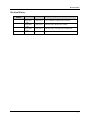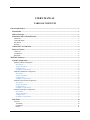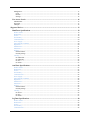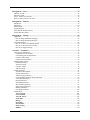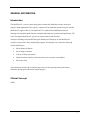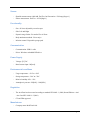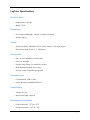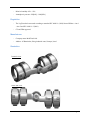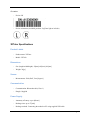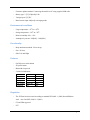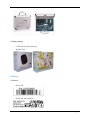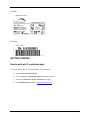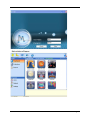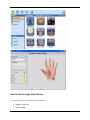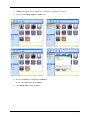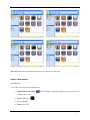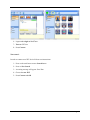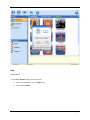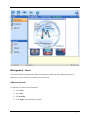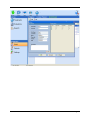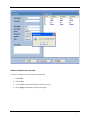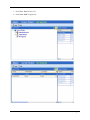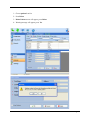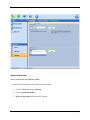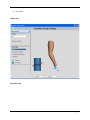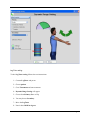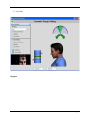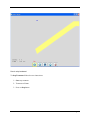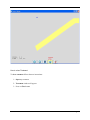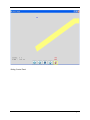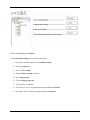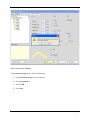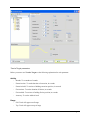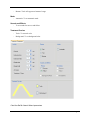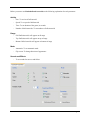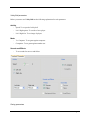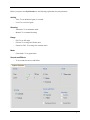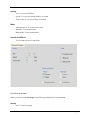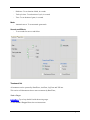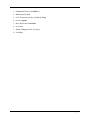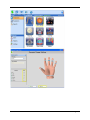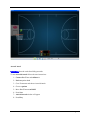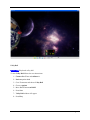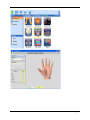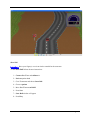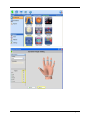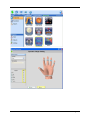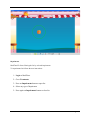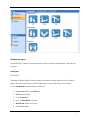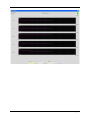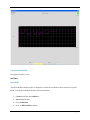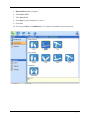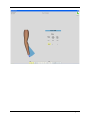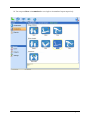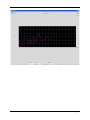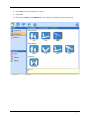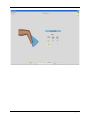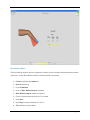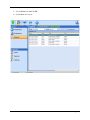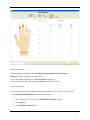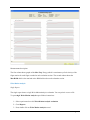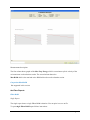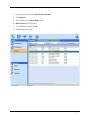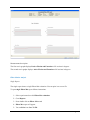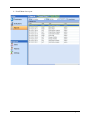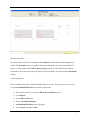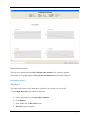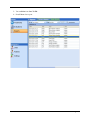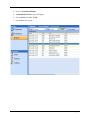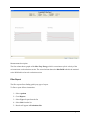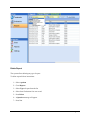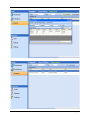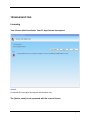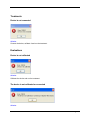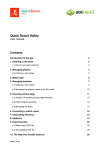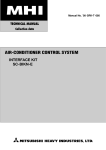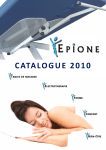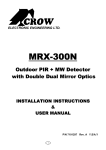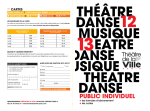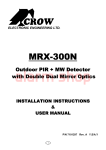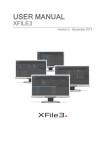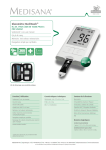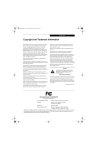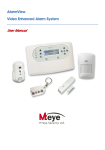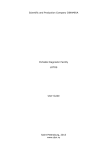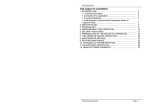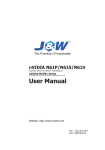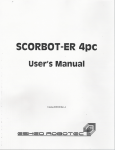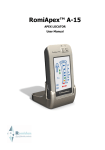Download User`s Manual Template
Transcript
MediTutor v.5 Rehabilitation Software U SER’S MANUAL March 2012 Revision Sheet Revision History Author Eitan Gluzman Eitan Gluzman Eitan Gluzman User’s Manual Release No. Date Revision Description MediTutor v.5.30 MediTutor v.5.30 MediTutor v.5.30 19/03/2012 User’s Manual Template and Checklist 20/03/2012 Add sub topic: MediTutor Toolbar 20/03/2012 Add sub topic: Fruit Shop to treatmnet list Page i USER'S MANUAL TABLE OF CONTENTS General Information.................................................................................................................................... 1 Introduction ............................................................................................................................................ 1 Clinical Concept ..................................................................................................................................... 1 Indications and Contraindications........................................................................................................ 2 Indications............................................................................................................................................................2 Contraindications .................................................................................................................................................2 Side Effects ..........................................................................................................................................................2 Warranty...............................................................................................................................................................3 Authorized Use Permission.................................................................................................................... 4 Points of Contact .................................................................................................................................... 4 Contact us.............................................................................................................................................................4 Coordination.........................................................................................................................................................4 Help Desk.............................................................................................................................................................4 MediTutor Summery.................................................................................................................................... 5 System Configuration............................................................................................................................. 5 MediTutor Home configuration ...........................................................................................................................5 Description .....................................................................................................................................................5 Target customer(s) ........................................................................................................................................5 Configuration.................................................................................................................................................5 Computer requirements................................................................................................................................5 MediTutor Standalone configuration ...................................................................................................................6 Description .....................................................................................................................................................6 Target customer(s) ........................................................................................................................................6 Configuration.................................................................................................................................................6 Computer requirements................................................................................................................................6 MediTutor Professional configuration .................................................................................................................6 Description .....................................................................................................................................................6 Target customer(s) ........................................................................................................................................7 Configurations ...............................................................................................................................................7 Computer requirements................................................................................................................................8 MediTutor Enterprise configuration.....................................................................................................................9 Description .....................................................................................................................................................9 Target customer(s) ........................................................................................................................................9 Configuration.................................................................................................................................................9 Computer requirements................................................................................................................................9 Data Flows............................................................................................................................................. 10 Activities ............................................................................................................................................................10 Treatments.....................................................................................................................................................10 Evaluations ....................................................................................................................................................11 Reports ..........................................................................................................................................................12 User’s Manual Management.......................................................................................................................................................13 Users..............................................................................................................................................................13 Patients ..........................................................................................................................................................14 Settings ..........................................................................................................................................................14 User Access Levels................................................................................................................................ 16 Administrator .....................................................................................................................................................16 Supervisor ..........................................................................................................................................................17 Therapist ............................................................................................................................................................18 Supported Devices...................................................................................................................................... 19 HandTutor Specifications.................................................................................................................... 19 Product Labels....................................................................................................................................................19 Dimensions.........................................................................................................................................................19 Sensor.................................................................................................................................................................19 Functionality ......................................................................................................................................................20 Communication ..................................................................................................................................................20 Power Supply .....................................................................................................................................................20 Environmental conditions...................................................................................................................................20 Regulation ..........................................................................................................................................................20 Manufacturer ......................................................................................................................................................21 Illustration ..........................................................................................................................................................21 Package ..............................................................................................................................................................21 Internal content..............................................................................................................................................21 Outside package ............................................................................................................................................21 Labeling .............................................................................................................................................................22 On USB cable................................................................................................................................................22 On USB plug .................................................................................................................................................22 On case ..........................................................................................................................................................22 On carton .......................................................................................................................................................23 ArmTutor Specifications ..................................................................................................................... 23 Product Labels....................................................................................................................................................23 Dimensions.........................................................................................................................................................23 Sensor.................................................................................................................................................................24 Functionality ......................................................................................................................................................24 Communication ..................................................................................................................................................24 Power Supply .....................................................................................................................................................24 Environmental conditions...................................................................................................................................24 Regulation ..........................................................................................................................................................24 Manufacturer ......................................................................................................................................................24 Illustration ..........................................................................................................................................................25 Package ..............................................................................................................................................................26 Internal content..............................................................................................................................................26 Outside package ............................................................................................................................................26 Labeling .............................................................................................................................................................26 On device.......................................................................................................................................................26 On case ..........................................................................................................................................................27 On carton .......................................................................................................................................................27 LegTutor Specifications ....................................................................................................................... 28 Product Labels....................................................................................................................................................28 Dimensions.........................................................................................................................................................28 Sensor.................................................................................................................................................................28 Functionality ......................................................................................................................................................28 Communication ..................................................................................................................................................28 User’s Manual Power Supply .....................................................................................................................................................28 Environmental conditions...................................................................................................................................28 Regulation ..........................................................................................................................................................29 Manufacturer ......................................................................................................................................................29 Illustration ..........................................................................................................................................................29 Package ..............................................................................................................................................................30 Internal content..............................................................................................................................................30 Outside package ............................................................................................................................................30 Labeling .............................................................................................................................................................31 On device.......................................................................................................................................................31 On case ..........................................................................................................................................................31 On carton .......................................................................................................................................................32 3DTutor Specifications......................................................................................................................... 32 Product Labels....................................................................................................................................................32 Dimensions.........................................................................................................................................................32 Sensor.................................................................................................................................................................32 Communication ..................................................................................................................................................32 Power Supply .....................................................................................................................................................32 Environmental conditions...................................................................................................................................33 Functionality ......................................................................................................................................................33 Features ..............................................................................................................................................................33 Regulation ..........................................................................................................................................................33 Manufacturer ......................................................................................................................................................34 Illustration ..........................................................................................................................................................34 Package ..............................................................................................................................................................34 Internal content..............................................................................................................................................34 Outside package ............................................................................................................................................35 Labeling .............................................................................................................................................................35 On device.......................................................................................................................................................35 On case ..........................................................................................................................................................36 On carton .......................................................................................................................................................36 Getting Started ........................................................................................................................................... 36 How to activate 21 evaluation days..................................................................................................... 36 How to Log In to MediTutor ............................................................................................................... 37 How to check device operation............................................................................................................ 39 How to check expiry date license ........................................................................................................ 40 Using The System....................................................................................................................................... 41 MediTutor Toolbar .............................................................................................................................. 41 Devices indicators ..............................................................................................................................................41 Search / New search ...........................................................................................................................................43 Use 3D Tutor.................................................................................................................................................43 Connect automatically ...................................................................................................................................44 New search ....................................................................................................................................................45 Support...............................................................................................................................................................46 Help....................................................................................................................................................................48 User manual...................................................................................................................................................48 License Activation.........................................................................................................................................50 Check for Updates .........................................................................................................................................50 About.............................................................................................................................................................51 User’s Manual Management - Users............................................................................................................................. 52 Add user account................................................................................................................................................52 Edit user account ................................................................................................................................................54 Active / Inactive user account ............................................................................................................................56 Show records in Grid or Tree mode ...................................................................................................................57 Management – Patients........................................................................................................................ 59 Add patient.........................................................................................................................................................59 Edit patient .........................................................................................................................................................60 Delete patient .....................................................................................................................................................61 Assign Therapist.................................................................................................................................................63 Select Patient and Start Activity.........................................................................................................................63 Search and Filter patient.....................................................................................................................................65 Management – Settings ........................................................................................................................ 66 Appearance.........................................................................................................................................................66 How to change MediTutor Language ............................................................................................................66 How to change Navigation Bar Style ............................................................................................................67 System Information ............................................................................................................................................68 How to see Device and database details ........................................................................................................68 How to see Wireless Devices setting.............................................................................................................69 How to see Support Setting ...........................................................................................................................71 Activities – Treatments ........................................................................................................................ 72 Task exercise methodology ................................................................................................................................73 Explanation of exercise tasks ........................................................................................................................73 Customizing game to impairments ................................................................................................................74 Feedback and learning...................................................................................................................................74 Further task customization.............................................................................................................................74 Dynamic Range Setting......................................................................................................................................75 HandTutor setting..........................................................................................................................................75 ArmTutor setting ...........................................................................................................................................76 LegTutor setting ............................................................................................................................................78 3DTutor setting .............................................................................................................................................80 Treatment setting................................................................................................................................................83 Treatment Control Panel................................................................................................................................83 Setting Control Panel.....................................................................................................................................88 Track a Target parameters .............................................................................................................................92 Catch the Ball & Asteroid Attack parameters................................................................................................93 Volley Ball parameters ..................................................................................................................................95 Racing parameters .........................................................................................................................................95 Snow Ball parameters....................................................................................................................................97 Sky Defender parameters...............................................................................................................................97 Shape sorting parameters...............................................................................................................................99 Bubbles parameters .......................................................................................................................................99 Fruit Shop parameters..................................................................................................................................100 Treatment list ...................................................................................................................................................101 Track a Target ...........................................................................................................................................101 Catch the Ball ............................................................................................................................................104 Asteroid Attack..........................................................................................................................................106 Volley Ball ..................................................................................................................................................108 Racing.........................................................................................................................................................110 Snow Ball....................................................................................................................................................112 Sky Defender..............................................................................................................................................114 Shape sorting .............................................................................................................................................116 Bubbles .......................................................................................................................................................118 User’s Manual Fruit Shop ..................................................................................................................................................120 Impairments...............................................................................................................................................122 Treatment Sessions Log ...................................................................................................................................123 How to save treatment session.....................................................................................................................124 How to open sessions log ............................................................................................................................124 How to export sessions log..........................................................................................................................125 How to change view setting.........................................................................................................................127 Activities – Evaluations...................................................................................................................... 128 Evaluations types..............................................................................................................................................129 HandTutor .................................................................................................................................................129 ArmTutor ...................................................................................................................................................139 LegTutor ....................................................................................................................................................146 Activities – Reports ............................................................................................................................ 153 Reports types....................................................................................................................................................154 HandTutor Reports...................................................................................................................................154 ArmTutor Reports.....................................................................................................................................166 LegTutor Reports ......................................................................................................................................174 Filter Report .....................................................................................................................................................182 Delete Report ...................................................................................................................................................183 Search Patient’s Reports...................................................................................................................................184 Troubleshooting ....................................................................................................................................... 186 Licensing.............................................................................................................................................. 186 Your License failed to activate. Your 21 days license has expired ..................................................................186 The [device name] is not supported with the current license............................................................................186 Users..................................................................................................................................................... 187 User name already exist ...................................................................................................................................187 You must type at least 7 characters ..................................................................................................................187 ID number already in Database ........................................................................................................................187 Patients ................................................................................................................................................ 188 This patient already exist..................................................................................................................................188 Settings ................................................................................................................................................ 188 Bluetooth is not supported ...............................................................................................................................188 Treatments .......................................................................................................................................... 189 Device is not connected....................................................................................................................................189 Evaluations.......................................................................................................................................... 189 Device is not calibrated ....................................................................................................................................189 The device is not calibrated or connected ........................................................................................................189 There are not enough treatment records for an accumulated report .................................................................190 Uninstallation........................................................................................................................................... 190 How to uninstall MediTutor.............................................................................................................. 190 User’s Manual GENERAL INFORMATION Introduction The MediTutor™ is a novel system designed to evaluate and rehabilitate sensory, motor and cognitive hand impairments. The system is composed of an ergonomic patient worn glove and the MediTutor™ support software. The MediTutor™ is sophisticated rehabilitation software allowing for both patient hand function evaluation and treatment of patient hand impairments. The result of using the MediTutor™ system is an improvement in limb function. Therapists including Occupational Therapists and Physical Therapists use the MediTutor™ system as a major tool in their rehabilitation program. The therapist can evaluate the following clinical hand features: Passive Range of Motion Active Range of Motion Velocity of finger movements Characterization of quality of the movement, such as tremor or smoothness Fine motor skills The information gained in the evaluation stage can be used to quantify patient performance, Determine therapy goals and monitor patient progress. Clinical Concept [TBD] User’s Manual Page 1 Indications and Contraindications The MediTutor™ system is used to evaluate and treat hand dysfunction that result from the causes listed below. The MediTutor™ system is safe and non-invasive. Indications 1- Neurological Conditions i.e. Stroke 2- Multiple Sclerosis (MS) 3- Traumatic Brain Injury (TBI) 4- Orthopedic injures i.e. Hand Fractures 5- Movement Disorders i.e. Parkinson’s disease 6- Complex Regional Pain Syndrome (CRPS) 7- Hand Burns 8- Hand Operations i.e. Tendon Transfer Surgery 9- Children with Cerebral Palsy 10- Children with Developmental Coordination Disorders 11- Academic Rehabilitation Researches Contraindications Do not use the MediTutor™ system without consultation with your doctor in the following cases: 1- Patient has an open wound 2- Patient has a skin infection 3- Patient has a skin disease on the treated hand 4- The patient should stop using the device if they show signs of scratching or bloom in the treated area. This occurrence is very rare. Side Effects Use of the MediTutor™ system does not lead to any unwanted side effects. In the very unlikely event of skin irritations stop treatment and consult with your doctor. User’s Manual Page 2 Warranty 1. The company is responsible for any manufacturing defect in the MediTutor™ or any damage to the device caused by improper packing and shipping. 2. Warranty extends to all device components and the MediTutor™ software. 3. Warranty period is valid for a period of one year following device delivery. Make sure all of the following contents are included: An ergonomic patient worn device MediTutor™ software User’s Manual Page 3 Authorized Use Permission All rights are reserved. No part of this publication may be reproduced, stored in a retrieval system or transmitted in any form or by any means, mechanical, photocopying, recording or otherwise, without the prior written permission of MediTouch™ Ltd. MediTutor™ software and all MediTouch ™ developed hardware products are registered Trademarks of MediTouch ™ Ltd. Microsoft and Windows are registered trademarks of Microsoft Corporation. Team Viewer is a registered trademark of Team Viewer. Neither MediTouch ™ Ltd. nor its sales and marketing partners shall be liable to the purchaser of this product or third parties for damages, losses, costs or expenses incurred by purchaser or third parties as a result of: accident, misuse or abuse of this product or unauthorized modifications, repairs or alterations to this product. Points of Contact Contact us MediTouch Ltd. Tel: (972)-9-8637477 Hamelacha 45, Poleg Industrial Zone, Fax: (972)-9-8852935 Netanya 42505, Israel PO Box. 8306 Our web site: www.MediTouch.co.il Information: [email protected] Coordination For remote support the client need to download and install Team viewer and supply ID number and password. Help Desk For Technical and clinical support, please call +972-9-8637477 or email your question. to [email protected] .Our website is: www.MediTouch.co.il User’s Manual Page 4 MEDITUTOR SUMMERY System Configuration MediTutor™ is network based software allowing the data base to be shared among many clients. This means that the MediTutor™ has both server software and client software packages. Once installed at the clinic the software is managed within the organization and not monitored from outside the organization. The organization should nominate a system administrator to undertake software maintenance and support. Note, the organization should define a Database back up procedure for all server data. MediTutor Home configuration Description MediTutor TM home edition operates on a single workstation or a laptop with no use of network resources. Target customer(s) Clinician workstation, Marketing presentations and Single user Configuration Clients with no Database access, treatments only. Computer requirements OS – Windows 2000 32 bit, Windows XP-SP2 32bit or Windows 7 32 / 64 bit CPU – Intel Pentium 4, AMD, 1.7 GHz or above User’s Manual Page 5 Video card – Support OpenGL 2.1, 128Mb of RAM, Minimum screen resolution 600x800 USB – Two available USB channels MediTutor Standalone configuration Description MediTutor TM standalone edition operates on a single workstation or a laptop with no use of network resources. Target customer(s) A user that performs an evaluation and treatment sessions on a desktop\laptop Configuration Clients with Database access, evaluations, reports and treatments. Computer requirements OS – Windows 2000 32 bit, Windows XP-SP2 32bit or Windows 7 32 / 64 bit CPU – Intel Pentium 4, AMD, 1.7 GHz or above Video card – OpenGL 2.1, 128Mb of RAM, Minimum screen resolution 600x800 USB – Two available USB channels MediTutor Professional configuration Description MediTutor TM is network based software where one database shared among many workstations. MediTutor TM supports the operation of clinician workstation, user management, database and license User’s Manual Page 6 service on separate machines. Target customer(s) Small scale clinics which intends to share MediTutor database in network. Configurations 1. Network Configuration 1 2. Network Configuration 2 3. Network Configuration 3 User’s Manual Page 7 4. Network Configuration 4 Computer requirements Client Terminal OS – Windows 2000 32 bit, Windows XP-SP2 32bit or Windows 7 32 / 64 bit CPU – Intel Pentium 4, AMD, 1.7 GHz or above Video card –Support OpenGL support, minimum of 128Mb of RAM, Minimum screen resolution 600x800 USB port – Two USB channels Network card – 10/100 Database Server OS – Windows XP-SP2 32 bit, Windows Server 2003 32 bit or Windows Server 2008 64 bit DB – MS-SQL Server User’s Manual Page 8 Network card – 10/100 MediTutor Enterprise configuration Description MediTutor TM is network based software where one database shared among many workstations. MediTutor TM supports the operation of clinician workstation, user management using active directory, database and license service on separate machines. Target customer(s) Clinician workstation Configuration Computer requirements Client Terminal OS – Windows 2000 32 bit, Windows XP-SP2 32bit or Windows 7 32 / 64 bit CPU – Intel Pentium 4, AMD, 1.7 GHz or above User’s Manual Page 9 Video card – Support OpenGL 2.1, minimum of 128Mb of RAM, Minimum screen resolution 600x800 USB port – Two USB channels Network card – 10/100 Database Server OS – Windows XP-SP2 32 bit, Windows Server 2003 32 bit or Windows Server 2008 64 bit DB – MS-SQL Server Network card – 10/100 Application Server (optional) OS – Windows XP-SP2 32 bit or Windows Server 2003 32 bit USB port – One USB channel for plug in a Security Key Network card – 10/100 Data Flows Activities Treatments The MediTutor™ system is designed to allow the patient to undertake a wide variety of clinically developed task based exercises. The program to patient interface has been designed to keep the patient motivated during the exercise program. During and after the exercise the patient receives information on his training performance. This information is known as acknowledgement of performance and acknowledgement of results. The exercise tasks are professionally designed to keep the patient motivated during their rehabilitation program. In this section you can choose any treatment as appear in list. The treatments types are listed in Using The System section. User’s Manual Page 10 Evaluations This section allows the evaluation of the patients biomechanical and kinematics’ hand performance. Proper evaluation of these parameters allows the therapist to better understand the patient’s hand impairment and customize a rehabilitation program that will lead to improvement in hand function. In this section you can choose an evaluation as appear in list. The evaluations types are listed in Using The System section. User’s Manual Page 11 Reports This section allows seeing list of evaluations reports per selected patient. At the upper left side of the form you can filter evaluations reports by choosing evaluation type and side and then press on Accumulated Report button. In addition, you can delete specific report. User’s Manual Page 12 Management Users This section details MediTutor™ functionality in terms of managing the users within the clinic. There are four users roles designed to allow therapists different clinic and patient management rights. In this section you can add new user, edit existing user and deactivate specific user. The user’s roles and rights are listed in Using The System section. User’s Manual Page 13 Patients This section allows set up and storage of all patient details and allows the qualification of which therapist can evaluate and treat which patient within the clinic. In this section you can add, edit, delete or search a patient and assign therapist to him. Settings This section allows changing language appearance application, appearance style and watch system information. User’s Manual Page 14 User’s Manual Page 15 User Access Levels There are three users roles designed to allow therapists different clinic and patient management rights. The user role and rights are listed below: Administrator This role for the use of organization's system administrator only: it has all administrative rights including; user’s management. User’s Manual Page 16 Supervisor This role has supervisor rights including; therapists management. User’s Manual Page 17 Therapist This role allows the following rights: Add new patient into data base, treat all therapists’ patients and record evaluation data for their own patients. User’s management is restricting. User’s Manual Page 18 SUPPORTED DEVICES HandTutor Specifications Product Labels - Product name: HandTutor - Model: HT100 Dimensions - Size (length/width/height): 350[mm] x 120[mm] x 70[mm] - Weight: 350[gr] Sensor User’s Manual Page 19 - Technology: Ergonomic glove with sensitive electro optical position, speed wrist and finger movement sensors. - Sensitivity: 0.05[mm] of wrist and fingers Ext./Flex - Motion capture speed: up to 1[m/sec] Functionality - Size: 5 sizes 98% coverage of population - Side: Left and Right - Materials: Glove made from Neoprene and Spandex fabric on dorsal side of glove. Palm side of glove is not covered. - Attachments: Velcro straps - Infection control: Disposable liner Communication - Communication: USB1.1 cable - Driver: Windows embedded HID driver Power Supply - Voltage: 5[V] - Current supply: 300[mA] Environmental conditions - Usage temperature: +150C to +300C - Storage temperature: -300C to +700C - Relative humidity:10% – 95% - Atmospheric pressure: 500[hPa] – 1060[hPa] Regulation - The HandTutor has been tested according to standard IEC 60601-1 (1988) Second Edition + Am.1 + Am.2 and IEC 60601-1-2 (2001) - Medical device according directive 93/42/EEC European Union - CE and FDA approved User’s Manual Page 20 Manufacturer - Company name: MediTouch Ltd. - Address: 45 Hamelacha, Poleg industrial zone, Netanya, Israel. Illustration Package Internal content - HandTutor – Left or Right ;1-5 sizes - Nylon coverage to device - 2 silica bags Outside package - L/W/H: 43 [cm]x22.5[cm]x12.5[cm] - Weight: 1.8[kg] User’s Manual Page 21 Labeling On USB cable - Device S/N On USB plug - Device P/N and regulation On case - Regulation label - Side/Size label (Available products: HandTutor left or right side, sizes 1-5) User’s Manual Page 22 On carton - Device S/N - Device type (Available products: HandTutor left or right side, sizes 1-5) ArmTutor Specifications Product Labels - Product name: ArmTutor - Model: AT100 Dimensions - Size (length/width/height): 350[mm] x 140[mm] x 60[mm] - Weight: 400[gr] User’s Manual Page 23 Sensor - Shoulder measurements: Abd/Add, Ext/Flex, Int/Ext rotation - Full range [degree] - Elbow measurement: Ext/Flex – 0-120[degree] Functionality - Size: All sizes adjusted by two telescopes - Side: Left and Right - Dynamic range limiter: Ext and/or Flex of elbow - Body attachment method: Velcro strips - Infection control: Disposable sponge pads Communication - Communication: USB1.1 cable - Driver: Windows embedded HID driver Power Supply - Voltage: 5[V] DC - Rated current input: 100[mA]. Environmental conditions - Usage temperature: +150C to +300C - Storage temperature: -300C to +700C - Relative humidity:10% – 95% - Atmospheric pressure: 500[hPa] – 1060[hPa] Regulation - The ArmTutor has been tested according to standard IEC 60601-1 (1988) Second Edition + Am.1 + Am.2 and IEC 60601-1-2 (2001) - CE and FDA approved Manufacturer - Company name: MediTouch Ltd. User’s Manual Page 24 - Address: 45 Hamelacha, Poleg industrial zone, Netanya, Israel. Illustration Isometric view Outer Side view Inner Side view User’s Manual Page 25 Package Internal content - ArmTutor – Left or Right - MiniUSB 2m - 2 pairs of body attached straps - 2 silica bags Outside package - L/W/H: 42 [cm]x24.5[cm]x14.5[cm] - Weight: 2[kg] Labeling On device - Device S/N User’s Manual Page 26 - Device P/N and regulation (Available products: ArmTutor right or left side) On case - Regulation label - Side label (Available products: ArmTutor left or right side) On carton - Device S/N - Device orientation (Available products: ArmTutor light or left side) User’s Manual Page 27 LegTutor Specifications Product Labels - Product name: LegTutor - Model: LT100 Dimensions - Size (length/width/height): 350[mm] x 140[mm] x 60[mm] - Weight: 410[gr] Sensor - Hip measurements: Abd/Add, Ext/Flex, Int/Ext rotation - Full range [degree] - Knee measurement: Ext/Flex – 0-120[degree] Functionality - Size: All sizes adjusted by two telescopes - Side: Left and Right - Dynamic range limiter: Ext and/or Flex of knee - Body attachment method: Velcro strips - Infection control: Disposable sponge pads Communication - Communication: USB1.1 cable - Driver: Windows embedded HID driver Power Supply - Voltage: 5[V] DC - Rated current input: 100[mA] Environmental conditions - Usage temperature: +150C to +300C - Storage temperature: -300C to +700C User’s Manual Page 28 - Relative humidity:10% – 95% - Atmospheric pressure: 500[hPa] – 1060[hPa] Regulation - The LegTutor has been tested according to standard IEC 60601-1 (1988) Second Edition + Am.1 + Am.2 and IEC 60601-1-2 (2001) - CE and FDA approved Manufacturer - Company name: MediTouch Ltd. - Address: 45 Hamelacha, Poleg industrial zone, Netanya, Israel. Illustration Isometric view Outer Side view User’s Manual Page 29 Inner Side view Package Internal content - LegTutor – Left or Right - MiniUSB 2m - 3 pairs of body attached straps - 2 silica bags Outside package - L/W/H: 42 [cm]x29[cm]x17.5[cm] - Weight: 2.5[kg] User’s Manual Page 30 Labeling On device - Device S/N - Device P/N and regulation (Available products: LegTutor right or left side) On case - Regulation label - Side label (Available products: LegTutor left or right side) User’s Manual Page 31 On carton - Device S/N - Device orientation (Available products: LegTutor light or left side) 3DTutor Specifications Product Labels - Product name: 3DTutor - Model: 3DT100 Dimensions - Size (length/width/height): 54[mm] x42[mm] x16[mm] - Weight: 30[gr] Sensor - Measurements: Pitch, Roll, Yaw [degrees] Communication - Communication: Bluetooth radio (Class 1) - Dongle: Supplied Power Supply - Autonomy of battery: up to 6[hours] - Recharge time: up to 75[min] - Recharge method: Connecting the module to PC using supplied USB cable User’s Manual Page 32 - Firmware updates method: Connecting the module to PC using supplied USB cable - Battery type: 3.7[V] 650[mAh] LiPo - Voltage input: 5[V] DC - Rated current input: 400[mA] at charging mode Environmental conditions - Usage temperature: +150C to +300C - Storage temperature: -300C to +700C - Relative humidity:10% – 95% - Atmospheric pressure: 500[hPa] – 1060[hPa] Functionality - Body attachment method: Velcro straps - Size: All sizes - Side: Left and Right Features - On/Off power switch button - 3D preset button - Bluetooth sleep mode - 2 colors led indicators; Mode Link No Link Sleep FW Update Charging Green Led On Blink 0.3Hz Blink 1Hz Blink 3Hz Off Red Led Off Off Off Off On Regulation - The 3DTutor has been tested according to standard IEC 60601-1 (1988) Second Edition + Am.1 + Am.2 and IEC 60601-1-2 (2001) - CE and FDA approved - FCC User’s Manual Page 33 Manufacturer - Company name: MediTouch Ltd. - Address: 45 Hamelacha, Poleg industrial zone, Netanya, Israel. Illustration Side view Side view Isometric view Package Internal content - 3DTutor - MicroUSB 1.2m - Bluetooth dongle - 5 body attached straps - 2 silica bags User’s Manual Page 34 Outside package - L/W/H: 28[cm]x22[cm]x19[cm] - Weight: 1[kg] Labeling On device - Device S/N - Device P/N and regulation User’s Manual Page 35 On case - Regulation label On carton - Device S/N GETTING STARTED How to activate 21 evaluation days To activate MediTutor for first time follows next instructions: 1- Open License Activation Form 2- Choose I want to evaluate the software and press Activate 3- A message your license is now activated will appear 4- For permanent license email to [email protected] User’s Manual Page 36 How to Log In to MediTutor To login to MediTutor follows next instructions: 1- Open Login screen 2- Insert User name: admin and Password: admin 3- Press Enter User’s Manual Page 37 User’s Manual Page 38 How to check device operation The device is calibrated to MediTutor™ software by means of passive or active flexion and extension for all limbs. To check device operation follows next instructions: 1- Login to MediTutor 2- Connect the MediTutor device into USB PC port 3- Verify yellow icon will appear on top 4- Displace the device to calibrate 5- Verify green icon will appear on top 6- Select a patient and load any treatment 7- A Dynamic Range Setting window will appear 8- Displace the device and verify ROM are be taken User’s Manual Page 39 How to check expiry date license To check expiry date license follows next instructions: 1- Login to MediTutor 2- Press on Help User’s Manual Page 40 3- Press on About 4- Check Expiry Date USING THE SYSTEM MediTutor Toolbar This section describe how indicates connected device(s), calibrated device(s) and describes how to connect 3DT. In addition, the user can get remote support, help files and activate MediTutor. Devices indicators To indicate what device is connected and calibrated: User’s Manual Page 41 1- Connect MediTutor device: HandTutor / ArmTutor / LegTutor or 3D Tutor 2- Verify a related image appear in yellow color 3- In case using HT or AT or LT then calibrate it. In case using 3DT then presses connect. 4- Verify image color change to green User’s Manual Page 42 Note: MediTutor allowed connecting maximum, two devices in a same time. Search / New search Use 3D Tutor To use 3DT device follows next instructions: 1- Connect Bluetooth dongle into USB port. Instead the dongle, you may use the built- in Bluetooth, if exist. 2- Turn on 3D Tutor 3- Press on Search 4- Choose your 3DT User’s Manual Page 43 5- Press Connect and OK Connect automatically In order to connect automatically follows next instructions: 1- Turn on 3D Tutor 2- Press on Search 3- Choose your 3DT 4- Check Connect automatically to last selected device 5- Press Connect and OK User’s Manual Page 44 6- Logout and relogin to MediTutor. 7- Turn on 3D Tutor 8- Press Connect New search In order to connect new 3DT device follows next instructions: 1- Press on the small arrow next to Search button 2- Press on New Search 3- A warning message will appear. Press Yes 4- Choose the new 3DT 5- Press Connect and OK User’s Manual Page 45 Support To get remote support from MediTouch Support follows next instructions: 1- Press on Support 2- If security running will appear press Run 3- Supply the ID and Password to MediTouch team support User’s Manual Page 46 User’s Manual Page 47 Help User manual To open user manual follows next instructions: 1- Press on the small arrow next to Help button 2- Press on user manual User’s Manual Page 48 User’s Manual Page 49 License Activation To open License Activation form follows next instructions: 1- Press on the small arrow next to Help button 2- Press on License Activation Check for Updates To Check for Updates follows next instructions: 1- Press on the small arrow next to Help button 2- Press on Check for Updates 3- Check Run setup after download User’s Manual Page 50 4- Press Check for Update About To open About form and see all version details follows next instructions: 1- Press on the small arrow next to Help button 2- Press on About User’s Manual Page 51 Management - Users This section details the management rights of the therapists within the clinic and describes how to add new user, edit existing user and deactivate specific user. Add user account To add new user follows next instructions: 1- Go to Users 2- Press Add 3- Fill all details 4- Press Apply; Save message will appear User’s Manual Page 52 User’s Manual Page 53 Edit user account To edit a user follows next instructions: 1- Press Edit 2- Choose user from existing users 3- Change any details 4- Press Apply; Information message will appear User’s Manual Page 54 User’s Manual Page 55 Active / Inactive user account To active or inactive a user follows next instructions: 1- Press Edit 2- Choose user 3- Go to Active column and uncheck to inactive the user 4- Press Apply; Information message will appear User’s Manual Page 56 Show records in Grid or Tree mode To show user records follows next instructions: User’s Manual Page 57 1- Press Show Tree for tree view 2- Press Show Grid for grid view User’s Manual Page 58 Management – Patients This section allows setting up and storage of all patients details and allows the qualification of which therapist can evaluate and treat which patient within the clinic. Add patient To add new patient follows next instructions: 1- Go to Patients 2- Press Add 3- Fill all details 4- Press Apply; Information message will appear User’s Manual Page 59 Edit patient To edit a patient follows next instructions: 1- Choose patient from list 2- Press Edit 3- Change any details 4- Press Apply; Information message will appear User’s Manual Page 60 Delete patient To delete patient follows next instructions: User’s Manual Page 61 1- Choose patient from list 2- Press Delete 3- Delete Patient screen will appear; press Delete 4- Warning message will appear; press Yes User’s Manual Page 62 Assign Therapist To assign therapist to patient follows next instructions: 1- Choose patient from list 2- Press Assign Therapist 3- Check Assign from user list 4- Press Apply Select Patient and Start Activity To select a patient follows next instructions: User’s Manual Page 63 1- Choose patient from list and press Enter 2- Press Yes 3- Current Patient will display the user name 4- Press Start Activity to choose from menu User’s Manual Page 64 Search and Filter patient To search a patient or find quickly follows next instructions: 1- Go to Patients 2- Insert into First Name or Last Name or ID No. some value 3- Results will appear in table User’s Manual Page 65 4- Press on Filter and choose My Patients or All Patients 5- Results will appear in table Management – Settings This section allows the user to change language, appearance style and watch system information. Appearance How to change MediTutor Language To change MediTutor language follows next instructions: 1- Go to Settings User’s Manual Page 66 2- Choose Appearance 3- Choose language and press Change 4- Press Yes How to change Navigation Bar Style To change MediTutor navigation bar follows next instructions: 1- Go to Settings 2- Choose Appearance 3- Choose bar style and press Change 4- Press Yes User’s Manual Page 67 System Information How to see Device and database details To watch device and database details follows next instructions: 1- Connect a device(s) and go to Settings 2- Choose System Information 3- Device(s) and database information will appear User’s Manual Page 68 How to see Wireless Devices setting To watch wireless devices setting follows next instructions: 1- Connect a 3DTutor and go to Settings 2- Choose System Information 3- Press Wireless Devices Setting 4- 3DT setting will appear in Discovering Setting tab 5- Bluetooth details will appear in Bluetooth Radio tab User’s Manual Page 69 User’s Manual Page 70 How to see Support Setting Logger severity is for developers purposes. To change the severity log follows next instructions: 1- Go to Setting 2- Choose System Information 3- Press Support Setting 4- Choose severity log 5- Press OK User’s Manual Page 71 Activities – Treatments The MediTutor™ system is designed to allow the patient to undertake a wide variety of clinically developed task based exercises. The program to patient interface has been designed to keep the patient motivated during the exercise program. During and after the exercise the patient receives information on his training performance. This information is known as acknowledgement of performance and acknowledgement of results. The exercise tasks are professionally designed to keep the patient motivated during their rehabilitation program. Access to the Treatment list is facilitated by clicking on the Treatments button on the Activities menu found on the introductory software window: User’s Manual Page 72 Task exercise methodology Explanation of exercise tasks HandTutor All HandTutor™ exercise tasks are based on flexion and extension movements of fingers and wrist. The tasks have been developed to work on fine motor movements of the hand and to provide augmented feedback. Exercise with the HandTutor™ therefore leads to local strengthening of muscles and motor learning. ArmTutor All ArmTutor™ exercise tasks are based on flexion and extension movements of elbow and shoulder. The tasks have been developed to work on fine motor movements of the arm and to provide augmented feedback. Exercise with the ArmTutor™ therefore leads to local strengthening of muscles and motor learning. LegTutor All LegTutor™ exercise tasks are based on flexion and extension movements of knee and hip. User’s Manual Page 73 The tasks have been developed to work on fine motor movements of the leg and to provide augmented feedback. Exercise with the LegTutor™ therefore leads to local strengthening of muscles and motor learning. 3DTutor All 3DTutor™ exercise tasks are based on physiotherapeutic movements of joint. See Dynamic range setting to see all types. The tasks have been developed to work on fine motor movements of the each joint and to provide augmented feedback. Exercise with the 3DTutor™ therefore leads to local strengthening of muscles and motor learning. Customizing game to impairments MediTutor™ exercises work on improving joint impairments. The exercise tasks are very flexible and can be tailored to each individual patient's level of joint motor and cognitive impairment. This task flexibility allows for a tailoring of the exercise task so that the patient stays motivated and challenged to perform at their best and thus gain maximum benefit from the treatment session. Information regarding the extent of the patient's impairment can be gained from the evaluation tasks included in the MediTutor software. A list of the impairment that each task works on is listed in red when the user chooses the exercise task. Feedback and learning The patient receives constant and immediate feedback on his motor movements at all times during the exercise task. This allows the patient to correct his movements according to the objective of the task. After completion of the exercise task the patient receives input on his performance by means of an exercise result score. Further task customization Once the task is completed the therapist can further customize the task in order to work on different impairments if required e.g. accuracy of movement as opposed to speed of movement. Alternatively the same impairment can be worked on by repeating the task using the same parameters at the same difficulty level or by changing the parameters to make the task more or less difficult for the impairment. User’s Manual Page 74 Dynamic Range Setting Each time user enters to an exercise session the ROM of his limb must be set, in order to perform full settings of the device run treatment and follow the instructions: HandTutor setting To take HandTutor setting follows the next instructions: 1- Connect HandTutor and put on 2- Choose patient 3- Go to Treatments and start a treatment 4- Dynamic Range Setting will appear 5- Choose from Primary Fingers or Wrist 6- You may choose Secondary 7- Extend and flex HandTutor in order to take ROM, in millimeters 8- Press Save User’s Manual Page 75 ArmTutor setting To take ArmTutor setting follows the next instructions: 1- Connect ArmTutor and put on 2- Choose patient 3- Go to Treatments and start treatment 4- Dynamic Range Setting will appear 5- Choose from Primary Elbow or Shoulder 6- You may choose Secondary 7- Move the ArmTutor 8- Note it takes ROM in degrees User’s Manual Page 76 9- Press Save Elbow view Shoulder view User’s Manual Page 77 LegTutor setting To take LegTutor setting follows the next instructions: 1- Connect LegTutor and put on 2- Choose patient 3- Go to Treatments and start treatment 4- Dynamic Range Setting will appear 5- Choose from Primary Knee or Hip 6- You may choose Secondary 7- Move the LegTutor 8- Note it takes ROM in degrees User’s Manual Page 78 9- Press Save Knee view Hip view User’s Manual Page 79 3DTutor setting To take 3DTutor setting follows the next instructions: 1- Connect 3DTutor 2- Choose patient 3- Go to Treatments and start treatment 4- Dynamic Range Setting will appear 5- Choose your Primary from the list and put on 6- You may check Secondary 7- Move the 3DTutor 8- Note it takes ROM in degrees User’s Manual Page 80 9- Press Save All types User’s Manual Page 81 User’s Manual Page 82 Treatment setting Treatment setting is used to set parameters according to the impairment and level to be worked on. Treatment Control Panel Each treatment screen has control panel. See the following explanation for each button: How to start treatment To Start Treatment follows the next instructions: 1- Connect and calibrate the device and go to Treatments 2- Select some treatment and press double click 3- DRS window will appear. Take ROM and press Save 4- Treatment window will appear. 5- Press on Start button User’s Manual Page 83 How to stop treatment To Stop Treatment follows the next instructions: 1- Start any treatment 2- Treatment will run 3- Press on Stop button User’s Manual Page 84 How to open DRS window To open Dynamic Range Setting (DRS) follows the next instructions: 1- Go to Treatments 2- Select some treatment and press double click 3- DRS window will appear 4- Press Save 5- Treatment window will appear. 6- Press on DRS button User’s Manual Page 85 How to open Treatment Setting window To open Treatment Setting follows the next instructions: 1- Open any treatment 2- Press on Treatment Setting button User’s Manual Page 86 How to close Treatment To close treatment follows the next instructions: 1- Open any treatment 2- Treatment window will appear. 3- Press on Close button User’s Manual Page 87 Setting Control Panel User’s Manual Page 88 How to save settings to database To save treatment setting follows the next instructions: 1- Open some treatment and press on Treatment Setting 2- Set your parameters 3- Press on Save Settings 4- Save Treatment Setting will appear 5- Enter settings name 6- Choose setting group name 7- You may enter a comment 8- If you desire to save it as patient default then mark Save as default 9- Press Save. The saved item will appear under the setting tree. User’s Manual Page 89 How to reset settings to factory default To rest setting follows the next instructions: 4- Open a Treatment Setting of some treatment 5- Press on Reset 6- Press OK User’s Manual Page 90 How to save current settings To save current setting follows the next instructions: 1- Open Treatment Setting of some treatment 2- Set your parameters 3- Press on OK 4- Press Start User’s Manual Page 91 Track a Target parameters Before you start to use Track a Target see the following explanation for each parameter: Activity - Rounds: To set number of rounds - Extension time: To set the duration of extension, in seconds - Extension hold: To set time of holding extension position, in seconds - Flexion time: To set the duration of flexion, in seconds - Flexion hold: To set time of holding flexion position, in seconds - Accuracy: To set the width of track Range - Full: Track will appear on all range - Top: Track will appear on top of range User’s Manual Page 92 - Bottom: Track will appear on bottom of range Mode - Automatic: To set automatic mode Sounds and Effects - To set sounds for success and failure Treatment Preview - Track: To set track color - Background: To set background color Catch the Ball & Asteroid Attack parameters User’s Manual Page 93 Before you start to use Basketball and Asteroids see the following explanation for each parameter: Activity - Size: To set size of ball/asteroid - Speed: To set speed of ball/asteroid - Time: To set duration of the game, in seconds - Number of balls/asteroids: To set numbers of balls/asteroids Range - Full: Balls/Asteroids will appear on all range - Top: Balls/Asteroids will appear on top of range - Bottom: Balls/Asteroids will appear on bottom of range Mode - Automatic: To set automatic mode - Flip screen: To change direction of appearance Sounds and Effects - To set sounds for success and failure User’s Manual Page 94 Volley Ball parameters Before you start to use Volley Ball see the following explanation for each parameter: Activity - Speed: To set speed of volley ball - Left / Right option: To set side of user player - Left / Right list: To set image of players Mode - Vs. Computer: To set game against computer - Competitor: To set game against another user Sounds and Effects - To set sounds for success and failure Racing parameters User’s Manual Page 95 Before you start to use Racing see the following explanation for each parameter: Activity - Stations: To set number of stations - Speed: To set speed of racing - Accuracy: To set width of the road View - Back: To set view of racing from back - Top: To set view of racing from top - Side: To set view of racing from side Mode - Competitor: To set racing with/without competitor - Trip Indicator: To set racing with/without trip indicator Sounds and Effects - To set sounds for success and failure User’s Manual Page 96 Snow Ball parameters Before you start to use Snow Ball see the following explanation for each parameter: Activity - Size: To set size of snow man - Hold time: To set duration of hold, in seconds - Task cycle time: To set duration of cycle, in seconds - Time: To set duration of game, in seconds Mode - Automatic: To set automatic mode - Bimanual: To set manual shooting Sounds and Effects - To set sounds for success and failure Sky Defender parameters User’s Manual Page 97 Before you start to use Sky Defender see the following explanation for each parameter: Activity - Time: To set duration of game, in seconds - Level: To set level of game Shooting - Automatic: To set automatic mode - Manual: To set manual shooting Range - Full: To set full range - Flexion: To set range for flexion move - Extension: Full: To set range for extension move Mode - Game mode: To set game mode Sounds and Effects - To set sounds for success and failure User’s Manual Page 98 Shape sorting parameters Before you start to use Shape Sorting see the following explanation for each parameter: Activity - Shape: To set type of shape - Hold time: To set duration of hold, in seconds Mode - Bimanual: To set manual shooting Sounds and Effects - To set sounds for success and failure Bubbles parameters Before you start to use Bubbles see the following explanation for each parameter: User’s Manual Page 99 Activity - Size: To set size of bubbles - Speed: To set speed of falling bubbles, in seconds - Time to shot: To set cycle of shots, in seconds Mode - Automatic arrow: To set auto arrow mode - Bimanual: To set manual mode - Rebound Hit: To set rebound mode Sounds and Effects - To set sounds for success and failure Fruit Shop parameters Before you start to use Fruit Shop see the following explanation for each parameter: Activity - Size: To set size of target User’s Manual Page 100 - Hold time: To set duration of hold, in seconds - Task cycle time: To set duration of cycle, in seconds - Time: To set duration of game, in seconds Mode - Automatic arrow: To set automatic game mode Sounds and Effects - To set sounds for success and failure Treatment list All treatments can be operated by HandTutor, ArmTutor, LegTutor and 3DTutor. This section will demonstrate how to start a treatment by HandTutor; Track a Target Instructions: Try to keep the ball inside the moving target. To start Track a Target follows the next instructions: User’s Manual Page 101 1- Connect HandTutor and calibrate it. 2- Put it on patient hand 3- Go to Treatments and choose Track A Target 4- Choose a patient 5- Move HandTutor to set ROM 6- Press Save 7- Track A Target window will appear 8- Press Play User’s Manual Page 102 User’s Manual Page 103 Catch the Ball Instructions: Try to catch the basketball with the moving basket. To start Catch the Ball follows the next instructions: 1- Connect HandTutor and calibrate it. 2- Put it on patient hand 3- Go to Treatments and choose Catch The Ball 4- Choose a patient 5- Move HandTutor to set ROM 6- Press Save 7- Catch The Ball window will appear 8- Press Play User’s Manual Page 104 User’s Manual Page 105 Asteroid Attack Instructions: Save the earth from falling asteroids. To start Asteroid Attack follows the next instructions: 1- Connect HandTutor and calibrate it. 2- Put it on patient hand 3- Go to Treatments and choose Asteroid Attack 4- Choose a patient 5- Move HandTutor to set ROM 6- Press Save 7- Asteroid Attack window will appear 8- Press Play User’s Manual Page 106 User’s Manual Page 107 Volley Ball Instructions: Play beach volley ball. To start Volley Ball follows the next instructions: 1- Connect HandTutor and calibrate it. 2- Put it on patient hand 3- Go to Treatments and choose Volley Ball 4- Choose a patient 5- Move HandTutor to set ROM 6- Press Save 7- Volley Ball window will appear 8- Press Play User’s Manual Page 108 User’s Manual Page 109 Racing Instructions: Keep the car on the road until the finish line To start Racing follows the next instructions: 1- Connect HandTutor and calibrate it. 2- Put it on patient hand 3- Go to Treatments and choose Racing 4- Choose a patient 5- Move HandTutor to set ROM 6- Press Save 7- Racing window will appear 8- Press Play User’s Manual Page 110 User’s Manual Page 111 Snow Ball Instructions: Raise your finger(s) or wrist to aim the snowball at the snowman. To start Snow Ball follows the next instructions: 1- Connect HandTutor and calibrate it. 2- Put it on patient hand 3- Go to Treatments and choose Snow Ball 4- Choose a patient 5- Move HandTutor to set ROM 6- Press Save 7- Snow Ball window will appear 8- Press Play User’s Manual Page 112 User’s Manual Page 113 Sky Defender Instructions: Play spaceship war, eliminate all enemies To start Sky Defender follows the next instructions: 1- Connect HandTutor and calibrate it. 2- Put it on patient hand 3- Go to Treatments and choose Sky Defender 4- Choose a patient 5- Move HandTutor to set ROM 6- Press Save 7- Sky Defender window will appear 8- Press Play User’s Manual Page 114 User’s Manual Page 115 Shape sorting Instructions: Sort the objects according to their size To start Shape Sorting follows the next instructions: 1- Connect HandTutor and calibrate it. 2- Put it on patient hand 3- Go to Treatments and choose Shape Sorting 4- Choose a patient 5- Move HandTutor to set ROM 6- Press Save 7- Shape Sorting window will appear 8- Press Play User’s Manual Page 116 User’s Manual Page 117 Bubbles Instructions: Raise your finger(s) or wrist to aim the arrow at the bubbles. To start Bubbles follows the next instructions: 1- Connect HandTutor and calibrate it. 2- Put it on patient hand 3- Go to Treatments and choose Bubbles 4- Choose a patient 5- Move HandTutor to set ROM 6- Press Save 7- Bubbles window will appear 8- Press Play User’s Manual Page 118 User’s Manual Page 119 Fruit Shop Instructions: Pour Fruit Juice to angry customer To start Fruit Shop follows the next instructions: 1- Connect HandTutor and calibrate it. 2- Put it on patient hand 3- Go to Treatments and choose Fruit Shop 4- Choose a patient 5- Move HandTutor to set ROM 6- Press Save 7- Fruit Shop window will appear 8- Set Location of Target and press Play User’s Manual Page 120 User’s Manual Page 121 Impairments MediTutor™ allows filtering the list by selected impairments: To impairments list follows the next instructions: 1- Login to MediTutor 2- Go to Treatments 3- Press on Impairments button to open list 4- Select any type of Impairment 5- Press again on Impairments button to close list User’s Manual Page 122 Treatment Sessions Log Treatments sessions are saved to database and not allowed to delete. User’s Manual Page 123 How to save treatment session 1- Start any treatment 2- Play until end of treatment or press Stop after 15 seconds 3- Save Treatment Session will appear 4- If you desire to save it as patient default then mark Save as default 5- Enter settings name 6- Choose setting group name 7- You may enter a comment 8- Press Save. How to open sessions log User’s Manual Page 124 1- Go to Treatments 2- Press on Sessions Log button 3- Choose a session to see summary, treatment setting details and DRS details How to export sessions log 1- Verify an Excel is installed on your computer 2- Open Treatments Sessions Log 3- Press on Export 4- The results appear on excel file User’s Manual Page 125 User’s Manual Page 126 How to change view setting 1- Open Treatments Sessions Log 2- Press on View Setting 3- Mark Show, the fields you preferred to see 4- Press OK User’s Manual Page 127 Activities – Evaluations MediTutor™ allows the evaluation of the patients biomechanical and kinematics’ hand performance. Proper evaluation of these parameters allows the therapist to better understand the patient’s hand impairment and customize a rehabilitation program that will lead to improvement in hand function. Access to the Evaluation list is facilitated by clicking on the Evaluations button on the below menu found on the introductory software window. User’s Manual Page 128 Evaluations types The MediTutor™ software has been designed to produce evaluations for HandTutor, ArmTutor and LegTutor: HandTutor Hand ROM The Range of Motion (ROM) evaluation option is designed to evaluate both total passive ROM of fingers and wrist joint and Active ROM of fingers and wrist joint relatively to passive ROM. To start Hand ROM evaluation follows instructions: 1- Connect HandTutor and calibrate it. 2- Put it on patient hand 3- Go to Evaluations 4- Press on Hand ROM evaluation 5- Hand ROM window will appear 6- Take Passive ROM User’s Manual Page 129 7- Take Active ROM 8- Press Stop to restart evaluation or to save it 9- Press Save 10- You can press Show or Accumulated to see single or Accumulated report respectively User’s Manual Page 130 User’s Manual Page 131 User’s Manual Page 132 Finger Motion Analysis The Finger Motion Analysis option is designed to evaluate cyclical extension and contraction movements of the fingers. To start Finger Motion Analysis evaluation follows instructions: 1- Connect HandTutor and calibrate it. 2- Put it on patient hand 3- Go to Evaluations 4- Press on Finger Motion Analysis evaluation 5- Finger Motion Analysis window will appear 6- Choose evaluation time between 10 to 30 seconds 7- Press Start 8- Press Stop to restart evaluation or to save it User’s Manual Page 133 9- When finish to run press Save 10- You can press Show or Accumulated to see single or Accumulated report respectively User’s Manual Page 134 User’s Manual Page 135 Wrist Motion Analysis The Wrist Motion Analysis option is designed to evaluate cyclical extension and contraction movements of the wrist. To start Wrist Motion Analysis evaluation follows instructions: 1- Connect HandTutor and calibrate it. 2- Put it on patient hand 3- Go to Evaluations 4- Press on Wrist Motion Analysis evaluation 5- Wrist Motion Analysis window will appear 6- Choose evaluation time between 10 to 30 seconds 7- Press Start 8- Press Stop to restart evaluation or to save it 9- When finish to run press Save User’s Manual Page 136 10- You can press Show or Accumulated to see single or Accumulated report respectively User’s Manual Page 137 User’s Manual Page 138 Comparison Hand ROM Not supported in this version ArmTutor Elbow ROM The Elbow ROM evaluation option is designed to evaluate Active ROM of elbow relatively to passive ROM. To start Elbow ROM evaluation follows instructions: 1- Connect ArmTutor and calibrate it. 2- Put it on patient arm 3- Go to Evaluations 4- Press on Elbow ROM evaluation User’s Manual Page 139 5- Elbow ROM window will appear 6- Take Passive ROM 7- Take Active ROM 8- Press Stop to restart evaluation or to save it 9- Press Save 10- You can press Show or Accumulated to see single or Accumulated report respectively User’s Manual Page 140 User’s Manual Page 141 User’s Manual Page 142 Elbow Motion Analysis The Elbow Motion Analysis option is designed to evaluate cyclical extension and contraction movements of the elbow. To start Elbow Motion Analysis evaluation follows instructions: 1- Connect ArmTutor and calibrate it. 2- Put it on patient arm 3- Go to Evaluations 4- Press on Elbow Motion Analysis evaluation 5- Elbow Motion Analysis window will appear 6- Choose evaluation time between 10 to 30 seconds 7- Press Start 8- Press Stop to restart evaluation or to save it 9- When finish to run press Save User’s Manual Page 143 10- You can press Show or Accumulated to see single or Accumulated report respectively User’s Manual Page 144 User’s Manual Page 145 LegTutor Knee ROM The Knee ROM evaluation option is designed to evaluate Active ROM of knee relatively to passive ROM. To start Knee ROM evaluation follows instructions: 1- Connect LegTutor and calibrate it. 2- Put it on patient leg 3- Go to Evaluations 4- Press on Knee ROM evaluation 5- Knee ROM window will appear 6- Take Passive ROM 7- Take Active ROM User’s Manual Page 146 8- Press Stop to restart evaluation or to save it 9- Press Save 10- You can press Show or Accumulated to see single or Accumulated report respectively User’s Manual Page 147 User’s Manual Page 148 User’s Manual Page 149 Knee Motion Analysis The Knee Motion Analysis option is designed to evaluate cyclical extension and contraction movements of the knee. To start Knee Motion Analysis evaluation follows instructions: 1- Connect LegTutor and calibrate it. 2- Put it on patient leg 3- Go to Evaluations 4- Press on Knee Motion Analysis evaluation 5- Knee Motion Analysis window will appear 6- Choose evaluation time between 10 to 30 seconds 7- Press Start 8- Press Stop to restart evaluation or to save it 9- When finish to run press Save User’s Manual Page 150 10- You can press Show or Accumulated to see single or Accumulated report respectively User’s Manual Page 151 User’s Manual Page 152 Activities – Reports Using report patient to Evaluations list therapist can find and any record of his patients. You can sort evaluations by type and side parameters. In addition, it is possible to delete specific evaluation. Access to the Report list is facilitated by clicking on the Reports button on the below menu found on the introductory software window. User’s Manual Page 153 Reports types The MediTutor™ software has been designed to show reports for HandTutor, ArmTutor and LegTutor. HandTutor Reports Hand ROM Single Report The single report shows a single Hand ROM evaluation. You can print it or save to file. To open single Hand ROM report follows instructions: 1- Select a patient and save his Hand ROM evaluation 2- Go to Reports 3- Press double click on Range of Motion record 4- Hand ROM report will appear User’s Manual Page 154 5- You can Print it or Save To File 6- Press Exit to close report User’s Manual Page 155 Measures description The first column in table shows the Active Range of Motion against Passive Range of Motion. The data is recorded in mm (millimeter). The second column shows deficit of Active Extension in millimeter. The far right column shows deficit of Active Flexion in millimeter as well. Accumulated Report The accumulated report shows all Hand ROM evaluation sessions. You can print it or save to file. To open accumulated Hand ROM report follows instructions: 1- Select a patient and save at least two Hand ROM evaluation sessions 2- Go to Reports 3- Choose Range of Motion record User’s Manual Page 156 4- Press on Accumulated Report 5- Accumulated Hand ROM report will appear 6- You can Print it or Save To File 7- Press Exit to close report User’s Manual Page 157 Measures description The first column in graphs displays Active Range of Motion of all sessions in mm (millimeter). The second column in graphs displays deficit of Active Extension of all sessions in millimeter. The far right column in graphs displays deficit of Active Flexion of all sessions in millimeter as well. Finger Motion Analysis Single Report The single report shows a single First Motion Analysis evaluation. You can print it or save to file. To open single First Motion Analysis report follows instructions: 1- Select a patient and save his Finger Motion Analysis evaluation 2- Go to Reports User’s Manual Page 158 3- Press double click on Finger Motion Analysis record 4- Finger Motion Analysis report will appear 5- You can Print it or Save To File 6- Press Exit to close report User’s Manual Page 159 Measurements description The report shows an analysis of the patients finger Motion in the left hand column during the test period. The Spectrum column is a graphical indication of the quality of cyclical movements. The graph is a representation of the Max Frequency Energy which is cyclical flexion and extension movements of the fingers achieved by the patient. The active ROM is also detailed in the Max ROM column. Accumulated Report The accumulated report shows all Finger MA evaluation sessions. You can print it or save to file. To open accumulated MA Finger report follows instructions: 1- Select a patient and save at least two Finger MA evaluation sessions 2- Go to Reports 3- Choose Finger Motion Analysis record User’s Manual Page 160 4- Press on Accumulated Report 5- Accumulated MA Finger report will appear 6- You can Print it or Save To File 7- Press Exit to close report User’s Manual Page 161 Measurements description The first column shows graphs of the Max Freq. Energy which is a maximum cyclical velocity of the finger motion for each finger recorded at each evaluation session. The second column shows the Max ROM which is the maximal active ROM achieved at each evaluation session. Wrist Motion Analysis Single Report The single report shows a single Wrist Motion Analysis evaluation. You can print it or save to file. To open single Wrist Motion Analysis report follows instructions: 1- Select a patient and save his Wrist Motion Analysis evaluation 2- Go to Reports 3- Press double click on Wrist Motion Analysis record User’s Manual Page 162 4- Wrist Motion Analysis report will appear 5- You can Print it or Save To File 6- Press Exit to close report User’s Manual Page 163 Measurements description The report shows an analysis of the patient’s wrist Motion in the left hand column during the test period. The Spectrum column is a graphical indication of the quality of cyclical movements. The graph is a representation of the Max Frequency Energy which is cyclical flexion and extension movements of the wrist achieved by the patient. The active ROM is also detailed in the Max ROM column. Accumulated Report The accumulated report shows all Wrist MA evaluation sessions. You can print it or save to file. To open accumulated MA Wrist report follows instructions: 1- Select a patient and save at least two Wrist MA evaluation sessions 2- Go to Reports 3- Choose Wrist Motion Analysis record User’s Manual Page 164 4- Press on Accumulated Report 5- Accumulated MA Wrist report will appear 6- You can Print it or Save To File 7- Press Exit to close report User’s Manual Page 165 Measurements description The first column shows graphs of the Max Freq. Energy which is a maximum cyclical velocity of the wrist motion at each evaluation session. The second column shows the Max ROM which is the maximal active ROM achieved at each evaluation session. Comparison Hand ROM Not supported in this version ArmTutor Reports Elbow ROM Single Report The single report shows a single Elbow ROM evaluation. You can print it or save to file. To open single Elbow ROM report follows instructions: User’s Manual Page 166 1- Select a patient and save his Elbow ROM evaluation 2- Go to Reports 3- Press double click on Elbow ROM record 4- Elbow ROM report will appear 5- You can Print it or Save To File 6- Press Exit to close report User’s Manual Page 167 Measures description The first row displays Passive Extension and Flexion of last evaluation in degrees. The second row displays Active Extension and Flexion of last evaluation in degrees. Accumulated Report The accumulated report shows all Elbow ROM evaluation sessions. You can print it or save to file. To open accumulated Elbow ROM report follows instructions: 1- Select a patient and save at least two Elbow ROM evaluation sessions 2- Go to Reports 3- Choose Elbow ROM record 4- Press on Accumulated Report 5- Accumulated Elbow ROM report will appear 6- You can Print it or Save To File 7- Press Exit to close report User’s Manual Page 168 User’s Manual Page 169 Measurements description The first row in graphs displays Passive Flexion and Extension of all sessions in degrees. The second row in graphs displays Active Flexion and Extension of all sessions in degrees. Elbow Motion Analysis Single Report The single report shows a single Elbow MA evaluation. You can print it or save to file. To open single Elbow MA report follows instructions: 1- Select a patient and save his Elbow MA evaluation 2- Go to Reports 3- Press double click on Elbow MA record 4- Elbow MA report will appear 5- You can Print it or Save To File User’s Manual Page 170 6- Press Exit to close report User’s Manual Page 171 Measures description The report shows an analysis of the patients elbow Motion in the left hand column during the test period. The Spectrum column is a graphical indication of the quality of cyclical movements. The graph is a representation of the Max Frequency Energy which is cyclical flexion and extension movements of the fingers achieved by the patient. The active ROM is also detailed in the Max ROM column. Accumulated Report The accumulated report shows all Elbow ROM evaluation sessions. You can print it or save to file. To open accumulated Elbow MA report follows instructions: 1- Select a patient and save at least two Elbow MA evaluation sessions 2- Go to Reports 3- Choose Elbow MA record 4- Press on Accumulated Report 5- Accumulated MA Elbow report will appear 6- You can Print it or Save To File User’s Manual Page 172 7- Press Exit to close report User’s Manual Page 173 Measurements description The first column shows graphs of the Max Freq. Energy which is a maximum cyclical velocity of the wrist motion at each evaluation session. The second column shows the Max ROM which is the maximal active ROM achieved at each evaluation session. LegTutor Reports Knee ROM Single Report The single report shows a single Knee ROM evaluation. You can print it or save to file. To open single Knee ROM report follows instructions: 1- Select a patient and save his Knee ROM evaluation 2- Go to Reports 3- Press double click on Knee ROM record User’s Manual Page 174 4- Knee ROM report will appear 5- You can Print it or Save To File 6- Press Exit to close report User’s Manual Page 175 Measures description The first row displays Passive Extension and Flexion of last evaluation in degrees. The second row displays Active Extension and Flexion of last evaluation in degrees. Accumulated Report The accumulated report shows all Knee ROM evaluation sessions. You can print it or save to file. To open accumulated Knee ROM report follows instructions: 1- Select a patient and save at least two Knee ROM evaluation sessions 2- Go to Reports 3- Choose Knee ROM record 4- Press on Accumulated Report 5- Accumulated Knee ROM report will appear 6- You can Print it or Save To File 7- Press Exit to close report User’s Manual Page 176 User’s Manual Page 177 Measurements description The first row in graphs displays Passive Flexion and Extension of all sessions in degrees. The second row in graphs displays Active Flexion and Extension of all sessions in degrees. Knee Motion Analysis Single Report The single report shows a single Knee MA evaluation. You can print it or save to file. To open single Knee MA report follows instructions: 1- Select a patient and save his Knee MA evaluation 2- Go to Reports 3- Press double click on Knee MA record 4- Knee MA report will appear User’s Manual Page 178 5- You can Print it or Save To File 6- Press Exit to close report User’s Manual Page 179 Measures description The report shows an analysis of the patients elbow Motion in the left hand column during the test period. The Spectrum column is a graphical indication of the quality of cyclical movements. The graph is a representation of the Max Frequency Energy which is cyclical flexion and extension movements of the fingers achieved by the patient. The active ROM is also detailed in the Max ROM column. Accumulated Report The accumulated report shows all Knee MA evaluation sessions. You can print it or save to file. To open accumulated Knee MA report follows instructions: 1- Select a patient and save at least two Knee MA evaluation sessions 2- Go to Reports 3- Choose Knee MA record User’s Manual Page 180 4- Press on Accumulated Report 5- Accumulated MA Knee report will appear 6- You can Print it or Save To File 7- Press Exit to close report User’s Manual Page 181 Measurements description The first column shows graphs of the Max Freq. Energy which is a maximum cyclical velocity of the wrist motion at each evaluation session. The second column shows the Max ROM which is the maximal active ROM achieved at each evaluation session. Filter Report The filter report allows finding quickly any type of report. To filter a report follows instructions: 1- Select a patient 2- Go to Reports 3- Select Type of report from the list 4- Select Side from the list 5- Results will appear in Evaluations List User’s Manual Page 182 Delete Report The system allows deleting any type of report. To delete report follows instructions: 1- Select a patient 2- Go to Reports 3- Select Type of report from the list 4- Select from Evaluations List one record 5- Press Delete 6- A Question message will appear. 7- Press Yes User’s Manual Page 183 Search Patient’s Reports The system allows searching quickly a patient’s reports. To search patient’s reports follows instructions: 1- Go to Reports 2- Press Search 3- Search Patient window will appear 4- Choose your patient 5- Press double click on your patient 6- Press Yes 7- Results will appear in Evaluations List User’s Manual Page 184 User’s Manual Page 185 TROUBLESHOOTING Licensing Your License failed to activate. Your 21 days license has expired Solution: Contact MediTouch support and request valid activation key. The [device name] is not supported with the current license User’s Manual Page 186 Solution: Insert valid activation key related to your device. Users User name already exist Solution: Enter unique user name. You must type at least 7 characters Solution: Enter at least 7 numbers. ID number already in Database User’s Manual Page 187 Solution: Enter unique id number Patients This patient already exist Solution: Enter unique ID number Settings Bluetooth is not supported Solution: Connect the Bluetooth dongle and verify the Search button enable. User’s Manual Page 188 Treatments Device is not connected Solution: Connect the device, calibrate it and run the treatment. Evaluations Device is not calibrated Solution: Calibrate the device and run the treatment. The device is not calibrated or connected Solution: User’s Manual Page 189 Connect the device, calibrate it and run the evaluation. There are not enough treatment records for an accumulated report Solution: Save at least two evaluations from the same type. UNINSTALLATION How to uninstall MediTutor 1- Go to Start > All programs > MediTutor 2- Press on Uninstall MediTutor Or 1- Open from Control Panel > Add or Remove Programs 2- Choose MediTutor v.5 and press Remove User’s Manual Page 190