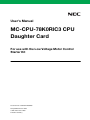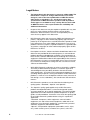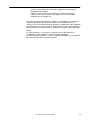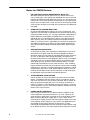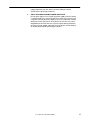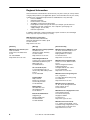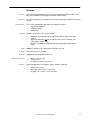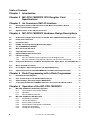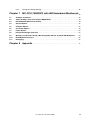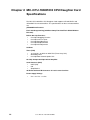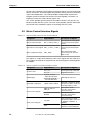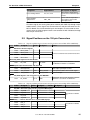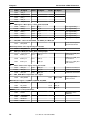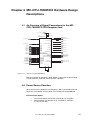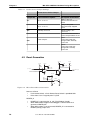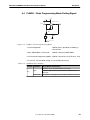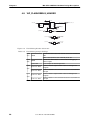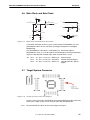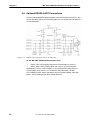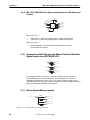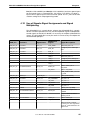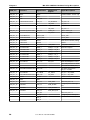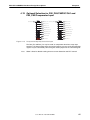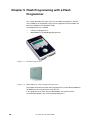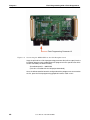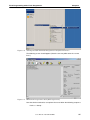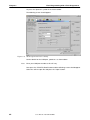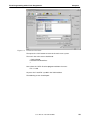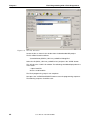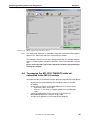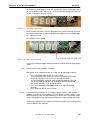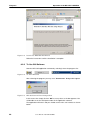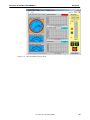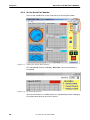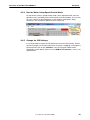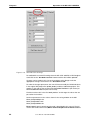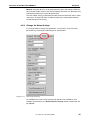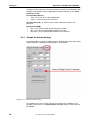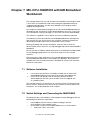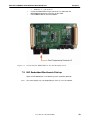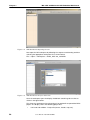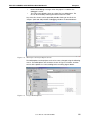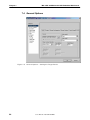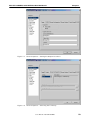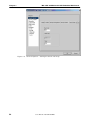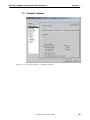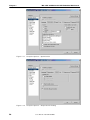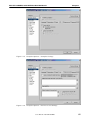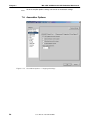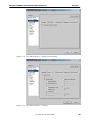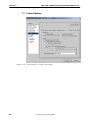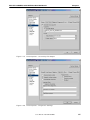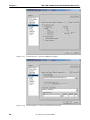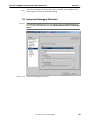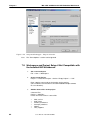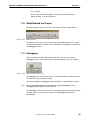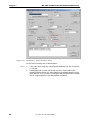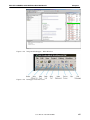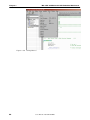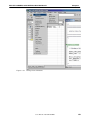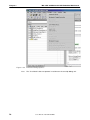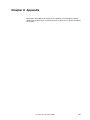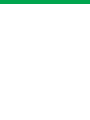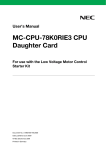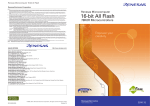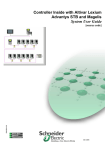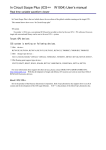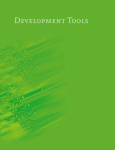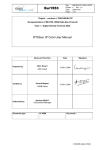Download UM MC-CPU-78K0RIC3 CPU Daughter Card
Transcript
User's Manual MC-CPU-78K0RIC3 CPU Daughter Card For use with the Low Voltage Motor Control Starter Kit Document No. U19825EE1V0UM00 Date published June 2009 © NEC Electronics 2009 Printed in Germany Legal Notes 2 • The information in this document is current as of May, 2008. The information is subject to change without notice. For actual design-in, refer to the latest publications of NEC Electronics data sheets or data books, etc., for the most up-to-date specifications of NEC Electronics products. Not all products and/or types are available in every country. Please check with an NEC Electronics sales representative for availability and additional information. • No part of this document may be copied or reproduced in any form or by any means without the prior written consent of NEC Electronics. NEC Electronics assumes no responsibility for any errors that may appear in this document. • NEC Electronics does not assume any liability for infringement of patents, copyrights or other intellectual property rights of third parties by or arising from the use of NEC Electronics products listed in this document or any other liability arising from the use of such products. No license, express, implied or otherwise, is granted under any patents, copyrights or other intellectual property rights of NEC Electronics or others. • Descriptions of circuits, software and other related information in this document are provided for illustrative purposes in semiconductor product operation and application examples. The incorporation of these circuits, software and information in the design of a customer's equipment shall be done under the full responsibility of the customer. NEC Electronics assumes no responsibility for any losses incurred by customers or third parties arising from the use of these circuits, software and information. • While NEC Electronics endeavors to enhance the quality, reliability and safety of NEC Electronics products, customers agree and acknowledge that the possibility of defects thereof cannot be eliminated entirely. To minimize risks of damage to property or injury (including death) to persons arising from defects in NEC Electronics products, customers must incorporate sufficient safety measures in their design, such as redundancy, fire-containment and anti-failure features. • NEC Electronics products are classified into the following three quality grades: "Standard", "Special" and "Specific". • The "Specific" quality grade applies only to NEC Electronics products developed based on a customer-designated "quality assurance program" for a specific application. The recommended applications of an NEC Electronics product depend on its quality grade, as indicated below. Customers must check the quality grade of each NEC Electronics product before using it in a particular application. "Standard": Computers, office equipment, communications equipment, test and measurement equipment, audio and visual equipment, home electronic appliances, machine tools, personal electronic equipment and industrial robots. "Special": Transportation equipment (automobiles, trains, ships, etc.), traffic control systems, anti-disaster systems, anti-crime User's Manual U19825EE1V0UM00 systems, safety equipment and medical equipment (not specifically designed for life support). "Specific": Aircraft, aerospace equipment, submersible repeaters, nuclear reactor control systems, life support systems and medical equipment for life support, etc. The quality grade of NEC Electronics products is "Standard" unless otherwise expressly specified in NEC Electronics data sheets or data books, etc. If customers wish to use NEC Electronics products in applications not intended by NEC Electronics, they must contact an NEC Electronics sales representative in advance to determine NEC Electronics' willingness to support a given application. (Note) (1) "NEC Electronics" as used in this statement means NEC Electronics Corporation and also includes its majority-owned subsidiaries. (2) "NEC Electronics products" means any product developed or manufactured by or for NEC Electronics (as defined above). User's Manual U19825EE1V0UM00 3 Notes for CMOS Devices 4 1. VOLTAGE APPLICATION WAVEFORM AT INPUT PIN Waveform distortion due to input noise or a reflected wave may cause malfunction. If the input of the CMOS device stays in the area between VIL (MAX) and VIH (MIN) due to noise, etc., the device may malfunction. Take care to prevent chattering noise from entering the device when the input level is fixed, and also in the transition period when the input level passes through the area between VIL (MAX) and VIH (MIN). 2. HANDLING OF UNUSED INPUT PINS Unconnected CMOS device inputs can result in malfunction. If an input pin is unconnected, it is possible that an internal input level may be generated due to noise, etc., causing malfunction. CMOS devices behave differently than Bipolar or NMOS devices. Input levels of CMOS devices must be fixed high or low by using pull-up or pulldown circuitry. Each unused pin should be connected to VDD or GND via a resistor if there is a possibility that it will be an output pin. All handling related to unused pins must be judged separately for each device and according to related specifications governing the device. 3. PRECAUTION AGAINST ESD A strong electric field, when exposed to a MOS device, can cause destruction of the gate oxide and ultimately degrade the device operation. Steps must be taken to stop generation of static electricity as much as possible, and to quickly dissipate it should it occur. Environmental control must be adequate. When it is dry, a humidifier should be used. It is recommended to avoid using insulators that easily build up static electricity. Semiconductor devices must be stored and transported in an anti-static container, static shielding bag or conductive material. All test and measurement tools including work benches and floors should be grounded. The operator should be grounded using a wrist strap. Semiconductor devices must not be touched with bare hands. Similar precautions need to be taken for PW boards with mounted semiconductor devices. 4. STATUS BEFORE INITIALIZATION Power-on does not necessarily define the initial status of a MOS device. Immediately after the power source is turned ON, devices with reset functions have not yet been initialized. Hence, power-on does not guarantee output pin levels, I/O settings or contents of registers. A device is not initialized until the reset signal is received. A reset operation must be executed immediately after power-on for devices with reset functions. 5. POWER ON/OFF SEQUENCE In the case of a device that uses different power supplies for the internal operation and external interface, as a rule, switch on the external power supply after switching on the internal power supply. When switching the power supply off, as a rule, switch off the external power supply and then the internal power supply. Use of the reverse power on/off sequences may result in the application of an overvoltage to the internal elements of the device, causing malfunction and degradation of internal elements due to the passage of an abnormal current. The correct power on/off sequence must be User's Manual U19825EE1V0UM00 judged separately for each device and according to related specifications governing the device. 6. INPUT OF SIGNAL DURING POWER OFF STATE Do not input signals or an I/O pull-up power supply while the device is not powered. The current injection that results from input of such a signal or I/O pull-up power supply may cause malfunction and the abnormal current that passes in the device at this time may cause degradation of internal elements. Input of signals during the power off state must be judged separately for each device and according to related specifications governing the device. User's Manual U19825EE1V0UM00 5 Regional Information Some information contained in this document may vary from country to country. Before using any NEC product in your application, please contact the NEC office in your country to obtain a list of authorized representatives anddistributors. They will verify: • Device availability • Ordering information • Product release schedule • Availability of related technical literature • Development environment specifications (for example, specifications for third-party tools and components, host computers, power plugs, AC supply voltages, and so forth) • Network requirements In addition, trademarks, registered trademarks, export restrictions, and otherlegal issues may also vary from country to country. NEC Electronics Corporation 1753, Shimonumabe, Nakahara-ku, Kawasaki, Kanagawa 211-8668, Japan Tel: 044 4355111 http://www.necel.com/ [America] [Europe] [Asia & Oceania] NEC Electronics America, Inc. 2880 Scott Blvd. Santa Clara, CA 95050-2554, U.S.A. Tel: 408 5886000 http://www.am.necel.com/ NEC Electronics (Europe) GmbH Arcadiastrasse 10 40472 Düsseldorf, Germany Tel: 0211 65030 http://www.eu.necel.com/ NEC Electronics (China) Co., Ltd 7th Floor, Quantum Plaza, No. 27 ZhiChunLu Haidian District, Beijing 100083, P.R.China Tel: 010 82351155 http://www.cn.necel.com/ United Kingdom Branch Cygnus House, Sunrise Parkway Linford Wood, Milton Keynes MK14 6NP, U.K. Tel: 01908 691133 Succursale Française 9, rue Paul Dautier, B.P. 52 78142 Velizy-Villacoublay Cédex France Tel: 01 30675800 Tyskland Filial Täby Centrum Entrance S (7th floor) 18322 Täby, Sweden Tel: 08 6387200 Filiale Italiana Via Fabio Filzi, 25/A 20124 Milano, Italy Tel: 02 667541 Branch The Netherlands Steijgerweg 6 5616 HS Eindhoven, The Netherlands Tel: 040 2654010 NEC Electronics Shanghai Ltd. Room 2511-2512, Bank of China Tower, 200 Yincheng Road Central, Pudong New Area, Shanghai 200120, P.R. China Tel: 021 58885400 http://www.cn.necel.com/ NEC Electronics Hong Kong Ltd. 12/F., Cityplaza 4, 12 Taikoo Wan Road, Hong Kong Tel: 2886 9318 http://www.hk.necel.com/ NEC Electronics Taiwan Ltd. 7F, No. 363 Fu Shing North Road Taipei, Taiwan, R.O.C. Tel: 02 27192377 NEC Electronics Singapore Pte. Ltd. 238A Thomson Road, #12-08 Novena Square, Singapore 307684 Tel: 6253 8311 http://www.sg.necel.com/ NEC Electronics Korea Ltd. 11F., Samik Lavied’or Bldg., 720-2, Yeoksam-Dong, Kangnam-Ku, Seoul, 135-080, Korea Tel: 02-558-3737 http://www.kr.necel.com/ 6 User's Manual U19825EE1V0UM00 Preface Readers This manual is intended for users who want to understand the functions of the MC-CPU-78K0RIC3 CPU Daughter Card for motor control. Purpose This manual presents the hardware manual of the MC-CPU-78K0RIC3 for motor control. Organization This system specification describes the following sections: • • • Legend Symbols and notation are used as follows: • • • Note Jumper Descriptions Hardware Setup Schematics Weight in data notation: Left is high order column, right is low order column Active low notation: xxx (pin or signal name is over-scored) or /xxx (slash before signal name) Memory map address: High order at high stage and low order at low stage Additional remark or tip; explanation of (Note) in the text Caution Item deserving extra attention Remark Supplementary explanation to the text Numeric Notation Prefixes • • • Binary: xxxx or xxxB Decimal: xxxx Hexadecimal: xxxxH or 0x xxxx representing powers of 2 (address space, memory capacity): • • • K (kilo): 210 = 1024 M (mega): 220 = 10242 = 1,048,576 G (giga): 230 = 10243 = 1,073,741,824 User's Manual U19825EE1V0UM00 7 Table of Contents Chapter 1 Introduction Chapter 2 MC-CPU-78K0RIC3 CPU Daughter Card Specifications . . . . . . . . . . . . . . . . . . . . . . . . . . . . . . . . . . . . . . . . . . . . . . . . . . . . . 12 An Overview of MC-IO Interface . . . . . . . . . . . . . . . . . . . . . . . . . . . . 13 Chapter 3 . . . . . . . . . . . . . . . . . . . . . . . . . . . . . . . . . . . . . . . . . . . . . . . . . . . . . . . 10 3.1 General Descriptions of MC-IO Interface with Motor Control Micro-Boards . . . . . . . . . . . 13 3.2 Motor Control Interface Signals . . . . . . . . . . . . . . . . . . . . . . . . . . . . . . . . . . . . . . . . . . . . . . . . . . . . 14 3.3 Signal Positions on the 100-pin Connectors . . . . . . . . . . . . . . . . . . . . . . . . . . . . . . . . . . . . . . . . . 15 Chapter 4 MC-CPU-78K0RIC3 Hardware Design Descriptions . . . . . . . . . . . . . . . . . . . . . . . . . . . . . . . . . . . . . . . . . . . . . . . . . . . . . . . . . . . . . . . . . . . . . . . . . . 17 4.1 An Overview of Signal Connections for the MC-CPU-78K0RIC3 CPU Daughter Card . . . 17 4.2 Power Source Selection . . . . . . . . . . . . . . . . . . . . . . . . . . . . . . . . . . . . . . . . . . . . . . . . . . . . . . . . . . . 17 4.3 Reset Generation . . . . . . . . . . . . . . . . . . . . . . . . . . . . . . . . . . . . . . . . . . . . . . . . . . . . . . . . . . . . . . . . . 18 4.4 FLMD0 - Flash Programming Mode Setting Signal . . . . . . . . . . . . . . . . . . . . . . . . . . . . . . . . . . 19 4.5 16P_FLASHDEBUG_HEADER . . . . . . . . . . . . . . . . . . . . . . . . . . . . . . . . . . . . . . . . . . . . . . . . . . . . . . 20 4.6 Main Clock and Sub-Clock . . . . . . . . . . . . . . . . . . . . . . . . . . . . . . . . . . . . . . . . . . . . . . . . . . . . . . . . . 21 4.7 Target System Connector . . . . . . . . . . . . . . . . . . . . . . . . . . . . . . . . . . . . . . . . . . . . . . . . . . . . . . . . . 21 4.8 Optional RS232-UART Connections . . . . . . . . . . . . . . . . . . . . . . . . . . . . . . . . . . . . . . . . . . . . . . . . 22 4.9 LED Data Loading . . . . . . . . . . . . . . . . . . . . . . . . . . . . . . . . . . . . . . . . . . . . . . . . . . . . . . . . . . . . . . . . . 23 4.9.1 MC-CPU-78K0RIC3 Port Assignments for LED Segment Data . . . . . . . . . . . . . . . . . 23 4.9.2 MC-CPU-78K0RIC3 Port Signal Assignments for LED Data Load Control . . . . . . . . 24 4.10 Comparator/Hall Sensor and Motor Position Encoder Signal Inputs for µPD78K0R-IC3 24 ................................................................................... 4.11 Motor Speed Measurement . . . . . . . . . . . . . . . . . . . . . . . . . . . . . . . . . . . . . . . . . . . . . . . . . . . . . . . . 24 4.12 Use of Signals: Signal Assignments and Signal Multiplexing . . . . . . . . . . . . . . . . . . . . . . . . . . 25 4.13 Optional Selection for P80_P80/CMP0P/OA1 and P82_P82/Comparator Input . . . . . . . . . 27 Chapter 5 Flash Programming with a Flash Programmer . . . . . . . . 28 5.1 Download the Following Files . . . . . . . . . . . . . . . . . . . . . . . . . . . . . . . . . . . . . . . . . . . . . . . . . . . . . . 29 5.2 Save and Uncompress the IAR Workbench Project . . . . . . . . . . . . . . . . . . . . . . . . . . . . . . . . . . 29 5.3 Switch Settings and Connecting the MINICUBE2 . . . . . . . . . . . . . . . . . . . . . . . . . . . . . . . . . . . . 29 5.4 To program the MC-CPU-78K0RIC3 while not connected to the MC-IO module . . . . . . . . 35 Chapter 6 Operation of the MC-CPU-78K0RIC3 . . . . . . . . . . . . . . . . . . . . . 36 6.1 MC-CPU-78K0RIC3 in Standalone Operation . . . . . . . . . . . . . . . . . . . . . . . . . . . . . . . . . . . . . . . . 6.1.1 CPU Daughter Card Jumper Settings . . . . . . . . . . . . . . . . . . . . . . . . . . . . . . . . . . . . . . . . 6.1.2 Operation . . . . . . . . . . . . . . . . . . . . . . . . . . . . . . . . . . . . . . . . . . . . . . . . . . . . . . . . . . . . . . . . 6.1.3 Drive and Motor Protection . . . . . . . . . . . . . . . . . . . . . . . . . . . . . . . . . . . . . . . . . . . . . . . . . 36 36 36 38 6.2 MC-CPU-78K0RIC3 in GUI Operation . . . . . . . . . . . . . . . . . . . . . . . . . . . . . . . . . . . . . . . . . . . . . . . 6.2.1 GUI Software Installation . . . . . . . . . . . . . . . . . . . . . . . . . . . . . . . . . . . . . . . . . . . . . . . . . . . 6.2.2 To Use GUI Software . . . . . . . . . . . . . . . . . . . . . . . . . . . . . . . . . . . . . . . . . . . . . . . . . . . . . . 6.2.3 Set the Serial Port Number . . . . . . . . . . . . . . . . . . . . . . . . . . . . . . . . . . . . . . . . . . . . . . . . . 6.2.4 Run the Motor Using Speed Control Mode . . . . . . . . . . . . . . . . . . . . . . . . . . . . . . . . . . . 6.2.5 Change the PID Settings . . . . . . . . . . . . . . . . . . . . . . . . . . . . . . . . . . . . . . . . . . . . . . . . . . . 6.2.6 Change the Setup Settings . . . . . . . . . . . . . . . . . . . . . . . . . . . . . . . . . . . . . . . . . . . . . . . . . 38 39 40 42 43 43 45 8 User's Manual U19825EE1V0UM00 6.2.7 Chapter 7 Change the Startup Settings . . . . . . . . . . . . . . . . . . . . . . . . . . . . . . . . . . . . . . . . . . . . . . . . 46 MC-CPU-78K0RIC3 with IAR Embedded Workbench . . . . . . . . . . . . . . . . . . . . . . . . . . . . . . . . . . . . . . . . . . . . . . . . . . . . . . . . . . . . . . . . . . . . . . . . . . 48 7.1 Software Installation . . . . . . . . . . . . . . . . . . . . . . . . . . . . . . . . . . . . . . . . . . . . . . . . . . . . . . . . . . . . . . 48 7.2 Switch Settings and Connecting the MINICUBE2 . . . . . . . . . . . . . . . . . . . . . . . . . . . . . . . . . . . . 48 7.3 IAR Embedded Workbench Startup . . . . . . . . . . . . . . . . . . . . . . . . . . . . . . . . . . . . . . . . . . . . . . . . . 49 7.4 General Options . . . . . . . . . . . . . . . . . . . . . . . . . . . . . . . . . . . . . . . . . . . . . . . . . . . . . . . . . . . . . . . . . . 52 7.5 Compiler Options . . . . . . . . . . . . . . . . . . . . . . . . . . . . . . . . . . . . . . . . . . . . . . . . . . . . . . . . . . . . . . . . . 55 7.6 Assembler Options . . . . . . . . . . . . . . . . . . . . . . . . . . . . . . . . . . . . . . . . . . . . . . . . . . . . . . . . . . . . . . . . 58 7.7 Linker Options . . . . . . . . . . . . . . . . . . . . . . . . . . . . . . . . . . . . . . . . . . . . . . . . . . . . . . . . . . . . . . . . . . . . 60 7.8 Integrated Debugger Selection . . . . . . . . . . . . . . . . . . . . . . . . . . . . . . . . . . . . . . . . . . . . . . . . . . . . . 63 7.9 Workspace and Project Setup if Not Compatible with the Installed IAR Workbench . . . . 64 7.10 Build/Rebuild the Project . . . . . . . . . . . . . . . . . . . . . . . . . . . . . . . . . . . . . . . . . . . . . . . . . . . . . . . . . . 65 7.11 Debugging . . . . . . . . . . . . . . . . . . . . . . . . . . . . . . . . . . . . . . . . . . . . . . . . . . . . . . . . . . . . . . . . . . . . . . . . 65 Chapter 8 Appendix . . . . . . . . . . . . . . . . . . . . . . . . . . . . . . . . . . . . . . . . . . . . . . . . . . . . . . . . . . . . User's Manual U19825EE1V0UM00 71 9 Chapter 1 Introduction The MC-CPU-78K0RIC3 CPU Daughter Card is designed to form part of the lowvoltage starter kit for motor control (MC-LVKIT-78K0RIC3) and is a complete 3phase motor control evaluation system for NEC Electronics’ microcontroller application-specific standard products (ASSP’s) for motor control. The MC-CPU-78K0RIC3 kit contains all necessary hardware and software to quickly set up and run a low-voltage brushless DC motor (BLDCM). Figure 1-1 MC-LVKIT 3 phase Motor Control Evaluation System The MC-CPU-78K0RIC3 CPU Daughter Card is used to demonstrate and evaluate CPU and on-chip peripheral functions of NEC Electronics16-bit microcontrollers, µPD78K0R-IE3 and µPD78K0R-IC3. The MC-CPU-78K0RIC3 CPU Daughter Card will interface with the Motor Control I/O Board (MC-I/O Board), in motor control applications. In addition, the MCCPU-78K0RIC3 supports Flash programming and debugging when the CPU Daughter Card is connected to a host-PC through the MINICUBE2 on-chip debugger/programmer. In order to provide sufficient details for the users to interface with MC-I/O Board, some details for both MC-I/O board and the MC-CPU-78K0RIC3 CPU Daughter Card will be provided in this manual. Please see the MC-CPU-78K0RIC3 CPU Daughter Card below: 10 User's Manual U19825EE1V0UM00 Introduction Chapter 1 Figure 1-2 Notes CPU Daughter Card 1. 2. 3. 4. 5. To flash program or debug the MC-CPU-78K0RIC3 CPU Daughter Card it is recommended to use the MINICUBE2 on-chip debugger/programmer unit. The source code and project files are available free of charge and can be downloaded from the NEC Electronics motor control website. In order to modify the source code, the IAR development environment is required and a time limited version can be acquired directly from the IAR website or a code limited trial version is included in the MINICUBE2 on-chip debugger/programmer or the full IAR development tool can be purchased from NEC Electronics or through an NEC Electronics franchised distributor. This User's Manual covers details which are specific to the MCCPU-78K0RIC3 CPU Daughter Card and not the complete evaluation kit. Please see the User's Manual for the MC-LVKIT-714 which covers the standalone operation of the evaluation kit. For information on the GUI please see the relevant section. User's Manual U19825EE1V0UM00 11 Chapter 2 MC-CPU-78K0RIC3 CPU Daughter Card Specifications The MC-CPU-78K0RIC3 CPU Daughter Card supports uPD78K0R-IE3 and uPD78K0R-IC3 microcontrollers. The specifications for these microcontrollers are: µPD78K0R-Ix3 Features Flash Self-Programming (with Boot Swap Function/Flash Shield Window Function) Built In On-chip Functions • • • • • On-chip Debugging Function On-chip Power-on Clear On-chip Watchdog Timer On-chip Multiplier/Divider On-chip BCD Adjustment I/O Ports Timer (TAU) • • • 12 channel x 16-bit @ 40 MHz TAU (Timer Array Unit) Watchdog Timer On-chip Motor Control Option Unit On-Chip Comparator/Operational Amplifier Serial Interface (SAU) • • • UART (LIN) CSI Simplified I²C 10-Bit Resolution A/D Converters @ 2.5uS conversion time Power Supply Voltage • 12 VDD = 2.7 VDC - 5.5 VDC User's Manual U19825EE1V0UM00 Chapter 3 An Overview of MC-IO Interface 3.1 General Descriptions of MC-IO Interface with Motor Control Micro-Boards The MC-CPU-78K0RIC3 CPU Daughter Card provides controller functions for motor control operation. It processes and determines microcontroller actions from various sensor inputs. The Motor Control Evaluation System consists of: • • • Power Module (MC-PWR-LV) Motor Control I/O Module (MC-I/O) MC-CPU-78K0RIC3 CPU Daughter Card (this product) The power module (MC-PWR-LV) drives the motor and provides sense signals through the 40-pin ribbon cable (J5). The MC-I/O board sends and receives signals to the power module via the 40-pin ribbon cable at (J4) and the 14-pin terminal block at (J5) and provides user interface and operation control functions. The removable CPU Daughter Card is connected to the MC-I/O board, as shown below. Figure 3-1 MC-CPU-78K0RIC3 installed on MC-IO Board Figure 3-2 MC-IO and MC-CPU-78K0RIC3 CPU Daughter Card User's Manual U19825EE1V0UM00 13 Chapter 3 An Overview of MC-IO Interface The MC-CPU-78K0RIC3 CPU Daughter Card control signals use two 100-pin high density connectors. All control signals are placed on the two interface connectors at pre-selected positions. This method enables multiple Motor Control CPU Daughter Cards to interface with the MC-I/O interchangeably. Therefore, it is important to know the motor control signals used. This section provides general overview of module interfaces so that users can become familiar with the system. The next section provides specific information how the MC-CPU-78K0RIC3 signals are interfacing with the system. 3.2 Motor Control Interface Signals Table 3-1 Signal on MC-I/O J5 14-Pin Terminal Block Categories Signal Names Description of Signals Motor Position Encoder ENC_A, ENC_B, ENC_Z Motor position encoder signals connected to interrupt inputs of CPU HALL effect sensor input HALL Effect Sensor Signal HALL_1, HALL_2, HALL_3 connected to interrupt inputs of CPU Motor Temperature Input ANI3_TEMP Motor temperature input connected to A/D converter input of CPU The signals on 14-pin terminal block are the sensor signals from the motor unit. These signals are input to microcontroller on the CPU Daughter Card through MCI/O module. Table 3-2 Signals on MC-I/O J4 40-Pin Ribbon Cable Categories System Power Signal Names Description of Signals VCC_15V Power input to MC-I/O board VCC_5V Regulated 5V Power HI_U, HI_V, HI_W - High-side FET Drive PWM Signals LO_U, LO_V, LO_W - Low-side FET Drive Back-EMF Comparator CMPU, CMPV, CMPW Back-EMF comparator signals from power module connected to interrupt inputs of CPU ANI0_IU, ANI1_IV, ANI2_IW Motor phase current Low-side current detect connected to A/D ISHUNT Motor shunt current Low-side current detect connected to A/D PX_ITRIP Over-current detect signal from power module connected to TMOFF0 or TMOFF1 of 78K0RIx3 TRIP CPU generated signal to turn off power to Power-MOSFET Current Sense Signals Safety Control Signals 14 PWM Signals from CPU User's Manual U19825EE1V0UM00 An Overview of MC-IO Interface Chapter 3 Categories Signal Names Description of Signals Phase Voltage Detect V-U, V-V, V-W Motor phase voltage detect signal connected to A/D inputs of CPU Power-Module Temperature ANI7_TMP Power module temperature sense signal connected to A/D input of CPU The above signals are coming from power module (MC-PWR-LV) through 40-pin cable interface. These signals are connected to two 100-pin connectors on the MC-I/O Board. The microcontroller inputs and outputs are connected to these signals when the CPU Daughter Card is connected to the MC-I/O board, through two 100-pin connectors. 3.3 Signal Positions on the 100-pin Connectors Table 3-3 J1 Pin 1 2 4 J1 Signal J1.003 RS232_RXD J1.004 RS232_CTS J1.005 RS232_TXD J1.006 RS232-RTS PX_ITRIP Notes Connects to RS232 transceiver interface U23 J4.02 Signal to tri-state Power MOSFETs connect to TMOFF0 or TMOFF1 on 78K0RIx3 PX_ITRIP Speed Adjust Potentiometer and other A/D J1.023 ANI4 (Spd Pot) J1.024 ANI5_ISHUNT J4.07 ANI5_ISHUNT From power module shunt current signal J1.025 ANI6_SPARE J4.04 ANI6_SPARE Spare A/D input ANI4 adjust speed pot use A/D PX_TRIPB Signal to turn off power to power MOSFETs PX_TRIPB Table 3-4 J2 Pin 6 J4 Signal PX_ITRIP Signal from Power Module J1.031 5 J4 Pin RS232 Host Interface Signals J1.011 3 Signals on MC-I/O J1-Connector (P1-Connector on MC-CPU-78K0RIC3) J4.19 Signal from CPU to turn off power to power MOSFETs. Use GPI/O on 78K0R/Ix3. TRIP Signals on MC-I/O J2-Connector (P2-Connector on MC-CPU-78K0RIC3) J2 Signal J4 Pin J4 Signal J5 Pin J5 Signal LD_LED - data latch signals for the 7 segment LED displays J2.015 LD_LED0 J2.016 LD_LED1 J2.017 LD_LED2 J2.018 LD_LED3 Use GPI/O on 78K0R/ Ix3 LED_x - common data lines for 7 segment LED displays J2.019 LED_A J2.020 LED_B J2.021 LED_C Use GPI/O on 78K0R/ Ix3 User's Manual U19825EE1V0UM00 15 Chapter 3 7 8 J2 Pin J2 Signal J2.022 LED_D J2.023 LED_E J2.024 LED_F J2.025 LED_G J2.026 LED_DP 11 12 14 16 J5 Pin J5 Signal PWM_0 J4.21 HI_U CPU signal PWM_0 J2.030 PWM_1 J4.27 LO_U CPU signal PWM_1 J2.033 PWM_2 J4.23 HI_V CPU signal PWM_2 J2.034 PWM_3 J4.29 LO_V CPU signal PWM_3 J2.037 PWM_4 J4.25 HI_W CPU signal PWM_4 J2.038 PWM_5 J4.31 LO_W CPU signal PWM_5 SPD_MSR - select one from INTP1_PX / INTP2_PY / INTP3_PZ Timer/counter input for speed measurement SPD_MSR Temperature sense signal from power module ANI7_TMP J4.09 ANI7_TMP INTP1_PX / INTP2_PY / INTP3_PZ to interrupt inputs J2.047 INTP1_PX J4.13 CMP_U INTP1_PX = CMP_U or V-U or HALL1 J2.048 INTP2_PY J4.15 CMP_V INTP2_PY = CMP_V or V-V or HALL2 J2.051 INTP3_PZ J4.17 CMP_W INTP3_PZ = CMP_W or V-W or HALL3 Phase current sense signals from power module J2.052 ANI0_IU J4.01 ANI0_IU Current Sense Phase U J2.055 ANI1_IV J4.03 ANI1_IV Current Sense Phase V J2.056 ANI2_IW J4.05 ANI2_IW Current Sense Phase W ANI3_TEMP Motor temperature sense signal J2.059 13 J4 Signal J2.029 J2.044 10 J4 Pin PWM signals - Motor phase control signals IU, IV, IW J2.041 9 An Overview of MC-IO Interface ANI3_TEMP J5.08 ANI3_TEMP Motor temperature connect to A/D Encoder signals - PX_ENCA, PX_ENCB, PX_ENCZ J2.060 PX_ENCA J5.11 ENC_A J2.063 PX_ENCB J5.10 ENC_B J2.064 PX_ENCZ J5.03 ENC_Z Operation control push buttons J2.067 START J2.068 FORWARD J2.071 REVERSE J2.072 MODE GPI/O pins on the 78K0R/Ix3 User's Manual U19825EE1V0UM00 Chapter 4 MC-CPU-78K0RIC3 Hardware Design Descriptions 4.1 An Overview of Signal Connections for the MCCPU-78K0RIC3 CPU Daughter Card VDD_KR (1,3,4,5) VDD_KR 9 1 VDD_KR (1,3,4,5) SB21 P122/X2/EXCLK/INTP5 REGC 12 REGC (1) P123/XT1 8 P123_IC3 P124/XT2 7 P124_IC3 P120_IC3 28 27 26 25 24 23 22 P120/INTP0/EXLV1 P30/SO10/TXD1/TO11 P31/SI10/RXD1/SDA10/INTP1 P32/SCK10_B/SCL10/IN P83/CMP1M P82/CMP1P/TMOFF1/INT P81/CMP0M P80/CMP0P/TMOFF0/INT P10/TI02/TO02 P11/TI03/TO03 P12/TI04/TO04 P13/TI05/TO05 P50/TI06/TO06 P73/TXD0/TO10 P51/TI07/TO07 P52/SLTI/SLTO P72/INTP6/RXD0 5 29 30 31 32 P83_P83 (1,3,5) P82_P82 (1,3,5) PX_TRIPB (1,3,5) P80_P80 (1,5) 21 20 P40/TOOL0 P41/TOOL1 P122_IC3 18 RS232_TXD (1,3,5) 19 RS232_RXD (1,3,5) VSS 15 16 17 P20/ANI0 P21/ANI1 P22/ANI2 P23/ANI3 P24/ANI4 P25/ANI5 P26/ANI6 P27/ANI7 P121_IC3 13 P30_IC3 P31_IC3 P32_IC3 RESET_B 34 Figure 4-1 2 11 4 3 2 1 38 37 36 35 (1,3) TOOL0 (1,3) TOOL1 33 10 P20_IC3 P21_IC3 P22_IC3 P23_IC3 P24_IC3 P25_IC3 P26_IC3 P27_IC3 (1,3,5) PWM_0 (1,3,5) PWM_1 (1,3,5) PWM_2 (1,3,5) PWM_3 (1,3,5) PWM_4 (1,3,5) PWM_5 (1,3,5) P17_P52 AVREF (1) AVREF P121/X1/INTP4 6 (1,3) RESETB_KR FLMD0 AVSS (1) FLMD0_KR 0.1uF VDD uPD78K0R-IC3 C13 14 U5 Signals on µPD78K0RIC3 Special treatment for the REGC signal. REGC is connected to GND through 0.47uF capacitor. Used EIA_A size, tantalum capacitor. 4.2 Power Source Selection When the MC-CPU-78K0RIC3 CPU Daughter Card is connected to MC-I/O board, the micro board receives power from the MC-I/O board, VCC_IS External Power Option • • Use external power connection terminal post TP_EXTVDD External power may be input to TP_EXTVDD TP_EXTVDD = 2.7 VDC to 5.5 VDC User's Manual U19825EE1V0UM00 17 Chapter 4 MC-CPU-78K0RIC3 Hardware Design Descriptions Table 4-1 Power Source Jumper Settings Power Source Select Jumper Jumper No. Connection Descriptions Description of Functions JP1 JP1.2 -to- JP1.1 VDD_X = VCC_IS: Select Power form MC-I/O Board JP1.2 -to- JP1.3 VDD_X = EXT_VDD: Select Externally Supplied Power Normally connected Default Setting is JP2 connected JP2 CPU Current Measurement: Connect Ampere Meter on JP2 SBx EVDD: Connected to VDD_KR through 2SB22, Normally Connected Solder Jumpers AVREF: Connected to VDD_KR through SB1, Normally Connected 4.3 Reset Generation VDD_KR R8 2 SN74AHC1G08DBVR 10K 5 TGPB_RST 74AHC1G125DBVR 2 3 4 RESETB_X (3) 1 4 R7 U4 0.1uF 5 1 U3 0.1uF C7 10K (1) TG_RST VDD_KR C6 VDD_KR 3 VDD_KR VDD_KR D1 DL4148 PB_RST R9 R10 10K + C8 1UF Figure 4-2 100 SW1 Micro-Board Reset Generation Sources of Reset • • Push-button Switch: a Push-Button Reset Switch is provided SW1 Reset from User's Target System TG_RST RESETB_X • • • 18 RESETB_X is connected to J2, 16P_Flash/Debug_Header When MINICUBE2 Programmer/Debugger is connected to the it generates RESETB_KR When Mini-Cube2 is not connected, RESETB_X is connected to RESETB_KR by jumper JP6 User's Manual U19825EE1V0UM00 MC-CPU-78K0RIC3 Hardware Design Descriptions Chapter 4 4.4 FLMD0 - Flash Programming Mode Setting Signal VDD_KR C1 U1 74AHC1G126DBVR 5 0.1uF 3 4 1 2 (3) FLMD0 R1 10K 2 1 R2 10K JP3 P2X1 P83_P83 (2,3,5) Figure 4-3 FLMD0 – Flash Programming Mode » In normal operation FLMD0 Input is pull-down to GND by a 10K-Resistor » When MINICUBE2 is connected FLMD0 is driven by MINICUBE2 » For Flash Self-Programming Mode FLMD0 is Driven by P83 of IE3 (P83_P83) » To use P83_P83 for Mode setting, JP3 should be connected Table 4-2 FLDM0 Jumper Settings Jumper Condition Description of Functions FLMD0 is driven by MINICUBE2 if connected JP3 Open FLMD0 is pulled down by 10K resistor to GND for normal operation Connected During Flash self-programming, FLMD0 can be driven by P83 User's Manual U19825EE1V0UM00 19 Chapter 4 MC-CPU-78K0RIC3 Hardware Design Descriptions 4.5 16P_FLASHDEBUG_HEADER J2 2 1 TOOL0_QB JP4 1 3 5 7 9 11 13 15 RXD TXD P2X1 2 4 6 8 10 12 14 16 VDD_KR (1,2,4,5) RESETB_KR (1,2) FLMD0 (1) TOOL1_QB P8X2 JP6 2 (4) RESETB_X R6 1 10K P2X1 (1,2) TOOL0 (1,2) TOOL1 4 2 4 2 Table 4-3 3 1 JP8 P 2x2 4 2 3 1 4 2 JP9 Figure 4-4 3 1 3 1 TOOL0_QB P1_TOOL0 TOOL1_QB P1_TOOL1 P 2x2 Flash/Debug Header Schematic Flash/Debug Jumper Settings JP4 OPEN when Mini-Cube2 has internal connection for RXD and TXD OPEN Other cases (Refer to User's Manual) insert JP4 JP6 OPEN OPEN when Mini-Cube2 is Connected for Debugging or Flash Program Connected Insert Jumper for Normal Operation JP8.4 -to- JP8.3 Connect TOOL0 Output to Mini-Cube2 for Debug/Flash Program JP8.2 -to- JP8.1 Connect TOOL0 to P1 Connector for Users to use TOOL0 as Port-pin JP9.4 -to- JP9.3 Connect TOOL1 Output to Mini-Cube2 for Debug/Flash Program JP9.2 -to- JP9.1 Connect TOOL1 to P1 Connector for Users to use TOOL1 as Port-pin JP8 JP9 20 User's Manual U19825EE1V0UM00 MC-CPU-78K0RIC3 Hardware Design Descriptions Chapter 4 4.6 Main Clock and Sub-Clock VDD_KR C16 0.1uF VDD_KR U9 5 SN74AHC1GU04DBVR 5 U8 2 2 (1) XT2 SN74AHC1GU04DBVR 4 R11 EXCLK_X2 (1) 100 Y2 3 3 4 (1) XT1 32 KHz R15 BIAS RESISTOR Y1 C18 18PF Figure 4-5 C11 MC-405 12PF 2M 20 MHz HC49US C12 12PF R16 100 OHMS C19 18PF P122_IC3 JP7 P 3x2 6 4 2 5 3 1 6 4 2 5 3 1 INTP3_PZ (1,3,5) PX_ENCZ (1,3,5) EXCLK_X2 (1) Main Clock and Sub Clock Schematic A sub-clock oscillator 32 KHz crystal is connected to µPD78K0RIE3 only. The µPD78K0RIC3 does not use sub-clock (see Signal Assignments and Signal Multiplexing). The µPD78K0RIC3 main-clock is selected by JP7. The EXCLK input of µPD78K0RIC3, P122_IC3, can be used as an interrupt input, receiving comparator signal or motor position encoder input, when internal clock is used. JP7 JP7.1 -to- JP7.2 P122_IC3 = EXCLK_X2 JP7.3 -to- JP7.4 P122_IC3 = PX_ENCZ JP7.5 -to- JP7.6 P122_IC3 = INTP3_PZ External Clock Position Encoder Signal Comparator/HALL Sensor Signal 4.7 Target System Connector Figure 4-6 Target System Connector Diagram Target system connector is provided all around µPD78K0R-IE3 to be connected to the users' target system. It has same pin outs with µPD78K0R-IE3. Note Tthe µPD78K0R-IC3 does not share the target system pins. User's Manual U19825EE1V0UM00 21 Chapter 4 MC-CPU-78K0RIC3 Hardware Design Descriptions 4.8 Optional RS232-UART Connections The MC-I/O board provides optional RS232-UART connections to a host-PC. This section describes RS232 circuit and describes the use of RxD and TxD inputs of the microcontroller. Figure 4-7 RS232 Transceiver Circuit on the MC-I/O On the MC-CPU-78K0RIC3 CPU Daughter Card • • RS232_TXD is the outgoing signal form microcontroller to host-PC RS232_RXD is the incoming signal from host-PC to microcontroller Looking from host-PC, transmit output is connected to RXD_DB9. Likewise, receiving input of the host-PC is connected to TXD_DB9 input. The MCCPU-78K0RIC3 UART inputs and outputs are connected to RS232_RXD and RS232_TXD according to the above signal directions. 22 User's Manual U19825EE1V0UM00 MC-CPU-78K0RIC3 Hardware Design Descriptions Chapter 4 4.9 LED Data Loading The LED data latch is implemented on the MC-I/O board. The MC-CPU-78K0RIE3 assigns port signals for LED data and control signals for latch enable. Figure 4-8 Table 4-4 LED Data and Load Enable Connections Port Assignments for for LED-Segment Data PORT5[3:0] = LED Segments LED_A through LED_D PORT2[3:0] = LED Segments LED_E through LED_DP PORT3[3:2] = Latch Enable LED-Digit [1:0] PORT14[1:0] = Latch Enable LED-Digit [3:2] 4.9.1 MC-CPU-78K0RIC3 Port Assignments for LED Segment Data C15 0.1uF R12 2 5 11 14 ANI0_IU (1,3,5) ANI1_IV (1,3,5) ANI2_IW (1,3,5) ANI3_TEMP (1,3,5) 1B2 2B2 3B2 4B2 3 6 10 13 LED_A LED_B LED_C LED_D (1,3,5) (1,3,5) (1,3,5) (1,3,5) 10K P24_IC3 P25_IC3 P26_IC3 P27_IC3 4 7 9 12 1A 2A 3A 4A (1,3,5) P83_P83 1 15 S OE_B R13 VDD S OE_B SN74CBT3257CPW 1B1 2B1 3B1 4B1 GND 1 15 (TSSOP-16P) (TSSOP-16P) 1B1 2B1 3B1 4B1 2 5 11 14 ANI4_SPD_POT (1,3,5) ANI5_ISHUNT (1,3,5) ANI6_SPARE (1,3,5) ANI7_TMP (1,3,5) 1B2 2B2 3B2 4B2 3 6 10 13 LED_E (1,3,5) LED_F (1,3,5) LED_G (1,3,5) LED_DP (1,3,5) 8 (1,3,5) P83_P83 VDD 1A 2A 3A 4A 8 4 7 9 12 GND SN74CBT3257CPW P20_IC3 P21_IC3 P22_IC3 P23_IC3 16 (1,3,4,5) VDD_KR U7 16 C14 0.1uF (1,3,4,5) VDD_KR U6 10K When P83_P83 = 1 • PORT2[7:0] = LED Segments LED_DP through LED_A When P83_P83 = 0 • Normal operation state, allowing real-time control signals to be connected to µPD78K0R-IC3 User's Manual U19825EE1V0UM00 23 Chapter 4 MC-CPU-78K0RIC3 Hardware Design Descriptions 4.9.2 MC-CPU-78K0RIC3 Port Signal Assignments for LED Data Load Control C17 0.1uF (1,3,4,5) VDD_KR (1,3,5) P83_P83 1A 2A 3A 4A 1 15 S OE_B (TSSOP-16P) 1B1 2B1 3B1 4B1 2 5 11 14 PX_START (1,3,5) PX_FORWARD (1,3,5) PX_REVERSE (1,3,5) PX_MODE (1,3,5) 1B2 2B2 3B2 4B2 3 6 10 13 LD_LED0 LD_LED1 LD_LED2 LD_LED3 (1,3,5) (1,3,5) (1,3,5) (1,3,5) 8 R14 VDD 4 7 9 12 GND P123_IC3 P124_IC3 P30_IC3 P31_IC3 16 U10 SN74CBT3257CPW 10K When P83_P83 = 1 • • PORT12[4;3] = LED latch enable signal LD_LED1 and LD-LED0 PORT3[1:0] = LED latch enable signal LD_LED3 and LD_LED2 When P83_P83 = 0 • Normal operation state, push-buttons for operation control is connected to these ports. 4.10 Comparator/Hall Sensor and Motor Position Encoder Signal Inputs for µPD78K0R-IC3 SB26 1 P120_IC3 SB27 1 SB28 1 P121_IC3 SB29 1 SB30 1 P32_IC3 SB31 1 2 INTP1_PX (1,3,5) 2 PX_ENCA (1,3,5) 2 INTP2_PY (1,3,5) 2 PX_ENCB (1,3,5) 2 INTP3_PZ (1,3,5) 2 PX_ENCZ (1,3,5) The comparator/hall sensor inputs and motor position encoder signals are connected directly to the µPD78K0R-IE3. The µPD78K0R-IC3, however, is required to multiplex the signals. Users must connect solder jumpers for the selected signals. The INTP1_PX, INTP2_PY and INTP3_PZ are multiplexed signals between comparator and HALL sensor inputs. 4.11 Motor Speed Measurement (1,3,5) P17_P52 SB32 1 SB33 1 SB34 1 SB35 1 Figure 4-12 24 2 INTP1_PX (1,3,5) 2 INTP2_PY (1,3,5) 2 INTP3_PZ (1,3,5) 2 FLMD0_KR (1) Speed Measurement Selection User's Manual U19825EE1V0UM00 MC-CPU-78K0RIC3 Hardware Design Descriptions Chapter 4 P17 (MC-CPU-78K0RIE3) and P52 (MC-CPU-78K0RIC3) are timer capture inputs for the internal timers. A selected INTP1_PX, INTP2_PY or INTP3_PZ signal is input to timer capture input to measure motor speed. The P17_P25 can also be used for setting Flash self-programming mode. 4.12 Use of Signals: Signal Assignments and Signal Multiplexing The µPD78K0R-IC3 is a 38-pin device, whereas the µPD78K0R-IE3 is a 64-pin device. In order to provide necessary real-time operation signals and operation control signals for the MC-I/O board, it is necessary to multiplex µPD78K0R-IC3 signals. The µPD78K0R-IE3 has 64-pins and it is not necessary to multiplex the microcontroller port-pins. KOR_IC3 Pin Name Signal Name Multiplexed Signals Signal Descriptions K0R_IC3_01 P23/ANI3 P23_IC3 ANI3_TEMP When P83_P83 = 0 K0R_IC3_02 P22/ANI2 P22_IC3 ANI2_IW Configure port as ANI-input port K0R_IC3_03 P21/ANI1 P21_IC3 ANI1_IV K0R_IC3_04 P20/ANI0 P20_IC3 ANI0_IU LED_D When P83_P83 = 1 LED_C Configure port as Data port LED_B LED_A K0R_IC3_05 P120/INTP0/EXLVI P120_IC3 INTP1_PX SB26 = INTP1_PX or PX_ENCA PX_ENCA SB27 = PX_ENCA CMP_I/V/W or HALL_1/2/3 or V_I/V/W K0R_IC3_06 RESET_B RESETB_KR K0R_IC3_07 P124/XT2 P124_IC3 K0R_IC3_08 P123/XT1 P123_IC3 K0R_IC3_09 FLMD0 FLMD0_KR K0R_IC3_10 P122/X2/EXCLK/INTP5 P122_IC3 QB16_Pin02 (Reset) PX_FORWARD P83_P83 = 0 LD_LED1 P83_P83 = 1 PX_START P83_P83 = 0 LD_LED0 P83_P83 = 1 QB16P_Pin14 (FLMD0) EXCLK_X2 External clock input to X2 -20MHz Require 20MHz Oscillator Biasing Circuit K0R_IC3_11 P121/X1/INTP4 P121/IC3 INTP2_PY SB28 = INTP2_PY PX_ENCB SB29 = PX_ENCB When P122/X2 = EXCLK receiving ext clock signal then P121/X1 can be defined as an INTP4-Port User's Manual U19825EE1V0UM00 25 Chapter 4 MC-CPU-78K0RIC3 Hardware Design Descriptions KOR_IC3 Pin Name Signal Name K0R_IC3_12 REGC REGC K0R_IC3_13 VSS GND K0R_IC3_14 VDD VDD_KR K0R_IC3_15 P30/SO10/TxD1/TO11 P30_IC3 K0R_IC3_16 K0R_IC3_17 P131/SI10/RxD1/SDA10 P32/SCK10_B/SCL10/IN P31_IC3 P32_IC3 Multiplexed Signals Signal Descriptions Common REGC - 0.47uF cap PX_REVERSE P83_P83 = 0 LD_LED2 P83_P83 = 1 PX_MODE P83_P83 = 0 LD_LED3 P83_P83 = 1 INTP3_PZ SB30 = INTP3_PZ PX_ENCZ SB31 = PX_ENCZ K0R_IC3_18 P73/TxD0/TO10 RS232_TXD RS232_TXD K0R_IC3_19 P72/INTP6/RxD0 RS232_RXD RS232_RXD K0R_IC3_20 P41/TOOL1 TOOL1 Dedicated for QB16P (debug) K0R_IC3_21 P40/TOOL0 TOOL0 TOOL0 K0R_IC3_22 P52/SLTI/SLTO P17_P52 SPD_MSR SPD_MSR = INTPx_Px K0R_IC3_23 P51/TI07/TO07 PWM_5 PWM_5 = LO_W Real Time Outputs K0R_IC3_24 P50/TI06/TO06 PWM_4 PWM_4 = HI_W K0R_IC3_25 P13/TI05/TO05 PWM_3 PWM_3 = LO_V K0R_IC3_26 P12/TI04/TO04 PWM_2 PWM_2 = HI_V K0R_IC3_27 P11/TI03/TO03 PWM_1 PWM_1 = LO_U K0R_IC3_28 P10/TI02/TO02 PWM_0 PWM_0 = HI_U K0R_IC3_29 P83/CMP1M P83_P83 P83_P83 Dedicated Multiplexer Select Need 10K pull down for default Also used for FLMD0 (JP3) PX_ITRIP connected to P82_IC3 via SB53 K0R_IC3_30 P82/CMP1P/TMOFF1/INT P82_P82 K0R_IC3_31 P81/CMP0M K0R_IC3_32 P80/CMP0P/TMOFF0/INT P80_P80 K0R_IC3_33 AVREF AVREF K0R_IC3_34 AVSS GND K0R_IC3_35 P27/ANI7 P27_IC3 ANI7_TMP When P83_P83 = 0 K0R_IC3_36 P26/ANI6 P26_IC3 ANI6_SPARE Configure port as ANI-input port K0R_IC3_37 P25/ANI5 P25_IC3 ANI5_ISHUNT K0R_IC3_38 P24/ANI4 P24_IC3 ANI4_SPD_POT PX_TRIPB PX_TRIPB P81_IC3 = PX_TRIPB PX_ITRIP P83_IC3 = PX_ITRIP AVREF to VDD_KR via SB21 LED_DP When P83_P83 = 1 LED_G Configure port as Data port LED_F LED_E 26 User's Manual U19825EE1V0UM00 MC-CPU-78K0RIC3 Hardware Design Descriptions Chapter 4 4.13 Optional Selection for P80_P80/CMP0P/OA1 and P82_P82/Comparator Input (2,5) P80_P80 SB36 1 SB38 1 SB40 1 SB42 1 SB44 1 SB46 1 SB48 1 SB50 1 SB52 1 Figure 4-13 2 SB37 ANI0_IU (2,3,5) (2,3,5) P82_P82 1 SB39 ANI1_IV (2,3,5) 1 2 ANI2_IW (2,3,5) 1 2 ANI3_TEMP (2,3,5) 1 2 2 SB41 SB43 SB45 ANI4_SPD_POT (2,3,5) 1 SB47 ANI5_ISHUNT (2,3,5) 1 2 ANI6_SPARE (2,3,5) 1 2 ANI7_TMP (2,3,5) 1 PX_ITRIP (3) 1 2 2 SB49 SB51 SB53 2 ANI0_IU (2,3,5) 2 ANI1_IV (2,3,5) 2 ANI2_IW (2,3,5) 2 ANI3_TEMP (2,3,5) 2 ANI4_SPD_POT (2,3,5) 2 ANI5_ISHUNT (2,3,5) 2 ANI6_SPARE (2,3,5) 2 ANI7_TMP (2,3,5) 2 PX_ITRIP (3) Comparator/Op-Amp Selection Input The P80_IE3 and P80_IC3 may be used as comparator functions or op-amp functions. To demonstrate these convenient features any one of the listed analog signals may be selected by connecting the solder jumper for the selected signal. Note SB52 is fitted as default setting for over current detection and HI-Z control. User's Manual U19825EE1V0UM00 27 Chapter 5 Flash Programming with a Flash Programmer This section describes the steps necessary to modify the program in the MCCPU-78K0RIC3 microcontroller using a Flash Programmer (not included in the MC-CPU-78K0RIC3 CPU Daughter Card). Two programmers are available: • • PG-FP5 Full programmer MINICUBE2 On-chip debugger/programmer Figure 5-1 PG-FP5 Programmer Figure 5-2 MINICUBE2 On-chip Debugger/Programmer The Graphical Interface for either of these programmers can be downloaded from the NEC Electronics Development tools web site. In this guide we have shown only the MINICUBE2. The interface for the microcontroller board is the same for both programmers. 28 User's Manual U19825EE1V0UM00 Flash Programming with a Flash Programmer Chapter 5 5.1 Download the Following Files Download the appropriate IAR project folder which contains all the required source code for the application. Download the MINICUBE2 (QB programmer) Flash programming graphical interface. Download the appropriate IAR Workbench from the IAR web site or use the KickStart CD supplied with the MINICUBE2. The full IAR development tool can be purchased from NEC Electronics or through an NEC Electronics franchised distributor. Uncompress and install the QB programmer GUI software (run the "SETUP" application). 5.2 Save and Uncompress the IAR Workbench Project Uncompress the folder containing the MC-CPU-78K0RIC3 project to a local folder. This folder contains all the source code and IAR environment information required to build and compile both the debug files and the hex flash files. 5.3 Switch Settings and Connecting the MINICUBE2 To prepare the MC-CPU-78K0RIC3 for flash programming follow the steps below: • • • • Power OFF the MC-IO interface module and plug in the MC-CPU-78K0RIC3 CPU Daughter Card. Check that the switches on the MINICUBE2 are set as shown below: • Switch M1 / M2 is set to "M1" • Switch 3 - T - 5 is set to "T" Locate the MINICUBE2 16-pin connector J2 and attach the MINICUBE2 programmer using the 16-pin cable Power ON the MC-IO interface module User's Manual U19825EE1V0UM00 29 Chapter 5 Flash Programming with a Flash Programmer Figure 5-3 Connecting the MINICUBE2 to the CPU Daughter Card Copy the µPD78F1213 Flash programming parameter file (78F1213.prm) into the installation directory for the QB programmer program or into a specific area which can be reached by the browse facility. $installation path$\....\QBP\PRM (This file is included with the IAR project download) Once the Microcontroller board is configured and the programmer connected to the PC, open the Flash programming graphical interface "QBP v2.22". 30 User's Manual U19825EE1V0UM00 Flash Programming with a Flash Programmer Figure 5-4 Chapter 5 Starting the QBP V2.22 QB Programmer Graphical Interface The following screen should appear. (Note the text may differ after the 1st two lines.) Figure 5-5 MiniCube2 Programmer GUI (QB Programmer) Next the device needs to be set up from the menu follow the following sequence Device -> Setup… User's Manual U19825EE1V0UM00 31 Chapter 5 Flash Programming with a Flash Programmer Or press the "Spanner" symbol in the ICON taskbar The following screen should appear: Figure 5-6 QB Programmer Device Setup Set the details for the COM port, speed etc. as shown above. Note Enter your COM port number as this will vary. Next press the "PRM File Read" button and the following screen should appear. Select the 78F1213.prm file and press the "Open" button. 32 User's Manual U19825EE1V0UM00 Flash Programming with a Flash Programmer Figure 5-7 Chapter 5 Parameter File Read Then press the "OK" button to return to the main menu system. The text in the main screen should read > Device Setup Parameter File Read Pass > Next select the "HEX" file to be programmed from the menu: File -> Load Or press the "Load File" symbol in the ICON taskbar. The following screen should open: User's Manual U19825EE1V0UM00 33 Chapter 5 Flash Programming with a Flash Programmer Figure 5-8 Hex File Selection Locate the file as shown in the window from the downloaded IAR project. The file will be located as follows: $saved directory$\BLDC_HALL120_78K0RIC3\Debug\Exe\ Select the file (BLDC_HALL120_78K0RIC3.hex) and press the "OPEN" button This will close the "LOAD" file window. The following should be displayed on the main screen: > Open Load File Success read Load file. The Flash programming setup is now complete. Now press the "AUTOPROCEDURE" button to start the programming sequence. The following sequence should be seen: 34 User's Manual U19825EE1V0UM00 Flash Programming with a Flash Programmer Figure 5-9 Note Chapter 5 QB Programmer AutoProcedure The "Verify Chip" operation is enabled by setting the "Read Verify after Program" option in the "Advanced" tab of the "Device Setup" window. The 78K0RIC3 device has now been reprogrammed with the example program which is suitable for both standalone operation, and remote operation using the GUI. Please make a backup copy of the original hex file before programming or running the compiler. 5.4 To program the MC-CPU-78K0RIC3 while not connected to the MC-IO module To prepare the MC-CPU-78K0RIC3 for flash programming follow the steps below: • • • • Unplug the MC-CPU-78K0RIC3 CPU Daughter Card from the MCIO module Check that the switches on the MINICUBE2 are set as shown below: • Switch M1 / M2 is set to "M1" • Switch 3 - T - 5 is set to "5" (supplies power to the CPU daughter card) Locate the MINICUBE2 16-pin connector J2 and attach the MINICUBE2 programmer using the 16-pin cable The MC-CPU-78K0RIC3 is now ready to flash program User's Manual U19825EE1V0UM00 35 Chapter 6 Operation of the MC-CPU-78K0RIC3 When the MC-CPU-78K0RIC3 CPU Daughter Card is attached to the motor control evaluation platform it will be referenced as MC-LVKIT-78K0RIC3. The user should note the following references and documents for correct operation. Note There is only one IAR source code project for the HALL Sensored BLDC with 120 degree trapezoidal control for standalone/GUI operation application and it is designed to run the MC-CPU-78K0RIC3 CPU Daughter Card or the MCCPU-78K0RIE3 CPU Daughter Card or the 78K0RIX3-SPINIT kit hardware. The user is only required to change a single definition in one of the project header files in order to select between the three. In the IAR project folder BLDC_HALL120_78K0RIE3 find the file "common.h", at the beginning of the file there are 2 definitions, simply comment out the incorrect target hardware. // define which target hardware to use //#define _78K0RIE3SPINIT #define _MCCPU78K0RIE3 //#define _MCCPU78K0RIC3 The code example above would compile for target hardware MC-CPU-78K0RIE3. 6.1 MC-CPU-78K0RIC3 in Standalone Operation For standalone use (i.e. without the GUI), please check that the following jumpers and links are as defined below. 6.1.1 CPU Daughter Card Jumper Settings Please ensure that jumper settings are as detailed below: JP1 JP2 JP4 JP6 JP8 JP9 2SB22 2SB1 Pins 1 - 2 shorted Pins 1 - 2 shorted Pins 1 - 2 shorted Pins 1 - 2 shorted Pins 3 - 4 shorted Pins 3 - 4 shorted shorted shorted 6.1.2 Operation Example software to run the motor is pre-programmed into the microcontroller’s flash memory. After the motor is connected, the program is ready to run the motor as soon as the 15 VDC power supply is plugged into J6 of the MC-IO board and power switch SW1 on the MC-PWR-LV power module is turned ON. 36 User's Manual U19825EE1V0UM00 Operation of the MC-CPU-78K0RIC3 Chapter 6 When the kit is powered up or reset, the LED displays "SELF", indicating that the kit is in standalone mode and you can use the pushbuttons and potentiometer on the MC-IO board to control the motor. Figure 6-1 Standalone Operation Three seconds after power up, the LED displays the current (start up) set speed. The speed setting mode is indicated by the decimal point on the last display digit. On = speed set mode. Off = displays actual speed. Figure 6-2 Initial Speed Display Pressing the mode key toggles between speed set mode and actual speed display mode. Note Pittman motor starting speed is 300 RPM. After power up in standalone mode, the motor can be operated as follows: • • • • • Caution Press the START/STOP button to run the motor. Turn the potentiometer clockwise to increase the speed of the motor or counter clockwise to decrease the speed of the motor. The LED will display the actual motor speed calculated from the Hall sensor interrupts. The display can be toggled between actual and demanded speed by use of the MODE button. Press the FORWARD or REVERSE button to change the rotation direction. Press START/STOP to stop the motor. If the potentiometer position is set to higher speeds, and the motor rotation is suddenly reversed, an error condition may occur due to a timeout or over-current detection and the motor will stop operating. To reboot, press the RESET switch on the CPU Daughter Card, adjust the potentiometer to a lower speed and restart. To control the motor from the Graphical Interface (GUI) from your PC, please refer to the chapter on GUI operation. User's Manual U19825EE1V0UM00 37 Chapter 6 Operation of the MC-CPU-78K0RIC3 6.1.3 Drive and Motor Protection The starter kit and the motor are protected against unexpected events such as overload, motor stall and malfunction of the Hall sensors. If such faults are detected, the motor stops rotating and the fault conditions are displayed on the seven-segment LED. For details on the protection functions implemented in hardware, consult the user’s manual for MC-PWR-LV low-voltage power module. The sample code software also has built-in fault detection algorithms as an extra measure of protection. Consult the software manual for details. In standalone (SELF) mode, the LED displays the following fault conditions: Motor overcurrent: Motor stall fault: Hall sensor fault: Software overcurrent: "O.C." "FAIL" "HALL" "S OC" In the graphical interface mode (PC), the LED displays "P.C." all the time and the GUI will display all fault conditions. Please refer to the chapter on GUI operation. 6.2 MC-CPU-78K0RIC3 in GUI Operation The following information covers the installation and use of the remote control GUI application software. The interface for the PC GUI is already built into the example software programmed into the MC-CPU-78K0RIC3 CPU Daughter Card, so it is not necessary to reprogram the device in order to use the GUI operation. If for any reason it is necessary to reprogram the device the complete IAR Embedded Workbench project can be downloaded from the Motor Control starter kit web site . To reprogram the MC-CPU-78K0RIC3 CPU Daughter Card please refer to the chapter on flash programming. To operate the PC GUI with the MC-CPU-78K0RIC3 CPU Daughter Card you will need a PC RS232 serial comm port and a RS232 cable configured as a "DB9 Female – Female" crossover, which is not included in any of the motor control starter kits and must be supplied by the user. Connect the PC serial port to the starter kit J9 DB-9 RS232 connector with theRS232 serial cable. The pin connection of the RS232 cable needs to be as follows (crossover): 38 User's Manual U19825EE1V0UM00 Operation of the MC-CPU-78K0RIC3 Table 6-1 Chapter 6 RS232 Cable Connections Signal Name PC Connection Starter Kit connection DCD (not used) Pin 1 Pin 1 Rx Data Pin 2 Pin 3 Tx Data Pin 3 Pin 2 DTE Ready Pin 4 Pin 4 Signal Ground Pin 5 Pin 5 DCE Ready Pin 6 Pin 6 RTS Pin 7 Pin 8 CTS Pin 8 Pin 7 Ring Indicator (not used) Pin 9 Pin 9 The MC-CPU-78K0RIC3 CPU Daughter Card requires the following comm. port settings: Baud rate Data Bits Stop Bits Parity Handshake 57600 8 1 None None 6.2.1 GUI Software Installation The zip file “NECGUI.zip” contains all the files needed to install the NEC GUI application software. Simply extract the files to a folder named “NECGUI” and then click on the “setup.exe” application as shown below User's Manual U19825EE1V0UM00 39 Chapter 6 Operation of the MC-CPU-78K0RIC3 Figure 6-3 Launch the NEC MC GUI Wizard Follow the instructions until the installation is complete. 6.2.2 To Use GUI Software Start the NEC GUI application software by selecting it from the programs list: Figure 6-4 To Start NEC GUI After selecting the program you may see a "Comm error" dialogue box appear: Figure 6-5 NEC GUI Comm Error Dialogue Box If this occurs then simply click on "OK" as many times as the box appears. You will be able to set the serial port number in the application software. The application will launch and you should see the main user interface as shown below. 40 User's Manual U19825EE1V0UM00 Operation of the MC-CPU-78K0RIC3 Figure 6-6 Chapter 6 NEC GUI Main Display View User's Manual U19825EE1V0UM00 41 Chapter 6 Operation of the MC-CPU-78K0RIC3 6.2.3 Set the Serial Port Number The first step should be to set the serial port to the correct port number. Figure 6-7 Setting the Comm Port Number The speed (RPM) text box will display "No Comm" when communication is interrupted. Figure 6-8 No Comm Displayed Once communications is established then the speed (RPM) text box will display the speed and the GUI can be used as normal. 42 User's Manual U19825EE1V0UM00 Operation of the MC-CPU-78K0RIC3 Chapter 6 6.2.4 Run the Motor Using Speed Control Mode To operate the motor in speed control mode, select "Speed Control" from the operation menu (see below) and use the controls in the GUI window. The user has the same controls as described for the "Stand Alone" mode (Start / Stop, Clockwise / Anti-Clockwise, Speed increase / decrease) 6.2.5 Change the PID Settings It is also possible to change the PID parameters from the GUI interface. (Please note that changes can only be made when the motor is stopped). To change the PID parameters click on the "PID Gains" tab. The PID gains editor will be displayed as shown below. Please use the "RPM to Current Gains" as this is for speed control. User's Manual U19825EE1V0UM00 43 Chapter 6 Operation of the MC-CPU-78K0RIC3 Figure 6-10 GUI PID Gains Settings To read back the current PID settings from the MC-CPU-78K0RIC3 CPU Daughter Card click on the "Get Gains from uC" button and the GUI will be updated. Changes can be made in this view and sent down to the Simply make the appropriate changes and click on the "Send Gains to uC". To make the changes permanent, the user will have to modify the initialised values in the original IAR project files (main_mcio.c) and then rebuild the project. This requires a licensed version of either IAR Embedded Workbench (full version) or IAR Embedded Workbench (kickstart version). Find the function calls in the file “main_mcio.c” and change the values that are passed to the functions. Set these parameters to the values shown in the tuning window of the GUI: Motor_SetSpeedKp 0.150 Motor_SetSpeedKi 0.005 Motor_SetSpeedKd 0.001 Please note that only speed control mode is described in this manual. The full version of the NEC GUI manual (Motor Control Graphical User Interface Users 44 User's Manual U19825EE1V0UM00 Operation of the MC-CPU-78K0RIC3 Chapter 6 Manual) will further discuss all other operational modes and settings. While the other control modes shown in the GUI will operate the motor, this operation and subsequent performance cannot be guaranteed. The term "Motor Tuning" is defined as the adjustment of motor start values, motor stop values, and the PID values in order to improve the motor speed tracking control during normal running. 6.2.6 Change the Setup Settings It is also possible to change the speed limits, current limits, and current A/D parameters by selecting the following tab as shown below: Figure 6-11 GUI Setup Settings To read back the current setup settings from the MC-CPU-78K0RIC3 CPU Daughter Card click on the "Get Parameters from uC" button and the GUI will be updated. User's Manual U19825EE1V0UM00 45 Chapter 6 Operation of the MC-CPU-78K0RIC3 Changes can be made in this view and sent down to the MC-CPU-78K0RIC3 CPU Daughter Card. Simply make the appropriate changes and click on the "Send Parameters to uC". Current A/D Parameters • Gain - for current shunt value amplification • Offset - to correct any known constants Current Limits (mA) – Used for current control mode not covered in this document Speed Limits (RPM) • Max – the maximum RPM speed setting for the motor • Min – the minimum RPM speed setting for the motor • Max Rate – the acceleration/deceleration rate in RPM/sec 6.2.7 Change the Startup Settings It is also possible to change the open loop time, RPM for open loop, and starting PWM settings by selecting the following tab as shown below: Figure 6-12 GUI Startup Settings To read back the current startup settings from the MC-CPU-78K0RIC3 CPU Daughter Card click on the "Get Parameters from uC" button and the GUI will be updated. 46 User's Manual U19825EE1V0UM00 Operation of the MC-CPU-78K0RIC3 Chapter 6 Changes can be made in this view and sent down to the MC-CPU-78K0RIC3 CPU Daughter Card. Simply make the appropriate changes and click on the "Send Parameters to uC". Time (sec) – start in open loop until final time is reached then switch to closed loop control • • • Initial – the length of time in seconds to run open loop up to the set RPM and PWM% Middle - the length of time in seconds to run open loop up to the set RPM and PWM% Final - the length of time in seconds to run open loop up to the set RPM and PWM% RPM • The startup RPM speed for each phase initial, middle, and final Current (mA) – Used for current control mode not covered in this document PWM% • The startup max PWM% for each phase initial, middle, and final User's Manual U19825EE1V0UM00 47 Chapter 7 MC-CPU-78K0RIC3 with IAR Embedded Workbench The example software for use with the MC-CPU-78K0RIC3 CPU Daughter Card is for a HALL sensored BLDC motor with 120 degree trapezoidal control for standalone/GUI operation. The MC-CPU-78K0RIC3 CPU Daughter Card is supplied pre-programmed. The complete example project program for the IAR 78K Embedded Workbench development tool environment can be downloaded from the motor control web site as detailed in starter kit package (i.e. where this manual was downloaded). The software is supplied in source format and can be modified as required. The following sections describe IAR 78K Embedded Workbench development tool environment, how to install it on your computer, and how to rebuild and download executable code to the microcontroller’s flash memory. Before proceeding with the tools installation, however, refer to all of the documentation for the starter kit, on-chip debugger tool and the IAR Embedded Workbench. (Please note that a 16 Kbyte code limited version is included with the MINICUBE2 on-chip debugger/programmer unit and can be used to run the example software.) Please note that a Flash programmer, on-chip debugging/programming tool or IAR Embedded Workbench are not included in this package. These items are available from your local NEC Electronics distributor or contact your local NEC Electronics sales office. 7.1 Software Installation 1. 2. If a version of the IAR tool is not already installed, then install the IAR Eembedded Workbench tool as per the instructions provided by IAR. Ensure that if not already, that the example software has been downloaded from the NEC starter kit web site and "unzipped" into an suitable location. The example software can operate on any revision of either the IAR kickstart or IAR full versions. However it may be necessary to define your own project and workspace. This is described later in this chapter. 7.2 Switch Settings and Connecting the MINICUBE2 To prepare the MC-CPU-78K0RIC3 CPU Daughter Card for debugging with the IAR Workbench follow the steps below: • • 48 Power OFF the MC-IO interface module and plug in the MCCPU-78K0RIC3 CPU Daughter Card. Check that the switches on the MINICUBE2 are set as shown below: • Switch M1 / M2 is set to "M1" User's Manual U19825EE1V0UM00 MC-CPU-78K0RIC3 with IAR Embedded Workbench • • Figure 7-1 Chapter 7 • Switch 3 - T - 5 is set to "T" Locate the MINICUBE2 16-pin connector J2, and attach the MINICUBE2 programmer using the 16-pin cable. Power ON the MC-IO interface module. Connecting the MINICUBE2 to the CPU Daughter Card 7.3 IAR Embedded Workbench Startup Open the IAR Workbench. The following screen should be opened: Note The exact display may vary depending on if this is a new installation. User's Manual U19825EE1V0UM00 49 Chapter 7 MC-CPU-78K0RIC3 with IAR Embedded Workbench Figure 7-2 IAR Workbench Opening Screen Next open the IAR workspace by following the sequence and locating and then selecting the appropriate workspace file as shown below. File -> Open -> Workspace -> BLDC_HALL120_78K0RIE3 Figure 7-3 IAR Workbench Project Selection Once the workspace open the display should look something close to that as shown in the figure below. This shows the workspace where the project is located and has opened the BLDC project. The display shows the following project files: • 50 Left hand side window – Project file (source, header, map, etc). User's Manual U19825EE1V0UM00 MC-CPU-78K0RIC3 with IAR Embedded Workbench • • Chapter 7 Bottom build debug messages when the project is re-built or the debugger is active. The main centre display shows any open files in a tabbed form. The file can be viewed by selecting the relevant tab in the wind. Any of the files shown can be opened by double clicking on the file in the "Project" (left hand side) window. Debugging windows are described later. Figure 7-4 Workspace & Project Open Screen The build options for the project can then be set or changed using the following menus. The build options are entered as shown in Figure 7-5 below, and then ensure all the options are set according to the remaining figures below. Figure 7-5 Project Build Options User's Manual U19825EE1V0UM00 51 Chapter 7 MC-CPU-78K0RIC3 with IAR Embedded Workbench 7.4 General Options Figure 7-6 52 General Options – Setting the Target Device User's Manual U19825EE1V0UM00 MC-CPU-78K0RIC3 with IAR Embedded Workbench Figure 7-7 General Options – Setting the Output Locations Figure 7-8 General Options – Selecting the C-Library User's Manual U19825EE1V0UM00 Chapter 7 53 Chapter 7 MC-CPU-78K0RIC3 with IAR Embedded Workbench Figure 7-9 54 General Options – Setting the Stack and Heap User's Manual U19825EE1V0UM00 MC-CPU-78K0RIC3 with IAR Embedded Workbench Chapter 7 7.5 Compiler Options Figure 7-10 Compiler Options – Language Settings User's Manual U19825EE1V0UM00 55 Chapter 7 56 MC-CPU-78K0RIC3 with IAR Embedded Workbench Figure 7-11 Compiler Options – Optimisation Figure 7-12 Compiler Options – Output Set for Debug User's Manual U19825EE1V0UM00 MC-CPU-78K0RIC3 with IAR Embedded Workbench Figure 7-13 Compiler Options – Compiler Listings Figure 7-14 Compiler Options – Pre Processor Settings User's Manual U19825EE1V0UM00 Chapter 7 57 Chapter 7 MC-CPU-78K0RIC3 with IAR Embedded Workbench Note All other compiler options settings can remain as the default settings. 7.6 Assembler Options Figure 7-15 58 Assembler Options – Language Settings User's Manual U19825EE1V0UM00 MC-CPU-78K0RIC3 with IAR Embedded Workbench Figure 7-16 Assembler Options – Output Set for Debug Figure 7-17 Assembler Options – Listings User's Manual U19825EE1V0UM00 Chapter 7 59 Chapter 7 MC-CPU-78K0RIC3 with IAR Embedded Workbench 7.7 Linker Options Figure 7-18 60 Linker Options – Primary File Output User's Manual U19825EE1V0UM00 MC-CPU-78K0RIC3 with IAR Embedded Workbench Figure 7-19 Linker Options – Secondary File Output Figure 7-20 Linker Options – Diagnostic Settings User's Manual U19825EE1V0UM00 Chapter 7 61 Chapter 7 62 MC-CPU-78K0RIC3 with IAR Embedded Workbench Figure 7-21 Linker Options – Generate MAP File Output Figure 7-22 Linker Options – Linker Command File Selection User's Manual U19825EE1V0UM00 MC-CPU-78K0RIC3 with IAR Embedded Workbench Note Chapter 7 The Linker control file must match the device selected. The remainder of the Linker setup can be left as the default setting. 7.8 Integrated Debugger Selection Caution Figure 7-23 The MINICUBE debugger must be selected when using the MINICUBE2 and when using the onboard USB interface. DO NOT SELECT THE TK-78 debugger option. Integrated Debugger Selection User's Manual U19825EE1V0UM00 63 Chapter 7 MC-CPU-78K0RIC3 with IAR Embedded Workbench Figure 7-24 Note Integrated Debugger - Plug-in Selection The "Extra Options" section can be ignored. 7.9 Workspace and Project Setup if Not Compatible with the Installed IAR Workbench 1. Set a new workspace File -> New -> Workspace 2. Create a new Project Project -> Create New Project -> Select "Empty Project" -> "OK" Enter a project name and set the location for the project. (This can be the same location as the downloaded example software or a new location.) 3. Add the Source files to the project C Source Files Project -> Add Files Locate and select all the C source files • • • • • • 64 Main_mcio.c Sub_mcio.c Initialise_hardware.c Interrupt_handlers.c Motor.c GUI_support.c User's Manual U19825EE1V0UM00 MC-CPU-78K0RIC3 with IAR Embedded Workbench Chapter 7 Press "OPEN" All these files should now appear in the project window (left hand side of the IDE), as shown previously. 7.10 Build/Rebuild the Project To build the project press the "make" icon in the task bar as shown below: Figure 7-25 Make Button The build results and any errors or warnings will be displayed in the messages window at the bottom of the IDE. These should be corrected before moving on to the debugging section. 7.11 Debugging Once the project has been built without errors the user can now start the debugging session. This is done by pressing the "Debug" icon in the task bar. Figure 7-26 Start the Debug Session The debugger will connect to the OCD unit and download the code to the Flash memory on the microcontroller board. Once downloaded the debugging window will open as shown below in Figure . Note The IAR Embedded Workbench provides an integrated debugger, so the debugging window opens as part of the IDE. If the debugger is run for the first time in a new project the following set up window will open. This is to set the basic function of the debugging hardware (i.e. MINICUBE2). User's Manual U19825EE1V0UM00 65 Chapter 7 MC-CPU-78K0RIC3 with IAR Embedded Workbench Figure 7-27 Debugging – Initial Hardware Setup Ensure that the settings are as defined above. Notes 1. 2. 66 If the main clock shows the "Clock board" detected, then ensure that this is selected. If debugging with a motor connected, check the A (timer) box in the peripheral break settings (as shown above) to avoid damaging the motor driver devices, fuse, or motor. Checking this box will force all timer output pins to a high impedance state during break conditions. User's Manual U19825EE1V0UM00 MC-CPU-78K0RIC3 with IAR Embedded Workbench Figure 7-28 Integrated Debugger - Main Window Figure 7-29 Debugger Task Bar Icons User's Manual U19825EE1V0UM00 Chapter 7 67 Chapter 7 MC-CPU-78K0RIC3 with IAR Embedded Workbench Figure 7-30 68 Debug Menus User's Manual U19825EE1V0UM00 MC-CPU-78K0RIC3 with IAR Embedded Workbench Figure 7-31 Chapter 7 Debug Views Windows User's Manual U19825EE1V0UM00 69 Chapter 7 MC-CPU-78K0RIC3 with IAR Embedded Workbench Figure 7-32 Note 70 Emulator Debug Options The "Live Watch" does not operate in real time on the on-chip debug unit. User's Manual U19825EE1V0UM00 Chapter 8 Appendix Schematics descriptions for the MC-CPU-78K0RIC3 CPU Daughter Card are attached to this document. Use the Attachments tab for access (lower left side of the screen). User's Manual U19825EE1V0UM00 71