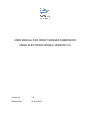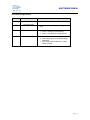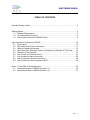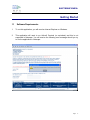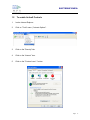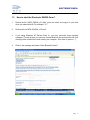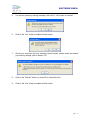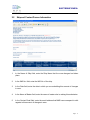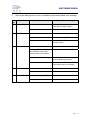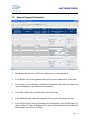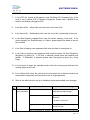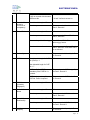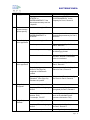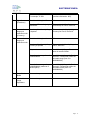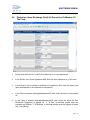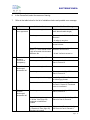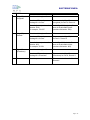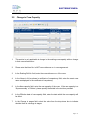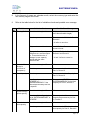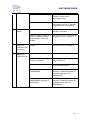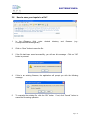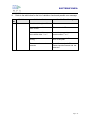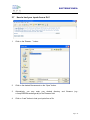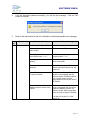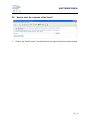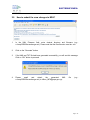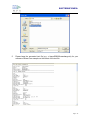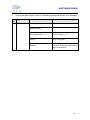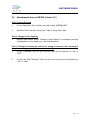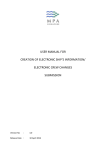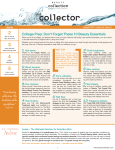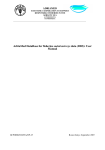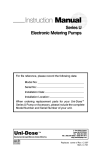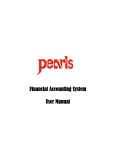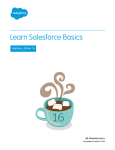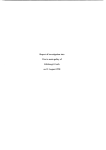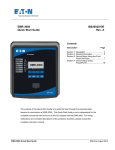Download E-Form ENG 2A - Singapore Registry of Ships
Transcript
USER MANUAL FOR CREW CHANGES SUBMISSION USING ELECTRONIC ENG2A (VERSION 3.0) Version No. : 3.0 Release Date : 06 June 2006 ELECTRONIC ENG2A Document Change Record Version Effective Date Summary of Changes 1.0 14 October 2005 • Initial Issue 1.1 26 January 2006 • Include a new Section “Important Things to Note” 2.0 30 March 2006 • The following new sections were included: Ö Part IV – Change in Crew Capacity Ö Annex – Form ENG 2A Change Record 3.0 06 June 2006 • To amend the name for the following fields: Ö From “Cargo Ops?” to “Involved in Cargo Operations” Ö From “Keep Watch on Board?” to “Keep Watch on Board” Page 2 ELECTRONIC ENG2A TABLE OF CONTENTS Important Things to Note ...................................................................................................... 4 Getting Started...................................................................................................................... 5 1.1 Software Requirements ............................................................................................ 5 1.2 To enable ActiveX Controls...................................................................................... 6 1.3 How to start the Electronic ENG2A Form?............................................................... 8 Input Instructions for Electronic ENG2A............................................................................. 10 2.1 Form Layout............................................................................................................ 10 2.2 Ship and Contact Person Information .................................................................... 11 2.3 Seamen Engaged Information................................................................................ 13 2.4 Particulars Upon Discharge, Death Or Dessertion Or Member Of The Crew ....... 18 2.5 Change in Crew Capacity....................................................................................... 21 2.6 How to save your inputs to a file? .......................................................................... 24 2.7 How to load your inputs from a file? ....................................................................... 26 2.8 How to clear the contents of this form? .................................................................. 28 2.9 How to submit the crew changes to MPA? ............................................................ 29 Annex – Form ENG 2A Change Record ............................................................................ 32 3.1 Amendments done on ENG2A (Version 2.1) ......................................................... 32 3.2 Amendments done on ENG2A (Version 3.0) ......................................................... 33 Page 3 ELECTRONIC ENG2A Important Things to Note 1. For the “Name of Ship” field, please DO NOT prefix the ship’s name with “M.V”, “M./V.”, “M.T.”, “M./T.”, “S.S.”, “S/.S.” if the registered ship’s name does not include these prefixes. 2. For the “Ref No. as in crew agreement” field, please ensure that it is inputted IN ACCORDANCE with Article of Agreement. 3. For the “COC No. (issued by Singapore)” field, please leave it BLANK if the holder is not holding a Singapore COC. 4. If the ship is covered under Collective Bargaining Agreement (i.e. SMOU/SOS), please leave the “Amount of Wages per calendar month” field BLANK. 5. Please email and attach ONLY the generated .xml file, and not .pdf or .zip files. 6. Please submit the crew changes in one CONSOLIDATED .XML file instead of multiple XML files as the form can cater up to 10 crews signed on, and 10 crews signed off, 5 changes in crew capacity at any one time. Page 4 ELECTRONIC ENG2A Getting Started 1.1 Software Requirements 1. To run this application, you will need an Internet Explorer on Windows. 2. This application will need to run ActiveX Controls (or equivalent) and this is not supported in Netscape. You will receive the following error message should you try to run the application in Netscape. Page 5 ELECTRONIC ENG2A 1.2 To enable ActiveX Controls 1. Invoke Internet Explorer. 2. Click on “Tools” menu | “Internet Options”. 3. Click on the "Security" tab. 4. Click on the “Internet” icon. 5. Click on the "Custom Level..." button. Page 6 ELECTRONIC ENG2A 6. 7. Amend the Security Settings as follows: • Download signed ActiveX: Enable or Prompt • Download unsigned ActiveX: Disable • Initialize and Script ActiveX controls not marked as safe: Disable • Run ActiveX controls and plug-ins: Enable or Prompt • Script ActiveX controls marked safe for scripting: Enable or Prompt Click the “OK” button twice to save settings and close the Internet Options dialog box. Page 7 ELECTRONIC ENG2A 1.3 How to start the Electronic ENG2A Form? 1. Detach the file (“MPA_ENG2A_v3.0.html”) from the email, and copy it to your local drive (not network drive). For example, “C:/”. 2. Double click on “MPA_ENG2A_v3.0.html”. 3. If you using Windows XP Service Pack 2+, you may encounter some warning message (“To help protect your security, Internet Explorer has restricted this file from showing active content that could access your computer. Click here for options…”). 4. Click on the message and select “Allow Blocked Content”. Page 8 ELECTRONIC ENG2A 5. You will see a security warning message, click on the “Yes” button to proceed. 6. Click on the “Yes” button to enable ActiveX control. 7. Should you encounter this error message (shown below), please check and amend your security settings (refer to Section 1.2). 8. Click on the “Refresh” button (or press F5) to reload this form. 9. Click on the “Yes” button to enable ActiveX control. Page 9 ELECTRONIC ENG2A Input Instructions for Electronic ENG2A 2.1 1. Form Layout This form is divided into 5 parts: • Part I: Ship and Contact Person Information • Part II: Seamen Engaged • Part III: Particulars Upon Discharge, Death Or Dessertion Or Member Of The Crew • Part IV: Change in Crew Capacity • Part V: Facilities for you to clear the entire form, save your inputs into a file, retrieve your inputs from a file, and generate your inputs into an xml file. 2. For “Part II: Seamen Engaged”, you can only input a maximum of 10 crew signed on. 3. For “Part III: Particulars Upon Discharge, Death Or Dessertion Or Member Of The Crew”, you can only input a maximum of 10 crew signed off. 4. For “Part IV: Change in Crew Capacity”, you can only input a maximum of 5 records of crew re-designation. 5. All the mandatory fields are indicated by an asterisk (*). 6. This account of crew changes must contain at least 1 crew signed on, or crew signed off, or crew re-designation. Page 10 ELECTRONIC ENG2A 2.2 Ship and Contact Person Information 1. In the Name of Ship field, enter the Ship Name that the crew changes had taken place. 2. In the IMO No. field, enter the IMO No. of the ship. 3. In the Date field, enter the date in which you are submitting this account of changes in crew. 4. In the Name of Master field, enter the name of master who is making this submission. 5. In the Contact Email field, enter the email address that MMO can correspond to with regards to this account of changes in crew. Page 11 ELECTRONIC ENG2A 6. Refer to the table below for the list of validation checks and possible error message. Item Field Name No. 1. Name of Ship 2. 3. 4. 5. IMO No. Date Name of Master Contact Email Validation Checks Possible Error Message Max allowable length = 35 Nil (User will not be able to input more than allowable length) Mandatory Please enter the Ship Name. Max allowable length = 10 Nil Mandatory Please enter the IMO No.. Only numbers are allowed Invalid IMO No.. Please enter in numeric format. Max allowable length = 10 Nil Mandatory. The date will be auto default to current date when the form is first loaded. Please enter the Submitted Date. Date must keyed in dd/mm/yyyy Invalid Submitted Date. Please enter in dd/mm/yyyy format. Post-dated is not allowed Please re-enter the Submitted Date. Post-dated value is not allowed. Max allowable length = 50 Nil Mandatory Please enter the Name of Master. Max allowable length = 255 Nil Mandatory Please enter the Contact Email. Page 12 ELECTRONIC ENG2A 2.3 Seamen Engaged Information 1. Please note that Item No. is NOT crew reference no. in crew agreement. 2. In the Ref No. as in Crew Agreement field, enter the crew reference no. of the crew. 3. In the Name in full as shown in certificate of competency field, enter the exact crew name as displayed in the certificate of competency. 4. In the Date of Birth field, enter the date of birth of the crew. 5. In the Nationality field, select the nationality of the crew from the drop down box. 6. In the COE No. field, select the Certificate Of Endorsement’s Type (D/E/R where “D” refers to Deck, “E” refers to Engine and “R” refer to GOC) and enter the Certificate Of Endorsement No. of the crew (if any). Page 13 ELECTRONIC ENG2A 7. In the COC No. (issued by Singapore), enter Certificate Of Competency No. of the crew (if any) if his/her COC is issued by Singapore. Please leave it BLANK if the holder is not holding a Singapore COC. 8. In the Next of Kin – Name field, enter the name of the next of kin. 9. In the Next of Kin – Relationship field, enter the next of kin’s relationship to the crew. 10. In the What Capacity engaged field, enter the current capacity of the crew. If the current capacity is a ‘Supernumerary’ or ‘Others’, please specify the details in the text box provided. 11. In the Date of signing crew agreement field, enter the date of crew signed on. 12. In the Place of signing crew agreement field, select the place (At Sea/ Elsewhere/ Singapore) of signing on. If “At Sea” is selected, please enter the longitude and latitude. If “Elsewhere” is selected, please enter the signed on place (e.g.: Hong Kong). 13. In the Amount of wages per calendar month, select the currency type and enter the monthly wages of the crew. 14. In the Others field, select the value from the drop down box to indicate whether the crew needs to keep watch on board and involve in cargo operations. 15. Refer to the table below for the list of validation checks and possible error message. Item Field Name No. 1. Ref No. as in crew agreement Validation Checks Possible Error Message Max allowable length = 6 Nil (User will not be able to input more than allowable length) Mandatory Please enter the Ref No. for Part II, Record X. * X refers to record no. Only numbers are allowed Invalid Ref No.. Please enter in numeric format. Sign on Reference no. must be Duplicate Ref No. for Part II, Record Page 14 ELECTRONIC ENG2A 2. 3. unique. i.e. There should not be 2 sign on records with the same Reference No. X and Record Y. * X and Y refers to record no. Name in full as shown in certificate of competency Max allowable length = 35 Nil Mandatory Please enter the Crew Name for Part II, Record X. Date of Birth Max allowable length = 10 Nil Mandatory Please enter the Date of Birth for Part II, Record X. Date must keyed in dd/mm/yyyy Invalid Date of Birth. Please enter in dd/mm/yyyy format. Post-dated is not allowed Please re-enter the Date of Birth for Part II, Record X. Post-dated value is not allowed. 4. Nationality Mandatory Please enter the Nationality for Part II, Record X. 5. COE No. Max allowable length for COE No. (Prefix) = 1 Nil Max allowable length for COE No. = 7 COE No. Prefix (D/E/R) is mandatory if the COE No. is inputted. Please select the COE No. (prefix) for Part II, Record X. COE No. is mandatory if the COE No. Prefix is inputted Please select the COE No. for Part II, Record X. 6. COC No. (issued by Singapore) Max allowable length = 20 Nil 7. Next of Kin Name Max allowable length = 35 Nil Mandatory Please enter the NOK Name for Part II, Record X. Max allowable length = 60 Nil Mandatory Please enter the NOK Relationship for Part II, Record X. Mandatory Please enter the Capacity for Part II, Record X. 8. 9. Next of Kin Relationship In What Capacity Page 15 ELECTRONIC ENG2A engaged 10. 11. 12. 13. 14. If others/ supernumerary, please specify: Date of signing crew agreement Place of signing crew agreement (Sign On) Longitude (Sign On) Latitude Capacity must be set to “OTHERS” or “SUPERNUMERARY” if the others/supernumerary text box is inputted Please select ‘OTHERS’ or ‘SUPERNUMERARY’ for the Capacity for Part II, Record X. Max allowable length = 35 Nil Mandatory if Capacity is set to “SUPERNUMERARY” or “OTHERS” Please enter the Other Capacity/Supernumerary for Part II, Record X. Max allowable length = 10 Nil Mandatory Please enter the Sign On Date for Part II, Record X. Date must keyed in dd/mm/yyyy Invalid Sign On Date. Please enter in dd/mm/yyyy format. Post-dated is not allowed Please re-enter the Sign On Date for Part II, Record X. Post-dated value is not allowed. Mandatory Please enter the Sign On Place for Part II, Record X. Place of signing must be set to “At Sea” if the (Sign On) Longitude or Latitude are inputted Please select ‘At Sea’ for Sign On Place for Part II, Record X. Place of signing must be set to “Elsewhere” if the (Sign On) Elsewhere is inputted Please select ‘Elsewhere’ for Sign On Place for Part II, Record X. Max allowable length = 10 Nil Mandatory if Place of signing is “At Sea” Please enter the Sign On (Longitude) for Part II, Record X. Allowable format (numbers & direction: E/W). For example, 132 01E Invalid Sign On (Longitude). Please enter in the allowable format (numbers & direction: E/W). Max allowable length = 10 Nil Mandatory if Place of signing is “At Sea” Please enter the Sign On (Latitude) for Part II, Record X. Allowable format (numbers & Invalid Sign On (Latitude). Please Page 16 ELECTRONIC ENG2A 15. Sign On (Elsewhere) direction: N/S). For example, 35 50N enter in the allowable format (numbers & direction: N/S). Max allowable length = 35 Nil Mandatory if Place of signing is “Elsewhere” Please enter the Sign On (Elsewhere) for Part II, Record X. 16. Amount of wages per calendar month (Currency) Mandatory if the Monthly Wages is inputted Please select the Monthly Wages Currency for Part II, Record X. 17. Amount of wages per calendar month Max allowable length = 11 Nil Mandatory if the Monthly Wages Currency is inputted Please enter the Monthly Wages for Part II, Record X. Only numbers are allowed Invalid Monthly Wages. Please enter in numeric format. Allowable value ranges from 0 to 99999999.99 Invalid Monthly Wages for Part II, Record X. Please enter within the allowable range (from 0 to 99999999.99). Allowable format ranges from 0 to 99999999.99 (maximum 2 decimal place) Invalid Monthly Wages for Part II, Record X. Please enter within the allowable format (from 0 to 99999999.99). 18. Keep Watch on Board Non mandatory. 19. Involved in Cargo Operations Non mandatory. Page 17 ELECTRONIC ENG2A 2.4 Particulars Upon Discharge, Death Or Dessertion Or Member Of The Crew 1. Please note that Item No. is NOT crew reference no. in crew agreement. 2. In the Ref No. as in Crew Agreement field, enter the crew reference no. of the crew. 3. In the Name in full as shown in certificate of competency field, enter the exact crew name as displayed in the certificate of competency. 4. In the Date of seamen discharged/desserted/left field, enter the date of crew signed off. 5. In the Place of seamen discharged/desserted/left field, select the place (At Sea/ Elsewhere/ Singapore) of signing off. If “At Sea” is selected, please enter the longitude and latitude. If “Elsewhere” is selected, please enter the signed off place (e.g.: Hong Kong). Page 18 ELECTRONIC ENG2A 6. In the Cause field, select the reasons of leaving. 7. Refer to the table below for the list of validation checks and possible error message. Item Field Name Validation Checks No. 1. Ref No. as in Max allowable length = 6 crew agreement Mandatory Only numbers are allowed 2. 3. 4. Possible Error Message Nil (User will not be able to input more than allowable length) Please enter the Ref No. for Part III, Record X. * X refers to record no. Invalid Ref No.. Please enter in numeric format. Duplicate Ref No. for Part III, Record X and Record Y. Sign off Reference no. must be unique. i.e. There should not be 2 sign off records with the same Reference No. * X and Y refers to record no. Name in full as shown in certificate of competency Max allowable length = 35 Nil Mandatory Please enter the Crew Name. for Part III, Record X. Date of seamen discharged/ desserted/ left Max allowable length = 10 Nil Mandatory Please enter the Sign Off Date for Part III, Record X. Date must keyed in dd/mm/yyyy Invalid Sign Off Date. Please enter in dd/mm/yyyy format. Post-dated is not allowed Please re-enter the Sign Off Date for Part III, Record X. Post-dated value is not allowed. Mandatory Please enter the Sign Off Place for Part III, Record X. Place of discharged must be set to “At Sea” if the (Sign Off) Longitude or Latitude are inputted Please select ‘At Sea’ for Sign Off Place for Part III, Record X. Place of discharged must be set to “Elsewhere” if the (Sign Off) Elsewhere is inputted Please select ‘Elsewhere’ for Sign Off Place for Part III, Record X. Place of seamen discharged/ desserted/ left Page 19 ELECTRONIC ENG2A 5. 6. 7. 8. (Sign Off) Longitude (Sign Off) Latitude Sign Off (Elsewhere) Cause Max allowable length = 10 Nil Mandatory if Place of discharged is “At Sea” Please enter the Sign Off (Longitude) for Part III, Record X. Allowable format (numbers & direction: E/W). For example, 132 01E Invalid Sign Off (Longitude). Please enter in the allowable format (numbers & direction: E/W). Max allowable length = 10 Nil Mandatory if Place of discharged is “At Sea” Please enter the Sign Off (Latitude) for Part III, Record X. Allowable format (numbers & direction: N/S). For example, 35 50N Invalid Sign Off (Latitude). Please enter in the allowable format (numbers & direction: N/S). Max allowable length = 35 Nil Mandatory if Place of discharged is “Elsewhere” Please enter the Sign Off (Elsewhere) for Part III, Record X. Mandatory Please enter the Cause for Part III, Record X. Page 20 ELECTRONIC ENG2A 2.5 Change in Crew Capacity 1. This section is only applicable to change in the existing crew capacity with no change in their crew reference no. 2. Please note that Item No. is NOT crew reference no. in crew agreement. 3. In the Existing Ref No. field, enter the crew reference no. of the crew. 4. In the Name in full as shown in certificate of competency field, enter the exact crew name as displayed in the certificate of competency. 5. In the New capacity field, enter the new capacity of the crew. If the new capacity is a ‘Supernumerary’ or ‘Others’, please specify the details in the text box provided. 6. In the Effective date of new capacity field, enter the date which the new capacity will be effect. 7. In the Change in wages field, select the value from the drop down box to indicate whether there is a change in wages. Page 21 ELECTRONIC ENG2A 8. In the Amount of wages per calendar month, select the currency type and enter the new monthly wages of the crew. 9. Refer to the table below for the list of validation checks and possible error message. Item Field Name No. 1. Existing Ref No. Validation Checks Possible Error Message Max allowable length = 6 Nil (User will not be able to input more than allowable length) Mandatory Please enter the Ref No. for Part IV, Record X. * X refers to record no. 2. 3. 4. 5. Only numbers are allowed Invalid Ref No.. Please enter in numeric format. Change in Crew Capacity Reference no. must be unique. i.e. There should not be 2 changes in crew capacity records with the same Reference No. Duplicate Ref No. for Part IV, Record X and Record Y. * X and Y refers to record no Name in full as shown in certificate of competency Max allowable length = 35 Nil Mandatory Please enter the Crew Name for Part IV, Record X. New Capacity Mandatory Please enter the New Capacity for Part IV, Record X. New Capacity must be set to “OTHERS” or “SUPERNUMERARY” if the others/supernumerary text box is inputted Please select ‘OTHERS’ or ‘SUPERNUMERARY’ for the New Capacity for Part IV, Record X. Max allowable length = 35 Nil Mandatory if New Capacity is set to “SUPERNUMERARY” or “OTHERS” Please enter the Other Capacity/Supernumerary for Part IV, Record X. Max allowable length = 10 Nil Mandatory Please enter the Effective date of new capacity for Part IV, Record X. If others/ supernumerary, please specify: Effective date of new capacity Page 22 ELECTRONIC ENG2A 6. Change in wages Date must keyed in dd/mm/yyyy Invalid Effective date of new capacity. Please enter in dd/mm/yyyy format. Post-dated is not allowed Please re-enter the Effective date of new capacity for Part IV, Record X. Post-dated value is not allowed. Mandatory Please select the Change in Wages for Part IV, Record X. Change in wages must be set to “YES” if the Monthly Wages / Monthly Wages Currency is inputted Please select ‘YES’ for the Change in wages for Part IV, Record X. 7. Amount of wages per calendar month (Currency) Mandatory if Monthly Wages is inputted Please select the Monthly Wages Currency for Part IV, Record X. 8. Amount of wages per calendar month Max allowable length = 11 Nil Mandatory if Monthly Wages Currency is inputted Please enter the Monthly Wages for Part IV, Record X. Only numbers are allowed Invalid Monthly Wages. Please enter in numeric format. Allowable value ranges from 0 to 99999999.99 Invalid Monthly Wages for Part IV, Record X. Please enter within the allowable range (from 0 to 99999999.99). Allowable format ranges from 0 to 99999999.99 (maximum 2 decimal place) Invalid Monthly Wages for Part IV, Record X. Please enter within the allowable format (from 0 to 99999999.99). Page 23 ELECTRONIC ENG2A 2.6 How to save your inputs to a file? 1. In the Filename field, enter c:/temp/050930crewchange.dat). desired directory and filename (e.g.: 2. Click on “Save” button to save the file. 3. If the file had been saved successfully, you will see this message. Click on “OK” button to proceed. 4. If this is an existing filename, the application will prompt you with the following message. 5. To overwrite the existing file, click the “OK” button. If not, click “Cancel” button to cancel the file saving operation. Page 24 ELECTRONIC ENG2A 6. Refer to the table below for the list of validation checks and possible error message. Item Field Name No. 1. Filename Validation Checks Possible Error Message Max allowable length = 100 Nil Mandatory if you click the “Save” button Please enter the Filename. Directory path and filename must contain either “/” or “\” Invalid directory path. It must contains either “/” or “\”. Directory path must be valid and existing Invalid directory path. Please reenter a valid path. Filename must have a .dat extension Invalid file extension for Filename. Please input the filename with .dat extension. Page 25 ELECTRONIC ENG2A 2.7 How to load your inputs from a file? 1. Click on the “Browse…” button. 2. Click on the desired filename and on the “Open” button. 3. Alternatively, you may enter your desired directory c:/temp/050930crewchange.dat) in the Filename field. 4. Click on “Load” button to load your inputs from a file. and filename (e.g.: Page 26 ELECTRONIC ENG2A 5. If the file had been loaded successfully, you will see this message. Click on “OK” button to proceed. 6. Refer to the table below for the list of validation checks and possible error message. Item Field Name No. 1. Filename Validation Checks Possible Error Message Max allowable length = 100 Nil Mandatory if you click the “Save” button Please enter the Filename. Directory path and filename must contain either “/” or “\” Invalid directory path. It must contains either “/” or “\”. Directory path must be valid and existing Invalid directory path. Please reenter a valid path. Filename must have a .dat extension Invalid file extension for Filename. Please input the filename with .dat extension. The .dat file contents must be in the required format The content of this .dat file is invalid, or incompatible with the current version of ENG2A (version 3.0). Please use the .dat file generated from the current version of ENG2A. The version of .dat file must be matches with the version of the ENG2A The content of this .dat file (version N) is incompatible with the current version of ENG2A (version 3.0). Please use the .dat file generated from the current version of ENG2A. * N refers to version no. of the user’s file Page 27 ELECTRONIC ENG2A 2.8 1. How to clear the contents of this form? Click on the “Reset” button. You will notice all your inputs in this form will be cleared. Page 28 ELECTRONIC ENG2A 2.9 How to submit the crew changes to MPA? 1. In the XML Filename field, enter desired directory and filename (e.g.: c:/temp/050930crewchange.xml). Please note that the file extension must be .xml. 2. Click on the “Generate” button. 3. If the XML and TXT file had been generated successfully, you will see this message. Click on “OK” button to proceed. 4. Please email and attach the generated XML c:/temp/050930crewchange.xml) to <[email protected]>. file (e.g.: Page 29 ELECTRONIC ENG2A 5. Please keep the generated text file (e.g.: c:/temp/050930crewchange.txt) for your reference. Below is an example on the format of the text file. Page 30 ELECTRONIC ENG2A 6. Refer to the table below for the list of validation checks and possible error message. Item Field Name No. 1. XML Filename Validation Checks Possible Error Message Max allowable length = 100 Nil Mandatory if you click the “Generate” button Please enter the XML Filename. Directory path and filename must contain either “/” or “\” Invalid directory path. It must contains either “/” or “\”. Directory path must be valid and existing Invalid directory path. Please reenter a valid path. Filename must have a .xml extension Invalid file extension for XML Filename. Please input the filename with .xml extension. Page 31 ELECTRONIC ENG2A Annex – Form ENG 2A Change Record 3.1 Amendments done on ENG2A (Version 2.1) Part II: Seamen Engaged 1. For the “Nationality” field, include a new value called “SERBIAN AND MONTENEGRIN”. 2. For the “Amount of wages per calendar month (Currency)” field, include a new value called “EURO”. 3. For the “Amount of wages per calendar month (Currency)” field, the values are now sorted in alphabetical order. 4. For the “Keep Watch on Board?” field, the value is auto-default to blank (“”) instead of “NO” during the initial launch of the form. 5. For the “Not Involved in Cargo Ops?” field, the value is auto-default to blank (“”) instead of “YES” during the initial launch of the form. Page 32 ELECTRONIC ENG2A 3.2 Amendments done on ENG2A (Version 3.0) Part II: Seamen Engaged 1. For the “Nationality” field, include a new value called “AZERBAIJANI”. 2. Amend the “Not Involved in Cargo Ops?” field to “Cargo Ops?” field. Part IV: Change in Crew Capacity 3. Include a new section “Part IV: Change in Crew Capacity” for submission involving re-designation of crew capacity (i.e. promotion/demotion). Part V: Facilities for clearing the entire form, saving of inputs to a file, retrieving of inputs from a file, generating of inputs into an xml file 4. For the “Fieldname” field, the user can now enter the file extension as “.dat” or “.DAT”. 5. For the field “XML Fieldname” field, the user can now enter the file extension as “.xml” or “.XML”. Page 33