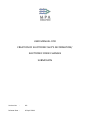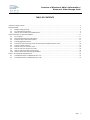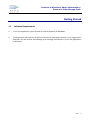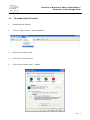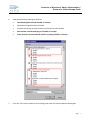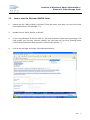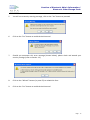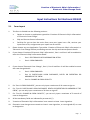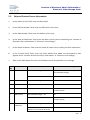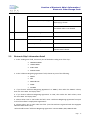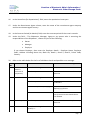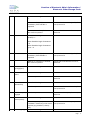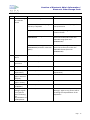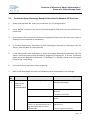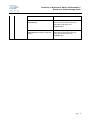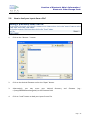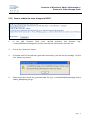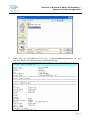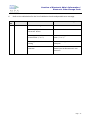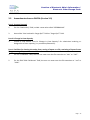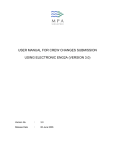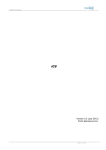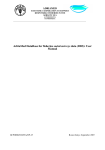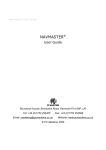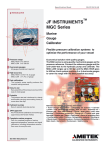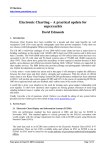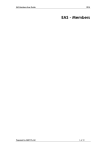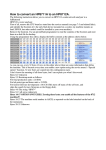Download user manual for creation of electronic ship`s information
Transcript
USER MANUAL FOR CREATION OF ELECTRONIC SHIP’S INFORMATION/ ELECTRONIC CREW CHANGES SUBMISSION Version No : Release Date : 4.0 10 April 2014 Creation of Electronic Ship's Information/ Electronic Crew Change Form Document Change Record Version Effective Date Summary of Changes 1.0 14 October 2005 Initial Issue 1.1 26 January 2006 Include a new Section “Important Things to Note” 2.0 30 March 2006 The following new sections were included: Part IV – Change in Crew Capacity Annex – Form ENG 2A Change Record 3.0 06 June 2006 To amend the name for the following fields: From “Cargo Ops?” to “Involved in Cargo Operations” From “Keep Watch on Board?” to “Keep Watch on Board” 4.0 10 April 2014 To amend the electronic form to cater to MLC requirements. Added new section ‘Creation of Electronic Ship’s Information‘ in electronic form to create new electronic ship’s information application. Page 2 Creation of Electronic Ship's Information/ Electronic Crew Change Form TABLE OF CONTENTS Important Things to Note ................................................................................................................................................... 4 Getting Started ................................................................................................................................................................... 5 1.1 Software Requirements ...................................................................................................................................... 5 1.2 To enable ActiveX Controls................................................................................................................................. 6 1.3 How to start the Electronic ENG2A Form? ......................................................................................................... 9 Input Instructions for Electronic ENG2A .......................................................................................................................... 11 2.1 Form Layout...................................................................................................................................................... 11 2.2 Ship and Contact Person Information .............................................................................................................. 12 2.3 Electronic Ship’s Information Detail ................................................................................................................. 13 2.4 Crew Engaged Information ............................................................................................................................... 14 2.5 Particulars Upon Discharge, Death Or Dessertion Or Member Of The Crew ................................................... 20 2.6 Change in Crew Capacity .................................................................................................................................. 23 2.7 How to save your inputs to a file? .................................................................................................................... 26 2.8 How to load your inputs from a file? ................................................................................................................ 28 2.9 How to clear the contents of this form? .......................................................................................................... 30 2.10 How to submit the crew changes to MPA? ...................................................................................................... 31 Annex – Form ENG 2A Change Record ............................................................................................................................. 34 3.1 Amendments done on ENG2A (Version 2.1) .................................................................................................... 34 3.2 Amendments done on ENG2A (Version 3.0) .................................................................................................... 35 Page 3 Creation of Electronic Ship's Information/ Electronic Crew Change Form Important Things to Note 1. For the “Name of Ship” field, please DO NOT prefix the ship’s name with “M.V”, “M./V.”, “M.T.”, “M./T.”, “S.S.”, “S/.S.” if the registered ship’s name does not include these prefixes. 2. For the “Ref No. as shown in the Crew List printed by MPA” field, please ensure that it is inputted IN ACCORDANCE with the crew list printed by MPA. 3. For the “COC No. (issued by Singapore)” field, please leave it BLANK if the holder is not holding a Singapore COC. 4. If the ship is covered under Collective Bargaining Agreement (i.e. SMOU/SOS), please leave the “Amount of Wages per calendar month” field BLANK. 5. Please email and attach ONLY the generated .xml file, and not .pdf or .zip files. 6. Please submit the crew changes in one CONSOLIDATED .XML file instead of multiple XML files as the form can cater up to 10 crews signed on, and 10 crews signed off, 5 changes in crew capacity at any one time. Page 4 Creation of Electronic Ship's Information/ Electronic Crew Change Form Getting Started 1.1 Software Requirements 1. To run this application, you will need an Internet Explorer on Windows. 2. This application will need to run ActiveX Controls (or equivalent) and this is not supported in Netscape. You will receive the following error message should you try to run the application in Netscape. Page 5 Creation of Electronic Ship's Information/ Electronic Crew Change Form 1.2 To enable ActiveX Controls 1. Invoke Internet Explorer. 2. Click on “Tools” menu | “Internet Options”. 3. Click on the "Security" tab. 4. Click on the “Internet” icon. 5. Click on the "Custom Level..." button. Page 6 Creation of Electronic Ship's Information/ Electronic Crew Change Form 6. 7. Amend the Security Settings as follows: Download signed ActiveX: Enable or Prompt Download unsigned ActiveX: Disable Initialize and Script ActiveX controls not marked as safe: Disable Run ActiveX controls and plug-ins: Enable or Prompt Script ActiveX controls marked safe for scripting: Enable or Prompt Click the “OK” button twice to save settings and close the Internet Options dialog box. Page 7 Creation of Electronic Ship's Information/ Electronic Crew Change Form If you use Internet explorer 11, press F12 and set the document mode to 7 as per the below screenshot before key-in the details in the electronic form. Page 8 Creation of Electronic Ship's Information/ Electronic Crew Change Form 1.3 How to start the Electronic ENG2A Form? 1. Detach the file (“MPA_ENG2A_v4.0.html”) from the email, and copy it to your local drive (not network drive). For example, “C:/”. 2. Double click on “MPA_ENG2A_v4.0.html”. 3. If you using Windows XP Service Pack 2+, you may encounter some warning message (“To help protect your security, Internet Explorer has restricted this file from showing active content that could access your computer. Click here for options…”). 4. Click on the message and select “Allow Blocked Content”. Page 9 Creation of Electronic Ship's Information/ Electronic Crew Change Form 5. You will see a security warning message, click on the “Yes” button to proceed. 6. Click on the “Yes” button to enable ActiveX control. 7. Should you encounter this error message (shown below), please check and amend your security settings (refer to Section 1.2). 8. Click on the “Refresh” button (or press F5) to reload this form. 9. Click on the “Yes” button to enable ActiveX control. Page 10 Creation of Electronic Ship's Information/ Electronic Crew Change Form Input Instructions for Electronic ENG2A 2.1 1. Form Layout This form is divided into the following sections: Option to choose an application type either 'Creation of Electronic Ship's Information' or 'Electronic Crew Change'. Ship and Contact Person Information. Facilities for you to clear the entire form, save your inputs into a file, retrieve your inputs from a file, and generate your inputs into an xml file. 2. Please choose any one Application Type either 'Creation of Electronic Ship's Information' or 'Electronic Crew Change' before proceeding to enter the ship and contact person details. 3. If you choose 'Creation of Electronic Ship's Information', Part I and Part II will be enabled to enter the ‘Electronic Ship’s Information detail’. 4. • Part I: ELECTRONIC SHIP'S INFORMATION DETAIL • Part II: CREW ENGAGED If you choose 'Electronic Crew Change', Part II, Part III and Part IV will be enabled to enter the crew change details. • Part II: CREW ENGAGED • Part III: PARTICULARS UPON DISCHARGE, DEATH OR DESERTION OR MEMBER OF THE CREW • Part IV: CHANGE IN CREW CAPACITY 5. For “Part II: CREW ENGAGED”, you can only input a maximum of 10 crews to sign-on. 6. For “Part III: PARTICULARS UPON DISCHARGE, DEATH OR DESERTION OR MEMBER OF THE CREW”, you can only input a maximum of 10 crew to sign off. 7. For “Part IV: CHANGE IN CREW CAPACITY”, you can only input a maximum of 5 records of crew re-designation. 8. All the mandatory fields are indicated by an asterisk (*). 9. 'Creation of Electronic Ship's Information’ must contain at least 1 crew signed on. 10. Electronic crew changes must contain at least 1 crew signed on, or crew signed off, or crew re-designation. Page 11 Creation of Electronic Ship's Information/ Electronic Crew Change Form 2.2 Ship and Contact Person Information 1. In the ‘Name of Ship’ field, enter the Ship Name. 2. In the ‘Official Number’ field, enter the Official No. of the ship. 3. In the ‘IMO Number’ field, enter the IMO No. of the ship. 4. In the ‘Date of Submission’ field, enter the date in which you are submitting the ‘Creation of Electronic Ship's Information’ or ’Electronic Crew Change’. 5. In the ‘Name of Master’ field, enter the name of master who is making the form submission. 6. In the ‘Contact Email’ field, enter the email address that MMO can correspond to with regards to the ‘Creation of Electronic Ship's Information’ or ’Electronic Crew Change’. 7. Refer to the table below for the list of validation checks and possible error message. Item Field Name No. 1. Name of Ship 2. 3. 4. Official Number IMO Number Date of Submission Validation Checks Possible Error Message Max allowable length = 35 Nil (User will not be able to input more than allowable length) Mandatory Please enter the Ship Name. Max allowable length = 10 Nil Mandatory Please enter the Official No. Only numbers are allowed Invalid Official No.. Please enter in numeric format. Max allowable length = 10 Nil Only numbers are allowed Invalid IMO No.. Please enter in numeric format. Max allowable length = 10 Nil Mandatory. The date will be auto default to current date when the Please enter the Submitted Date. Page 12 Creation of Electronic Ship's Information/ Electronic Crew Change Form form is first loaded. 5. 6. 2.3 Name of Master Contact Email Date must keyed in dd/mm/yyyy Invalid Submitted Date. Please enter in dd/mm/yyyy format. Post-dated is not allowed Please re-enter the Submitted Date. Post-dated value is not allowed. Max allowable length = 50 Nil Mandatory Please enter the Name of Master. Max allowable length = 255 Nil Mandatory Please enter the Contact Email. Valid Email check Please enter the valid Email Id under ‘Contact Email’ column. Electronic Ship’s Information Detail 1. In the ‘Trading Area’ field, choose any one of the below trading area of the ship FOREIGN GOING HOME TRADE PORT LIMIT SPECIAL LIMIT 2. In the ‘Collective Bargaining Agreement’ field, choose any one of the following. SMOU SOS SMOU & SOS NONE OTHERS 3. If you choose ‘Collective Bargaining Agreement’ as ‘SMOU’, then under the ‘SMOU’ column, enter the ‘Issue Date’ and ‘Expiry Date’. 4. If you choose ‘Collective Bargaining Agreement’ as ‘SOS’, then under the ‘SOS’ column, enter the ‘Issue Date’ and ‘Expiry Date’. 5. Choose either ‘YES’ or ‘NO’ under the field - Does a Collective Bargaining Agreement form part or all of the seafarer's employment agreement? 6. Choose either ‘YES’ or ‘NO’ under the field - (Has the CBA been registered with the Singapore Industrial Arbitration Court): Value should be YES if 'Collective Bargaining Agreement' contains SMOU, SOS, SMOU & SOS. Page 13 Creation of Electronic Ship's Information/ Electronic Crew Change Form Item Field Name No. 1. Trading Area Mandatory Please enter the Trading Area. 2. Mandatory Please enter the Collective Bargaining Agreement. If ‘Collective Bargaining Agreement’ is chosen as ‘SMOU’, then ‘Issue Date’ under SMOU column is Mandatory. If ‘Collective Bargaining Agreement’ is chosen as ‘SMOU’, then ‘Expiry Date’ under SMOU column is Mandatory. If ‘Collective Bargaining Agreement’ is chosen as ‘SOS, then ‘Issue Date’ under SOS column is Mandatory. If ‘Collective Bargaining Agreement’ is chosen as ‘SOS, then ‘Expiry Date’ under SOS column is Mandatory. Mandatory Please enter the SMOU Issue Date. Mandatory Please enter (Yes/No) for the below field – (Has the CBA been registered with the Singapore Industrial Arbitration Court):* 3. 4. Collective Bargaining Agreement SMOU SOS 5. Does a Collective Bargaining Agreement form part or all of the seafarer's employment agreement?* 6. (Has the CBA been registered with the Singapore Industrial Arbitration Court):* 2.4 Validation Checks Possible Error Message Please enter the SMOU Expiry Date. Please enter the SOS Issue Date. Please enter the SOS Expiry Date. Please enter (Yes/No) for the below field – Does a Collective Bargaining Agreement form part or all of the seafarer's employment agreement?* Crew Engaged Information 1. Please note that Item No. is NOT crew reference no. in crew agreement. 2. In the Name in full as shown in certificate of competency field, enter the exact crew name as displayed in the certificate of competency. Page 14 Creation of Electronic Ship's Information/ Electronic Crew Change Form 3. In the Date of Birth field, enter the date of birth of the crew. 4. In the Nationality field, select the nationality of the crew from the drop down box. 5. In the COE No. field, select the Certificate Of Endorsement’s Type (D/E/R where “D” refers to Deck, “E” refers to Engine and “R” refer to GOC) and enter the Certificate Of Endorsement No. of the crew (if any). 6. In the ROA No. field, select the Receipt of Application Type (D/E/R where “D” refers to Deck, “E” refers to Engine and “R” refer to GOC) and enter the Receipt of Application No. of the crew (if any). 7. In the COC No. (issued by Singapore), enter Certificate Of Competency No. of the crew (if any) if his/her COC is issued by Singapore. Please leave it BLANK if the holder is not holding a Singapore COC. 8. In the Next of Kin – Name field, enter the name of the next of kin. 9. In the Next of Kin – Relationship field, enter the next of kin’s relationship to the crew. 10. In the What Capacity engaged field, enter the current capacity of the crew. If the current capacity is a ‘Supernumerary’ or ‘Others’, please specify the details in the text box provided. 11. In the Date of signing crew agreement field, enter the date of crew signed on. 12. In the Place of signing crew agreement field, select the place (At Sea/ Elsewhere/ Singapore) of signing on. If “At Sea” is selected, please enter the longitude and latitude. If “Elsewhere” is selected, please enter the signed on place (e.g.: Hong Kong). 13. In the Amount of wages per calendar month, select the currency type and enter the monthly wages of the crew. 14. In the Others field, select the value from the drop down box to indicate whether the crew needs to keep watch on board and involve in cargo operations. 15. In the passport No field, enter the passport no of the crew. Page 15 Creation of Electronic Ship's Information/ Electronic Crew Change Form 16. In the Home Port (for Repatriation)* field, enter the repatriation home port. 17. Under the Recruitment Agent column, enter the name of the recruitment agent company and the recruitment agent country. 18. In the Contract Period (In Months) field, enter the contract period of the crew in months. 19. Under the field – ‘The Shipowner, Manager, Agent or any person who is assuming the responsibilities of the Shipowner’, choose any one of the following. Owner Manager Employer If you choose Employer, then enter the Employer details - Employer Name, Employer Email, Address including House No, Block No, Road 1, Road 2, Road 3, Postal Code, Country. 20. Refer to the table below for the list of validation checks and possible error message. Item No. 1. 2. Field Name Validation Checks Possible Error Message Name in full as shown in certificate of competency Max allowable length = 35 Nil Mandatory Please enter the Crew Name for Part II, Record X. Date of Birth Max allowable length = 10 Nil Mandatory Please enter the Date of Birth for Part II, Record X. Date must keyed in dd/mm/yyyy Invalid Date of Birth. Please enter in dd/mm/yyyy format. Post-dated is not allowed Please re-enter the Date of Birth for Part II, Record X. Post-dated value is not allowed. 3. Nationality Mandatory Please enter the Nationality for Part II, Record X. 4. COE No. Max allowable length for COE No. (Prefix) = 1 Nil Page 16 Creation of Electronic Ship's Information/ Electronic Crew Change Form Max allowable length for COE No. = 7 5. ROA No. COE No. Prefix (D/E/R) is mandatory if the COE No. is inputted. Please select the COE No. (prefix) for Part II, Record X. COE No. is mandatory if the COE No. Prefix is inputted Please select the COE No. for Part II, Record X. Max allowable length for ROA No. (Prefix) = 1 Nil Max allowable length for ROA No. =9 Max allowable length for ROA No year. = 4 ROA No. Prefix (D/E/R) is mandatory if the ROA No. is inputted. Please select the ROA No. (prefix) for Part II, Record X. ROA No. is mandatory if the ROA No. Prefix is inputted Please select the ROA No. for Part II, Record X. 6. COC No. (issued by Singapore) Max allowable length = 20 Nil 7. Next of Kin Name Max allowable length = 35 Nil Mandatory Please enter the NOK Name for Part II, Record X. Max allowable length = 60 Nil Mandatory Please enter the NOK Relationship for Part II, Record X. 8. Next of Kin Relationship 9. In What Capacity engaged Mandatory Please enter the Capacity for Part II, Record X. 10. If others please specify: Max allowable length = 35 Nil Mandatory if Capacity is set to “OTHERS”. Please key-in the actual capacity (e.g. Seafarer\'s family etc) Max allowable length = 10 Please enter the Other Capacity for Part II, Record X. 11. Date of signing Nil Page 17 Creation of Electronic Ship's Information/ Electronic Crew Change Form crew agreement 12. 13. 14. 15. 16. Place of signing crew agreement (Sign On) Longitude (Sign On) Latitude Sign On (Elsewhere) Amount of wages per calendar month (Currency) Mandatory Please enter the Sign On Date for Part II, Record X. Date must keyed in dd/mm/yyyy Invalid Sign On Date. Please enter in dd/mm/yyyy format. Post-dated is not allowed Please re-enter the Sign On Date for Part II, Record X. Post-dated value is not allowed. Mandatory Please enter the Sign On Place for Part II, Record X. Place of signing must be set to “At Sea” if the (Sign On) Longitude or Latitude are inputted Please select ‘At Sea’ for Sign On Place for Part II, Record X. Place of signing must be set to “Elsewhere” if the (Sign On) Elsewhere is inputted Please select ‘Elsewhere’ for Sign On Place for Part II, Record X. Max allowable length = 10 Nil Mandatory if Place of signing is “At Sea” Please enter the Sign On (Longitude) for Part II, Record X. Allowable format (numbers & direction: E/W). For example, 132 01E Invalid Sign On (Longitude). Please enter in the allowable format (numbers & direction: E/W). Max allowable length = 10 Nil Mandatory if Place of signing is “At Sea” Please enter the Sign On (Latitude) for Part II, Record X. Allowable format (numbers & direction: N/S). For example, 35 50N Invalid Sign On (Latitude). Please enter in the allowable format (numbers & direction: N/S). Max allowable length = 35 Nil Mandatory if Place of signing is “Elsewhere” Please enter the Sign On (Elsewhere) for Part II, Record X. Mandatory if the Monthly Wages is inputted Please select the Monthly Wages Currency for Part II, Record X. Page 18 Creation of Electronic Ship's Information/ Electronic Crew Change Form 17. Amount of wages per calendar month Max allowable length = 11 Nil Mandatory if the Monthly Wages Currency is inputted Please enter the Monthly Wages for Part II, Record X. Only numbers are allowed Invalid Monthly Wages. Please enter in numeric format. Allowable value ranges from 0 to 99999999.99 Invalid Monthly Wages for Part II, Record X. Please enter within the allowable range (from 0 to 99999999.99). Allowable format ranges from 0 to 99999999.99 (maximum 2 decimal place) Invalid Monthly Wages for Part II, Record X. Please enter within the allowable format (from 0 to 99999999.99). 18. Keep Watch on Board Non mandatory. 19. Involved in Cargo Operations Non mandatory. 20. Passport No Non mandatory. 21. Home Port (for Repatriation) Recruitment Agent - Name of Company Recruitment Agent - Country Contract Period (In Months) The Shipowner, Manager, Agent or any person who is assuming the responsibilities of the Shipowner Mandatory. 22. 23. 24. 25. Please enter the Home Port (for Repatriation) Non mandatory. Non mandatory. Mandatory. Mandatory. Please select the ‘The Shipowner, Manager, Agent or any person who is assuming the responsibilities of the Shipowner’. Page 19 Creation of Electronic Ship's Information/ Electronic Crew Change Form 2.5 Particulars Upon Discharge, Death Or Desertion Or Member Of The Crew 1. Please note that Item No. is NOT crew reference no. in crew agreement. 2. In the ‘Ref No. as shown in the Crew List printed by MPA’ field, enter the crew reference no. of the crew. 3. In the Name in full as shown in certificate of competency field, enter the exact crew name as displayed in the certificate of competency. 4. In the Date field under ‘Particulars of Crew Discharged, Deserted or Otherwise Left The Vessel’, enter the date of crew signed off. 5. In the Place field under ‘Particulars of Crew Discharged, Deserted or Otherwise Left The Vessel’, select the place (At Sea/ Elsewhere/ Singapore) of signing off. If “At Sea” is selected, please enter the longitude and latitude. If “Elsewhere” is selected, please enter the signed off place (e.g.: Hong Kong). 6. In the Cause field, select the reasons of leaving. 7. Refer to the table below for the list of validation checks and possible error message. Item Field Name No. 1. Ref No. as Validation Checks Possible Error Message Max allowable length = 6 Nil (User will not be able to input more than allowable length) Mandatory Please enter the Ref No. for Part III, Record X. shown in the Crew List printed by MPA Only numbers are allowed Sign off Reference no. must be unique. i.e. There should not be 2 sign off records with the same Reference No. * X refers to record no. Invalid Ref No.. Please enter in numeric format. Duplicate Ref No. for Part III, Record X and Record Y. * X and Y refers to record no. Page 20 Creation of Electronic Ship's Information/ Electronic Crew Change Form 2. 3. 4. 5. 6. 7. Name in full as shown in certificate of competency Max allowable length = 35 Nil Mandatory Please enter the Crew Name. for Part III, Record X. Date of seamen discharged/ deserted/ left Max allowable length = 10 Nil Mandatory Please enter the Sign Off Date for Part III, Record X. Date must keyed in dd/mm/yyyy Invalid Sign Off Date. Please enter in dd/mm/yyyy format. Post-dated is not allowed Please re-enter the Sign Off Date for Part III, Record X. Post-dated value is not allowed. Mandatory Please enter the Sign Off Place for Part III, Record X. Place of discharged must be set to “At Sea” if the (Sign Off) Longitude or Latitude are inputted Please select ‘At Sea’ for Sign Off Place for Part III, Record X. Place of discharged must be set to “Elsewhere” if the (Sign Off) Elsewhere is inputted Please select ‘Elsewhere’ for Sign Off Place for Part III, Record X. Max allowable length = 10 Nil Mandatory if Place of discharged is “At Sea” Please enter the Sign Off (Longitude) for Part III, Record X. Allowable format (numbers & direction: E/W). For example, 132 01E Invalid Sign Off (Longitude). Please enter in the allowable format (numbers & direction: E/W). Max allowable length = 10 Nil Mandatory if Place of discharged is “At Sea” Please enter the Sign Off (Latitude) for Part III, Record X. Allowable format (numbers & direction: N/S). For example, 35 50N Invalid Sign Off (Latitude). Please enter in the allowable format (numbers & direction: N/S). Max allowable length = 35 Nil Place of seamen discharged/ deserted/ left (Sign Off) Longitude (Sign Off) Latitude Sign Off Page 21 Creation of Electronic Ship's Information/ Electronic Crew Change Form (Elsewhere) 8. Cause Mandatory if Place of discharged is “Elsewhere” Please enter the Sign Off (Elsewhere) for Part III, Record X. Mandatory Please enter the Cause for Part III, Record X. Page 22 Creation of Electronic Ship's Information/ Electronic Crew Change Form 2.6 Change in Crew Capacity 1. This section is only applicable to change in the existing crew capacity with no change in their crew reference no. 2. Please note that Item No. is NOT crew reference no. in crew agreement. 3. In the Existing Ref No. field, enter the crew reference no. of the crew. 4. In the Name in full as shown in certificate of competency field, enter the exact crew name as displayed in the certificate of competency. 5. In the New capacity field, enter the new capacity of the crew. If the new capacity is a ‘Supernumerary’ or ‘Others’, please specify the details in the text box provided. 6. In the Effective date of new capacity field, enter the date which the new capacity will be effect. 7. In the Change in wages field, select the value from the drop down box to indicate whether there is a change in wages. 8. In the Amount of wages per calendar month, select the currency type and enter the new monthly wages of the crew. 9. Refer to the table below for the list of validation checks and possible error message. Item No. 1. Field Name Existing Ref No. Validation Checks Possible Error Message Max allowable length = 6 Nil (User will not be able to input more than allowable length) Mandatory Please enter the Ref No. for Part IV, Record X. * X refers to record no. Only numbers are allowed Invalid Ref No.. Please enter in numeric format. Page 23 Creation of Electronic Ship's Information/ Electronic Crew Change Form 2. 3. 4. 5. Change in Crew Capacity Reference no. must be unique. i.e. There should not be 2 changes in crew capacity records with the same Reference No. Duplicate Ref No. for Part IV, Record X and Record Y. Name in full as shown in certificate of competency Max allowable length = 35 Nil Mandatory Please enter the Crew Name for Part IV, Record X. New Capacity Mandatory Please enter the New Capacity for Part IV, Record X. New Capacity must be set to “OTHERS” or “SUPERNUMERARY” if the others/supernumerary text box is inputted Please select ‘OTHERS’ or ‘SUPERNUMERARY’ for the New Capacity for Part IV, Record X. Max allowable length = 35 Nil Mandatory if New Capacity is set to “OTHERS”. To key-in the actual capacity (e.g. Seafarer\'s family etc) Please enter the Other Capacity for Part IV, Record X. Max allowable length = 10 Nil Mandatory Please enter the Effective date of new capacity for Part IV, Record X. Date must keyed in dd/mm/yyyy Invalid Effective date of new capacity. Please enter in dd/mm/yyyy format. Post-dated is not allowed Please re-enter the Effective date of new capacity for Part IV, Record X. Post-dated value is not allowed. If others, please specify: Effective date of new capacity * X and Y refers to record no 6. 7. Change in wages Amount of wages per calendar month (Currency) Non Mandatory Non Mandatory 8. Amount of wages per calendar month Max allowable length = 11 Nil Only numbers are allowed Invalid Monthly Wages. Please enter in Page 24 Creation of Electronic Ship's Information/ Electronic Crew Change Form numeric format. Allowable value ranges from 0 to 99999999.99 Invalid Monthly Wages for Part IV, Record X. Please enter within the allowable range (from 0 to 99999999.99). Allowable format ranges from 0 to 99999999.99 (maximum 2 decimal place) Invalid Monthly Wages for Part IV, Record X. Please enter within the allowable format (from 0 to 99999999.99). Page 25 Creation of Electronic Ship's Information/ Electronic Crew Change Form 2.7 How to save your inputs to a file? 1. In the Filename field, enter c:/temp/050930crewchange.dat). desired directory and filename (e.g.: 2. Click on “Save” button to save the file. 3. If the file had been saved successfully, you will see this message. Click on “OK” button to proceed. 4. If this is an existing filename, the application will prompt you with the following message. 5. To overwrite the existing file, click the “OK” button. If not, click “Cancel” button to cancel the file saving operation. Page 26 Creation of Electronic Ship's Information/ Electronic Crew Change Form 6. Item No. 1. Refer to the table below for the list of validation checks and possible error message. Field Name Filename Validation Checks Possible Error Message Max allowable length = 100 Nil Mandatory if you click the “Save” button Please enter the Filename. Directory path and filename must contain either “/” or “\” Invalid directory path. It must contains either “/” or “\”. Directory path must be valid and existing Invalid directory path. Please re-enter a valid path. Filename must have a .dat extension Invalid file extension for Filename. Please input the filename with .dat extension. Page 27 Creation of Electronic Ship's Information/ Electronic Crew Change Form 2.8 How to load your inputs from a file? 1. Click on the “Browse…” button. 2. Click on the desired filename and on the “Open” button. 3. Alternatively, you may enter your desired directory c:/temp/050930crewchange.dat) in the Filename field. 4. Click on “Load” button to load your inputs from a file. and filename (e.g.: Page 28 Creation of Electronic Ship's Information/ Electronic Crew Change Form 5. If the file had been loaded successfully, you will see this message. Click on “OK” button to proceed. 6. Refer to the table below for the list of validation checks and possible error message. Item No. 1. Field Name Filename Validation Checks Possible Error Message Max allowable length = 100 Nil Mandatory if you click the “Save” button Please enter the Filename. Directory path and filename must contain either “/” or “\” Invalid directory path. It must contains either “/” or “\”. Directory path must be valid and existing Invalid directory path. Please re-enter a valid path. Filename must have a .dat extension Invalid file extension for Filename. Please input the filename with .dat extension. The .dat file contents must be in the required format The content of this .dat file is invalid, or incompatible with the current version of ENG2A (version 3.0). Please use the .dat file generated from the current version of ENG2A. The version of .dat file must be matches with the version of the ENG2A The content of this .dat file (version N) is incompatible with the current version of ENG2A (version 3.0). Please use the .dat file generated from the current version of ENG2A. * N refers to version no. of the user’s file Page 29 Creation of Electronic Ship's Information/ Electronic Crew Change Form 2.9 1. How to clear the contents of this form? Click on the “Reset” button. You will notice all your inputs in this form will be cleared. Page 30 Creation of Electronic Ship's Information/ Electronic Crew Change Form 2.10 How to submit the crew changes to MPA? 1. In the XML Filename field, enter desired directory and filename c:/temp/050930crewchange.xml). Please note that the file extension must be .xml. (e.g.: 2. Click on the “Generate” button. 3. If the XML and TXT file had been generated successfully, you will see this message. Click on “OK” button to proceed. 4. Please email and attach the generated XML file (e.g.: c:/temp/050930crewchange.xml) to <[email protected]>. Page 31 Creation of Electronic Ship's Information/ Electronic Crew Change Form 5. Please keep the generated text file (e.g.: c:/temp/050930crewchange.txt) for your reference. Below is an example on the format of the text file. Page 32 Creation of Electronic Ship's Information/ Electronic Crew Change Form 6. Refer to the table below for the list of validation checks and possible error message. Item Field Name No. 1. XML Filename Validation Checks Possible Error Message Max allowable length = 100 Nil Mandatory if you click the “Generate” button Please enter the XML Filename. Directory path and filename must contain either “/” or “\” Invalid directory path. It must contains either “/” or “\”. Directory path must be valid and existing Invalid directory path. Please re-enter a valid path. Filename must have a .xml extension Invalid file extension for XML Filename. Please input the filename with .xml extension. Page 33 Creation of Electronic Ship's Information/ Electronic Crew Change Form Annex – Form ENG 2A Change Record 3.1 Amendments done on ENG2A (Version 2.1) Part II: Seamen Engaged 1. For the “Nationality” field, include a new value called “SERBIAN AND MONTENEGRIN”. 2. For the “Amount of wages per calendar month (Currency)” field, include a new value called “EURO”. 3. For the “Amount of wages per calendar month (Currency)” field, the values are now sorted in alphabetical order. 4. For the “Keep Watch on Board?” field, the value is auto-default to blank (“”) instead of “NO” during the initial launch of the form. 5. For the “Not Involved in Cargo Ops?” field, the value is auto-default to blank (“”) instead of “YES” during the initial launch of the form. Page 34 Creation of Electronic Ship's Information/ Electronic Crew Change Form 3.2 Amendments done on ENG2A (Version 3.0) Part II: Seamen Engaged 1. For the “Nationality” field, include a new value called “AZERBAIJANI”. 2. Amend the “Not Involved in Cargo Ops?” field to “Cargo Ops?” field. Part IV: Change in Crew Capacity 3. Include a new section “Part IV: Change in Crew Capacity” for submission involving redesignation of crew capacity (i.e. promotion/demotion). Part V: Facilities for clearing the entire form, saving of inputs to a file, retrieving of inputs from a file, generating of inputs into an xml file 4. For the “Fieldname” field, the user can now enter the file extension as “.dat” or “.DAT”. 5. For the field “XML Fieldname” field, the user can now enter the file extension as “.xml” or “.XML”. Page 35 Creation of Electronic Ship's Information/ Electronic Crew Change Form 3.3 Amendments done on ENG2A (Version 4.0) As part of MLC changes, added an option to create Electronic Ship’s Information. To facilitate user to enter Electronic Ship’s Information to create ESI, ‘PART I: ELECTRONIC SHIP'S INFORMATION DETAIL’ is added to the electronic form. New Crew engaged fields are added and change in the wordings done to cater to the MLC requirement. . Page 36