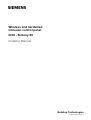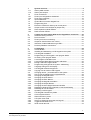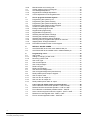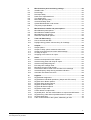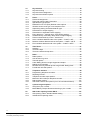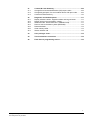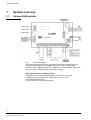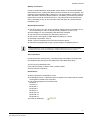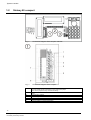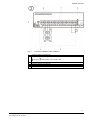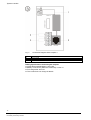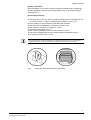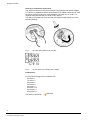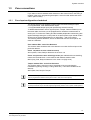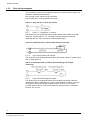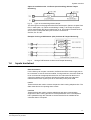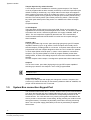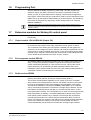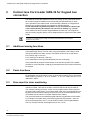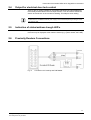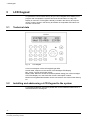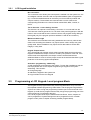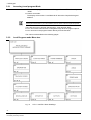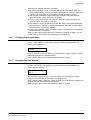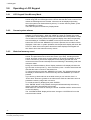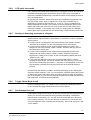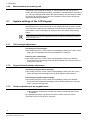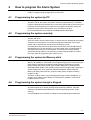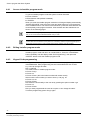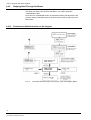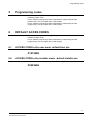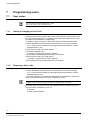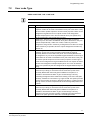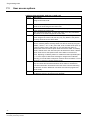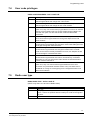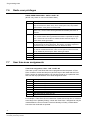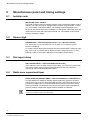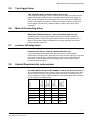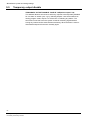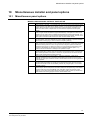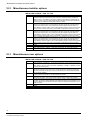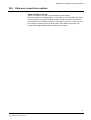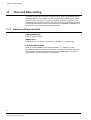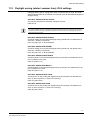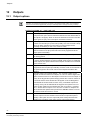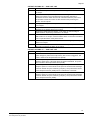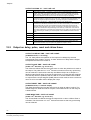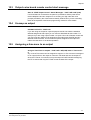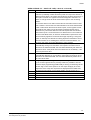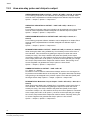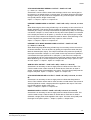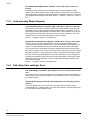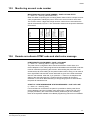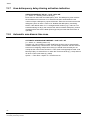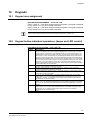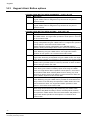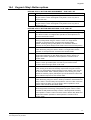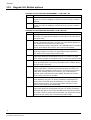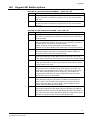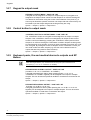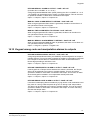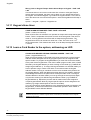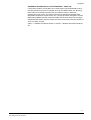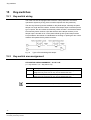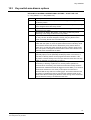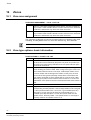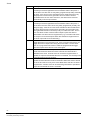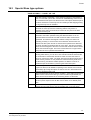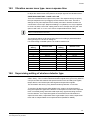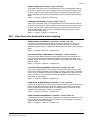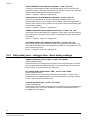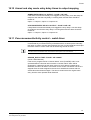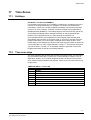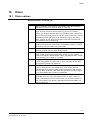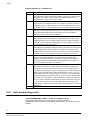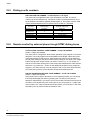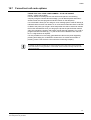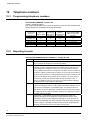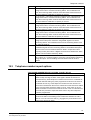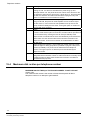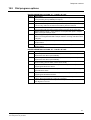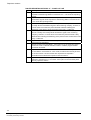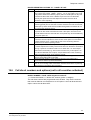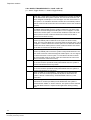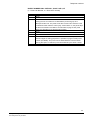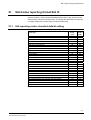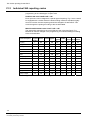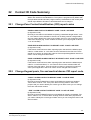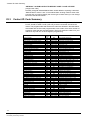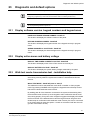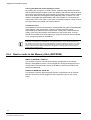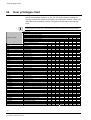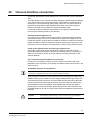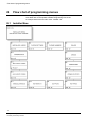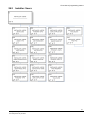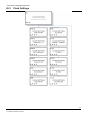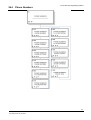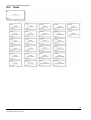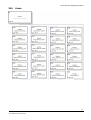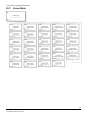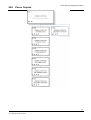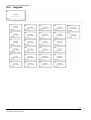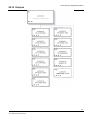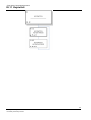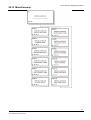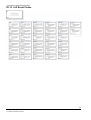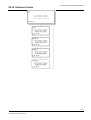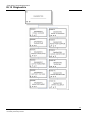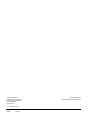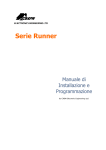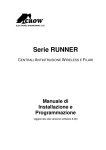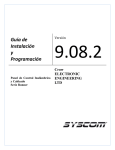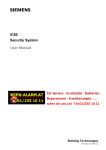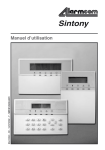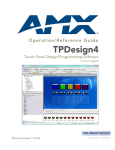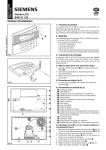Download Sintony - G4S SECURE SOLUTIONS
Transcript
Wireless and hardwired
intrusion control panel
IC60 - Sintony 60
Installer Manual
Building Technologies
Fire Safety & Security Products
Data and design subject to change without notice. Supply subject to availability.
© 2006 Copyright by
Siemens Building Technologies AG
We reserve all rights in this document and in the subject thereof. By acceptance of the document the recipient acknowledges these rights
and undertakes not to publish the document nor the subject thereof in full or in part, nor to make them available to any third party without our
prior express written authorization, nor to use it for any purpose other than for which it was delivered to him.
– ACCESS CODE to the user mode -default User pin: P147258E
– ACCESS CODE to the installer mode - default Installer pin: P258369E
Copyright
Copyright 2007 © Fire & Security Products GmbH & Co. oHG. All rights reserved.
Siemens Fire & Security Products GmbH & Co. oHG confers upon the purchaser
the right to use the software.
It is not permitted to reproduce this manual in whole or in part or translate it into
another language without our written consent.
Trademarks
IC is a trademark of Fire & Security Products GmbH & Co. oHG.
All other products or company names referred to explicitly in this manual are
mentioned only for purposes of identification or description and may be trademarks
or registered trademarks of their respective owners.
Contacting us
If you have questions or suggestions regarding the product or this documentation,
please contact your local SIEMENS representative.
Siemens Building Technologies
Fire & Security Products GmbH & Co. oHG
D-76181 Karlsruhe
The manuals can be downloaded at: www.siemens.com/homesecurity
You can also visit our Web site at www.sbt.siemens.com.
Training courses
Siemens Fire Safety & Security Products provides training courses for all products.
About this document
This Configuration Manual contains instructions for installation, setup and
configuration of IC60 I-C devices.
For information on operation please refer to the User Manual.
Safety
Target readers
The instructions in this document are designed only for the following target
readers:
Target readers
Operational startup
personnel
Qualification
Activity
Condition of the
equipment
Has appropriate
Puts the device or
New, readily assembled
technical training with
system which is readily and installed device or
regard to the tasks and assembled and installed modified device.
the products, devices or on site into service.
systems to be put in
service.
Work safety information
– Read the general safety instructions before operating the device.
– Follow all warnings and instructions marked on the device.
– Keep this document for reference.
– Always pass this document on together with the device.
1
1.1.1
1.1.2
1.2
1.2.1
1.2.2
1.3
1.4
1.5
1.6
1.6.1
1.6.2
1.6.3
System overview .....................................................................................8
Sintony 60M modular ................................................................................8
Sintony 60 compact ................................................................................10
Zone connections....................................................................................15
Zone input configurations hardwired.......................................................15
Zone wiring examples .............................................................................16
Inputs hardwired......................................................................................17
System Bus connection-Keypad Port .....................................................18
Programming Port ...................................................................................19
Extension modules for Sintony 60 control panel.....................................19
Output module 12V/1A IRO6-04 (Output 5-8) ........................................19
Zone expander module IZE6-04 .............................................................19
Radio receiver IRFW6.............................................................................19
2
2.1
2.2
2.3
2.4
2.5
2.6
Contact less Card reader IAR6-30 for Keypad bus connection .......20
Additional arming functions.....................................................................20
Panic functions........................................................................................20
Zone input for door monitoring................................................................20
Output for electrical door lock control .....................................................21
Indication of status/address trough LED’s ..............................................21
Proximity Readers Connections..............................................................21
3
3.1
3.2
3.2.1
3.3
3.3.1
3.3.2
3.3.3
3.3.4
3.4
3.4.1
3.4.2
3.4.3
3.5
3.5.1
3.5.2
3.5.3
3.5.4
3.5.5
3.5.6
3.5.7
3.5.8
3.5.9
3.6
3.6.1
3.6.2
3.6.3
3.6.4
3.6.5
3.6.6
3.6.7
LCD Keypad...........................................................................................22
Technical data.........................................................................................22
Installing and addressing a LCD Keypad to the system .........................22
LCD Keypad Installation .........................................................................23
Programming a LCD Keypad- Local program Mode...............................23
Accessing Local program Mode..............................................................24
Local Program mode Menu tree .............................................................24
Local program Mode Direct Program Addresses....................................25
Exiting Local Edit Program Mode............................................................26
Programming a Keypad to the system –addressing ...............................26
Language change of LCD Display ..........................................................26
LCD Keypad Address Assignment..........................................................27
Copying Text to another LCD Keypad ....................................................27
Changing names – personalization of the system ..................................28
How to use the alphanumeric Keypad buttons .......................................28
Changing the Keypad Name...................................................................29
Changing the User Names......................................................................29
Changing the Zone Names .....................................................................30
Changing the Keypad Area Name ..........................................................30
Changing the Output Names ..................................................................30
Changing the Area Single Character Identifier .......................................31
Resetting Individual Text to Default or Last Saved Setting ....................31
Resetting All Text to Default ...................................................................31
Operating a LCD Keypad........................................................................32
LCD Keypad View Memory Mode...........................................................32
Current system alarms............................................................................32
Historical memory event .........................................................................32
LCD quick view mode .............................................................................33
Arming or disarming two areas at a keypad ...........................................33
Toggle Chime Mode on-off .....................................................................33
Send manual test call..............................................................................33
3
Building Technologies
Fire Safety & Security Products
4
Building Technologies
Fire Safety & Security Products
3.6.8
3.7
3.7.1
3.7.2
3.7.3
Manual answer an incoming call .............................................................34
System settings of the LCD Keypad .......................................................34
LCD backlight adjustment .......................................................................34
Keypad button backlight adjustment .......................................................34
Volume adjustment of the keypad buzzer...............................................34
4
4.1
4.2
4.3
4.4
4.4.1
4.4.2
4.4.3
4.4.4
4.4.5
4.4.6
4.4.7
4.4.8
4.4.9
4.4.10
How to program the Alarm System .....................................................35
Programming the system by PC .............................................................35
Programming the system remotely .........................................................35
Programming the system be Memory stick.............................................35
Programming the system trough a Keypad.............................................35
Access to Installer program mode...........................................................36
Exiting Installer program mode ...............................................................36
Keypad Code programming ....................................................................36
Keypad Menu Programming ...................................................................37
Selecting the Main-Menu Headings ........................................................37
Selecting the Sub-Menu Headings .........................................................37
Selecting the Data Entry-Menu Headings...............................................37
Showing numeric programmable options in clear text ............................37
Stepping Back Through the Menus.........................................................38
Flowchart for Button function on the Keypad ..........................................38
5
5.1
5.2
DEFAULT ACCES CODES ....................................................................39
ACCESS CODE to the user mode -default User pin: .............................39
ACCESS CODE to the installer mode - default Installer pin...................39
6
6.1
6.1.1
6.1.2
6.2
6.3
6.4
6.5
6.6
6.7
6.8
6.9
6.10
6.11
6.12
6.13
Programming users ..............................................................................40
User codes ..............................................................................................40
Adding or changing a User Code ............................................................40
Removing a User Code...........................................................................40
User code Type .......................................................................................41
User access options................................................................................42
User code privileges................................................................................43
Radio user type .......................................................................................43
Radio user privileges...............................................................................44
User time zone assignments...................................................................44
User to keypad assignment (User devices) ............................................45
Radio pendant panic beeps to keypad....................................................45
User to output mask ................................................................................46
User can turn an output on......................................................................46
User can turn an output off......................................................................47
Radio pendant panic alarm to output ......................................................47
7
7.1
7.2
7.3
7.4
7.5
7.6
Learn, find and delete remote controls and tags...............................48
Learn a Remote control/ radio pendant - P18E 21-100E........................48
Delete a Remote control/radio pendant - P19E 21-100E .......................48
Find a Remote control/radio pendant location - P20E E.........................48
Learn a access tag/card code to the system - P21E 1-100E..................49
Delete an Access tag/card code - P22E 1-100E.....................................49
Find an Access tag/Card location - P23E 0E..........................................49
8
8.1
8.2
8.3
8.4
8.5
8.6
8.7
8.8
8.9
Miscellaneous panel and timing settings...........................................50
Installer code...........................................................................................50
Duress digit .............................................................................................50
Dial report delay ......................................................................................50
Radio zone supervised timer ..................................................................50
Two trigger timer .....................................................................................51
Mains fail reporting delay ........................................................................51
receiver fail delay-timer...........................................................................51
Upload-Download site code number.......................................................51
Temporary output disable .......................................................................52
9
9.1
9.2
9.3
9.4
Miscellaneous installer and panel options.........................................53
Miscellaneous panel options...................................................................53
Miscellaneous installer options ...............................................................54
Miscellaneous user options.....................................................................54
Hide user codes-User options.................................................................55
10
10.1
10.2
Time and Date setting...........................................................................56
How to set time and date ........................................................................56
Daylight saving (winter/ summer time), DLS settings .............................57
11
11.1
11.2
11.3
11.4
11.5
Outputs ..................................................................................................58
Output options.........................................................................................58
Output on delay, pulse, reset and chime times.......................................60
Output voice board remote control start message..................................61
Un-map an output ...................................................................................61
Assigning a time zone to an output.........................................................61
12
12.1
12.2
12.3
12.4
12.5
12.6
12.7
12.8
Areas ......................................................................................................62
Area arm and special function options....................................................62
Area arm-stay pulse and chirps to output ...............................................64
Area arm-stay Beeps Keypad .................................................................66
Exit delay time settings/ Area..................................................................66
Monitoring account code number............................................................67
Remote arm-disarm DTMF code and start voice message ....................67
Area delinquency delay-Arming activation indication .............................68
Automatic arm-disarm time zone ............................................................68
13
13.1
13.2
13.3
13.4
13.5
13.6
13.7
13.8
13.9
13.10
13.11
13.12
Keypads .................................................................................................69
Keypad area assignment ........................................................................69
Keypad button individual operations, (beeps and LED control)..............69
Keypad <Arm> Button options ................................................................70
Keypad <Stay> Button options ...............................................................71
Keypad <A> Button options ....................................................................72
Keypad <B> Button options ....................................................................73
Keypad to output mask ...........................................................................74
Control button to output mask.................................................................74
Keyboard panic, fire and medical alarms to outputs and KP Buzzer......74
Keypad wrong code and manipulation alarms to outputs .......................75
Keypad chime timer ................................................................................76
Learn a Card Reader to the system, addressing an LED .......................76
5
Building Technologies
Fire Safety & Security Products
6
Building Technologies
Fire Safety & Security Products
14
14.1
14.2
14.3
Key-switches .........................................................................................78
Key-switch wiring ....................................................................................78
Key-switch area assignment ...................................................................78
Key-switch arm-disarm options ...............................................................79
15
15.1
15.2
15.3
15.4
15.5
15.6
15.7
15.8
15.9
15.10
15.11
15.12
15.13
15.14
Zones......................................................................................................80
Zone area assignment ............................................................................80
Zone type options- basic information ......................................................80
Special Zone type options.......................................................................83
Different End of Line (EOL) Resistor value options ................................84
Vibration sensor zone type- zone response time....................................85
Supervising setting of wireless detector type..........................................85
Zone alarms to output mapping ..............................................................86
Zone alarms to keyboard buzzer mapping..............................................87
Entry delay time – retrigger time –Zone timing settings..........................88
Armed and stay mode entry delay times to output mapping...................89
Zone movement/activity control – watch timer........................................89
Learn a wireless detector/code to the system – P164E 1-16E ...............90
Delete a wireless detector/code of the system – P165E 1-16E E ..........90
Find a wireless detector/code in the system – P166E 1-16E E ..............90
16
16.1
16.2
16.3
Time Zones ............................................................................................91
Holidays...................................................................................................91
Time zone days .......................................................................................91
Time zone start and stop times ...............................................................92
17
17.1
17.2
17.3
17.4
17.5
17.6
17.7
Dialer ......................................................................................................93
Dialer options ..........................................................................................93
Auto answer ring count ...........................................................................94
Test call options ......................................................................................95
Listen Dialing function trough Keypad and Output .................................95
Dialing pre-fix numbers ...........................................................................96
Remote control by external phone trough DTMF dialing tones ..............96
Forced test call code options ..................................................................97
18
18.1
18.2
18.3
18.4
18.5
18.6
Telephone numbers ..............................................................................98
Programming telephone numbers...........................................................98
Reporting formats....................................................................................98
Telephone number report options ...........................................................99
Maximum dial re-tries per telephone number .......................................100
Dial progress options ............................................................................101
Call divert numbers and options (not in all countries activated) ...........103
19
19.1
19.2
4 plus 2 Program options ...................................................................106
Using the 4 plus 2 codes.......................................................................106
Mains-Battery-Tamper-Duress and arming 4 plus 2 codes ..................106
20
20.1
20.2
SIA Codes reporting format SIA III ....................................................107
SIA reporting codes- standard default setting.......................................107
Individual SIA reporting codes ..............................................................108
21
21.1
21.2
21.3
Contact ID Code Summary.................................................................109
Change Zone Contact Identification (CID) report codes.......................109
Change Keypad panic, fire and medical alarms CID report code.........109
Contact ID Code Summary ...................................................................110
22
22.1
22.2
22.3
22.4
22.5
22.6
22.7
Diagnostic and default options .........................................................111
Display software version -keypad numbers and keypad areas ............111
Display active zones and battery voltage .............................................111
Walk test mode- transmission test - installation help............................111
Read or write to the Memory Stick (EEPROM).....................................112
Restore defaults ....................................................................................113
Clear memory buffer .............................................................................113
Start a call-back call..............................................................................113
23
User privileges chart ..........................................................................114
24
Telecom Interface connection ...........................................................115
25
Flow chart of programming menus...................................................116
7
Building Technologies
Fire Safety & Security Products
System overview
1
System overview
1.1
Sintony 60M modular
Connection Diagram
The wiring option shown here with a common Tamper input (Tamp/Gnd) is not
allowed in all countries, if the installation has to be done according to legal
requirements (e.g. Belgium/INCERT).To integrate the Tamper contact directly into
each zone input, see also chapter Zone wiring examples.
Fig. 1
Battery Specifications for Model IC-60 M
z Sealed Lead-Acid Rechargeable Battery 12V/1.3Ah up to 12V /7Ah
z Battery Cutoff Level (When AC mains fails): 10.3V ±0.1 V DC.
z Full charge after 48 hours.
z The current limit over charge is 600mA.
8
Building Technologies
Fire Safety & Security Products
System overview
Battery Connections
Connect a sealed lead acid rechargeable 12VDC battery to the terminals labeled
red and black on the control panel being careful to observe the correct polarity. The
maximum recommended battery capacity is 7 amp hours. Battery charge current at
these terminals is limited to 600mA maximum. The battery connection is protected
against short circuits by a thermal fuse (F1). The panel performs a dynamic load
test on the battery every 15 seconds and if it fails the test at any time it will flash
the Battery LED.
General Specifications:
z The range of the "12V Out" which is used for feeding sensors is between 10.2 to
z
z
z
z
z
z
14V DC (working on mains or standby battery) .Ripple is up to 0.1V p.p.
Each Voltage out 12V protected by reset able fuse of 500mA.
The max total current allowed to draw during Alarm is 1A.
Self current consumption (IC60M+IKP6) from battery is: 100mA.
Operating Temperature: 0-50º C
Max. current consumption from the mains less than 150mA.
The Panel is equipped with a type A power supply according EN 50131-6
Note:
To meet the EN50131 and the T014( Belgium) to withstand battery life not less of 12 hours please
note that the maximum current for accessories in standby mode should be less then 300mA
AC Connections:
Connect the mains wires Phase (~) and Neutral (N) to the Mains Terminal inside
the IC60M housing and secure the cable with the provided cable clamp
The AC Input is protected by fuse:
Fuse (TD-Time Delay) T100mA / 250V, 5x20mm Glass.
AC level 100-240 V 50-60 Hz.
Notifications:
z Alarm transmission classification ATS 2
z According EN 50131-1 notification option A applies. This means that an external
warning device needs to be connected.
z This panel is designed in accordance with:
EN 50131-1
TS 50131-3
EN 50130-4
EN 50130-5
EN 50131-6
EN 50131-5-3
EN 50136-1-1
EN 50136-2-1
The panel is certified by
9
Building Technologies
Fire Safety & Security Products
System overview
1.2
Sintony 60 compact
Fig. 2
Connection Diagram IC60 compact overview
Fig. 3
Connection Diagram IC60 compact 1
1
2
3
4
5
6
7
10
Building Technologies
Fire Safety & Security Products
In factory settings the jumper is set between COM & GND.
The com contact can be connected to 12V by setting the jumper.
Whit out the jumper the relay contacts are floating.
Out 4
Relay
Outputs Open Collector
Outputs Keypad Selector: Horizontal □■■ Vertical ■■□
Bus connection for external Keypads and other accessories.
Battery IN
LCD pin header for Vertical configuration.
System overview
Connection Diagram IC60 compact 2
Fig. 4
3
4
5
6
Bypassed
□■■
Power for detectors & accessories
Jumper for bypass Tamper in Line
■■□
1
2
Not Bypassed- requires Resistor EOL
INPUTS Z1…Z16
Power for detectors & accessories
Connector for internal siren (could be disconnected during installation)
LCD pin header for Horizontal configuration
11
Building Technologies
Fire Safety & Security Products
System overview
Fig. 5
1
2
3
4
Connection Diagram IC60 compact 3
Programming Port
RJ11 Linie-IN
Phone Linie IN
Phone Line Out
Battery Specifications for Sintony 60 compact
z Ni-MH Rechargeable Battery 12V/1.8Ah.
z Battery Cutoff Level: (When AC mains fail): 10.5±0.1V.
z Full charge after 48 hours.
z The current limit over charge is 260mA.
12
Building Technologies
Fire Safety & Security Products
System overview
Battery Connections
Place the Battery in its location, and secure it with the rubber band (see drawing).
Connect the Battery plug into its connector (Refer to Fig, 3 Connection Diagram
IC60 compact 1)
General Specifications:
z The range of the "12V Out" which is used for feeding sensors is between 10.2 to
z
z
z
z
z
z
z
14.3V DC (working on mains or standby battery) .Ripple up to 0.1V p.p.
Each Voltage out 12V protected by reset able fuse of 500mA.
The max total current allowed to draw during Alarm is 0.8A.
Self current consumption from battery is : 60mA
Operating Temperature: 0-50º C
Max. current consumption from the mains less than 150mA.
The Panel is equipped with a type A power supply according EN 50131-6
AC mains input 230V, 50 Hz ± 10%
Note:
To meet the EN50131 and the T014( Belgium) to withstand battery life not less of 12 hours please
note that the maximum current for accessories in standby mode should be less then 65mA.
Fig. 6
Placing the rubber band and fixing the Battery
13
Building Technologies
Fire Safety & Security Products
System overview
Sintony 60 compact AC Connection
The electronic board is fit into the housing and it’s equipped with AC/DC adapter.
In countries or installations where the internal build in adapter should not be used,
the panel could be fed from an external adaptor 100-240V AC /14.4V DC, 1A.
(Special wiring required ask your local country agent).
The Mains' input cable has to be secured with a special cable clamp as per the
following drawing:
Fig. 7
AC cable fixing Sintony 60 compact
Fig. 8
AC connection port Sintony 60 compact
Notifications:
z This panel is designed in accordance with:
EN 50131-1
TS 50131-3
EN 50130-4
EN 50130-5
EN 50131-6
EN 50131-5-3
EN 50136-1-1
EN 50136-2-1
The panel is certified by
14
Building Technologies
Fire Safety & Security Products
System overview
1.3
Zone connections
To install hardwired detectors to the Control Panel see the following wiring options.
If you want to connect wireless radio detectors to the Control Panel, now wiring is
needed. (refer to the programming description- Learn-find and delete radio zone
codes -option P164E)
1.3.1
Zone input configurations hardwired
The Sintony 60 has nine separate programmable monitored analogue inputs:
8 x Programmable, multi-state detection inputs
1 x Programmable tamper input (with optional Key-switch functions)
To differentiate between various signals (Alarm, Tamper, Detector address) over
the same cable, the Sintony 60 is equipped with a resistance measurement on
each input. To monitor the cabling and the installed peripherals continuously (also
against sabotage during the control panel is not armed) each Input should contain
at least one of the described Resistor, so called EOL – end of line values.
The following different Resistors, which are delivered with the control panel, are
used as a standard.
Zone address EOL- end of line Resistors
This resistor value should be built in the detector to monitor the Zone input of this
particular detector.
Zones 1-8 (which are also called low zones)
4k7Ω (Yellow, Violet, Red) for Detectors in the zone 1-8
Zones 9-16 (which are also called high zones) are realized with zone doubling,
means the Terminal block 1-8 are used but with different resistor value.
8k2Ω (Grey, Red, Red) for Detectors in the zone 9-16 (high zone)
Tamper address EOL- end of line Resistors
This resistor value is used to monitor if somebody tries to manipulate the
installations (opening housings, cutting cables etc.). It should be installed in the
detector.
2k2Ω (Red, Red, Red) for Tamper
To overtake existing installation with already build in different resistor values, the Sintony 60 could
also be programmed to different values (see function P125E, End of line Options)
NOTE: If an Input is programmed as a wireless input, the system will ignore all hardwired connection
to this input and look only for the radio signal! (Programming function “zone A option” P122E-option 5
15
Building Technologies
Fire Safety & Security Products
System overview
1.3.2
Zone wiring examples
The connection of each device depends on the type of switch which is used in the
detectors. We differentiate between:
N/C normally closed, requires serial connection
N/O normally open, requires parallel connection
Option 1: Only one EOL- end of line resistor
Fig. 9
Type 1-11 - Single EOL no Tamper
The Zone input must be programmed as single resistor value- (Refer to chapter
Zone EOL, P125E options 1-11). The tamper contact should be monitored
separately with the same connection schema (tamper input)
Option 2: Installation with 1-8 Zones with Tamper monitoring
Fig. 10
Type 12 Single Zone with Tamper
The Zone input must be programmed as Zone with tamper- (Refer to chapter Zone
EOL, P125E option12).
Option 3: Installation with 1-16 Zones (zone doubling) with Tamper
monitoring
Fig. 11
Type 14 Zone doubling with tamper
The Zone input must be programmed as zone doubling with tamper- (Refer to
chapter Zone EOL, P125E option 14). When zone doubling is used (1-16 zones)
the system counts automatically the Zone numbers from 9-16. This means
Terminal block Z1 and C on the control panel are inputs for Zone 1 and Zone 9.
Z2=Z10, Z3= Z11 etc.
16
Building Technologies
Fire Safety & Security Products
System overview
Option 4: Installation with 1-16 Zones (zone doubling) without Tamper
monitoring
Type 15 zone doubling without tamper
The Zone input must be programmed as Zone with tamper- (Refer to chapter Zone
EOL, P125E option 15). When zone doubling is used (1-16 zones) the system
counts automatically the Zone numbers from 9-16. This means Terminal block Z1
and C on the control panel are inputs for Zone 1 and Zone 9.
Z2=Z10, Z3= Z11 etc.
Fig. 12
Example of wiring a PIR Detector (N/C) for Alarm & Tamper Monitoring
Fig. 13
1.4
Wiring a PIR Detector for Alarm and Tamper Monitoring
Inputs hardwired
Earth Connection
For the Sintony 60 compact connection, the Earth lead of the mains supply has to
be connected. In case of the IC60 modular, if using metal box, the mains earth has
to be connected to the appropriate terminal on the mains terminal block in the
control box cabinet. Also connect a lead from this earth point to the terminal
marked with the Earth symbol (next to AC terminals) on the panel PCB.
Line In
These terminals are used to connect the panel to the incoming telephone line. The
dialer uses this line for reporting alarm events.
Line Out
These terminals are used to connect telephones and other communication
equipment to the incoming phone line via the panel dialer circuit. The telephone
line is passed through the controller to ensure that the line is available to the
controller when it is required.
17
Building Technologies
Fire Safety & Security Products
System overview
Tamper/ Input for Key switch function
A 24 hr tamper circuit is available for monitoring system tampers. This Tamper
circuit is programmable as either normally closed loop or 2k2 EOL supervision (the
default is usually a closed loop). Any Tamper alarms on this input are mapped to
alarm outputs in the same manner as for detection zones 1-16. Using Dual-End-ofLine resistors (Refer to wiring options) the Tamper input can also provide two keyswitches. The Low key-switch (4k7 resistor) will be Key-switch 1 while the High
key-switch (8k2 resistor) will be Key-switch 2. In addition to the Zone & Tamper
inputs.
Outputs hardwired
12 Volt Outputs
There are three 12VDC outputs on the panel PCB. These 12 volt outputs are
regulated and Thermal fuse protected against short circuits. The accessory outputs
are marked 12V and 0V, while the keypad buss 12V supply is labeled “POS” &
“NEG”. The 12V outputs are supplied by thermal fuses. The recommended
maximum total load that should be drawn from all of the 12V outputs during an
alarm is 800mA.
Outputs 1 & 2
Fully programmable, high current, open drain (high-going-low) type FET outputs
capable of switching up to 1A @ 12VDC. These 2 outputs are normally set as
switched outputs, providing power for 12V sirens. If required, these outputs can be
programmed to be siren outputs designed to drive an 8 ohm 10 watt horn speaker
on each output (Refer to P37E option 1). Also if a horn speaker is connected to
Output #1 you may select (Refer to P175E 7E program address) as the listendialing feature, to listen to the dialing sequence which than could be heard at the
speaker.
In IC-60 compact unit the output 1 is assigned to operate the build in internal siren.
Output 3
This is a low current, open drain (high-going-low) type FET outputs capable of
switching up to 500mA. Like Outputs 1 & 2 it is fully programmable.
Connecting devices which draw current in excess of 500mA to output 3/can
damage the output.
Output 4-Relay Out
Output 4 is a relay output with single pole changeover contacts. If required, the
Common (C) contact of the relay is connected by default to GND via JUMPER, the
jumper can be selected to 12V or removed.
1.5
System Bus connection-Keypad Port
The terminals marked POS, NE.G., CLOCK, & DATA make up the communications
port which the keypads and other intelligent Bus devices use to communicate with
the Sintony 60. The terminals are connected to corresponding terminals on the
remote devices. The "LIN" terminal is only used by the keypads and utilizes a fifth
wire to provide a communicator “listen-dialing” facility (a dialing ton could be heard
through the buzzer). This feature is particularly useful when servicing monitoring
faults. The 12V power supply (POS,NEG) of the bus is protected by a separate
thermal fuse.
18
Building Technologies
Fire Safety & Security Products
System overview
1.6
Programming Port
With the separate available programming cable IAQ6-1 and the programming
Software “Sylcom 60” IAS6-1 the Sintony 60 could be connected via this port
directly to a PC. All system parameters or settings could be easily changed with
this program. Furthermore this port could also be used to connect the Memory stick
IMM6-10 to up or download the default setting of an Alarm system. This speeds up
the process of programming, especially if similar settings have to be used with
different Installations.
Note: If the control panel is connected to the telephone line, the same Software could be used to
program/ monitor the Control panel trough the telephone line remotely, if the PC is equipped with a
telephone modem.
1.7
Extension modules for Sintony 60 control panel
Various extension units could be connected to the Sintony 60 to expand the
functionality.
1.7.1
Output module 12V/1A IRO6-04 (Output 5-8)
With this extension PCB the Sintony 60 could be extended with additional 4 Relays
to a maximum of 8 Outputs. Each relay could switch a max. power of 12V/1A.
The connection to the Sintony 60 control panel is realized over the system bus.
Therefore it is an intelligent member of the Bus and could be programmed over the
control panel. It could be installed either directly in the control panel (Sintony 60Mmodular only) or external. The terminals are connected to corresponding terminals
on the remote devices marked POS, NEG, CLOCK, & DATA
1.7.2
Zone expander module IZE6-04
This Module makes zone doubling and EOL end of line resistor connections very
easy. It contains all necessary resistors to expand the control panel and offers
clearly marked terminal blocks for 2 line in and 4 lines out. This module can be
used instead of the in the delivering included separate resistors and to save
installation costs if placed outside the control unit. (less cabling needed) Maximum
4 expander modules could be used per control panel.
1.7.3
Radio receiver IRFW6
The IC60 panel can have wireless capability via the IRFW6 receiver module
(Sintony 60 modular optional, Sintony 60 compact already build in).
The receiver will add wireless capability to your system in the form of wireless
Alarm sensors and wireless Remote controls. The IRFW6 connects to the system
bus port as the keypads and the other intelligent bus participants of the system.
The IRFW6 is available in 2 frequencies, 868MHz and 915MHz. Up to 2 IRFW6
can be connected to the panel to increase the coverage range if desired. The red
LED fitted to the IRFW6 receiver will flash at 1 second intervals when in "Learn"
mode (see P18E & P164E). The LED will also turn on when it is receiving an actual
radio transmission (on steady). It could be installed either directly in the control
panel (Sintony 60M- modular only) or external. The terminals are connected to
corresponding terminals on the remote devices marked POS, NEG, CLOCK, &
DATA. In the Sintony 60 compact is the radio receiver normally already integrated
(could vary in different countries), but a second receiver IRFW6 can also be
connected externally trough the bus to increase the coverage range if desired.
19
Building Technologies
Fire Safety & Security Products
Contact less Card reader IAR6-30 for Keypad bus connection
2
Contact less Card reader IAR6-30 for Keypad bus
connection
The IAR6-30 contact less reader is used as a proximity access card reader with a
full numeric keypad for additional Pin functionality and standard tags or cards
which operates in the 125kHz band. Its functionality is identical to a keypad and
therefore it is programmed into the system as a standard keypad.
In total maximum 8 keypads/card readers can be connected to a Sintony 60
control panel (Sintony 60 compact has one build in already- e.g. 7 more).
Each reader must have a unique keypad address number from 1-8 assigned so
that the various program options can be assigned (refer to option learn card reader
P99E).
The proximity readers flash out the assigned keypad address number on the LED whenever
the panel is in “Installer Program” Mode. This allows quick identification of the assigned
address for each reader.
2.1
Additional arming functions
Depending on program options the Reader IAR6-30 could also be used as an
arming/disarming device. If a user code or tag is presented to the reader it could
directly Arm/Disarm the alarm system. The reader can be set-up to operate on:
z a proximity tag or card only
z on entering of a valid user code only
z on presentation of the tag/card followed by the user code (PIN).
If the presented tag requires a PIN number to be entered, the LED on the reader
will flash for 5 seconds after a valid tag to indicate that the PIN number should now
be entered.
2.2
Panic functions
If the two button “PANIC”, “FIRE” or “MEDICAL” functions are programmed to the
keypad/reader (see P72E Options 5,6 & 7) these manual alarms can be generated
at the reader by pressing “1” & “2” for “PANIC”, “3” & “4” for “FIRE” and “5” & “6” for
“MEDICAL” alarms.
2.3
Zone input for door monitoring
There is an optional input to monitor an exterior gate to show if it is currently
opened or closed. This input is not EOL monitored and should only be used for
non-critical monitoring functions. A zone can be programmed to use this input for
its trigger (see P122E Option 4) so that the state of the input can be displayed on a
keypad. This allows saving cabling, because the zone is connected directly to the
card reader/ bus and does not request separate zone cabling
The inputs are linked to the selected keypad address programmed into the reader.
For example if the reader being used was programmed as keypad # 1, then the
input can be assigned to zone 1 or 9 (at location P122E), if the keypad address
was # 2, the input can then be assigned to zone 2 or 15, etc.
20
Building Technologies
Fire Safety & Security Products
Contact less Card reader IAR6-30 for Keypad bus connection
2.4
Output for electrical door lock control
There is also an output available on this reader that follows the same addressing
functionality as described in the zone input function. It can be used to activate an
electric lock as shown in the connection drawing. This helps to save cabling.
The reader output can only control the electrical lock! The Sintony 60 is not able to supply power for
an external lock. An additional external power supply is recommended depending on the type of door
lock which is used.
2.5
Indication of status/address trough LED’s
If requested the LED on the reader can be linked to an output so that special
functions may be displayed at the reader if desired (e.g. system armed, see P98E).
2.6
Proximity Readers Connections
Fig. 14
Connection for Proximity and PIN Reader
21
Building Technologies
Fire Safety & Security Products
LCD Keypad
3
LCD Keypad
To operate the Control Panel Sintony 60 you need a Keypad which allows you to
program and manipulate the systems and show all information on a big LCD
Display in clear text. This Keypad is already included in the Sintony 60 compact
version, where it works in the Sintony 60 modular as a separate stand alone unit
with Bus connections.
3.1
Technical data
Fig. 15
LCD Keypad
Current consumption of the LCD Keypad type IKP6
Normal state: it depend on the volume of the Backlight LED/ Display
Min.: 35mA, Typical: 60mA, Max.:90mA
Battery state: While the AC fail the software (default setting) turn off the backlight
LED’s and Display so in this mode the current consumption is 35mA.
Maximum 8 Keypads/Card readers can be connected to one Control Panel Sintony
60.
3.2
Installing and addressing a LCD Keypad to the system
For detailed installation instructions please refer to the installation leaflet which is
delivered with the LCD Keypad.
22
Building Technologies
Fire Safety & Security Products
LCD Keypad
3.2.1
LCD Keypad Installation
Bus connection
The connection to the Sintony 60 control panel is realized over the system bus. It is
an intelligent member of the Bus with a unique Bus address (refer to Keypad Set
up). It could be installed external to the Sintony 60 Control Panel (modular and
compact version). The terminals are connected with a 4 wirer cable to the
corresponding terminals on the Control Panel marked POS, NEG, CLOCK, &
DATA.
The 5th bus wire- “Listen dialing” function
The 5th wire is an optional “Listen-dialing“ connection. It is connected from the
"LIN" terminal of the keypad to the "Lin" terminal of the panel keypad port. With the
Listen-in wire connected the user is able to hear the call progress during dialing at
the keypad (only if the program options at address P175E 6E are turned on).
Maximum cable length
The maximum recommended cable using standard 0.2mm security cable is 50m.
Cable runs exceeding this distance may require 0.5mm cable. Always use good
quality cable. Some installations may require CAT5 data cable to ensure data
integrity in noisy sites.
Keypad Tamper Switch
The LCD keypad has a tamper switch at the back side. Make sure that when the
Keypad is installed the Tamper contact is closed by the pressure of the wall. If the
switch needs some adjustment, the tamper contact could be fitted with an
additional distance screw to ensure proper contact to the wall and therefore a good
protection of the housing against manipulation.
Activation- programming - addressing
A LCD Keypad has to be learned to the system. To start after installations with the
first steps please refer to the chapter Programming a Keypad to the system –
addressing. This contains:
z Change language
z Address the keypad to the system bus
z Copy text files into the new Keypad
3.3
Programming a LCD Keypad- Local program Mode
The Keypad can be programmed locally via the Keypad buttons or by a PC with
the separate available programming cable IAQ6-1 and the programming Software
“Sylcom 60” IAS6-1 trough the programming interface port on the back side of the
Keypad. (It could also be programmed remotely trough the programming port of the
control panel unit if connected to the bus).
In the local program Mode object related names like Zones, Users, Outputs etc.
can be programmed. System settings have to be programmed in the “Installer
program mode” (refer to chapter Accessing Installer program Mode).
23
Building Technologies
Fire Safety & Security Products
LCD Keypad
3.3.1
Accessing Local program Mode
z To enter Local program Mode on a LCD Keypad Press “CTRL” followed by
“ARM”
z Hold for 2 seconds.
The display will now show “Local Mode kb #” where the # equals the keypad
address.
You must press the “Control” button first and the “Arm” button must be pressed within 2 seconds of
pressing the Control button. If you make a mistake press the “Enter” button then repeat the process.
There are two ways to program the keypad in “Local program Mode”.
z You can use the menu function to navigate through all of the program options.
z You can enter in the program location directly from the list below.
The menus are described on the following pages.
3.3.2
Local Program mode Menu tree
Fig. 16
24
Building Technologies
Fire Safety & Security Products
LCD - Local Edit - Menu Headings
LCD Keypad
Fig. 17
Menu Tree
When you are at the desired main menu heading, press <ENTER> to access the
data program location.
3.3.3
Local program Mode Direct Program Addresses
To access directly to the address via the Keypad buttons, without scrolling trough
all the menu points you can use a shortcut by adding they following addresses
directly.
Sequence
Action
[PROG]-[1]-[ENTER] to;
[PROG]-[16]-[ENTER]
[PROG]-[800]-[ENTER]
[PROG]-[801]-[ENTER]
[PROG]-[995]-[ENTER]
[PROG]-[996]-[ENTER]
[PROG]-[997]-[ENTER]
[PROG]-[998]-[ENTER]
[PROG]-[999]-[ENTER]
PROG]-[1001]-[ENTER]
PROG]-[1100]-[ENTER]
[PROG]-[2001]-[ENTER]
[PROG]-[2002]-[ENTER]
PROG]-[3001]-[ENTER]to;
PROG]-[3008]-[ENTER]
ZONE#1 TEXT (maximum 16 characters)
ZONE#16 TEXT
UPDATE EDITABLE TEXT TO ALL LCD KEYPADS
RETURN ALL EDITABLE TEXT TO DEFAULT
PANEL TYPE
SET KEYPAD ADDRESS NUMBER FROM 1-8
KEYPAD LANGUAGE
AREA IDENTIFYING CHARACTER (assigning numbers or letters to Areas)
PANEL NAME DISPLAY (maximum 16 characters)
PROGRAM USER “1” NAME
PROGRAM USER “100” NAME
AREA “A” IDENTIFYING NAME (maximum 16 character Area name)
AREA “B” IDENTIFYING NAME (maximum 16 character Area name)
PROGRAM OUTPUT “1” NAME
PROGRAM OUTPUT “8” NAME
Fig. 18
Shortcut programming codes Local program mode
25
Building Technologies
Fire Safety & Security Products
LCD Keypad
3.3.4
Exiting Local Edit Program Mode
Press and hold the <PROG> button for 2 seconds and the LCD keypad will leave
Local program mode and return to normal Mode or; Press the <PROGRAM>
button repeatedly until the display reads “Exit Programming”, then press the
<ENTER> button to exit program mode.
3.4
Programming a Keypad to the system –addressing
All following programming steps in this chapter are requesting the “local program
mode” as described before.
3.4.1
Language change of LCD Display
Before starting to program the System it will be very useful to change the display
language to the language that you prefer. The system is able to operate in 12
different languages and is delivered in the standard version with the setting in
English.
Available Languages are:
English, Spanish, French, Italian, German, Portuguese, Polish, Norwegian, Dutch,
Turkish, Belgium, Czech
When in “Local Program Mode”, you scroll with the buttons <up>/ <down> to the
position “Language” or go directly by pressing {PROG}-[997]-[ENTER], the display
will look like this:
Language
English (ENG)
Scroll with the buttons <up>/ <down> to the language you prefer.
When you are happy with the changes Press “ENTER” to save.
NOTE: if you change to a language menu that you do not understand it could be difficult to find back
to the right address to change back to your preferred language. We recommend to get out of the
programming mode (pressing <Prog> for more than 2 seconds). And start the above described
shortcut function again 1. Local program Mode <Ctrl>+<ARM> for 2 sec.; 2. <PROG>997<Enter>; 3.
scroll up/down
26
Building Technologies
Fire Safety & Security Products
LCD Keypad
3.4.2
LCD Keypad Address Assignment
A total of 8 devices (keypads or proximity readers) can be connected to the control
panel. Each keypad must be addressed individually to avoid BUS conflicts when
multiple users are operating different keypads simultaneously. By default, each
keypad comes addressed as KP # 1.
When in “Local Program Mode”, you scroll with the buttons <up>/ <down> to the
position “Keypad Number” or go directly by pressing {PROG}-[996]-[ENTER], the
display will look like this:
Keypad Number
1
z Select an unused address, e.g. “2” then press <ENTER> to save.
z To exit “Local Program Mode” press and hold the <PRG> Button for two
seconds.
If you do not assign a unique address to every keypad and reader connected to the keypad buss, a
conflict will exist that will cause erratic operation. Each reader or keypad MUST have a different
address.
3.4.3
Copying Text to another LCD Keypad
The individual programmed wording, as described in the chapter changing names,
is stored locally at one Keypad. This allows operating more than one Keypad within
one system, where each can name functions differently. This could make sense if
more than one user is sharing a system. Each keypad could also be operated in a
different language within one system (12 different languages available -refer to
chapter change language).
If more than one LCD keypad is connected to the control panel, and the existing
edited text from one LCD keypad should appear on all other LCD keypads, than
the text could be easily copied. This function is particular helpful if already installed
systems are expanded.
z When you enter in [PROG]-[800]-[ENTER], all of the customizable text at the
keypad will be transferred to all other LCD keypads connected to the control
panel.
z There is also an alternative method to transfer the text. Pressing the “CHIME”
button for 2 seconds while in “Local Edit Mode” will perform the transfer. The text
in your keypad will be transferred to all other LCD keypads connected to the
panel.
27
Building Technologies
Fire Safety & Security Products
LCD Keypad
3.5
Changing names – personalization of the system
To make the Sintony 60 an individual system that fits exactly to the environment of
the user, we recommend changing the general names to Object-related, easy to
identify wordings.
e.g. instead of showing only “Alarm in Zone 1” at the display the LCD text could be
individualized to “Alarm Kitchen”, or “Keypad Office” or instead of showing
“User24”- personalized names like “Grandmother”, or “Thomas”. This normally
helps the user to operate the system much easier.
To change any names the system must be in the local programming mode. Press the “Control” button
first and the “Arm” button must be pressed within 2 seconds of pressing the Control button. If you
make a mistake press the “Enter” button then repeat the process.
3.5.1
How to use the alphanumeric Keypad buttons
z When in “Local Program Mode”, you scroll with the buttons <up>/ <down> to the
position where you wish to change the name e.g.” Zone Names” the display will
look like this:
Local Mode Kb 1
Zone Names
z By pressing the <ENTER> button the display will show the 1 Zone which you
can now select by using the <left>/ <right> buttons to the Zone that should be
renamed e.g. Zone 1-16.
z If the right Zone is indicated press <ENTER> again and the display will show:
Zone 1 <A.Z>
Zone 1
The Cursor will be underneath the first letter to be edited (in this case the “Z”).The
letters <A.Z> indicate that the letters selected by the numeric buttons (0-9) will be
in capitals.
z By pressing the “MEM up” button once, the display will change to <a.z>
indicating that the letters selected by the numeric buttons (0-9) will be lower
case.
z You can cycle back to another selection by pressing the "down” button.
Once you have selected the desired font you can now proceed to change the text.
The following table shows the English characters that can be selected by each
numeric button. (standard telephone keypad)
The lower case options are shown in ( )
▼Button #
1
2
3
4
5
6
7
8
9
0
28
Building Technologies
Fire Safety & Security Products
1st Press
* (‘)
A (a)
D (d)
G (g)
J (j)
M (m)
P (p)
S (s)
V (v)
Blank
2nd Press
# (<)
B (b)
E (e)
H (h)
K (k)
N (n)
Q (q)
T (t)
W (w)
Y (y)
3rd Press
= (>)
C (c)
F (f)
I (i)
L (l)
O (o)
R (r)
U (u)
X (x)
Z (z)
4th Press
1
2
3
4
5
6
7
8
9
0
LCD Keypad
There are four different selections per button.
z By pressing the button once, a character will appear in the display (see “1st
press” column below). Pressing the same button again will cause the display to
change to the next character in the sequence (see “2nd press” column).
z After you have pressed the same button four times the next press (5th) will
cause the display to wrap back to the beginning.
z Once you have selected the first character, Press the “right arrow” button to
move the cursor one position to the right.
z Now select the second character and move the cursor to the right repeating the
process until all of the text is completed (Remember that there are a maximum
of 16 characters per program address).
z If you make a mistake use the “left arrow” button to move the cursor towards the
left and make any corrections.
When you are happy with the text Press <ENTER> to save the changes. You can
program the text for all following identifications in the same way.
3.5.2
Changing the Keypad Name
When in “Local Program Mode”, you scroll with the buttons <up>/ <down> to the
position “Panel Name” or go directly by pressing {PROG}-[999]-[ENTER], the
display will look like this:
Name <A.Z>
Siemens
You may enter any name you wish up to 16 characters in length (using the same
method as described in changing names).
When you are happy with the changes Press “ENTER” to save.
3.5.3
Changing the User Names
When in “Local Program Mode”, you scroll with the buttons <up>/ <down> to the
position “User Name” or go directly by pressing {PROG}-[1001]-[ENTER], the
display will look like this:
User 1 <A.Z>
User 1
You may enter now the person’s name you wish up to 16 characters in length
(using the same method as described in changing names).
When viewing events in “Memory” mode, the User name will appear to identify who
the user was that Armed/Disarmed the system.
When you are happy with the changes Press “ENTER” to save.
29
Building Technologies
Fire Safety & Security Products
LCD Keypad
3.5.4
Changing the Zone Names
When in “Local Program Mode”, you scroll with the buttons <up>/ <down> to the
position “Zone Name” or go directly by pressing {PROG}-[1]-[ENTER], the display
will look like this:
Zone 1 <A.Z>
Zone 1
You may enter any name you wish up to 16 characters in length (using the same
method as described in changing names).
When you are happy with the changes Press “ENTER” to save.
3.5.5
Changing the Keypad Area Name
When in “Local Program Mode”, you scroll with the buttons <up>/ <down> to the
position “Area Name” or go directly by pressing {PROG}-[2001]-[ENTER], the
display will look like this:
Area 1 <A.Z>
Area A
You may enter any name you wish up to 16 characters in length (using the same
method as described in changing names). If you program in a name for the area,
this name will appear when displaying events in memory display mode.
When you are happy with the changes Press “ENTER” to save.
3.5.6
Changing the Output Names
When in “Local Program Mode”, you scroll with the buttons <up>/ <down> to the
position “Area Name” or go directly by pressing {PROG}-[3001]-[ENTER], the
display will look like this:
Out 1 <A.Z>
Output 1
You may enter any name for that output you wish up to 16 characters in length
(using the same method as described in changing names). When viewing events in
“Memory” mode, the output name will appear to identify what function the output is
controlling. (e.g. Garage door, lights garden etc.)
When you are happy with the changes Press “ENTER” to save.
30
Building Technologies
Fire Safety & Security Products
LCD Keypad
3.5.7
Changing the Area Single Character Identifier
When in “Local Program Mode”, you scroll with the buttons <up>/ <down> to the
position “Area Id” or go directly by pressing {PROG}-[998]-[ENTER], the display will
look like this:
Area ID <A.Z>
ABCDEFGHIJKLMNOP
You may edit the single character Area identifier at this address starting at Area “A”
(first left-hand position). The keypad allows for up to 16 areas but the actual
number of areas supported on this panel is two. The first character (in this case the
”A”) is the identifier used to show the status of the first Area when armed. The
second position (in this case the “B”) is the identifier used to show the status of the
second Area. If you preferred to have the first area shown as Area “1” and not “A”
then you can change it here using the same method as used previously. With the
cursor underneath the letter “A”, Press the “1” button four times until the character
in the first slot shows “1”.
When you are happy with the changes Press “ENTER” to save.
3.5.8
Resetting Individual Text to Default or Last Saved Setting
While in “Local Edit Mode” there are two special functions that can be performed at
any of the “Local Edit” Program locations. They are “Return to Default Text” or
“Return to Previously Saved Text”.
For Example, to Return the Zone 1 text back to Defaults;
z If during the programming of Zone 1 text [PROG]-[1]-[ENTER] you wished to
return back to the default text, simply Press and hold the “B” button for 2
seconds, and the text will return to the default settings.
z If you wished to return to the last saved version of the text simply Press and hold
the “A” button for 2 seconds and the last saved text for zone one will appear.
If the last saved version of text for Zone 1 was in fact the default setting, then pressing “Control” then
“1” or “A” will return the default text anyway.
3.5.9
Resetting All Text to Default
While in “Local Edit Mode” it is possible to restore all of the customizable text fields
to the factory default settings.
When you enter in [PROG]-[801]-[ENTER] display will prompt you to press [801][ENTER] again. Once you have pressed “801 enter”, all customizable text (e.g.
zone names, user names, output names, etc) will be returned to the default text.
31
Building Technologies
Fire Safety & Security Products
LCD Keypad
3.6
Operating a LCD Keypad
3.6.1
LCD Keypad View Memory Mode
When displaying Memory Events in “Memory Mode” the Display will show the
events using plain text messages with the time & date that the event occurred. This
makes the fault diagnosis much easier. All events can be displayed (including
when the system was disarmed and by whom). To access “Memory Mode”, press
the “MEMORY up” button.
There are two parts to the Memory Display Mode:
3.6.2
Current system alarms
If there are any current “SYSTEM” alarms, they will be displayed first under the
heading of “Check System”. When the <MEM up> button is pressed, the current
system alarms will be displayed in plain text to describe the actual problem. If there
is more than one current problem the keypad will display event alarm sequentially
with the heading of “CURRENT ALARMS” on the top line and the alarm on the
bottom line. Each time the “MEMORY up” button is pressed, the next alarm will be
displayed. If there are no system problems with the panel the display will show “NO
FAULTS”. When all current system alarms have been displayed the keypad will
then start to show the historical memory events.
3.6.3
Historical memory event
Following the “Current System Alarms” the panel will display the historical memory
events. The panel stores the most recent events, (up to 255), including all alarm
events, all system events such as mains failure etc as well as arm/disarm by User
& Area. The memory events are displayed via the LCD keypad with the most
recent event shown first and subsequent events following in descending order from
newest to oldest.
During the “Historical Memory Event” display mode the LCD display will show the
type of event on the top line e.g. “Area A armed by User 1” and the actual time and
date that the event occurred on the bottom line.
To view events simply press the “MEMORY up” button. The keypad will beep and
the display is advanced to the next event every time the “MEMORY up” button is
pressed.
If you wish to go back and look at an earlier event you can use the “down” or
“STAY down” buttons to go back to an earlier event. Each time the Down arrow is
pressed the memory will go back one event.
To cancel the memory displays just press “ENTER”.
If the “ENTER” button is not pressed, the keypad will automatically exit memory
display mode after approximately 20 seconds.
When there is a new event in memory the words “SYSTEM CHECK” will be shown
on the LCD display
The “SYSTEM CHECK” display will be reset- change to “SYSTEM OK” once the
event has been viewed.
32
Building Technologies
Fire Safety & Security Products
LCD Keypad
3.6.4
LCD quick view mode
If any zones are unsealed when disarmed the LCD keypad will scroll through each
unsealed zone displaying the 16 character name for each zone. If a number of
zones are unsealed simultaneously it can take sometime for the display to show all
of the unsealed zones.
By pressing the <ENTER> button when zones are unsealed the keypad will enter
the “Quick-view” mode. When in “Quick-view” mode, each unsealed zone is
displayed as a single two digit number e.g. “01 05 10”. Up to 5 unsealed zones
maybe displayed at one time. If more than 5 zones are unsealed at the time the
display will scroll to the next bank of 5 zones so the user can see quickly which
zones are unsealed. To exit “Quick-view” mode you simply press the <ENTER>
button again or the keypad will time out automatically in approximately 30 seconds.
3.6.5
Arming or disarming two areas at a keypad
If the panel is configured for two Areas “A&B”, and the option “ARM” button
required before code is turned on (P45E Option 1), there are a number of possible
arming options.
z If a user code is only assigned to one area and they press <ARM> <CODE>
<ENTER> at the keypad, only the Area assigned to their code will Arm.
z If a user code is assigned to both areas but the keypad being used is only
assigned to one area, pressing <ARM> <CODE> <ENTER> will only arm the
area assigned to the keypad.
z If a user code is assigned to both areas and the keypad being used is also
assigned to both areas, pressing <ARM> <CODE> <ENTER> will put the
keypad into a “Ready to Arm” state. On the LCD keypad the display will show
“Area/s to Arm” “A B”.
z If you press the <ENTER> button now, both areas A&B will arm. If before
pressing the enter button you wish to deselect one of the Areas e.g. if you only
want to arm area B press the number “1” and Area “A” will disappear on the LCD
keypad display, indicating that only area B will arm when the enter button is
pressed.
On disarming, after entering <CODE> <ENTER> the display on the LCD keypad
will show “Area/s to Disarm” “A B”. You can press the <ENTER> button at this point
to disarm both areas, select which area you wish to disarm by using the numbers 1
& 2 on the keypad, or if you don’t do anything the panel will proceed with disarming
both areas after 10 seconds time has elapsed.
3.6.6
Toggle Chime Mode on-off
On the LCD Keypad there is a “CHIME” button. Pressing and holding that button
for two seconds will toggle Chime Mode from On-Off or Off-On.
3.6.7
Send manual test call
If the panel is configured for Contact ID reporting and test calls are programmed to
report, you can force a manual test call by pressing and holding <CONTROL>
followed within 2 seconds by <0>. This will cause a manual test call to be sent to
the monitoring company. You can also dial into the panel from a remote site and
using the telephone cause a manual test call remotely. See P175E 15E and P176E
11E for details.
33
Building Technologies
Fire Safety & Security Products
LCD Keypad
3.6.8
Manual answer an incoming call
If the panel is not configured to answer in-coming calls, the user can force it to
answer the call by pressing and holding <CONTROL> followed within 2 seconds by
<9>. This will make the panel answer the call immediately. For this function to work
the phone line must be ringing at the time and there must have been at least two
rings before pressing the buttons.
3.7
System settings of the LCD Keypad
The Keypad offers various parameters to be easy adjusted. These functions are
also described in the user manual and can be operated all the time without a code.
In the standard configuration the Backlights and the buzzer are always on. Only if a
mains failure occurs the backlight will be turned off to save power of the backup
battery.
NOTE: All lights on the Keypad and the buzzer can be turned off locally with these functions on each
Keypad differently. If a malfunction regarding back light or no buzzer tone is reported by a customer,
check these options first.
3.7.1
LCD backlight adjustment
Increasing the LCD backlight:
z By holding down the <CTRL> button and repeatedly pressing the <LEFT> arrow
button the LCD backlight level can be increased to the maximum.
Reducing the LCD backlight:
z By holding down the <CTRL> button and repeatedly pressing the <RIGHT>
arrow button the LCD backlight level can be decreased to the minimum which is
until function “light off”.
3.7.2
Keypad button backlight adjustment
Increasing the keypad button backlight
z By holding down the <CTRL> button and repeatedly pressing the <UP> arrow
button the keypad LED backlight level can be increased to the maximum.
Decreasing the keypad button backlight
z By holding down the <CTRL> button and repeatedly pressing the <DOWN>
arrow button the keypad LED backlight level can be decreased to the minimum,
which is until function “light off”.
3.7.3
Volume adjustment of the keypad buzzer
Hold down the <CTRL> button.
By repeatedly pressing the 'A' button the volume of the buzzer tone can be
increased.
By repeatedly pressing the 'B' button the volume of the buzzer tone can be
decreased, which is until function “sound off”.
Î
Î
34
Building Technologies
Fire Safety & Security Products
How to program the Alarm System
4
How to program the Alarm System
To program the Control Panel the System can be programmed in 4 different ways
locally or remotely trough a telephone line connection.
4.1
Programming the system by PC
With the separate available programming cable IAQ6-1 and the programming
Software “Sylcom 60” IAS6-1 the system could be programmed very comfortably
trough the programming interface port on the control panel PCB (to access this port
the panel must be opened).Or it could also be programmed remotely trough the
programming port of the control panel unit if connected to the bus).
For more details refer to the separate available Software description.
4.2
Programming the system remotely
If the control panel is connected to a telephone line, it could be programmed also
remotely with a PC.
There are certain security levels build in, to assure that only authorized user will get
access to the control panel. It could also be programmed that the owner of the
system has to authorize the remote access by entering a code.
For example will the panel never allow direct access from external callers trough
the telephone line, but will call back only to the number which is programmed as
authorized user locally in the control panel. This function is normally used by
Central monitoring stations. The connection is done trough a telephone modem
and a PC. (refer to programming the system by PC)
4.3
Programming the system be Memory stick
The system could also be programmed very quick with the separate available
Memory stick IMM6-10. Connected to the programming port (to access this port the
panel must be opened) it is possible to easily upload or download one system
default setting to an Alarm system (refer to Menu Diagnostics- write/read from
EEPROM P200E 7E/8E). This speeds up the process of programming, especially if
similar settings have to be used with different Installations. Before using the
Memory stick the panel must be in program mode (refer to chapter accessing
program mode).
The Stick could be used to copy existing programming to other Installations. To
program such a Memory stick always a control panel is needed, it could not be
programmed out of a PC.
4.4
Programming the system trough a Keypad
The System can be programmed trough the Clear text menu by using the curser
and enter buttons or by directly entering the programming address. (All these
codes are indicated and described next to each programming function in this
manual).
For both Methods it is necessary to change to the Installer program mode first.
35
Building Technologies
Fire Safety & Security Products
How to program the Alarm System
4.4.1
Access to Installer program mode
To get into installer program mode the system must be disarmed.
z Press <PROG>
z Enter Master code (default is 258369)
z <ENTER>
When you enter the Installer program mode the LCD Keypad display automatically
“INSTALLER:USER”. Now using the curser and enter buttons to cycle through all
of the available menus. The menus are accessed in a particular order based on the
most frequently used program locations. All of the Main and the Sub-Menus are
shown on the following pages.
NOTE: If there is a single long beep at this point and the program LED does not turn on, this means
that you can not access the PROGRAM MODE with your code
NOTE: If the code to the Installer program mode was changed and it is not available any more, the
system needs to be connected to a PC (refer to PC connection). With the Programming SW Sylcom
60 the data could be read out of the installed system and the Installer code will be visible.
4.4.2
Exiting Installer program mode
Press and hold the <PROG> button for 2 seconds and the LCD keypad will leave
Installer program mode and return to normal Mode or; Press the <PROGRAM>
button repeatedly until the display reads “Exit Programming”, then press the
<ENTER> button to exit the Installer program mode.
4.4.3
Keypad Code programming
A very quick method to program a System is to use direct programming
codes/addresses. Each programming function is described with such a code.
e.g. User can change all codes:
P5E 1-100E 2E
This means when in Installer program mode:
z Press <Prog>
z Press <5>
z Press <Enter> (this is the button marked with a enter arrow)
Select now the user number you want to have (1-100) e.g. 25
z Press <2><5>
z Press <Enter>
Now select the functionality to the user 25 by pressing the option number e.g.2
z Press <2>
z Press <Enter>
Now you have programmed the user 25 to option 2 “can change all codes”
To left the programming press <Prog> again.
36
Building Technologies
Fire Safety & Security Products
How to program the Alarm System
4.4.4
Keypad Menu Programming
The LCD Keypad enables “Manual Free” programming of the SINTONY 60 panel.
Easy to follow plain text Menus will be displayed on the keypad to enable selection
of the desired programming options.
<ENTER> key selects the Menu you wish to work in or the option in a SubMenu you wish to use.
<PROGRAM> key will step you back to the previous Menu level
<Up> or <Down> arrow keys will allow you to cycle through the Menu
options (Main & Sub Menus).
<Left> or <Right> arrow keys can be used when in the Data Entry-Menus
to cycle through the options (e.g. if in “USERS” Data Entry-Menu, the
options would be Users 1-100, if in “ZONES” the options would Zones 116, etc)
4.4.5
Selecting the Main-Menu Headings
z To access a desired program location you first navigate to the desired Main-
Menu by using the “Up” or “Down” arrow keys on the keypad.
z Each press of “Up” or “Down” arrow keys will advance the display to the next
Menu heading.
The Main-Menu headings are shown on the top line of the LCD display.
To access the Sub-Menu options from a Main-Menu press the <ENTER> button.
4.4.6
Selecting the Sub-Menu Headings
z Having pressed the <ENTER> button at the selected Main-Menu heading the
keypad will now show Sub-Menus for that heading.
z The Main-Menu heading will remain on the top line of the LCD display and the
Sub-Menus will appear on the bottom line.
z Each press of “Up” or “Down” arrow keys will advance the Sub-Menus displayed
on the bottom line either up or down by one location.
z To access the Data Entry-Menu options from the Sub-Menu press the <ENTER>
button.
4.4.7
Selecting the Data Entry-Menu Headings
z Having pressed the <ENTER> button at the desired Sub-Menu heading, the
keypad will now be in the Data Entry-Mode.
z At this point you can use the “Up” or “Down” arrow keys to cycle through the
other Sub-Menu options for this menu to program all of the options for this menu
(e.g. user, zone, output etc.)or;
z You can use the “Left” or “Right” arrow keys to cycle through all of the menu
points. This allows you to program the entire menu from 1-xxx.
4.4.8
Showing numeric programmable options in clear text
If you are at a location that has 8 programmable options, e.g. P4E where the User
Arm/Disarm options can be set, by pressing and holding the <CONTROL> button
then within 2 seconds pressing the <ENTER> button you can access the sub- text
that describes what each option can do. To exit the sub-text display press
<ENTER>.
37
Building Technologies
Fire Safety & Security Products
How to program the Alarm System
4.4.9
Stepping Back Through the Menus
If you are in a Menu location, e.g. the “USER” Data Entry field, and you wish to
step back one stage to the previous Sub-Menu, you need to press the
<PROGRAM> button.
Each time the <PROGRAM> button is pressed the display will step back to the
previous stage (remembering where you were before) until you get back to the
Main-Menu.
4.4.10 Flowchart for Button function on the Keypad
Learn radio user 21
-enter- to learn
USER 1 CODE
147258 (Data)
Fig. 19
38
Building Technologies
Fire Safety & Security Products
Flowchart with Menu-steps using Arrow, Enter and Program Button
Programming codes
5
Programming codes
To use the following described programming codes the System has to be in
Installer program mode.
How to read the programming codes is described in chapter Keypad code
programming- How to program with a LCD Keypad.
How to read the programming codes is described in chapter Keypad code
programming- How to program with a LCD Keypad.
6
DEFAULT ACCES CODES
To use the following described programming codes the System has to be in
Installer program mode.
How to read the programming codes is described in chapter Keypad code
programming- How to program with a LCD Keypad.
6.1
ACCESS CODE to the user mode -default User pin
P147258E
6.2
ACCESS CODE to the installer mode - default Installer pin
P258369E
39
Building Technologies
Fire Safety & Security Products
Programming users
7
Programming users
7.1
User codes
P1E 1-100E
The user codes are located in address P1E 1-100E
NOTE: Only users 21-100 can be Radio Users
7.1.1
Adding or changing a User Code
Up to 100 codes can be programmed into the panel. By default, Code 1 has Master
Code permissions and must be used to enter Client program mode. Codes 1-100
may be varied in length from 1 to 6 digits (unless option 8 at P25E11E is on then
the codes must be between 4-6 digits long).
To program a User Code you must first be in client or installer program mode.
z Select the address P1E followed by the User Number you wish to program.
e.g. 1-100E (If there is already a code programmed at this address, it will be
displayed back to you)
z Now enter the code e.g. P1E2E 2580 E
z Press the <ENTER> key.
Î 3 beeps - program light on solid or flashing
In this example we have programmed Code 2 to be 2580.
z Now enter the code e.g. P1E5E 9876 E
Î 3 beeps - program light on solid or flashing
In this example we have programmed code 5 to be 9876
7.1.2
Removing a User Code
To remove a User Code you must first be in client or installer program mode.
z Select the address P1E followed by the User Number you wish to program.
e.g. 1-100E (If there is already a code programmed at this address, it will be
displayed back to you)
To remove or delete a code simply press and hold the <CONTROL> button then
within 2 seconds press the <0> button. Followed by <Enter>
To replace a code simply enter the new code in the same address as the old code. This will overwrite
the previous code but maintain the user permissions as mapped to that user number.
Or directly when you know the user to be deleted here for example user code 3:
z press P1E3E <CONTROL> then <0>
Î 3 beeps
Î User Code # 3 Erased
40
Building Technologies
Fire Safety & Security Products
Programming users
7.2
User code Type
USER CODE TYPE - P2E 1-100E 0-8E
NOTE: only Users 21-100 can be Radio Users
Option
0
1
2
3
4
Description
Keypad Code User {PIN} - All 100 Users can be 1-6 digit code Users if
required. Codes can be used to Arm/Disarm all or part of the alarm or they
can be used to operate outputs for access control purposes. Users can be
assigned to keypads and so can outputs so that a User assigned to
multiple outputs (which can in turn be linked to doors) can operate only
the door assigned to the keypad they are using.
Radio User - Users 21-100 can be Radio keys (Pendant) if required.
Radio keys can be used to Arm/Disarm all or part of the alarm or they can
operate outputs directly. Unlike user codes, a radio key cannot be
assigned to a keypad so if a radio key is assigned to more than one output
and the radio key is operated, all of the outputs assigned to the radio key
will turn on.
Access Tag/Card User - Users 1-100 can be Access Tags or Cards if
required. Access Tag or Card operation requires that the optional
Proximity Reader is connected to the panel. The Proximity Readers can
be assigned to any one of the 8 possible keypad addresses. Access tag or
Card Users can be used to Arm/Disarm all or part of the alarm or they can
be used to operate outputs for access control purposes. Access Tags or
Cards can be assigned to a keypad address and so can outputs so that an
Access User assigned to multiple outputs (which can in turn be linked to
doors) can operate only the door assigned to the keypad address they are
using
Both Code and Access Tag/Card User {Tag + PIN} - Up to 100 code
Users and up 100 tag or card Users can be stored in the panel. If the
Proximity Reader with the full keypad is installed on the panel, it is
possible to arm/disarm the alarm or gain access through a door by
presenting the tag/card at the reader then entering in the user code {PIN
Number}. It MUST be in that order e.g. Tag then PIN. This option provides
a more secure means of arming or disarming the alarm, or gaining access
through a door, because it requires both the access tag/card plus the PIN
number.
Either Code or Access Tag/Card User {Tag or PIN} - Up to 100 code
Users and up 100 tag or card Users can be stored in the panel. If the
Proximity Reader with the full keypad is installed on the panel, it is
possible to arm/disarm the alarm or gain access through a door by
entering in the user code at the reader or presenting the tag/card at the
reader. This option gives two methods of controlling the alarm.
41
Building Technologies
Fire Safety & Security Products
Programming users
7.3
User access options
USER ACCESS OPTIONS - P4E User 1-100E 1-8E
Option
1
Description
User can Arm Area - If a User has option 1 on, they can Arm all Areas
assigned at location P3E.
2
User can Arm Stay Area - If a User has option 2 on, they can Arm Stay
Mode for all Areas assigned at location P3E.
User can Disarm Area - If a User has option 3 on, they can Disarm all
Areas assigned at location P3E.
User can Disarm Stay Area - If a User has option 4 on, they can Disarm
Stay Mode for all Areas assigned at location P3E.
User is a Security Guard User - If a User has option 5 on, they can Arm all
Areas assigned at location P3E, but they may only Disarm if the panel is
currently Armed and in the alarm state.
User will Arm Latchkey Mode - If this option is on, the User will Arm the
alarm in Latchkey Mode. Latchkey Mode can also be armed by using the
<ARM>, <STAY>, <A> or <B>, (see P75E, P77E, P79E & P81E option 6)
or the key-switch (see P112E option 6). If a User with this option on
Disarms the alarm no Disarm report will be sent via the dialer. If Latchkey
Mode is Armed and a user with this option off Disarms the alarm a disarm
report will be sent to alert parents when their children have returned
home. Reporting of Latchkey Disarm is enabled at location (P189E option
1). If a Voice report is desired the message is assigned at P176E10E.
Normally you would select a telephone number/s set for domestic or voice
reporting to report the Latchkey disarm signal.
User can set Call Divert Mode on Arm/Disarm - If a User has option 7 on,
they can initiate the Call Divert Number/s to be dialed on Arm/Disarm.
This allows automatic call diversion when the alarm is Armed and taking
the diversion off when Disarmed. Call divert must also be programmed
(P192-194E).
User can view event Memory-If a User has option 8 on he as access in
the Memory section to all stored events.(P4E8E)
3
4
5
6
7
8
42
Building Technologies
Fire Safety & Security Products
Programming users
7.4
User code privileges
USER CODE PRIVILEGES - P5E 1-100E 1-8E
Option
1
2
3
4
5
6
7
8
7.5
Description
User can Change Their Code - If a User has option 1 on, they can access
Client Program Mode and change their code number.
User can Change All Codes - If a User has option 2 on, they can access
Client Program Mode and change All User code numbers.
User can Allow access to Installer Mode/Edit All Codes - If a User has
option 3 on, they can access Client program Mode. From there an Installer
with the correct Installer Code can access Installer Program Mode. The
User with this option can also edit all User Codes and associated
parameters.
User can Change Telephone Numbers - If a User has option 4 on, they
can access Client Program Mode and change the telephone and call
divert numbers.
User can Change Clock Settings - If a User has option 5 on, they can
access Client Program Mode and change the Time & date settings as well
as daylight saving start and finish times.
User can Change DTMF Codes - If a User has option 6 on, they can
access Client Program Mode and change the DTMF Codes. A DTMF
Code can be used to remotely Arm/Disarm an Area, turn Output/s On/Off
or Acknowledge a Voice/Domestic alarm.
User can Learn New Radio Devices - If a User has option 7 on, they can
access Client Program Mode and Learn a new Radio Key or Wireless
Zone Device. They can also remove radio devices or find what location
number a device is stored at.
User can Force a Download to the Call-back Number - If a User has
option 8 on, they can access Client Program Mode and force a PC
connection to a pre-defined call-back number. They can either enter in
P200E12E or if using an LCD keypad go to the “Diagnostics” Menu and
select “Start Callback”.
Radio user type
RADIO USER TYPE - P7E 21-100E 1E
(NOTE: only Users 21-100 can be Radio Users)
Option
0
1
21
Description
not in use
SiWay Type - If a SiWay Radio Pendant is being used (IRCW6) set the
type to 1. When the pendant detects a battery low it will send a signal to
the panel.
not in use
43
Building Technologies
Fire Safety & Security Products
Programming users
7.6
Radio user privileges
RADIO USER PRIVILEGES - P8E 21-100E 1-5E
(NOTE: only Users 21-100 can be Radio Users)
Option
1
2
3
4
5
6
7
8
7.7
Description
Pendant can Disarm at All Times - If a Radio Pendant has option 1 on,
they can Disarm the alarm at any time. If this option is off, the pendant
cannot disarm if the panel is in alarm state.
Pendant will cause an Immediate Panic Alarm - If a Radio Pendant has
option 2 on, a Panic Alarm will be generated immediately the button is
pressed.
Pendant will cause a Delayed Panic Alarm - If a Radio Pendant has option
3 on, a Panic Alarm will be generated if the button is pressed for longer
than 1.5 seconds. If the button is released before the time expires, no
Panic Alarm will be generated.
Pendant only works during entry Delay-A Radio Pendant can only disarm
the area during the entry delay time, this means, it is strictly required to
activate the entry root, before the user can disarm the area.
User is a Duress Code User-This option for a Radio Pendant if it should
be used as a dedicated Duress code. All user options will be executed,
but an additional pendant panic alarm will be generated.
Spare
Spare
Spare
User time zone assignments
Time Zone assigned to a User - P9E 1-100E1-8E
There are up to 8 Time Zones that can be programmed into the panel. A Time
Zone consists of a Start and Stop time plus the Days of the Week that the Time
Zone is active. By selecting Options 1-8 (function turned on) to a particular User,
that user will only operate if the Time Zone assigned is active.
Option
1
2
3
4
5
6
7
8
Description
User Controlled by Time Zone # 1
User Controlled by Time Zone # 2
User Controlled by Time Zone # 3
User Controlled by Time Zone # 4
User Controlled by Time Zone # 5
User Controlled by Time Zone # 6
User Controlled by Time Zone # 7
User Controlled by Time Zone # 8
For example, if Time Zone #1 had a start time of 0800 and a stop time of 1700 and
active days of 2-6 (Monday-Friday), a User with Time Zone 1 assigned can only be
used between the hours of 08:00-17:00 from Monday to Friday. Outside these
hours the User Code will not operate.
44
Building Technologies
Fire Safety & Security Products
Programming users
More than one Time Zone can be assigned to a User. Using the above example for
TZ#1 and now assuming Time Zone #2 is set to 09:00-12:00 on day 7 (Saturday),
by assigning both TZ1 & 2 to a User will now mean their code is active during
weekdays from 0800-1700 plus they are also able to use their code on Saturdays
between the hours of 09:00-12:00.
If the time-zone has just been programmed and should currently be active you will
have to wait until the next minute expires before the panel will update the timezone status. You can see if the time-zone is active at location P200E4E.
7.8
User to keypad assignment (User devices)
A keypad will be assigned to a User P10E1-100E1-8E
Option
1
2
3
4
5
6
7
8
Description
User will work at Keypad # 1
User will work at Keypad # 2
User will work at Keypad # 3
User will work at Keypad # 4
User will work at Keypad # 5
User will work at Keypad # 6
User will work at Keypad # 7
User will work at Keypad # 8
Any user can be assigned to only operate at certain Keypads. This option controls
whether a code or access tag User can Arm/Disarm from certain keypads. This
option does not restrict users from operating outputs from a particular keypad (this
is done at locations P82E & P83E).
7.9
Radio pendant panic beeps to keypad
P11E 21-100E 1-8E(NOTE: only Users 21-100 can be Radio Users)
Option
1
2
3
4
5
6
7
8
Description
A Pendant Panic Alarm will Beep at Keypad #1
A Pendant Panic Alarm will Beep at Keypad #2
A Pendant Panic Alarm will Beep at Keypad #3
A Pendant Panic Alarm will Beep at Keypad #4
A Pendant Panic Alarm will Beep at Keypad #5
A Pendant Panic Alarm will Beep at Keypad #6
A Pendant Panic Alarm will Beep at Keypad #7
A Pendant Panic Alarm will Beep at Keypad #8
If a Radio Pendant is programmed to create a Panic Alarm (see P8E), when the
Panic Alarm is activated it can be silent or it can sound the keypad buzzer. Each
keypad can be silent during a Pendant Panic Alarm (option turned off) or can give
an audible indication of the Alarm (option turned on).
45
Building Technologies
Fire Safety & Security Products
Programming users
7.10
User to output mask
User to Output Mask - P12E 1-100E1-8E
Option
1
2
3
4
5
6
7
8
Description
User is Mapped to Output # 1
User is Mapped to Output # 2
User is Mapped to Output # 3
User is Mapped to Output # 4
User is Mapped to Output # 5
User is Mapped to Output # 6
User is Mapped to Output # 7
User is Mapped to Output # 8
Any user can be allowed to only operate certain Outputs. This Function is mainly
used for access control purposes. If an Output is being used to open a door but a
User does not have access through that door, by not allowing the User to operate
that Output access through the door can be denied.
7.11
User can turn an output on
User Can Turn an Output On - P13E 1-100E 1-8E
Option
1
2
3
4
5
6
7
8
Description
User can turn ON Output # 1
User can turn ON Output # 2
User can turn ON Output # 3
User can turn ON Output # 4
User can turn ON Output # 5
User can turn ON Output # 6
User can turn ON Output # 7
User can turn ON Output # 8
Any user can be allowed to turn an Output ON. This Function can be used to
control external devices via the panel keypad with a User assigned to that Output.
Once an Output is turned ON by a User, the Output can turn OFF again
automatically if a reset time is assigned to the Output, or it can be turned off by the
same user or by a different user with the next program location.
46
Building Technologies
Fire Safety & Security Products
Programming users
7.12
User can turn an output off
User Can Turn an Output OFF - P14E 1-100E 1-8E
Option
1
2
3
4
5
6
7
8
Description
User can turn OFF Output # 1
User can turn OFF Output # 2
User can turn OFF Output # 3
User can turn OFF Output # 4
User can turn OFF Output # 5
User can turn OFF Output # 6
User can turn OFF Output # 7
User can turn OFF Output # 8
Any user can be allowed to turn an Output OFF. This Function can be used to
control external devices via the panel keypad with a User assigned to that Output.
Once an Output is turned OFF by a User, the Output can be turned on by the same
user or by a different user with the previous program location.
7.13
Radio pendant panic alarm to output
RADIO PENDANT PANIC ALARM to OUTPUT - P15E 21-100E 1-8E
(NOTE: only Users 21-100 can be Radio Users)
Option
1
2
3
4
5
6
7
8
Description
A Pendant Panic Alarm will Operate Output # 1
A Pendant Panic Alarm will Operate Output # 2
A Pendant Panic Alarm will Operate Output # 3
A Pendant Panic Alarm will Operate Output # 4
A Pendant Panic Alarm will Operate Output # 5
A Pendant Panic Alarm will Operate Output # 6
A Pendant Panic Alarm will Operate Output # 7
A Pendant Panic Alarm will Operate Output # 8
If a Radio Pendant is programmed to create a Panic Alarm (see P8E), when the
Panic Alarm is activated it can be silent or it can turn on an Output. This option
would normally be used to turn on any internal and/or external audible alarms
connected to Outputs during a Pendant Panic Alarm.
47
Building Technologies
Fire Safety & Security Products
Learn, find and delete remote controls and tags
8
Learn, find and delete remote controls and tags
8.1
Learn a Remote control/ radio pendant - P18E 21-100E
(NOTE: only Users 21-100 can be Radio Pendants)
A Radio Pendant must be enrolled into the panel before it can be used.
To learn a Radio Pendant you must first have a compatible receiver connected to
the panel keypad buss. With the receiver connected and the panel in program
mode, entering P18E then the pendant number you wish to enroll, e.g. 21E for
pendant 21, the keypad will start to beep to indicate that learn mode has been
started and the LED on the receiver will flash. Now operate the pendant you wish
to learn into User slot 21. Once the transmitted code has been received by the
panel and saved as pendant 21, the keypad will stop beeping and the LED on the
receiver will stop flashing.
When learning a new radio code the panel checks all possible locations (including
radio zones) before saving the new code to ensure that the code has not already
been loaded into another slot. If the code already exists, the keypad will indicate
which slot the code is already installed at. A number from 1-16 indicates a zone
slot and a number from 21-100 indicates a user slot.
8.2
Delete a Remote control/radio pendant - P19E 21-100E
(NOTE: only Users 21-100 can be Radio Pendants)
If you wish to delete a single Radio Pendant, pressing P19E then the User number
while in Program Mode will delete the stored code against that User, e.g. P19E
21E will remove the code stored for User 21.
8.3
Find a Remote control/radio pendant location - P20E E
(NOTE: only Users 21-100 can be Radio Pendants)
If you have a Radio Pendant loaded into the panel but are unsure which location
(User #), pressing P20E while in Installer program Mode will start “Find” Mode. The
keypad will start to beep to indicate that “Find” mode has been started and the LED
on the Receiver will flash. Now press the Radio Pendant button that you wish to
find. If the Radio Pendant is in memory the keypad will display the number (1-16
indicates a zone, and 21-100 indicates a user). The keypad will stop beeping and
the LED on the Receiver will stop flashing.
48
Building Technologies
Fire Safety & Security Products
Learn, find and delete remote controls and tags
8.4
Learn a access tag/card code to the system - P21E 1-100E
An Access Tag/Card must be enrolled into the panel before it can be used. The
panel can have up to 100 proximity tags (key-ring style card), or proximity cards
loaded into the system. The tags or cards are stored separately to the User Codes
but they follow the options of Users 1-100 programmed at locations P2E, P3E,
P4E, P9E, P10E, P12E, P13E & P14E. For example if user 11 is assigned to area
A (P3E Option 1), and can arm/disarm the alarm (P4E Options 1 & 3), then access
Tag/Card number 11 will arm/disarm area A also.
To learn an Access Tag/Card you must first have a compatible proximity reader
connected to the panel keypad bus. With the reader connected and the panel in
program mode, entering P21E then the Access tag/card number you wish to enroll,
e.g. 11E for Tag/Card number 11, the keypad will start to beep to indicate that
learn mode has been started. Now present the Access Tag/card to the reader.
Once the Tag/Card number has been received by the panel and saved, the keypad
will stop beeping to indicate learn mode has stopped.
When learning a new access Tag/Card the panel checks all possible locations
before saving the new code to ensure that the code has not already been loaded. If
the tag or card already exists, the panel will not terminate learn mode but instead it
will continue looking for a new tag or card to be presented. This allows a new tag
or card to be learnt while existing tags or cards may be in use on the system.
After learning the tag or card, before it will work you MUST select the appropriate
option at location P2E (options 2, 3 or 4 must be selected for the tag to work).
8.5
Delete an Access tag/card code - P22E 1-100E
If you wish to delete a single Access Tag or Card, pressing P22E then the User
number while in Program Mode will delete the stored code against that User, e.g.
P22E 11E will remove the tag or Card stored for User 11.
8.6
Find an Access tag/Card location - P23E 0E
If you have an Access Tag or Card loaded into the panel but are unsure which
location (User #), pressing P22E will start “Find” Mode. The keypad will start to
beep to indicate that “Find” mode has been started. Now present the Access Tag
or Card you wish to find to a proximity reader connected to the panel. If the Tag or
Card is in memory the keypad will display the number where the Tag or Card is
stored (a number from 1-100). The keypad will stop beeping once the memory
location has been found.
49
Building Technologies
Fire Safety & Security Products
Miscellaneous panel and timing settings
9
Miscellaneous panel and timing settings
9.1
Installer code
INSTALLER CODE - P25E 1E
This code is used to enter full Installer Program mode. The default installer code is
258369. This code can only be changed while in Installer Program Mode. To enter
your new installer code press P25E1E. The existing code will displayed at the
keypad on the bottom line of the LCD display. To change the code simply enter the
digits of the new code and it will replace the old one. The Installer Code must be
between 4-6 digits in length.
9.2
Duress digit
DURESS DIGIT - P25E 2E 0-9E(Value can be 1-9, 0 = Duress Disabled)
The duress digit can be a number from 1-9 (a value of “0” means the duress
function is disabled).
To create a duress alarm the duress digit must be entered before a valid user code
(e.g. If the code is “147258” and the duress number is programmed as “4”, then
entering a code of <4147258> <ENTER> would create a duress alarm).
9.3
Dial report delay
DIAL REPORT DELAY - P25E 3E 0-255E(0-255 Seconds)
If this address is set to 0, there will be no report delay. If it is set to any value other
than 0 then a delay equal to the programmed value will stop the panel from
reporting an alarm until this delay time expires.
9.4
Radio zone supervised timer
RADIO ZONE SUPERVISED TIMER - P25E 4E 0-9999E(Value 0-9999 Minutes)
If a radio detector is capable of sending regular supervisory signals to the panel
and the zone type is set for “Supervised Signal Active”, this timer sets how long a
period has to elapse with no received transmissions before a supervisory failure
alarm is generated. The detectors of the Sintony 60 system (Siway transmission
protocol) sending a supervision signal randomly between 5-7 Minutes.
NOTE: It is not recommended to use a very short period- (minimum=1 signal cycle ~ 8 minutes)
because it could lead to a high rate of false alarms.
50
Building Technologies
Fire Safety & Security Products
Miscellaneous panel and timing settings
9.5
Two trigger timer
TWO TRIGGER TIMER - P25E 5E 0-255E(0-255 Seconds)
If a zone is set to two trigger, the zone has to cause an alarm twice within the two
trigger time period to cause an alarm. If multiple zones are set to two trigger, an
alarm will be generated it two zones trigger once each within the two trigger time
period. If a two trigger zone goes into alarm but remains in alarm for longer than
the two trigger time period (e.g. detector failure or cable cut) an alarm will be
generated.
9.6
Mains fail reporting delay
MAINS FAIL REPORTING DELAY - P25E 6E 0-9999E(0-9999 Seconds)
If a Mains Failure occurs this timer delays the reporting of Mains Failure to a
Monitoring Station. If the mains power returns before the timer expires, then no
report is sent. If Mains Failure is assigned to an output, this delay must expire
before the output will turn on.
9.7
receiver fail delay-timer
RECEIVER FAIL DELAY - P25E 7E 0-9999E(0-9999 Seconds)
If supervised radio detectors are used, the receiver will be seeing regular
transmissions. Because of this, the panel can monitor receiver activity to check that
the receiver is still working. If the panel does not receive any signals within this
time period a receiver failure alarm will be generated. If set to 0, the receiver
monitoring will be turned off.
9.8
Upload-Download site code number
LCD
KEYPADTELE
PHONE
INDICATIONS
-
DELETE # DELETE # DELETE #
CONTROL & 2
B
#
“B”
“#”
“*”
“2.5 sec
Pause”
“Wait for 2nd
Dial-tone”
“5 sec
Pause”
CONTROL & 3
C
*
“C”
CONTROL & 4
D
-
“D”
CONTROL & 5
E
w
“E”
CONTROL & 6
F
=
“F”
Fig. 20
TELEPHONE
NUMBER
SPECIAL
FUNCTION
LCD KEYPAD
CID & 4+2
INDICATIONS
CONTROL & 0
CID & 4+2
SPECIAL
CHARACTER
S
LCD KEYPAD
BUTTON
UPLOAD/DOWNLOAD SITE CODE NUMBER - P25E 8E 0-9;B-FE(8 characters)
The upload/download site code number must be entered if the panel is set for autoanswer as this provides a security access level to the panel. The number can be
up to 8 characters in length. Valid characters for this number are 0-9,B-F. Details of
how to program the characters B-F.
How to enter code numbers
51
Building Technologies
Fire Safety & Security Products
Miscellaneous panel and timing settings
9.9
Temporary output disable
TEMPORARY OUTPUT DISABLE - P25E 9E 1-8E(Select output # 1-8)
This address allows a technician to select any output/s to be temporarily disabled
for one alarm or armed cycle, e.g. by selecting Outputs 1-8 at this location then
leaving program mode, outputs 1-4 will not turn on following any alarms. The
technician is now free to arm the system to test all monitoring signals without
having any internal and/or external alarms activating. When the alarm is reset or
disarmed all outputs will now work normally again.
52
Building Technologies
Fire Safety & Security Products
Miscellaneous installer and panel options
10
Miscellaneous installer and panel options
10.1
Miscellaneous panel options
MISCELLANEOUS PANEL OPTIONS - P25E 10E1-8E
Option
Description
1
Panel Tamper is 2k2 EOL - The Tamper input (Tmp) on the control panel requires either
a short circuit or a 2k2 End-of-Line resistor. If option 1 is on the panel must see a 2k2
resistor (EOL) across the Tmp & 0V terminals to ensure the tamper is sealed. If this
option is turned off then a simple short circuit is all that is required to seal the panel
tamper.
Direct access to program mode for the Installer Code - If this option is on, the Installer
Code can gain access to Installer Program Mode directly. If the option is turned off, the
installer can only gain access to Installer Program Mode via Client Program Mode. This
option allows the owner to control program mode access by the installer. The User must
have option 3 at location P5E turned on for them to allow installer access.
Disable Mains Fail Test - If the panel must be run off a DC supply or the Mains supply
can fail regularly, this option disables the mains voltage monitoring to prevent mains fail
alarms from occurring.(e.g. If used on a boat or camper by battery)
Listen-in to O/P # 1 Low Volume - If Listen-In to Output 1 is turned on (P175E8E), the
level of sound from the speaker can be controlled with this option. If this option is Off the
sound level during listen-in to O/P 1 is high volume, turning this option On makes the
sound level low volume. For listen-in to Output 1 to work the device connected to O/P 1
must be an 8Ώ speaker and the output must be modulated (P35E1E Option 1 on).
Failure to do this could result in damage to the speaker & output.
Receiver Fail Lockout - If the receiver fail delay (P25E7E) is set to a value other than 0
and the panel sees no activity from the receiver for the set period of time, a receiver fail
alarm will be generated. If this option is turned on, the panel cannot be armed until the
cause of the receiver failure has been resolved.
Send Output information to Keypad Buss - There is an optional 4 x relay output
expander board that can be connected to the keypad buss if required. For this output
expander to work option 6 must be turned on for the data to be sent on the keypad buss
to the expander.
Cannot Arm if System battery is Low - If the panel battery is low, normally you can arm
the panel leaving the battery to charge over a period of time. If this option is turned on,
the panel cannot be armed until the battery is either fully charged again, or it has been
replaced (if faulty).
Installer Lockout - Normally if the panel is powered up with the panel tamper open (e.g.
system tamper alarm active) and in the Disarm state, then the panel will go into installer
program mode when the <PROGRAM> then <ENTER> buttons are pressed. If this
option is on, the panel will not allow access to program mode on power-up and the only
valid method of accessing program mode is via the installer code.
2
3
4
5
6
7
8
53
Building Technologies
Fire Safety & Security Products
Miscellaneous installer and panel options
10.2
Miscellaneous installer options
INSTALLER OPTIONS - P25E 11E 1-8E
Option
Description
1
Entry to Installer Mode Resets Confirmed Alarms - If this option is turned on and a
Confirmed alarm has occurred, the alarm cannot be re-armed until the Installer has
reset the alarm. The Installer must access Installer Program Mode via Client Mode to
reset the system. The zones that caused the alarm will latch on (even when disarmed)
until reset by the installer to indicate that lockout is in effect.
Entry to Installer Mode Resets Tamper Alarms - If this option is turned on and a Tamper
alarm has occurred (system or zone tampers), the alarm cannot be re-armed until the
Installer has reset the alarm. The Installer must access Installer Program Mode via
Client Mode to reset the system. The Trouble indication will latch on (even if the tamper
alarm has been cleared) until reset by the installer to indicate that lockout is in effect.
Entry to Installer Mode Resets Tamper Alarms - If this option is turned on and a Tamper
alarm has occurred (system or zone tampers), the alarm cannot be re-armed until the
Installer has reset the alarm. The Installer must access Installer Program Mode via
Client Mode to reset the system. The Trouble indication will latch on (even if the tamper
alarm has been cleared) until reset by the installer to indicate that lockout is in effect.
Entry to Installer Mode Resets Tamper Alarms - If this option is turned on and a Tamper
alarm has occurred (system or zone tampers), the alarm cannot be re-armed until the
Installer has reset the alarm. The Installer must access Installer Program Mode via
Client Mode to reset the system. The Trouble indication will latch on (even if the tamper
alarm has been cleared) until reset by the installer to indicate that lockout is in effect.
Spare
Spare
Spare
User Codes Must be 4-6 Digits - If this option is turned on, all User Codes must be
between 4-6 digits long. If it is turned off, the User Codes can be 1-6 digits long
2
3
4
5
6
7
8
10.3
Miscellaneous user options
INSTALLER OPTIONS - P25E 13E 1-5E
Option
Description
1
Code required to view Memory - If this option is turned on, access to the event memory
will only be allowed by using an authorized code. The user must have the permission
(user rights) to view the memory and press <MEMORY> <CODE #> <ENTER> to have
access to the event memory.
Cancel Handover Zone function in stay mode - If this option is turned on, any zone
defined as a handover zone will act as a normal delayed zone during stay mode (the
handover feature will be ignored). The zone will still have the normal handover feature
only in full arm condition.
Output control from keypad is disabled when armed - This option denies the operation to
an output access control by an user while the area is armed.
Keypad Codes are disabled during entry delay - Using this option no codes will operate
during the entry delay. This forces the user to disarm before entering the premises.
No Keypad indications while armed - If this option is turned on and all areas assigned to
keypads, are armed, the keypad display will be blank during the arming condition. If any
keypad is assigned to both areas, both areas must be armed before the display will go
blank on arming.
Spare
Spare
Spare
2
3
4
5
6
7
8
54
Building Technologies
Fire Safety & Security Products
Miscellaneous installer and panel options
10.4
Hide user codes-User options
USER OPTIONS - P25E 12E
(NOTE: This Option can ONLY be accessed from Client Mode)
Hide User Codes from Installer Option 1- This option is only accessible from Client
Program Mode. It is designed to allow the User (owner) of the alarm to hide their
User Codes from the Installer if desired. If this option is turned On, codes can only
be changed or viewed in Client program mode. Users MUST have option 2 at
location P5E assigned before they can hide the user codes.
55
Building Technologies
Fire Safety & Security Products
Time and Date setting
11
Time and Date setting
The alarm system has an internal clock that may be used to automatically arm or
disarm the alarm or turn outputs on or off. It is also used to identify when events
have occurred in the memory via the LCD keypad. Therefore the Sintony 60 is
equipped with a RTC-Real time clock which is powered up separately by a battery
on the PCB. Ensure this is set correctly at the time of installation so that the all of
the functions using the time have will work correctly.
11.1
How to set time and date
TIME HOUR/MINUTE
P26E 1E (Value 0-2359)
WEEK DAY 1-7
P26E 2E (Value 1-7) [where 1 = Sunday, 2 = Monday, 3 = Tuesday, etc]
DATE DAY/MONTH/YEAR
P26E 3E (Value DDMMYY) (for example 020906 = 2nd September, 2006)
The Real Time Clock controls the Time-zones, the timing of automatic test calls
and is used to Time & Date stamp the events in the Event Buffer. The clock is
programmed in 24 hour format (e.g. 00:00-23:59).
56
Building Technologies
Fire Safety & Security Products
Time and Date setting
11.2
Daylight saving (winter/ summer time), DLS settings
If Daylight Saving (DLS), change from winter to summer time, is used, the actual
start and stop details can be entered here and the clock will automatically adjust for
daylight saving.
DAYLIGHT SAVING STATUS-ACTIVE
This function activates the automatic change in the time.
P26E 4E 1E
NOTE: If you are in Daylight Saving Time when the alarm system is installed you MUST turn on option
1 at location P26E4E so that the panel knows that Daylight Saving Time is currently active. Failure to
do this will not allow the clock to automatically adjust to the correct time when Daylight Saving Time
(winter-Summer time) ends
DAYLIGHT SAVING START SUNDAY
On which Sunday in the month the daylight saving should start. Per default this is
set to the 1 Sunday in the Month.
P27E 1E (Value 0-5, 0= DLS Disabled)
DAYLIGHT SAVING END SUNDAY
On which Sunday in the month the daylight saving should end. Per default this is
set to the 3 Sunday in the Month.
P27E 2E (Value 0-5, 0= DLS Disabled)
DAYLIGHT SAVING START MONTH
On which Month in the Year the daylight saving should start. Per default this is set
to the 10 Month in the Year.
P28E 1E (Value 1-12)
DAYLIGHT SAVING END MONTH
On which Month in the Year the daylight saving should stop. Per default this is set
to the 3 Month in the Year.
P28E 2E (Value 1-12)
DAYLIGHT SAVING START HOUR
On which hour on the Sunday the daylight saving should start. Per default this is
set to 2, which equals to 2 o clock in the morning.
P29E 1E (Value 0-23)
DAYLIGHT SAVING END HOUR
On which hour on the Sunday the daylight saving should stop. Per default this is
set to 2, which equals to 2 o clock in the morning.
P29E 2E (Value 0-23)
57
Building Technologies
Fire Safety & Security Products
Outputs
12
Outputs
12.1
Output options
NOTE: With all output programming options we refer to outputs 1-8. Only outputs 1-4 are available as
standard, with outputs 5-8 requiring the connection of the optional Output module 12V/1A IRO6-04
unit that connects to the keypad buss ( the output module provides 4 change-over relay contacts).
OUTPUT OPTIONS “A” – P34E 1-8E 1-8E
Option
1
2
3
4
5
6
7
8
58
Building Technologies
Fire Safety & Security Products
Description
Invert Output – This option is used to invert the normal state of the output.
The panel uses open collector transistor switches and the default state of
all outputs is off (open). When in alarm the transistor is turned on and the
output goes low (0V). The invert option reverses this function.
Flash Output – When the output is turned on this option causes the output
to flash at a rate set by the pulse timer (P39E). One use is to flash a lamp
during an alarm. DO NOT turn this option on if the Output is to be
manually controlled by a user or the “Control” button.
Single Pulse to Output – This option produces a single pulse at the output
when an alarm occurs (the pulse time is the value programmed at the
output pulse timer P39E).
Lockout Output – This option is used to limit the output to one operation
per arming period.
DTMF Remote Control of Output – If the panel is set-up so a User can dial
in from a remote telephone to perform “DTMF Code Control” (P175E12E)
of the Outputs, this option selects which Outputs are able to be controlled
by the remote user.
Keypad User can Operate Output – If a DTMF Output control code is
programmed into the panel (P175E12E), the same code can be entered at
the panel keypad to allow local control of the Outputs selected at this
address.
<Control> button can Operate Output – The <Control> button on the
keypad can also be used to turn outputs on or off. For that to happen this
option must be turned on for the output/s concerned. To turn an output on
locally at the keypad the operator simply presses the <Control> button for
2 seconds and the word “OUTPUTS” will appear on the LCD keypad to
indicate that the Control mode is active. If any controllable outputs are
currently on they will be indicated at the keypad. The operator can now
press a button relating to the output/s they wish to control e.g. pressing
the “1” button will turn output 1 on or off, The “2” button for output 2 etc.
When finished the operator then presses the <ENTER> button to cancel
the Control mode and return to normal
Pulsed Chime Mode Alarm – Chime Zones programmed to this output will
turn the output on for the duration of the Chime to Output time period
(P41E). If this option is on the output will pulse at the pulse timer rate
(P39E) for the duration of the chime zone to output timer (P41E).
Outputs
OUTPUT OPTIONS “B” – P35E 1-8E 1-8E
Option
1
2
3
4
5
6
7
8
Description
Mains Fail to Output – This option is used to assign a Mains Fail alarm to
an Output.
Fuse Failure to Output – This option is used to assign a Fuse Failure
alarm to an Output. The on-board fuses are thermally activated. If
excessive current is drawn from a fuse it will disconnect the power until
the problem is resolved. There are two thermal fuses protecting the
various 12v DC outputs.
Battery Low to Output – This option is used to assign a Battery Low alarm
to an Output.
Telephone Line Failure to Output – This option is used to assign a
Telephone Line Failure alarm to an Output.
Supervisory Radio failure to Output – This option is used to assign a
Radio Detector Supervisory Fail alarm to an Output.
Sensor-Watch Alarm to Output – This option is used to assign a SensorWatch alarm to an Output. A Sensor-Watch alarm occurs when a detector
has not operated within a set period of time.
System Tamper to Output – This option is used to assign a panel tamper
alarm to an Output.
Receiver Fail to Output – If the receiver fail timer expires (see P25E7E)
this option will assign the alarm to an Output.
OUTPUT OPTIONS “C” – P36E 1-8E 1-3E
Option
1
2
3
4
Description
Walk-test Pulse to Output – When the panel is in Walk-test Mode, this
option assigns a pulse to the Output every time a zone is triggered. The
pulse is linked to the Output Pulse time (P39E).
Pulse Output every 5 seconds when Disarmed – This option will cause the
Output to pulse every 5 seconds when the panel is disarmed. The pulse
time is linked to the Output Pulse time (P39E).
Pulse Output on Kiss-off Following Arming – This option will cause the
Output to pulse for 2 seconds when the panel is armed and the message
has been kissed off by the monitoring company. The pulse time is linked
to the Output Pulse time (P39E) which is defaulted to 2 seconds.
Pulse Output on Kiss-off After a zone alarm –This option will cause the
Output to pulse for 2 seconds when the panel is armed and the message
has been kissed off by the monitoring company. The pulse time is linked
to the Output Pulse time (P39E).
59
Building Technologies
Fire Safety & Security Products
Outputs
OUTPUT OPTIONS “D” – P37E 1-8E 1-8E
Option
1
2
3
4
5
6
7
8
12.2
Description
Siren Driver to Output – This option is used to assign a Modulated Siren tone to an
Output. The option only applies to Outputs 1 and 2. For the modulated siren tone to
work correctly, an 8Ώ speaker must be connected to the output concerned. Outputs 1
and 2 have different sounds so that a user can tell which output is operating.
Output Reset Time is in Minutes – The Output reset time (P40E) is normally in seconds.
This means that the Output timing can be set from 1-9999 seconds (approximately 2.8
hours). If a longer time period is required, by turning this option on the reset time is
calculated in minutes (e.g. 1-9999 minutes allowing up to 166.65 hours).
Output “Silenced” for 10 seconds on key-press – When the alarm is Armed and
activated it can be difficult sometimes to turn the alarm off because you are unable to
hear the beeps as you enter you code at the keypad. If this option is turned on the
selected output/s will silence (turn off) for 10 seconds on the first button press at any
keypad. This should allow easy Disarming of the alarm by a valid User. If the alarm is
not turned off within the 10 seconds, the outputs will turn on again. This function will only
work once during an Armed cycle and the panel must be Disarmed before it will work
again.
Spare
Spare
Spare
Spare
Output Monitored – This option is used to allow Monitoring of the Output status (e.g.
wire to siren has been cut). The option only applies to Outputs 1 and 2.
Output on delay, pulse, reset and chime times
OUTPUT ON DELAY TIME – P38E 1-8E 0-9999E
(0-9999 Seconds, 0 = no delay)
The “On” delay allows the operation of the Output to be delayed by the time
programmed at this location. If set to “0” there will be no on delay and the Output
will operate the instant it is turned on.
OUTPUT PULSE TIME – P39E 1-8E 0-255E
(0-255 1/10th Seconds, e.g. 20 = 2 sec.)
The Pulse time affects the time the output turns on when the pulse timer is used on
the Output. The pulse time is in 1/10th second increments so that very quick timing
can be achieved. Functions like radio key Arm/Disarm Chirps to an Output or a
flashing output (P34E option 2) all use the pulse timer. If access tags are assigned
with the chirp function (P46E4E) and the LED on an access reader is set to follow
an output with the chirps assigned (P98E) then this timer must be set to a minimum
value of 10 for the reader LED to display the chirps.
OUTPUT RESET TIME – P40E 1-8E 0-9999E
(0-9999 Seconds, 0 = latched output)
The Reset time affects the time the output turns on when an alarm is active. The
default range is 0-9999 seconds but if option 2 at location P37E is on the range is
0-9999 minutes.
CHIME MODE TIME – P41E 1-8E 0-255E
(0-255 1/10th Seconds, e.g. 20 = 2 sec.)
The Chime Mode time affects the time the output turns on when a Chime Zone is
activated. The Chime time is in 1/10th second increments so that very quick timing
can be achieved.
60
Building Technologies
Fire Safety & Security Products
Outputs
12.3
Output voice board remote control start message
Start of “DTMF Output Control” Status Messages – P42E 1-8E 0-99E (0-99)
If a Voice Board is connected to the panel it is possible to dial the panel from a
remote telephone and turn outputs On or Off using a 4 digit code with voice
prompts provided by the Voice Board to identify what function you are controlling.
Refer to the separate Voice Board programming manual for more details.
12.4
Un-map an output
UN-MAP OUTPUTS – P43E 1-8E
If you are using an Output for a special purpose and do not need the standard
defaults assigned to that output you can remove all defaults at this location. For
example if you are using output number 4 to open a door via a Remote control and
you don’t want any alarms to be assigned to the output press P43E4E and ALL
defaults will be removed. This removes all options assigned to the output and
makes the reset time “0” for latched operation
12.5
Assigning a time zone to an output
Assign a Time-Zone to Outputs – P44E 1-8E 1-8E(O/P#) Value = Time-zone 18
Any of the 8 Time-zones can be assigned to outputs 1-8. If a time-zone is assigned
to an output it will turn the output on when the T/Z starts and turn the output off
when the T/Z ends. You should un-map the output at P43E first before assigning
the T/Z to ensure that only the T/Z will control the state of the output.
61
Building Technologies
Fire Safety & Security Products
Areas
13
Areas
13.1
Area arm and special function options
AREA OPTIONS “A” – P45E 1-2E 1-8E(1 = Area A, 2 = Area B)
Option
1
2
3
4
5
6
7
8
62
Building Technologies
Fire Safety & Security Products
Description
<ARM> button Required Before Code to Arm – This option determines if
the <ARM> button must be pressed before a code is entered to Arm an
Area. If a User has access to both Areas and this option is turned on, the
special keypad arming or disarming functions as described at chapter
operating a Keypad, will apply.
<STAY> button Required Before Code to Arm Stay Mode – This option
determines if the <STAY> button must be pressed before a code is
entered to Arm Stay Mode. If a User has access to both Areas and this
option is turned on, the special keypad arming functions as described at
chapter operating a Keypad, will apply.
<CODE> Required to Arm – If this option is turned on, the <ARM> button
is disabled and the panel requires a code to Arm.
<CODE> Required to Bypass – If this option is turned on, the <BYPASS>
button cannot access Bypass Mode directly. To enter Bypass mode the
User must press <BYPASS> <CODE> <ENTER> before they can bypass
zones.
Spare
Report Arm Signal at the end of the Exit Delay – If this option is on the
panel will report the Arm signal to a monitoring station when the exit delay
expires. If it is off, the panel will report the arm signal immediately the
system has been armed.
Can Arm only if All Zones Sealed (Ready) – If this option is on it stops the
panel from arming an area with an unsealed zone (Not Ready). If off, the
panel can be armed if the Ready LED is not on.
Can Arm Stay Mode only if All Zones Sealed (Ready) – If this option is on
it stops the panel from arming stay mode if an area has an unsealed zone
(Not Ready). If off, the panel can be arm stay mode if the Ready LED is
not on.
Areas
AREA OPTIONS “B” – P46E 1-2E 1-8E(1 = Area A, 2 = Area B)
Option
1
2
3
4
5
6
7
8
Description
Use Near and Verified Alarm reporting for All zones in this Area – To
reduce the possibility of false alarms the panel can require two alarms on
different zones within a 45 minute period before a full alarm will be sent. If
this option is turned on it applies to all zones assigned to that area. An
alarm on a single zone will send a Near Alarm report to the monitoring
station.
If no further alarms occur within 45 minutes the near alarm timer is reset
and a restore is sent for the zone that activated. If the zone that activated
is still in alarm when the 45 minute timer expires, a zone bypass for that
zone will be sent and the zone will remain bypassed until the area is
disarmed. Any new alarms after the timer has expired will send another
Near Alarm report. If a second alarm on a different zone occurs within 45
minutes of the Near alarm, an Intrusion Verified alarm report will be sent.
This format only applies to Contact ID and Pager reporting. Turning this
option on will stop zone alarms from being reported in Domestic & Voice
formats as there are no messages for near and confirmed alarms. You
must turn this option off if using Domestic or Voice formats
Area will Arm at the end of Time-Zone – The panel is capable of
automatically arming on a Time-Zone. If this option is turned on and a
Time-Zone is selected at P68E, the Area will automatically arm when the
Time-Zone ends. If the panel cannot arm because it is not “Ready”, a fail
to arm report will be sent.
Area will Disarm at the end of Time-Zone – The panel is capable of
automatically disarming on a Time-Zone. If this option is turned on and a
Time-Zone is selected at P68E, the Area will automatically disarm when
the Time-Zone starts.
Assign Chirps to Access Tags – If the panel is being Armed or Disarmed
by an Access Tag/Card from a proximity reader it is possible to link the
pendant chirps programming (P50E-P53E) to Arming or Disarming via the
Access Tag or Card. If this option is On the chirps will apply to Access
Tag/Cards. If the chirps are required to be displayed at the reader LED,
the minimum pulse timer for the output (P39E) must be a value of 10.
Spare
Spare
Spare
Spare
63
Building Technologies
Fire Safety & Security Products
Areas
13.2
Area arm-stay pulse and chirps to output
AREA ARM INDICATION to OUTPUT – P47E 1-2E 1-8E(1 = Area A, 2 = Area B)
For monitoring purposes an Arm indication can be assigned to an Output. Each
Area can have a separate arm indication assigned to a different output if required
Option 1 = Output 1, Option 2 = Output 2 etc.
AREA STAY INDICATION to OUTPUT – P48E 1-2E 1-8E(1 = Area A, 2 =
Area B)
For monitoring purposes a Stay Arm indication can be assigned to an Output. Each
Area can have a separate indication assigned to a different output if required.
Option 1 = Output 1, Option 2 = Output 2 etc.
AREA DISARM INDICATION to OUTPUT-P49E 1-2E 1-8E(1 = Area A, 2 =
Area B)
For monitoring purposes a Disarm indication can be assigned to an Output. Each
Area can have a separate disarm indication assigned to a different output if
required.
Option 1 = Output 1, Option 2 = Output 2 etc.
PENDANT ARM CHIRP to OUTPUT – P50E 1-2E 1-8E (1 = Area A, 2 = Area B)
When Arming the alarm using a Radio Key it is necessary to have some form of
Arm indication. This can be done by pulsing an Output once when the area is
armed (one chirp). The Chirp is linked to the pulse time (P39E) for the output
concerned. If Output 1 or 2 are used for the chirp and a horn speaker is connected
to the output (see P37E1 or 2E option 1), the siren on the output will give a single
tone for the chirp instead of the swept tone used for alarms. Also Arming via an
Access Tag/Card can generate the Chirp if option 4 is On at P47E.
Option 1 = Output 1, Option 2 = Output 2 etc.
ARMED EXIT BEEPS to OUTPUT – P65E 1-2E 1-8E
(1 = Area A, 2 = Area B)
Sometimes it can be useful to extend the exit beeps, which occur at a keypad, to
be present on an audible device on the exit path. This option allows the exit beeps
during arming to be assigned to any of the 8 outputs. The Pulse time (P39E) sets
the length of each beep. Option 1 = Output 1, Option 2 = Output 2 etc.
PENDANT STAY Mode Arm Chirp to Output – P51E 1-2E 1-8E (1 = Area A, 2 =
Area B)
When Arming Stay Mode using a Radio Key it is necessary to have some form of
Arm indication. This can be done by pulsing an Output once when the area is
armed (one chirp). The Chirp is linked to the pulse time (P39E) for the output
concerned. If Output 1 or 2 are used for the chirp and a horn speaker is connected
to the output (see P37E1 or 2E option 1), the siren on the output will give a single
tone for the chirp instead of the swept tone used for alarms. Also Stay Arming via
an Access Tag/Card can generate the Chirp if option 4 is On at P47E.
Option 1 = Output 1, Option 2 = Output 2 etc.
64
Building Technologies
Fire Safety & Security Products
Areas
STAY MODE ARM EXIT BEEPS to OUTPUT – P66E 1-2E 1-8E
(1 = Area A, 2 = Area B)
Sometimes it can be useful to extend the exit beeps, which occur at a keypad, to
be present on an audible device on the exit path. This option allows the exit beeps
during the arming of stay mode to be assigned to any of the 8 outputs. The Pulse
time (P39E) sets the length of each beep.
Option 1 = Output 1, Option 2 = Output 2 etc.
PENDANT DISARM CHIRP to OUTPUT – P52E 1-2E 1-8E (1 = Area A, 2 = Area
B)
When Disarming the alarm using a Radio Key it is necessary to have some form of
Disarm indication. This can be done by pulsing an Output twice when the area is
disarmed (two chirps). The Chirps are linked to the pulse time (P39E) for the output
concerned. If Output 1 or 2 are used for the chirp and a horn speaker is connected
to the output (see P37E1 or 2E option 1), the siren on the output will give a single
tone for the chirp instead of the swept tone used for alarms. Also Disarming via an
Access Tag/Card can generate the Chirp if option 4 is On at P47E.
Option 1 = Output 1, Option 2 = Output 2 etc.
PENDANT STAY MODE DISARM CHIRP to OUTPUT – P53E 1-2E 1-8E
(1 = Area A, 2 = Area B)
When Disarming Stay Mode using a Radio Key it is necessary to have some form
of Disarm indication. This can be done by pulsing an Output twice when the Stay
Mode is disarmed (two chirps). The Chirps are linked to the pulse time (P39E) for
the output concerned. If Output 1 or 2 are used for the chirp and a horn speaker is
connected to the output (see P37E1 or 2E option 1), the siren on the output will
give a single tone for the chirp instead of the swept tone used for alarms. Also Stay
Mode Disarming via an Access Tag/Card can generate the Chirp if option 4 is On
at P47E. Option 1 = Output 1, Option 2 = Output 2 etc.
ARM PULSE to OUTPUT – P54E 1-2E 1-8E(1 = Area A, 2 = Area B)
Sometimes it is necessary to have a single pulse to indicate an Arm state. This
could be used to start a video recorder or similar device. Each time an Area is
armed, a single pulse will be applied to the output. The Pulse time (P39E) sets the
length of the pulse. Option 1 = Output 1, Option 2 = Output 2 etc.
STAY MODE ARM PULSE to OUTPUT – P55E 1-2E 1-8E(1 = Area A, 2 = Area
B)
Sometimes it is necessary to have a single pulse to indicate that Stay Mode is
Armed. This could be used to start a video recorder or similar device. Each time an
Area Stay Mode is armed, a single pulse will be applied to the output. The Pulse
time (P39E) sets the length of the pulse .
Option 1 = Output 1, Option 2 = Output 2 etc.
DISARM PULSE to OUTPUT – P56E 1-2E 1-8E(1 = Area A, 2 = Area B)
Sometimes it is necessary to have a single pulse to indicate a Disarm state. This
could be used to stop a video recorder or similar device. Each time an Area is
disarmed, a single pulse will be applied to the output. The Pulse time (P39E) sets
the length of the pulse. Option 1 = Output 1, Option 2 = Output 2 etc.
65
Building Technologies
Fire Safety & Security Products
Areas
STAY MODE DISARM PULSE to OUTPUT – P57E 1-2E 1-8E(1 = Area A, 2 =
Area B)
Sometimes it is necessary to have a single pulse to indicate a Disarm of Stay
Mode. This could be used to stop a video recorder or similar device. Each time an
Area Stay Mode is disarmed, a single pulse will be applied to the output. The Pulse
time (P39E) sets the length of the pulse. Option 1 = Output 1, Option 2 = Output 2
etc.
13.3
Area arm-stay Beeps Keypad
Armed Exit Delay Beeps to Keypad- P58E 1-2E 1-8E(1 = Area A, 2 = Area B)
When an Area is Armed it is useful to have the exit delay beeps occurring at the
keypad to warn the User to exit the premises without delay. If the option is on at
this address, that keypad will beep out the exit delay. The exit beeps occur at one
second intervals until the last 5 seconds at which time they change to ½ second
intervals to act as a warning that the delay is about to expire.
Option 1 = Keypad 1 Option 2 = Keypad 2 etc.
Stay Mode Exit Delay Beeps to Keypad – P59E 1-2E (1 = Area A, 2 = Area B)
When an Area is Armed in Stay Mode it is useful to have the exit delay beeps
occurring at the keypad to warn the User to exit the premises without delay. If the
option is on at this address, that keypad will beep out the exit delay. This option
may be turned off for Stay Mode to make the keypad silent when arming at night
time. The exit beeps occur at one second intervals until the last 5 seconds at which
time they change to ½ second intervals to act as a warning that the delay is about
to expire. When arming Stay Mode the exit and entry delays can be cancelled by
pressing the <ENTER> button following arming of Stay Mode. The next time Stay
Mode is armed, if the <ENTER> button is not pressed, all programmed exit and
entry delays will apply.
Option 1 = Keypad 1 Option 2 = Keypad 2 etc.
13.4
Exit delay time settings/ Area
Armed Exit Delay Time-P60E 1-2E 0-255E(1=Area A, 2 = Area B) (Value 0-255
Sec.)
Each Area can have its own exit delay time. The delay can be programmed from 1255 seconds in one second increments. If the exit delay is set to “0” the panel will
be instantly armed.
Stay Mode Exit Delay Time-P61E 1-2E 0-255E(1=Area A, 2=Area B) (Value 0255 Sec.)
Each Stay Mode Area can have their own exit delay time. The delay can be
programmed from 1-255 seconds in one second increments. If the exit delay is set
to “0” the panel will be instantly armed.
66
Building Technologies
Fire Safety & Security Products
Areas
13.5
Monitoring account code number
LCD
KEYPADTELE
PHONE
INDICATIONS
-
DELETE # DELETE # DELETE #
CONTROL & 2
B
#
“B”
“#”
CONTROL & 3
C
*
“C”
CONTROL & 4
D
-
“D”
CONTROL & 5
E
w
“E”
CONTROL & 6
F
=
“F”
“*”
“2.5 sec
Pause”
nd
“Wait for 2
Dial-tone”
“5 sec
Pause”
Fig. 21
13.6
TELEPHONE
NUMBER
SPECIAL
FUNCTION
LCD KEYPAD
CID & 4+2
INDICATIONS
CONTROL & 0
CID & 4+2
SPECIAL
CHARACTER
S
LCD KEYPAD
BUTTON
MONITORING ACCOUNT CODE NUMBER – P62E 1-2E 0000-FFFFE
(1 = Area A, 2 = Area B) (Value 0000-FFFF)
When the dialer is reporting to a monitoring station there must be a unique account
code programmed to identify the panel. There is an account code for each area.
The account code is 4 digits. Each digit can be a number from 0-9 as well as the
special characters B,C,D,E & F. The chart below shows how the special characters
are entered.
How to enter code numbers
Remote arm-disarm DTMF code and start voice message
DTMF REMOTE CODE NUMBER – P63E 1-2E 0-9999E
(1 = Area A, 2 = Area B) (Value 1-4 digit code 0-9999)
The panel can be configured to allow remote Arm/Disarm of each Area via a
remote telephone. The codes programmed at this address are the DTMF code that
must be used when performing this function. When dialing the panel and it has
answered the call, after waiting for the panel modem tones to stop you can enter in
the 4 digit DTMF code and the current status will be given of the Area associated
with the code entered. After that, if you press the “*” button on the telephone the
status of the area will toggle e.g. if it was previously armed it will change to
disarmed or vice versa. When finished you simply hang-up and 15 seconds later
the panel will release the line.
START OF “DTMF ARM/DISARM” STATUS MESSAGES – P64E 1-2E 0-99E
(1 = Area A, 2 = Area B) (0-99)
If a Voice Board is connected to the panel it is possible to dial the panel from a
remote telephone and Arm or Disarm each Area using a 4 digit code with voice
prompts provided by the Voice Board to identify what Area you are controlling.
Refer to the separate available Voice Board programming manual for more details.
67
Building Technologies
Fire Safety & Security Products
Areas
13.7
Area delinquency delay-Arming activation indication
AREA DELINQUENCY DELAY – P67E 1-2E 0-99E
(1 = Area A, 2 = Area B) (Value 0-99 Days)
Each Area can have their own Delinquency time. The delinquency time monitors
the arm/disarms of each Area. If an Area has not been armed within the set
number of days a delinquency report will be sent. Each time an Area is armed the
delinquency timer is reset. A value of “0” disables the delinquency monitoring.
NOTE: If the default value of “0” is changed at this location (e.g. a value of 10 is
entered meaning 10 days), the next time the area is armed a delinquency restore
message will be sent via the dialer (Event type 454) as a test that the function is
operating.
13.8
Automatic arm-disarm time zone
AUTOMATIC ARM/DISARM TIMEZONE – P68E 1-2E 1-8E
(1 = Area A, 2 = Area B) (Value 1-8)
If Option 2 or 3 are turned on location P46E then the Area can be automatically
armed or disarmed by a time-zone/s. You can assign more than one time-zone to
each Area. If assigning multiple time-zones you should insure that they do not
overlap as this could cause confusion. A Time-zone would typically be 0830-1700
Monday-Friday. An area will turn on when the Time-zone ends (e.g. 1700) and turn
off when a Time-zone starts (e.g. 0830)
Option 1 = Time-Zone 1 Option 2 = Time-Zone 2 etc.
68
Building Technologies
Fire Safety & Security Products
Keypads
14
Keypads
14.1
Keypad area assignment
KEYPAD AREA ASSIGNMENT – P71E 1-8E 1-2E
Option 1 Area “A” – This option assigns Area A to keypads. If a keypad is assigned
to only Area A it can only Arm or Disarm that area.
Option 2 Area “B” – This option assigns Area B to keypads. If a keypad is assigned
to only Area B it can only Arm or Disarm that area.
NOTE: There are more options to choose but the System supports only 2 Areas (1-2)
14.2
Keypad button individual operations, (beeps and LED control)
KEYPAD BUTTON OPTIONS – P72E 1-8E 1-8E
Option
Description
1
<CHIME> - This option enables the <CHIME> button on the LCD keypads. Chime
alarms to the keypad buzzer and outputs are disabled when “Chime” is off. If a zone is
programmed as a Chime Zone, it can beep the buzzer on a keypad and/or turn on an
output as well to give a local “CHIME” indication. A typical use of “Chime” Mode is as a
door minder in a shop. Sometimes it may be desirable to disable Chime mode without
the need to reprogram the panel. This can be achieved by allowing Chime Mode to be
disabled with the <CHIME> button. If you press the <CHIME> button on a LCD keypad
for 2 seconds (and this option is turned on for that keypad) the display will show “Chime
Mode OFF”. This means that the buzzer will now not sound at the keypad concerned
and any Chime Mode Outputs will not activate. Performing the process again will toggle
chime mode back to the on state again.
<BYPASS> button Enabled – This option enables the <BYPASS> button (by keypad
number) on any keypads connected to the pane
<PANIC> button Enabled – This option enables the <PANIC> button (by keypad
number) on the Keypad connected to the panel
Delayed Operation of <PANIC> button – This option assigns a 2 second delay before
the <PANIC> button will cause an alarm. The button must be held down for longer than
2 seconds to create a panic alarm.
<1> & <3> Panic Alarm Enabled – This option enables a Panic Alarm to be created
when buttons <1> & <3> are pressed simultaneously on the reader or keypad. It also
enables the <CHIME> & <CONTROL> Panic Alarm when both buttons are pressing
simultaneously on the LCD keypad.
<4> & <6> Fire Alarm Enabled – This option enables a Fire Alarm to be created when
buttons <4> & <6> are pressed simultaneously on the reader or keypad. It also enables
the <A> & <B> Fire Alarm when both buttons are pressing simultaneously on the LCD
keypad.
<7> & <9> Medical Alarm Enabled – This option enables a Medical Alarm to be created
when buttons <7> & <9> are pressed simultaneously on the reader or keypad. It also
enables the <B> & <CHIME> Medical Alarm when both buttons are pressing
simultaneously on the LCD keypad.
Spare -
2
3
4
5
/6
7
8
69
Building Technologies
Fire Safety & Security Products
Keypads
14.3
Keypad <Arm> Button options
KEYPAD <ARM> BUTTON AREA ASSIGNMENT – P74E 1-8E 1-2E
Option
1
2
Description
Area “A” – This option assigns the keypad <ARM> button to Area A. If a
keypad <ARM> button is assigned to only Area A it can only Arm or
Disarm that area.
Area “B” – This option assigns the keypad <ARM> button to Area B. If a
keypad <ARM> button is assigned to only Area B it can only Arm or
Disarm that area.
KEYPAD <ARM> BUTTON AREA OPTIONS – P75E 1-8E 1-8E
Option
1
2
3
4
5
6
7
8
70
Building Technologies
Fire Safety & Security Products
Description
<ARM> button can Arm – This option enables single button Arming using
the <ARM> button. For single button operation to work options 1 & 3 must
be off at location P45E
<ARM> button can Arm Stay Mode – This option enables single button
Arming of Stay Mode using the <ARM> button. For single button operation
to work options 1 & 3 must be off at location P45E.
(NOTE: Following arming of Stay Mode, if the <ENTER> button is
pressed, all entry & exit delays will be reset to zero for that armed period).
<ARM> button can Disarm at All Times – This option enables single
button Disarming using the <ARM> button. For single button disarm
operation to work options 1 & 3 must be off at location P45E
<ARM> button can Disarm Stay Mode at All Times – This option enables
single button Disarming of Stay Mode using the <ARM> button. For single
button disarm operation to work options 1 & 3 must be off at location P45E
<ARM> button can Reset Alarms – If this option is On, Pressing the
<ARM> button (provided Option 3 is also On) will reset an alarm condition
without having to enter a user code.
<ARM> button can Arm Latchkey Mode – This option enables single
button Arming of the alarm in Latchkey report mode using the <ARM>
button. For single button disarm operation to work options 1 & 3 must be
off at location P45E. When Latchkey Mode is set on Arming, any code
without the Latchkey option (P4E Option 6) used to Disarm the Alarm will
cause a Disarm report to be sent via the dialer.
<ARM> button can Disarm During Exit Delay – This option allows single
button Disarming using the <ARM> button provided the Armed Mode exit
delay is active. If the exit delay has expired the <ARM> button cannot be
used to disarm the alarm. For single button disarm operation to work
options 1 & 3 must be off at location P45E
<ARM> button can Disarm Stay Mode During Exit Delay – This option
allows single button Disarming of Stay Mode using the <ARM> button
provided the Stay Mode exit delay is active. If the Stay Mode exit delay
has expired the <ARM> button cannot be used to disarm Stay Mode. For
single button disarm operation to work options 1 & 3 must be off at
location P45E
Keypads
14.4
Keypad <Stay> Button options
KEYPAD <STAY> BUTTON AREA ASSIGNMENT – P76E 1-8E 1-2E
Option
1
2
Description
Area “A” – This option assigns the keypad <STAY> button to Area A. If a
keypad <STAY> button is assigned to only Area A it can only Arm or
Disarm that area.
Area “B” – This option assigns the keypad <STAY> button to Area B. If a
keypad <STAY> button is assigned to only Area B it can only Arm or
Disarm that area.
KEYPAD <STAY> BUTTON AREA OPTIONS – P77E 1-8E 1-8E
Option
1
2
3
4
5
6
7
8
Description
<STAY> button can Arm – This option enables single button Arming using
the <STAY> button. For single button operation to work options 2 & 3
must be off at location P45E.
<STAY> button can Arm Stay Mode – This option enables single button
Arming of Stay Mode using the <STAY> button. For single button
operation to work options 2 & 3 must be off at location P45E.
(NOTE: Following arming of Stay Mode, if the <ENTER> button is
pressed, all entry & exit delays will be reset to zero for that armed period).
<STAY> button can Disarm at All Times – This option enables single
button Disarming using the <STAY> button. For single button disarm
operation to work options 2 & 3 must be off at location P45E
<STAY> button can Disarm Stay Mode at All Times – This option enables
single button Disarming of Stay Mode using the <STAY> button. For
single button disarm operation to work options 2 & 3 must be off at
location P45E
<STAY> button can Reset Alarms – If this option is On, Pressing the
<STAY> button (provided Option 4 is also On) will reset an alarm
condition without having to enter a user code.
<STAY> button can Arm Latchkey Mode – This option enables single
button Arming of the alarm in Latchkey report mode using the <STAY>
button. For single button disarm operation to work options 2 & 3 must be
off at location P45E. When Latchkey Mode is set on Arming, any code
without the Latchkey option (P4E Option 6) used to Disarm the Alarm will
cause a Disarm report to be sent via the dialer.
<STAY> button can Disarm During Exit Delay – This option allows single
button Disarming using the <STAY> button provided the Armed Mode exit
delay is active. If the exit delay has expired the <STAY> button cannot be
used to disarm the alarm. For single button disarm operation to work
options 2 & 3 must be off at location P45E
<STAY> button can Disarm Stay Mode During Exit Delay – This option
allows single button Disarming of Stay Mode using the <STAY> button
provided the Stay Mode exit delay is active. If the Stay Mode exit delay
has expired the <STAY> button cannot be used to disarm Stay Mode. For
single button disarm operation to work options 2 & 3 must be off at
location P45E
71
Building Technologies
Fire Safety & Security Products
Keypads
14.5
Keypad <A> Button options
KEYPAD <A> BUTTON AREA ASSIGNMENT – P78E 1-8E 1-2E
Option
1
2
Description
Area “A” – This option assigns the keypad <A> button to Area A. If a
keypad <A> button is assigned to only Area A it can only Arm or Disarm
that area
Area “B” – This option assigns the keypad <A> button to Area B. If a
keypad <A> button is assigned to only Area B it can only Arm or Disarm
that area.
KEYPAD <A> BUTTON AREA OPTIONS – P79E 1-8E 1-8E
Option
1
2
3
4
5
6
7
8
72
Building Technologies
Fire Safety & Security Products
Description
<A> button can Arm – This option enables single button Arming using the
<A> button. For single button operation to work options 2 & 3 must be off
at location P46E.
<A> button can Arm Stay Mode – This option enables single button
Arming of Stay Mode using the <A> button. For single button operation to
work options 2 & 3 must be off at location P46E
NOTE: Following arming of Stay Mode, if the <ENTER> button is pressed,
all entry & exit delays will be reset to zero for that armed period).
<A> button can Disarm at All Times – This option enables single button
Disarming using the <A> button. For single button disarm operation to
work options 2 & 3 must be off at location P46E
<A> button can Disarm Stay Mode at All Times – This option enables
single button Disarming of Stay Mode using the <A> button. For single
button disarm operation to work options 2 & 3 must be off at location P46E
<A> button can Reset Alarms – If this option is On, Pressing the <A>
button (provided Option 3 is also On) will reset an alarm condition without
having to enter a user code.
<A> button can Arm Latchkey Mode – This option enables single button
Arming of the alarm in Latchkey report mode using the <A> button. For
single button Arm operation to work options 2 & 3 must be off at location
P45E. When Latchkey Mode is set on Arming, any code without the
Latchkey option (P4E Option 6) used to Disarm the Alarm will cause a
Disarm report to be sent via the dialer.
<A> button can Disarm During Exit Delay – This option allows single
button Disarming using the <A> button provided the Armed Mode exit
delay is active. If the exit delay has expired the <A> button cannot be
used to disarm the alarm. For single button disarm operation to work
options 2 & 3 must be off at location P46E
<A> button can Disarm Stay Mode During Exit Delay – This option allows
single button Disarming of Stay Mode using the <A> button provided the
Stay Mode exit delay is active. If the Stay Mode exit delay has expired the
<A> button cannot be used to disarm Stay Mode. For single button disarm
operation to work options 2 & 3 must be off at location P46E
Keypads
14.6
Keypad <B> Button options
KEYPAD <B> BUTTON AREA ASSIGNMENT – P80E 1-8E 1-2E
Option
1
2
Description
Area “A” – This option assigns the keypad <B> button to Area A. If a
keypad <B> button is assigned to only Area A it can only Arm or Disarm
that area.
Area “B” – This option assigns the keypad <B> button to Area B. If a
keypad <B> button is assigned to only Area B it can only Arm or Disarm
that area.
KEYPAD <B> BUTTON AREA OPTIONS – P81E 1-8E 1-8E
Option
1
2
3
4
5
6
7
8
Description
<B> button can Arm – This option enables single button Arming using the
<B> button. For single button operation to work options 2 & 3 must be off
at location P46E
<B> button can Arm Stay Mode – This option enables single button
Arming of Stay Mode using the <B> button. For single button operation to
work options 2 & 3 must be off at location P46E.
(NOTE: Following arming of Stay Mode, if the <ENTER> button is
pressed, all entry & exit delays will be reset to zero for that armed period).
<B> button can Disarm at All Times – This option enables single button
Disarming using the <B> button. For single button disarm operation to
work options 2 & 3 must be off at location P46E
<B> button can Disarm Stay Mode at All Times – This option enables
single button Disarming of Stay Mode using the <B> button. For single
button disarm operation to work options 2 & 3 must be off at location P46E
<B> button can Reset Alarms – If this option is On, Pressing the <B>
button (provided Option 3 is also On) will reset an alarm condition without
having to enter a user code.
<B> button can Arm Latchkey Mode – This option enables single button
Arming of the alarm in Latchkey report mode using the <B> button. For
single button Arm operation to work options 2 & 3 must be off at location
P45E. When Latchkey Mode is set on Arming, any code without the
Latchkey option (P4E Option 6) used to Disarm the Alarm will cause a
Disarm report to be sent via the dialer.
<B> button can Disarm During Exit Delay – This option allows single
button Disarming using the <B> button provided the Armed Mode exit
delay is active. If the exit delay has expired the <B> button cannot be
used to disarm the alarm. For single button disarm operation to work
options 2 & 3 must be off at location P46E
<B> button can Disarm Stay Mode During Exit Delay – This option allows
single button Disarming of Stay Mode using the <B> button provided the
Stay Mode exit delay is active. If the Stay Mode exit delay has expired the
<B> button cannot be used to disarm Stay Mode. For single button disarm
operation to work options 2 & 3 must be off at location P46
73
Building Technologies
Fire Safety & Security Products
Keypads
14.7
Keypad to output mask
KEYPAD to OUTPUT MASK – P82E 1-8E 1-8E
A Keypad can be assigned to an Output or multiple Outputs. If a Keypad is not
assigned to an Output a User cannot turn that Output On or Off from the Keypad.
This feature is useful when using the access control features of the panel, e.g. a
User may be allowed to operate more than one Output with their code but they will
be limited to just the Output assigned to the Keypad they are using.
Option 1 = Output 1, Option 2 = Output 2 etc.
14.8
Control button to output mask
<CONTROL> BUTTON to OUTPUT MASK – P83E 1-8E 1-8E
The <CONTROL> button at a Keypad can be assigned to an Output or multiple
Outputs. If the <CONTROL> button is not assigned to an Output a User cannot
access Local Control Mode (by pressing the <CONTROL> button) and turn that
Output On or Off from the Keypad. This feature is useful if Outputs are being used
to control devices such as lights, etc and you wish to be able to turn them On or Off
from a keypad. By limiting the access to Outputs via the <CONTROL> button you
can avoid conflict with alarm outputs (e.g. the User can be denied access to
outputs that are being used for alarm functions).
Option 1 = Output 1, Option 2 = Output 2 etc.
14.9
Keyboard panic, fire and medical alarms to outputs and KP
Buzzer
NOTE: The following options for Panic, Fire and Medical Alarms can also be programmed to a Card
reader with Keypad buttons- (0-9). Therefore there are always two options mentioned in the
description.(e.g. <1> & <3> or <CONTROL> & <CHIME>)
KEYPAD PANIC ALARM to OUTPUT – P84E 1-8E 1-8E
(includes <1> & <3> or <CONTROL> & <CHIME>)
A Keypad generated Panic Alarm (either pressing button, <1> & <3> or
<CONTROL> & <CHIME> together) can be assigned to an Output or multiple
Outputs. This can be used to operate an audible or visual alarm connected to the
Output.
Option 1 = Output 1, Option 2 = Output 2 etc.
KEYPAD FIRE ALARM to OUTPUT – P85E 1-8E 1-8E
(includes <A> & <B> or <4> & <6>)
A Keypad generated Fire Alarm (either pressing the <A> & <B> or <4> & <6>
together) can be assigned to an Output or multiple Outputs. This can be used to
operate an audible or visual alarm connected to the Output.
Option 1 = Output 1, Option 2 = Output 2 etc.
74
Building Technologies
Fire Safety & Security Products
Keypads
KEYPAD MEDICAL ALARM to OUTPUT – P86E 1-8E +-8E
(includes <B> & <CHIME> or <7> & <9>)
A Keypad generated Medical Alarm (either pressing the <B> & <CHIME> or <7> &
<9> together) can be assigned to an Output or multiple Outputs. This can be used
to operate an audible or visual alarm connected to the Output.
Option 1 = Output 1, Option 2 = Output 2 etc.
MANUAL PANIC ALARM BEEPS TO KEYPAD – P90E 1-8E 1-8E
When a keypad generated Panic Alarm is generated, the alarm can be silent or it
can operate the buzzer in the keypad.
Option 1 = Output 1, Option 2 = Output 2 etc.
MANUAL FIRE ALARM BEEPS TO KEYPAD – P91E 1-8E 1-8E
When a keypad generated Fire Alarm is generated, the alarm can be silent or it
can operate the buzzer in the keypad.
Option 1 = Output 1, Option 2 = Output 2 etc.
MANUAL MEDICAL ALARM BEEPS TO KEYPAD – P92E 1-8E 1-8E
When a keypad generated Medical Alarm is generated, the alarm can be silent or it
can operate the buzzer in the keypad.
Option 1 = Keypad 1, Option 2 = Keypad 2 etc.
14.10 Keypad wrong code and manipulation alarms to outputs
KEYPAD DURESS ALARM to OUTPUT – P87E 1-8E 1-8E
A Keypad generated Duress Alarm (see P25E2E) can be assigned to an Output or
multiple Outputs. This can be used to operate an audible or visual alarm connected
to the Output. A Duress alarm is created when the alarm is Disarmed with the
Duress digit preceding a valid User Code.
Option 1 = Output 1, Option 2 = Output 2 etc.
KEYPAD TAMPER SWITCH ALARM to OUTPUT – P88E 1-8E 1-8E
If the keypad has a Tamper Switch fitted and this switch is activated, the Tamper
Alarm can be assigned to an Output or multiple Outputs. This can be used to
operate an audible or visual alarm connected to the Output. This function is useful
when the Keypad is installed in a not supervised outside public area.
Option 1 = Output 1, Option 2 = Output 2 etc.
KEYPAD WRONG CODE ALARM to OUTPUT – P89E 1-8E 1-8E
If someone is attempting disarm the alarm by trying various code combinations and
they enter in 4 wrong codes the panel will go into a “Wrong Code” tamper alarm.
The Alarm can be assigned to an Output or multiple Outputs. This can be used to
operate an audible or visual alarm connected to the Output. A correct code entry
will reset the tamper alarm.
Option 1 = Output 1, Option 2 = Output 2 etc.
75
Building Technologies
Fire Safety & Security Products
Keypads
Wrong Code or Keypad Tamper Switch Alarm Beeps to Keypad – P93E 1-8E
1-8E
If someone enters in an incorrect code more than 4 times or a Keypad Tamper
Switch Alarm is generated, the alarm can be silent or it can operate the buzzer in
the keypad. The selected keypad, e.g. P93E1E for keypad number 1 is the one at
which the alarm has occurred and the options 1-8 are the keypads that will beep in
alarm.
Option 1 = Keypad 1, Option 2 = Keypad 2 etc.
14.11 Keypad chime timer
CHIME ALARM KEYPAD BEEP TIME – P94E 1-8E 0-255E
(Value = 0-255 1/10th Second)
When a Chime Zone is activated it can operate an Output and/or beep the keypad
buzzer. There is a separate Chime timer for each of the 8 keypads. If the value is
made “0” for a keypad the Chime Zone will not beep the keypad buzzer. The
Keypad Chime Timer can be set to a value from 1-255. The units are in 1/10th
second increments. This means that a value of 10 will beep the keypad buzzer for
1 second.
14.12 Learn a Card Reader to the system, addressing an LED
LEARN CARD READER KEYPAD ADDRESS NUMBER – P99E 1-8E
(Value = Keypad Address 1-8)
When a Proximity reader is connected to the panel it must have a unique keypad
address number assigned so that any program options can be assigned to that
specific reader. To program the keypad address you must first connect the reader
to the panel via the keypad buss. Then from installer program mode, enter in P99E
followed by the keypad address you wish to assign to the reader (e.g. P99E4E will
assign keypad address 4). To assign this keypad address to a selected reader you
have to present a tag or card 5 times within 10 seconds to learn the keypad
address number. The tag or card does not have to be enrolled at the panel to set
the keypad address. When the address has been learnt by the reader it sends an
acknowledgement back to the panel which will stop the learn mode. To assign a
different address to another reader you must go through the same process again
only this time entering in a different keypad address number (e.g. P99E5E for
keypad address 5). Repeat the process until all readers have been assigned a
unique keypad address. Now any keypad specific options can be assigned to the
readers (e.g. assign areas/outputs or users to the reader).
If you do not assign a unique address to every keypad and reader connected to the
keypad buss, a conflict will exist that will cause erratic operation. Each reader or
keypad MUST have a different address.
The proximity and arming readers flash out the assigned keypad address number on their LED
whenever the panel is in “Installer Program” Mode. This allows quick identification of the assigned
address for each reader.
76
Building Technologies
Fire Safety & Security Products
Keypads
PROXIMITY READER LED to OUTPUT MAPPING – P98E 1-8E
If a proximity reader is connected to the control panel it may be desirable to have
the LED provide some form of indication such as Arm/Disarm state, etc. By using
this location it is possible to link the LED at a reader number to follow the
programming of an output. The LED can be used to indicate Arm/Disarm state,
Stay Mode Arm/disarm, output On/Off, etc. If chirps have been assigned to access
tags/cards (P46E4E) and the output the reader LED is set to follow has the chirps
assigned (P50E-P53E), then the output must have a minimum pulse time (P39E) of
10 for it to work correctly.
Option 1 = Reader LED follows Output 1, Option 2 = Reader LED follows Output 2
etc.
77
Building Technologies
Fire Safety & Security Products
Key-switches
15
Key-switches
15.1
Key-switch wiring
The Panel can also be equipped with maximum 2 Keys-witches to be used to
operate the System by a Key (some countries requires such Key-switches).
The two Key-Switch inputs are available on the panel tamper. Normally the panel
tamper is a single 2k2 EOL resistor, however if the tamper input is wired as per the
type 14 option, the 4k7 resistor becomes Key-switch number 1 and the 8k2 resistor
becomes Key-switch number 2 (the 2k2 still acts as the tamper resistor). If the
tamper input is shorted out or cut the panel will still go into system tamper alarm
but provided the 2k2 resistor is maintained then shorting or opening the 4k7 or 8k2
resistors will operate the key-switch functions.
Fig. 22
15.2
Type 14 Zone doubling with tamper
Key-switch area assignment
KEY-SWITCH AREA ASSIGNMENT – P111E 1-2E
(1 = Key-switch # 1, 2 = Key-switch # 2)
Option
1
2
Description
Area “A” – This option assigns the key-switch to Area A. If a key-switch is
assigned to only Area A it can only Arm or Disarm that area.
Area “B” – This option assigns the key-switch to Area B. If a key-switch is
assigned to only Area B it can only Arm or Disarm that area.
NOTE: There are more options to choose but the System supports only 2 Areas (1-2)
78
Building Technologies
Fire Safety & Security Products
Key-switches
15.3
Key-switch arm-disarm options
KEY-SWITCH ACCESS & OPERATIONAL OPTIONS – P112E 1-2E 1-8E
(1 = Key-switch # 1, 2 = Key-switch # 2)
Option
1
2
3
4
5
6
7
8
Description
Key-Switch can Arm – This option enables Arming of the assigned Area
via the Key-switch.
Key-Switch can Arm Stay Mode – This option enables Stay Mode Arming
of the assigned Area via the Key-switch.
Key-Switch can Disarm – This option enables Disarming of the assigned
Area via the Key-switch.
Key-Switch can Disarm Stay Mode – This option enables Stay Mode
Disarming of the assigned Area via the Key-switch.
Key-Switch has Security Guard Options – If the key-switch has option 5
on, they can Arm all Areas assigned, but they may only Disarm if the
panel is currently Armed and in the alarm state.
Key-Switch will Arm Latchkey Mode – If the panel is armed by a keyswitch with this option on, then the panel will be armed in Latchkey mode.
This means that when the alarm is disarmed by a key-switch with this
option off, or a code with option 6 at P4E off, then a disarm report will be
sent. The option is designed to alert the alarm owner when children have
returned home and disarmed the alarm.
Key-Switch is NO (Normally Open) – The key-switch can be a NO
(Normally Open) or a NC (Normally Closed) key-switch. The normal, or
rest state, of the key-switch can be programmed at this location. If the
key-switch contacts usually rest in the open state and close when the keyswitch is operated you should turn on option 7.
Key-Switch is Momentary – The operation of the key-switch can be
momentary or latching. If option 8 is on, the key-switch operation is
assumed to be momentary. This means that each time the key-switch is
operated then released the area will toggle its current state (I.e. if armed it
will become disarmed or vice versa). If this option is turned off it is
assumed that the key-switch is a latching type. This means that when the
key-switch is operated and the key removed the contacts remain in the
same state. When a latching key-switch is used, turning on the switch will
arm the area and turning it off will disarm the area.
79
Building Technologies
Fire Safety & Security Products
Zones
16
Zones
16.1
Zone area assignment
ZONE AREA ASSIGNMENT – P121E 1-16E 1-2E
Option
1
2
Description
Area “A” – This option assigns the Zone to Area A. If a Zone is assigned
only to Area A it will activate if Area A is armed. If the zone is in both area
A & B then it will activate only when both areas are armed.
Area “B” – This option assigns the Zone to Area B. If a Zone is assigned
only to Area B it will activate if Area B is armed. If the zone is in both area
A & B then it will activate only when both areas are armed.
The output day mode timer is how long an output will turn on following a day zone
unsealing. The Day Mode Timer is in 1/10th Sec intervals e.g. 20=2 Seconds
NOTE: There are more options to choose but the System supports only 2 Areas (1-2)
16.2
Zone type options- basic information
ZONE OPTIONS A – P122E 1-16E 1-8E
Option
1
2
3
4
80
Building Technologies
Fire Safety & Security Products
Description
Zone is Active – If this option is on the zone is turned on. If it is turned off
the zone will not be monitored by the panel. The panel can provide up to
16 zones but is configured by default as an 8 zone panel with this option
turned off for zones 9-16.
Zone is N/O – This option only applies if the zone input is set to type 14
(zone doubling) at location P125E. When configured as type 14 there are
three resistors wired in series on the input, a 2k2 tamper resistor, a 4k7
low zone resistor and an 8k2 high zone resistor. At this point, the zone
can be set as having a N/C (Normally closed) alarm contact where the
EOL resistor is shorted out in the sealed state or it can be set as a N/O
(Normally open) alarm contact where the EOL resistor is in circuit in the
sealed state. If this option is turned on it assumes that the alarm contact is
N/O.
Spare
Keypad Zone – If this option is on the Zone will follow the Input at the
corresponding Proximity Reader. If the Proximity Reader is set to Keypad
# 1 the input will be either zone 1 or zone 9, e.g. if P122E1E (zone #1)
had option 4 on then the input at reader one will operate zone 1. If
P122E9E (zone #9) had option 4 on then the input at reader one will
operate zone 9. Proximity reader 1 can operate zones 1 or 9 through to
proximity reader 8 can operate zones 8 or 16.
Zones
Option
5
6
7
8
Description
Zone is a Radio Zone – If this option is on the panel does not scan the
hardwired zone input terminal but instead is looking for a radio zone
signal. The correct radio type should be set at location P127E to ensure
that the radio zone works correctly.
one is a Stay Mode Zone – If this option is on the zone will be active when
Stay Mode is armed. This feature is normally used for arming just part of
the alarm at night time.
Zone can be Manually Bypassed – If this option is on the zone can be
Manually Bypassed at the keypad using the <BYPASS> button. A zone
must be Bypassed while in the disarmed state. A bypassed zone will also
bypass any tampers associated with that zone. Once the area with the
bypassed zone has been armed then disarmed, the manual bypass is
removed and the zone must be manually bypassed again before arming if
required. If a zone is configured as a 24 Hour zone (P123E Options 3,4 &
5), they can also Manually Bypassed but in this case the Bypass must be
manually removed to re-instate the zone
Zone can be Auto-Bypassed – If this option is on the zone will be AutoBypassed if unsealed at the expiry of the exit delay. If a zone is unsealed
at the time of arming and remains unsealed when the exit delay expires
and this option is on for that zone it will be automatically bypassed by the
panel. If the zone seals after that time it will be re-instated automatically
and can then cause an alarm. On disarming of the alarm any autoBypasses are removed
ZONE OPTIONS B – P123E 1-16E 1-8E
Option
1
2
3
Description
one is a Handover Zone – A Handover Zone is one that its entry delay will
apply provided a Non-Handover entry zone is triggered first. If no other
entry delay zones are triggered before the handover zone the entry delay
on that zone does not apply and the alarm will become instant (no entry
delay).
Zone is a Two Trigger Zone – If this option is on the zone will have to
trigger twice within the two trigger time (P25E5E) before it will cause an
alarm. If the zone does not trigger a second time before the two trigger
time expires, the count is reset and it will take another two triggers to
cause an alarm on this zone. If more than one zone is set-up as a two
trigger zone, then a single trigger from two separate zones within the two
trigger time can also cause an alarm. If the zone becomes faulty and stays
in alarm once triggered it will also cause an alarm provided it remains in
alarm for longer than the two trigger time.
Zone is a 24 Hour Zone – If this option is on the zone will be constantly
monitored regardless of the arm/disarm state of the panel. If the 24 Hour
zone also has an entry delay programmed (P144E), this delay will apply. If
the 24 Hour zone activates but then resets before the entry delay expires
no alarm will be generated. This feature can be useful for monitoring plant
type alarms such as freezer alarms. Once the alarm has been generated it
must be cleared by entry of a valid User code.
81
Building Technologies
Fire Safety & Security Products
Zones
Option
4
5
6
7
8
82
Building Technologies
Fire Safety & Security Products
Description
Zone is a 24 Hour Auto-reset Zone – If this option is on the zone will be
constantly monitored regardless of the arm/disarm state of the panel. If
the 24 Hour zone also has an entry delay programmed (P144E), this delay
will apply. If the 24 Hour zone activates but then resets before the entry
delay expires no alarm will be generated. Once an alarm has been
generated with a 24 Hour Auto-reset zone, the alarm will be removed
automatically once the input reseals.
Zone is a 24 Hour Fire Zone – If this option is on the zone will be
constantly monitored regardless of the arm/disarm state of the panel. If
the 24 Hour Fire zone also has an entry delay programmed (P144E), this
delay will apply. If the 24 Hour Fire zone activates but then resets before
the entry delay expires no alarm will be generated. Once the alarm has
been generated it must be cleared by entry of a valid User code. The 24
Hour Fire Zone will also cause an alarm output to pulse the alarm to
differentiate a fire alarm from a burglar alarm (e.g. a fire alarm will switch
the output on and off at the pulse timer rate whereas a burglar alarm on
the same output will sound continuously).
Zone is a One-Shot Zone – If a zone is set as a One-Shot zone it can only
trigger the alarm once per armed cycle. If it is not a One-Shot zone it can
trigger the alarm multiple times during the armed state. If a value other
than “0” is programmed at location P146E the programmed Re-trigger
time must expire before the zone can alarm again.
Zone is a Chime Zone – If this option is on, the zone will operate Chime
mode when disarmed. When the alarm is armed the Chime Mode is
disabled for this zone. A Chime zone can sound the keypad buzzer or
operate an output to indicate that the zone is unsealed. It is normally used
to monitor areas during the daytime.
Zone is a Permanent Chime Zone – If this option is on, the zone will
operate Chime mode when armed or disarmed. When the alarm is armed
the zone will continue to only be a Chime Mode Zone and will not cause a
burglar alarm. A Chime zone can sound the keypad buzzer or operate an
output to indicate that the zone is unsealed.
Zones
16.3
Special Zone type options
ZONE OPTIONS C – P124E 1-16E 1-8E
Option
1
2
3
4
5
6
7
8
Description
Can Arm if Zone is not Ready – If this option is turned on, plus Options 7
or 8 or on at P45E (cannot Arm if zones not sealed/Ready), this zone can
be unsealed and the panel can still be armed. This option allows the panel
to still be armed if a low security zone is unsealed yet still stopping arming
if a high security zone is unsealed
Will Send Multiple Reports to Dialer – If this option is turned on, a zone
will send an alarm report to the monitoring station every time it is
activated. If the option is turned off, the zone can only send one alarm
report per armed cycle
Zone is Monitored for Inactivity – If this option is on the zone will be
checked to see that it operates during the disarmed state. If it is not
operated within the time set at P163E a “Sensor-watch” alarm will be
generated. This feature is designed to detect a faulty zone that is not
operating normally or one that has had it’s detection area blocked. If a
detector has this option turned on and it doesn’t operate when disarmed,
the timer at location P163E will start to count down. The timer is stopped
when the area assigned to the zone is armed and resumes with the saved
value when disarmed again. The timer is reset back to the original value
every time the zone operates while disarmed.
Zone is a Soak Test Zone – If a zone is suspected of being faulty and is
causing false alarms, you can turn it into a Soak Test Zone and it will still
be monitored for alarms when armed but it will not cause the sirens to
sound or report to the dialer. The Soak Test zone will still be logged in the
event memory however so it is possible to check the activity of the zone,
via the memory, and after a suitable period of no alarms it can be reinstated as part of the alarm by removing the Soak Test option.
Zone will report to Area B Account Code – If a zone is in Areas A & B and
it goes into alarm, it will default to reporting on the Area A Account Code
(see P62E). By turning this option on when a zone is in both areas it will
report to Area B account Code
Zone will Not Report 24 Hour Alarms via Dialer – If this option is turned on
and the zone is set as a 24 Hour type, when an alarm is generated, the
alarm will not be transmitted to the monitoring station via the dialer.
Pulse Output on Kiss off after Alarm – This option activates the output
function “pulse output on kiss off after a zone alarm“ for a defined pulse
time.
Exit Terminator – Using this option will stop the area exit delay time by
closing this input and arm the area immediately with 3 seconds delay.
83
Building Technologies
Fire Safety & Security Products
Zones
16.4
Different End of Line (EOL) Resistor value options
There are 8 hardwired zone inputs on the panel. Each of these inputs can have
different EOL (End-of-Line) configurations if desired. As standard is supplied:
2K2 for Tamper
4k7 for Detectors Zone 1-8 (low zone)
8k2 for Detectors Zone 9-16 (high zone)
Therefore programming Zones as type 14 is recommended –P125E 1-8E 14E
If requested by the installation (e.g. already existing mounted detectors with other
EOL resistor values), the control panel Sintony 60 supports in addition different
single resistor values (wiring Types 1-11), can provide 8 zones with tamper (wiring
Types 12,13), zone doubling to allow for up to 16 zones plus tamper (wiring Type
14), or zone doubling without tamper (wiring Type 15). (Refer to chapter wiring
examples).
Zone EOL (End-Of-Line) Options – P125E 1-8E 1-15E
Zone EOL
Type P125E
1
2
3
4
5
6
7
8
9
10
11
12
13
14
15
Input Resistor
Comments
Wiring options
1k (Brown, Black, Red)
1k5 (Brown, Green, Red)
2k2 (Red, Red, Red)
3k3 (Orange, Orange, Red)
3k9 (Orange, White, Red)
4k7 (Yellow, Violet, Red)
5k6 (Green, Blue, Red)
6k8 (Blue, Grey, Red)
10k (Brown, Black, Orange)
12k (Brown, Red, Orange)
22k (Red, Red, Orange)
2k2 Tamper, 4k7 Zone
3k3 Tamper, 6k8 Zone
2k2 Tamper,
4k7 Low Zone,
8k2 High Zone
4k7 Low Zone,
8k2 High Zone
Single EOL
Single EOL
Single EOL
Single EOL
Single EOL
Single EOL
Single EOL
Single EOL
Single EOL
Single EOL
Single EOL
Zone & Tamper
Zone & Tamper
Zone Doubling,
with Tamper
Type 1-11
Type 1-11
Type 1-11
Type 1-11
Type 1-11
Type 1-11
Type 1-11
Type 1-11
Type 1-11
Type 1-11
Type 1-11
Type 12-13
Type 12-13
Zone Doubling,
no tamper
Type 14
Type 15
NOTE: To program the zone there are only 1-8 options, because there are only 6 hard wired inputs on
the control panel. To program the zones 9-16 this have to be done trough Zone doubling (Options 14
or 15) again on the zone inputs 1-8. (e.g. if the panel should be used with 16 single identifying zones,
all EOL options (1-8) must be programmed as Zone doubling type 14 or 15)
84
Building Technologies
Fire Safety & Security Products
Zones
16.5
Vibration sensor zone type- zone response time
If a zone is used for connecting a hardwired vibration Sensor, it could be necessary
to adjust the reaction time of the panel to the output signal of the vibration sensor.
ZONE RESPONSE TIME – P126E 1-8E 1-16E
There are 8 hardwired zone inputs on the panel. The response time (how quickly
the input responds to an input trigger) can be varied for each zone. The first 8
settings are very fast response times normally used when vibration sensors are
connected to a zone input. Response Settings 1-8 (vibration) can only be applied
to zones 1-8 and the zone EOL setting must be set to Tamper 2k2.(only the zone
options 125E 1-8E -3 or 12 or 14E- refer to chapter different EOL value).
NOTE: If zone doubling is turned on, both zones on an input will have the same response time (e.g.
zones 1 & 9 would have the same time).
The response settings 9-26 start at about 200 ms for setting 9 (standard default
setting) through to 1.05 sec for setting 26.
If no exact timing is needed options 1-8 could be used as well.
Response
Setting
1
2-7
8
9
10
11
12
13
14
15
16
16.6
Reaction Time
Highest Vibration setting
Middle Vibration setting
Lowest Vibration setting
200 ms
250 ms
300 ms
350 ms
400 ms
450 ms
500 ms
550 ms
Response
Setting
17
18
19
20
21
22
23
24
25
26
Reaction Time
600 ms
650 ms
700 ms
750 ms
800 ms
850 ms
900 ms
950 ms
1000 ms
1050 ms
Supervising setting of wireless detector type
The wireless detectors of this systems working on a transmission protocol which is
called “Siway”. This is a 24bit coded transmission signal which gives every detector
a unique number and transmits the special functions such as battery low signals,
tamper alarms, reed switch open/close signals and supervision signals.
This information are sent by every detector randomly between 5-7 minutes.
To monitor if all detectors are still available in the system, the Control panel is
using the supervision signal of the detector. If this option is turned on the supervise
timer is constantly being reset while valid supervisory signals are being received
from the detector. If no supervise signals are received from the PIR within the
supervise timer value a supervised alarm is generated. How to set the supervision
timer refer to chapter Radio zone supervised timer (P25E4E 0-9999E).
85
Building Technologies
Fire Safety & Security Products
Zones
RADIO ZONE DETECTOR TYPE – P127E 1-16E 3-4E
Type
3
4
Description
Grade of Security
SiWay with checksum –supervised -. Selecting this
Highoption also starts the supervise timer (P25E4E).
recommended
SiWay with checksum not-supervised – The automatic Low
supervisory signal sent by the detector is ignored in
this mode by the control panel.
NOTE: To activate this function and connect a wireless detector, the Zone must be programmed as a
Radio zone (refer to options zone type options basic information- P122E-1-16E 5E)
NOTE: Also the supervision timer must be set (P25E4E). It is not recommended to use a very short
period- (minimum=1 signal cycle ~ 8 minutes) because it could lead to a high rate of false alarms.
16.7
Zone alarms to output mapping
ARMED ZONE ALARMS to OUTPUT – P128E 1-16E 1-8E
If an Area is Armed and a zone assigned to that Area activates, the zone can
trigger selected Outputs for local alarm signaling. This location assigns Zones to
Outputs for alarms that occur when in the Full Armed State.
Option 1 = Output 1, Option 2 = Output 2 etc.
STAY MODE ZONE ALARMS to OUTPUT – P129E 1-16E 1-8E
If an Area has Stay Mode Armed and a zone assigned to that Area activates, the
zone can trigger selected Outputs for local alarm signaling. This location assigns
Zones to Outputs for alarms that occur when Stay Mode is Armed.
Option 1 = Output 1, Option 2 = Output 2 etc.
24 HOUR ZONE ALARMS to OUTPUT – P130E 1-16E 1-8E
If a zone is programmed as a 24 Hour type and it activates, the zone can trigger
selected Outputs for local alarm signaling. If the zone is a standard 24 hour type
(P123E3E) the output will turn for the full reset time, if it is an Auto-reset type
(P123E4E) the output will either turn off when the reset time expires or if the input
clears and if it is a Fire type (P123E5E) the output will pulse at a rate equal to the
pulse time for that output.
Option 1 = Output 1, Option 2 = Output 2 etc.
CHIME ZONE ALARMS to OUTPUT – P131E 1-16E 1-8E
If a zone is programmed as a Chime zone (P123E7E) and it activates, the zone
can trigger selected Outputs for local alarm signaling. The output will operate for
the Chime to Output time at location P41E. The zone must clear before the output
can be activated again.
Option 1 = Output 1, Option 2 = Output 2 etc.
ZONE TAMPER ALARMS to OUTPUT – P132E 1-16E 1-8E
If a hardwired zone is programmed to allow tamper monitoring (P125E types 12,13
& 14), or the zone is a radio detector with tamper, the zone tamper can trigger
selected Outputs for local alarm signaling.
Option 1 = Output 1, Option 2 = Output 2 etc.
86
Building Technologies
Fire Safety & Security Products
Zones
NEAR ALARM ZONE to Output- P167E 1-16E1-8E
If the option near alarm zone or confirmed alarm zone is activated (this could be
done only for a total Area –refer to chapter Area arm and special function- option
B- P46E 1-2E 1E) This location assigns Zones to Outputs for alarms that occur
when near alarm zone function is activated.(pre alarm information that could be
used)
Option 1 = Output 1, Option 2 = Output 2 etc.
CONFIRM ALARM ZONE to Output- P168E 1-16E 1-8
If the option near alarm zone or confirmed alarm zone is activated (this could be
done only for a total Area –refer to chapter Area arm and special function- option
B- P46E 1-2E 1E) This location assigns Zones to Outputs for alarms that occur
when confirmed alarm zone function is activated.(second alarm has occurredconfirmed alarm happened)
Option 1 = Output 1, Option 2 = Output 2 etc.
16.8
Zone alarms to keyboard buzzer mapping
ARMED ZONE ALARM BEEPS TO KEYPAD – P134E 1-16E 1-8E
If an Area is Armed and a zone assigned to that Area activates, the zone can
sound the buzzer at selected keypads for local alarm signaling. This location
assigns zone alarm beep to a keypad for alarms that occur when in the Full Armed
State.
Option 1 = Keypad 1, Option 2 = Keypad 2 etc.
STAY MODE ZONE ALARM BEEPS TO KEYPAD – P135E 1-16E 1-8E
If an Area is Stay Mode Armed and a zone assigned to that Area activates, the
zone can sound the buzzer at selected keypads for local alarm signaling. This
location assigns zone alarm beep to a keypad for alarms that occur when in Stay
Mode is Armed.
Option 1 = Keypad 1, Option 2 = Keypad 2 etc.
24 HOUR ZONE ALARM BEEPS TO KEYPAD – P136E 1-16E 1-8E
If a zone is programmed as a 24 Hour type and it activates, the zone can sound
the buzzer at selected keypads for local alarm signaling. If the zone is a standard
24 hour type (P123E3E) or Fire type (P1235E) the keypad buzzer will sound until
reset by a User but if it is an Auto-reset type (P123E4E) the keypad buzzer will
reset when the input clears.
Option 1 = Keypad 1, Option 2 = Keypad 2 etc.
CHIME ZONE ALARM BEEPS TO KEYPAD – P137E 1-16E 1-8E
If a zone is programmed as a Chime zone and it activates, the zone can sound the
buzzer at selected keypads for local alarm signaling. The duration of the Chime
beep is programmed at location P94E. The Chime function can also be locally
disabled at each keypad individually if not required.
Option 1 = Keypad 1, Option 2 = Keypad 2 etc.
ZONE TAMPER ALARM BEEPS TO KEYPAD – P139E 1-16E 1-8E
If a hardwired zone is programmed to allow tamper monitoring (P125E types 12, 13
& 14), or the zone is a radio detector with tamper, the zone tamper can beep the
keypad buzzer at individual keypads.
Option 1 = Keypad 1, Option 2 = Keypad 2 etc.
87
Building Technologies
Fire Safety & Security Products
Zones
RADIO SUPERVISE FAIL BEEPS TO KEYPAD – P140E 1-16E 1-8E
If a zone is programmed as a radio zone and that type is actively monitoring the
supervision signal, a supervise signal failure from the detector alarm can sound the
buzzer at selected Keypads for local alarm signaling.
Option 1 = Keypad 1, Option 2 = Keypad 2 etc.
ZONE INACTIVITY ALARM BEEPS TO KEYPAD – P141E 1-16E 1-8E
If the zone is programmed for inactivity monitoring (P124E3E) and it is not
operated within the time set at P163E a “Sensor-watch” alarm will be generated. A
“Sensor-watch” failure from the detector can sound the buzzer at selected Keypads
for local alarm signaling.
Option 1 = Keypad 1, Option 2 = Keypad 2 etc.
ARMED ZONE ENTRY DELAY BEEPS TO KEYPAD – P142E 1-16E 1-8E
If the alarm is Armed and a delay zone triggers the entry delay it can also beep the
keypad buzzer to warn that the entry delay is counting down and the alarm should
be turned off.
Option 1 = Keypad 1, Option 2 = Keypad 2 etc.
STAY MODE ENTRY DELAY BEEPS TO KEYPAD – P143E 1-16E 1-8E
If Stay Mode is Armed and a Stay Mode delay zone triggers the entry delay it can
also beep the keypad buzzer to warn that the entry delay is counting down and the
alarm should be turned off.
Option 1 = Keypad 1, Option 2 = Keypad 2 etc.
16.9
Entry delay time – retrigger time –Zone timing settings
ARMED ZONE ENTRY DELAY TIME – P144E 1-16E 0-9999E
(Value 0-9999 Seconds)
Each Zone has it’s own Entry Delay time when in the Full Armed State. The delay
can be programmed from 0-9999 seconds in one second increments. If the entry
delay is set to “0” the zone will be an instant zone.
STAY MODE ZONE ENTRY DELAY TIME – P145E 1-16E 0-9999E
(Value 0-9999 Seconds)
Each Zone has it’s own Entry Delay time when in Stay Mode. The delay can be
programmed from 0-9999 seconds in one second increments. If the entry delay is
set to “0” the zone will be an instant zone.
ZONE RE-TRIGGER TIME – P146E 1-16E 0-255E
(Value 0-255 Minutes)
Each Zone has it’s own alarm Re-trigger Time. The delay can be programmed from
0-255 minutes. Once a zone has activated it cannot be activated again until the
Re-trigger Time has expired.
88
Building Technologies
Fire Safety & Security Products
Zones
16.10 Armed and stay mode entry delay times to output mapping
ARMED ENTRY DELAY to OUTPUT – P161E 1-16E 1-8E
If the alarm is Armed and a delay zone triggers the entry delay it can also beep an
Output to warn that the entry delay is counting down and the alarm should be
turned off.
Option 1 = Output 1, Option 2 = Output 2 etc.
STAY MODE ENTRY DELAY to OUTPUT – P162E 1-16E 1-8E
If Stay Mode is Armed and a delay zone triggers the entry delay it can also beep
an Output to warn that the entry delay is counting down and the alarm should be
turned off.
Option 1 = Output 1, Option 2 = Output 2 etc.
16.11 Zone movement/activity control – watch timer
This option sends a reporting signal to the connected Alarm station if a Zone has
not detected any movement/ activity while disarmed for a certain period. Normally
this option is used to monitor older people by the use of motion detectors and helps
the Alarm center to control if the user is still moving around/ is active.
NOTE: The wireless motion detectors have a inhibit time (2min.) and do not transmit a signal all the
time when motion is detected. Refer to the Detector description of the used detector.
SENSOR_WATCH TIME – P163E 1-16E 0-9999E
(Value 0-9999 Minutes)
If the zone is programmed as a “Sensor-Watch” zone (P124E3E) and it is not
operated within the time set at this location a “Sensor-watch” alarm will be
generated. If a detector has this option turned on and it doesn’t operate when
disarmed, this timer will start to count down for the zone/s concerned. The timer is
stopped when the area assigned to the zone/s is armed and resumes with the
saved value when disarmed again. The timer is reset back to the original value
every time the zone operates while disarmed.
89
Building Technologies
Fire Safety & Security Products
Zones
16.12 Learn a wireless detector/code to the system – P164E 1-16E
LEARN RADIO ZONE CODES – P164E 1-16E
A RADIO Zone must be enrolled into the panel before it can be used. To learn a
Radio Zone you must first have a compatible receiver connected to the panel
keypad buss. With the receiver connected and the panel in program mode,
entering P164E then the zone number you wish to enroll, e.g. 5E for zone 5, the
keypad will start to beep to indicate that learn mode has been started and the LED
on the receiver will flash. Now operate the detector you wish to learn into Zone 5
slot. Once the transmitted code has been received by the panel and saved, the
keypad will stop beeping and the LED on the receiver will stop flashing.
When learning a new radio zone the panel checks all possible locations (including
pendants) before saving the new code to ensure that the code has not already
been loaded into another slot. If the code already exists, the keypad will indicate
which slot the code is already installed at. A number from 1-16 indicates a zone
slot and a number from 21-100 indicates a user slot.
16.13 Delete a wireless detector/code of the system – P165E 1-16E E
DELETE a RADIO ZONE CODE – P165E 1-16E E
If you wish to delete a single Radio Zone, pressing P165E then the Zone number
that you wish to delete. The Panel will ask you as confirmation –enter to start, to
delete the selected code. E.g. P165E 5E E will remove the code stored for Zone 5.
16.14 Find a wireless detector/code in the system – P166E 1-16E E
FIND a RADIO ZONE LOCATION – P166E 0E
If you have a Radio Detector loaded into the panel but are unsure which location
(User #), pressing P166E while in Installer program Mode will start “Find” Mode. By
pressing enter the keypad will start to beep to indicate that “Find” mode has been
started and the LED on the Receiver will flash. Now operate the Radio Detector
you wish to find. If the Radio Detector is in memory the keypad will display the
number (1-16 indicates a zone, and 21-100 indicates a user). The keypad will stop
beeping and the LED on the Receiver will stop flashing
90
Building Technologies
Fire Safety & Security Products
Time Zones
17
Time Zones
17.1
Holidays
HOLIDAYS – P170E 1-8E (DDMMYY)
It is possible to pre-program up to 8 holidays. Holidays can override the time-zone
function on the programmed day. For example, if an output was automatically
controlled by a time-zone, the pre-programmed holidays can stop the output from
turning on or off on a holiday. A holiday consists of a single day programmed by
Date/Month/Year (DDMMYY). The holiday begins at the start of the day (00:00:00)
and finishes immediately before midnight (23:59:59) on the programmed date.
Holidays can be programmed in any order (although for simplicity it is
recommended that they are programmed in chronological order) and the panel
automatically removes them once the day ends. If you wish to manually remove a
programmed holiday you must program in 000000 at the holiday location. If the
holiday date you are attempting to enter is older than the current date the panel will
not save the data e.g. if the current date was 111204 (11th of December 2004) and
you tried to enter in 101204 (10th of December 2004) the panel will not save the
programmed holiday as the day has already elapsed.
17.2
Time zone days
The Time-zone days are the days that the time-zone will be active. You can select
any combination of the days, e.g. days 2,3,4,5,6 for Monday to Friday or 1&7 for
Saturday & Sunday, etc. For easier programming there is also the invert function
which selects all times outside those selected. There are 8 Time-zones that can be
programmed.
TIMEZONE DAYS – P171E 1-8E
Option
1
2
3
4
5
6
7
8
Description
Sunday
Monday
Tuesday
Wednesday
Thursday
Friday
Saturday
Invert
91
Building Technologies
Fire Safety & Security Products
Time Zones
17.3
Time zone start and stop times
TIMEZONE START TIME – P172E 1-8E 0000-2359E(HHMM)
The Time-zone start time is when the time-zone begins. It would normally be set to
the beginning of the day, e.g. if you were automatically arming and disarming an
area with a time-zone and you wanted it to disarm when the time-zone started you
would set the start time to about 0830. The start time is programmed in 24 hour
format (e.g. 0000-2359).
If you are setting up the time-zone during the active period (e.g. if the time-zone
goes from 0830-1700 and the current time is 1200) you will have to wait until the
next minute expires before the panel will update the time-zone status. You can see
if the time-zone is active at location P200E4E.
TIMEZONE END TIME – P173E 1-8E 0000-2359E(HHMM)
The Time-zone end time is when the time-zone finishes. It would normally be set to
the end of the day, e.g. if you were automatically arming and disarming an area
with a time-zone and you wanted it to arm when the time-zone ended you would
set the end time to about 1700. The Time-zone end is active at the end of the
programmed minute e.g. if the time-zone end time was set to 1700, the actual time
that the time-zone operates will be at 17:01. The end time is programmed in 24
hour format (e.g. 0000-2359)
TIMEZONE OPTIONS – P174E 1E
1 = Ignore Holidays
If option 1 is turned on for a Time-zone, that time-zone will not be disabled when a
holiday occurs. Normally when a holiday occurs all Time-zones will be disabled but
if this option is turned on the Time-zone will not be affected when a holiday is
active.
92
Building Technologies
Fire Safety & Security Products
Dialer
18
Dialer
18.1
Dialer options
DIALER OPTIONS – P175E 1E1-8E
Option
1
2
3
4
5
6
7
8
Description
Dialer is Enabled – If this option is turned off the dialer will be disabled.
The option must be on to allow the dialer to make calls.
Fax Defeat – The panel can automatically answer an in-coming call in two
ways. The first is to set the auto-answer ring count to a convenient
number (P175E4E) and let the phone ring until this number is reached at
which time the panel will answer the call. The second method is to use fax
defeat which entails calling the panel and letting it ring no more than 4
times, hanging up, then ringing back within 45 seconds. The panel will
now answer the call on the first ring.
Disable Telephone line Monitoring – If the panel is connected to a poor
telephone line and the line failure alarm is appearing regularly, by turning
this option on the panel will not do the line test.
Pulse Dial – If this option is Off the panel will dial in DTMF format, if On
then the panel will dial using Pulse Dialing format
Reverse Pulse Dial – If this option is On, and option 4 is On, then the
panel will dial using Reverse Pulse Dialing format (e.g. the number 9 = 1
pulse). If this option is Off and Option 4 is On, the panel will dial in normal
Pulse format (e.g. the number 9 = 9 pulses).
Long DTMF Dialing Digits – If this option is Off, the panel will dial using
normal dialing (75ms on & 75ma off). If it is On, the panel will dial using
the long tones (100ms on & 100ms off).
Auto-detect Modem – If this option is on the panel will answer an incoming call with the V21 acknowledge tone. If the modem does not
respond within 5 seconds the panel will then generate the acknowledge
tones for BELL103 format. It will repeat this cycle twice and then hang-up
if no communication with a modem is established
Force V21 Mode – The dial up panel to PC link can be established using
either Bell 103 or V21. If the auto-detect function at option 7 does not
result in the best format for your modem then you can force the panel to
only communicate in one format. If the LED is off the format is BELL103,
LED on means V21.
93
Building Technologies
Fire Safety & Security Products
Dialer
DIALER OPTIONS 2 – P175E 2E1-8E
Option
1
2
3
4
5
6
7
8
18.2
Description
Step to next Number – If more than one telephone number is
programmed, this option will force the dialer to step through each number
after a call. If this option is off the dialer will make all calls to the first
number before moving on to the next number.
Upload/download uses Call-back Number – A Telephone number can be
programmed as a Call-back number. If this option is turned on, and a PC
contacts the panel a direct connection cannot be made with the PC. The
panel will hang-up the call and dial the PC back on the Call-back number.
Upload/download only if Disarmed – If this option is turned on, and a PC
attempts to contact the panel while the alarm is Armed a direct connection
cannot be made as the panel will not answer the call. If the panel is
Disarmed a connection can be established.
Send Test Calls Only if Armed – If this option is On the panel will only
send a daily test call if it is Armed. This option assumes that the normal
arm/disarm signals sent on a daily basis can serve as a test and that the
connection only needs to be verified daily if the panel is left in the armed
state for periods longer than 24 hours.
Test Time period is in days- If this option is activated the timing which is
programmed at P175E 5E 0-255E for the time interval for the next test call
can be changed from hours to days. E.g. instead of 24 hours this than
means 24 days- for the test call period. This option is not recommended.
For safety reasons a test call should be done at least every 24 hours.
Hold line open following Domestic/Voice report for DTMF control – If this
option is On the dialer will keep the telephone line open after being
kissed-off following a Domestic or Voice alarm call so that the person at
the phone can then use their DTMF codes to arm/disarm the system or
turn on the optional microphone if required.
First to Open Last to Close Reporting – If this option is on and the alarm is
split into two Areas, then the “Arm” report to the monitoring station will
only be sent when both areas are armed and it will be a single report on
Area A account code (last to close). On Disarming of the alarm the disarm
report will be sent when either Area is disarmed (first to open). Only one
disarm report will be sent using the Area A account code. If zones in both
areas are bypassed, the bypass report for all zones will only be sent when
both areas are armed (last to close) but the Bypass restore reports will be
sent only when the Area associated with the zone is disarmed. In this way
if an area remains armed and it’s associated bypassed zone/s are still
bypassed the monitoring station knows that the bypasses have not been
removed yet
Spare
Auto answer ring count
AUTO-ANSWER RING COUNT – P175E 3E 0-99E(Value 0-99)
If the dialer is set to answer an in-coming call for remote control or
upload/download the number of rings before answering the call can be set at this
location.
94
Building Technologies
Fire Safety & Security Products
Dialer
18.3
Test call options
TIME to the FIRST DIALER TEST CALL – P175E 4E 0000-2359E (Value 00002359)
If the dialer is set to send Automatic Test Calls, the start time for the first call is set
at this location. This allows the test call to be linked to a quite period where the line
would not normally be used (e.g. 2300)
TEST CALL TIME PERIOD – P175E 5E 0-255E (Value 0-255 Hours)
When reporting in Contact ID format the panel can send regular test calls to the
monitoring company to check the integrity of the panel and the line. The regularity
of the test calls is set at this location. It would normally be set to a value of 24 so
that a test call is sent one a day. The start time for the first test should also be set
at location P175E5E. Check also the option P175E 2E 5E test call time period
change from hours to days.
18.4
Listen Dialing function trough Keypad and Output
KEYPAD LISTEN- Dialing IN OPTIONS – P175E 6E 1-8E
The panel provides the facilities to use the buzzer in the keypad as a speaker to
listen to the call being made by the dialer. To use this feature a 5th wire must be
connected between the panel and a keypad using the listen-in terminals. The
options above allow many combinations of the listen-in to be used or it can be
disabled by selecting no options.
Option
1
2
3
4
5
6
7
8
Description
Listen-in Enabled when dialing only and in Disarmed State
Listen-in Enabled when dialing only and in Armed State
Listen-in Enabled when dialing only and in Monitor Mode
Listen-in Enabled through the entire call only in Disarmed state
Listen-in Enabled through the entire call only in Armed State
Listen-in Enabled through the entire call only in Monitor Mode
Listen-in Enabled when the panel answers a call
Listen-in on at All Times
OUTPUT # 1 LISTEN-Dialing IN OPTIONS – P175E 7E 1-8E
The panel provides the facilities to use a speaker connected to Output # 1 to listen
to the call being made by the dialer. For this to happen the device connected to
output # 1 must be an 8Ώ horn speaker. The options above allow many
combinations of the listen-in to be used or it can be disabled by selecting no
options.
Option
1
2
3
4
5
6
7
8
Description
Listen-in Enabled when dialing only and in Disarmed State
Listen-in Enabled when dialing only and in Armed State
Listen-in Enabled when dialing only and in Monitor Mode
Listen-in Enabled through the entire call only in Disarmed state
Listen-in Enabled through the entire call only in Armed State
Listen-in Enabled through the entire call only in Monitor Mode
Listen-in Enabled when the panel answers a call
Listen-in on at All Times
95
Building Technologies
Fire Safety & Security Products
Dialer
18.5
Dialing pre-fix numbers
DIALLING PRE-FIX NUMBER – P175E 8E (Value 1-16 digits)
The panel can be programmed with a Pre-fix telephone number. The Pre-fix
number can be up 16 digits long. The Pre-fix number can be dialed before any of
the 8 Telephone numbers if required (P183E Option 7). This option could be used
if there are bad telephone lines or special country codes etc. requested.
LCD KEYPAD
BUTTON
LCD KEYPADTELEPHONE
INDICATIONS
TELEPHONE NUMBER
SPECIAL FUNCTION
CONTROL & 0
DELETE #
DELETE #
CONTROL & 2
#
“#”
CONTROL & 3
CONTROL & 4
CONTROL & 5
CONTROL & 6
*
w
=
“*”
“2.5 sec Pause”
nd
“Wait for 2 Dial-tone”
“5 sec Pause”
Fig. 23
18.6
How to enter prefix numbers
Remote control by external phone trough DTMF dialing tones
OUTPUT DTMF CONTROL CODE NUMBER – P175E 12E 0-9999E
(Value 1-4 digit code 0-9999)
The panel can be configured to allow remote operation of the Outputs via a remote
telephone. The code programmed at this address is the DTMF code that must be
used when performing this function. When dialing the panel and it has answered
the call, after waiting for the panel modem tones to stop you can enter in the 4 digit
DTMF code plus the Output number you wish to control, e.g. <1> for Output # 1,
and the current status will be given of the Output associated with the code entered.
After that, if you press the “*” button on the telephone the status of the output will
toggle e.g. if it was previously On it will change to Off or vice versa. When finished
you simply hang-up and 15 seconds later the panel will release the line.
DIALER ACKNOWLEDGE DTMF CODE NUMBER – P175E 14E 0-9999E
(Value 1-4 digit code 0-9999)
If the panel is set to report in Domestic or Voice reporting formats, you can simply
kiss-off (acknowledge) the alarm by pressing the <#> button on the remote
telephone. Alternatively if you require a more secure kiss-off method to ensure that
the alarm is only kissed off by the correct person you can program a 1-4 digit code
at this location. If a code is programmed at this location you must enter in the code
followed by the <#> button to kiss-off the alarm event.
96
Building Technologies
Fire Safety & Security Products
Dialer
18.7
Forced test call code options
FORCE TEST CALL DTMF CODE NUMBER – P175E 15E 0-9999E
(Value 1-4 digit code 0-9999)
If a user wishes to remotely force a test call from the panel to a monitoring
company using the Contact ID test message, you can dial the panel and when it
answers enter the code programmed at this location on the telephone.
If a voice board is fitted you can assign a voice message (see P176E11E below) to
indicate that the function was started. If no voice board is fitted but there is a DTMF
IC fitted to the panel you will get 3 short beeps after the code is entered to indicate
the function was started. Once you hang-up the phone the panel will then make a
call to the monitoring company and send a manual test call message. If no code is
programmed at this location (e.g. “0”) the function will be disabled. The code can
be a 1-4 digit number as required.
It is also possible to force a locally generated test call from the panel keypad by
pressing and holding the <CONTROL> button then <0> within two seconds of
pressing control. This will force a test call to the monitoring company.
NOTE: If using this remote test code and any of the other remote DTMF codes at locations (P63E,
P175E12E, P175E13E & P175E14E) you should make this code a 4 digit code to ensure the panel
knows what function is being operated. If no other DTMF remote functions are being used this code
can be a single digit.
97
Building Technologies
Fire Safety & Security Products
Telephone numbers
19
Telephone numbers
19.1
Programming telephone numbers
TELEPHONE NUMBERS – P181E 1-8E
(Value 1-16 digit numbers)
The Telephone Numbers can be up to 16 digits long. They can also include some
special functions or characters as per the chart below.
LCD KEYPAD
BUTTON
LCD KEYPAD
CID & 4+2
INDICATIONS
LCD KEYPAD
TELEPHONE
INDICATIONS
CID & 4+2
SPECIAL
CHARACTERS
TELEPHONE NUMBER
SPECIAL FUNCTION
CONTROL & 0
-
DELETE #
DELETE #
DELETE #
CONTROL & 2
B
#
“B”
“#”
CONTROL & 3
CONTROL & 4
CONTROL & 5
CONTROL & 6
C
D
E
F
*
w
=
“C”
“D”
“E”
“F”
“*”
“2.5 sec Pause”
nd
“Wait for 2 Dial-tone”
“5 sec Pause”
Fig. 24
19.2
How to enter code numbers
Reporting formats
TELEPHONE NUMBER REPORT FORMATS – P182E 1E1-10E
Option
1
2
3
4
98
Building Technologies
Fire Safety & Security Products
Description
Contact ID – If this option is set for the telephone number, the panel will
send a Contact ID message to a Monitoring Station.
Domestic Dial – If this option is set for the telephone number, the panel is
expecting to dial a residential telephone number when an alarm occurs.
The message sent consists of a siren tone over the phone to alert the
person called that an alarm is in progress. The alarm can be cancelled by
the person called by pressing the “#” button on a touch tone phone during
the quiet period. If there is a code programmed at location P175E14E the
alarm must be kissed off by entering in the code then “#”. If the alarm is
cancelled by a valid user code the dialer will stop any further calls. If
Option 1 at P46E is turned on (use near and confirmed alarm reporting)
the panel will not send an alarm in this format.
Pager – Report alarm events using “Pager” format. This format utilizes
Telecom’s 026 pager network or other public subscriber networks, etc, to
send numeric messages to a compatible pager. The panel sends a 12
digit numeric number to the pager consisting of the account code (P62E)
the 3 digit CID event code for the alarm event and a 3 digit zone number
to identify the zone in alarm.
Voice Dialer – If the optional voice board is fitted to the panel then
selecting this option for the telephone number will allow preset voice
messages to be sent via the telephone following an alarm. The kiss off
method to acknowledge the alarm message is the same as the Domestic
Format. If Option 1 at P46E is turned on (use near and confirmed alarm
reporting) the panel will not send an alarm in this format.
Telephone numbers
Option
5
6
7
8
9
10
11
19.3
Description
4 + 2 (10 pps) – This option transmits a 4 digit account code followed by a
2 digit event code to a central monitoring station. The handshake tone
from the monitoring station must be 1400 Hz and the transmit tone from
the panel will be at 1900Hz at 10 pulses per second.
4 + 2 (10 pps) – This option transmits a 4 digit account code followed by a
2 digit event code to a central monitoring station. The handshake tone
from the monitoring station must be 2300 Hz and the transmit tone from
the panel will be at 1800Hz at 10 pulses per second.
4 + 2 (20 pps) – This option transmits a 4 digit account code followed by a
2 digit event code to a central monitoring station. The handshake tone
from the monitoring station must be 1400 Hz and the transmit tone from
the panel will be at 1900Hz at 20 pulses per second.
4 + 2 (20 pps) – This option transmits a 4 digit account code followed by a
2 digit event code to a central monitoring station. The handshake tone
from the monitoring station must be 2300 Hz and the transmit tone from
the panel will be at 1800Hz at 20 pulses per second
4 + 2 (DTMF) – This option transmits a 4 digit account code followed by a
2 digit event code plus a checksum using DTMF signals to a central
monitoring station. The handshake tone from the monitoring station must
be 1400 Hz /2300 Hz.
SIA Format III- This option transmit a 2 digit account code followed by
handshake signals from the monitoring stations. The detailed description
can be found in the enclosed transmission table in chapter SIA codes
reporting format. (SIA code is a Digital communication Standard for Alarm
System communications defined by ANSI)
SIA Format III-Slow- if a receiver station does not notify the SIA protocol
as in option 10, it could be helpful to overcome communication problem by
using this option. The transmitting format is identical but will be sent
slower.
Telephone number report options
TELEPHONE NUMBER REPORT OPTIONS - P183E 1-8E1-8E
Option
1
2
Description
Stop if Kissed Off - If this option is turned on for the telephone number, the
dialer will stop sending the alarm if the signal is kissed off and will not
proceed with any other telephone numbers for that event. If not kissed off
the dialer will start dialing any other programmed numbers. If the event is
not kissed off from any of the telephone numbers and the maximum retries limit is reached then the event is marked as unsent and will be added
to the next event that causes the dialer to report. If this option is off, the
dialer will send the event for the maximum re-tries count or until kissed off
but it will then proceed to report the same event to any other telephone
numbers programmed.
Monitor Call Progress - Monitor call progress means that the dialer
monitors the status of the dialing tones to determine whether the call is
valid or not. If the call is not valid, e.g. engaged, the panel will know and
hang up the call and try again.
99
Building Technologies
Fire Safety & Security Products
Telephone numbers
Option
3
4
5
6
7
8
19.4
Description
Blind Dial - When the dialer makes a call it looks for dial tone before
making the call. If no dial tone is detected the panel hangs up and
attempts another call. The panel will do this 3 times and if dial tone is still
not detected it will make the call anyway. If blind dial is on, the panel skips
the dial tone detection and dials 4 seconds after looping the line (used
where non standard or low level dial tone exists).
Use Group Numbers for Contact ID Reporting - When sending an alarm
using Contact ID, the panel can send separate account codes to report
the two areas or, use one account code (P62E1E Area A) and use the
group number to identify the two areas. Turning this option on sends one
account with group numbers.
Spare
Auto Kiss-off for Voice/Domestic reporting - If Voice or Domestic Report
Format is used and this option is turned On, the alarm will be reported and
it can be kissed off by entering the kiss-off code (P175E14E) at the
telephone but if not kissed off the event is automatically removed from the
dialer buffer once the maximum dial re-tries has been reached for the
telephone number. A new event must then be created before the dialer
will dial again.
Use the Dial Pre-fix Number - If the Telephone number does not provide
sufficient digits for dialing purposes it is possible to program a dial pre-fix
number (P175E8E). The pre-fix can be dialed before the telephone
number. Turning this option on dials the pre-fix first followed by the
telephone number.
Used as the Call-back Number - Any of the 8 telephone numbers can be
designated as the Call-back number. A Call-back number is normally used
to allow the panel to dial a preset number and connect to a modem for
upload/download purposes.
Maximum dial re-tries per telephone number
MAXIMUM DIAL RE-TRIES per TELEPHONE NUMBER - P184E 1-8E0-99E
(Value 0-99)
The maximum dial re-tries is the number of times that the panel will dial a
telephone number in an attempt to get kissed-off.
100
Building Technologies
Fire Safety & Security Products
Telephone numbers
19.5
Dial progress options
DIALER REPORTING OPTIONS “A” - P186E 1-8E 1-8E
Option
1
2
3
4
5
6
7
8
Description
Report Mains Fail – If this option is on the panel will report a Mains fail after
the report delay time (P25E6E) has expired.
Report Battery Low – If this option is on the panel will report a Battery Low.
Report Radio Battery Low – If this option is on the panel will report a Battery
Low from any radio zones that have the battery status monitored.
Report Line Fail – If this option is on the panel will report a Telephone Line
fail. The panel will send the line fail and the line restore at the same time.
Report System Tamper – If this option is on the panel will report a Tamper
Alarm on the panel tamper input.
Report Keypad Tamper – If this option is on the panel will report a Tamper
Alarm from a keypad fitted with a tamper switch or a wrong code alarm from
a keypad.
Report Zone Tamper – If this option is on the panel will report a Zone
Tamper Alarm.
Report Radio Tamper – If this option is on the panel will report a Radio
Tamper Alarm.
DIALER REPORTING OPTIONS “B” - P187E 1-8E 1-8E
Option
1
2
3
4
5
6
7
8
Description
Report Supervised Radio Alarm - If this option is on the panel will report a
Supervised radio Alarm (see P25E4E).
Report Supervised Radio Alarm - If this option is on the panel will report a
Supervised radio Alarm (see P25E4E).
Report Zone Inactivity Alarm - If this option is on the panel will report a
Zone Inactivity (Sensor-watch) Alarm (see P163E).
Report Manual Panic Alarm - If this option is on the panel will report a
Keypad generated Panic Alarm.
Report Manual Fire Alarm - If this option is on the panel will report a Keypad
generated Fire Alarm.
Report Manual Medical Alarm - If this option is on the panel will report a
Keypad generated Medical Alarm.
Report Radio Pendant Panic Alarm - If this option is on the panel will report
a Panic Alarm generated by a radio key (pendant).
Report Zone Bypasses - If this option is on the panel will report a Manual or
Auto Bypass on a zone.
101
Building Technologies
Fire Safety & Security Products
Telephone numbers
DIALER REPORTING OPTIONS “C” - P188E 1-8E 1-8E
Option Description
1
Report Arm/Disarm - If this option is on then all Arm/Disarm signals will be
reported to a Monitoring Station if Contact ID or 4 + 2 is set as the reporting
format.
2
Report Stay Mode Arm/Disarm - If this option is on then all Stay Mode
Arm/Disarm signals will be reported to a Monitoring Station if Contact ID or 4
+ 2 is set as the reporting format.
3
Send Disarm only after an Alarm - If this option is on, the panel will not
normally send an Arm/Disarm signal to the monitoring company, however, if
a zone alarm occurs then the panel will send a Disarm following the
disarming of the panel to show it has been turned off y a valid user.
4
Send Stay Mode Disarm only after an Alarm - If this option is on, the panel
will not normally send a Stay Mode Arm/Disarm signal to the monitoring
company, however, if a zone alarm occurs then the panel will send a Stay
Mode Disarm following the disarming of the panel to show it has been turned
off by a valid user.
5
Report Stay Mode Zone Alarms - If this option is on, the panel will report
zone alarms in Stay Mode.
6
Report Access to Program Mode - If this option is on the panel will report a
Contact ID code to indicate that either Client or Installer program Modes
have been accessed.
7
Report 24 Hour Alarms for Domestic/Voice Formats - When the panel is set
to send alarms via domestic or voice mode, No alarms will normally be sent
for 24 hour zones. If 24 hour alarms are required to be reported in
Domestic/Voice mode then this option must be turned on.
8
Report Zone Restores - If this option is on the panel will report all zone
restores in Contact ID or 4 + 2 formats. If this option is turned off the panel
will only report the alarms.
102
Building Technologies
Fire Safety & Security Products
Telephone numbers
DIALER REPORTING OPTIONS “D” - P189E 1-8E 1-8E
Option Description
1
Report Latchkey Disarm - If the panel is armed in Latchkey Report Mode by
using a Code, Key-switch, <ARM>, <STAY>, <A> or <B> buttons, any code
or key-switch without the Latchkey option (P4E or P122E Option 6 off) used
to Disarm the Alarm will cause a Disarm report to be sent via the dialer.
Normally the report format for the telephone number would be set to
Domestic or Voice reporting.
2
Report Delinquency Alarm - If the panel has been configured for Delinquency
monitoring (P67E) and an area has not been armed for the time set at P67E,
a Delinquency Alarm will be sent to the Monitoring Station if Contact ID or 4
+ 2 is set as the reporting format.
3
Send Test Calls - If Contact ID or 4 + 2 formats are used for reporting alarm,
the panel can also send Automatic test calls. If this option is turned on the
test calls will be sent but if test calls are not required they can be disabled by
turning this option off.
4
Report Fuse Failure - The panel has two on-board thermal fuses designed to
protect the 12v DC outputs from short circuits. If this option is on and either
of these fuses are open, a report will be sent to the monitoring station if
Contact ID is set as the reporting format.
5
Report Output 1 or 2 Fail - The panel has two high current Outputs (O/P 1 &
2). These Outputs are normally used to drive sirens or strobes for local alarm
warning. If option 8 at location P37E is on for either O/P 1 or 2 the Output
status will be monitored (e.g. wire to siren has been cut). If this option is on
and a fault is detected on the output, a report will be sent to the monitoring
station if Contact ID is set as the reporting format.
Time Change Reporting –If this option is turned on all changes in the RTC –
6
real time clock setting will be reported.
Missing Keypad reporting- If this option is turned on and a Keypad is
7
disconnected it will be reported immediately.
RF interference (Jamming) detection- If the System detects a RF signal
8
which is not according to the transmission standard of EN 50131 a jamming
signal (frequency blocking) will be reported.
19.6
Call divert numbers and options (not in all countries activated)
DIVERT NUMBER - P194E 1-2E & telephone number E
(1 = Divert ON Number, 2 = Divert OFF number) (Value 1-16 digits)
The call divert numbers are programmed at this location. They are the numbers
that must be dialed to turn the divert On or Off. Option 1 turns call divert ON and
Option 2 turns the call divert OFF.
103
Building Technologies
Fire Safety & Security Products
Telephone numbers
CALL DIVERT TRIGGER EVENTS - P192E 1-2E 1-8E
(1 = Area A Trigger Events, 2 = Area B Trigger Events)
Option
1
2
3
4
5
6
7
8
104
Building Technologies
Fire Safety & Security Products
Description
Divert Arm - If this option is on then the Call-Divert On number (P194E1E)
will be dialed when the system is Armed. The User Code must have call
divert assigned at P4E option 7 for it to happen. If a User Code does not
have option 7 on at P4E the call divert number will not be dialed (used for
cleaner codes and others who should not be able to remove the call divert
function).
Divert on Disarm - If this option is on then the Call-Divert Off number
(P194E2E) will be dialed when the system is Disarmed. The User Code
must have call divert assigned at P4E option 7 for it to happen. If a User
Code does not have option 7 on at P4E the call divert number will not be
dialed (used for cleaner codes and others who should not be able to
remove the call divert function).
Divert on Stay Mode Arm - If this option is on then the Call-Divert On
number (P194E1E) will be dialed when the system is Armed in Stay
Mode. The User Code Must have call divert assigned at P4E option 7 for it
to happen. If a User Code does not have option 7 on at P4E the call divert
number will not be dialed (used for cleaner codes and others who should
not be able to remove the call divert function).
Divert on Stay Mode Disarm - If this option is on then the Call-Divert Off
number (P194E2E) will be when the system is Stay Mode Disarmed. The
User Code must have call divert assigned at P4E option 7 for it to happen.
If a User Code does not have option 7 on at P4E the call divert number
will not be dialed (used for cleaner codes and others who should not be
able to remove the call divert function).
Divert on Key-switch Arm/Disarm - If this option is on then the Call-Divert
On and Off numbers (P194E1E & 2E) will be dialed when the system is
Armed or Disarmed with the key-switch.
Divert on Time-zone Arm/Disarm - If this option is on then the Call-Divert
On and Off numbers (P194E1E & 2E) will be dialed when the system is
Armed or Disarmed by a Time-zone.
Divert on DTMF or PC Arm/Disarm - If this option is on then the CallDivert On and Off numbers (P194E1E & 2E) will be dialed when the
system is Armed or Disarmed by a Remote DTMF code or by a PC
connection.
Divert on single button <ARM> or <STAY> - If this option is on then the
Call-Divert On number (P194E1E) will be dialed when the system is
Armed with the <ARM> or <STAY> buttons. This option must be selected
if the Call Divert function is required and single button arming is being
used.
Telephone numbers
DIVERT NUMBER DIAL OPTIONS - P193E 1-2E 3;7E
(1 = Divert ON Number, 2 = Divert OFF number)
Option
1
2
3
4
5
6
7
8
Description
Spare
Spare
Blind dial - When the dialer makes a divert call it looks for dial tone before
making the call. If no dial tone is detected the panel hangs up and
attempts another call. The panel will do this 3 times and if dial tone is still
not detected it will make the call anyway. If blind dial is on, the panel skips
the dial tone detection and dials 4 seconds after looping the line (used
where non standard or low level dial tone exists).
Spare
Spare
Spare
Use the Dial Pre-fix Number - If the Divert number does not provide
sufficient digits for dialing purposes it is possible to program a dial pre-fix
number (P175E8E). The pre-fix can be dialed before the divert number.
Turning this option on dials the pre-fix first followed by the divert number.
Spare
105
Building Technologies
Fire Safety & Security Products
4 plus 2 Program options
20
4 plus 2 Program options
20.1
Using the 4 plus 2 codes
When using the 4+2 Reporting Format the two digit report code can be changed if
desired at the locations below. Also the two digit codes can include the numbers 09 as well the special characters B,C,D,E & F. The chart below shows how to
program the special 4+2 characters.
Using the 4+2 Codes
Description
Armed by User 4+2 Code
Disarmed by User 4+2 Code
Zone Alarm 4+2 Code
Zone Alarm Restore 4+2 Code
Zone Near Alarm 4+2 Code
Zone Near Alarm Restore 4+2 Code
Zone Verified Alarm 4+2 Code
Zone Verified Alarm Restore 4+2 Code
Zone Bypass 4+2 Code
Zone Bypass Restore 4+2 Code
20.2
Location
P16E 1-100E
P17E 1-100E
P147E 1-16E
P148E 1-16E
P149E 1-16E
P150E 1-16E
P151E 1-16E
P152E 1-16E
P155E 1-16E
P156E 1-16E
User No: Value
00-FF
00-FF
00-FF
00-FF
00-FF
00-FF
00-FF
00-FF
00-FF
00-FF
Mains-Battery-Tamper-Duress and arming 4 plus 2 codes
Description
Mains Fail 4+2 Code
Mains Fail Restore 4+2 Code
Battery Low 4+2 Code
Battery Low Restore 4+2 Code
System Tamper 4+2 Code
System Tamper Restore 4+2 Code
DTMF or PC Arm 4+2 Code
DTMF or PC Disarm 4+2 Code
Duress Alarm 4+2 Code
Automatic Test Call 4+2 Code
Armed By <Arm> Button 4+2 Code
Stay Mode Arm 4+2 Code
Disarmed By <Arm>or <Stay> Button 4+2 Code
Armed by Key-Switch 4+2 Code
Disarmed by Key-Switch 4+2 Code
Fail to Arm by Time-Zone 4+2 Code
Panic Alarm 4+2 Code
Panic” Alarm Restore 4+2 Code
Fire Alarm 4+2 Code
Fire Alarm Restore 4+2 Code
Medical Alarm 4+2 Code
Medical Alarm Restore 4+2 Code
106
Building Technologies
Fire Safety & Security Products
Location
P195E 1E
P195E 2E
P195E 3E
P195E 4E
P195E 5E
P195E 6E
P195E 7E
P195E 8E
P195E 9E
P195E 10E
P195E 11E
P195E 12E
P195E 13E
P195E 14E
P195E 15E
P195E 16E
P195E 17E
P195E 18E
P195E 19E
P195E 20E
P195E 21E
P195E 22E
User No: Value
00-FF
00-FF
00-FF
00-FF
00-FF
00-FF
00-FF
00-FF
00-FF
00-FF
00-FF
00-FF
00-FF
00-FF
00-FF
00-FF
00-FF
00-FF
00-FF
00-FF
00-FF
00-FF
SIA Codes reporting format SIA III
21
SIA Codes reporting format SIA III
Most of the SIA Event Codes are fixed within the panel but some locations such as
zones at P196E (1-16E) and Panic/Fire/Medical at P197E (1-3E) can have a user
defined report code from the table below. To activate this transmission format refer
to chapter Telephone numbers report format (P182E1E10E).
21.1
SIA reporting codes- standard default setting
To following codes are the defaults SIA reporting codes.
Event Type
Armed, 24 hour & Near Zone Alarms (programmable P196E)
Zone Verified Alarm Activated
Zone Bypassed
Zone Tamper Activated
Sensor-Watch Fail
Radio Zone Supervise Fail
Pendant or Radio Zone Low Battery
Keypad or Pendant Panic Alarm (programmable P197E1E)
Keypad Fire Alarm (programmable P197E2E)
Medical Alarm (programmable P197E3E)
Duress Alarm
Panel or Keypad Tamper Switch Activated
Panel Battery Low
Panel AC Fail
Output Tamper Alarm (O/P 1 & 2 only)
12V Output Failure
Phone Line Fail
Automatic Test Message
Manual Test Call
Area Delinquency Alarm
Excessive Code Attempts Alarm
Armed by User, Pendant, ARM button, DTMF or PC
Area Armed by Key-Switch
Area Armed by Time Zone
Stay Mode Armed by User, Pendant, KS, STAY Button
Fail to Arm by Time-Zone
Program Mode Entry/Exit
Checksum Fail (Corrupt EEPROM Data)
Fig. 25
SIA
Alarm
Code
BA
BV
BB
BT
NA
BZ
XT
PA
FA
MA
HA
TA
YT
AT
YA
YP
LT
RP
RX
CD
JA
CL
CS
CA
CG
CI
LB
YF
SIA
Restore
Code
BH
BH
BU
BJ
NS
BR
XR
PH
FH
MH
HH
TR
YR
AR
YH
YQ
LR
CT
OP
OS
OA
OG
LX
Report codes alarm events used with SIA protocol transmission
107
Building Technologies
Fire Safety & Security Products
SIA Codes reporting format SIA III
21.2
Individual SIA reporting codes
You can also choose and set for every input zone and alarm event a individual
programming to the related type of report code.
ZONE A1 SIA code P196E1-16E 1-14E
Each Input zone can be mapped to a special type of reporting. E.g. if zone 5 would
be equipped with a smoke detector instead of being used as a standard burglary
zone for intrusion the zone reporting should be changed to P196E 5E 4E. This
would change the reporting according to the enclosed table.
MISCELLANEOUS SIA codes P197E 1-3E 1-14E
The general SIA reporting for the control Panel of the 3 functions Panic, Fire
Medical can also be changed in the programming for individual settings according
to the enclosed table.
Type
Event Description Program
Number
Alarm Restore Bypass
Trouble Near Verified
UnTrouble
Restore Alarm Alarm
Bypass
Burglary
1
BA
BH
BB
BU
BT
BJ
BA
BV
Un-typed Alarm
2
UA
UH
UB
UU
UT
UJ
-
-
Hold-up
3
HA
HH
HB
HU
HT
HJ
-
-
Fire
4
FA
FH
FB
FU
FT
FJ
FA
FM
Medical
5
MA
MH
MB
MU
MT
MJ
-
-
Panic
6
PA
PH
PB
PU
PT
PJ
-
-
Emergency
7
QA
QH
QB
QU
QT
QJ
-
-
Gas
8
GA
GH
GB
GU
GT
GJ
-
-
Sprinkler
9
SA
SH
SB
SU
ST
SJ
-
-
Water
10
WA
WH
WB
WU
WT
WJ
-
-
Heat
11
KA
KH
KB
KU
KT
KJ
-
-
Freeze
12
ZA
ZH
ZB
ZU
ZT
ZJ
-
-
Equipment
13
IA
IR
-
-
-
-
-
-
Equip. Tamper
14
TA
TH
TB
TU
TT
TJ
-
-
Fig. 26
108
Building Technologies
Fire Safety & Security Products
Chart for the individual programmable SIA code events
Contact ID Code Summary
22
Contact ID Code Summary
Normally the Contact ID signal identification codes which are used by a monitoring
Station are used from the standard list. The system is programmed by default with
the equivalent standard formats (3 digit numbers). Nevertheless if the control panel
should report different formats it is described here how to change it.
22.1
Change Zone Contact Identification (CID) report codes
ZONE ALARM CONTACT ID REPORT CODE - P157E 1-16E XXXE
(3 digit event code)
Normally a zone alarm would default to reporting a standard “Burglar Alarm” code
of “130” when the zone activates. If the zone is not being used as a burglar alarm
and you need to identify the correct type of alarm event you can change the event
code at this location (e.g. if zone 5 was a fire sensor you could program a value of
“110” at P157E5E).
ZONE NEAR ALARM CONTACT ID REPORT CODE - P158E 1-16E XXXE
(3 digit event code)
If the Near & Confirmed zone alarm reporting option was active the default report
code for a “Near Alarm” is “138” when the zone activates for the first time. There
should be no reason to change this code but if some special application was to be
used it can be changed at this location.
ZONE CONFIRMED ALARM CONTACT ID REPORT CODE - P159E 1-16E XXXE
(3 digit event code)
If the Near & Confirmed zone alarm reporting option was active the default report
code for a “Confirmed Alarm” is “139” when a second zone activates within 60
minutes of the near alarm. There should be no reason to change this code but if
some special application was to be used it can be changed at this location.
22.2
Change Keypad panic, fire and medical alarms CID report code
“PANIC” ALARM CONTACT ID REPORT CODE - P175E 9E XXXE
(3 digit event code)
Normally a keypad initiated Panic alarm would default to reporting a standard
“Panic Alarm” code of “120”. If the panic alarm is being used for some other
purpose and you need to identify the correct type of alarm event you can change
the event code at this location.
“FIRE” ALARM CONTACT ID REPORT CODE - P175E 10E XXXE
(3 digit event code)
Normally a keypad initiated Fire alarm would default to reporting a standard “Fire
Alarm” code of “110”. If the fire alarm is being used for some other purpose and
you need to identify the correct type of alarm event you can change the event code
at this location.
109
Building Technologies
Fire Safety & Security Products
Contact ID Code Summary
“MEDICAL” ALARM CONTACT ID REPORT CODE - P175E 11E XXXE
(3 digit event code)
Normally a keypad initiated Medical alarm would default to reporting a standard
“Medical Alarm” code of “100”. If the medical alarm is being used for some other
purpose and you need to identify the correct type of alarm event you can change
the event code at this location.
22.3
Contact ID Code Summary
In addition to the programmable Contact ID Event Code assignments defined at
P157E, P158E, P159E, P175E (10E-11E), there are a number of fixed event
codes. The programmable and fixed event codes are all listed in the table below.
Associated with the fixed and programmable event codes, there are a number of
extension codes that are also listed below. The list of extension codes is for your
reference only and can not be changed in programming.
Extension
Comment
Arm/Disarm by DTMF or Up/Download
Arm/Disarm by Time-Zone
Latchkey Disarm
Fail to Arm on Time-Zone
Delinquency Alarm
Event
Code
137
130
383
383
383
138
139
384
381
391
570
120
120
110
100
137
461
408
401
400
409
409
407
403
642
455
454
000
001 to 016
001 to 008
009 to 016
001 to 016
001 to 016
001 to 016
001 to 016
001 to 016
001 to 016
001 to 016
001 to 008
021 to 100
001 to 008
001 to 008
101 to 108
001 to 008
000
001 to 100
021 to 100
000
001
000
000
001 to 100
000
000
Panel & Sat Tamper etc
Alarm on Zone 1-16
Zone Input 1-8 short circuit
Zone Input 1-8 open circuit
Radio Zone 1-16
Zone Input 1-16
Zone Input 1-16
Radio Zone 1-16
Supervised Radio Zone 1-16
Zone 1-16
Exclude Zone 1-16
Panic at keypad #1-8
Panic by Radio User # 21-100
Fire Alarm at keypad #1-8
Medical Alarm at keypad #1-8
Keypad 1-8 Tamper Switch Activated
4 Incorrect code entries at KP # 1-8
Arm/Disarm by single button
Arm/Disarm by User #1-100
Arm/Disarm by Radio User #21-100
Key-switch # 1 Arm/Disarm
Key-switch # 2 Arm/Disarm
Remote Arm/Disarm
Time-Zone Arm/Disarm
Latchkey User Disarm
Auto Arm fail
System not Armed within # days
Stay Mode Arm/Disarm (part set)
Stay Mode Arm/Disarm (part set)
Stay Mode Arm/Disarm by Key-switch
Stay Mode Arm/Disarm by Key-switch
System Battery Low
Mains Fail
Fuse Fail
Radio-key Battery Low
Radio-PIR / Reed Switch Battery Low
Automatic TEST Calls
Manual TEST Calls
Phone Line Failure
Duress Alarm
Program Modes Accessed
Output 1 or 2 Tamper
441
441
442
442
302
301
312
384
384
602
601
351
121
628
323
000
001 to 100
000
001
000
000
000
021 to 100
001 to 016
000
000
000
001 to 008
001 to 008
001 or 002
Arm by “Stay” Button
Stay Mode Arm by User # 1-100
Stay Mode Arm by Key-switch # 1
Stay Mode Arm by Key-switch # 2
Control Panel Battery low
Mains (AC) fail
Fuse 1 or 2 Fail
Radio-key User #21-100 low battery
Radio Zone 1-16
24 hour test
User generated Test Call
Reported when line is restored
Duress at Keypad #1-8
Program Mode entered at KP # 1-8
O/P 1 or 2 wires cut.
Event Type
System Tamper
Zone Alarm (wired or wireless)
Zone Tamper - Low (short circuit)
Zone Tamper - High (open circuit)
Zone Tamper - Radio Zone
Zone Near Alarm
Zone Confirmed Alarm
Radio PIR / Reed Switch Battery Low
Radio PIR Supervised Alarm
Sensor-watch Alarm
Zone Excludes
Keypad Panic (or 1&3)
Radio-Key Panic
Keypad Fire (4&6)
Keypad Medical (7&9)
Keypad Tamper Switch Alarm
Wrong Code Alarm
Arm/Disarm by "ARM key (Quick Arm)
Arm/Disarm by user code
Arm/Disarm by Radio-key
Arm/Disarm by Key-switch
110
Building Technologies
Fire Safety & Security Products
Diagnostic and default options
23
Diagnostic and default options
This mode is used mainly after installation to check all the functionalities.
NOTE. In this mode the panel only displays the valid programmed settings. It is not possible to
change any programming in this mode and is therefore used for controlling functions only.
NOTE. The diagnostic mode is only access able trough the local Keypads of a control panel and not
via the programming software “Sylcom 60”.
23.1
Display software version -keypad numbers and keypad areas
PANEL SOFTWARE VERSION NUMBER - P200E 1E
This location will display the software version of the panel.
KEYPAD ADDRESS NUMBER - P200E 2E
This location will display the keypad number of the keypad currently in program
mode.
AREAS ASSIGNED to the KEYPAD - P200E 3E
This location will display the Areas assigned to the keypad currently in program
mode.
23.2
Display active zones and battery voltage
DISPLAY TIME-ZONES CURRENTLY ACTIVE - P200E 4E
This location will display which of the 8 Time-zones are currently on.
DISPLAY BATTERY VOLTAGE - P200E 5E
This location will display the system battery voltage measured by the panel.
23.3
Walk test mode- transmission test - installation help
This function is used to support installation. It can help to verify that all detectors
are working correctly within the system and no alarm is transmitted at this test
function.
WALK-TEST MODE - P200E 6E (enter to start) E
This address is used to start walk-test mode while in installer or client program
mode. By pressing P200E6E at the keypad, the keypad buzzer will beep at short
intervals to indicate walk-test mode is active.
By walking past all of the detectors connected to the system and activating them,
the associated zone will latch up at the keypad to allow verification that all zones
are working properly. Every time when a Signal is triggered the display will indicate
the Zone number of the detected device and the keypad buzzer will give a short
double beep as confirmation while walk-test mode is active (If a siren is connected
to an Output and that output has option 1 turned on at location P36E the siren will
give this confirmation as well).
111
Building Technologies
Fire Safety & Security Products
Diagnostic and default options
Leaving the Walk test mode- Displaying results
By pressing the <Program> or <Enter> button, walk-test mode will be terminated
and the panel will leave program mode. The results of the walk-test will be saved in
the memory event buffer and can be viewed by accessing memory display mode to
verify which detectors were triggered during walk-test mode. If Output 1 or 2 are
used for the Audible walk-test indication and a horn speaker is connected to the
output (see P37E1 or 2E option 1), the siren on the output will give a single tone for
the chirp instead of the swept tone used for alarms.
Transmission test
Some detectors have the functionality of a transmission test (refer to the datasheet
of the detector). With this function it could be checked if all Test signals,
transmitted by the detectors are received at the control panel. This indicates the
quality of the range and position of the detectors to the control panel. If not all
signals are received by the control panel you might use a second receiver IRFW610 or change the position of the detector.
NOTE: During “Walk test” mode the control panel receiver attenuate the incoming Signal by about
6 dB which is a requirement of the EN50131. The meaning behind is, due to the fact that there may
be changes in the passive environment after installation it should be possible to receive a much lower
RF signal to ensure if the signal is getting disturbed the control panel will still be reached. This might
lead to a different wireless distance range where the detector is working good or bad according to
normal mode or walk test mode.
23.4
Read or write to the Memory Stick (EEPROM)
WRITE to EEPROM - P200E 7E
This location is used to copy the panel program configuration to an external
Memory Stick (IMM6-10) which can be plugged into the programming port on the
control panel. The write protect switch on the Memory stick must be ON for the
data to be transferred.
READ from EEPROM - P200E 8E
This location is used to return the panel program configuration from an external
Memory Stick which can be plugged into the programming port on the control
panel.
112
Building Technologies
Fire Safety & Security Products
Diagnostic and default options
23.5
Restore defaults
DEFAULT CODES & TELEPHONE NUMBER - P200E 9E
This location is used to return the panels User and Installer Codes plus the
Telephone Numbers & Account Codes to the default settings.
DEFAULT ALL PROGRAMMING TO FACTORY SETTINGS - P200E 10E
This location is used to return the panels User and Installer Codes plus the
Telephone Numbers & Account Codes to the default settings.
23.6
Clear memory buffer
CLEAR ALARM MEMORY BUFFER - P200E 11E
This location is used to clear all of the EVENTS stored on memory. The system
alarms can not be cleared from memory.
23.7
Start a call-back call
INITIATE A CALL to the CALL-BACK NUMBER - P200E 12E
This location is used to force a call to the call-back number.
113
Building Technologies
Fire Safety & Security Products
User privileges chart
24
User privileges chart
This graphic shows in an overview which rights (P1-P200E) are related to different
level of user privileges (Option 1-8). E.g. if a user code will get the privilege of
learning a new remote control to the system, as mentioned in Options 7- learn new
radio devices, this will allow him also to program P18-23E and P164-P166 and
P200.
NOTE: It is recommended to give to users only the minimum needed programming rights/ privileges.
Programming of this system by a not trained installer could lead to male functions and false alarms!
P1E
P2E
P3E
P4E
P5E
P7E
P8E
P9E
P18E
P19E
P20E
P21E
P22E
P23E
P25E12E
P5E Options:
Option 8: Can force download
Option 7: Learn new radio devices
Option 6: Change DTMF command
Option 5: Change clock
Option 4: Change phone numbers
Option 3: Full access
Option 2: Change others codes
Option 1: Change own code
User codes
User type
User areas
User access
User privileges
User pendant type
User radio privileges
User time zones
Learn radio user
Delete radio user
Find radio user
Learn radio user
Delete radio user
Find radio user
User options (hide user codes to installer)
P26E (all)
P170E
Time/Date and Daylight Savings
Change Holidays
P63E
Area A & B Command Code
P164E
P165E
P166E
Learn radio zone
Delete radio zone
Find radio zone
P175E3E
P175E4E
P175E5E
P175E8E
P175E12E
P175E13E
P175E14E
P175E15E
Auto-answer rings
Time to first test call
Test call period
Dial prefix
Output DTMF command control code
Microphone DTMF command control code
Voice/Domestic DTMF acknowledge code
Remote test initiate DTMF code
X
X
X
X
P181E
P194E
Telephone numbers
Divert telephone numbers
X
X
P200E1E
P200E2E
P200E3E
P200E4E
P200E5E
P200E6E
P200E12E
Display panel version #
Display keypad address
Areas assigned to this keypad
Display active time zones
Display battery voltage
Enter walk test mode
Initiate call back
Program Location
114
Building Technologies
Fire Safety & Security Products
1
X
2
X
3
X
X
X
X
X
X
X
X
4
5
6
7
8
X
X
X
X
X
X
X
X
X
X
X
X
X
X
X
X
X
X
X
X
X
X
X
X
X
X
X
X
X
X
Telecom Interface connection
25
Telecom Interface connection
All devices connected to a public telephone line have to follow Telecom Standard
rules.
The dialer facility on this controller has been designed to provide optimum flexibility
in the way in which alarm events are reported. This flexibility includes options for
reporting to a central monitoring station using Contact ID, 4+2 and SIA format, a
Domestic reporting option using alternating siren tones, a format for reporting
alarms to an alpha numeric pager and a powerful Speech Dialer.
In accordance with the statutory requirements of the Tele-permit standards we
must bring the following points to your attention.
Problems with the telephone line
In the event of any problem with the control panel, the by-pass switch should be
operated for arming. The user is not allowed to do repair of the telephone line by
himself and needs to arrange with the installer of the device to make the necessary
repairs. Should the matter be reported to Telecom company as a wiring fault, and
the fault be proven to be due to the alarm panel, a call out charge will be incurred.
Power up the System before connecting the telephone line
Should the control panel require relocation the Telecom connection must be
disconnected before the power is disconnected. Similarly when reconnecting the
dialer, it is necessary to power up the panel before connecting the dialer to the
Telecom Network.
The connection should be made with a connector
Connection to the Telecom network should be made in accordance with local
Standards. This connection is to be readily accessible to allow disconnection in the
event of a fault.
110/230Volt influence- wiring attention
The telephone line must not enter the cabinet through the same cable entry hole as any 110/230 volt
mains cables. A separate cable entry must be used for 110/230 volt cabling.
When using one of the knock-outs around the side of the cabinet for supply entry, a
suitable bushing must be used where the supply cables pass through a knock-out.
The transmit level from this device is set at a fixed level and because of this there
may be circumstances where this device does not give its optimum performance,
when telephone wires are installed to close together with a power line. Before
reporting such occurrences as faults, please check the line with a standard Telepermitted telephone, and do not report a fault unless the telephone performance is
impaired.
CAUTION
Check local governmental rules for connection to the local Police- Medical or
Fire Emergency Service directly. In some countries it may not be allowed to
connect automatic dialing equipment directly to such services.
115
Building Technologies
Fire Safety & Security Products
Flow chart of programming menus
26
Flow chart of programming menus
For all Programming menus are separate programming flow charts available. For
more detail refer to the separate available Programming Flow chart.
As example here shown the main menu: Installer: User
26.1
Installer Menu
116
Building Technologies
Fire Safety & Security Products
Flow chart of programming menus
26.2
Installer: Users
117
Building Technologies
Fire Safety & Security Products
Flow chart of programming menus
26.3
Clock Settings
118
Building Technologies
Fire Safety & Security Products
Flow chart of programming menus
26.4
Phone Numbers
119
Building Technologies
Fire Safety & Security Products
Flow chart of programming menus
26.5
Dialer
120
Building Technologies
Fire Safety & Security Products
Flow chart of programming menus
26.6
Areas
121
Building Technologies
Fire Safety & Security Products
Flow chart of programming menus
26.7
Zones Main
122
Building Technologies
Fire Safety & Security Products
Flow chart of programming menus
26.8
Zones Outputs
123
Building Technologies
Fire Safety & Security Products
Flow chart of programming menus
26.9
Keypads
124
Building Technologies
Fire Safety & Security Products
Flow chart of programming menus
26.10 Outputs
125
Building Technologies
Fire Safety & Security Products
Flow chart of programming menus
26.11 Keyswitch
126
Building Technologies
Fire Safety & Security Products
Flow chart of programming menus
26.12 Miscellaneous
127
Building Technologies
Fire Safety & Security Products
Flow chart of programming menus
26.13 4+2 Event Codes
128
Building Technologies
Fire Safety & Security Products
Flow chart of programming menus
26.14 Sia Event Codes
129
Building Technologies
Fire Safety & Security Products
Flow chart of programming menus
26.15 Diagnostics
130
Building Technologies
Fire Safety & Security Products
Siemens Schweiz AG
Building Technologies Group
International Headquarters
Gubelstrasse 22
CH-6301 Zug
www.sbt.siemens.com
Document no.
A6V10062967
Edition
03.2007
© 2006 Copyright by
Siemens Building Technologies AG