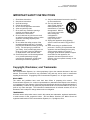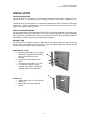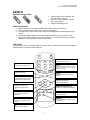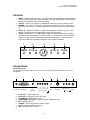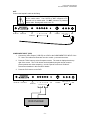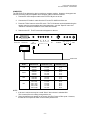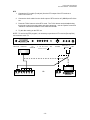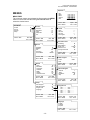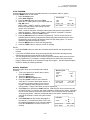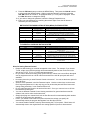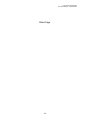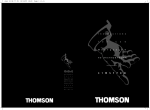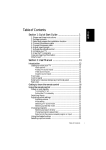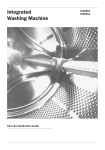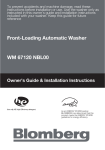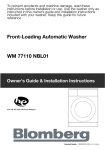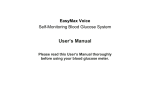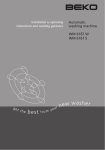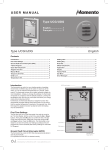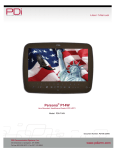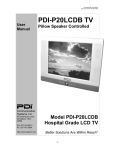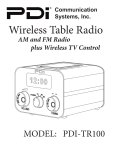Download PDI-P15LCD User Manual Rev 3
Transcript
PDI-P15LCD User Manual Document Number: PD196-042R3 User Manual Communication Systems, Inc. 40 Greenwood Lane Springboro, Ohio 45066 PH: 937-743-6010 FX: 937-743-5664 http://www.pdiarm.com Support Arm Mounted Model PDI-P15LCD LCD TV Computer Monitor Better Solutions Are Within Reachâ -1- PDI-P15LCD User Manual Document Number: PD196-042R3 Warnings WARNING RISK OF ELECTRIC SHOCK DO NOT OPEN WARNING: To reduce the risk of electric shock do not remove cover (or back). No user serviceable parts inside. Refer servicing to qualified service personnel. This lightning flash with arrowhead symbol, within an equilateral is intended to alert the user of the presence of uninsulated “dangerous voltage” within the product’s enclosure that may be of sufficient magnitude to constitute a risk of electric shock to persons. The exclamation point within an equilateral triangle is intended to alert the user of the presence of important operating and maintenance (servicing) instructions in the literature accompanying the appliance. NOTE TO CABLE TV INSTALLER This reminder is provided to call the cable TV systems installer’s attention to Article 820-40 of the National Electrical Code. The code provides guidelines for proper grounding and , in particular, specifies that the cable ground shall be connected to the grounding system of the building, as close to the point of the cable entry as practical. MAINTENANCE AND SERVICING Never remove the back cover of the TV, this can expose you to high voltage and other hazards. If the TV does not operate properly, unplug it and call an authorized service center or PDI. CLEANING AND DISINFECTING Clean the exterior of this television by removing dust with a lint-free cloth. CAUTION: To avoid damage to the surface of the television, do not use abrasive or chemical cleaning agents. RAIN AND MOISTURE WARNING: To avoid the hazards of fire or electrical shock, DO NOT expose this television to rain or moisture. OXYGEN ENVIRONMENT WARNING: Do not use in any oxygen tent or oxygen chamber. Such use may cause a fire hazard. SUPPORT DEVICE The PDI-P15LCD requires a model PDI 400 or 500 series support arm for mounting. -2- PDI-P15LCD User Manual Document Number: PD196-042R3 PRODUCT MODIFICATION Do not attempt to modify this product in any way without written authorization. Unauthorized modification could void the user’s authority to operate this product. CATV COAX POWER This set operates from a PDI-771-LCD power supply. The supply mounts in the support arm wall bracket and provides a clean installation. a. Connect the arm power cord that exits the base of the support arm. b. Connect the power cord to an AC outlet. c. Connect the hospital CATV coax. In the event of thunderstorms or power outages, please unplug the AC plug from the wall outlet and unplug the cable TV coax. Do not allow anything to rest upon or roll over the power cord, and do not place the set where the power cord is subject to damage. REGULATORY INFORMATION FCC This equipment has been tested and found to comply with the limits for a Class B digital device, pursuant to part 15 of the FCC Rules. These limits are designed to provide reasonable protection against harmful interference when the equipment is operated in a residential or commercial installation. If this equipment does cause harmful interference to radio or television reception, which can be determined by turning the equipment off and on, the user is encouraged to try to correct the interference by one of more of the following measures: • Reorient or relocate the receiving antenna. • Increase the separation between the equipment and receiver. • Connect the equipment into an outlet on a circuit different from that to which the receiver is connected. • Consult the dealer or an experienced radio/TV technician for help. Underwriters Laboratories This device is safety tested and listed by the Underwriters Laboratories as a product for use in both the United States and Canada. -3- PDI-P15LCD User Manual Document Number: PD196-042R3 IMPORTANT SAFETY INSTRUCTIONS 1. 2. 3. 4. 5. 6. 7. Read these instructions. Keep these instructions. Heed all warnings. Follow all instructions. Do not use this apparatus near water. Clean only with dry cloth. Do no block any ventilation openings. Install in accordance with the manufacturer’s instructions. 8. Do not install near any heat source such as radiators, heat registers, stove, or other apparatus (including amplifiers) that produce heat. 9. Do not defeat the safety purpose of the hospital grounding-type plug. A hospital plug has two blades and a third grounding prong. The third prong is provided for your safety. If the provided plug does not fit into your outlet, consult an electrician for replacement of the obsolete outlet. 10. Protect the power cord from being walked on or pinched particularly at plugs, convenience receptacles, and the point where they exit from the apparatus. 11. Only use attachments/accessories specified by the manufacturer. 12. Use only with the cart, stand, tripod, bracket or table specified by the manufacturer, or sold with the apparatus. When a cart is used, use caution when moving the cart/apparatus combination to avoid injury from tip-over. 13. Unplug this apparatus during lightning storms or when unused for long period of time. 14. Refer all servicing to qualified service personnel. Servicing is required when the apparatus has been damaged in any way, such as power-supply cord or plug is damaged, liquid has been spilled or objects have fallen into the apparatus, the apparatus has been exposed to rain or moisture, does not operate normally, or has been dropped. Copyright, Disclaimer, and Trademarks COPYRIGHT PDI Communication Systems, Inc. claims proprietary right to the material disclosed in this user manual. This manual is issued for user information only and may not be used to manufacture anything shown herein. Copyright by PDI Communication Systems, Inc. All rights reserved. DISCLAIMER The author and publisher have used their best efforts in preparing this manual. PDI Communication Systems, Inc. make no representation or warranties with respect to the accuracy or completeness of the contents of this manual and specifically disclaim any implied warranties or merchantability or fitness for any particular purpose and shall in no event be liable for any loss of profit or any other damages. The information contained herein is believed accurate, but is not warranted, and is subject to change without notice or obligation. TRADEMARKS All brand names and product names used in this manual are trademarks, registered trademarks, or trade names of their respective holder. PDI and Better Solutions Are Within Reach are registered trademarks of PDI Communication Systems, Inc., Springboro, Ohio. -4- PDI-P15LCD User Manual Document Number: PD196-042R3 INSTALLATION LOCATION GUIDELINES The PDI-P15LCD TV is intended for entertainment purposes and should be installed in a nonhazardous area in accordance with the National Electrical Code (NEC), ANSI/NFPA 70. The PDI-P15LCD TV is designed to be mounted and supported on either a PDI 400 or 500 series support arm. Select a location that is near a AC wall outlet and that does not expose the TV to bright room lights or sunlight if possible. CABLE SYSTEM GROUNDING The coax cable system connected to the PDI-P15LCD TV should be grounded in accordance with the National Electrical Code, ANSI/NFPA 70. The code provides guidelines for proper grounding and, in particular, specifies that the cable ground shall be connected to the grounding system of the building, as close to the point of the cable entry as practical. SUPPORT ARM The PDI-P15LCD is designed to mount to either 400 or 500 series support arm that is pre-strung with an LCD power cable and RF coax cable. Computer display functionality requires an arm pre-strung with a compatible VGA computer cable. Attach Monitor to Arm a. Fasten mounting plate “A” to mounting channel “B” using (4) #10 flat washers and (4) 10-32 nylock hex nuts provided. b. Connect the Antenna cable to the “ANT.” c. Connect the power cable to “DC 12V”. d. For computer operation connect computer VGA cable to “PC/DTV IN” and audio cable to “PC AUDIO IN”. B A C Cable Cover a. Position cable cover “C” into mounting channel “B”. b. Attach cable cover with (4) #8x32 screws. B -5- PDI-P15LCD User Manual Document Number: PD196-042R3 Align Bottom Cover a. Insert studs “D” into slots “E”, being careful to not pinch any wires. D E Attach Bottom Cover a. Align (4) holes in “B” and “C”. Install (4) 10-32 x 3/8 Phillips head machine screws. Power and Signal Connections 1. Connect the ARM POWER CABLE that exits the base of the arm to the power connector on the bottom of the power supply. 2. Connect the CATV RF CABLE to the hospital’s cable system. 3. Plug the AC Plug to the wall outlet. ARM POWER CABLE CATV RF CABLE -6- AC PLUG Wall Outlet PDI-P15LCD User Manual Document Number: PD196-042R3 REMOTE BATTERY INSTALLATION 1. Pull the battery cover upward in the arrow direction to remove. 2. Insert two “AAA” batteries. Observe the correct polarity. 3. Replace the battery cover. USING THE REMOTE 1. Make sure there are no objects between the remote control and its sensor. 2. Don’t store the remote control near a heater or damp place. 3. A strong impact to the remote control may cause damage and operational failure to the remote. 4. Fluorescent lights, sunlight, or other strong light directed on the front of the TV may interrupt the remote signal. In this case, position the TV away from the light in another direction to restore operation of the remote control. FUNCTIONS All TV functions can be controlled using the remote control. Some functions can also be adjusted with the buttons on the front panel of the set. POWER MENU Displays an on-screen menu SLEEP Sets the sleep timer. ST/SAP Adjusts the MTS-Stereo, Mono, Second Audio Program (SAP). 2 3 4 5 6 TV/AV 7 8 9 Selects COMPONENT, VIDEO, S-VIDEO, RADIO, PC, DTV, or TV mode. Clears the menu from the screen. 0 MENU ST/SAP TV/AV SLEEP Q.VIEW OK Accepts your selection or displays the current mode. VOL► OK CH▼ PSM CC SSM PC/ * MEMORY Q.VIEW Returns to the previously viewed channel. LIST CH▲ ◄VOL CH▼▲ Selects a next channel or a menu item. MUTE Turns the sound on or off. 1 VOL◄► Adjusts the sound level. Adjusts menu settings. SSM(Sound Status Memory) Recalls your preferred sound setting. ARC / * PC/* Selects PC mode. MEMORY Stores or deletes the current channel from memory. PSM(Picture Status Memory) Recalls your preferred picture setting. CC Sets the closed captions. -7- PDI-P15LCD User Manual Document Number: PD196-042R3 Controls 1. MENU – Displays on screen menu. The Menu button can be disabled using the remote control to prevent patient and visitor tampering – see the “Special” menu and “Childlock” instructions elsewhere in this manual for details. 2. ▼CH ▲ – Selects a TV channel or a MENU item when the on screen menu is active. 3. POWER – Turns the TV On and Off. Illuminates red when the TV is Off. Illuminates green when the TV is On. Flashes when an IR remote control signal is detected by the TV. 4. ◄ VOL ► - Adjusts the internal TV speaker or headphone volume up or down. Also adjusts a selected menu item when the on screen menu is active. 5. TV/AV – Selects either TV, COMPONENT, VIDEO, S-VIDEO, RADIO (only if Radio is activated via the Setup Menu), PC or DTV modes. The TV/AV button can be disabled using the remote control to prevent patient and visitor tampering – see the “Special” menu and “Childlock” instructions elsewhere in this manual for details. 1 2 3 MENU ▼ CH ▲ 4 5 ◄ VOL ► TV/AV Connections Connection Panel The connection panel is located on the back of the TV and provides connections to external equipment. 1 2 3 ▲ DC IN-12V ▲ PC/DTV IN ▲ PC AUDIO IN 1. 2. 3. 4. 5. 6. 7. 8. 4 ▲ Y ▲ ▲ ▲ ▲ Cb Cr L(MONO) R 5 6 7 ▲ H/P ▲ S-VIDEO VIDEO L(MONO) R COMPONENT DTV INPUT DC IN-12V – Power Input Jack. PC/DTV IN – Computer VGA or DTV Input. PC AUDIO IN – Audio input from PC. COMPONENT DTV INPUT – Signal inputs for component video. H/P – Headphone jack. S-VIDEO – Input connection for S-Video signal. A/V IN – Video and audio input jacks. ANT – Hospital Cable TV Input. -8- ▲ ▲ A/V IN 8 ▲ ▲ ANT. PDI-P15LCD User Manual Document Number: PD196-042R3 ANT. Connect the hospital’s cable to this fitting. CAUTION: Some hospital cable systems provide power voltage on the coaxial cable. The P15LCD is NOT designed to be powered over a coaxial cable. Do NOT connect to a powered coaxial cable. Damage will result to the TV. ▲ DC IN-12V ▲ PC/DTV IN ▲ PC AUDIO IN ▲ Y ▲ ▲ ▲ ▲ Cb Cr L(MONO) R ▲ H/P ▲ S-VIDEO ▲ ▲ ▲ VIDEO L(MONO) R ▲ ANT. A/V IN COMPONENT DTV INPUT COMPONENT INPUT (DVD) 1. Connect the Video outputs (Y CB CR) on a DVD to the COMPONENT DTV INPUT of the TV. Note: The cable and connectors are color coded – just match the colors. 2. Press the TV/AV button to select Component mode. The mode is displayed at the top right of the screen. The TV/AV button can be disabled using the remote control to prevent patient and visitor tampering – see the “Special” menu and “Childlock” instructions elsewhere in this manual for details. 3. Press the PLAY button on the DVD. ▲ DC IN-12V ▲ PC/DTV IN ▲ PC AUDIO IN ▲ Y ▲ ▲ ▲ ▲ Cb Cr L(MONO) R COMPONENT DTV INPUT DVD PLAYER -9- ▲ H/P ▲ S-VIDEO ▲ ▲ ▲ VIDEO L(MONO) R A/V IN ▲ ANT. PDI-P15LCD User Manual Document Number: PD196-042R3 S-VIDEO (VCR or DVD) Many VCRs provide S-Video signals to provide improved picture quality. 1. Connect the S-VIDEO output of a VCR to the S-VIDEO input on the TV. 2. Connect the audio cables from the S-VIDEO VCR to the L(MONO) R A/V IN inputs of the TV. 3. Select S-VIDEO mode by pressing the TV/AV button repeatedly. The TV/AV button can be disabled using the remote control to prevent patient and visitor tampering – see the “Special” menu and “Childlock” instructions elsewhere in this manual for details. 4. Press the PLAY button on the VCR. ▲ DC IN-12V ▲ PC/DTV IN ▲ PC AUDIO IN ▲ Y ▲ ▲ ▲ ▲ Cb Cr L(MONO) R ▲ H/P ▲ S-VIDEO ▲ ▲ ▲ VIDEO L(MONO) R ▲ ANT. A/V IN COMPONENT DTV INPUT S-VIDEO VCR or DVD A/V IN (VCR) 1. Connect the audio outputs from the VCR (L, R) to the A/V IN on the TV. Connection is color coded. 2. Connect the video output from the VCR to the A/V IN on the TV. Connections are color coded. 3. Select VIDEO mode by pressing the TV/AV button repeatedly. The TV/AV button can be disabled using the remote control to prevent patient and visitor tampering – see the “Special” menu and “Childlock” instructions elsewhere in this manual for details. 4. Press the PLAY button on the VCR. ▲ DC IN-12V ▲ PC/DTV IN ▲ PC AUDIO IN ▲ Y ▲ ▲ ▲ ▲ Cb Cr L(MONO) R COMPONENT DTV INPUT VCR - 10 - ▲ H/P ▲ S-VIDEO ▲ ▲ ▲ VIDEO L(MONO) R A/V IN ▲ ANT. PDI-P15LCD User Manual Document Number: PD196-042R3 COMPUTER The PDI-P15LCD is designed to also be used as a computer monitor. However, the support arm must be pre-strung with a compatible VGA computer cable to utilize this feature. 1. Connect the VGA computer cable to the PC/DTV IN jack on the set. 2. Connect the PC Audio In cable from the PC to the PC AUDIO IN of the set. 3. Press the TV/AV button to select PC mode. The TV/AV button can be disabled using the remote control to prevent patient and visitor tampering – see the “Special” menu and “Childlock” instructions elsewhere in this manual for details. 4. Switch on the PC. The PC screen should appear on the set. ▲ DC IN-12V ▲ PC/DTV IN ▲ PC AUDIO IN ▲ Y ▲ ▲ ▲ ▲ Cb Cr L(MONO) R ▲ H/P ▲ S-VIDEO ▲ ▲ ▲ VIDEO L(MONO) R COMPONENT DTV INPUT ▲ ANT. A/V IN COMPUTER MODE VGA SVGA XGA DTV RESOLUTION 640x480 640x480 720x400 800x600 800x600 800x600 800x600 1024x768 1024x768 1024x768 720 x 480p 720 x 576p 1280 x 720p 1280 x 720p 1920 x 1080i 1920 x 1080i HORIZONTAL FREQUENCY (Khz) 37.9 Khz 37.5 Khz 31.4 Khz 35.1 Khz 37.9 Khz 48.1 Khz 46.9 Khz 48.4 Khz 56.5 Khz 60.0 Khz 31.5 Khz 31.2 Khz 45.0 Khz 37.5 Khz 33.7 Khz 28.1 Khz VERTICAL FREQUENCY (Hz) 72 Hz 75 Hz 70 Hz 56 Hz 60 Hz 72 Hz 75 Hz 60 Hz 70 Hz 75 Hz 60 Hz 50 Hz 60 Hz 50 Hz 60 Hz 50 Hz NOTE: 1. If the set is cold, there may be a small “flicker” when the set is switched ON. This is normal, there is nothing wrong with the set. 2. Some dot defects may appear on the screen, like Red, Green or Blue spots. However, this will have no impact or effect on the monitor performance. - 11 - PDI-P15LCD User Manual Document Number: PD196-042R3 DTV 1. Connect the PC in cable (D sub jack) from the DTV output of the DTV receiver to PC/DTV IN of the TV. 2. Connect the Audio cable from the Audio output of DTV receiver of L(MONO) and R of the set. 3. Press the TV/AV button to select DTV mode. The TV/AV button can be disabled using the remote control to prevent patient and visitor tampering – see the “Special” menu and “Childlock” instructions elsewhere in this manual for details. 4. Try this after turning on the DTV set. NOTE: To receive the DTV program, it is necessary to purchase a DTV receiver (Set-top Box) and connect it to the TV. ▲ DC IN-12V ▲ PC/DTV IN ▲ PC AUDIO IN ▲ Y ▲ ▲ ▲ ▲ Cb Cr L(MONO) R ▲ H/P ▲ S-VIDEO COMPONENT DTV INPUT OR R AUDIO L H V R G B R AUDIO L - 12 - ▲ ▲ ▲ VIDEO L(MONO) R A/V IN ▲ ANT. PDI-P15LCD User Manual Document Number: PD196-042R3 Equalizer MENUS MENU TREE The on screen menus are navigated by first pressing the MENU button on the remote and then using the CH ▲▼ button to select the desired menu. MAIN MENU Picture Sound Special Setup Position: ▲▼ Flat Music Movie Speech User ▄ ▄ ▄ ▄ ▄ ▄ ▄ ▄ ▄ ▄ ▄ ▄ ▄ ▄ ▄ 0.1 0.5 1.5 5.0 10Khz Position: ▲▼ Back : MENU Adjust : ◄► Exit : TV/AV Picture ► ► ► ► Next: ◄► Exit : TV/AV Contrast Brightness Color Sharpness Tint 90 75 75 60 0 Position: ▲▼ Back : MENU Next: ◄► Exit : TV/AV Sound Equalizer Balance AVL Surround Sound Mode ► 0 Off Off MONO Position: ▲▼ Back : MENU Next: ◄► Exit : TV/AV Clock Clock Off Time On Time On Program --:---:---:-1 Position: ▲▼ Back : MENU Adjust : ◄► Exit : TV/AV Parental Control TV Rating MPAA Rating Block Hour Parental Lock Change Password Position: ▲▼ Back : MENU Next: ◄► Exit : TV/AV Auto Program Table Start Special Clock Blue Back Auto Sleep Childlock Radio Caption Parental Control Position: ▲▼ Back : MENU ► Off Off Off Off Off ► ► ► Always ON ► Cable Position: ▲▼ Back : MENU Adjust : ◄► Exit : TV/AV Manual Program Channel Table Edit Name Skip 1 Cable ► Off Next: ◄► Exit : TV/AV Position: ▲▼ Back : MENU Next: ◄► Exit : TV/AV Setup Auto Program Manual Program Program List Language Position: ▲▼ Back : MENU ► ► ► ► Next: ◄► Exit : TV/AV Program List 000 - - - - 001 - - - - 002 - - - - 003 - - - - 004 - - - - Position: ▲▼ Back : MENU 005 - - - - 006 - - - - 007 - - - - 008 - - - - 009 - - - - Confirm : OK Exit : TV/AV Language English Francais Espańol Position: ▲▼ Back : MENU - 13 - Exit : TV/AV PDI-P15LCD User Manual Document Number: PD196-042R3 AUTO PROGRAM Automatically memorizes all the receivable channels on a hospital’s cable TV system. Press the MENU button on the remote. 1. Select the Setup menu. Auto Program 2. Select Auto Program. 3. Press the CH▲▼ button and select Table. Table Cable Start 4. Select the TV cable system in your hospital with the VOL◄► button. Position: ▲▼ Adjust : ◄► Back : MENU Exit : TV/AV NOTE: Table = V/UHF is used for a cable system that has a master antenna and usually can only receive local TV Stations. Table = Cable is used when a hospital cable system has both local and satellite TV channels available. Table mode = Cable is most common in hospital TV systems. 5. Select the Start menu with the CH▲▼ button. 6. Press the VOL◄► button to start Auto Programming. The TV will now search all available channels looking for signals and memorizing those channels that are active. Occasionally, strong over-the-air stations sneak onto the cable system. To remove unwanted channels see Manual Program. 7. Press the MENU button to finish auto programming. 8. Press the TV/AV button to return to normal TV viewing. HINTS • Press the CH▲▼ buttons to check the memorized channels after auto programming is finished. • If you press the MENU button during auto programming, the function will stop and only channels programmed up to that point in time will remain. • The auto programming function can memorize only those channels which are active at the time of programming. For example, a hospital educational channel may not be actively playing a tape and would not be memorized using auto program. See the Manual Program section for adding and deleting channels. MANUAL PROGRAM Manual Program allows you to manually add or delete Manual Program channels. Channel 1 1. Tune to the channel you wish to add or delete. Table Cable Press the MENU button. Edit Name ► 2. Select the Setup menu. Off Skip 3. Select the Manual Program menu. 4. Press the CH▲▼ buttons to select Channel. Verify the TV is tuned to the desired channel. If Position: ▲▼ Next: ◄► Back : MENU Exit : TV/AV not, enter the channel number on the remote’s keypad. Adjusting Table changes the current tuning scheme. Usually Table does not require adjustment. 5. Select Skip On or Off with the CH▲▼ buttons. With Skip Off, the current channel will be stored into the TV’s memory and made available for viewing by the patient. With Skip On, the current channel will be removed from the TV’s memory and not be available for viewing by the patient. However, the deleted channel can still be viewed by directly entering the channel’s number using the remote’s keypad. Edit Name 6. Select Edit Name to add a Name description of ▲ Station 02 ----the channel. For example the Name “FOX” may ▼ be added and displayed next to a specific channel. Position: ▲▼ Confirm : ◄► Press the TV/AV button to return to normal TV Back : MENU Exit : TV/AV viewing. - 14 - PDI-P15LCD User Manual Document Number: PD196-042R3 PROGRAM LIST Program List shows a display of the Programmed Channels stored in the TV’s memory. Direct tuning of a specific channel is possible. 1. Press the MENU button. 2. Select the Setup menu. 3. Press the CH▲▼ button select Program List. 4. To select a channel in on the Program List, use the CH▲▼ or VOL◄► buttons. The set switches to the chosen channel number. Picture You can adjust picture Contrast, Brightness, Color, Sharpness and Tint to the levels you prefer using the on screen menus or select PDI factory preset picture modes using the remote control. USER PICTURE CONTROL 1. Press the MENU button. 2. Select the Picture Menu. 3. Press the CH▲▼ button to select a picture item. 4. Press the VOL◄► button to adjust the picture item to the desired level. 5. Press the TV/AV button to store the picture values in the User mode. Picture Contrast Brightness Color Sharpness Tint Position: ▲▼ Back : MENU 90 75 75 60 0 Next: ◄► Exit : TV/AV PSM – PICTURE STATUS MEMORY 1. Press the PSM button on the remote to view the current picture mode. 2. Press the PSM button repeatedly to select another PSM setting. The PSM setting will cycle and the picture’s factory parameter settings will change accordingly. Dynamic → Standard → Mild →Game → User Dynamic Standard Mild Game User Vivid Picture Appearance Standard Picture Appearance Softer Picture Appearance External Video Game Appearance Manual Picture Setup 3. Press the OK button on the remote to select the currently displayed picture mode. - 15 - PDI-P15LCD User Manual Document Number: PD196-042R3 Sound You can adjust the sound using Equalizer levels via the on screen menus or select PDI factory preset sound modes using the remote control. EQUALIZER 1. Press the MENU button on the remote. 2. Select the Sound menu. 3. Press the CH▲▼ button and select Equalizer. A listing of available frequency bands and current settings will be displayed. The Flat, Music, Movie, and Speech settings are factory preset sound modes and can not be adjusted. Select User to adjust and customize the sound equalization. 4. Press the VOL◄► button to select the desired sound band. 5. Press the CH▲▼ button to adjust the strength of sound for that particular sound band. Alternately, press VOL◄► to select the next desired sound band and adjust with the CH▲▼ button. 6. Press the MENU button to return to the preceding Menu and the TV/AV button to return to normal TV viewing. Sound Equalizer Balance AVL Surround Sound Mode ► 0 Off Off MONO Position: ▲▼ Back : MENU Next: ◄► Exit : TV/AV Equalizer Flat Music Movie Speech User Position: ▲▼ Back : MENU ▄ ▄ ▄ ▄ ▄ ▄ ▄ ▄ ▄ ▄ ▄ ▄ ▄ ▄ ▄ 0.1 0.5 1.5 5.0 10Khz Adjust : ◄► Exit : TV/AV AUTO SOUND CONTROL (SSM) Selection of the factory preset sound modes and user mode is available directly using the remote control. 1. Press the SSM button to display the current Sound Equalizer setting. 2. Press the SSM button repeatedly to advance and select a different equalizer setting. Flat → Music → Movie → Speech → User 3. Press the OK button to accept the current selection. BALANCE Adjusts the sound balance from the left and right speakers mounted in the TV. 1. Press the MENU button. 2. Select Sound from the menu. 3. Press the CH▲▼ button and select Balance. 4. Press VOL◄► to adjust the sound balance from the TV. 5. Press the MENU button to return to the preceding Menu and the TV/AV button to return to normal TV viewing. AVL Automatic Volume Level control is available through this setting. With the AVL set to On, the TV’s volume will be limited to one loudness. This feature prevents sound blasting during commercials. 1. Press the MENU button. 2. Select Sound from the menu. 3. Press the CH▲▼ button and select Balance. - 16 - PDI-P15LCD User Manual Document Number: PD196-042R3 4. Press VOL◄► to adjust the sound balance from the TV. 5. Press the MENU button to return to the preceding Menu and the TV/AV button to return to normal TV viewing. SURROUND Surround sound is available through this setting. With the Surround set to On, the TV’s audio is processed and provides an added dimension to listening. 1. Press the MENU button. 2. Select Sound from the menu. 3. Press the CH▲▼ button and select Surround. 4. Press VOL◄► to turn the Surround On or Off. 5. Press the MENU button to return to the preceding Menu and the TV/AV button to return to normal TV viewing. SOUND MODE You can select the type of sound generated by the television. 1. Press the MENU button. 2. Select Sound from the menu. 3. Press the CH▲▼ button and select Sound Mode. 4. Press VOL◄► to select the type of sound generated by the television TV. Stereo Discrete left and right audio channels heard through both the left and right TV speakers. Mono Single channel of sound heard through both the left and right TV speakers. SAP Secondary Audio Program – Used for Bi-lingual programs. Note: The viewed program channel must be encoded with a SAP signal for this mode to work. 5. Press the MENU button to return to the preceding Menu and the TV/AV button to return to normal TV viewing. Alternately, the type of sound can be set using the remote control’s ST/SAP button. Special This menu provides access to special functions. Special Clock Blue Back Auto Sleep Childlock Radio Caption Parental Control ► Off Off Off Off Off ► Clock Clock Off Time On Time On Program --:---:---:-1 CLOCK Setting the clock is necessary to use the various timer Position: ▲▼ Next: ◄► Position: ▲▼ Adjust : ◄► features of the TV. NOTE: Back : MENU Exit : TV/AV Back : MENU Exit : TV/AV The TV does not provide a visible on-screen Clock display. 1. Press the MENU button. 2. Select the Special menu. 3. Press the CH▲▼ button to select Clock. 4. Press the VOL◄► button to select the Clock menu. 5. Set the present time with the number buttons and the CH▲▼ button on the remote control. Set a time value between 00:00 … 23:59 (hours: minutes). 6. Press the CH▲▼ button. - 17 - PDI-P15LCD User Manual Document Number: PD196-042R3 7. Press the TV/AV button to return to normal TV viewing. Hints: Off and On times can also be set that allow the TV to turn OFF at a specified time or ON at a specified time to a specified On Program channel. BLUE BACK Channels that are empty without any signal will be expressed as a blue screen rather than a snowy picture. 8. Press the MENU button. 9. Select the Special menu. 10. Press the CH▲▼ button to select Blue Back. 11. Press the VOL◄► button to select On. Press the TV/AV button to return to normal TV viewing. AUTO SLEEP If you select Auto Sleep = On, the set will automatically switch itself Off approximately ten minutes after a TV channel stops broadcasting. 1. Press the MENU button. 2. Select the Special menu. 3. Press the CH▲▼ button to select Auto Sleep. 4. Press the VOL◄► button to select On. 5. Press the TV/AV button to return to normal TV viewing. CHILDLOCK Childlock disables the television’s MENU and TV/AV buttons and prevents patient and visitor tampering with the TV. Once a TV is Childlocked, the only way to gain access to the MENU or TV/AV controls is by using the remote control. 1. Press the MENU button. 2. Select the Special menu. 3. Press the CH▲▼ button to select Childlock. 4. Press the VOL◄► button to select On. 5. Press the TV/AV button to return to normal TV viewing. RADIO You can listen to FM radio stations that are included on the cable system. To use the radio, the Childlock feature must be off to enable the TV/AV button. FM WIZH 1. Press the TV/AV button until RADIO shows in the mode title Mode: Auto at the top right of the screen. A user display shows the STEREO 89.9 MHz current tuned station. Equalizer: 2. Press the CH▲▼ buttons to select a different station. FLAT 3. Exit the radio mode at any time by pressing TV/AV. 4. To program a station press the MENU button to display the Radio Setup Radio Setup menu. Mode 5. Press the CH▲▼ buttons to select Auto Program. Frequency 6. Press the VOL◄► button to start auto programming. The Programme Memorize TV will now search all available FM stations looking for Delete signals and memorizing those stations that are active. Auto Program 7. To remove an unwanted station tune to the offending Off Time station. Press the CH▲▼ buttons to select Delete. Edit Name 8. Press the VOL◄► button to delete the current Channel. Position: ▲▼ 9. To add a channel select Frequency. Press the VOL◄► Back : MENU button to tune the desired FM station. 10. Press the CH▲▼ buttons to select Memorize. Press the VOL◄► button to add the station. 11. Exit the Radio Setup menu at any time by pressing the TV/AV button. - 18 - Auto 89.9 MHz 0 ► Next: ◄► Exit : TV/AV PDI-P15LCD User Manual Document Number: PD196-042R3 CAPTION Captions is a process which converts the audio portion of a television program into written words which than appear on the television screen in a form similar to subtitles. Closed captions allow viewers to read the dialogue and narration of TV programs. To activate Closed Captioning: 1. Press the MENU button. 2. Select the Setup menu. 3. Press the CH▲▼ buttons to select the Caption menu. 4. Each time you press the VOL◄► button, the caption mode is displayed one by one as show below. OFF → CC1 → CC2 → CC3 → CC4 TEXT4 ← TEXT 3 ← TEXT2 ← TEXT1 5. Press the TV/AV button to exit and return to normal TV viewing. Alternately, the captions can be set using the remote control’s CC button. • Closed captions will only appear if the TV program has been encoded with closed captioning information. • Text modes may display a solid black box in the center of the TV’s screen when activated. • CC1 is the most common closed caption setting. Parental Control A parental control feature is available to restrict or block TV Rating undesirable programs from appearing on the TV. This feature is of particular importance for TVs installed in pediatric wards. All FV V S L D TV-Y U 1. Press the MENU button. TV-Y7 U U 2. Select the Special menu. TV-G U 3. Press the CH▲▼ button to select the Parental Control TV-PG U U U U U menu, then press VOL◄►. TV-14 U U U U U TV-MA U U U U 4. If a password has been entered a Enter Password menu will appear. NOTE: the default password for a Position: ▲▼ Adjust : ◄► new TV is “0000”. After entering a valid password, the Back : MENU Exit : TV/AV Parental Control menu will appear. 5. Use the VOL◄► and CH▲▼ button to select and adjust or set the rating for the TV or MPAA. MPAA Rating 6. Press the VOL◄► buttons to select the TV Rating. G U Then press the CH▲▼ buttons to move to one of the PG U six age-based categories in the column and press the PG-13 U VOL◄► buttons to move to one of the levels in each R U NC-17 U row. X U 7. At this point, one of the TV-Ratings is selected. Press No Rating U the CH▲▼ buttons. Depending on your existing setup, Position: ▲▼ Adjust : ◄► a letter “U” or “B” will be highlighted. (U=Unblocked, Back : MENU Exit : TV/AV B=Blocked) 8. While the “U” or “B” is highlighted, press the VOL◄► buttons to block or unblock the category. To select a different TV-Rating, press the CH▲▼ buttons with the cursor in the first column. - 19 - PDI-P15LCD User Manual Document Number: PD196-042R3 9. Press the VOL◄► buttons to select the MPAA Rating. Then press the CH▲▼ buttons to select particular MPAA Ratings. While a particular category is selected, press the VOL◄► buttons to activate it. A highlighted letter (“U” or “B”) will be displayed. Press the CH▲▼ buttons to change the setting. 10. If you wish to change the password, select the Change Password menu. 11. Enter your new password by re-entering the same 4 digits. Press the OK button to memorize your new password. MOTION PICTURE ASSOCIATION OF USA (MPAA) RATING SYSTEM Grade Meaning G PG PG-13 General Audiences Parental Guidance Suggested Parental Guidance suggested R Restricted Viewing NC-17 Restricted Viewing X No Rating Hard Core Films No Rating Content not offensive to most viewers Content is such that parents may not want their children to view the program. Program is inappropriate for preteens, with a greater degree of offensive material suggested than a PG rated program Not for children under age 17. Strong elements of sex and/or violence. Not for children under age 17 under any circumstances. Strong sexual content. Same as NC-17 rating. MPAA Not Rated TV PARENTAL GUIDELINE RATING SYSTEM Grade TV-Y General Audience TV-Y7 Children 7 and over TV-G Parental Guideance TV-PG TV-14 TV-MA Parents Strongly Cautioned Parents Strongly Cautioned Mature Audience Only Meaning Considered suitable for all children under 7 years old. Considered suitable for children over 7, may contain Fantasy Violence Scenes. Considered suitable for all audiences; children may watch unattended Suggested Unsuitable for younger children, may contain: Suggestive Dialog, Bad Language, Sex, and Violence Scenes. Unsuitable for children under 14, may contain: strong Dialog, bad Language, Sex, and Violence Scenes. Adults only, may contain: strong Dialog, bad Language, Sex, and Violence Scenes. Hints for Setting Parental Control • Determine which rating you consider acceptable to the viewer. For example, if you choose TV-PG, all the more restrictive ratings will be automatically blocked; the viewer will not be able to see TV-PG, TV-14, or TV-MA rated programming. • Do you want to block the auxiliary video source entirely? When Aux is set to Block the signal sent by equipment such as a VCR or DVD connected to the A/V IN input jacks will not be available. • How many hours do you want Parental Control to be active? You can set the hours option for up to 99 hours. • Select a secret password in the Set Password option. Use the number keys on the remote. Don’t forget the password, it is the only way you can access the parental control menu and change rating selections, or turn Parental Control off. • Do you want Parental Control to be active all the time? If not, you can turn it on or off with the Childlock On/Off option. • You can set different Parental Control viewing restrictions for general audiences and for children, both can be active at the same time. • Simply specifying one content block such as Sex Scenes will not automatically block another content in the programs form appearing. • Even if you choose to leave the Aux inputs unblocked, the ratings you specify will automatically restrict the program that appears from the video sources. • You cannot disable Parental Control by disconnecting the TV from power. Block hours will automatically reset to the original block time setting specified if power is disconnected. - 20 - PDI-P15LCD User Manual Document Number: PD196-042R3 Product Specifications Model Size Power Requirements Television System Channels Display Panel Power Consumption Antenna Impedance Audio Output External Inputs External Power Supply PDI-P15LCD Horizontal 13 ¾ Inches Thickness 2 ½ Inches Height 15 3/8 Inches Weight 14 lbs. DC 12V at 3A maximum NTSC VHF (2 ~ 13), UHF (14 ~ 69), CABLE (01 ~ 125) 15.1 Inches, TFT-LCD 45 Watts 75 Ohms Unbalanced 1.5 Watts per Channel Ant., DC 12V, PC/DTV IN, Component In, H/P, S-Video In, AV In, PC Audio IN AC IN: 115 V, 50/60Hz Output: 12VDC at 3A Troubleshooting Problem No Picture on screen and no sound from speakers No picture and No picture from external source (VCR, DVD) Picture OK, but no sound from TV speakers Picture is too light Picture is too dark Remote control does not work The picture is spotted Check Item • Insert the AC power cord plug securely in AC power outlet. • Make sure the TV is not turned off. The front power button will illuminate RED if the TV is off. • Turn on the power button. The front power button will illuminate GREEN if the TV is ON. • Check the brightness setting of the TV. • TV Lamp may have malfunctioned. • Select the External source using the TV/AV button on the TV. • Make sure the external source is connected correctly and is playing. • Check the sound setting. • Verify the sound is not muted. • Verify that a pair of headphones is not connected. • If an external source is connected, verify that it is connected correctly. • Check and adjust the COLOR and CONTRAST settings. • Verify BRIGHTNESS setting is not too low. • TV lamp may have failed. • Change the batteries • Make sure the TV’s infrared window is not receiving strong light from fluorescent lamps. • There may be interference from hospital equipment. - 21 - PDI-P15LCD User Manual Document Number: PD196-042R3 MODEL PDI-P15LCD TV Limited Warranty PDI Communication Systems Inc., (“PDI”) warrants, to the original purchaser only, that the PDIP15LCD will be free from defects in materials and workmanship, under normal use, for 2 year (730 days) from the date of original purchase. This warranty does not cover any other equipment that may have been included with PDI’s shipment of this product. After receipt of written notice of a defect or malfunction occurring during the warranty period, PDI will repair or replace goods returned to its Springboro, Ohio location, at its discretion, free of charge to the original purchaser, the whole or any component part of any product manufactured by PDI and found by PDI to be defective. As a condition to obtaining warranty service, written notification must be received by PDI within at least ten (10) days after defect is first observed. Repair of said product requires it to be shipped to the PDI factory in Springboro, Ohio. All shipments shall be F.O.B. Springboro, Ohio, and all shipping and freight charges to PDI’s factory shall be paid by the customer. This warranty shall not apply to any PDI products subjected to improper use, negligence or accident; nor to tampering, alterations, or repairs by others, without PDI’s specific prior written authorization. For information regarding authorized servicing and all other information pertaining to this warranty, please contact PDI COMMUNICATION SYSTEMS at 40 Greenwood Lane, Springboro, Ohio 45066 or phone 937-743-6010. This warranty gives specific legal rights and you may also have other rights which vary from state to state. PDI’s liability under this warranty is limited to repair or replacement of defective products and parts as provided above. PDI shall not be liable for incidental or consequential damages.* The warranty contained herein is in lieu of all other expressed or implied warranties, including any implied warranty of merchantability or fitness for any particular purpose. PDI neither assumes nor authorizes any person to assume, on its behalf, any other obligation or liability. *Some states do not allow the exclusion of limitation of incidental or consequential damages or a disclaimer of warranties implied by law, so the above limitation or exclusion may not apply. - 22 - PDI-P15LCD User Manual Document Number: PD196-042R3 Blank Page - 23 - PDI-P15LCD User Manual Document Number: PD196-042R3 Communication Systems, Inc. 40 Greenwood Lane Springboro, Ohio 45066 USA PH: 937-743-6010 FX: 947-743-5664 - 24 -