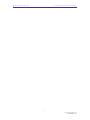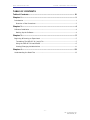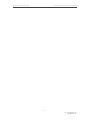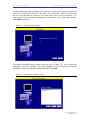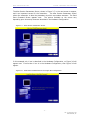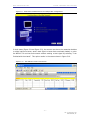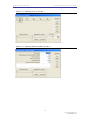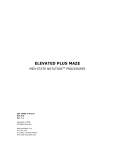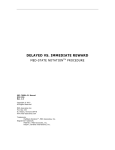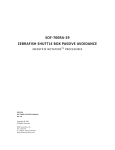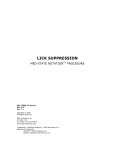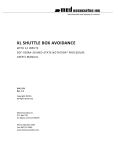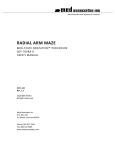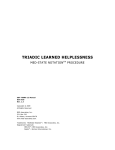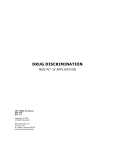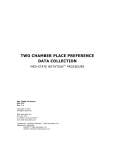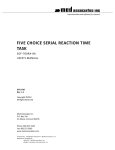Download Background Procedure 1 (BKGRND 1) is used to turn a sound on
Transcript
T-MAZE TRAINING AND TESTING MED-STATE NOTATION SOF-700RA-9 User’s Manual DOC-137 Rev. 1.2 Copyright © 2011 All Rights Reserved MED Associates, Inc. P.O. Box 319 St. Albans, Vermont 05478 www.med-associates.com TM PROCEDURE MED ASSOCIATES INC. T-MAZE TRAINING AND TESTING - ii – Rev. 1.2 Copyright © 2011 MED Associates, Inc. MED ASSOCIATES INC. T-MAZE TRAINING AND TESTING TABLE OF CONTENTS Table of Contents ................................................................................. iii Chapter 1 .............................................................................................. 1 Introduction ......................................................................................................... 1 Overview of the Procedures ................................................................................ 2 Chapter 2 .............................................................................................. 4 Software Installation ............................................................................................. 4 Backing Up the Software ..................................................................................... 4 Chapter 3 .............................................................................................. 5 Beginning & Running an Experiment ....................................................................... 5 Translating The MED-PC IV (.mpc) File ................................................................. 5 Using the MED-PC IV Load Wizard ....................................................................... 6 Viewing/Changing Variable Values ..................................................................... 11 Chapter 4 ............................................................................................ 13 Understanding the Data Files ............................................................................... 13 - iii – Rev. 1.2 Copyright © 2011 MED Associates, Inc. MED ASSOCIATES INC. T-MAZE TRAINING AND TESTING - iv – Rev. 1.2 Copyright © 2011 MED Associates, Inc. MED ASSOCIATES INC. T-MAZE TRAINING AND TESTING CHAPTER 1 Introduction The purpose of this manual is to give an explanation of the MED State Notation™ Procedures that comprise the SOF-700RA-9 T-Maze Training and Testing Application. The files in this package can be found on the disk provided by MED Associates, Inc. This application is intended to be run in MED Associates MED -PC ® IV software. The latest version of MED-PC ® IV gives researchers the ability to use pre-programmed procedures such as these to make hardware control and data collection easy. This application can also be modified to meet the evolving demands of a research protocol. Again, it is the intent of this manual to explain exactly what the application implements, and provide guidance into how to interpret what the program code achieves in order to let the user determine how to modify them to match their research protocol demands. The manual provides some examples of editing and modifying the procedure’s programming code. The manual also defines the elements in the raw data file produced by these procedures. In addition to this manual, refer to the MED-PC ® IV User’s Manual for the installation of the MED-Associates interface drivers, the MED-PC IV Software and the Delphi ® Compiler. Also refer to the User’s Manual for instructions on developing a Hardware Configuration. Data file structure, file-saving format, and other related options are also determined by the Hardware Configuration. Running the Hardware Config uration software utility that accompanies MED-PC IV sets the Hardware Configuration. Its purpose is to assign the inputs and outputs on the interface cards in the interface cabinet for each task controlled by MED-PC IV. The particular type of interface card that is supplied in the interface cabinet may vary; please refer to the User’s Manual provided for instructions on how to configure the type of card that is in the cabinet. A valid Hardware Configuration must exist in order for MED-PC IV to interface correctly with the MED Associates, Inc. hardware. This means that one should take the time to create a valid Hardware Configuration before attempting to run the procedures included in this package. Should there be any problems, the staff at MED Associates, Inc. is available to answer any questions that may arise. Please e-mail us at [email protected] with a detailed description of the problem or desired goals so that concise and detailed information may be provided. The T-Maze Testing and Training Application is designed to be as easy to use as possible. MED Associates, Inc. understands that researchers do not have the time to devote to programming and hardware design, and for that reason, we have undertaken that burden. We sincerely hope that you are satisfied with the products and services we provide, and look forward to meeting your future experimental needs as your research program evolves. -1 – Rev. 1.2 Copyright © 2011 MED Associates, Inc. MED ASSOCIATES INC. T-MAZE TRAINING AND TESTING Overview of the Procedures T-Maze Training.mpc The program prompts the user to place the first animal in the Start Runway. Once this is done the Trial is started when the user issues the START command. When the START command is received the Start Door and either the Left or Right Door is opened. The animal is to move down the Start Runway into the open Run way and break the Head Detection Beam in the Pellet Trough. If the Trial is completed successfully, then the animal will receive a reward. If the animal does not break one of the Entrance Beams into the open Runway within the Move Time, then the Trial is ended early and a Move Error is recorded. If the animal does not break the Head Detection Beam in the Pellet Trough before the Trial ends, then a Trial Incomplete is recorded. After the Trial ends the program prompts for the next animal and waits for the user to issue the START command again. The trial ends when one of the following happens: The animal receives a reward for successful completion of the trial The Max Trial Time is reached The Move Time is reached without an Arm Entrance Beam Break T-Maze.mpc The T-Maze procedure gives the user the option of running left goal arm training, right goal arm training, or force run with random left/right selections. The program prompts the user to place the animal in the Start Runway. Once this is done the trial is started when the user issues the START command. When the START command is received the user defined Training Side door(s) opens. The animal is to move down the Start Runway into the open runway and break the Head Detection Beam in the Pellet Trough. If the trial is completed successfully, then the Animal will receive a reward. If the animal does not break the Entrance Beam into the open Runway within the Move Time, then the Trial is ended early and a Move Error is recorded. If the animal does not break the Head Detection Beam in the Pellet Trough before the Trial ends, then a Trial Incomplete is recorded. After the Trial ends the program prompts for the animal to be placed in the Start Runway and waits for the user to issue the START command again. The trial ends when one of the following happens: The animal receives a reward for successful completion of the trial The Max Trial Time is reached The Move Time is reached without an Arm Entrance Beam Break -2 – Rev. 1.2 Copyright © 2011 MED Associates, Inc. MED ASSOCIATES INC. T-MAZE TRAINING AND TESTING T-Maze Delayed Alternation.mpc The program prompts the user to place the first animal in the Start Runway. Once this is done the trial is started when the user issues the START command. When the START command is received the Start Door and the Active Arm Door are opened. The animal is to move down the Start Runway into the Active Arm and break the Head Detection Beam in the Pellet Trough. If the trial is completed successfully, then the animal will receive a reward. If the animal does not break one of the Entrance Beams in the Active Arm within the Move Time, then the trial is ended early and a Move Error is recorded. If the animal does not break the Head Detection Beam in the Pellet Trough before the trial ends, then a Trial Incomplete is recorded. Now the same animal is once again placed in the Start Runway. Once this is done the Trial is started when the user issues the START command. When the START command is received the Start Door and both the Left and Right doors are opened. The animal is to move down the Start Runway into the opposite Runway from the first Trial and break the Head Detection Beam in the Pellet Trough. If the Trial is completed successfully, then the animal will receive a reward. If the animal does not break one of the Entrance Beams into either Runway within the Move Time, then the Trial is ended early and a Move Error is recorded. If the animal does not break a Head Detection Beam in the Pellet Trough before the Trial ends, then a Trial Incomplete is recorded. If the animal breaks the wrong Head Detection Beam, then a Runway Error is recorded. After the second Trial ends the program prompts for the next animal and waits for the user to issue the START command again. The trial ends when one of the following happens: The animal receives a reward for successful completion o f the trial The Max Trial Time is reached The Move Time is reached without an Arm Entrance Beam Break The animal breaks the incorrect Head Detection Beam -3 – Rev. 1.2 Copyright © 2011 MED Associates, Inc. MED ASSOCIATES INC. T-MAZE TRAINING AND TESTING CHAPTER 2 Software Installation Please refer to the MED-PC IV User’s Manual for a complete guide to installing the MED-PC IV software, building a valid Hardware configuration with the Hardware Configuration utility, and opening and compiling a MSN procedure in the Trans -IV utility. To install the T-Maze Training and Testing Procedures, insert the CD into the CD-ROM drive and click Install the T-Maze Software. The T-Maze Training and Testing procedures are copied into the C:\MED-PC IV\MPC folder. Backing Up the Software Med Associates strongly encourages creating backup copies of the T -Maze Training and Testing programs in case of disk failure. Having copies of the original programs may be useful in the future should modifications be made to the existing programs. -4 – Rev. 1.2 Copyright © 2011 MED Associates, Inc. MED ASSOCIATES INC. T-MAZE TRAINING AND TESTING CHAPTER 3 Beginning & Running an Experiment Translating The MED -PC IV (.mpc) File Programs written in MedState Notation must be translated using Trans IV before they can be executed in this application. Be sure that a copy of the file being translated is present in the directory “C:\MED-PC IV\MPC\.” Double click the Trans IV icon on the Start | Programs list or desktop and select Translation | Translate and Compile. Select the program(s) to use for the experiment and click Make. Click OK to start the translator, and it will automatically parse the MedState Notation and then open to a DOS screen to compile the Pascal code. Depending on the speed of the computer, each of these steps may not be seen. If any problems are encountered during this process, refer to the on-screen help menu or the MED-PC Version IV User’s Manual, or contact MED Associates, Inc. for assistance. Figure 3.1 - Trans IV Control Panel for Translating and Compiling MedState Notation Code -5 – Rev. 1.2 Copyright © 2011 MED Associates, Inc. MED ASSOCIATES INC. T-MAZE TRAINING AND TESTING Using the MED -PC IV Load Wizard MED-PC IV is designed to help the researcher run an experi ment by guiding selection choices through its Experiment Loading Wizard. This section will describe how to initiate the T-Maze.mpc application, however the following steps that will also apply to all other .mpc procedures. Open MED-PC IV and the MED-PC Experiment Loading Wizard’s Welcome screen, shown in Figure 3.2 will appear. Figure 3.2 - The MED-PC IV Loading Wizard Welcome Screen To avoid this load wizard, deselect the checkb ox labeled Run this experiment automatically when starting MED-PC. Close this screen by clicking the Close button. Closing this screen immediately reveals the MED-PC Run-Time Screen shown in Figure 3.9. If the choice to continue with the Loading Wizard is made, then click the Next button. -6 – Rev. 1.2 Copyright © 2011 MED Associates, Inc. MED ASSOCIATES INC. T-MAZE TRAINING AND TESTING The Box Selection screen will appear next, as shown in Figure 3.3. From this screen the researcher chooses which boxes will be used in the experiment. Select the box es that will run the experiment by clicking in the radio button next to the box number. The figure shows that the Hardware Configuration included only 1 box, which was selected. Click Next to continue. Figure 3.3 - The Box Selection Screen The Select a Procedure screen appears next, as seen in Figure 3.4. This is where the application to be run is selected. The screen displays a list of all the currently com piled procedures. Select the desired procedure and then click Next. Figure 3.4 - The Select a Procedure Screen -7 – Rev. 1.2 Copyright © 2011 MED Associates, Inc. MED ASSOCIATES INC. T-MAZE TRAINING AND TESTING The Enter Experiment Data Screen should display next, as shown in Figure 3.5. The purpose of this screen is to allow annotations to be added to the data file that is produced by MED-PC IV. These annotations will help identify the Subject, Experiment, and Experiment Group upon which data was collected. Comments can be ad ded here as well, and the data file can be given a customized file name to help identify it from other data files. Enter the information desired, and click Next. Figure 3.5 - Enter Experiment Data Screen The next screen to appear is the Review Choices screen, as seen in Figure 3.6. This is a method of confirming that the information received from the Box/Procedure Selected is correct. If it is not correct, select Previous, and edit the data. If it is correct, select Next. Figure 3.6 - Review Choices Screen -8 – Rev. 1.2 Copyright © 2011 MED Associates, Inc. MED ASSOCIATES INC. T-MAZE TRAINING AND TESTING The Alter Session Parameters Screen, shown in Figure 3.7, is the next screen to appear, and is an important screen for the researcher. The Alter Session Parameters screen allows the researcher to alter the parameters by which a procedure executes. The Send Start Command Screen appears next. The options available on the screen vary depending upon how many boxes are described in the Hardware Configuration. Figure 3.7 - Alter Session Parameters Screen In this example only 1 box is described in the Hardware Configuration, so Figure 3.8 will appear next. If more than 1 box is in the Hardware Configuration, then Figure 3.9 will appear. Figure 3.8 - Send Start Command Screen for Single Box Configurati on -9 – Rev. 1.2 Copyright © 2011 MED Associates, Inc. MED ASSOCIATES INC. T-MAZE TRAINING AND TESTING Figure 3.9 - Send Start Command Screen for Multiple Box Configuration In both cases (Figure 3.8 and Figure 3.9), the screens are where the researcher decides to either load more boxes, send a start signal to boxes that are already loaded, or enter the MED-PC IV run-time environment without sending a start signal by selecting “I am finished with the wizard”. This option results in t he screen shown in Figure 3.10. Figure 3.10 - The MED-PC IV Run-Time Screen - 10 – Rev. 1.2 Copyright © 2011 MED Associates, Inc. MED ASSOCIATES INC. T-MAZE TRAINING AND TESTING Viewing/Changing Variable Values Before a “start command” has been issued, any variable may be changed on the MED-PC IV run-time screen. Simply highlight the value to change, and then enter the new value. Once a session is in progress, change variables by selecting Configure | Change Variables, or click the 4th tool bar item X. In the lower left hand corner of the Change Variables window, find the “Display Data from Box” display, and choose the chamber(s) to modify. By clicking additional boxes in the “Additional Boxes to Update” section, changes made to a single box are automatically loaded to all of the selected boxes. Figure 3.11 - Changing Variables Screen The value of any simple variable may be viewed from this screen by clicking an array on the table and each element in that array can be viewed, as shown in Figure 3.12. To change a value, simply highlight and replace the value in the lower right hand box or use the up/down arrows to increment by 1. Click the Issue button for the change to take effect. Click Named Variables to produce the display in Figure 3.13. Change variables here as needed. - 11 – Rev. 1.2 Copyright © 2011 MED Associates, Inc. MED ASSOCIATES INC. T-MAZE TRAINING AND TESTING Figure 3.12 - Displaying Array A from Box 1 Figure 3.13 - Displaying Named Variables from Box 1 - 12 – Rev. 1.2 Copyright © 2011 MED Associates, Inc. MED ASSOCIATES INC. T-MAZE TRAINING AND TESTING CHAPTER 4 Understanding the Data Files Unless otherwise specified, data will be saved to C:\MED-PC IV\DATA. Data can be saved manually by selecting FILE | SAVE DATA MANUALLY or FILE | SAVE DATA (FLUSH). The file name that is used to save the data in depends on the option that was chosen in the Hardware Configuration Utility and may also be dependent on the Subject, Experiment, and Group name provided in the MED-PC IV load wizard. Within each data file, the headings are created for each Subject, Experiment, Group, Box, etc., (see below). Data files may be opened with note pad, word pad, or any word processor or spreadsheet; however, be sure they are always saved “unformatted” in case a data extraction utility such as MED-PC to Excel might ever be used. Data file formats are explained in detail in the MED-PC IV User’s Manual. - 13 – Rev. 1.2 Copyright © 2011 MED Associates, Inc.