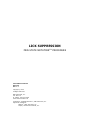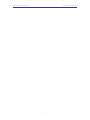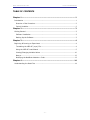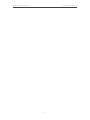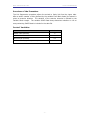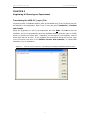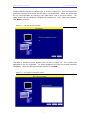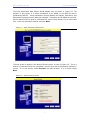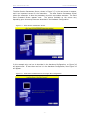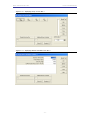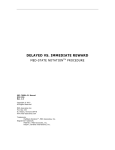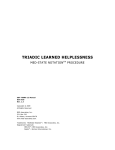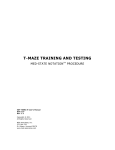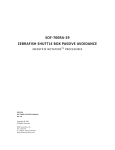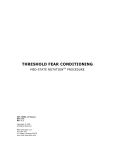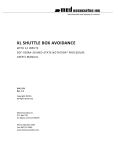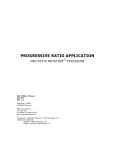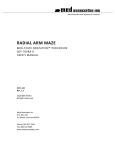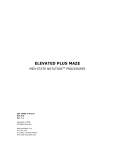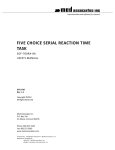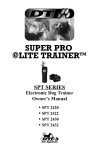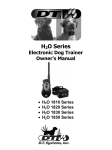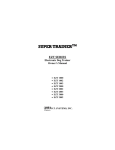Download lick suppression
Transcript
LICK SUPPRESSION MED-STATE NOTATION TM PROCEDURE SOF-700RA-22 Manual DOC-129 Rev. 1.1 Copyright © 2009 All Rights Reserved MED Associates, Inc. P.O. Box 319 St. Albans, Vermont 05478 www.med-associates.com Trademarks: MedState Notation™, MED Associates, Inc. Registered Trademark: MED-PC ® , MED Associates, Inc. Delphi ® , Borland International, Inc. MED ASSOCIATES INC. LICK SUPPRESSION - ii - MED ASSOCIATES INC. LICK SUPPRESSION TABLE OF CONTENTS Chapter 1 .............................................................................................. 1 Introduction ......................................................................................................... 1 Overview of the Procedure .................................................................................. 2 Control Variables................................................................................................ 2 Chapter 2 .............................................................................................. 3 Getting Started ..................................................................................................... 3 Software Installation .......................................................................................... 3 Backing Up the Software ..................................................................................... 3 Chapter 3 .............................................................................................. 4 Beginning & Running an Experiment ....................................................................... 4 Translating the MED-PC (.mpc) File ...................................................................... 4 Using the MED-PC Load Wizard ........................................................................... 5 Viewing/Changing Variable Values ..................................................................... 10 Macros ............................................................................................................ 12 Modifying the MedState Notation TM Code ............................................................ 13 Chapter 4 ............................................................................................ 14 Understanding the Data Files ............................................................................... 14 - iii - MED ASSOCIATES INC. LICK SUPPRESSION - iv - MED ASSOCIATES INC. LICK SUPPRESSION CHAPTER 1 Introduction The purpose of this manual is to give an explanation of the MED State Notation™ Procedures that comprise the SOF-700RA-22 Lick Suppression Procedure. The files in this package can be found on the disk provided by MED Associates, Inc. These procedures are intended to be run in MED Associates MED -PC ® software. The latest version of MED-PC ® gives researchers the ability to use pre-programmed procedures such as these to make hardware control and data collection easy. These pre programmed procedures can also be modified to meet the evolving demands of a research protocol. Again, it is the intent of this manual to explain exactly what these procedures implement, and provide guidance into how to interpret what the program code achieves in order to let the user determine how to modify them to match their research protocol demands. The manual provides some examples of editing and modifying the procedure’s programming code. The manual also defines the elements in the raw data file produced by these procedures. In addition to this manual, refer to the MED-PC ® User’s Manual for the installation of the MED-Associates interface drivers, the MED-PC Software, and the Delphi ® Compiler. Also refer to the User’s Manual for instructions on developing a Hardware Configuration. Data file structure, file-saving format, and other related options are also determined by the Hardware Configuration. Running the Hardware Configuration software utility that accompanies MED-PC sets the Hardware Configuration. Its purpose is to assign the inputs and outputs on the interface cards in the interface cabi net for each task controlled by MED-PC. The particular type of interface card that is supplied in the interface cabinet may vary; please refer to the User’s Manual provided for instructions on how to configure the type of card that is in the cabinet. A va lid Hardware Configuration must exist in order for MED-PC to interface correctly with the MED Associates, Inc. hardware. This means that one should take the time to create a valid Hardware Configuration before attempting to run the procedures included in this package. Should there be any problems, the staff at MED Associates, Inc. is available to answer any questions that may arise. Please e-mail us at [email protected] with a detailed description of the problem or desired goals so that concise an d detailed information may be provided. The Lick Suppression procedure is designed to be as easy to use as possible. MED Associates, Inc. understands that researchers do not have the time to devote to programming and hardware design, and for that reason, w e have undertaken that burden for you. We sincerely hope that you are satisfied with the products and services we provide, and look forward to meeting your future experimental needs as your research program evolves. -1 - MED ASSOCIATES INC. LICK SUPPRESSION Overview of the Procedure The Lick Suppression procedure allows the animal to freely lick from the sipper tube. After a certain number of licks (defined by the variable Fixed Ratio Value) the animal is given an aversive stimulus. The duration of the aversive stimu lus is defined by the variable Shock Length. The variable SoftCR Data Array determines whether or not an array containing SoftCR data is included in the data file. Control Variables Variable Name Default Value Session Time (minutes) 5 Fixed Ratio Value 20 Shock Length (seconds) 0.1 SoftCR Data Array (Yes = 1; No = 0) 1 -2 - MED ASSOCIATES INC. LICK SUPPRESSION CHAPTER 2 Getting Started Software Installation Please refer to the MED-PC User’s Manual for a complete guide to installing the MEDPC software, building a valid Hardware configuration with the Hardware Configuration utility, and opening and compiling a MSN procedure in the Trans -IV utility. To install the Lick Suppression Procedure, insert the CD into the CD -ROM drive and click Install the Lick Suppression Software. The procedure is copied into the indicated folder. Backing Up the Software Med Associates strongly encourages creating backup copies of the programs in case of disk failure. Having copies of the original programs may be useful in the future should modifications be made to the existing programs. -3 - MED ASSOCIATES INC. LICK SUPPRESSION CHAPTER 3 Beginning & Running an Experiment Translating the ME D -PC (.mpc) File Programs written in MedState Notation must be translated using Trans IV before they can be executed in this application. Open Trans IV icon and select Translation | Translate and Compile. Select the program(s) to use for the experiment and click Make. Click OK to start the translator, and it will automatically parse the MedState Notation and then open to a DOS screen to compile the Pascal code. Depending on the speed of the computer, each of these steps may not be seen. If any problems are encountered during this process, refer to the on-screen help menu or the MED-PC Version User’s Manual, or contact MED Associates, Inc. for assistance. Figure 3.1 - Trans IV Control Panel for Translating and Compiling MedState Notation Code -4 - MED ASSOCIATES INC. LICK SUPPRESSION Using the MED -PC Load Wizard MED-PC is designed to help the researcher run an experiment by guiding selection choices through its Experiment Loading Wizard. This section will describe how to initiate the Lick Suppression.mpc application, however the following steps that will also apply to all other .mpc procedures. Open MED-PC and the MED-PC Experiment Loading Wizard’s Welcome screen, shown in Figure 3.2 will appear. Figure 3.2 - The MED-PC Loading Wizard Welcome Screen To avoid this load wizard, deselect the checkbox labeled Run this experiment automatically when starting MED-PC. Close this screen by clicking the Close button. Closing this screen immediately reveals the MED-PC Run-Time Screen shown in Figure 3.9. If the choice to continue with the Loading Wizard is made, then click the Next button. -5 - MED ASSOCIATES INC. LICK SUPPRESSION The Box Selection screen will appear next, as shown in Figure 3.3. From this screen the researcher chooses which boxes will be used in the experiment. Select the boxes that will run the experiment by clicking in the radio button next to the box number. The figure shows that the Hardware Configuration included only 1 box, which was selected. Click Next to continue. Figure 3.3 - The Box Selection Screen The Select a Procedure screen appears next, as seen in Figure 3.4. This is where the application to be run is selected. The screen displays a list of all the currently compiled procedures. Select the desired procedure and then cli ck Next. Figure 3.4 - The Select a Procedure Screen -6 - MED ASSOCIATES INC. LICK SUPPRESSION The Enter Experiment Data Screen should display next, as shown in Figure 3.5. The purpose of this screen is to allow annotations to be added to the data file that is produced by MED-PC. These annotations will help identify the Subject, Experiment, and Experiment Group upon which data was collected. Comments can be added here as well, and the data file can be given a customized file name to help identify it from other data files. Enter the information desired, and click Next. Figure 3.5 - Enter Experiment Data Screen The next screen to appear is the Review Choices screen, as s een in Figure 3.6. This is a method of confirming that the information received from the Box/Procedure Selected is correct. If it is not correct, select Previous, and edit the data. If it is correct, select Next. Figure 3.6 - Review Choices Screen -7 - MED ASSOCIATES INC. LICK SUPPRESSION The Alter Session Parameters Screen, shown in Figure 3.7, is the next screen to appear, and is an important screen for the researcher. The Alter Session Pa rameters screen allows the researcher to alter the parameters by which a procedure executes. The Send Start Command Screen appears next. The options available on the screen vary depending upon how many boxes are described in the Hardware Configuration. Figure 3.7 - Alter Session Parameters Screen In this example only one box is described in the Hardware Configuration, so Figure 3.8 will appear next. If more than one box is in t he Hardware Configuration, then Figure 3.9 will appear. Figure 3.8 - Send Start Command Screen for Single Box Configuration -8 - MED ASSOCIATES INC. LICK SUPPRESSION Figure 3.9 - Send Start Command Screen for Multiple Box Configuration In both cases (Figure 3.8 and Figure 3.9), the screens are where the researcher decides to either load more boxes, send a start signal to boxes that are already loaded, or enter the MED-PC run-time environment without sending a start signal by selecting “I am finished with the wizard”. This option results in the screen shown in Figure 3.10. Figure 3.10 - The MED-PC Run-Time Screen -9 - MED ASSOCIATES INC. LICK SUPPRESSION Viewing/Changing Variable Values Before a “start command” has been issued, any variable may be changed on the MED -PC run-time screen. Simply highlight the value to change, and then enter the new value. Once a session is in progress, change variables by selecting Configure | Change Variables, or click the 4th tool bar item X. In the lower left hand corner of the Change Variables window, find the “Display Data from Box” display, and choose the chamber(s) to modify. By clicking additional boxes in the “Additional Boxes to Update” section, changes made to a single box are automatically loaded to all of the selected boxes. Figure 3.11 - Changing Variables Screen The value of any simple variable may be viewed from this screen by clicking an array on the table and each element in that array can be viewed, as shown in Figure 3.12. To change a value, simply highlight and replace the value in the lower right hand box or use the up/down arrows to increment by 1. Click the Issue button for the change to take effect. Click Named Variables to produce the display in Figure 3.13. Change variables here as needed. - 10 - MED ASSOCIATES INC. LICK SUPPRESSION Figure 3.12 - Displaying Array A from Box 1 Figure 3.13 - Displaying Named Variables from Box 1 - 11 - MED ASSOCIATES INC. LICK SUPPRESSION Macros The simplest way to initially create a macro is to record keyboard functions while performing the steps manually. Once the commands are in the macro, it is easy to create a number of macros with the macro editor. The following example illustrates the process of loading “Box 1” and changing the Session Time to 10 minutes. To begin, open MED-PC and going directly to the run time screen. Close the load wizard, if present. Before loading or opening the procedure, click Macro on the main menu and select Turn On Macro Recorder or click the 8th tool bar item with the cassette tape icon on top. A note on the bottom of the display indicates that the recorder is running. Open “Lick Suppression.mpc” by clicking Files | Open Session. Change the variables using any of the methods described above. When all settings have been made, turn the recorder off again by using the main menu or tool bar. Save the macro with a distinctive name. The example in Figure 3.14 was named “LS_10min_Session.mac” since the Session Time was changed to 10 minutes. Figure 3.14 – LS_10min_Session.mac Once this macro is built, use the macro editor to make simple changes such as replacing reward or correct lever values. Review the Help file on screen or the MED-PC User’s Manual for more information on macros and the features offered. A START command or message box followed by a START command could be added to the macro (it was left off here so changes could be verified before starting the procedure). - 12 - MED ASSOCIATES INC. LICK SUPPRESSION Modifying the MedState Notation T M Code Permanent changes to the Lick Suppression procedure can be made to the MedState Notation code. To make the same change to the Session Time as shown above, do the following. Open Trans IV and select File | Open to place Lick Suppression.mpc into the text editor. Scroll down to approximately line 63 (note the line counter in the lower right hand corner of the editor) to reveal the code shown in Figure 3.15. Figure 3.15 – Lick Suppression.mpc Line 63 Change A(0) = 5 to A(0) = 10 and save the changes with the same or a new file name such as LS_10min_Session.mpc. Remember, if creating a new .mpc file name and are using a macro to load boxes, the file name in the macro also must be changed. Translate and compile the new or changed file as described previously and run MED -PC IV. Use the “Change Variables” screen to view/confirm the new values. - 13 - MED ASSOCIATES INC. LICK SUPPRESSION CHAPTER 4 Understanding the Data Files Data can be saved manually by selecting FILE | SAVE DATA MANUALLY or FILE | SAVE DATA (FLUSH). The file name that is used to save the data in depends on the option that was chosen in the Hardware Configuration Utility and may also be dependent on the Subject, Experiment, and Group name provided in the MED -PC load wizard. Within each data file, the headings are created for each Subject, Experiment, Group, Box, etc., (see below). Data files may be opened with note pad, word pad, or any word processor or spreadsheet; however, be sure they are always saved “unformatted” in case a data extraction utility such as MED-PC to Excel might ever be used. Data file formats are explained in detail in the MED-PC User’s Manual. - 14 -