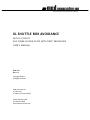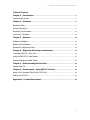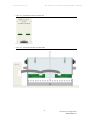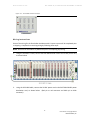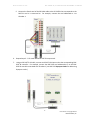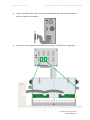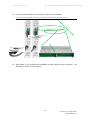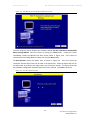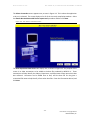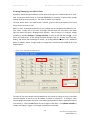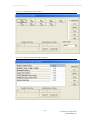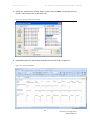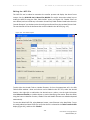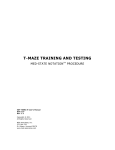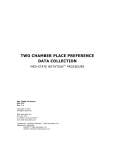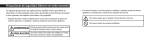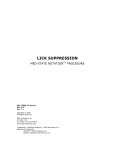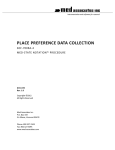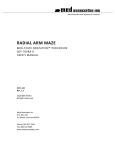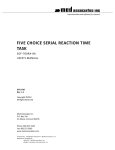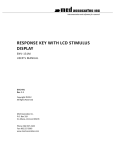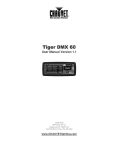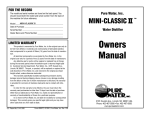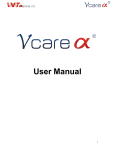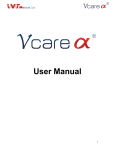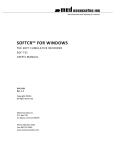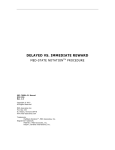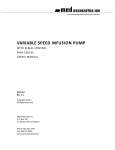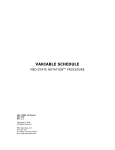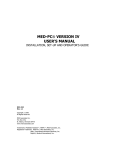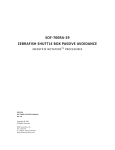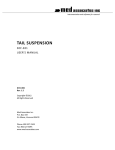Download xl shuttle box avoidance
Transcript
instrumentation and software for research XL SHUTTLE BOX AVOIDANCE WITH 12 INPUTS SOF-700RA-30 MED-STATE NOTATION® PROCEDURE USER’S MANUAL DOC-274 Rev. 1.0 Copyright ©2013 All Rights Reserved Med Associates Inc. P.O. Box 319 St. Albans, Vermont 05478 Phone: 802.527.2343 Fax: 802.527.5095 www.med-associates.com SOF-700RA-30, SHUTTLE BOX AVOIDANCE 12 INPUTS notes i SOF-700RA-30, SHUTTLE BOX AVOIDANCE 12 INPUTS Table of Contents Chapter 1 | Introduction ................................................................................................ 1 System Requirements ................................................................................................................... 1 Chapter 2 | Hardware ..................................................................................................... 2 Hardware Guide............................................................................................................................. 2 Wiring Instructions........................................................................................................................ 5 Hardware Test Procedure .......................................................................................................... 12 Input Card / IR Beams ............................................................................................................... 13 Chapter 3 | Software .................................................................................................... 14 Software Installation................................................................................................................... 14 Backing up the Software ............................................................................................................ 14 Hardware Configuration Utility .................................................................................................. 14 Chapter 4 | Beginning & Running an Experiment .................................................. 15 Translating MED-PC (.mpc) Files .............................................................................................. 15 Using the MED-PC IV Load Wizard ........................................................................................... 15 Viewing/Changing Variable Values ........................................................................................... 22 Chapter 5 | Understanding the Data Files................................................................ 24 Sample Data File ......................................................................................................................... 24 Chapter 6 | Data Analysis – Using MED-PC to Excel .............................................. 26 Using a Pre-Formatted Table Profile (.MTP file) ..................................................................... 26 Editing the .MTP file.................................................................................................................... 29 Appendix A | Contact Information............................................................................. 30 ii MED ASSOCIATES INC. SO F - 7 0 0 R A - 3 0 , X L SH U T T L E B O X AV O I D A NC E 1 2 I NP U T S CHAPTER 1 | INTRODUCTION The Shuttle Box Avoidance with Twelve Inputs Level.mpc procedure is designed to be used with an extra large shuttle box equipped with 12 infrared photo beam sensors. This program is for Active Avoidance protocols. The procedure provides control of left and right stimulus lights and tone. The user can choose Avoid Interval in seconds, Escape Interval in seconds, whether or not to overlap the conditioned stimuli (tone and light) with the unconditioned stimulus (shock), and whether or not to punish a crossing to the other side during the Inter-Trial Intervals. The program provides values for Avoids, Escapes, Avoid Latency, Escape Latency, Left Move, Right Move, Total Crossings and Total Inter-Trial Interval Shocks. This information is given as summary data and as trial-by-trial data. System Requirements 2 compartment shuttle box chamber with Quick Disconnect Grid Harness and grid floors Infrared transmitter/receiver LED pairs with 12 photo beams mounted on 4 strips ENV-256 16 channel IR controller Computer with DIG-704PCI-2 interface package SG-6510D Interface Cabinet with DIG-713A Superport Input cards, DIG-721 Standard Output Cards, and DIG-709A SG-6080C Interface Cabinet with ENV-410B Shocker, ENV-415 Switch, and 2 ENV-412 Grid Scramblers Manual or automatic guillotine door Stimulus lights Sonalerts -1DOC-274 Rev 1.0 Copyright © 2013 MED Associates, Inc. MED ASSOCIATES INC. SO F - 7 0 0 R A - 3 0 , X L SH U T T L E B O X AV O I D A NC E 1 2 I NP U T S CHAPTER 2 | HARDWARE Hardware Guide The hardware included with Shuttle Box Avoidance 12 Beam system will depend on the number of chambers in the system. Most of the wiring will be completed prior to shipping the product; however some additional connections will need to be completed. The wiring will vary dependant on the type of guillotine doors (manual or automatic) that is purchased with the system. Figure 2-1 – Shuttle Box Chamber with Manual Guillotine Door -2DOC-274 Rev 1.0 Copyright © 2013 MED Associates, Inc. MED ASSOCIATES INC. SO F - 7 0 0 R A - 3 0 , X L SH U T T L E B O X AV O I D A NC E 1 2 I NP U T S Figure 2-2 - ENV-256C 16 Channel IR Controller Figure 2-3 - Shuttle Box Chamber with ENV-256C -3DOC-274 Rev 1.0 Copyright © 2013 MED Associates, Inc. MED ASSOCIATES INC. SO F - 7 0 0 R A - 3 0 , X L SH U T T L E B O X AV O I D A NC E 1 2 I NP U T S Figure 2-4 - Computer with DIG-704PCI-2 Card Figure 2-5 - SG-6510D Cabinet with DIG-700G, DIG-721, DIG-709A and DIG-713A Cards (8 Chambers) Figure 2-6 – SG-6080C with ENV-410B, ENV-415, and 2 ENV-412 (1 Chamber) -4DOC-274 Rev 1.0 Copyright © 2013 MED Associates, Inc. MED ASSOCIATES INC. SO F - 7 0 0 R A - 3 0 , X L SH U T T L E B O X AV O I D A NC E 1 2 I NP U T S Figure 2-7 - SG-215D3 Connection Panel Wiring Instructions Some of the wiring for the Shuttle Box Avoidance with 12 Inputs system will be completed prior to shipping. Complete the remaining wiring by following these steps: NOTE: Be sure that all hardware is powered off prior to completing any wiring. 1. Using the SG-210CP-2 cable, connect the DIG-700G decoder card to the 28 VDC power card, as shown below. 2. Using the SG-216B2 cable, connect the 28 VDC power card to the DIG-709A 28 VDC power distribution card, as shown below. (Red pin to red connector and black pin to black connector). -5DOC-274 Rev 1.0 Copyright © 2013 MED Associates, Inc. MED ASSOCIATES INC. 3. Each SG-211F cable terminates at one end with a female 25-pin connector. The other end terminates with eight tinned wires and two .080 pin connectors. This cable is used to control and power the automatic guillotine door. The tinned wires connect to the DIG-721 output cards and the .080 pin connectors connect to the DIG-709A 28 VDC power distribution card. The figure and table below illustrate the locations of each of these wires. Wire Color Card Connector Black 1 Red 2 White 3 Green Orange DIG-721 Output 4 5 Blue 6 Brown 7 Yellow 8 Gray & Purple Pink & Tan 4. SO F - 7 0 0 R A - 3 0 , X L SH U T T L E B O X AV O I D A NC E 1 2 I NP U T S DIG-709A Distribution Red Black Connect the other end of the SG-211F cable to the male end of an SG-210A cable. -6DOC-274 Rev 1.0 Copyright © 2013 MED Associates, Inc. MED ASSOCIATES INC. SO F - 7 0 0 R A - 3 0 , X L SH U T T L E B O X AV O I D A NC E 1 2 I NP U T S 5. Connect the female end of the SG-210A cable to the SG-215D3 that corresponds to the DIG-721 card it is connected to. For example, connect the card addressed as 1 to Chamber 1. 6. Repeat Steps 2 – 5 for each additional DIG-721 output card. 7. Using an SG-210TTL-20 cable, connect each DIG-713A input card to the corresponding ENV256C IR controller. For example, connect the DIG-713A card addressed as 1 to the ENV256C IR controller associated with Chamber 1 (see DOC-233 Superport Cards for addressing Superport cards.) -7DOC-274 Rev 1.0 Copyright © 2013 MED Associates, Inc. MED ASSOCIATES INC. SO F - 7 0 0 R A - 3 0 , X L SH U T T L E B O X AV O I D A NC E 1 2 I NP U T S 8. Using the DIG-700C ribbon cable, connect the DIG-700G decoder card to the DIG-704PCI-2 card on the back of the computer. 9. Connect the stimulus lights to the SG-215D3 I/O connectors 1 (left light) and 2 (right light). -8DOC-274 Rev 1.0 Copyright © 2013 MED Associates, Inc. MED ASSOCIATES INC. SO F - 7 0 0 R A - 3 0 , X L SH U T T L E B O X AV O I D A NC E 1 2 I NP U T S 10. Connect the left Sonalert to the SG-215D3 I/O connector 3 and right Sonalert to I/O connector 4, as shown below. -9DOC-274 Rev 1.0 Copyright © 2013 MED Associates, Inc. MED ASSOCIATES INC. SO F - 7 0 0 R A - 3 0 , X L SH U T T L E B O X AV O I D A NC E 1 2 I NP U T S 11. If the system has auto doors, connect the auto door to the SG-215D3 I/O 5 connector, as shown below. - 10 DOC-274 Rev 1.0 Copyright © 2013 MED Associates, Inc. MED ASSOCIATES INC. SO F - 7 0 0 R A - 3 0 , X L SH U T T L E B O X AV O I D A NC E 1 2 I NP U T S 12. Connect the Grid Scramblers to the Grid Floor Harness as show below. Figure 2-8 – Grid Scrambler Connection to Quick Disconnect Shuttle Grid Floor Harness SG-219G-10 Cable To ENV-415 13. Apply power to the SG-6510D and SG-6080C Interface Cabinets and the computer. The wiring for the system is now complete. - 11 DOC-274 Rev 1.0 Copyright © 2013 MED Associates, Inc. MED ASSOCIATES INC. SO F - 7 0 0 R A - 3 0 , X L SH U T T L E B O X AV O I D A NC E 1 2 I NP U T S Hardware Test Procedure Once the wiring is complete and power has been applied to the system, the hardware can be tested using the MED Test software application. If further information is necessary regarding the use of MED Test, please refer to DOC-200 MED Test user’s manual. If the system fails any portion of these tests, verify that the system is wired properly and retest. Output C ard / Lights / Auto Door From the MED Test main screen, select Standard Card | Output Card (DIG 720/721/722), and the screen shown below will appear. Figure 2-9 - MED Test Standard Output Card Screen If the system is equipped with an Automatic Guillotine Door, activating Output 5 will raise the door. Activating Output 1 turns on the stimulus light in the left chamber and Output 2 turns on the stimulus light in the right chamber. Test each output card by incrementing the port address. - 12 DOC-274 Rev 1.0 Copyright © 2013 MED Associates, Inc. MED ASSOCIATES INC. SO F - 7 0 0 R A - 3 0 , X L SH U T T L E B O X AV O I D A NC E 1 2 I NP U T S Input Card / IR Beams From the MED Test main screen select SuperPort | Input Card (DIG 712/713), and the screen shown below will appear. Break each of the IR Beams and verify that the corresponding indicator lights up on the MED Test screen. NOTE: The on-screen LEDs will not darken when the beam break is discontinued. This allows one researcher to break a beam and then move to observe the computer monitor to verify that the beam was broken. Press the Clear Card button to darken the on-screen LED indicators. The LEDs on the DIG-713A card that correspond with P1 7-8, P2 1 and P2 8 will remain on at all times, as there are no IR Beams associated with these inputs. The corresponding indicator lights on the MED Test screen may or may not be illuminated. Figure 2-10 – MED Test SuperPort Input Card Screen and DIG-713A Card - 13 DOC-274 Rev 1.0 Copyright © 2013 MED Associates, Inc. MED ASSOCIATES INC. SO F - 7 0 0 R A - 3 0 , X L SH U T T L E B O X AV O I D A NC E 1 2 I NP U T S CHAPTER 3 | SOFTWARE Software Installation Please refer to DOC-010 MED-PC IV User’s Manual for a complete guide to installing the MEDPC IV software, building a valid Hardware configuration with the Hardware Configuration utility, and opening and compiling a MSN procedure in the Trans-IV utility. To install the Shuttle Box Avoidance with Twelve Inputs Level procedure, insert the CD into the CD-ROM drive and click Install the Shuttle Box Avoidance with 12 Inputs. The mpc files are copied into the mpc folder (C:\MED-PC IV\MPC by default) on the PC. The protocols must be translated and compiled prior to running the experiments in MED-PC (see Chapter 4). Backing up the Software Med Associates strongly encourages creating backup copies of the programs in case of disk failure. Preserving original copies of the programs is advised when making modifications to the protocols. Copy the files directly from the CD to another CD, thumb drive, or other storage resource. Hardware Configuration Utility In order to use the hardware included in the Shuttle Box Avoidance 12 Input package with MEDPC, there must be a valid hardware configuration file (MPC2INST.dta). The Hardware Configuration software utility is installed with the MED-PC software and is used to assign the inputs and outputs on the interface cards in the interface cabinet for each task controlled by the MED-PC program. If you purchased your computer from MED Associates, this file has already been set up. Refer to DOC-010 MED-PC User’s Manual for instructions on creating the hardware configuration file. The protocol requires the Superport Input cards be set to operate in in Level Mode. See DOC233 Superport Cards for setting the switches to Level Mode on the Superport Input cards. - 14 DOC-274 Rev 1.0 Copyright © 2013 MED Associates, Inc. MED ASSOCIATES INC. SO F - 7 0 0 R A - 3 0 , X L SH U T T L E B O X AV O I D A NC E 1 2 I NP U T S CHAPTER 4 | BEGINNING & RUNNIN G AN EXPERIMENT Translating MED-PC (.mpc) Files Programs written in MedState Notation must be translated using Trans (MED-PC Translator) before they can be opened in MED-PC. Trans is installed automatically when MED-PC is installed on your computer. Ensure that a copy of the file being translated is present in the directory “C:\MED-PC IV\MPC\.” Open the Trans editor application on your PC (Start – All Programs – MED Associates – MED-PC IV – Trans IV) and select Translation | Translate and Compile. Select the program(s) to use for the experiment and click Make. Click OK to start the translator, and it will automatically parse the MedState Notation and then open to a DOS screen to compile the Pascal code. Depending on the speed of the computer, each of these steps may not be seen. Refer to the on-screen help menu or the MED-PC IV User’s Manual for more information. Figure 4-1- Trans Control Panel for Translating and Compiling MedState Notation Code Using the MED-PC IV Load Wizard MED-PC IV is designed to help the researcher run an experiment by guiding selection choices through its Experiment Loading Wizard. This section will describe how to initiate the Shuttle Box Avoidance with Twelve Inputs Level.mpc application; however the following steps will also apply to all other .mpc procedures. To load the MED-PC Experiment Loading Wizard’s Welcome screen (Figure 4-2), start MED-PC IV (Start – All Programs – MED Associates – MED-PC IV – MED-PC IV). - 15 DOC-274 Rev 1.0 Copyright © 2013 MED Associates, Inc. MED ASSOCIATES INC. SO F - 7 0 0 R A - 3 0 , X L SH U T T L E B O X AV O I D A NC E 1 2 I NP U T S Figure 4-2 - The MED-PC IV Loading Wizard Welcome Screen To avoid using the wizard, deselect the checkbox labeled Run this experiment automatically when starting MED-PC. Close this screen by clicking the Close button. Closing this screen immediately reveals the MED-PC Run-Time Screen shown in Figure 4-10. If the choice to continue with the Loading Wizard is made, then click the Next button. The Box Selection screen will appear next, as shown in Figure 4-3. From this screen the researcher chooses which boxes will be used in the experiment. Select the boxes that will run the experiment by clicking in the radio button next to the box number. The figure shows that the Hardware Configuration included 2 boxes with box 1 selected. Click Next to continue. Figure 4-3 - The Box Selection Screen - 16 DOC-274 Rev 1.0 Copyright © 2013 MED Associates, Inc. MED ASSOCIATES INC. SO F - 7 0 0 R A - 3 0 , X L SH U T T L E B O X AV O I D A NC E 1 2 I NP U T S The Select a Procedure screen appears next, as seen in Figure 4-4. This is where the application to be run is selected. The screen displays a list of all the currently compiled procedures. Select the Shuttle Box Avoidance with Twelve Inputs Level procedure and then click Next. Figure 4-4 - The Select a Procedure Screen The Enter Experiment Data Screen will display next, as shown in Figure 4-5. The purpose of this screen is to allow annotations to be added to the data file produced by MED-PC IV. These annotations will help identify the Subject, Experiment, and Experiment Group upon which data was collected. Comments can be added here as well, and the data file can be given a customized file name to help identify it from other data files. Enter the information desired, and click Next. - 17 DOC-274 Rev 1.0 Copyright © 2013 MED Associates, Inc. MED ASSOCIATES INC. SO F - 7 0 0 R A - 3 0 , X L SH U T T L E B O X AV O I D A NC E 1 2 I NP U T S Figure 4-5 - Enter Experiment Data Screen The next screen to appear is the Review Choices screen, as seen in Figure 4-6. This is a method of confirming that the information received from the Box/Procedure Selected is correct. If it is not correct, select Previous, and edit the data. If it is correct, select Next. Figure 4-6 - Review Choices Screen - 18 DOC-274 Rev 1.0 Copyright © 2013 MED Associates, Inc. MED ASSOCIATES INC. SO F - 7 0 0 R A - 3 0 , X L SH U T T L E B O X AV O I D A NC E 1 2 I NP U T S The Alter Session Parameters Screen, shown in Figure 4-7 allows the researcher to alter the parameters by which a procedure executes. The Send Start Command screen appears next. The options available vary depending upon how many boxes are configured in the Hardware Configuration. Figure 4-7 - Alter Session Parameters Screen - 19 DOC-274 Rev 1.0 Copyright © 2013 MED Associates, Inc. MED ASSOCIATES INC. SO F - 7 0 0 R A - 3 0 , X L SH U T T L E B O X AV O I D A NC E 1 2 I NP U T S If only 1 box is configured in the Hardware Configuration, Figure 4-8 will appear next. If more than 1 box is in the Hardware Configuration, then Figure 4-9 will appear. Figure 4-8 - Send Start Command Screen for Single Box Configuration Figure 4-9 - Send Start Command Screen for Multiple Box Configuration - 20 DOC-274 Rev 1.0 Copyright © 2013 MED Associates, Inc. MED ASSOCIATES INC. SO F - 7 0 0 R A - 3 0 , X L SH U T T L E B O X AV O I D A NC E 1 2 I NP U T S In both cases (shown in Figure 4-8 and Figure 4-9), the screens are where the researcher decides to either load more boxes, send a start signal to boxes that are already loaded, or enter the MED-PC IV run-time environment without sending a start signal by selecting “I am finished with the wizard”. This option results in the screen shown in Figure 4-10. Figure 4-10 - The MED-PC IV Run-Time Screen - 21 DOC-274 Rev 1.0 Copyright © 2013 MED Associates, Inc. MED ASSOCIATES INC. SO F - 7 0 0 R A - 3 0 , X L SH U T T L E B O X AV O I D A NC E 1 2 I NP U T S Viewing/Changing Variable Values By default, the Shuttle Box Avoidance Twelve Inputs Level.mpc runs a fixed number of 50 Trials. Each Trial presents both stimuli for 5 seconds followed by a maximum 25 second shock escape interval while the stimuli remain on. The mean ITI interval is 15 seconds. The total session time is set at 60 minutes, however, given the above parameters the test will always end in less than an hour. Before a “start” command has been issued, any variable may be changed on the MED-PC IV runtime screen. Simply click on the value to change, and then enter the new value in the lower right box where the value is displayed after selection. Once a session is in progress, change variables by selecting Configure | Change Variables, or click the 4th tool bar item X. In the lower left hand corner of the Change Variables window, find the “Display Data from Box” display, and choose the chamber(s) to modify. By clicking additional boxes in the “Additional Boxes to Update” section, changes made to a single box are automatically loaded to all of the selected boxes. Figure 4-11 - Changing Variables Screen The value of any array variable may be viewed from this screen by clicking an array on the table and each element in that array can be viewed, as shown in Figure 4-12. To change a value, simply highlight and replace the value in the lower right hand box or use the up/down arrows to increment by 1. Click the Issue button for the change to take effect. Click Named Variables to produce the display in Figure 4-13. Change variables here as needed. - 22 DOC-274 Rev 1.0 Copyright © 2013 MED Associates, Inc. MED ASSOCIATES INC. SO F - 7 0 0 R A - 3 0 , X L SH U T T L E B O X AV O I D A NC E 1 2 I NP U T S Figure 4-12 - Displaying Array A from Box 1 Figure 4-13 - Displaying Named Variables from Box 1 - 23 DOC-274 Rev 1.0 Copyright © 2013 MED Associates, Inc. MED ASSOCIATES INC. SO F - 7 0 0 R A - 3 0 , X L SH U T T L E B O X AV O I D A NC E 1 2 I NP U T S CHAPTER 5 | UNDERSTANDING THE DA TA FILES Data can be saved manually by selecting FILE | SAVE DATA MANUALLY or FILE | SAVE DATA (FLUSH). The file name that is used to save the data in is dependent on the option that was chosen in the Hardware Configuration Utility and may also be dependent on the Subject, Experiment, and Group name provided in the MED-PC load wizard. Within each data file, the headings are created for each Subject, Experiment, Group, Box, etc. Data files may be opened with notepad, wordpad, or any word processor or spreadsheet program; however, it is recommended that they are always saved “unformatted” in case a data extraction utility such as SOF-731 MED-PC to Excel might be used. Data file formats are explained in detail in DOC-010 MED-PC User’s Manual. Sample Data File The sample data file shown below is for Shuttle Box Avoidance with Twelve Inputs Level.mpc. File: C:\MED-PC IV\!2013-01-17 Start Date: 01/17/13 -Date that the program started End Date: 01/17/13 -Date that the program ended Subject: Mouse -Subject name Experiment: ShuttleBoxAvoidance -Experiment name Group: FirstTrial -Group name Box: 1 -Box in MED-PC that the program ran Start Time: 14:57:56 -Time that the program started End Time: 15:00:26 -Time that the program ended MSN: Shuttle Box Avoidance with Twelve Inputs Level -Name of the program that created this file C: 0.00 -- Not Used E:117.00 -- Elapsed time in seconds F: 0.00 G: 0.00 H: 0.00 ---- Not Used Not Used Not Used I: 36.00 -- Subscript for Data Array D J: 0.00 K: 0.00 --- Not Used Not Used L: 2.00 -- Location Flag (1=left, 2=right) M: 0.00 N: 0.00 O: 0.00 P: 0.00 Q: 0.00 R: 0.00 T: 0.00 U: 0.00 V: 0.00 W: 0.00 ----------- Not Used Not Used Not Used Not Used Not Used Not Used Not Used Not Used Not Used Not Used X:750.00 -- Trial ITI drawn from list S Y: Z: Y: Z: ----- Not Used Not Used Not Used Not Used 0.00 0.00 0.00 0.00 - 24 DOC-274 Rev 1.0 Copyright © 2013 MED Associates, Inc. MED ASSOCIATES INC. SO F - 7 0 0 R A - 3 0 , X L SH U T T L E B O X AV O I D A NC E 1 2 I NP U T S -Array A holds control variables with assigned aliases listed below: (0) Number of Trials to Run Default = 50 (1) Stimuli (1=Tone 2=Light 3=Both) Default = Both (2) Avoid Interval (sec) Default = 5 seconds (3) Escape Interval (sec) Default = 25 seconds (4) CS/UCS Overlap (1=Yes 0=No) Default = Yes (5) Punish ITI Cross (1=Yes 0=No) Default = Yes (6)Session Time (min) Default = 60 minutes A: 0: -- 5.00 3.00 5.00 Array B holds the summary data Mean Trial Total Avoid Count Avoids Latency 25.00 1.00 1.00 60.00 500.00 2500.0 Total Escapes Mean Escape Latency Left Mvmnt Right Mvmnt Total Total Crossings ITI Shocks 3.00 6.53 17.00 38.00 5.00 Escape Tag Escape Latency Left Move Right Move ITI Crossings Shocks 0.00 1.00 1.00 0.00 1.00 0.00 8.34 5.88 0.00 5.38 3.00 5.00 7.00 2.00 0.00 18.00 3.00 12.00 2.00 3.00 1.00 1.00 1.00 1.00 1.00 B: 0: -- 5.00 2.00 8.60 Array D is the trial by trial data array Trial Avoid Avoid Number Tag Latency 0.00 D: 0: 9: 18: 27: 36: -- 1.00 2.00 3.00 4.00 5.00 1.00 0.00 0.00 1.00 0.00 13.54 0.00 0.00 3.66 0.00 0.00 0.00 0.00 0.00 0.00 Array S is a list of ITI times (this list may be edited as needed. Numbers appear in MED time units (1 second – 100 MED ticks with Resolution setting of 10ms) S: 0: 9: 750.00 2100.0 900.00 2250.0 1050.0 1200.0 1350.0 1500.0 1650.0 1800.0 1950.0 - 25 DOC-274 Rev 1.0 Copyright © 2013 MED Associates, Inc. MED ASSOCIATES INC. SO F - 7 0 0 R A - 3 0 , X L SH U T T L E B O X AV O I D A NC E 1 2 I NP U T S CHAPTER 6 | DATA ANALYSIS – USING MED-PC TO EXCEL Using a Pre-Formatted Table Profile (.MTP file) SOF-731 MED-PC to Excel (MPC2XL) is a program that helps to import data from MED-PC to a spreadsheet program such as Microsoft Excel. MPC2XL needs to be installed separately from MED-PC. Please refer to the DOC-010 User’s Manual for MPC2XL for installation instructions. Once MPC2XL is installed start the software and then open the data folder. The Shuttle Box .MTP has been automatically transferred from the CD to this folder. Follow the step-by-step instructions below for importing data. 1. Open Microsoft Excel, select cell A1, and then minimize the window to gain access to the MED-PC to Excel icon on the desktop and double-click on the icon. The MED-PC to Excel program (see Figure 6-1) will appear. The leftmost tab is titled Transfer Data (see Figure 6-1). In the Table Transfer section click Select at the bottom of the screen. Figure 6-1 - Table Transfer - 26 DOC-274 Rev 1.0 Copyright © 2013 MED Associates, Inc. MED ASSOCIATES INC. SO F - 7 0 0 R A - 3 0 , X L SH U T T L E B O X AV O I D A NC E 1 2 I NP U T S 2. Choose the .MTP file in the data folder that corresponds to the MED State Notation Procedure that was run and click Open. Figure 6-2 - Select File to Open Data 3. The .MTP file that is selected is specified under the Table Transfer “Profile.” Select Labels and Data, because selecting these options will print data labels as well as import data. Click Transfer! Figure 6-3 - Transfer Data - 27 DOC-274 Rev 1.0 Copyright © 2013 MED Associates, Inc. MED ASSOCIATES INC. SO F - 7 0 0 R A - 3 0 , X L SH U T T L E B O X AV O I D A NC E 1 2 I NP U T S 4. Specify the raw data file to transfer. Select the data, and click Open. This step performs the transfer, and the data is sent to Microsoft Excel. Figure 6-4 - Specify Data Files to Transfer 5. Expand Microsoft Excel, and the data will display in the format shown in Figure 6-5. Figure 6-5 - Excel Spreadsheet - 28 DOC-274 Rev 1.0 Copyright © 2013 MED Associates, Inc. MED ASSOCIATES INC. SO F - 7 0 0 R A - 3 0 , X L SH U T T L E B O X AV O I D A NC E 1 2 I NP U T S Editing the .MTP file The .MTP file can be edited to customize the transfer process and display the data of most interest. See the DOC-036 User’s Manual for MPC2XL for explicit instructions about how to modify the MTP file using the “Edit Table Profiles” screen, see Figure 6-6. “Header Titles” are user defined, and can include any information that will help label the data listed below the title. “Header Elements” are the data points that will get transferred from the raw data file into Excel. The raw data file will list the elements that can be included in the .MTP file (e.g. A-Z). Figure 6-6 - Edit Table Profiles To edit either the Header Titles or Header Elements, click on the appropriate cell in the Edit Table Profiles window. Rows and columns can be added to the file. First, select the desired location, then right-click to add either the desired row or column. Use the right-click option titled Paste an Identifier to include subject or session identifying information. Note that when using the Paste an Identifier function, Header Titles and Header Elements are edited and pasted automatically. To save the edited .MTP file, select Save and create a new filename in the data folder. To use this newly edited and saved .MTP file, verify that the file is selected in the Table Transfer Profile display (Figure 6-3), and then click Transfer. - 29 DOC-274 Rev 1.0 Copyright © 2013 MED Associates, Inc. MED ASSOCIATES INC. SO F - 7 0 0 R A - 3 0 , X L SH U T T L E B O X AV O I D A NC E 1 2 I NP U T S APPENDIX A | CONTACT INFORMATION Please contact MED Associates, Inc. for information regarding any of our products. Visit our website at www.med-associates.com for contact information. For technical questions, email [email protected]. - 30 DOC-274 Rev 1.0 Copyright © 2013 MED Associates, Inc.