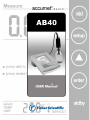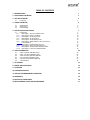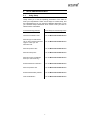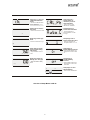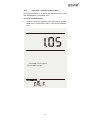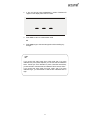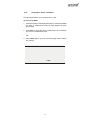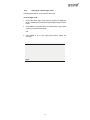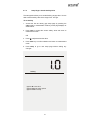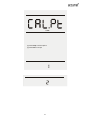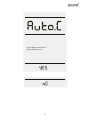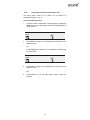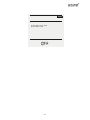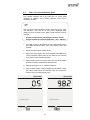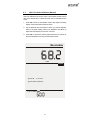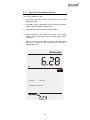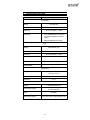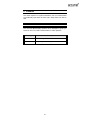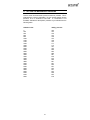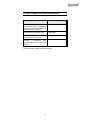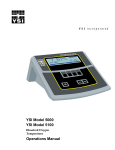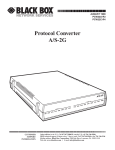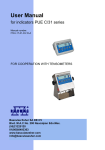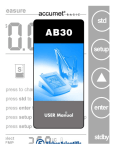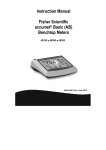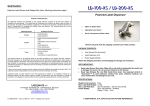Download Instruction manual - Fisher Scientific
Transcript
TABLE OF CONTENTS 1. INTRODUCTION 1 2. UNPACKING THE METER 2 3. GETTING STARTED 3.1. Connectors 4. USING THE METER 4.1. 4.2. 4.3. The Electrode Display/ Keys Screen Display 5. SETUP PROCEDURE CHECK 5.1. Using Setup 5.1.1. Setup Page 1: View last calibration factor 5.1.2. Setup page 2: Select % Sat Mode 5.1.3. Setup Page 3: Set the mg/L mode 5.1.4. Setup Page 4: Set the Pressure 5.1.5. Setup Page 5: Set the Salinity Value 5.1.6. Setup Page 6: Select Number of User Cal Points for % Sat calibration 5.1.7. Setup Page 7: Enable/ Disable Auto Cal 5.1.8. Setup Page 8: Select the Temperature Unit 5.1.9. Setup Page 9: Enable/ Disable Stability Indicator 5.1.10. Setup Page 10: Clear the Calibrated Buffers 6. USER CALIBRATION 6.1. 6.2. 6.3. 6.4. 6.5. 6.6. %Sat- One Point Calibration (Auto) %Sat – Two Point Calibration (Auto) %Sat- One Point Calibration (Manual) mg/L- One Point Calibration (Auto) mg/L One Point Calibration (Manual) ATC Calibration 3 3 4 4 5 6 7 7 10 12 13 14 16 17 17 19 21 22 24 25 25 26 27 28 29 30 7. DO THEORY 31 8. METER SPECIFICATIONS 32 9. CLEANING 33 10. TROUBLESHOOTING 33 11. SETTING THE BAROMETRIC PRESSURE 34 12. WARRANTY 35 13. NOTICE OF COMPLIANCE 36 14. REPLACEMENT PARTS AND ACCESSORIES 37 1. INTRODUCTION Thank you for selecting a Fisher Scientific Accumet Dissolved Oxygen bench-top meter. This instruction manual describes the operation of the meter. The state-of-art meter that you have purchased is easy to operate and will guide you through the various functions by displaying easy to understand prompts. This meter is designed to provide all the information necessary to guide the user through the process of measuring DO with a series of prompts on the screen. The Accumet BASIC AB40 provides microprocessor precision in a compact bench top design that’s easy to use. Five function keys control all procedures, letting you: • Set the barometric pressure • Set the salinity value of the sample • Read DO in mg/L or % Saturation It all adds up to rapid, completely automatic, intuitive operation. ) You will find this symbol appearing in this manual; it indicates useful tips that ease your meter operation. 1 2. UNPACKING THE METER The following is a listing of what you should have received with your new Accumet AB40 Dissolved Oxygen meter: Meter with kit includes: • • • • • meter power supply BOD probe membrane kit Instruction manual Meter only includes: • • • meter power supply Instruction manual If any of these items are missing, please contact the Fisher Lab Equipment Group Electrochemistry Division by dialing 1888-3584706. Accessories are available and can be ordered by calling Fisher Scientific Customer Service at 1888-358-4706. BOD probe: 13-620-SSP Membrane kit: 13-637-DOM 2 3. 3.1. GETTING STARTED Connectors 1. Review the layout and arrangement of the rear connector panel. 2. Connect the power adapter’s output power jack to the meter’s rear panel DC input power socket and plug in the adapter to a power source. 3 4. 4.1. USING THE METER The Electrode This meter comes equipped with a self-stirring BOD probe, model 5010, from YSI. Read the accompanying manual prior to installation and operation. The 5010 probe need be plugged into the meter only, as the meter supplies both its operation power and stirring power. 1. Prepare the electrode as described in its instruction manual. 2. Plug the electrode into the DO socket located at the rear panel of the meter. 3. Place the probe into a BOD bottle filled with at least 1 inch of water. Allow the probe to warm up for 30 minutes before calibration or taking a measurement. 4 4.2. Display/ Keys Overview of the meter screen display and function key layout. Press std key to initiate standardization from measure mode or press std key at the Standardization mode to confirm the standardization and return to measurement mode. % Sat Press to adjust values/ selection. Press setup key to access setup for configuration of meter settings. Press enter key to confirm selection or change being made. Press stdby key to start up or put the meter in standby mode Meter Display: AB 40 5 4.3. Screen Display Familiarize yourself with the layout of the digital screen display. 6 5. 5.1. SETUP PROCEDURE CHECK Using Setup Setup allows you to set the operating parameters of the meter to meet your requirements. There are two ways to access setup, and the parameters that you can set will be different depending on how you accessed setup. Determine which access route you need to utilize from the chart below: To set the following parameter Access Setup from the following screen View the last calibration factor From the Measurement Mode Screen Select the type of measurement unit you wish to measure dissolved oxygen in %Sat, mg/L and associated units. From the Measurement Mode Screen Select the pressure value From the Measurement Mode Screen Select the salinity value From the Measurement Mode Screen Select the number of Calibration Points (For %Sat mode only) From the Measurement Mode Screen Enable/ Disable Auto Calibration From the Measurement Mode Screen Select Temperature units From the Measurement Mode Screen Enable/ Disable Stability Indicator From the Measurement Mode Screen Clear Standardization From the Measurement Mode Screen 7 The setup button is in essence a scroll key which allows you to change several operating parameters. While in the setup mode you may: std Press std to exit from setup to measure screen without making change. Press setup to set values within each setup option. Press setup to scroll to the next parameter to view or change. enter Press enter to accept the displayed parameter. The meter will then return to the measurement mode. stdby Press stdby to return to the standby mode without making a change. Pressing standby again will place the meter in the Measure mode. 8 Setup Page 1: View last calibrated Calibration Factor STD Solution Setup Page 6 & 7: Select number of calibration points for %Sat calibration - View the last calibration factor and 0% offset value. Note: You will be able to view both Cal Factor and 0%Sat offset ONLY if you had - Select 1 point or 2 point calibration for %Saturation. Setup Page 2: Select % Sat mode Setup Page 8 & 9: Select Auto Calibration - Select to measure DO in %Sat. - Set Auto calibration or Manual calibration for %Sat and mg/L. Setup Page 3: Set mg/L mode Setup Page 10 & 11: Select Temperature Unit % Sat % Sat - Select to measure DO in mg/L. select - Select unit of measure for Temperature either in °C or °F. °C mg/L Setup Page 4: Set the Pressure (450 mmHg825 mmHg) mmHg STABLE Setup Page 12: Enable Stability Indicator -Set the stability indicator to be displayed on the screen. Select On. - Adjust and select Pressure value. Setup Page 5: Set the Salinity (0.0 - 45.0 ppt) STABLE - Adjust and Select salinity value. Setup Page 13: Disable Stability Indicator -Set the stability indicator to be NOT displayed on the screen. Select OFF. Salinity mg/L % Sat clear BUFFER Overview of Setup Menus in AB 40 9 Setup Page 14: Clear Standardization - Select to clear standardization. 5.1.1. Setup Page 1: View last calibration factor This setup menu allows you to view the last calibration factor in % Sat after standardization is successfully done. To view last calibration factor 1. Access the View Last calibration factor setup page by pressing setup while in measurement mode to view the last calibration factor. press setup to select options press enter to accept 10 2. If the unit has not been standardized, a series of dashes will appear on the display rather than a number. 3. Press enter to return to measurement mode OR 4. Press setup to go to the next setup option without making any changes. ) If you access this setup page from %Sat mode and if you have calibrated one point (100% Sat) then you can view the last calibration factor. Should you have calibrated 2 points (100%Sat and 0%Sat), you will be able to view both the last calibration factor and 0% offset. If you access the setup page from mg/L mode, and if you have calibrated mg/L, you will be able to view the last calibrated value in mg/L. 11 5.1.2. Setup page 2: Select % Sat Mode The setup option allows you to measure DO in % Sat. To select % sat Mode 1. Access the Select % Sat Mode setup page by pressing the setup key while in measurement mode till page displays as figure shown below. 2. Press enter to accept the option of measurement in % Sat Mode and return to measurement mode OR 3. Press setup again to go to the next setup page without making any changes. % Sat 12 5.1.3. Setup Page 3: Set the mg/L mode The setup option allows you to measure DO in mg/L. To select mg/L mode 1. Access the Select mg/L setup page by pressing the setup key while in measurement mode till the page displays as figure shown below. 2. Press enter to accept the option of measurement in mg/L Mode and return to measurement mode OR 3. Press setup to go to next setup page without making any changes. mg/L 13 5.1.4. Setup Page 4: Set the Pressure The setup option allows you to set the atmospheric pressure (mmHg) value. You are able to set the pressure value in the range of (450mmHg to 825 mmHg). To set Pressure 1. Access the Set the Pressure (mmHg) setup page by pressing the setup key while in measurement mode till the page displays as figure shown below. 2. Press enter to accept the current pressure value and return to measurement mode OR 3. Press to adjust and set the value. mmHg press to set value press setup to select options press enter to accept 14 4. Press enter key to confirm selection and return to measurement mode. OR 5. Press setup to go to next setup page without making any changes. ) You can escape setup mode at any time by pressing std. Pressing enter will always return the display to measurement mode after accepting the setup option. 15 5.1.5. Setup Page 5: Set the Salinity Value The setup option allows you to set the Salinity (as ppt) value. You are able to set the salinity value in the range of 0.0- 45.0 ppt. To set Salinity 1. Access the Set the salinity (ppt) setup page by pressing the setup while in measurement mode key till the page displays as shown below. 2. Press enter to accept the current salinity value and return to measurement mode. OR 3. Press to adjust and set the value. 4. Press enter key to confirm selection and return to measurement mode. 5. Press setup to go to next setup page without making any changes. Salinity press to set value press setup to select options press enter to accept 16 5.1.6. Setup Page 6: Select Number of User Cal Points for % Sat calibration This setup option allows you to select the number of user calibration points for % Sat calibration to be either 1 or 2. To Select Number of User Cal Points 1. Access the Select Number of User Cal Points setup page by pressing the setup key while in measurement mode till the page displays as shown in the following page. 2. Press enter to accept the current User Cal Point (1) and return to measurement mode. OR Press setup to go to next setup page which is User Cal Point (2) setup page. 3. Press enter to accept selection and return to measurement mode. OR Press setup again to go to next setup option without making any changes. 17 % Sat press setup to select options press enter to accept 18 5.1.7. Setup Page 7: Enable/ Disable Auto Cal This setup option allows you to enable the auto calibration for % Sat and mg/L modes. To Enable/ Disable Auto Cal 1. Access the Auto Cal setup page by pressing the setup key while in measurement mode till the page displays as shown in the following page. 2. Press enter to accept (YES) to enable auto calibration and return to measurement screen OR Press setup to go to Disable Auto Cal Page (NO). 3. Press enter key to confirm selection OR Press setup again to go to next setup option without making any changes. 19 press setup to select options press enter to accept 20 5.1.8. Setup Page 8: Select the Temperature Unit This setup option allows you to select unit of measure for Temperature either in °C or °F. To Select Temperature Unit 1. Access the Select Temperature Unit setup page by pressing the setup key while in measurement mode till the page displays as shown below. a select 2. Press enter to accept the °C temperature unit and return to the Measure screen OR Press setup again to display the °F temperature unit setup page as shown below. select 3. Press enter to accept the °F temperature unit and return to the Measure screen OR 4. Press setup to go to next setup option without making any changes. 21 5.1.9. Setup Page 9: Enable/ Disable Stability Indicator This setup option allows you to set the stability indicator to be displayed on the screen whenever reading has stabilized, thus minimizes guesswork. To Set Stability Indicator 1. Access the Set Stability Indicator setup page by pressing the setup key while in measurement mode till the page displays as shown below. 2. Press enter to accept (ON) to enable stability indicator and return to measurement screen OR Press setup to go to Disable Stability Indicator (OFF) setup page as shown on the following page. 3. Press enter key to confirm selection and return to measurement mode OR Press setup again to go to next setup option without making any changes. STABLE press setup to select options press enter to accept 22 STABLE press setup to select options press enter to accept 23 5.1.10. Setup Page 10: Clear the Calibrated Buffers This setup option allows you to clear the Calibrated Buffers. To Clear the Calibrated Buffers 1. Access the Clear Calibrated Buffers setup page by pressing the setup key till the page displays as shown below. 2. Press enter key to make selection and return to measurement mode OR Press the setup key return to measurement mode without making any changes. mg/L % Sat clear BUFFER press setup to select options press enter to accept ) 1. If you access this page from %Sat measurement mode, the above action clears both %Sat and mg/L calibration. 2. If you access this setup page from mg/L measurement mode, the above action only clears mg/L calibration. 24 6. 6.1. USER CALIBRATION %Sat- One Point Calibration (Auto) User can do the 100%Sat calibration. The pressure that has been set in the setup will be applied only during the calibration. Accepted window for 100% Sat calibration is 30% - 200%Sat. (Any value that falls within this range will be accepted as 100%Sat) Press std to enter to ‘Standardize’ screen. Upper display shows the present measured value, while lower display shows the pressure compensated 100% sat. Hold probe in air. Wait for the upper display value is stabilized. Press std key to confirm calibration. Meter blinks the calibration values for few seconds before exiting to measurement mode. Standa rdize % Sat press std to standardize 25 6.2. %Sat – Two Point Calibration (Auto) The 0.0%Sat calibration has to be done first if a 2-point %Sat calibration is selected. The 0.0%Sat calibration point will be considered as offset. ) After successful 0%Sat calibration, meter will prompt for the 100% Sat calibration. User must do the two points. Otherwise meter displays an error message. Press enter if meter displays the error message. Accepted window for 0% Sat Calibration is below 5% Sat. Accepted window for 100% Sat Calibration = 30% - 200%Sat 1. Press std to enter to ‘Standardize’ screen. Upper display shows the present measured value, while lower display shows the 0.0%Sat. 2. Put the DO electrode into 0%Sat solution. 3. Wait for the upper display value to be stabilized. Press std key to confirm calibration. Meter blinks the cal values for few seconds and prompts for the 100%Sat calibration. 4. Upper display shows the present %Sat value and lower display shows the pressure compensated 100%Sat value. 5. Hold the DO probe in air, for 100%Sat calibration. 6. After the upper display reading stabilized, press std to confirm the reading. Meter blinks the calibrated value for few seconds before it returns to measurement mode. Sta nda rdize Standa rdize % Sat % Sat press std to standardize press std to standardize 26 6.3. %Sat- One Point Calibration (Manual) User can calibrate to the known value. The accepted window is set to 70% of the default value. Lowest value that can be calibrated is 20.0 %Sat. 1. Press std to enter to ‘Standardize’ screen. Both Upper and lower display shows the present measured value. 2. Put the electrode into the solution to which you want to calibrate. Wait for the upper display value to be stabilized. Use key to adjust the lower display to the known cal value. 3. Press std to confirm the reading. Meter blinks the cal values for few seconds before returning to measurement mode. Standa rdize % Sat STABLE press to set value press std to standardize 27 6.4. mg/L- One Point Calibration (Auto) User can do calibration in mg/L. 1. Hold the DO probe in air; wait for the upper display reading to stabilize. 2. Press std to enter to ‘Standardize’ screen. Upper display shows the present measured value while lower display shows theoretical value. [Based on pressure and salinity setting] 3. User can just confirm the theoretical reading. 4. Acceptance window is ±70% of the present measured value. 5. Press std key to confirm calibration. Meter blinks the cal values for few seconds before returning to measurement mode. Standa rdize mg/L STABLE press std to standardize 28 6.5. mg/L One Point Calibration (Manual) User can do calibration in mg/L. 1. Put the DO probe into the known solution to which you want to calibrate the meter. 2. Press std to enter to ‘Standardize’ screen. Both upper and lower display shows the present measured value. 3. Use the key to adjust the known standard value. 4. Window provided for the adjustment is ±70% of the present reading. Lower value that can be set is 2.00mg/L; higher value is 60.00 mg/L. 5. After set the value, press std key to confirm calibration. Meter blinks the cal values for few seconds before returning to measurement mode. Standa rdize mg/L STABLE press to set value press std to standardize 29 6.6. ATC Calibration User can adjust the ATC temperature offset. ) DO/BOD probe must be connected to be able to access the ATC calibration setup page. To access the temperature calibration mode: 1. Connect DO/BOD probe to back panel of the meter. 2. From the stdby mode, PRESS AND HOLD setup key followed by the stdby key. 3. Release the stdby key while holding on to the setup key. 4. Release the setup key after seeing the following screen. 5. Put the probe into the known temperature bath. Wait for reading to stabilize. 6. Use the key to adjust the offset. 7. After set the value, press std to confirm calibration. Standa rdize press to set value press std to standardize ATC 30 7. DO THEORY The polarographic type Oxygen probe used with the Accumet AB40 meter responds to the partial pressure exerted by oxygen in a given sample. As Oxygen reaches the probe's cathode, it is reduced according to the following equation: O2 + 2 H2O + 4e- = 4 OHWhen oxygen is reduced at the cathode (along with concurrent oxidation of silver at the anode) current flows through the cell. The more oxygen that is reduced, the more current is generated. The relationship is linear, and by measuring the current generated in a sample, and comparing it to that of a standard, one can compute the amount of oxygen in the sample. The primary influence on how much oxygen reaches the anode is the partial pressure exerted by oxygen on the probes’ membrane. More partial pressure brings more oxygen, and therefore more current. The partial pressure that oxygen exerts is fixed for a given temperature and atmospheric pressure. This fixed level corresponds to the saturation level for a given temperature and pressure. The AB40 meter uses the known relationship between these parameters to permit simple, automatic standardization. In sample measurements, however, another factor influences the relationship among partial pressure, temperature, and dissolved oxygen. This is the factor of how much salt is contained or dissolved in the sample. The presence of dissolved salt lowers the sample’s ability to dissolve oxygen. Therefore a sample with a high level of dissolved salt will contain less oxygen than a sample with less or no salt at the same temperature and pressure. Fortunately, the relationship between dissolved salt or salinity and dissolved oxygen is well defined. The Accumet AB40 uses this fact to provide accurate dissolved oxygen measurements in samples whose salinity range from 0 to 40 ppt. 31 8. METER SPECIFICATIONS Description Accumet AB 40 % Saturation Range 0.0 to 600.0% Resolution 0.1 Accuracy Calibration ±0.5% Full Scale + 1 LSD • User selectable Auto one (100%) or two point calibration (0% and 100%). • Manual calibration (one point) mg/L Range 0.00 to 60.00 mg/L Resolution 0.01 Accuracy ±0.5% Full Scale + 1 LSD Calibration Manual and Auto. Salinity Correction 0.0 to 45.0 ppt Barometric pressure compensation 450 to 825 mmHg Temperature Range -5.0 to 46.0 °C ( 23.0 to 114.8 °F) Calibration YES Accuracy Display Power Requirement 0.3 °C 3” (W) X 4¼”(H) Custom LCD with contrasted background 12VDC, centre negative (11VAC/ 220VAC) Input Dimension/ Weight DIN (DO) 140 X 191 X 83 cm; 800 g (meter only) 32 9. CLEANING This meter requires no regular maintenance, but it is recommended to occasionally wipe down the front with a damp cloth from time to time. 10. TROUBLESHOOTING The Accumet AB40 displays pertinent error messages to guide you should an error occur with a measurement or meter operation. Message Description Error Icon Error message for %Sat Cal error. “---“ DO reading is out of range 33 11. SETTING THE BAROMETRIC PRESSURE Use the actual local barometric pressure whenever possible. This is obtained from a mercury barometer. Do not use the weather bureau pressure, as it is corrected to sea level. If a barometer is not available, estimate the atmospheric pressure at your altitude from the following table: Altitude in feet mmHg pressure 0 200 400 600 800 1000 1200 1400 1600 1800 2000 2200 2400 2600 2800 3000 3200 3400 3600 3800 4000 4200 4400 4600 4800 5000 5200 5400 5600 760 754 749 744 738 733 728 722 717 712 707 702 696 692 686 681 676 672 666 661 657 652 647 642 637 632 628 623 618 34 12. WARRANTY The Fisher Scientific Company (“Fisher”) warrants to the direct purchaser that the accumet AB40 meter and DO probe will be free from defects in material or workmanship for a specified warranty period. During that period, Fisher will repair or replace the product or provide credit, at its sole option, upon prompt notification and compliance with its instructions. For accumet meters, that specified period is 24 months from delivery date. For the electrode, that specified period is 12 months. Unless otherwise agreed, the warranty is limited to the country in which the product is sold. No Fisher employee, agent or representative has the authority to bind Fisher to any oral representation or warranty concerning any product sold. Any oral representation or warranty made prior to purchase of any product and not set forth in writing and signed by a duly authorized officer of Fisher shall no be enforceable by the purchaser. FISHER EXPRESSLY DISCLAIMS ALL OTHER WARRANTIES, EXPRESS OR IMPLIED, INCLUDING THE IMPLIED WARRANTY OF MERCHANTABILITY AND FITNESS FOR A PARTICULAR PURPOSE. Fisher’s sole responsibility and the purchaser’s exclusive remedy for any claim arising out of the purchase of any product listed above is repair, replacement or credit as described above, where applicable. In no event: 1) shall the cost of the exclusive remedy exceed the purchase price: 2) shall Fisher be liable for any special, indirect, incidental, consequential, or exemplary damages, howsoever arising, even if Fisher has been advised of the possibility of such damages. Each article that Fisher furnishes will conform to the written specifications given in this manual, or those of a further improved model. Changes are made often to the information in the manual and will be incorporated into future editions. 35 13. NOTICE OF COMPLIANCE Warning This meter generates, uses, and can radiate radio frequency energy. If not installed and used properly, that is in strict accordance with the manufacturer’s instructions, it may cause interference to radio communications. It has been tested and found to comply with the limits for a Class A computing device pursuant to Subpart J of Part 15 of FCC Rules, which are designed to provide reasonable protection against such interference when operated in a commercial environment. Operation of this equipment in a residential area may cause interference, in which case the user, at his own expense, will be required to take whenever measures may be required to correct the interference. This product is to be used only as described in the manual. This product is for indoor use only, and must be used in a well ventilated area. Warning! To meet or exceed FCC regulations and comply with CE requirements, the Fisher Scientific supplied power supply must be used. Use of a power supply that is not approved by Fisher Scientific may cause safety hazards and/or cause unit to exceed EMC limits and/or damage unit. When using his meter with a computer or printer, a shielded RS232 cable must be used to meet or exceed FCC regulations, and comply with CE Mark requirements. 36 14. REPLACEMENT PARTS AND ACCESSORIES Description Fisher Catalog Number AB40 meter kit includes meter, selfstirring BOD probe (13-620-SSP), membrane kit (13-620-DOM), user manual and power supply. 13-636-AB40 Accumet self-stirring BOD probe 13-620-SSP Adapter allows use of YSITM DO probes with Accumet meter 13-637-DOADPT Dissolved oxygen membrane kit. Includes 6 membrane caps, polishing disk and electrolyte filling solution. 13-637-DOM To place an order, please call 1-888-358-4706. 37 68X296001 Rev. 1D 01/04