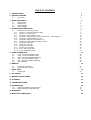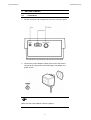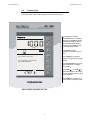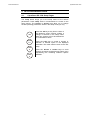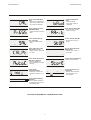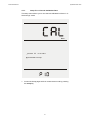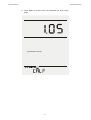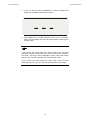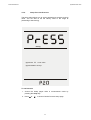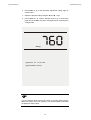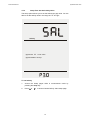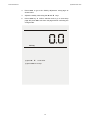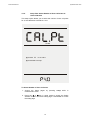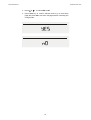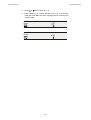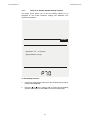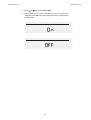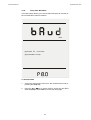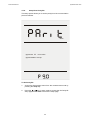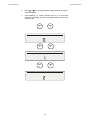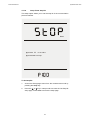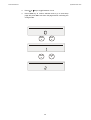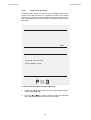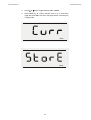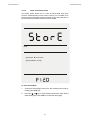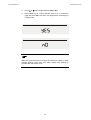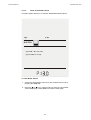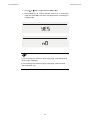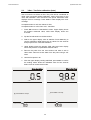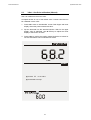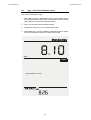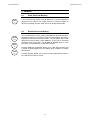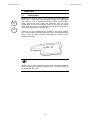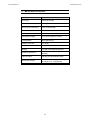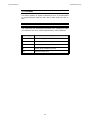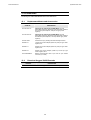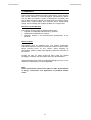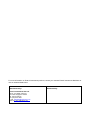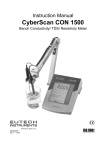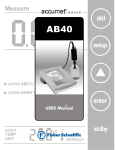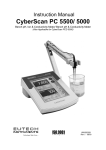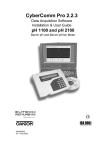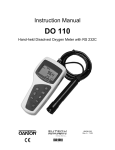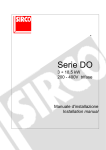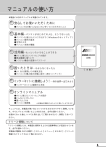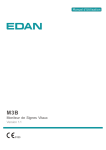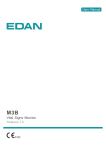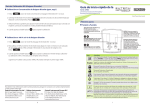Download EUTECH INSTRUMENTS CYBERSCAN DO 1500 DO METER Instruction manual
Transcript
Instruction Manual CyberScan DO 1500 Dissolved Oxygen Meter Technology Made Easy ... 68X292336 Rev. 1 01/04 PREFACE Thank you for selecting the Eutech Instruments CyberScan DO 1500 bench meter. The instruction manual serves to explain the use of the CyberScan DO 1500 bench meter as a step-by-step operational guide to help you familiarise with the meter’s features and functions. It is structured sequentially with illustration of diagrams that explains the various functions and setup menus available. This manual is written to cover as many anticipated applications and uses of the CyberScan DO 1500 bench meter as possible. If there are doubts in the use of the meter, please do not hesitate to contact the nearest Eutech Instruments’ Authorised Distributors or call us at (65) 6778-6876 for Eutech Instruments’ Customer Service Dept. for assistance. Kindly remember to complete the warranty card and mail it back to your Authorised Distributors or Eutech Instruments Pte Ltd. Eutech Instruments reserve the rights to change, make improvement and modify specifications without prior notice and cannot accept any responsibility for damage or malfunction to the instrument caused by improper use. Copyright © 2003 Eutech Instruments Pte Ltd. All rights reserved. Rev. 1 01/04 TABLE OF CONTENTS 1. INTRODUCTION 1 2. GETTING STARTED 2 2.1. Connectors 2 3. USING THE METER 3.1. 3.2. 3.3. 3.3. 3 The Electrode Display/ Keys Screen Display Screen Display 3 4 4 5 4. SETUP PROCEDURE CHECK 4.1. CyberScan DO 1500 Setup Pages 4.1.1. Setup P 1.0: View the Calibration Data 4.1.2. Setup P 2.0: Set Pressure 4.1.3. Setup P3.0: Set the Salinity Value 4.1.4. Setup P4.0: Select Number of User Cal Points for 4.1.5. Setup P5.0: Enable/ Disable Auto Cal 4.1.6. Setup P6.0: Select the Temperature Unit 4.1.7. Setup P7.0: Enable/ Disable Stability Indicator 4.1.8. Setup P8.0: Baud Rate 4.1.9. Setup P9.0: Parity Bit 4.1.10. Setup P10.0: Stop Bit 4.1.11. Setup P11.0: Print Data 4.1.12. P12.0: Clear Stored Data 4.1.13. P13.0: Clear Buffer Values 5. USER CALIBRATION 5.1. 5.2. 5.3. 5.4. 5.5. 5.6. %Sat – One Point calibration (Auto) %Sat – Two Point calibration (Auto) %Sat – One Point calibration (Manual) mg/L– One Point calibration (Auto) mg/L– One Point calibration (Manual) ATC Calibration 6. MEMORY 6.1. 6.2. Store Value into Memory Recall Value from Memory 7. PRINT DATA 7.1. Printing Data 6 %Sat calibration 6 8 11 13 15 17 19 21 23 25 27 29 31 33 35 35 36 37 38 39 40 41 41 41 42 42 8. DO THEORY 43 9. METER SPECIFICATIONS 44 10. CLEANING 45 11. TROUBLESHOOTING 45 12. ACCESSORIES 12.1. 12.2. Replacement Meters and Accessories Dissolved Oxygen / BOD Electrode 46 46 46 13. WARRANTY 47 14. NOTICE OF COMPLIANCE 48 Instruction Manual CyberScan DO1500 1. INTRODUCTION Thank you for selecting a Eutech Instruments CyberScan Dissolved Oxygen bench-top meter. This instruction manual describes the operation of the meter. The state-of-art meter that you have purchased is easy to operate and will guide you through the various functions by displaying easy to understand prompts. This meter is designed to provide all the information necessary to guide the user through the process of measuring dissolved oxygen with a series of prompts on the screen. The CyberScan DO 1500 provides microprocessor precision in a compact benchtop design that’s easy to use. Seven function keys control all procedures. It all adds up to rapid, completely automatic, intuitive operation. ) You will find this symbol appearing in this manual; it indicates useful tips that ease your meter operation. 1 Instruction Manual CyberScan DO 1500 2. GETTING STARTED 2.1. Connectors 1. Review the layout and arrangement of the rear connector panel. 2. Connect the power adapter’s output power jack to the meter’s rear panel DC input power socket and plug in the adapter to a power source. ) Make sure the power adapter centre is negative. 2 Instruction Manual CyberScan DO 1500 3. USING THE METER 3.1. The Electrode This meter comes equipped with a self-stirring BOD probe, model 5010, from YSI. Read the accompanying manual prior to installation and operation. The 5010 probe need be plugged into the meter only, as the meter supplies both its operation power and stirring power. 1. Prepare the electrode as described in its instruction manual. 2. Plug the electrode into the DO jack on the back meter panel. 3. Place the probe into a BOD bottle filled with at least 1 inch of water. Allow the probe to warm up for 30 minutes before calibration or taking a measurement. 3 Instruction Manual CyberScan DO 1500 3.2. Display/ Keys Overview of the meter screen display and function key layout. Measure Press std key to initiate standardisation from measure mode. Or press std key at the ‘Standardize’ mode to exit to Measurement mode without confirming the calibration OR to exit from Setup mode. % Sat Press mode to select operation mode to be mg/L or %sat. STABLE Press setup key to access setup for configuration of meter settings. press setup to select options press save/view to store/recall data press std to standardize Press print/ enter key to print/ confirm selection or change being made. Press save/ or view/ to adjust setup option values OR save the data into memory and view those data. °C ATC Press stdby key to start up or put the meter in standby mode. Meter Display: CyberScan DO 1500 4 Instruction Manual CyberScan DO 1500 3.3. Screen Display Familiarise yourself with the layout of the digital screen display. 5 Instruction Manual CyberScan DO 1500 4. SETUP PROCEDURE CHECK 4.1. CyberScan DO 1500 Setup Pages The setup button brings you to the setup menus of the various parameters. Press setup while in measurement to access to the setup menus. The ▲/save or ▼/view keys allow you to change several operating parameters. While in the setup mode you may: std print enter Press the std key at any time to return to the Measure screen without making a change or selection in the setup mode. Note new change will not be effected as no confirmation is done. Press the enter key to accept a change or selection of desired option in the displayed parameter. The meter will then return to the next setup save view Press the ▲/save or ▼/view keys to scroll through (increment and decrement setup menu respectively) the remaining selection options available. 6 Instruction Manual CyberScan DO 1500 P 1.0: View calibration data View P 8.0: Set the Baud Rate - View the last calibrated cal factor and 0% offset value if two points are calibrated. Print - Set baud rate as 4800, 9600, 19200 or 38400 bps. P 9.0: Set the Parity Bit P 2.0: Set the pressure (425-850mmHg) - Set parity bit as none(0), odd(1) or even(2). - Adjust and select Pressure value. mmHg Print P 3.0: Set the Salinity (0.0 - 45.0 ppt) P 10.0: Set the Stop Bit - Set stop bit as one(1) or two (2). - Adjust and Select salinity value. Salinity Print P 4.0: Select the %Sat Cal points (1 or 2) P 11.0: Select the Print Data Option - Select 1 point or 2 point cal for %Sat. - Select to print current or stored data. % Sat Print P 12.0: Clear the Memory P 5.0: Select the Auto or Manual cal options. - Select to clear memory. - Set Auto calibration or Manual calibration for %Sat and mg/L. % Sat clear P 13.0: Clear the user calibration P 6.0: Select Temperature Unit select - Select unit of measure for Temperature either in °C or °F. STABLE mg/L % Sat clear BUFFER P 7.0: Enable Stability Indicator -Set the stability indicator to be displayed on the screen. Select On or OFF. Overview of Setup Menus in CyberScan DO 1500 7 - Select to clear respective user calibration in the current mode. Instruction Manual CyberScan DO 1500 4.1.1. Setup P 1.0: View the Calibration Data This setup menu allows you to view the last calibrated Cal factor in % Sat and mg/L mode. View press to set value press enter to accept 1. Access the Setup pages while in measurement mode by pressing the setup key. 8 Instruction Manual CyberScan DO 1500 2. Press enter to access View Last calibrated Cal factor setup page. press enter to accept 9 Instruction Manual CyberScan DO 1500 3. If the unit has not been standardised, a series of dashes will appear on the display rather than a number. 4. Press enter key to confirm selection and to go to next setup page, OR press std to exit from this page without confirming the change mode. ) If you access the setup page from %Sat mode and if you have calibrated one point (100% Sat) then you can view the last calibrated Cal Factor. Should you have calibrated 2 points (100% and 0%sat) then you can view last calibrated Cal Factor and 0% offset. If you access the setup page from mg/L mode, and you have calibrated mg/L then you can view the last calibrated value in mg/L. 10 Instruction Manual CyberScan DO 1500 4.1.2. Setup P 2.0: Set Pressure The setup option allows you to set the atmospheric pressure (mmHg) value. You are able to set the salinity value in the range of (450mmHg to 825 mmHg). mmHg press to set value press enter to accept To set Pressure 1. Access the Setup pages while in measurement mode by pressing the setup key. 2. Press or to access Set the Pressure setup page. 11 Instruction Manual CyberScan DO 1500 3. Press enter to go to the ‘Pressure adjustment’ setup page as shown below. 4. Adjust the pressure value using the and keys. 5. Press enter key to confirm selection and to go to next setup page OR press std to exit from this page without confirming the change mode. mmHg press to set value press enter to accept ) You can escape setup mode at any time by pressing std. Pressing enter will always return the display to the measurement mode after accepting the setup option. 12 Instruction Manual CyberScan DO 1500 4.1.3. Setup P3.0: Set the Salinity Value The setup option allows you to set the Salinity (as ppt) value. You are able to set the salinity value in the range of 0.0- 45.0 ppt. Salinity press to set value press enter to accept To set Salinity 1. Access the Setup pages while in measurement mode by pressing the setup key. 2. Press or to access Set the Salinity Value setup page. 13 Instruction Manual CyberScan DO 1500 3. Press enter to go to the ‘Salinity adjustment’ setup page as shown below. 4. Adjust the salinity value using the 5. Press enter key to confirm selection and to go to next setup page OR press std to exit from this page without confirming the change mode. Salinity press to set value press enter to accept 14 and keys. Instruction Manual CyberScan DO 1500 4.1.4. Setup P4.0: Select Number of User Cal Points for %Sat calibration This setup option allows you to select the number of user cal points for % Sat calibration to be either 1 or 2. % Sat press to set value press enter to accept To Select Number of User Cal Points. 1. Access the Setup measurement mode pages by pressing setup while in 2. Press the or key in setup mode to access the Select Number of User Cal Points setup page. Press enter to access the setup page. 15 Instruction Manual CyberScan DO 1500 3. Press enter to accept the current value or press adjust and set the value to be 1 or 2. or to 4. Press enter key to confirm selection and to go to next setup page OR press std to exit from this page without confirming the change mode. 16 Instruction Manual CyberScan DO 1500 4.1.5. Setup P5.0: Enable/ Disable Auto Cal This setup option allows you to enable the auto calibration for % Sat and mg/L modes. % Sat press to set value press enter to accept To Enable/ Disable Auto Cal 1. Access the Setup measurement mode pages 2. Press the or key in setup mode to access the Auto Cal setup page. Press enter to access the setup page. 17 by pressing setup while in Instruction Manual CyberScan DO 1500 3. Press or to select YES or NO. 4. Press enter key to confirm selection and to go to next setup page OR press std to exit from this page without confirming the change mode. 18 Instruction Manual CyberScan DO 1500 4.1.6. Setup P6.0: Select the Temperature Unit press to set value press enter to accept select This setup option allows you to select unit of measure for Temperature either in °C or °F. To Select Temperature Unit 1. Access the Setup pages menu from the measurement mode by pressing the setup key. 2. Press the or key in setup mode to access the Select Temperature Unit setup page. Press enter to access the setup page. 19 Instruction Manual CyberScan DO 1500 3. Press or key to select °C or °F. 4. Press enter key to confirm selection and to go to next setup page OR press std to exit from this page without confirming the change mode. select select 20 Instruction Manual CyberScan DO 1500 4.1.7. Setup P7.0: Enable/ Disable Stability Indicator This setup option allows you to set the stability indicator to be displayed on the screen whenever reading has stabilised, thus minimises guesswork. STABLE press to set value press enter to accept To Set Stability Indicator 1. Access the Setup pages menu from the measurement mode by pressing the setup key. 2. Press the or key in setup mode to access the Set Stability Indicator setup page. Press enter to access the setup page. 21 Instruction Manual CyberScan DO 1500 3. Press or key to select ON or OFF. 4. Press enter key to confirm selection and to go to next setup page OR press std to exit from this page without confirming the change mode. 22 Instruction Manual CyberScan DO 1500 4.1.8. Setup P8.0: Baud Rate This setup option allows you to set the baud rate (bits per second) of the communication protocol interface. Print press to set value press enter to accept To Set Baud Rate 1. Access the Setup pages menu from the measurement mode by pressing the setup key. 2. Press the or key in setup mode to access the Set Baud Rate setup page. Press enter to access the setup page. 23 Instruction Manual CyberScan DO 1500 3. Press 38400. or key to toggle between 4800, 9600, 19200 or 4. Press enter key to confirm selection and to go to next setup page OR press std to exit from this page without confirming the change mode. view save Print Print press tosset value pres s to et value press enter to accept press enter to accept 24 Instruction Manual CyberScan DO 1500 4.1.9. Setup P9.0: Parity Bit This setup option allows you to set the parity bit of the communication protocol interface. Print Print press to value set value press to set press enter to accept press enter to accept To Set Parity Bit 1. Access the Setup pages menu from the measurement mode by pressing the setup key. 2. Press the or key in setup mode to access the Set Parity Bit setup page. Press enter to access the setup page. 25 Instruction Manual CyberScan DO 1500 3. Press or key to toggle between toggle between 0 (none), 1 (odd) or 2 (even). 4. Press enter key to confirm selection and to go to next setup page OR press std to exit from this page without confirming the change mode. save view save view save view 26 Instruction Manual CyberScan DO 1500 4.1.10. Setup P10.0: Stop Bit This setup option allows you to set the stop bit of the communication protocol interface. Print Print press to value set value press to set press enter to accept press enter to accept To Set Stop Bit 1. Access the Setup pages menu from the measurement mode by pressing the setup key. 2. Press the or key in setup mode to access the Set Stop Bit setup page. Press enter to access the setup page. 27 Instruction Manual CyberScan DO 1500 3. Press or key to toggle between 1 or 2. 4. Press enter key to confirm selection and to go to next setup page OR press std to exit from this page without confirming the change mode. save view save view 28 Instruction Manual CyberScan DO 1500 4.1.11. Setup P11.0: Print Data This setup option allows you to print current displayed data or data stored in the meter’s memory to a computer or printer via its RS232 interface port. Note all the communication protocol for both the meter and computer/printer must match before successful printing can be performed. Print press to set value press enter to accept To Select Print Data Option (Current / Memory) 1. Access the Setup pages menu from the measurement mode by pressing the setup key. 2. Press the or key in setup mode to access the Print Data setup page. Press enter to access the setup page. 29 Instruction Manual CyberScan DO 1500 3. Press or key to toggle between Curr or Store. 4. Press enter key to confirm selection and to go to next setup page OR press std to exit from this page without confirming the change mode. P rint Print P rint Print 30 Instruction Manual CyberScan DO 1500 4.1.12. P12.0: Clear Stored Data This setup option allows you to clear all stored data sets (from previous measurements) in the meter’s memory for new data to be stored. Note old data sets will be overwritten by any new data sets in the event when the stored locations have exceeded. Print clear press tosset value press to et value press enter to accept press enter to accept To Clear Stored Data 1. Access the Setup pages menu from the measurement mode by pressing the setup key. 2. Press the or key in setup mode to access the Clear Stored Data setup page. Press enter to access the setup page. 31 Instruction Manual CyberScan DO 1500 3. Press or key to toggle between YES or NO. 4. Press enter key to confirm selection and to go to next setup page OR press std to exit from this page without confirming the change mode. ) When you press enter key to confirm the clearing of memory, meter displays blinking “clear” wait until meter display stop blinking to proceed with next button press. 32 Instruction Manual CyberScan DO 1500 4.1.13. P13.0: Clear Buffer Values This setup option allows you to clear the standardised buffer values. mg/L % Sat clear BUFFER press to set value press enter to accept To Clear Buffer Values 1. Access the Setup pages menu from the measurement mode by pressing the setup key. 2. Press the or key in setup mode to access the Clear Buffer Values setup page. Press enter to access the setup page. 33 Instruction Manual CyberScan DO 1500 3. Press or key to toggle between YES or NO. 4. Press enter key to confirm selection and to go to next setup page OR press std to exit from this page without confirming the change mode. ) If you are doing user reset from %sat setup page, it will clear both % sat and mg/L calibration. If you are doing user reset from mg/L setup page, meter will clear mg/L calibration only. 34 Instruction Manual CyberScan DO 1500 5. USER CALIBRATION 5.1. %Sat – One Point calibration (Auto) User can do the 100%Sat calibration. The pressure that has been set in the setup will be applied only during the calibration. Accepted window for 100% sat= 50% - 200%Sat 1. Press std to enter to ‘Standardize’ screen. Upper display shows the present measured value, while lower display shows the pressure compensated 100% sat. 2. Hold probe in air. 3. Wait for the upper display value to stabilise. Press enter key to confirm calibration. Meter blinks the cal values for few seconds before exiting to measure screen. Standardize % Sat press enter to accept 35 Instruction Manual CyberScan DO 1500 5.2. %Sat – Two Point calibration (Auto) User must do the 0.0%Sat cal first. This point will be considered as offset. After successful 0%Sat calibration, meter will prompt for the 100% Sat calibration. User must do the two points. Otherwise meter displays the error message. Press enter if meter displays the error message. Accepted window for 0% Sat= below 5% Sat. Accepted window for 100% Sat= 50% - 200%Sat 1. Press std to enter to ‘Standardize’ screen. Upper display shows the present measured value, while lower display shows the 0.0%Sat. 2. Dip the DO electrode into 0%Sat solution. 3. Wait for the upper display value to stabilise. Press enter key to confirm calibration. Meter blinks the cal values for few seconds and prompts for the 100%Sat calibration. 4. Upper display shows the present %Sat value and lower display shows the pressure compensated 100%Sat value. 5. Remove the probe from the zero solution and wash it well in clean water. Remove excess water from the probe using a soft towel. 6. Hold the DO probe in air. 7. After the upper display reading stabilised, press enter to confirm the reading. Meter blinks the calibrated value for few seconds before it exit to measurement mode. Standardize Standardize % Sat % Sat press enter to accept press enter to accept 36 Instruction Manual CyberScan DO 1500 5.3. %Sat – One Point calibration (Manual) User can calibrate to the know value. Accepted window is 70% of the default value. Lowest value that can be calibrated is 20.0 %Sat. 1. Press std to enter to ‘Standardize’ screen. Both Upper and lower display shows the present measured value. 2. Dip the electrode into the standard solution. Wait for the upper display value is stabilised. Use / keys to adjust the lower display to the known cal value. 3. Press enter to confirm the reading. Meter blinks the cal values for few seconds before exit to measurement mode. Standardize % Sat STABLE press to set value press enter to accept 37 Instruction Manual CyberScan DO 1500 5.4. mg/L– One Point calibration (Auto) User can do calibration in mg/L. 1. Press std to enter to ‘Standardize’ screen. Upper display shows the present measured value while lower display shows theoretical value. [Based on pressure and salinity setting] 2. User can just confirm the theoretical reading. 3. Acceptance window is 70% of the theoretical value. 4. Press enter key to confirm calibration. Meter blinks the cal values for few seconds before exiting to measurement mode. Standardize mg/L STABLE press enter to accept 38 Instruction Manual CyberScan DO 1500 5.5. mg/L– One Point calibration (Manual) User can do calibration in mg/L. 1. Press std to enter to ‘Standardize’ screen. Both upper and lower display shows the present measured value. 2. Use the / keys to adjust the known standard value. 3. Window provided for the adjustment is 70% of the present reading. Lowest value that can be set is 2.00mg/L; highest value is 60.00 mg/L. 4. After set the value, press enter key to confirm calibration. Meter blinks the cal values for few seconds before exit to measurement mode. Standardize mg/L STABLE press to set value press enter to accept 39 Instruction Manual CyberScan DO 1500 5.6. ATC Calibration User can adjust the ATC temperature offset. 1. From the measurement mode, press std and followed by mode key to go into the temperature calibration mode. 2. Use the / keys to adjust the offset. 3. After set the value, press enter to confirm calibration. Standardize press to set value press enter to accept ATC 40 Instruction Manual CyberScan DO 1500 6. MEMORY 6.1. save In any measurement mode, press ▲/save key to store the displayed reading into the meter’s non-volatile memory. A memory location is shown momentarily and the meter returns to measurement mode. 6.2. print enter save view Store Value into Memory Recall Value from Memory In any measurement mode, pressing ▼/view key retrieves data from the meter’s memory on the Last-In-First-Out (LIFO) basis. The screen displays the last stored memory location. To view stored data in that particular memory location, press enter key. If you wish to view data at specific memory location, use ▲/save or ▼/view keys to scroll and select. Press enter key to view data contents. Pressing enter key repeatedly allows you to view data contents until a series of dashes appear on the display which indicates an empty data location. Pressing std key allows you to return to the measurement mode in any sequence of memory recall. 41 Instruction Manual CyberScan DO 1500 7. PRINT DATA 7.1. print enter std Printing Data Depending on the print option in the meter setup, pressing print key allows you to print either current displayed reading or stored data from meter to a PC or printing device via a RS232 communication cable. Ensure that both meter and peripheral have the same configuration in terms of baud rate, parity bit and stop bit. Please check with the printer’s or peripheral’s manufacturers for details of any specific settings of the device in use. If there is an error message during operation, the screen displays Err1. This indicates a communication error due to incorrect baud rate, parity or stop bit being selected. Press std key to return to the measurement mode. ) Please refer to the CyberComm Pro Data Acquisition Software Instruction Manual for details on installation use for communication to the CyberScan DO 1500. 42 Instruction Manual CyberScan DO 1500 8. DO THEORY The polarographic type Oxygen probe used with the CyberScan DO 1500 meter responds to the partial pressure exerted by oxygen in a given sample. As Oxygen reaches the probe's cathode, it is reduced according to the following equation: O2 + 2 H2O + 4e- = 4 OHWhen oxygen is reduced at the cathode (along with concurrent oxidation of silver at the anode) current flows through the cell. The more oxygen that is reduced, the more current is generated. The relationship is linear, and by measuring the current generated in a sample, and comparing it to that of a standard, one can compute the amount of oxygen in the sample. The primary influence on how much oxygen reaches the anode is the partial pressure exerted by oxygen on the probes’ membrane. More partial pressure brings more oxygen, and therefore more current. The partial pressure that oxygen exerts is fixed for a given temperature and atmospheric pressure. This fixed level corresponds to the saturation level for a given temperature and pressure. The CyberScan DO1500 meter uses the known relationship between these parameters to permit simple, automatic standardisation. In sample measurements, however, another factor influences the relationship among partial pressure, temperature, and dissolved oxygen. This is the factor of how much salt is contained or dissolved in the sample. The presence of dissolved salt lowers the sample’s ability to dissolve oxygen. Therefore a sample with a high level of dissolved salt will contain less oxygen than a sample with less or no salt at the same temperature and pressure. Fortunately, the relationship between dissolved salt or salinity and dissolved oxygen is well defined. The CyberScan DO 1500 uses this fact to provide accurate dissolved oxygen measurements in samples whose salinity range from 0 to 45 ppt. 43 Instruction Manual CyberScan DO 1500 9. METER SPECIFICATIONS Description CyberScan DO 1500 DO range 0.00 to 60.00 mg/L Resolution 0.01 mg/L DO range (% saturation) 0.01% to 600.0%Sat Resolution (% saturation) 0.1% Accuracy ±0.5% Full Scale + 1 LSD Temperature range 0.0 to 45.0°C (32.0 to 113.0°F) Barometric pressure compensation 450 to 825 mmHg Salinity Correction 0 to 45 ppt Memory 100 data sets Display Power Requirement 105 x 75 MM (SCREEN SIZE) Custom LCD with contrasted background 12VDC, centre negative (110VAC/ 220VAC) Input & Output DIN (DO) & bi-directional RS232 Dimension/ Weight 23 X 18 X 6 cm; 950 g (meter only) 40 X 26 X 9 cm; 1.7kg (boxed) 44 Instruction Manual CyberScan DO 1500 10. CLEANING This meter requires no regular maintenance, but it is recommended to occasionally wipe down the front with a damp cloth from time to time. 11. TROUBLESHOOTING The CyberScan DO 1500 displays pertinent error messages to guide you should an error occur with a measurement or meter operation. Message Description Error Icon Error message for %Sat Cal error. “---“ DO reading is out of range Or Over range condition for temp Ur Under range condition for temp Err1 Communication error 45 Instruction Manual CyberScan DO 1500 12. ACCESSORIES Consult your Authorised Distributors for these items. 12.1. Replacement Meters and Accessories CODE NO. DESCRIPTION EC-DO1500/12 CyberScan DO 1500 Bench DO/BOD Meter with self stirring BOD probe (EC-620-SSP), Data Acquisition Software and 110VAC power adapter, 2-flat pin US type (center negative) EC-DO1500/22 CyberScan DO 1500 Bench DO/BOD Meter with self stirring BOD probe (EC-620-SSP), Data Acquisition Software and 220VAC power adapter, 2-round pin EURO type (center negative) EC-637-DOM 6 membrane caps, polishing disk and electrolyte solution. 60X030115 110/120 VAC power adapter (50/60 Hz) 2-flat pin type center negative, US 60X030117 220/230 VAC power adapter (50/60 Hz) 3-flat pin type center negative, UK 60X030118 220/230 VAC power adapter (50/60 Hz) 2-round pin type center negative, Euro EC-CA01M09F09 RS232 Communication cable: 9-pin male to 9-pin female connector (1m cable) 12.2. Dissolved Oxygen / BOD Electrode CODE NO. EC-620-SSP DESCRIPTION Dissolved Oxygen electrode with self-stirring mechanism 46 Instruction Manual CyberScan DO 1500 13. WARRANTY Eutech Instruments supplies this bench meter with a 3-year warranty and 6-month warranty for electrode against manufacturing defects from the date of purchase. If repair or adjustment is necessary and has not been the result of abuse or misuse within the warranty period, please return, freight prepaid, and correction will be made without charge. Out of warranty items will be repaired on a charge basis. Exclusions to the Warranty The warranty shall not apply to defects resulting from: • Improper or inadequate maintenance by customer; • Unauthorised modification or misuse; • Operation outside of the environmental specifications of the products. Return of Items Authorisation must be obtained from your Eutech Instruments’ Authorised Distributor or Eutech Instruments’ Customer Service Dept. before returning items for any reason. When applying for authorisation, please include data regarding reason the items are to be returned. Packing the item for repair should be done using the original packaging or material, with information about any fault identified. Shipment damage as a result of inadequate packaging is your or your distributor’s responsibility, whoever applicable. Note: Eutech Instruments reserves the rights to make improvements in design, construction, and appearance of products without notice. 47 Instruction Manual CyberScan DO 1500 14. NOTICE OF COMPLIANCE Warning This meter generates, uses, and can radiate radio frequency energy. If not installed and used properly, that is in strict accordance with the manufacturer’s instructions, it may cause interference to radio communications. It has been tested and found to comply with the limits for a Class A computing device pursuant to Subpart J of Part 15 of FCC Rules, which are designed to provide reasonable protection against such interference when operated in a commercial environment. Operation of this equipment in a residential area may cause interference, in which case the user, at his own expense, will be required to take whenever measures may be required to correct the interference. This product is to be used only as described in the manual. This product is for indoor use only, and must be used in a well ventilated area. Warning! To meet or exceed FCC regulations and comply with CE requirements, the Eutech Instruments supplied power supply must be used. Use of a power supply that is not approved by Eutech Instruments may cause safety hazards and/or cause unit to exceed EMC limits and/or damage unit. When using his meter with a computer or printer, a shielded RS232 cable must be used to meet or exceed FCC regulations, and comply with CE Mark requirements. 48 For more information on Eutech Instruments products, contact your nearest Eutech Instruments distributor or visit our website listed below: Manufactured by: Eutech Instruments Pte Ltd. Blk 55, Ayer Rajah Crescent, #04-16/24 Singapore 139949 Tel: (65) 6778 6876 Fax: (65) 6773 0836 E-mail: [email protected] Web-site: www.eutechinst.com Distributed by: