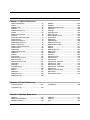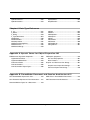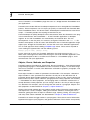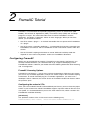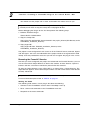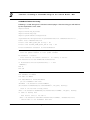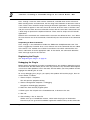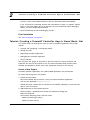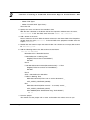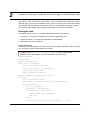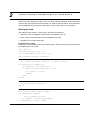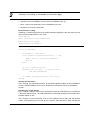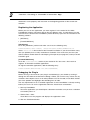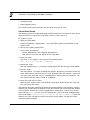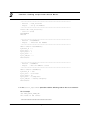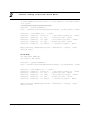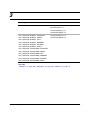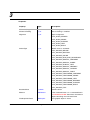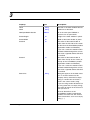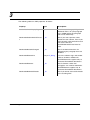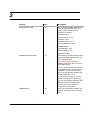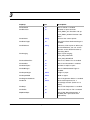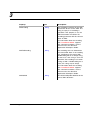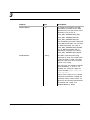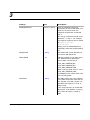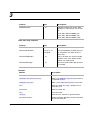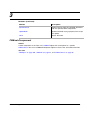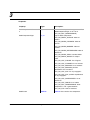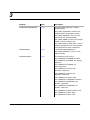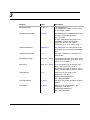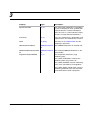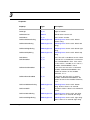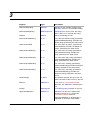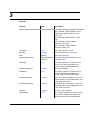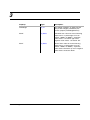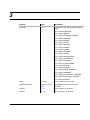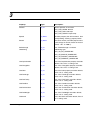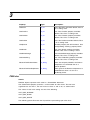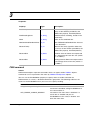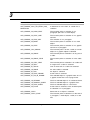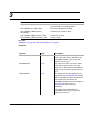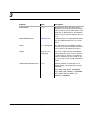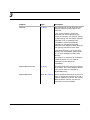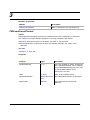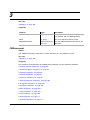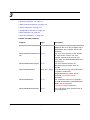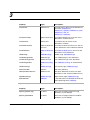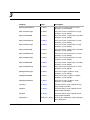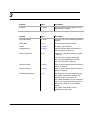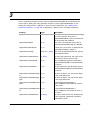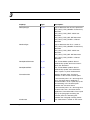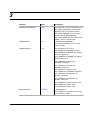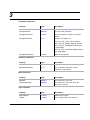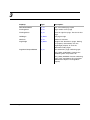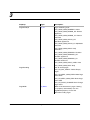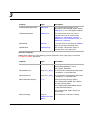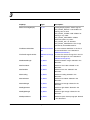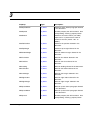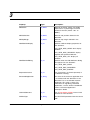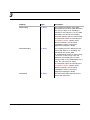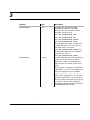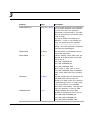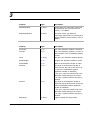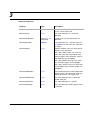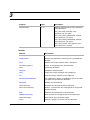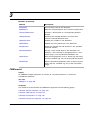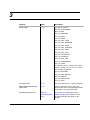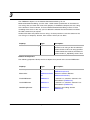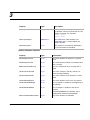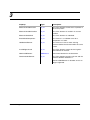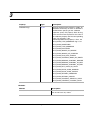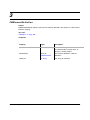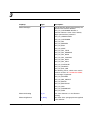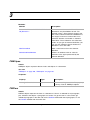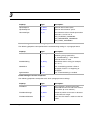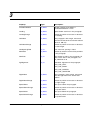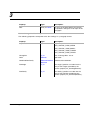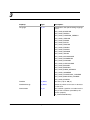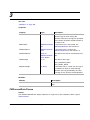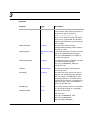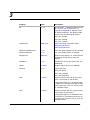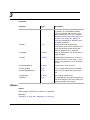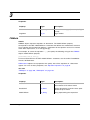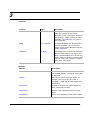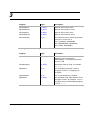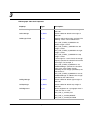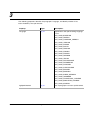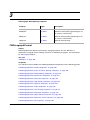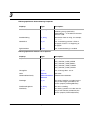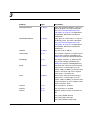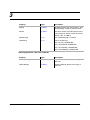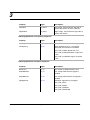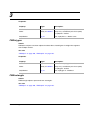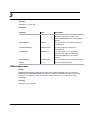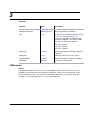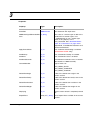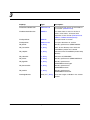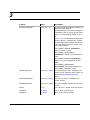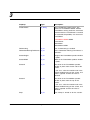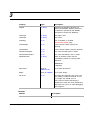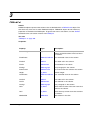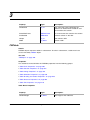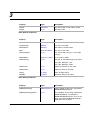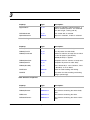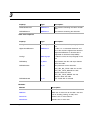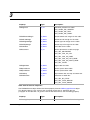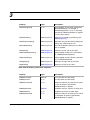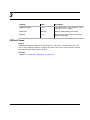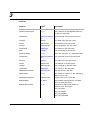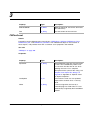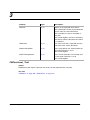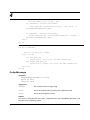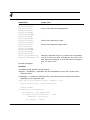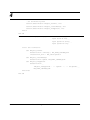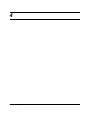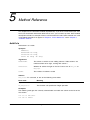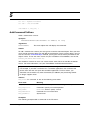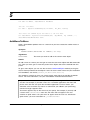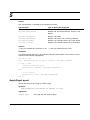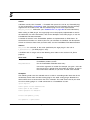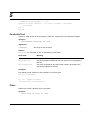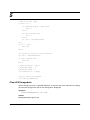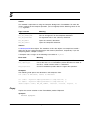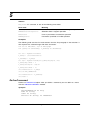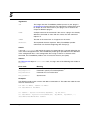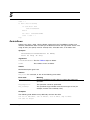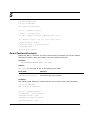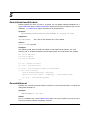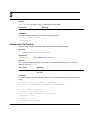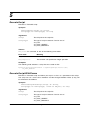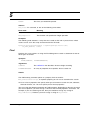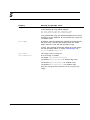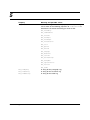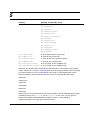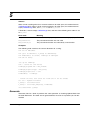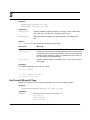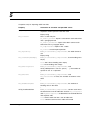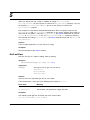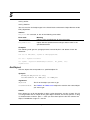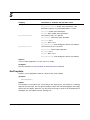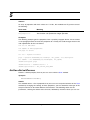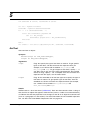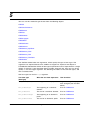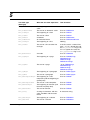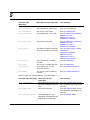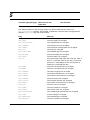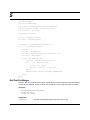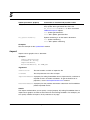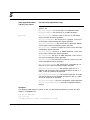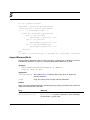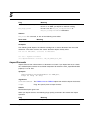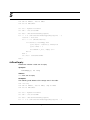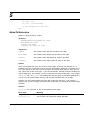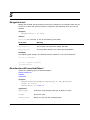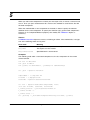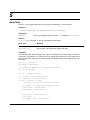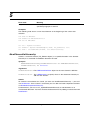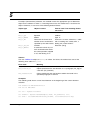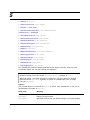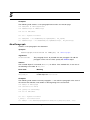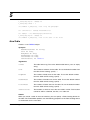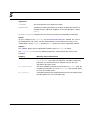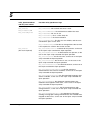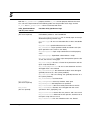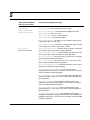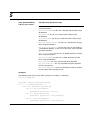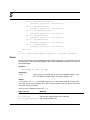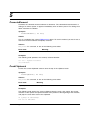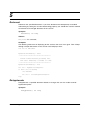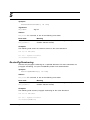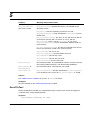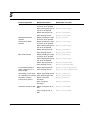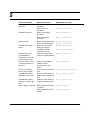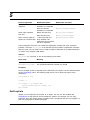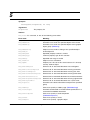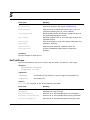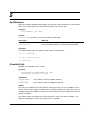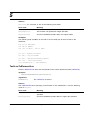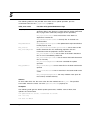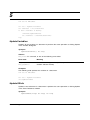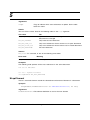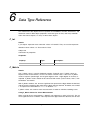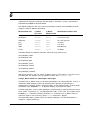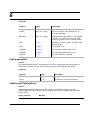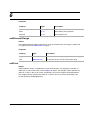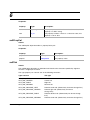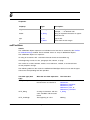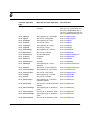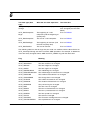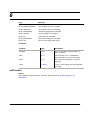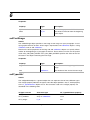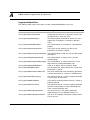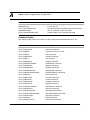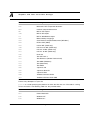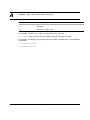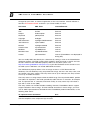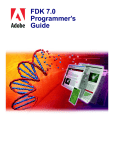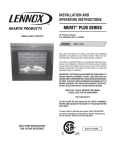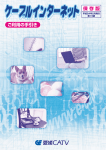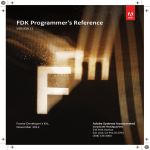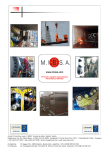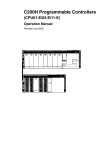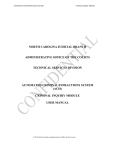Download 3 - Mekon
Transcript
FrameAC User Guide Version 4.3 March 2007 I M P O R T A N T N O T I C E SOFTWAR E E ND US ER LI CE NC E A G RE EME NT Before you open the package containing the software media, you should carefully read the Terms and Conditions of this Licence agreement. By opening the package, you are consenting to be bound by and are becoming a party to this licence agreement. If you find any of the terms objectionable, please contact Mekon Limited, or return the package UNOPENED within 30 days of purchase for a refund. This licence is not an agreement for sale. Mekon Limited continues to own the copy of the software and the physical media contained in this package and any other copy that you are authorised to make pursuant to this agreement. 1.Use of the Software You may install the software in a single geographical location such that the number of users with local or temporary remote access to the software does not exceed the permitted number of users purchased and indicated on the associated sales invoice. The software can be installed on Windows, however, the warranty will only apply to those operating systems described as compatible in the user documentation. Should access by additional users be required, please contact Mekon for written permission. Home Use - The primary user of each computer on which the software is installed or used, may also install the software on one home or portable computer. However, except for the purposes of demonstration, the portable computer may not be used on another business site. 2.Copyright The software is the Intellectual Property of Mekon Limited and is protected by copyright law. Should the software or any part of it be reproduced, utilised in a modified form or incorporated into another software package without prior written agreement, legal action will be taken against any user, reseller, individual or company producing such software. A single copy of the media may be made and used in case of back-up and recovery. All documentation is also subject to copyright law and may not be copied or reproduced in any form. 3.Modification The software must not be modified in any way without the express permission of Mekon Limited. 4.Source Code You agree not to reverse engineer, decompile, disassemble or otherwise attempt to discover the source code of the software except as expressly permitted by Mekon Limited. The source code for the software is not normally provided, but may be purchased subject to negotiation by contacting Mekon Limited. 5.Transfer You may not rent, lease, sublicense or lend all or part of the software or documentation. You may however, request a to transfer all your rights to use the software and documentation to another person or legal entity provided that (i) you transfer this agreement, the software, including all copies, updates and prior versions and documentation to such person or entity. (ii) your retain no copies, including copies stored on a computer, (iii) you retain no modified copies of the software if an EDD is included in the software, (iv) that the receiving party agrees to be bound by the terms and conditions of the agreement, (v) that the software is covered by a valid Mekon Limited maintenance contract at the time of transfer. 6.Limited Warranty Mekon warrant that the software will perform substantially in accordance with the documentation for the ninety (90) day period following your receipt of the software. No liability for any damages arising out of the use of the software is accepted by Mekon. This Licence Agreement is governed by the laws of England. If you have any questions regarding this agreement, please contact Mekon Limited. USER GUIDE END USER LICENCE AGREEMENT This guide, as well as the software described in it, is furnished under license and may only be used or copied in accordance with the terms of such license. The information in this guide is furnished for informational use only, is subject to change without notice, and should not be construed as a commitment by Mekon Limited. Mekon Limited assumes no responsibility or liability for any errors or inaccuracies that may appear in this book. Except as permitted by such license, no part of this publication may be reproduced, stored in a retrieval system, or transmitted, in any form or by any means, electronic, mechanical, recording, or otherwise, without the prior written permission of Mekon. Please remember that existing artwork or images that you may desire to scan as a template for your new image may be protected under copyright law. The unauthorised incorporation of such artwork or images into your new work could be a violation of the rights of the author. Please be sure to obtain any permission required from such authors. This Licence Agreement is governed by the laws of England. If you have any questions regarding this agreement, please contact Mekon Limited. TRADEMARKS AND COPYRIGHTS USED IN SOFTWARE AND DOCUMENTATION Adobe, Frame, FrameMaker are registered trademarks of Adobe Systems, Inc. Windows, Excel, Word and Access are registered trademarks of Microsoft Corporation. All other brand or product names are trademarks or registered trademarks of their respective companies or organizations. Written and designed at Mekon Ltd 31–35 St. Nicholas Way Sutton Surrey SM1 1JN United Kingdom Version 1.5 FrameAC Programmer’s Guide ii Table of Contents Chapter 1 Getting Started with FrameAC Introduction........................................................... 1 Installing FrameAC................................................4 Initial Concepts ..................................................... 2 Evaluation License Restrictions....................... 4 Types of FrameAC Applications ....................... 2 Temporarily Disabling FrameAC ...................... 4 FrameAC as a Bridge to FrameMaker.............. 2 Removing FrameAC......................................... 5 Objects, Events, Methods, and Properties ....... 3 Technical Support .................................................5 Chapter 2 FrameAC Tutorial Configuring FrameAC ........................................... 7 Browsing the FrameAC libraries .................... 21 FrameAC Licensing Options............................. 7 Writing the Code ............................................ 22 Configuring the maker.ini FIle .......................... 7 Registering the Plug-in .................................. 25 Tutorial: Creating a FrameAC Plug-in for Visual Basic .Net ............................................................. 8 Debugging the Plug-in ................................... 25 Creating and Configuring a New .Net Project .. 8 Tutorial: Creating a FrameAC Controller App. .....26 Browsing the FrameAC libraries..................... 10 Creating a New Project .................................. 27 Registering the Plug-In................................... 14 Writing the Code ............................................ 27 Debugging the Plug-in.................................... 14 Registering the Application ............................ 29 Final Installation ............................................. 15 Debugging the Plug-in ................................... 29 Tutorial: Creating a FrameAC Controller App in Visual Basic .Net ................................................ 15 Final Installation............................................. 30 Create a New Project ..................................... 15 Writing the Code ............................................ 17 Registering the Application ............................ 19 Debugging the Application ............................. 19 Final Installation ............................................. 19 Tutorial: Creating a FrameAC Plug-in for Visual Basic 6................................................................ 20 Creating and Configuring a New Project ........ 20 Version 1.5 Final Installation............................................. 26 Tutorial: Creating FrameAC Scripts.....................30 Visual Basic Script ......................................... 31 JavaScript ...................................................... 32 Event-triggered Script .................................... 32 Tutorial: Calling script from Visual Basic .............33 Preparing the Visual Basic module................ 33 Executing the script ....................................... 34 Executing the script with parameters ............. 34 FrameAC Programmer’s Guide iii Chapter 3 Object Reference FMAnchoredFrame ........................................ 37 FMArc............................................................. 40 FMBodyPage ................................................. 40 FMBook.......................................................... 42 FMBookComponent ....................................... 58 FMCell............................................................ 67 FMCharacterFormat....................................... 70 FMColor ......................................................... 75 FMCombinedFontDefinition ........................... 77 FMCommand ................................................. 78 FMCommandObject ....................................... 84 FMConditionalFormat..................................... 85 FMCrossReference ........................................ 86 FMCrossReferenceFormat............................. 87 FMDocument.................................................. 88 FMElement................................................... 129 FMElementDefinition .................................... 138 FMEllipse ..................................................... 141 FMFlow ........................................................ 141 FMFootnote.................................................. 142 FMFormatChangeList .................................. 143 FMFormatRule ............................................. 152 FMFormatRuleClause .................................. 153 FMGraphic ................................................... 155 FMGroup ...................................................... 159 FMHiddenPage ............................................ 159 FMInset ........................................................ 160 FMLine ......................................................... 161 FMMarker..................................................... 162 FMMarkerType ............................................. 162 FMMasterPage............................................. 163 FMMath ........................................................ 164 FMMenu ....................................................... 165 FMMenuItemSeperator ............................... 166 FMObject...................................................... 166 FMPage........................................................ 168 FMPageFrame ............................................. 168 FMParagraph ............................................... 169 FMParagraphFormat.................................... 179 FMPolyLine .................................................. 189 FMPolygon ................................................... 190 FMRectangle................................................ 190 FMReferencePage ....................................... 191 FMRoundRectangle ..................................... 191 FMRow......................................................... 191 FMRubi......................................................... 193 FMRulingFormat .......................................... 194 FMSession ................................................... 195 FMSubCol .................................................... 203 FMTable ....................................................... 204 FMTableFormat............................................ 210 FMTextFrame............................................... 214 FMTextInset ................................................. 216 FMTextInset_ApiClient................................. 217 FMTextInset_Flow........................................ 218 FMTextInset_Text ........................................ 219 FMTextInset_TextTable ............................... 220 FMTextLine .................................................. 221 FMUnanchoredFrame .................................. 224 FMVariable................................................... 224 FMVariableFormat ....................................... 225 Chapter 4 Event Reference OnApiCommand........................................... 227 OnApiNotify .................................................. 230 OnApiMessage............................................. 229 Chapter 5 Method Reference AddCols........................................................ 237 AddCommandToMenu ................................. 238 AddMenuToMenu......................................... 239 Version 1.5 AddRows...................................................... 241 AddText........................................................ 242 Alert.............................................................. 243 FrameAC Programmer’s Guide iv ApplyPageLayout ......................................... 244 BailOut ......................................................... 245 CallClient...................................................... 246 CenterOnText............................................... 248 Clear............................................................. 248 ClearAllChangebars ..................................... 250 Close ............................................................ 251 Compare ...................................................... 252 Copy............................................................. 253 CustomDoc .................................................. 255 Cut................................................................ 256 DefineCommand .......................................... 257 DefineMenu.................................................. 259 Delete........................................................... 260 DeleteBodyRows.......................................... 261 DeleteCellText.............................................. 261 DeleteCols.................................................... 262 DeleteRowText............................................. 263 DeleteRows.................................................. 264 DeleteText.................................................... 265 DeleteTextInsetContents.............................. 266 DeleteUndefinedAttribute ............................. 267 DemoteElement ........................................... 267 ElementLocToTextLoc ................................. 268 ExecuteScript .............................................. 269 ExecuteScriptWithParam ............................ 269 Find .............................................................. 270 Generate ...................................................... 274 GetCountOfRowsOfType ............................. 275 GetElementCatalog...................................... 276 GetFirstRow ................................................. 277 GetImportDefaultParams ............................. 277 GetLastRow ................................................. 283 GetNamedObject ......................................... 284 GetObject ..................................................... 285 GetOpenDefaultParams............................... 286 GetPropVals................................................. 292 GetSaveDefaultParams ............................... 293 GetText ........................................................ 298 GetTextForRange ........................................ 304 GetTextProps ............................................... 306 GetUpdateDefaultParams ............................ 307 Import ........................................................... 309 ImportElementDefs ...................................... 313 ImportFormats .............................................. 314 Initialise ........................................................ 315 IsCellEmpty .................................................. 316 IsRowEmpty ................................................. 317 Version 1.5 MakeTblSelection ........................................ 318 MenuItemInMenu......................................... 319 MergeIntoFirst.............................................. 320 MergeIntoLast.............................................. 321 NewAnchoredFormattedObject ................... 321 NewAnchoredObject.................................... 322 NewBodyPage ............................................. 323 NewBook ..................................................... 324 NewBookComponent................................... 325 NewBookComponentInHierarchy ................ 326 NewChild .................................................... 328 NewDocument ............................................. 329 NewElement ................................................ 330 NewElementInHierarchy .............................. 331 NewFormatChangeList ................................ 333 NewFormatRule........................................... 333 NewFormatRuleClause................................ 334 NewNamedObject........................................ 335 NewParagraph............................................. 337 NewTable..................................................... 338 ObjectValid .................................................. 340 OpenBook.................................................... 340 OpenDocument............................................ 346 Paste............................................................ 352 PopClipboard ............................................... 354 Print ............................................................. 355 PromoteElement .......................................... 356 PushClipboard ............................................. 356 Redisplay ..................................................... 357 Reformat ...................................................... 358 Rehyphenate ............................................... 358 ResetEqnSettings ........................................ 359 ResetReferenceFrames............................... 359 RestartPgfNumbering .................................. 360 Save............................................................. 361 ScrollToText................................................. 362 SetNotification.............................................. 363 SetPropVals................................................. 370 SetTextProps ............................................... 372 SimpleOpenBook......................................... 373 SimpleOpenDocument................................. 374 SimpleSave.................................................. 375 SplitElement................................................. 376 StraddleCells ............................................... 376 TextLocToElementLoc................................. 377 UnStraddleCells........................................... 378 UnWrapElement .......................................... 380 UpdateBook ................................................. 381 FrameAC Programmer’s Guide v UpdateTextInset........................................... 383 UpdateVariables........................................... 384 UpdateXRefs................................................ 384 WrapElement ............................................... 385 Chapter 6 Data Type Reference F_Int ............................................................. 387 F_Metric ....................................................... 387 F_String........................................................ 389 F_TypedValValues....................................... 389 udtAttribute................................................... 390 udtAttributeDef ............................................. 391 udtCompareRet............................................ 392 udtElementCatalogEntry .............................. 392 udtElementLoc ............................................. 393 udtElementRange ........................................ 394 udtFont ......................................................... 394 udtPoint ........................................................ 395 udtPropIdent................................................. 395 udtPropVal ................................................... 396 udtTab .......................................................... 396 udtTextItem .................................................. 397 udtTextLoc ................................................... 400 udtTextRange............................................... 401 udtTypedVal ................................................. 401 Appendix A Special Cases for Object Properties 403 FMDocument Hypertext Properties .................. 403 FMGraphic properties....................................... 407 HypertextParseError..................................... 403 Pen and FIll properties ................................. 407 HypertextValidateError ................................. 404 Dash Patterns .............................................. 407 Command Codes ......................................... 405 Graphic and Text Inset Hint Strings .................. 407 Link Destinations.......................................... 406 Graphic Inset Import Hint Strings................. 407 Link Destination Object Types ...................... 406 Text Inset Import Hint Strings ....................... 410 Appendix B FrameMaker Document and Session Architecture 413 How FrameMaker Represents Text .................. 413 XMP Data in FrameMaker Documents ............. 419 How FrameAC Represents Font Information .... 417 PDF Document Info Dictionaries ...................... 421 Standard Marker Types for a Document ........... 419 Version 1.5 FrameAC Programmer’s Guide vi 1 Getting Started with FrameAC 1 Welcome to FrameAC, the Visual Basic development and connectivity tool for FrameMaker. FrameAC provides the means for developers to enhance the functionality of FrameMaker via programs in Visual Basic (VB), and scripts in Visual Basic Script and JavaScript. Whether you are a seasoned FDK programmer or new to developing FrameMaker enhancements, we think you will find many advantages to the FrameAC environment. It is our hope that you enjoy using FrameAC, and find it a productive and pleasurable environment to work in. Introduction FrameAC is a development tool similar to the Frame Development Kit (FDK), which is an API developed for the C programming language. The main difference between FrameAC and the FDK is that FrameAC programs are written in Visual Basic. FrameAC provides nearly all the coverage that is provided by the FDK, — whatever coverage FrameAC does not provide is taken care of by virtue of the Visual Basic environment(6 or .Net). Examples include the following: • Dialog box management — The FDK includes routines for displaying and responding to dialog boxes. VB includes dialog box creation, management, and event response. In addition, VB dialog boxes use the full range of Windows controls, and can include custom controls. • Memory management — VB handles all allocation and deallocation, so there is no need for memory management routines. • File management and OS interaction — VB includes its own set of routines to operate on files and interact with the OS. • List and string routines — The FDK includes lists of strings, integers and other data types. FrameAC uses arrays of Variant data to accomplish the same things. Also VB includes its own string routines. There are other advantages to developing FrameMaker enhancements in Visual Basic. The language is in wide use, and standardised. The language syntax streamlines many operations such as getting and setting object properties, or establishing a location in a document. With VB you have easy access to COM and ActiveX technologies. You can create full VB applications for which connections to FrameMaker are an integral part. You can connect FrameMaker to other products that publish libraries you can reference in Visual Basic. And you can use VBA (Visual Basic for Applications) to call FrameMaker from within other applications that support that technology. Version 1.5 FrameAC Programmer’s Guide 1 1 Initial Concepts Initial Concepts FrameAC is a rich and powerful product. You can use it to customize your FrameMaker workflow in many ways. Before you get started, you should understand what FrameAC is, and how it relates to FrameMaker. Types of FrameAC Applications You can use FrameAC to develop three types of applications: • Runtime scripts • ActiveX plug-ins • Controller applications You create runtime scripts within the FrameAC scripting environment. These scripts are best for handling repetitive tasks that involve a number of direct steps. You can develop them to run on a command or keystroke, or to run in response to specific user events such as opening or closing a file, clicking the mouse, or quitting the FrameMaker application. ActiveX plug-ins are applications you create and then register in the maker.ini file. As FrameMaker starts up, it looks for registered ActiveX plug-ins to run, and starts them as FrameMaker initialises. You create ActiveX plug-ins in the Visual Basic environment. A typical use for plug-ins is to add functions to FrameMaker, and post menu commands to execute these functions. In that sense they’re similar to scripts, but plug-ins are more suitable for procedures that are complex, or interact with the OS to manipulate files or communicate with other applications. Controller applications are .exe files that stand alone and run in their own space. However, they establish communication with FrameMaker and control actions within the FrameMaker session. FrameMaker must be running before you start the controller application — the controller application connects with the current FrameMaker session. You create controller applications in the Visual basic environment. They are a good way to create an application that uses FrameMaker for printed output. For example, a custom database might use FrameMaker for reports. You can also communicate with FrameMaker from a VBA process. For all intents and purposes, such a connection qualifies as a controller application. From the point of view of development, the coding uses the same techniques to establish the connection and perform actions in FrameMaker. FrameAC as a Bridge to FrameMaker FrameAC is a dynamically linked library (DLL) that connects FrameMaker to programs written in VB. It uses the FrameMaker API to connect with FrameMaker, and it uses the Microsoft Windows COM architecture to connect with the applications you create. In this FrameAC Programmer’s Guide 2 1 Initial Concepts sense, FrameAC is a FrameMaker plugin that acts as a bridge between FrameMaker and your applications. FrameAC also includes VBS and JavaScript interpreters that run alongside the FrameMaker process. These interpreters can run scripts you specify via commands that FrameAC adds to the FrameMaker menus. You do not need a VB development environment to create these scripts — FrameAC provides the scripting environment for you. Frame Developer Kit (FDK) developers will be interested to know that FrameAC is the plugin that communicates with FrameMaker — all the FrameAC applications a developer registers to run with FrameMaker are marshalled by the FrameAC DLL. This has consequences. In the first place, it’s necessary to register FrameAC in the maker.ini file. Another consequence is that all events and notifications that a FrameAC application might request pass through the FrameAC DLL, and are then sent to the individual applications. This is made apparent when handling OnApiMessage events. These events respond to users clicking on hypertext links with the following syntax: message [plug-in name] [message string] For the message to reach any FrameAC application, the plugin-name must be FrameAC. When such a message link is clicked, the message is sent to all FrameAC applications. The most important point of this is to realize that FrameAC is a FrameMaker plug-in, and it communicates with your applications. Objects, Events, Methods, and Properties FrameAC supports Visual Basic 6, Visual Basic .Net and JavaScript — three object-oriented programming languages. A FrameMaker session is treated as an object, as are all the things that can be created in a session, from documents and books to graphics, paragraphs, and format definitions. Each object includes a number of parameters that describe it. For example, a document object includes a name parameter that describes the full path to that document file. A paragraph format object includes properties to express its font, its tabs, spacing above and below, and many other aspects about the paragraph format. Many properties are read-only — FrameMaker sets these properties, and changing them via FrameAC could result in a corrupt document. Other properties you can change, and this is one way to affect changes in a document. For example, you can change the font used for a paragraph. Objects and their properties are documented in Chapter 3, “Object Reference.” Objects also include methods that can perform specific actions. Examples include adding a new object into a series of objects, adding new structure elements, inserting text into a document, getting text from an object or selection range, opening, closing, and saving files, and many other actions. Methods are documented in Chapter 5, “Method Reference.” FrameAC uses events to trigger actions in your programs. These events are for initialisation, hypertext messages to your programs, and general notificatons. These events are especially Version 1.5 FrameAC Programmer’s Guide 3 1 Installing FrameAC important for plug-ins and event-triggered scripts. Events are documented in Chapter 4, “Event Reference.” The tutorials in this chapter necessarily make use of objects, events, methods and properties. If you are familiar with Visual Basic, then these should look familiar to you. Installing FrameAC Once you have downloaded FrameAC, follow these steps to install it on your computer: 1. Navigate to the location where you saved the FrameAC installation file, Redist.exe. 2. Double click the icon for Redist.exe. The InstallShield© wizard appears. Follow the instructions on the screen. 3. When the Licence dialog box appears, enter your information. In this field: Enter: User name Your user name Company name The company name agreed upon in your license agreement. For an evaluation license, enter "Evaluation" Runtime license key The key provided to you by Mekon. For an evaluation license, enter 2-7534-2021-3424-0079-0406 Design license key The key provided to you by Mekon. For an evaluation license, enter 2-315B-5825-0338-542E-0079-0406 4. Click Finish FrameAC is now installed on your computer. Important: If the licence dialog is not displayed during installation. Then navigate to the FrameAC installation directory and run(double click) Licence.exe Evaluation License Restrictions FrameAC automatically starts each time you open Adobe FrameMaker. The evaluation licence allows FrameAC to run unlimited for 30 days from first installation. Temporarily Disabling FrameAC You can determine that FrameAC will not run when you start up FrameMaker. To do this, you edit the maker.ini file as follows: 1. Open your maker.ini file in a text editor. You can find the maker.ini file in your FrameMaker installation directory (usually inside the Program Files folder). FrameAC Programmer’s Guide 4 1 Technical Support 2. In maker.ini, find the [api clients] section. 3. Within the [api clients] section of the maker.ini file, find the following line: FrameAC=Standard, Mekon FrameAC, C:\Program Files\Mekon \FrameAC\FRAMECOM.DLL, all 4. Comment out this line by placing a semi-colon in front of the first character in the line, then restart FrameMaker. This causes FrameMaker to skip over FrameAC the next time it starts up. 5. To use FrameAC again, you must go to this line in the maker.ini file and remove the semi-colon, then restart FrameMaker. Removing FrameAC To remove FrameAC completely from your computer: 1. Open the Control Panel on your system. 2. Start the Add/Remove Programs utility. 3. Select FrameAC and click Change/Remove The InstallShield© wizard appears. 4. Select Remove, then click Next. 5. Click OK, then click Finish to remove all the FrameAC components. Technical Support At Mekon, we provide a range of support options to suit our customer needs. FrameAC support is offered as a paid option in blocks of four hours. Technical consultants are available to provide assistance to users. There is a users forum at http:// tech.groups.yahoo.com/group/frameac/, we also offer the option of a customised support contract that can be adjusted to suit your particular needs. For more information on our support contract options, please contact the Mekon Sales team at [email protected] or Tel +44 (0) 20 8722 8400. Version 1.5 FrameAC Programmer’s Guide 5 1 Technical Support FrameAC Programmer’s Guide 6 2 FrameAC Tutorial 2 FrameAC is an environment that provides programming access to Visual Basic (VB6. DotNet), Visual Basic for Applications (VBA), Visual Basic Script (VBS) and JavaScript programs or scripts. This tutorial describes how to control FrameMaker sessions, documents, and books via programs written in these languages. When you finish the tutorial, you should know how to: • Use VB to create a plug-in — an ActiveX executable that can operate with FrameMaker as a plug-in • Use VB to create a controller application — an executable that launches separately from FrameMaker, but connects with a FrameMaker session and controls actions within that session • Use the FrameAC scripting environment to create VBS and JavaScript code that responds to user events and performs actions on FrameMaker documents Configuring FrameAC Before you get started with the tutorials, FrameAC must be properly configured. If you correctly installed FrameAC, you should be able to go straight to developing custom FrameMaker solutions. However, you should review the following information about licensing and .ini configuraton. FrameAC Licensing Options FrameAC has two licences — one for users and one for developers. With the user’s licence, you can run any FrameAC applications, and you can create scripts in the FrameAC scripting environment. To create FrameAC plug-ins or controller applications, you must have a developer’s licence. However, the current version of FrameAC includes both licences within the purchase price. Configuring the maker.ini FIle Once you have installed FrameAC and established your licence, you must have the proper entries in your maker.ini file. While FrameMaker supports separate maker.ini files for each user profile, it is recommended that you use the main maker.ini file, which is found in the FrameMaker installation directory. [APIClients] The ApiClients section of the .ini file must have the following entry: FrameAC=Standard, Mekon FrameAC, <InstallDir>\Mekon\FrameAC\FRAMECOM.DLL,all Version 1.5 FrameAC Programmer’s Guide 7 2 Tutorial: Creating a FrameAC Plug-in for Visual Basic .Net where <InstallDir> is the location of the FrameAC installation. [FrameCOMClients] The .ini file must also include a [FrameCOMClients] section. This is where you will register your FrameAC controller applications and plug-ins. To register all your controller applications, you add the following entry once: FrameAC.FrameEx={E6E0DCF4-A895-11D3-91B3-0050BAAE27FB} You can find explicit instructions in the tutorial section for controller applications. To register plug-ins, you add the following entry for each one: <ProjectName>.<ClassName>={xxxxxxxx-xxxx-xxxx-xxxx-xxxxxxxxxxxx} where <ProjectName> is the name of the plug-in project, and <ClassName> is the name of the plug-in class. You can find explicit instructions in the tutorial section for creating FrameAC plug-ins. Tutorial: Creating a FrameAC Plug-in for Visual Basic .Net This tutorial leads you through the steps to create a basic FrameAC plugin in Visual Basic .Net. These steps include: • Creating a new VB.Net project and designing the application’s form • Writing the code • Registering the plug-in • Debugging the plug-in • Final Installation • Considerations You will create this plug-in in Visual Basic .Net. The code uses events, methods and properties that may not be familiar to you. For more information about specific events, methods and properties please refer to the appropriate chapters of this manual. Creating and Configuring a New .Net Project FrameAC plug-ins created using .Net are COM components, and need to be registered for COM Interoperability. However with VB.Net unlike VB6 there is no requirement for the project that contains forms to be an EXE, it can be a DLL. To create and configure the new project: 1. Create new Project. Start Visual Studio .Net and create a Visual Basic Class Library project. Giving it a name of NetBasicTutorial FrameAC Programmer’s Guide 8 2 Tutorial: Creating a FrameAC Plug-in for Visual Basic .Net 2. Add References to the FrameAC libraries. Choose Project > Add Reference to open the Reference dialog box. Select the COM tab Then find the following entries and click ’select’ - Mekon FrameAC Type Library - Mekon FrameAC Library - Mekon FDK Types - Mekon FrameAC UDT Type Library Then click OK. 3. Specify the name of the plug-in class In the Filename field of the properties widow of class1 set the name to clsNetBasicTutorial.vb In the code for clsNetBasicTutorial.vb change the class1 to clsNetBasicTutorial Public Class Class1 becomes Public Class clsNetBasicTutorial 4. Add COM Interop Services to the class We need to add interop services to the class that we created to allow it to work as a COM client. Add the following lines to top of the code for clsNetBasicTutorial.vb - Imports System.Runtime.InteropServices - <System.Runtime.InteropServices.ProgId("NetBasicTutorial.clsNetBasicTutorial")> _ Your code for this class so far should look like this: Imports System.Runtime.InteropServices <System.Runtime.InteropServices.ProgId("NetBasicTutorial.clsNetBasicTutorial")>_ Public Class clsNetBasicTutorial End Class 5. Set the Project for COM Interop Choose Project > NetBasicTutorial Properties to open the properties dialog. Choose Configuration Properties > Build on the dialog Ensure that the Register for COM Interop checkbox has been ticked. Click Ok Note! you need to do this for both Debug and Release modes of the IDE 6. Save the project Version 1.5 FrameAC Programmer’s Guide 9 2 Tutorial: Creating a FrameAC Plug-in for Visual Basic .Net You should save the project with a name and location that makes sense to you. Important: Before you will be able to debug the FrameAC Plug-In that you have created you will have to copy the interop files and pluginui.dll files. Before debugging the Plug-in for the first time perform the following steps. 1. Build the FrameAC Plug-in Choose Build > Build Solution 2. Copy the interop files Copy all the files prefixed with Interop located in the project_directory\bin directory to the FrameMaker_Installation_Directory. 3. Copy pluginui.dll Copy pluginui.dll from FrameAC_Installation_Directory to the FrameMaker_Installation_Directory. The project is now configured to have access to all the FrameAC events, methods, objects and data types. You have also indicated that the project needs to be registered for COM interop and have provided the name that you will use to register the plug-in in the .ini file. Browsing the FrameAC libraries Now that you have configured your project and referenced the FrameAC libraries, you can use the Visual Basic Object Browser to look at the contents of these libraries. Open the browser and take a moment to familiarise yourself with their contents. To open the Object Browser, press CTRL+ALT+J, or choose View > Object Browser. The object browser appears. On the left hand pane will be a list with all the names of the libraries currently referenced. Important: All the FrameAC libraries will be prefixed with Interop. For more information please look at “FACLib” on page 21 Writing the Code The following code creates a basic plug-in that does the following: • Connects to the FrameMaker session when FrameMajer starts up • Posts a menu and commands to the FrameMaker menu bar • Responds to the menu commands FrameAC Programmer’s Guide 10 2 Tutorial: Creating a FrameAC Plug-in for Visual Basic .Net clsNetBasicTutorial.vb Listing Following is a code listing for the .Net basic tutorial plug-in. After the listing you will find lineby-line explanations of the code. Imports FACLib Imports FACLib.FDK_ObjectDefs Imports FACLib.FDK_Flags Imports System.Runtime.InteropServices <System.Runtime.InteropServices.ProgId("NetBasicTutorial.clsNetBasicTutorial")> _ Public Class clsNetBasicTutorial Private Const HELLO_WORLD_CMD As Long = 921 Private Const GOODBYE_CRUEL_WORLD_CMD As Long = 922 Private WithEvents theSession As FACLib.FMSession Public Sub Initialise(ByVal iSession As Object, ByVal cmdFirst As Integer) ' store the passed iSession to local global variable Me.theSession = iSession ' First Authorise the FrameAC connection - do nothing on failure Dim FACAuthorise As New FRAMEACLib.FrameAuthorise If Me.theSession.Initialise(FACAuthorise) = 1 Then AddMenus() End If End Sub Private Sub AddMenus() Dim oMainMenu As FMMenu Dim oMenu As FMMenu Dim oNewCommand As FACLib.FMCommand ' get the FrameMaker main menu oMainMenu = Me.theSession.ConvertToFMMenu _ (Me.theSession.GetNamedObject("!MakerMainMenu", mFO_Menu, Nothing)) ' check if the new menu already exists oMenu = Me.theSession.GetNamedObject("NetBasicTutorialMENU", mFO_Menu, Nothing) If oMenu Is Nothing Then ' menu doesn't exist so now add it oMenu = Me.theSession.DefineMenu("NetBasicTutorialMENU", "NetBasicTutorial") ' add the menu to the framemaker main menu Version 1.5 FrameAC Programmer’s Guide 11 2 Tutorial: Creating a FrameAC Plug-in for Visual Basic .Net oMainMenu.AddMenuToMenu(oMenu) ' now that we have the menu we can add commands to it ' create the command object oNewCommand = Me.theSession.DefineCommand(HELLO_WORLD_CMD, _ "EventResponderHelloWorld", "Hello World", "") ' add the command to the menu oNewCommand.AddCommandToMenu(oMenu) oNewCommand = Me.theSession.DefineCommand(GOODBYE_CRUEL_WORLD_CMD, _ "EventResponderGoodbyeWorldC", "Goodbye", "") oNewCommand.AddCommandToMenu(oMenu) End If End Sub Private Sub theSession_OnApiCommand(ByVal command As Integer) _ Handles theSession.OnApiCommand ' branch the processing commands based on command Select Case command Case Me.HELLO_WORLD_CMD Me.theSession.Alert("Hello World", mFF_ALERT_CONTINUE_NOTE) Case Me.GOODBYE_CRUEL_WORLD_CMD Me.theSession.Alert("Goodbye Cruel World", mFF_ALERT_CONTINUE_NOTE) End Select End Sub End Class Import Declarations Lines Through are Import declarations. An import declaration imports namespace names from referenced projects and assemblies. These are useful as it means that any objects that are used do not have to be reference by the full object path. i.e. we can use line mFO_Menu instead of FACLib.FDK_ObjectDefs.mFO_Menu thus making the code less cumbersome. COM Interop Declaration Line is the COM Interop declaration this identifies the class as being available for COM and it also provides the name that it is registered as in COM. In this case it is NetBasicTutorial.clsNetBasicTutorial which is also the name that should be used to register the plugin for FrameMaker. FrameAC Programmer’s Guide 12 2 Tutorial: Creating a FrameAC Plug-in for Visual Basic .Net Class Declaration Line is the standard method for declartion of class in Visual Basic .Net. All classes need a similar line unlike VB6 where the name of the class was taken from the property of the class. General Declarations Lines to are general declarations. The constants are useful for identifying the menu commands, which are used later in sections of the code, but are only available within the class (Private). The FrameAC DLL marshalls the events and notifications for all FrameAC plug-ins and controller applications. For this reason, the command numbers you use must be unique for all commands in all FrameAC applications. In this tutorial, the commands begin at an arbitrarily high number — 921. Line declares a private global variable for the session that will be used throughout the code once initialisation is accomplished. This variable has been declared withevents which allows us to trap the events that occur on the session. Initialisation Lines through comprise the initialisation method on the clsNetBasicTutorial class. Every plug-in must have this method. It is called by FrameAC when FrameMaker starts up and begins the init process for every FrameAC plug-in that is registered in maker.ini. FrameAC calls this method to establish the plug-in’s connection with the FrameMaker session. Line sets the session to the global variable. Lines and authorise and establish the connection, tesing to make sure the connection is valid, and line calls a routine to post the menus. Adding Menus Lines through define Sub routine that posts the menus to FrameMaker. These actions could be performed in the initialisation routine, but they are performed here to better organise the code. Lines and create an object that represents the FrameMaker main menu. Note that the menu name is reserved within FrameMaker. For a complete listing of reserved menu and command names, see the FrameMaker online documentation for customising the Framemaker user interface on Windows, or see the menu.cfg files stored in ..\fminit\fmstruct\ and ...\fminit\maker\ directories. Important: Explicit/Implicit cast of the FrameMaker main menu object is not available and we must therefore use a method on the FMSession to convert the returned object to the desired object type. see “FMSession” on page 195 Line tries to get an object for the menu we will create. If the object is Nothing, then the menu doesn’t exist, and so the code creates it. Version 1.5 FrameAC Programmer’s Guide 13 2 Tutorial: Creating a FrameAC Plug-in for Visual Basic .Net Lines through create the menu and the commands, and adds them to the main menu. When creating menus and commands, the first string in the method is for the item’s internal name. These names should be unique among all FrameAC applications. The second string is the label that appears in the menu; these do not have to be the same as the item name, and you can have more than one command or menu with the same label. Commands have a third string to represent the keyboard shortcut. These must be unique for all FrameAC applications. Notice that the commands are created with the constants we defined in lines and . When the user chooses one of the commands, FrameAC will pass that constant to the command event. Responding to Menu Commands Lines through is the method that handles the FMSession.OnApiCommand event. This event is triggered by FrameAC when a user chooses one of the commands that we added to the menus. This method uses a Select Case block to test which command the user chose, and branch off to the appropriate code. In this tutorial, the commands determine which message to post in the alert box. Registering the Plug-In see “Registering the Plug-in” on page 25 Debugging the Plug-in Before running final build on your plug-in and delivering it, you should try debugging it using the Visual Basic .Net IDE. When you run it this way, if there are any situations where objects are not set or other problems arise in the code, VB .Net notifies you of the problem and will highlight the offending line of code. To set up debugging for a plug-in, you specify what product will load the plug-in, then run it from VB.Net, as follows: 1. Choose Project > Properties This will open the properties dialog 2. Choose Configuration Properties > Debugging Navigate to the debugging properties 3. Select the Start external program option 4. Either type in the full path to the FrameMaker.exe, or browse to the exe. 5. Click OK 6. Chose Debug > Run or Press F5 VB.Net starts up a FrameMaker instance, which loads the plug-in on initialisation. From there you can go to the FrameMaker application window and try out the commands. FrameAC Programmer’s Guide 14 2 Tutorial: Creating a FrameAC Controller App in Visual Basic .Net Look for a menu name NetBasicTutorial, with the commands Hello and Goodbye. If you are fortunate, everything will work with no problems. If there is a problem, VB.Net posts an alert with options for you to proceed. For more information about debugging VB.Net, see your VB.Net documentation. 7. Close Framemaker to end the debugging session. Final Installation see “Final Installation” on page 26 Tutorial: Creating a FrameAC Controller App in Visual Basic .Net This tutorial leads you through the steps to create a controller application. These steps include: • Creating and configuring a new VB.Net project • Writing the code • Registering controller applications • Debugging the controller application • Final Installation You will create this plug-in in Visual Basic .Net. The code uses events, methods and properties that may not be familiar to you. For more information about specific events, methods and properties, please refer to the appropriate chapters of this manual. Create a New Project FrameAC controller applications are standard EXE applications that stand alone. To create and configure the new project: 1. Create the new Project Start Visual Studio .Net and create a new Visual Basic Windows Application. Call the new application NetBasicController VB.Net will create a blank form on creation of new windows application. Leave that form open in your work space. 2. Add References to the FrameAC libraries Choose Project > Add Reference to open the References dialog box. Select the COM Tab Then find the following entries and click select - Mekon FrameAC Type Library - Mekon FrameAC Library Version 1.5 FrameAC Programmer’s Guide 15 2 Tutorial: Creating a FrameAC Controller App in Visual Basic .Net - Mekon FDK Types - Mekon FrameAC UDT Type Library Then click OK. 3. Specify the name and text of the controller’s form With the form selected, in the Name field of the Properties window enter the name, ControllerForm1. In the Text field, enter the name FrameAC .Net Controller. 4. Add a button to the form. Draw a button on the form. With the button selected, in the Name field of the Properties window enter the name, TakeControl. In the text field of the properties window enter the caption, TakeControl 5. Double-click the button to open the code window. You should see an empty Sub routine for TakeControl_Click. 6. Add the following code to the Sub routine created above. Dim oDoc As FMDocument Me.theSession = Me.theEx.Session If Me.theSession Is Nothing Then MsgBox("Please Start FramerMaker!") Exit Sub End If If Not Me.theSession.Initialise(Me.authorisation) = 1 Then MsgBox("Failed to connect to FrameMaker!") Exit Sub End If oDoc = Me.theSession.ActiveDoc If oDoc Is Nothing Then Me.theSession.Alert("There are no active documents", _ mFF_ALERT_CONTINUE_WARN) Else Me.theSession.Alert(oDoc.name & " is currently active", _ mFF_ALERT_CONTINUE_NOTE) oDoc.AddText(oDoc.TextSelection.beg, "Hello World!") End If 7. Save the project. You should save the project with a name and location that makes sense to you. FrameAC Programmer’s Guide 16 2 Tutorial: Creating a FrameAC Controller App in Visual Basic .Net The project is now configured to have access to all the FrameAC events, methods, objects and data types. You have also provided it with a form that you will use to initiate the routines and connect with FrameMaker and perform actions in a FrameMaker document. Note for this example FrameMaker must already be open prior to running the application. Writing the Code The following code creates a controller application that does the following: • Connects to an existing FrameMaker session when application starts • Verifies that there is an open/active document in FrameMaker • Adds some text to the document Form1.vb listing Following is the code listing for the .Net basic tutorial controller application. After the listing you will find a line-by-line explanation of the code. Important: The Windows Form Designer generated code that is automatically generated for the form objects has been ommited to limit the listing. Imports FRAMEACLib Imports FACLib Imports FACLib.FDK_Flags Public Class ControllerForm1 Inherits System.Windows.Forms.Form Private authorisation As New FrameAuthorise Private theEx As New FrameEx Private theSession As FMSession #Region " Windows Form Designer generated code " #End Region Private Sub TakeControl_Click _ (ByVal sender As System.Object, ByVal e As System.EventArgs) _ Handles TakeControl.Click Dim oDoc As FMDocument Me.theSession = Me.theEx.Session If Me.theSession Is Nothing Then MsgBox("Please Start FramerMaker!") Exit Sub End If If Not Me.theSession.Initialise(Me.authorisation) = 1 Then Version 1.5 FrameAC Programmer’s Guide 17 2 Tutorial: Creating a FrameAC Controller App in Visual Basic .Net MsgBox("Failed to connect to FrameMaker!") Exit Sub End If oDoc = Me.theSession.ActiveDoc If oDoc Is Nothing Then Me.theSession.Alert("There are no active documents", _ mFF_ALERT_CONTINUE_WARN) Else Me.theSession.Alert(oDoc.name & " is currently active", _ mFF_ALERT_CONTINUE_NOTE) oDoc.AddText(oDoc.TextSelection.beg, "Hello World!") End If End Sub End Class Import Declarations Lines through are import declarations. An import declaration imports namespace names from reference projects and assemblies. These are useful as it means that any objects that are used don’t have to be referenced by the full object path. i.e. we can use line mFO_Menu instead of FACLib.FDK_ObjectDefs.mFO_Menu thus making the code less cumbersome. Form Declaration Lines and are the form declarations. All forms in VB.Net are classes that inherit from the base form class. General Declarations Lines through are general declarations. These declare global private variables for the FrameMaker session and other objects necessary to establish the connection with the FrameMaker session. Omitted Code Region Lines and are the start and end points of the code that was omitted. This code is automatically generated for the form and does not have a direct bearing on our description of the interaction of the example. Handling the Form Event Lines through code the whole of the application’s behaviour. After declaring a variable for a document object on line , the code established a connection through the FrameAC DLL’s FrameEx object on line . Lines through test that a FrameMaker instance has been started, and if not they post an alert and exit the subroutine. FrameAC Programmer’s Guide 18 2 Tutorial: Creating a FrameAC Controller App in Visual Basic .Net Lines through test the connection, and if it is not valid they post an alert and exit the sub routine. Line gets the active document object. Lines through test to see that there is an active document, and if not they post an alert. If there is an active document then they post an alert giving the name of the active document (line ). Line adds the text "Hello world!" to the beginning position of the current text selection in the document. Registering the Application see “Registering the Plug-in” on page 25 Debugging the Application Before running the final build on you controller application and delivering it, you should try running it through the VB.Net environment to debug it. This will highlight any situation where objects are not set or any other problems in the code. The only requirement to run the controller application is that FrameMaker is already running before you start it. To run the application within the VB.Net Environment: 1. Start FrameMaker To test this application, you should open a document and make sure you have a selection or insertion point in it. 2. Choose Debug > Start (or press F5) VB.Net runs the program and displays the application’s form. 3. Click the Take Control button If all goes well, you should see an alert box that displays the document’s full path. 4. Dismiss the alert box Now your controller application should write "Hello World!" text into the active document to the left of the current selection or insertion point. 5. Break for debugging. Close the application form to break from debugging. Final Installation see “Final Installation” on page 26 Version 1.5 FrameAC Programmer’s Guide 19 2 Tutorial: Creating a FrameAC Plug-in for Visual Basic 6 Tutorial: Creating a FrameAC Plug-in for Visual Basic 6 This tutorial leads you through the steps to create a basic FrameAC plugin in Visual Basic 6. These steps include: • Creating a new a VB project and designing the application’s form • Writing the code • Registering the plug-in • Debugging the plug-in • Final installation You will create this plug-in in Visual Basic. The code uses events, methods, and properties that may not be familiar to you. For more information about specific events, methods, and properties, please refer to the appropriate chapters of this manual. Creating and Configuring a New Project FrameAC plug-ins are ActiveX components, and so they must be contained in an ActiveX server. This server can be either a DLL or an EXE. To create and configure the new project: 1. Create the new project. Start Visual Basic and create a new ActiveX project. Note that the project must be ActiveX and not a standard EXE. 2. Establish references to the FrameAC libraries. Choose Project > References to open the References dialog box. Then find the following entries and turn on their check boxes: - Mekon FrameAC Type Library - Mekon FrameAC Library - Mekon FDK Types - Mekon FrameAC UDT Type Library Then click OK. Note: ensure that the libraries are referenced in the above order. 3. Specify the name of the project. Choose Project > Properties to display the Project Properties dialog box. In the General tab, find the Project Name text box and enter BasicTutorial. 4. Specify the name of the plug-in class. In the Name field of the Properties window, enter the name, clsBasicTutorial. FrameAC Programmer’s Guide 20 2 Tutorial: Creating a FrameAC Plug-in for Visual Basic 6 5. Save the project. You should save the project with a name and location that makes sense to you. The project is now configured to have access to all the FrameAC events, methods, objects, and data types. You have also provided it with the name you will use to register the plug-in in the .ini file. Browsing the FrameAC libraries Now that you have configured your project and referenced the FrameAC libraries, you can use the Visual Basic Object Browser to look at the contents of these libraries. Open the browser and take a moment to familiarise yourself with their contents. To open the Object Browser, press F2, or choose View > Object Browser. The object browser appears. In the top-left corner of the browser is a drop-down list with names of all the libraries currently referenced, plus an entry for <All Libraries>. You choose which library to browse from that list. FACLib Choose FACLib from the drop-down list to view the objects and data types defined for FrameAC. Of particular interest are the constant numeric values: • FDK_Errors — Error codes that describe the cause of an error state. Many methods can return a subset of these, or set these to the session property, FA_errno. • FDK_Flags — Constant numeric values used to pass instructions to various methods. • FDK_Notifications — Constants that identify what user-events have occurred. You use these in conjunction with the OnApiNotify event. • FDK_OperationProperties — Constants you use to script the behaviour of methods to import, open, save, or update files. • FDK_Properties — A listing of all the properties that can exist in all the FrameAC objects. Each object shows a subset of this list. • FDK_TextItemFlags, FDK_TextItemTypes, and FDK_TextItemTypes2 — Constants used to control how you get text from a document. • FDK_ValTypes — Constants to identify the different types of data in FrameAC. • FDK_Values — Various enumerated values that are used for different object properties. Following the list of constants are the various FrameAC objects. You should look at a few of them to see how they’re organized. The objects are documented in Chapter 3, “Object Reference,” with explanations of the various properties and links to the documentation for each method. Version 1.5 FrameAC Programmer’s Guide 21 2 Tutorial: Creating a FrameAC Plug-in for Visual Basic 6 All this may seem daunting, but don’t worry, you never need to memorise all this information and you don’t need to know too much about it to continue with the tutorial. Your experience with FrameMaker and Visual Basic should help you fill in the gaps as you progress. Writing the Code The following code creates a basic plug-in that does the following: • Connects to the FrameMaker session when FrameMaker starts up • Posts a menu and commands to the FrameMaker menu bar • Responds to the menu commands BasicTutorial Listing Following is a code listing for the basic tutorial plug-in. After the listing you will find line-byline explanations of the code. Option Explicit Const HELLO_WORLD_CMD As Long = 901 Const GOODBYE_CRUEL_WORLD_CMD As Long = 902 Public WithEvents theSession As FMSession Public Sub Initialise(iSession As Object, cmdFirst As Long) ' First authorise the FrameAC connection - do nothing on failure Dim FACAuthorise As FrameAuthorise Set FACAuthorise = New FrameAuthorise If iSession.Initialise(FACAuthorise) = 1 Then Set theSession = iSession AddMenus End If End Sub Public Sub Destroy() ' Perform any necessary cleanup here End Sub Private Sub AddMenus() Dim oMainMenu As FMMenu, oMMenu As FMMenu Dim oNewCommand As FMCommand ' Get the framemaker main menu Set oMainMenu = theSession.GetNamedObject _ ("!MakerMainMenu", mFO_Menu, Nothing) FrameAC Programmer’s Guide 22 2 Tutorial: Creating a FrameAC Plug-in for Visual Basic 6 ' Check if the new menu already exists Set oMMenu = theSession.GetNamedObject("BasicTutorial", mFO_Menu, Nothing) If oMMenu Is Nothing Then ' menu doesn't exist so now add it Set oMMenu = theSession.DefineMenu _ ("BasicTutorialMENU", "BasicTutorial") oMainMenu.AddMenuToMenu oMMenu ' Now that we have the menu we can add commands to it ' create the command object Set oNewCommand = theSession.DefineCommand _ (HELLO_WORLD_CMD, "EventResponderHelloWorld", "Hello World", "") ' add the command to the menu oNewCommand.AddCommandToMenu oMMenu Set oNewCommand = theSession.DefineCommand _ (GOODBYE_CRUEL_WORLD_CMD, "EventResponderGoodbyeWorldC", "Goodbye", "") oNewCommand.AddCommandToMenu oMMenu End If End Sub Private Sub theSession_OnApiCommand(ByVal cmd As Long) ' Branch the processing commands based on cmd Select Case cmd Case HELLO_WORLD_CMD theSession.Alert "Hello World", mFF_ALERT_CONTINUE_NOTE Case GOODBYE_CRUEL_WORLD_CMD theSession.Alert "Goodbye Cruel World", mFF_ALERT_CONTINUE_NOTE End Select End Sub General Declarations Lines through are general declarations. The constants are useful for identifying the menu commands, which are used in later sections of the code. The FrameAC DLL marshalls the events and notifications for all FrameAC plug-ins and controller applications. For this reason, Version 1.5 FrameAC Programmer’s Guide 23 2 Tutorial: Creating a FrameAC Plug-in for Visual Basic 6 the command numbers you use must be unique for all commands in all FrameAC applications. In this tutorial, the commands begin at an arbitrarily high number — 901. Line declares a global variable for the session that will be used throughout the code once initialisation is accomplished. Initialisation Lines through comprise the initialisation Sub routine. Every plug-in must have this Sub routine. It is called by FrameAC when FrameMaker starts up and begins the init process — for every FrameAC plug-in that is registered in maker.ini, FrameAC calls this routine to establish the plug-in’s connection with the FrameMaker session. Lines through authorise and establish the connection, testing to make sure the connection is valid. Line sets the session to the global variable, and line calls a routine to post the menus. Destruction Lines through define the destruction routine. This Sub routine is also required for every FrameAC plug-in. This is a good opportunity to clean up any processes or temporary files that may remain when FrameMaker quits. Adding Menus Lines through are a Sub routine that posts the menus to FrameMaker. These actions could be performed in the initialisation routine, but they are performed here to better organise the code. Lines and create an object that represents the FrameMaker main menu. Note that the menu name is reserved within FrameMaker. For a complete listing of reserved menu and command names, see the FrameMaker online documentation for customising the FrameMaker user interface on Windows, or see the menus.cfg files stored in the ...\fminit\fmstruct\ and ...\fminit\maker\ directories. Lines tries to get an object for the menu we will create. If the object is Nothing, then the menu does not exist, and so the code creates it. Lines through create the menu and the commands, and adds them to the main menu. When creating menus and commands, the first string in the method is for the item’s internal name. These names should be unique among all FrameAC applications. The second string is the label that appears in the menu — these do not have to be the same as the item name, and you can have more than one command or menu with the same label. Commands have a third string to represent the keyboard shortcut. These must be unique for all FrameAC applications. Notice that the commands are created with the constants we defined in Lines and . When the user chooses one of these commands, FrameAC will pass that constant to the command event. FrameAC Programmer’s Guide 24 2 Tutorial: Creating a FrameAC Plug-in for Visual Basic 6 Responding to Menu Commands Lines through define the OnApiCommand event. This event uses a Select Case block to identify which command the user chose, and branch off to the appropriate code. In this tutorial, the commands determine which message to post in an alert box. Registering the Plug-in Before you can run or even dubug the plug-in, you must register it in the maker.ini file. While FrameMaker supports separate maker.ini files for different users, it’s advisable to use the main file that is stored in the FrameMaker product directory. Open this file and look for the following sections: • [APIClients] • [FrameCOMClients] [APIClients] Go to the [APIClients] section and make sure it has the following entry: FrameAC=Standard, Mekon FrameAC, <InstallDir>\Mekon\FrameAC\FRAMECOM.DLL,all where <InstallDir> is the location of the FrameAC installation. If you do not find this entry, then you probably have a faulty installation of FrameAC. First make sure you have your licence numbers written down for safe-keeping. Then quit all your programs, and try to install FrameAC again. [FrameCOMClients] Go to the [FrameCOMClients] section of your maker.ini file. This is where you will register your FrameAC plug-in. To register this tutorial plug-in, add the following entry: NetBasicTutorial.clsNetBasicTutorial={xxxxxxxx-xxxx-xxxx-xxxx-xxxxxxxxxxxx} This registers the plug-in so FrameAC can initialise it. Debugging the Plug-in Before running a final make on your plug-in and delivering it, you should try building it through the Visual Basic environment to debug it. When you run it this way, if there are any situations where objects are not set or other problems arise in the code, Visual Basic notifies you of the problem and highlights the offending lines of code. To set up debugging for a plug-in, you specify what product will load the plug-in, then run it from Visual Basic, as follows: 1. Choose Project > Properties. In the Project dialog box, go to the Debugging tab. 2. Turn on the Start Program option Version 1.5 FrameAC Programmer’s Guide 25 2 Tutorial: Creating a FrameAC Controller App. 3. Either type the full path to the FrameMaker EXE , or browse to the EXE to enter the path in the text box. Then click OK 4. Choose Run > Start. Visual Basic starts up a FrameMaker process, which loads the plug-in on initialisation. From there you can go to the FrameMaker application window and try out the commands. Look for a menu name BasicTutorial, with the commands Hello and Goodbye. If you are fortunate, everything will work with no problems. If there is a problem, Visual Basic posts an alert with options for you to proceed. For more information about debugging in Visual Basic, see your Visual Basic documentation. 5. Break out of debugging. When you quit the FrameMaker process that started up in step 4, your plug-in may still be running. In that case, you won’t be able to modify it. To shut down the plug-in, choose Run > End. Final Installation When you are sure the plug-in works as intended and is free of bugs, you can run a final make on it and deliver it to your users. All users of your plug-in must have FrameAC installed with at least a user’s licence. The users must also have the following entry in the [FrameCOMClients] section of their maker.ini files: TutorialBasic.clsTutorialBasic={xxxxxxxx-xxxx-xxxx-xxxx-xxxxxxxxxxxx} To run a make on your plug-in, choose File > Make BasicTutorial.exe (or Make BasicTutorial.dll). This creates an EXE or dll that you can deliver to your users. You must then register the exe or dll file on the target users’ machine(s). Tutorial: Creating a FrameAC Controller App. This tutorial leads you through the steps to create a controller application using Visual Basic 6. These steps include: • Creating and configuring a new VB project • Writing the code • Registering controller applications • Debugging the controller application • Final build You will create this plug-in in Visual Basic. The code uses events, methods, and properties that may not be familiar to you. For more information about specific events, methods, and properties, please refer to the appropriate chapters of this manual. FrameAC Programmer’s Guide 26 2 Tutorial: Creating a FrameAC Controller App. Creating a New Project FrameAC controller applications are standard EXE applications that stand alone. To create and configure the new project: 1. Create the new project. Start Visual Basic and create a new standard EXE. When Visual Basic opens the new project, it creates a blank form. Leave that form open in your work space. 2. Establish references to the FrameAC libraries. Choose Project > References to open the References dialog box. Then find the following entries and turn on their check boxes: - Mekon FrameAC Type Library - Mekon FrameAC Library - Mekon FDK Types - Mekon FrameAC UDT Type Library Then click OK. Note: ensure that the libraries are referenced in the above order. 3. Specify the name of the project. Choose Project > Properties to display the Project Properties dialog box. In the General tab, find the Project Name text box and enter BasicController. 4. Specify the name and caption of the controller’s form. With the form selected, in the Name field of the Properties window enter the name, ControllerForm1. In the Caption field, enter the name FrameAC Controller. 5. Add a button to the form. Draw a button on the form. With the button selected, in the Name field of the Properties window enter the name, TakeControl. In the Caption field of the properties window enter the caption, TakeControl. 6. Double-click the button to open the code window. You should see an empty Sub routine for TakeControl_Click(). 7. Save the project. You should save the project with a name and location that makes sense to you. The project is now configured to have access to all the FrameAC events, methods, objects, and data types. You have also provided it with a form that you will use to initiate the routines that connect with FrameMaker and perform actions in FrameMaker documents. Writing the Code The following code creates a basic plug-in that does the following: Version 1.5 FrameAC Programmer’s Guide 27 2 Tutorial: Creating a FrameAC Controller App. • Connects to the FrameMaker session when FrameMaker starts up • Posts a menu and commands to the FrameMaker menu bar • Responds to the menu commands BasicTutorial Listing Following is a code listing for the basic tutorial controller application. After the listing you will find line-by-line explanations of the code. Option Explicit Public authorisation As New FrameAuthorise Public theEx As New FrameEx Public theSession As FMSession Private Sub TakeControl_Click() Dim oDoc As FMDocument Set theSession = theEx.Session If Not theSession.Initialise(authorisation) = 1 Then MsgBox "Failed to connect with FrameMaker!" Exit Sub End If Set oDoc = theSession.ActiveDoc theSession.Alert oDoc.Name + " is currently active", _ mFF_ALERT_CONTINUE_NOTE oDoc.AddText oDoc.TextSelection.beg, "Hello World! " End Sub General Declarations Lines through are general declarations. These declare global variables for the FrameMaker session and other objects necessary to establish the connection with the FrameMaker session.. Handling the Form Event Lines through code the whole of this application’s behavior. After declaring a variable for a document object on line , the code establishes a connection through the FrameAC DLL’s FrameEx object on line . Lines through test the connection, and if it is not valid they post an alert and exit the Sub routine. The remaining lines of code get the session’s active document. Then they get the FrameAC Programmer’s Guide 28 2 Tutorial: Creating a FrameAC Controller App. document’s name property, and insert text at the beginning position of the current text selection. Registering the Application Before you can run the application, you must register it in the maker.ini file. While FrameMaker supports separate maker.ini files for different users, it’s advisable to use the main file that is stored in the FrameMaker product directory. Open this file and look for the following sections: • [APIClients] • [FrameCOMClients] [APIClients] Go to the [APIClients] section and make sure it has the following entry: FrameAC=Standard, Mekon FrameAC, <InstallDir>\Mekon\FrameAC\FRAMECOM.DLL,all where <InstallDir> is the location of the FrameAC installation. If you do not find this entry, then you probably have a faulty installation of FrameAC. First make sure you have your licence numbers written down for safe-keeping. Then quit all your programs, and try to install FrameAC again. [FrameCOMClients] Go to the [FrameCOMClients] section of your maker.ini file. You enter a line here that registers all FrameAC controller applications. To register crontroller applications, add the following entry: FrameAC.FrameEx={E6E0DCF4-A895-11D3-91B3-0050BAAE27FB} Debugging the Plug-in Before running a final make on your plug-in and delivering it, you should try running it through the Visual Basic environment to debug it. When you run it this way, if there are any situations where objects aren’t set or other problems arise in the code, Visual Basic notifies you of the problem and highlights the offending lines of code. The only requirement to run a controller application is that FrameMaker is already running before you start it. To run the application within the Visual Basic environment: 1. Start up FrameMaker To test this application, you should open a document and make sure you have a selection or insertion point in it. 2. Choose Run > Start Visual Basic runs the program and displays the application’s form. 3. Click the TakeControl button Version 1.5 FrameAC Programmer’s Guide 29 2 Tutorial: Creating FrameAC Scripts If all goes well, you will hear a system beep to accompany the alert box you programmed as the first action in your Sub routine. If FrameMaker isn’t visible, move the FrameMaker application window to the front. You should see an alert box that displays the document’s full path. 4. Dismiss the alert box. Now your controller application should write some text into the active document to the left of the current selection or insertion point. 5. Break out of debugging. There are two ways to break out of debugging: - Click the close box on the form — Visual Basic will return to the front of your desk top - Bring Visual Basic to the front of your desk top and choose Run > End You must end the application’s process before you can edit the code any further. 6. Generate a failed state Go to the FrameMaker application and close all documents. Then choose Run > Start to run your controller application. This time you will get an error state. Click debug, and you will see that you have an error on line . You get this error because the oDoc object is set to Nothing, yet the string you pass to the Alert method depends on a valid document object. To gracefully handle this possibility, you should test oDoc before relying on it. You can either use the ObjectValid method, or test whether oDoc is set to Nothing. Final Installation When you are sure the plug-in works as intended and is free of bugs, you can run a final make on it and deliver it to your users. All users of your plug-in must have FrameAC installed with at least a user’s license. The users must also have the following entry in the [FrameCOMClients] section of their maker.ini files: FrameAC.FrameEx={E6E0DCF4-A895-11D3-91B3-0050BAAE27FB} To run a make on your plug-in, choose File > Make BasicController.exe. This creates an EXE you can deliver to your users. In addition, a deliverable EXE must include the required Visual Basic libraries. See your Visual Basic documentation for more information. Tutorial: Creating FrameAC Scripts FrameAC includes a scripting environment that you can use to create scripts that manipulate FrameMaker documents and objects. You can use these scripts to automate a wide range of tasks you perform manually. You can create the following types of scripts: • Visual Basic scripts (VBS) FrameAC Programmer’s Guide 30 2 Tutorial: Creating FrameAC Scripts • JavaScript scripts • Event-triggered scripts This section of the tutorial describes how to create each type of script. Visual Basic Script The following script is a simple Hello World script that displays a message in an alert. These steps illustrate how to open the script editor, create a script, and run it. To create the script: 1. Open the script editor. Choose ActiveScript > Script Editor — the script editor appears with Untitled1 as the current script. 2. Set up your scripting environment. To set up the environment: - Choose VBScript from the Language drop-down list - Click Font to set up the text display in the script editor. 3. Enter your code. This script is very simple. It only consists of the following line: Alert "Hello World", mFF_ALERT_CONTINUE_NOTE 4. Execute the script. Click the Execute button — an alert box should appear with the message, "Hello World". 5. Save the script Click Save Script — the Save As dialog box appears. Navigate to a location to save the script. Make sure the Save File Type is set to VB Script Files, then choose a name and save your script. Save the script as "HelloWorld.vbs". Ensure that you include the .vbs. This ensures that the script is saved as a VBScript. 6. Open the script you just saved. Notice that the current script is still Untitled1. Click Open Script, choose the script you just saved, then click Open. The code for VB scripts corresponds directly with the descriptions in the reference chapters. However, the session object is implied, so you don’t need to call session methods through it. For example, assume you create an application in Visual Basic, and create a session object named mySession. In that case, you would make a call to the Alert method through that session object — mySession.Alert "Hello World", mFF_ALERT_CONTINUE_NOTE. But in the code for this script, you did not need to create the session object, nor did you call the method through that object. Version 1.5 FrameAC Programmer’s Guide 31 2 Tutorial: Creating FrameAC Scripts Another difference between Visual Basic and Visual Basic Script is that scripting syntax is slightly different, and VBS does not support everything you can do with Visual basic. For more information about these differences, see your documentation about the respective programming languages. JavaScript Creating a script using JavaScript is just as easy as creating one in VBS. You follow the same process except you: • Choose JScript in the Langage drop-down list • Save the script as a .js file. • Write the code using valid JavaScript syntax To create a Hello World script in JavaScript: 1. Go back to the Untitled1 script. Click the Untitled1 tab in the script editor. 2. Choose JScript in the Language drop-down list. 3. Change the code so it appears as follows: alert("Hello World", 2); Note the use of parentheses and the semi-colon to close the statement. 4. Run the script as you did for the VB script. 5. Save the script as a file with a .js extension. Event-triggered Script FrameAC scripting can respond to events that occur within a FrameMaker document or session. The Event Editor lists all the events a script can handle, and briefly describes each one. These events include notifications, which correspond to the notification points in the FrameAC OnApiNotify event (see Chapter 4, “Event Reference”). To trigger a script from an event, you create the script and assign it to an event. This creates an event profile. Then you direct FrameAC to respond to that profile. To set up event handling: 1. Create a script. For this tutorial, you will use the Hello World script that you saved. 2. Open the Event Editor. Choose ActiveScript > Event Editor — the Event Editor window appears. Make sure the Notifications tab is selected. Notice that it lists a number of events, their associated operations, and descriptions of when each occurs within its operation. FrameAC Programmer’s Guide 32 2 Tutorial: Calling script from Visual Basic 3. Specify a profile name in the Profile name text box. Enter "Hello World Profile". 4. Provide a description of the profile in the Profile Description text box. 5. Assign a script to an event. Select the first event in the list — FA_Note_Profile_Applied. Then click Assign. In the dialog box that appears, navigate to the script file, HelloWorld.vbs, then click Open. 6. Save the profile. Click Save Profile. In the dialog box that appears, save the profile as HelloWorld.pro. 7. Click Close to close the Event Editor window. 8. Activate the loaded profile. Choose ActiveScript > Enable loaded event profile. As you do this, the HelloWorld.vbs script should execute, displaying an alert box. You can create event profiles that respond to any number of events, all with different scripts. You should experiment with this so you can see how often these events occur in your normal work flow. Tutorial: Calling script from Visual Basic You can call a saved script from a FrameAC plugin to perform the specified tasks. One use for this might be to provide general users a way to customize your plugin without having to change the VisualBasic code. To call a script from VisualBasic, you must prepare the VisualBasic code to recognise the script, and then make the call to execute it. Preparing the Visual Basic module Before you can call a script from Visual Basic, you must make the following additions to your Visual Basic module. 1. Add two more constants to the module as follows: Follow the instructions as per Tutorial: Creating a FrameAC Plug-in. Const EXEC_SCRIPT_CMD As Long = 903 Const EXEC_SCRIPT_PARAM_CMD As Long = 904 2. In the AddMenus procedure add the following code: ' Show how scripts can be used ' create the command object for executing sciptsSet oNewCommand = theSession.DefineCommand(EXEC_SCRIPT_CMD, "Execute Script", "Execute Script", "") ' add the scripting command to the menu oNewCommand.AddCommandToMenu oMMenu Version 1.5 FrameAC Programmer’s Guide 33 2 Tutorial: Calling script from Visual Basic ' create the command object for executing scipts with parametersSet oNewCommand = theSession.DefineCommand(EXEC_SCRIPT_PARAM_CMD, "Execute Script With Parameters", "Execute Script With Parameters", "") ' add the scripts with parameters command to the menu oNewCommand.AddCommandToMenu oMMenu Executing the script To execute the script from your Visual Basic module: 1. In the theSession_OnApiCommand procedure add the following code: Dim retval As Integer Dim ScriptText As String Dim testString As String 2. In the theSession_OnApiCommand procedure add the following code to the case statement: For Javascript Case EXEC_SCRIPT_CMD ScriptText = "alert (" + chr(34) + "This was executed by the script" + chr(34) + ", 2);" retval = theSession.ExecuteScript(ScriptText, ast_TEXT_JSCRIPT) For VB Script ScriptText = "Alert " + Chr(34) + "This was executed by the script" + Chr(34) + ", 0" retval = theSession.ExecuteScript(ScriptText, ast_TEXT_VBSCRIPT) Executing the script with parameters To execute the script with parameters: 1. Add a new class to your project called clsData and add the following code to it: Option Explicit Public m_Archive_ID As Long Public m_Doc_Date As String Public m_Doc_Pages As Integer Public m_Doc_Path As String Public m_Doc_Subject As String FrameAC Programmer’s Guide 34 2 Tutorial: Calling script from Visual Basic '******************************************************************** ' Function : Class_Initialize ' Purpose : Set up the members '******************************************************************** Private Sub Class_Initialize() ' Clear all values ResetMembers End Sub '******************************************************************** ' Function : ResetMembers ' Purpose : Initialise the members '******************************************************************** Public Function ResetMembers() m_Archive_ID = 0 m_Doc_Date = "" m_Doc_Pages = 0 m_Doc_Path = "" m_Doc_Subject = "" End Function '******************************************************************** ' Function : SetMembers ' Purpose : Give the members a value '******************************************************************** Public Function SetMembers() m_Archive_ID = 1000 m_Doc_Date = "01-01-2005" m_Doc_Pages = 52 m_Doc_Path = "C:\Temp\Test" m_Doc_Subject = "Testing scripting" End Function 2. In the Session_OnApiCommand procedure add the following code to the case statement: For Javascript Case EXEC_SCRIPT_PARAM_CMD Dim clsTest As New clsData '########################################## Version 1.5 FrameAC Programmer’s Guide 35 2 Tutorial: Calling script from Visual Basic '# Please remember when using jscript, it is case sensitive - the script variable '# is g_Param '########################################## ScriptText = "g_Param.SetMembers();" retval = theSession.ExecuteScriptWithParam(ScriptText, ast_TEXT_JSCRIPT, clsTest) testString = "Class members are: " + vbCrLf testString = testString + "Archive ID: " + CStr(clsTest.m_Archive_ID) + vbCrLf testString = testString + "Doc Date: " + clsTest.m_Doc_Date + vbCrLf testString = testString + "Doc Pages: " + CStr(clsTest.m_Doc_Pages) + vbCrLf testString = testString + "Doc Path: " + clsTest.m_Doc_Path + vbCrLf testString = testString + "Doc Subject: " + clsTest.m_Doc_Subject + vbCrLf MsgBox testString, vbMsgBoxSetForeground + vbInformation + vbOKOnly, "Script execution result" For VB Script Case EXEC_SCRIPT_PARAM_CMD Dim clsTest As New clsData ScriptText = "g_param.SetMembers()" retval = theSession.ExecuteScriptWithParam(ScriptText, ast_TEXT_VBSCRIPT, clsTest) testString = "Class members are: " + vbCrLf testString = testString + "Archive ID: " + CStr(clsTest.m_Archive_ID) + vbCrLf testString = testString + "Doc Date: " + clsTest.m_Doc_Date + vbCrLf testString = testString + "Doc Pages: " + CStr(clsTest.m_Doc_Pages) + vbCrLf testString = testString + "Doc Path: " + clsTest.m_Doc_Path + vbCrLf testString = testString + "Doc Subject: " + clsTest.m_Doc_Subject + vbCrLf MsgBox testString, vbMsgBoxSetForeground + vbInformation + vbOKOnly, "Script execution result" FrameAC Programmer’s Guide 36 3 Object Reference 3 FrameAC represents all the objects in a FrameMaker document, book, or session as VisualBasic objects. These FrameAC objects represent the data via properties, and can be manipulated via property settings and methods. Every FrameAC object is derived from the generic object, FMObject. This means that every FrameAC object inherits the properties and methods of FMObject. To begin processing FrameMaker files and data, you must enter through the current FMSession object. The same FMSession is current and active from the moment FrameMaker starts to the moment FrameMaker exits. From the FMSession object you can do things such as initialise your plug-in menus, open documents, get a list of open documents, get the currently active document, close documents, and quit the FrameMaker session. Most objects in a FrameMaker document have a UID property. The UID is an integer that uniquely identifies it among all other objects of the same type. The UID is saved with the document—UIDs are persistent across FrameMaker sessions. Following is a reference of all the FrameAC objects, their properties, and their methods. FMAnchoredFrame Details An anchored frame is a graphic object that is tied to a specific location in the text. The text that contains the anchor must be within a flow. An anchored frame can contain any graphic objects except other anchored frames. (To nest one anchored frame within another, you must have a text frame within the parent anchored frame, and then anchor the child to the text in that text frame.) For different anchored frame types (AnchorType property), certain other properties of the FMAnchoredFrame object must have specific values. For example, if the AnchorType is mFV_ANCHOR_RUN_INTO_PARAGRAPH, the SideOffset must be 0. The following table lists the constraints on properties for different anchored frame types: AnchorType value Property constraints mFV_ANCHOR_INLINE SideOffset = 0 mFV_ANCHOR_TOP SideOffset = 0 mFV_ANCHOR_BELOW BaselineOffset = 0 mFV_ANCHOR_BOTTOM Version 1.5 FrameAC Programmer’s Guide 37 3 AnchorType value Property constraints mFV_ANCHOR_RUN_INTO_PARAGRAPH SideOffset = 0 BaselineOffset = 0 AFrameIsFloating = 0 AFrameIsCropped = 0 mFV_ANCHOR_SUBCOL_FARTHEST AFrameIsFloating = 0 mFV_ANCHOR_SUBCOL_INSIDE AFrameIsCropped = 0 mFV_ANCHOR_SUBCOL_LEFT mFV_ANCHOR_SUBCOL_NEAREST mFV_ANCHOR_SUBCOL_OUTSIDE mFV_ANCHOR_SUBCOL_RIGHT mFV_ANCHOR_TEXTFRAME_FARTHEST mFV_ANCHOR_TEXTFRAME_INSIDE mFV_ANCHOR_TEXTFRAME_LEFT mFV_ANCHOR_TEXTFRAME_NEAREST mFV_ANCHOR_TEXTFRAME_OUTSIDE mFV_ANCHOR_TEXTFRAME_RIGHT See also “FMObject” on page 166, “FMGraphic” on page 155, “FMFlow” on page 141 FrameAC Programmer’s Guide 38 3 Properties Property: Type: Description: AFrameIsCropped F_Int True if Cropped is enabled AFrameIsFloating F_Int True if Floating is enabled Alignment F_Int Type of alignment: mFV_ALIGN_CENTER mFV_ALIGN_INSIDE mFV_ALIGN_OUTSIDE mFV_ALIGN_LEFT mFV_ALIGN_RIGHT AnchorType F_Int Where frame is anchored: mFV_ANCHOR_BELOW mFV_ANCHOR_BOTTOM mFV_ANCHOR_INLINE mFV_ANCHOR_RUN_INTO_PARAGRAPH mFV_ANCHOR_SUBCOL_FARTHEST mFV_ANCHOR_SUBCOL_INSIDE mFV_ANCHOR_SUBCOL_LEFT mFV_ANCHOR_SUBCOL_NEAREST mFV_ANCHOR_SUBCOL_OUTSIDE mFV_ANCHOR_SUBCOL_RIGHT mFV_ANCHOR_TEXTFRAME_FARTHEST mFV_ANCHOR_TEXTFRAME_INSIDE mFV_ANCHOR_TEXTFRAME_LEFT mFV_ANCHOR_TEXTFRAME_NEAREST mFV_ANCHOR_TEXTFRAME_OUTSIDE mFV_ANCHOR_TEXTFRAME_RIGHT mFV_ANCHOR_TOP Version 1.5 BaselineOffset F_Metric Baseline offset Element FMElement If the anchored frame is in a structured flow in a FrameMaker+SGML document, the element object containing the anchored frame FirstGraphicInFrame FMGraphic First graphic object in frame FrameAC Programmer’s Guide 39 3 Property: Type: Description: InTextFrame FMTextFrame FMTextFrame in which anchored frame appears InTextObj FMObject FMSubCol or FMTextFrame in which anchored frame appears LastGraphicInFrame FMGraphic Last object in frame NextAFrame FMAnchoredFram e Next FMAnchoredFrame object in the current text frame PrevAFrame FMAnchoredFram e Previous FMAnchoredFrame object in the current text frame SideOffset F_Metric Near side offset TextLoc udtTextLoc Text location of the anchor symbol FMArc Details FMArc objects represent arcs that are drawn with the FrameMaker drawing tools. See also “FMObject” on page 166, “FMGraphic” on page 155 Properties Property: Type: Description: DTheta F_Metric Arc angle length (–360 degrees to 360 degrees) Theta F_Metric Start angle (0 degrees to 360 degrees) FMAttrCondExpr Details FMAttrCondExpr objects represent conditional attribute expressions. See also “FMObject” on page 166 FrameAC Programmer’s Guide 40 3 Properties Property: Type: Description: NextAttrCondExprInDoc FMAttrCondExpr ID of the next FMAttrCondExpr in document AttrCondExprStr F_String Conditional expression AttrCondExprIsActive F_Int True if the conditional expression is active FMBodyPage Details FMBodyPage objects represent the body pages in a document. A body page is a FrameMaker document page that contains the flow of body text. Other page types include master pages, reference pages, and hidden pages. A body page has a PageBackground property, which determines the master page used to describe the layout of the body page. However, for double-sided documents (that use Right and Left page layouts) the default PageBackground doesn’t indicate whether the page is Right or Left. To determine if a body page has a Left or a Right master page background when its PageBackground property is set to mFV_BGD_DEFAULT, query its PageIsRecto property. See also “FMObject” on page 166, “FMPage” on page 168, “FMHiddenPage” on page 159, “FMMasterPage” on page 163, “FMReferencePage” on page 191 Version 1.5 FrameAC Programmer’s Guide 41 3 Properties Property: Type: Description: MasterPage F_String Name of master page background for body page if PageBackground is set to mFV_BGD_OTHER. It is NULL if PageBackground is set to mFV_BGD_DEFAULT or mFV_BGD_NONE. PageBackground F_Int Type of master page background: mFV_BGD_DEFAULT: The page has a Left or Right master page background if the document is double-sided, or a Right master page background if the document is single-sided. mFV_BGD_NONE: The page has no master page background. mFV_BGD_OTHER: The page has the custom master page background specified by MasterPage. PageIsRecto F_Int True if right body page or False if left body page. PageNum F_Int Page number. PageNumString F_String Page number string. PointPageNum F_Int Number of point page. TheMasterPage FMMasterPage The master page object that pertains to the current body page. FMBook Details FMBook objects represent the FrameMaker books that are open in a session. A FrameMaker book is a collection of document files. FrameMaker uses books to manage processing of the collection of documents such as numbering, generating TOCs and indexes, and otherwise managing the collection of documents as a single volume or publication. The FMBook object contains a collection of FMBookComponent objects. Each FMBookComponent indicates a specific FMDocument object. FrameAC Programmer’s Guide 42 3 FrameMaker supports XMP Metadata, which is a protocol to store information about a file as encoded packets that are available to external applications. For more information about XMP data, see “XMP Data in FrameMaker Documents” on page 419 of Appendix B, “FrameMaker Document and Session Architecture.” See also “FMObject” on page 166, “FMBookComponent” on page 58, and “FMDocument” on page 88 Properties This reference manual divides the FMBook properties into the following groups: •“Book General Properties” on page 43 •“Book PDF Properties” on page 45 •“Book Print Properties” on page 50 •“Book Structure Properties” on page 52 •“Book View Only Properties” on page 57 Book General Properties Version 1.5 Property: Type: Description: BookDontUpdateReferences F_Int False if the FrameMaker product updates cross-references when it opens the book. BookIsModified F_Int True if the book has been modified. BookIsSelected F_Int True if the book icon in the book window is selected. FirstComponentInBook FMBookComponen t First FMBookComponent in the FMBook object. FirstSelectedComponentInBook FMBookComponen t First selected FMBookComponent in the book. IsIconified F_Int True if the book window is iconified. IsInFront F_Int True if the book window is in front of other windows in the FrameMaker product session. IsOnScreen F_Int True if the book is visible on the screen. Note that this property is always True for books, and setting it to False has no effect. FrameAC Programmer’s Guide 43 3 Property: Type: Description: Label F_String The title in the book window title bar. Name F_String Pathname of the book. NextOpenBookInSession FMBook ID of the next open FMBook in session’s list of open books. ScreenHeight F_Int Height of the book window in pixels. ScreenWidth F_Int Width of the book window in pixels. ScreenX F_Int The offset of the book window in pixels from the left side of the screen (or the left of the FrameMaker product application window on Windows). If you set a value that would result in the book window being off the screen, that value is ignored and the old value is retained. ScreenY F_Int The offset of the book window in pixels from the top of the screen (or the top of the FrameMaker product application window on Windows). If you set a value that would result in the book window being off the screen, that value is ignored and the old value is retained. StatusLine F_String String that appears in the book status bar. In versions before 6.0, this property always returned an empty string; In versions 6.0 and later, it returns the current status string. If you set string content to StatusLine (a string other than an empty string), the string will remain in the status bar until you reset it. To reset StatusLine so the FrameMaker product automatically updates the status line with normal status information, set it to an empty string (""). FrameAC Programmer’s Guide 44 3 Property: Type: Description: TypeOfDisplayText F_Int The type of text snippet to display for each icon in the book window: mFV_BK_FILENAME displays the book component’s filename mFV_BK_TEXT displays the first paragraph of the component’s first flow BookComponents Array of FMBookComponen t The list of FMBookComponent objects that are managed by the current FMBook object. Book PDF Properties FMBook objects have a number of properties to provide PDF information. The FP_PDFDocInfo property defines a list of strings to enter in a PDF Document Info dictionary. For one dictionary entry you provide two strings; the first is the entry name, and the second is the entry content. The entry name can be up to 126 bytes; the entry content can be up to 32765 characters. The entry name is a string of bytes within the ASCII range. For non-printable ASCII, provide Hex codes. To represent a Hex code, precede the code with the “#” character; for example #24. To represent the “#” character, enter #23. Finally, an entry name may not include a byte with a value of zero (#00). The entry content can include Unicode encoding. However, FrameMaker doesn’t support support Unicode in these strings. To enter Unicode characters in these strings, you must use an ASCII representation of Unicode that the FrameMaker product understands, as the following table shows: To represent these characters: Use: Unicode characters within the standard ASCII range, with the exception of the ampersand (&) character Standard ASCII characters Unicode characters outside the standard ASCII range A token (&#x) to identify a Unicode character followed by the hexadecimal value of the Unicode character; for example, 슧 Ampersand & For more information on Acrobat specific functionality see the Acrobat Documentation. Version 1.5 FrameAC Programmer’s Guide 45 3 The following table lists PDF properties for books. Property: Type: Description: AcrobatBookmarkDisplayTags F_Int True if Include Paragraph Tags in Bookmark Text is on (the paragraph tag is added before the paragraph text in each bookmark). DocAcrobatColumnArticleThread s F_Int True if you want separate article threads for each column, False if you want separate article threads for each text frame. Note that DocPDFNoArticleThread must be false. DocAcrobatDefaultsChanged F_Int True if the default heuristics for determining the paragraph level are disabled. DocAcrobatElementList Array of F_String List of the element tags and context labels to include in bookmarks. DocPDFElementList applies only to structured FrameMaker documents. DocAcrobatElements F_Int True if elements rather than paragraphs are used for bookmarks. DocPDFElements applies only to structured FrameMaker documents. DocAcrobatNoArticleThreads F_Int True if you do not want article threads in the resulting PDF. FrameAC Programmer’s Guide 46 3 Property: Type: Description: GenerateAcrobatInfo F_Int True if Generate Adobe Acrobat Data is on. To generate PDF data, you must set other document print properties as follows PrintToFile: True PrintThumbnails: False PrintSeps: False PrintBlankPages: True PrintLastSheetFirst: False PrintNumCopies: 1 PrintOddPages: True PrintEvenPages: True PrintScale: 100% PDFAllNamedDestinations F_Int True if PDF generated from this book will include Named Destinations for every paragraph and FrameMaker+SGML structure element in the book. This results in a larger PDF filesize. If False, the generated PDF will have Named Destinations only for those paragraphs and structure elements that have already been marked with PDFDestsMarked = True. For documents created in versions earlier than 6.0, True indicates the user has not used the Optimize PDF Size command for the document; normally your client should not change this value to False. PDFBookmark Version 1.5 F_Int FrameAC Programmer’s Guide True if the FrameMaker product will generate bookmarks when saving as PDF. 47 3 Property: Type: Description: PDFBookmarksOpenLevel F_Int The level of bookmarks to have expanded when Acrobat opens the generated PDF document. Can be any integer, or one of the following defined values: mFV_PDFBookmarksOpenDefaultLev el mFV_PDFBookmarksOpenAllLevels mFV_PDFBookmarksOpenNoneLevel If you specify an integer is greater than the number of levels in the Bookmarks Settings, mFV_PDFBookmarksOpenAllLevels takes effect. PDFConvertCMYKtoRGB F_Int When True, corresponds with setting Convert CMYK colors to RGB in the Save As PDF dialog box. This property can be True for a document on any platform, but it only has an effect for PDF generated on the Macintosh. PDFDestsMarked F_Int True if the document has paragraphs or elements marked via MarkedForNamedDestination. One of two things must happen in order for this property to be True: The document was created in version 6.0 or later; the document was opened in version 6.0 or later, and the PDF FileSize Optimization client was run over it to mark all paragraphs or elements that are targets of hypertext links. Normally, your client should not set this value. FrameAC Programmer’s Guide 48 3 Version 1.5 Property: Type: Description: PDFDistillerAbsent F_Int A value of 1 indicates that Acrobat Distiller is not available for the current session. PDFDocInfo Array of F_String A list of strings expressing values to be set in the PDF Document Info dictionary when you save the book as PDF. Each dictionary entry is expressed as a pair of strings; the first string expresses the field name, and the second string expresses the field value. See “XMP Data in FrameMaker Documents” on page 419 of Appendix B, “FrameMaker Document and Session Architecture.” PDFEndPage F_String The last page of the printing page range, in the FrameMaker numbering style. PDFJobOption F_String The name of the Distiller Job Options. If the specified name does not exist in the Distiller Job Options list, then the first Distiller Job Option in the list is used. PDFJobOptionsAbsent F_Int A value of 1 indicates that PDF Job Options are not available. PDFOpenPage F_String The PDF page number, in the FrameMaker numbering style, at which Acrobat opens the generated PDF document. PDFPageHeight F_Metric Page height for the generated PDF. PDFPageWidth F_Metric Page width for the generated PDF. PDFPrintPageRange F_Int True for generating PDF for the the specified page range; if False, FrameMaker generates PDF for the entire document or book. FrameAC Programmer’s Guide 49 3 Property: Type: Description: PDFRegistrationMarks F_Int Registration marks for the generated PDF. May be one of: mFV_PDFRegistrationMarksNone mFV_PDFRegistrationMarksWestern mFV_PDFRegistrationMarksTombo PDFSeparateFiles F_Int True, if a separate PDF file should be generated for each document in a book. This property can be set for single documents, but is ignored in that case. PDFStartPage F_String The first page of the printing page range, in the FrameMaker numbering style PDFZoomFactor F_Metric When PDFZoomType is mFV_PDFZoomNone, the zoom percentage of the PDF document (metric 25% to 1600%. If the number is negative or zero, mFV_PDFZoomDefault takes effect. PDFZoomType F_Int The PDF zoom setting with which Acrobat opens the generated PDF document. Can be one of: mFV_PDFZoomDefault mFV_PDFZoomPage mFV_PDFZoomWidth mFV_PDFZoomHeight mFV_PDFZoomNone If a different value is specified, mFV_PDFZoomDefault takes effect. Book Print Properties Property: Type: Description: PrintBlankPages F_Int True if PageRounding allows empty pages at the end of documents. FrameAC Programmer’s Guide 50 3 Property: Type: Description: PrintCollated F_Int True if Collate is enabled. PrintEmulsion F_Int Direction of print emulsion: mFV_EMUL_UP: Emulsion side up mFV_EMUL_DOWN: Emulsion side down PrinterName F_String Name of the current printer. PrintEvenPages F_Int True if Print Even-Numbered Pages is enabled. PrintFileName F_String Filename of file to print to. When you set PrintFileName, you can set the filename to the default filename by specifying NULL. PrintImaging F_Int Type of print imaging: mFV_IMG_POSITIVE mFV_IMG_NEGATIVE Version 1.5 PrintLastSheetFirst F_Int True if Last Sheet First is enabled. PrintLowRes F_Int True if Low-Resolution is enabled. PrintNumCopies F_Int Number of copies to print. PrintOddPages F_Int True if Odd-Numbered Pages is enabled. PrintPaperHeight F_Metric Height of paper. PrintPaperWidth F_Metric Width of paper. PrintRegistrationMarks F_Int True if Registration Marks is enabled. PrintScale F_Metric Scale factor expressed as a percentage of black (metric 0% to 100%) PrintSeps F_Int True if Print Separations is enabled. PrintToFile F_Int True if Print Only to File is enabled. SkipBlankSeps F_Int True if Skip Blank Separations is enabled (don’t print blank color separations). FrameAC Programmer’s Guide 51 3 Book Structure Properties Property: Type: Description: CustomElementList Array of F_String List of tags to display when ElementCatalogDisplay is set to mFV_ELCAT_CUSTOM. ElementCatalog Array of udtElementCatalog Entry List of elements in Element Catalog. ElementCatalogDisplay F_Int Catalog display options. Show tags for: mFV_ELCAT_STRICT: valid children for working start to finish mFV_ELCAT_LOOSE: valid children for working in any order mFV_ELCAT_CHILDREN: children allowed anywhere in parent mFV_ELCAT_ALL: all elements mFV_ELCAT_CUSTOM: the list of tags specified by CustomElementList ElementSelection udtElementRange The currently selected element range in the book. FileExtensionOverride F_String The file extension to use when saving this document as XML. Typically, this is used to save XHTML with a .htm extension rather than .xml. This setting should be set in the structure application for this document’s DOCTYPE, and that setting may be a more reliable source for this value. FirstElementDefInDoc FMElement First FMElementDefinition object in book. FirstFmtChangeListInDoc FMFormatChangeL First FMFormatChangeList in the list ist of format change lists in the book. HighestLevelElement FMElement FrameAC Programmer’s Guide Highest-level FMElement, if the book is structured. 52 3 Property: Type: Description: NewElemAttrDisplay F_Int Specifies attribute display properties for new elements: mFV_ATTR_DISP_NONE: don’t display attributes mFV_ATTR_DISP_REQSPEC: display required and specified attributes mFV_ATTR_DISP_ALL: display all attributes NewElemAttrEditing F_Int Specifies when the Edit Attributes dialog box appears for new elements: mFV_ATTR_EDIT_NONE mFV_ATTR_EDIT_REQUIRED mFV_ATTR_EDIT_ALWAYS Version 1.5 SeparateInclusions F_Int True if inclusions are listed separately in the element catalog. StructuredApplication F_String The name of the structure application that is associated with the book. If the book has no associated structure application, this property contains an empty string. UseInitialStructure F_Int True if FrameMaker+SGML inserts initial structure for new elements. XmlDocType F_String The DOCTYPE parameter from the source XML. FrameAC Programmer’s Guide 53 3 Property: Type: Description: XmlEncoding F_String The encoding parameter of the XML Declaration for the source XML. The string is empty if no encoding is specified. If this property is set, the XML Declaration will contain the encoding parameter with this value on Save As XML. For information about the encoding that FrameMaker+SGML supports with a default installation, see the online manual, the Structure Application Developer’s Guide. XmlFileEncoding F_String The encoding that was detected for the source XML book. If no encoding was specified for the source XML, XmlEncoding will be an empty string. In that case, if this string is set it will determine the encoding to use when saving as XML. If XmlEncoding has a value, this string may be empty. For information about the encoding that FrameMaker+SGML supports with a default installation, see the online manual, the Structure Application Developer’s Guide. XmlPublicId FrameAC Programmer’s Guide F_String The DOCTYPE public identifier for the source XML document. 54 3 Property: Type: Description: XmlStandAlone F_Int An integer that specifies the XML standalone parameter for the XML document that was the source of this document. Can be one of mFV_XML_STANDALONE_YES mFV_XML_STANDALONE_NO mFV_XML_STANDALONE_NA The standalone parameter is declared in the XML Declaration. For a file with no XML Declaration, the value is mFV_XML_STANDALONE_NODEC. For an XML Declaration with no standalone parameter, this value is mFV_XML_STANDALONE_NONE. XmlStyleSheet F_String The XML stylesheet processing instruction to write out to XML when saving the book as XML. The FDK does not verify that you use correct syntax in this string. The string you set should not include the PI delimiters, <? and ?>. For example, the string you supply for my.css would be:"type=\"text\\css\" href=\"my.css\"" Only use this string to set a specific stylesheet specification. Getting this parameter always returns NULL. To get the list of stylesheet specifications associated with a book, use XmlStyleSheetList, below. Version 1.5 FrameAC Programmer’s Guide 55 3 Property: Type: Description: XmlStyleSheetList Array of F_String A list of stylesheet processing instructions for the current book. One book can have more than one stylesheet specification associated with it. The strings should not include the PI delimiters, <? and ?>. For example, the string you supply for my.css would be:"type=\"text\\css\" href=\"my.css\"" Setting a list to XmlStyleSheetList completely overwrites the preceeding list. XmlSystemId F_String The DOCTYPE system identifier for the source XML document. XmlUseBOM F_Int Indicates whether a byte order mark was detected when opening the source XML. Can be one of: mFV_XML_USEBOM_NA mFV_XML_USEBOM_NO mFV_XML_USEBOM_YES When saving as XML, it this is set to mFV_XML_USEBOM_YES, FrameMaker writes a byte order mark in the resulting XML. XmlVersion F_String The XML Version that was specified in the XML Declaration when the file was opened. If no XML version was specified, this property is set to an empty string. If this string contains an invalid XML declaration, it will produce a parsing error when this book is saved as XML. FrameAC Programmer’s Guide 56 3 Property: Type: Description: XmlWellFormed F_Int Indicates whether the source XML qualified as well formed. Can be one of: mFV_XML_WELLFORMED_NA mFV_XML_WELLFORMED_NO mFV_XML_WELLFORMED_YES Book View Only Properties Property: Type: Description: BookIsViewOnly F_Int True if the book is view-only. ViewOnlyDeadCodes Array of F_Int (unsigned) List of FrameMaker F-codes that can’t be executed in the book when it’s View Only. ViewOnlyWinBorders F_Int True if the book has normal window borders; False if the book’s border buttons are suppressed ViewOnlyWinPopup F_Int True if the book window pop-up menu is available Methods: Version 1.5 Method: Description: Compare Compares two book files. NewBookComponentInHierarchy Adds a new FMBookComponent to the book at a specified location. NewBookComponent Adds a new FMBookComponent to the book. Save Saves the book file using a property list to script the save. SimpleSave Saves the book file. Print Prints the book Generate Generates the content for generated files. ImportElementDefs Imports elements definitions from the specified file into the book file. FrameAC Programmer’s Guide 57 3 Methods: (Continued) Method: Description: ImportFormats Imports formats from the specified document into the specified book components. UpdateBook Updates the book using a property list to script the update. Close Closes the book. FMBookComponent Details A book component is the item in the FMBook object that corresponds to a specific FMDocument. You can use FMBookComponent objects to access the actual document files. See also “FMObject” on page 166, “FMBook” on page 42, and “FMDocument” on page 88 FrameAC Programmer’s Guide 58 3 Properties Property: Type: Description: BookComponentIsGeneratabl e F_Int True if book component is a generated file (BookComponentType is not set to mFV_BK_NOT_GENERATABLE) BookComponentType F_Int Type of book component: mFV_BK_INDEX_AUTHOR: index of authors mFV_BK_INDEX_FORMATS: index of formats mFV_BK_INDEX_MARKER: index of markers mFV_BK_INDEX_REFERENCES: index of references mFV_BK_INDEX_STAN: standard index mFV_BK_INDEX_SUBJECT: subject index mFV_BK_LIST_FIGURE: list of figures mFV_BK_LIST_FORMATS: list of formats mFV_BK_LIST_MARKER: list of markers mFV_BK_LIST_MARKER_ALPHA: alphabetical list of markers mFV_BK_LIST_PGF: list of paragraphs mFV_BK_LIST_PGF_ALPHA: alphabetical list of paragraphs mFV_BK_LIST_REFERENCES: list of references mFV_BK_LIST_TABLE: list of tables mFV_BK_NOT_GENERATABLE: book component is not a generated file mFV_BK_TOC: table of contents BookParent Version 1.5 FMBook FrameAC Programmer’s Guide FMBook that contains the component. 59 3 Property: Type: Description: ChapNumComputeMethod F_Int The component document’s chapter numbering type: mFV_NUM_CONTINUE: Continue the numbering from the previous chapter. mFV_NUM_RESTART: Use the value specified for FP_ChapterNumber. mFV_NUM_SAME: Use the same chapter number as for the previous file. mFV_NUM_READ_FROM_FILE: Use the numbering properties from the document associated with this book component. ChapterNumber F_Int If ChapNumComputeMethod is mFV_NUM_RESTART, use this as the chapter number ChapterNumStyle F_Int The numbering style; one of: mFV_NUMSTYLE_NUMERIC: Arabic. mFV_NUMSTYLE_ROMAN_UC: Roman, uppercase. mFV_NUMSTYLE_ROMAN_LC: Roman,lowercase. mFV_NUMSTYLE_ALPHA_UC: Alphabetic, uppercase. mFV_NUMSTYLE_ALPHA_LC: Alphabetic, lowercase. mFV_NUMSTYLE_KANJI: Kanji. mFV_NUMSTYLE_ZENKAKU: Zenkaku. mFV_NUMSTYLE_ZENKAKU_UC: Zenkaku, uppercase. mFV_NUMSTYLE_ZENKAKU_LC: Zenkaku, lowercase. mFV_NUMSTYLE_KANJI_KAZU: Kazu. mFV_NUMSTYLE_DAIJI: Daiji. mFV_NUMSTYLE_TEXT: Text. FrameAC Programmer’s Guide 60 3 Property: Type: Description: ChapterNumText F_String If ChapNumStyle is mFV_NUMSTYLE_TEXT, use this string as the chapter number. ComponentDisplayText F_String Text that displays in the book window when the value of TypeOfDisplayText = mFV_BK_TEXT. To reset ComponentDisplayText so the FrameMaker product automatically updates the text line with normal information, set it to an empty string (""). Version 1.5 ComponentElement FMElement The FMElement that corresponds to this book component (structured FrameMaker, only) ComponentIsSelected F_Int True if the component is selected in the book window ExtractElementTags Array of F_String List of element tags that are used to set up a generatable file (table of contents, list of figures, or list of tables) ExtractTags Array of F_String List of paragraph tags or markers type names that are used to set up a generatable file (table of contents, list of figures, standard index or index of authors) FirstPageNum F_Int Number for the first page in the component; used when PageNumComputeMethod = mFV_NUM_RESTART. FnCustNumString F_String Characters for custom document footnote numbers. FnFirstNum F_String Number for the first footnote in the component; used when FnNumComputeMethod = mFV_NUM_RESTART. FrameAC Programmer’s Guide 61 3 Property: Type: Description: FnNumComputeMethod F_Int The component document’s footnote numbering type: mFV_NUM_CONTINUE: Continue the numbering from the previous file. mFV_NUM_RESTART: Use the number specified by FP_FnFirstNum. mFV_NUM_PER_PAGE: Restart numbering on each page. mFV_NUM_READ_FROM_FILE: Use the numbering properties from the document associated with this book component. FnNumStyle F_Int Footnote numbering style: mFV_FN_NUM_NUMERIC: Arabic mFV_FN_NUM_ROMAN_UC: Roman uppercase mFV_FN_NUM_ROMAN_LC: Roman lowercase mFV_FN_NUM_ALPHA_UC: Alphabetic uppercase mFV_FN_NUM_ALPHA_LC: Alphabetic lowercase mFV_FN_NUM_KANJI: Kanji characters mFV_FN_NUM_ZENKAKU: Zenkaku mFV_FN_NUM_ZENKAKU_UC: Zenkaku uppercase mFV_FN_NUM_ZENKAKU_LC: Zenkaku lowercase mFV_FN_NUM_KANJI_KAZU: Kazu FmV_FN_NUM_DAIJI: Daiji mFV_FN_NUM_CUSTOM: Custom numbering GenerateInclude FrameAC Programmer’s Guide F_Int True if the document appears in the scroll list of files to be generated by the Generate/Update command for the book 62 3 Property: Type: Description: ImportFmtInclude F_Int True if the book component is included in the list of components to be updated with imported formats or element definitions when the user or a client executes Import Formats or Import Element Definitions. InsertLinks F_Int True if this component is generatable, and hypertext links are automatically inserted. Name F_String Pathname of the FMDocument that the component represents. NextComponentInBook FMBookCompone Next FMBookComponent in the book file. nt NextSelectedComponentInBo ok FMBookCompone Next selected FMBookComponent in the nt book window. PageNumComputeMethod F_Int The component document’s page numbering type: mFV_NUM_CONTINUE: Continue the numbering from the previous file. mFV_NUM_RESTART: Restart numbering at the value specified by FirstPageNum. mFV_NUM_READ_FROM_FILE: Use the numbering properties from the document associated with this book component. Version 1.5 FrameAC Programmer’s Guide 63 3 Property: Type: Description: PageNumStyle F_Int Page numbering style: mFV_PAGE_NUM_NUMERIC: Arabic mFV_PAGE_NUM_ROMAN_UC: Roman uppercase mFV_PAGE_NUM_ROMAN_LC: Roman lowercase mFV_PAGE_NUM_ALPHA_UC: Alphabetic uppercase mFV_PAGE_NUM_ALPHA_LC: Alphabetic lowercase mFV_PAGE_NUM_KANJI: Kanji characters mFV_PAGE_NUM_ZENKAKU: Zenkaku mFV_PAGE_NUM_ZENKAKU_UC: Zenkaku uppercase mFV_PAGE_NUM_ZENKAKU_LC: Zenkaku lowercase mFV_PAGE_NUM_KANJI_KAZU: Kazu mFV_PAGE_NUM_DAIJI: Daiji PagePrefix F_String Obsolete for version 6.0 and later; use chapter and volume numbering instead: Page prefix string PageSide F_Int Page side to start the component document on: mFV_BK_START_FROM_FILE mFV_BK_START_NEXT_AVAILABLE mFV_BK_START_LEFT mFV_BK_START_RIGHT PageSuffix F_String Obsolete for version 6.0 and later; use chapter and volume numbering instead: Page suffix string FrameAC Programmer’s Guide 64 3 Property: Type: Description: PgfNumComputeMethod F_Int The component document’s paragraph numbering type: mFV_NUM_CONTINUE: Continue the numbering from the previous file. mFV_NUM_RESTART: Restart numbering at 1. mFV_NUM_READ_FROM_FILE: Use the numbering properties from the document associated with this book component. PrevComponentInBook FMBookCompone Previous FMBookComponent in the book nt file PrintInclude F_Int True if the component document is included in list of book files to be printed TblFnCustNumString F_String Characters for custom table footnote numbers. TblFnNumComputeMethod F_Int The component document’s table footnote numbering type: mFV_NUM_RESTART: Start at 1. mFV_NUM_READ_FROM_FILE: Use the numbering properties from the document associated with this book component. Version 1.5 FrameAC Programmer’s Guide 65 3 Property: Type: Description: TblFnNumStyle F_Int Table footnote numbering style: mFV_FN_NUM_NUMERIC: Arabic mFV_FN_NUM_ROMAN_UC: Roman uppercase mFV_FN_NUM_ROMAN_LC: Roman lowercase mFV_FN_NUM_ALPHA_UC: Alphabetic uppercase mFV_FN_NUM_ALPHA_LC: Alphabetic lowercase mFV_FN_NUM_KANJI: Kanji characters mFV_FN_NUM_ZENKAKU: Zenkaku mFV_FN_NUM_ZENKAKU_UC: Zenkaku uppercase mFV_FN_NUM_ZENKAKU_LC: Zenkaku lowercase mFV_FN_NUM_KANJI_KAZU: Kazu mFV_FN_NUM_DAIJI: Daiji mFV_FN_NUM_CUSTOM: Custom numbering Unique F_Int UID of the book component VolNumComputeMethod F_Int The component document’s volume numbering type: mFV_NUM_CONTINUE: Continue the numbering from the previous volume. mFV_NUM_RESTART: Use the value specified for FP_VolumeNumber. mFV_NUM_SAME: Use the same volume number as for the previous file. mFV_NUM_READ_FROM_FILE: Use the numbering properties from the document associated with this book component. VolumeNumber FrameAC Programmer’s Guide F_Int If VolNumComputeMethod is mFV_NUM_RESTART, use this as the volume number 66 3 Property: Type: Description: VolumeNumStyle F_Int The numbering style; one of: mFV_NUMSTYLE_NUMERIC: Arabic. mFV_NUMSTYLE_ROMAN_UC: Roman, uppercase. mFV_NUMSTYLE_ROMAN_LC: Roman, lowercase. mFV_NUMSTYLE_ALPHA_UC: Alphabetic, uppercase. mFV_NUMSTYLE_ALPHA_LC: Alphabetic, lowercase. mFV_NUMSTYLE_KANJI: Kanji. mFV_NUMSTYLE_ZENKAKU: Zenkaku. mFV_NUMSTYLE_ZENKAKU_UC: Zenkaku, uppercase. mFV_NUMSTYLE_ZENKAKU_LC: Zenkaku, lowercase. mFV_NUMSTYLE_KANJI_KAZU: Kazu. mFV_NUMSTYLE_DAIJI: Daiji. mFV_NUMSTYLE_TEXT: Text. VolumeNumText F_String If VolNumStyle is mFV_NUMSTYLE_TEXT, use this string as the chapter number. FMCell Details FMCell objects represent the cells in a table or table row. See also “FMObject” on page 166, “FMTable” on page 205, and “FMRow” on page 191. Version 1.5 FrameAC Programmer’s Guide 67 3 Properties Property: Type: Description: CellAboveInCol FMCell FMCell above current cell. CellAngle F_Int Angle of rotation. CellBelowInCol FMCell FMCell below current cell. CellColNum F_Int Cell’s column number. CellDefaultBottomRuling FMRulingFormat FMRulingFormat for the cell’s default bottom ruling. CellDefaultLeftRuling FMRulingFormat FMRulingFormat for the cell’s default left ruling). CellDefaultRightRuling FMRulingFormat FMRulingFormat for the cell’s default right ruling. CellDefaultTopRuling FMRulingFormat FMRulingFormat for the cell’s default top ruling. CellIsShown F_Int True if the cell is conditional and is visible. CellIsStraddled F_Int If the cell is in a straddle but is not the first cell, CellIsStraddled is True. If the cell is the first cell in a straddle, or it is not in a straddle, CellIsStraddled is False. CellNumColsStraddled F_Int If the cell is the first cell in a horizontal straddle, CellNumColsStraddled is the number of columns in the straddle. Otherwise, it is 1. CellNumRowsStraddled F_Int If the cell is the first cell in a vertical straddle, CellNumRowsStraddled is the number of rows in the straddle. Otherwise, it is 1. CellOverrideBottomRuling FMRulingFormat FMRulingFormat for the cell’s bottom ruling. NULL if there is no override. CellOverrideFill F_Int Fill pattern. NULL if there is no override fill pattern. CellOverrideLeftRuling FMRulingFormat FMRulingFormat for the cell’s left ruling. NULL if there is no override left ruling. CellOverrideRightRuling FMRulingFormat FMRulingFormat for the cell’s right ruling. NULL if there is no override right ruling. FrameAC Programmer’s Guide 68 3 Property: Type: Description: CellOverrideShading FMColor FMColor for the override shading of the cell. NULL if there is no override shading. CellOverrideTopRuling FMRulingFormat FMRulingFormat for the cell’s top ruling. NULL if there is no override top ruling. CellRow FMRow FMRow containing the cell. CellUseOverrideBRuling F_Int True if the cell’s bottom ruling (specified by CellOverrideBottomRuling) overrides the default ruling specified by the table format. CellUseOverrideFill F_Int True if the cell’s fill pattern (specified by CellOverrideFill) overrides the default fill pattern specified by the table format. CellUseOverrideLRuling F_Int True if the cell’s left ruling (specified by CellOverrideLeftRuling) overrides the ruling specified by the table format. CellUseOverrideRRuling F_Int True if the cell’s right ruling (specified by CellOverrideRightRuling) overrides the ruling specified by the table format. CellUseOverrideShading F_Int True if the cell’s shading (specified by CellOverrideShading) overrides the default shading specified by the table format. CellUseOverrideTRuling F_Int True if the cell’s top ruling (specified by CellOverrideTopRuling) overrides the default top ruling specified by the table format. ContentHeight F_Metric The distance between the top of the cell and the baseline of the last line in the cell. Element FMElement If the cell is in a FrameMaker+SGML document, the FMElement containing the cell. FirstPgf FMParagraph First FMParagraph paragraph in the cell. HighestLevelElement FMElement FMElement for the cell’s highest-level element if the cell is in a structured FrameMaker+SGML document. HighestLevelElement is obsolete but is supported for backward compatibility. Version 1.5 FrameAC Programmer’s Guide 69 3 Property: Type: Description: InTextFrame FMTextFrame FMTextFrame frame containing the cell. InTextObj FMSubCol FMSubCol containing the cell. LastPgf FMParagraph Last FMParagraph in the cell . NextCell FMCell Next FMCell in the text frame. NextCellInRow FMCell Next FMCell in current row from left to right. NextCellInTbl FMCell Next FMCell from left to right. If the cell is at the end of a row, the next cell is the first cell in the next row. Overflowed F_Int Specifies whether the text in the cell overflows. True if the row Height Limit Maximum is too low to display all the text in the cell. PrevCell FMCell Previous FMCell in the text frame. PrevCellInRow FMCell Previous FMCell in current row. Unique F_Int The cell’s UID. Text F_String The text content of the cell Methods: Method: Description: StraddleCells Straddles the specified cells. UnStraddleCells Unstraddles the specified straddled cells DeleteCellText Clears the text from a cell IsCellEmpty Returns True if the specified cell has no content FMCharacterFormat Details A character format is a set of character formatting properties. The character format is stored in the Character Format Catalog, and can be applied to a range of text. See also “FMObject” on page 166. FrameAC Programmer’s Guide 70 3 Properties Property: Type: Description: Capitalization F_Int The capitalization type: mFV_CAPITAL_CASE_NORM: normal capitalization (mixed uppercase and lowercase) mFV_CAPITAL_CASE_SMALL: small caps mFV_CAPITAL_CASE_LOWER: lowercase letters only mFV_CAPITAL_CASE_UPPER: uppercase letters only Version 1.5 ChangeBar F_Int True if Change Bars are on. CharTag F_String The character format’s tag name. Color FMColor Spot color (FMColor). CombinedFontFamily FMCombinedFont The FMCombinedFontDefinition for the Definition character format. FontAngle F_Int Font angle (specifies an index into the array of font angles provided by the session property FontAngleNames). FontEncodingName F_String The font’s encoding. FontFamily F_Int Font family (specifies an index into the array of font families provided by the session property FontFamilyNames). FontPlatformName F_String Name that uniquely identifies a font on a specific platform. For combined fonts, this is the Asian font name. FontPostScriptName F_String Name given to a font when it is sent to a PostScript printer. For combined fonts, this is the Asian font name. FontSize F_Metric Font size (2 pt to 400 pt). FontVariation F_Int Font variation (specifies an index into the array of font variations provided by the session property FontVariationNames). FrameAC Programmer’s Guide 71 3 Property: Type: Description: FontWeight F_Int Font weight (specifies an index into the array of font weights provided by the session property FontWeightNames). KernX F_Metric Horizontal kern value for manual kerning expressed as a percentage of an em (metric –1000% to 1000%). A positive value moves a character right and a negative value moves a character left. KernY F_Metric Vertical kern value for manual kerning expressed as a percentage of an em (metric –1000% to 1000%). A positive value moves characters up and a negative value moves characters down. FrameAC Programmer’s Guide 72 3 Property: Type: Description: Language F_Int Hyphenation and spell-checking language to use: mFV_LANG_BRAZILIAN mFV_LANG_BRITISH mFV_LANG_CANADIAN_FRENCH mFV_LANG_CATALAN mFV_LANG_DANISH mFV_LANG_DUTCH mFV_LANG_ENGLISH mFV_LANG_FINNISH mFV_LANG_FRENCH mFV_LANG_GERMAN mFV_LANG_ITALIAN mFV_LANG_NOLANGUAGE mFV_LANG_NORWEGIAN mFV_LANG_NYNORSK mFV_LANG_PORTUGUESE mFV_LANG_SPANISH mFV_LANG_SWEDISH mFV_LANG_SWISS_GERMAN mFV_LANG_JAPANESE mFV_LANG_TRADITIONAL_CHINESE mFV_LANG_SIMPLIFIED_CHINESE mFV_LANG_KOREAN Version 1.5 Name F_String The character format’s name. NextCharFmtInDoc FMCharacterFor mat Next FMCharacterFormat format in document. Overline F_Int True if Overline is enabled. PairKern F_Int True if Pair Kern is enabled. FrameAC Programmer’s Guide 73 3 Property: Type: Description: Position F_Int Vertical position of character: mFV_POS_NORM: Normal mFV_POS_SUB: Subscript mFV_POS_SUPER: Superscript Spread F_Metric Obsolete property, but still functional. See corresponding "tracking" property below. Stretch F_Metric Character stretch (set width) expressed as a percentage of normal stretch for the font (metric –10% to 1000%). Strikethrough F_Int True if Strikethrough is enabled. Underlining F_Int Underlining type: mFV_CB_NO_UNDERLINE mFV_CB_SINGLE_UNDERLINE mFV_CB_DOUBLE_UNDERLINE mFV_CB_NUMERIC_UNDERLINE UseCapitalization F_Int True if the Capitalization property overrides default; False if As Is setting used. UseChangeBar F_Int True if the ChangeBar property overrides default; False if As Is setting used. UseColor F_Int True if the Color property overrides default; False if As Is setting used. UseFontAngle F_Int True if the FontAngle overrides default; False if As Is setting used. UseFontFamily F_Int True if the FontFamily overrides default; False if As Is setting used. UseFontSize F_Int True if the FontSize overrides default; False if As Is setting used. UseFontVariation F_Int True if the FontVariation overrides default; False if As Is setting used. UseFontWeight F_Int True if the FontWeight overrides default; False if As Is setting used. UseKernX F_Int True if the KernX overrides default; False if As Is setting used. FrameAC Programmer’s Guide 74 3 Property: Type: Description: UseKernY F_Int True if the KernY overrides default; False if As Is setting used. UseOverline F_Int True if the Overline property overrides default; False if As Is setting used. UsePairKern F_Int True if the PairKern property overrides default; False if As Is setting used. UsePosition F_Int True if the Position overrides default; False if As Is setting used. UseSpread F_Int Obsolete property, but still functional. See corresponding "tracking" property below. UseStretch F_Int True if the Stretch property overrides default, False if As Is setting is used. UseStrikethrough F_Int True if the Strikethrough property overrides default; False if As Is setting used. UseUnderlining F_Int True if the Underlining property overrides default; False if As Is setting used. WesternFontPlatformName F_String Name that uniquely identifies the Roman component of a combined font on a specific platform. WesternFontPostScriptName F_String Name given to the Roman component of a combined font when it is sent to a PostScript printer. FMColor Details FMColor objects represent each color in a FrameMaker document. The ColorViewCtl property specifies a 12-bit number for color views. The two least significant bits are View 1, the next 2 bits are View 2, and so on, as shown below. The values of each 2-bit setting are one of the following: •mFV_SEP_NORMAL •mFV_SEP_NONE •mFV_SEP_WHITE The following picture illustrates the bit positions representing spot color views: Version 1.5 FrameAC Programmer’s Guide 75 3 12-bit number View 6 View 5 View 4 View 3 View 2 View 1 See also “FMObject” on page 166. Properties Property: Type: Description: Black F_Metric Percentage of black (metric 0% to 100%) ColorOverprint F_Int Overprint setting for the color: mFV_COLOR_OVERPRINT mFV_COLOR_KNOCKOUT ColorPrintCtl F_Int Type of color printing used in document: mFV_PRINT_SPOT mFV_PRINT_PROCESS mFV_PRINT_NO ColorTintPercent F_Metric The tint percentage (0% to 100%) or mFV_COLOR_NOT_TINTED if the color is not a tint. Specifies the percentage of the TintBaseColor to use for tinting. ColorViewCtl F_Int A 12-bit number for spot color views. The least significant 2 bits are View 1, the next 2 bits are View 2, and so on. For more information, see the details for FMColor. Cyan F_Metric Percentage of cyan (metric 0% to 100%) FamilyName F_String Color library name. Note that that you must specify the full ink name, including any trademark symbols. For example, use "MUNSELL\xa8 Book of Color" for “MUNSELL® Book of Color.” InkName F_String Specifies the name of the color library pigment. Use this instead of Pantone. Magenta F_Metric Percentage of magenta (metric 0% to 100%) FrameAC Programmer’s Guide 76 3 Property: Type: Description: Name F_String Name of color NextColorInDoc FMColor Next FMColor object in document ReservedColor F_Int Color names reserved by FrameMaker: mFV_COLOR_NOT_RESERVED mFV_COLOR_CYAN mFV_COLOR_MAGENTA mFV_COLOR_YELLOW mFV_COLOR_BLACK mFV_COLOR_WHITE mFV_COLOR_RED mFV_COLOR_GREEN mFV_COLOR_BLUE TintBaseColor FMColor FMColor from which the tint is derived, or mFV_NO_BASE_COLOR if the color is not a tint. Yellow F_Metric Percentage of yellow (metric 0% to 100%) FMCombinedFontDefinition Details FMCombinedFontDefinition objects are document objects that define a combination of a Western font for Roman characters, and a non-Western font for Asian characters. Important: Combined fonts are stored with the document, and not with the session. The FMSession property FontFamilyNames returns a list of the fonts available for the current session, but it does not include any combined fonts. To get the first combined font in a FMDocument, use CombinedFontFamily See also “FMObject” on page 166. Version 1.5 FrameAC Programmer’s Guide 77 3 Properties Property: Type: Description: BaseFamily F_Int Asian font family (specifies index into the arrays of font families provided by the FMSession property, FontFamilyNames FontEncodingName F_String Combined font’s encoding, based on the BaseFamily Name F_String Name of the combined font. NextCombinedFontDefnInDoc F_Int Next FMCombinedFontDefinition instance in the document WesternFamily F_Int Western font family (specifies index into the arrays of font families provided by the FMSession property, FontFamilyNames) WesternShift F_Metric Baseline offset of Roman text expressed as a percentage of base font size (metric 1% to 1000%) WesternSize F_Metric Scaling factor for Roman text expressed as a percentage of base font size (metric 1% to 1000%) FMCommand Details FMCommand objects represent commands which can appear within FMMenu objects. Commands can be separated in the menu by FMMenuItemSeperator objects. You can use the EnabledWhen property to specify when to enable or disable the FMCommand. In a menu, a disabled command is greyed out. The following table lists the values for the EnabledWhen that you can use to specify enabling. EnabledWhen value Context in which the item is enabled mFV_ENABLE_ALWAYS_ENABLE All contexts. This is the default value. If the menu item is disabled, setting EnabledWhen to this value enables it. mFV_ENABLE_ALWAYS_DISABLE No context. The menu item is disabled. If a menu item is enabled and you set EnabledWhen to this value, it disables and dims the menu item. FrameAC Programmer’s Guide 78 3 EnabledWhen value Context in which the item is enabled mFV_ENABLE_BOOK_HAS_SELECTION The book contains a selection. Version 1.5 mFV_ENABLE_DOC_OR_BOOK_HAS_ SELECTION A document is in the front, or a book has a selection. mFV_ENABLE_IN_PARA_TEXT The insertion point or selection is in a paragraph (but not in a math object). mFV_ENABLE_IN_TEXT_LINE The insertion point or selection is in a graphic text line. mFV_ENABLE_IS_TEXT_SEL The selection is in a paragraph. mFV_ENABLE_IN_MATH The insertion point or selection is in a math object. mFV_ENABLE_IN_TEXT The insertion point or selection is in a graphic text line or a paragraph. mFV_ENABLE_OBJ_PROPS The insertion point is in text, a table, or a math object, or a graphic object is selected. mFV_ENABLE_IN_TABLE The insertion point or selection is in any part of a table. mFV_ENABLE_IN_TABLE_TITLE The insertion point or selection is in the table title. mFV_ENABLE_IN_CELL_TEXT The insertion point or selection is in a table cell. mFV_ENABLE_IS_CELL A single cell in a table is selected. mFV_ENABLE_IS_CELLS One or more cells in a table are selected. mFV_ENABLE_IS_TABLE An entire table is selected. mFV_ENABLE_IS_OBJ An object is selected. mFV_ENABLE_IS_TEXT_FRAME A text frame is selected. mFV_ENABLE_IS_OR_IN_FRAME The selected object is a graphic frame or is in a graphic frame that is not a page frame. mFV_ENABLE_IS_AFRAME The first selected object is an anchored frame. mFV_ENABLE_IS_GRAPHIC_INSET The first selected object is a graphic inset. mFV_ENABLE_IS_TEXT_INSET The first selected object is a text inset. mFV_ENABLE_IN_FLOW A text frame is selected, or the insertion point or selection is in a paragraph. mFV_ENABLE_COPY Some text or an object is selected. mFV_ENABLE_COPY_FONT The insertion point or selection is in the text of a paragraph, a math object, a table, or a text line. FrameAC Programmer’s Guide 79 3 EnabledWhen value Context in which the item is enabled mFV_ENABLE_CAN_PASTE The Clipboard contains an object or text that can be pasted at the insertion point. mFV_ENABLE_IS_VIEW_ONLY The current document is locked. mFV_ENABLE_NEEDS_DOCP_ OR_BOOKP A document or a book is open. mFV_ENABLE_NEEDS_DOCP_ONLY A document is open. mFV_ENABLE_NEEDS_BOOKP_ONLY A book is open. See also “FMObject” on page 166, “FMCommandObject” on page 84. Properties Property: Type: Description: CanHaveCheckMark F_Int True if the menu item can have a check mark. If the menu item is defined by the FrameMaker product, you can get this property, but not set it. CheckMarkIsOn F_Int True if the menu item can have a check mark and the check mark is on. If the menu item is defined by the FrameMaker product, you can get this property, but not set it. CommandNum F_Int The integer that you specified for the Id argument of the DefineCommand method when you created the command. When the user executes the command, the FrameMaker product passes this integer to your client’s function. See the OnApiCommand event for more information. If the menu item is defined by the FrameMaker product, you can get this property, but not set it. FrameAC Programmer’s Guide 80 3 Property: Type: Description: EnabledWhen F_Int The context in which the menu item is enabled. For a list of the constants that this field can specify, see the table above. If the menu item is defined by the FrameMaker product, you can get this property, but not set it. ExpandOMaticParent FMCommand If the menu item is an expandomatic menu item, the FMCommand that is its virtual parent. Fcode F_Int (unsigned) An f-code that the FrameMaker product executes when the user chooses the menu item or presses the keyboard shortcut. Fcodes Array of F_Int (unsigned) The list of f-codes that the FrameMaker product executes when the user chooses the menu item or presses the keyboard shortcut. Normally, the first f-code in the list is the same as the f-code specified by Fcode. HasShiftOrUnshiftCommand F_Int Specifies whether a command has an accompanying shift command or unshift command: mFV_ITEM_HAS_SHIFT_COMMAND mFV_ITEM_HAS_UNSHIFT_COMMAND mFV_ITEM_HAS_NO_SHIFT_OR_ UNSHIFT_COMMAND Version 1.5 FrameAC Programmer’s Guide 81 3 Property: Type: Description: HelpLink F_String The hypertext link to call when the user requests context-sensitive help for the command. If you set this property, specify the destination file and an optional page number or linkname. For example, specify foo.doc:lastpage. Do not specify hypertext commands such as gotopage. The FrameMaker product automatically prepends the appropriate hypertext command to the HelpLink string when the user requests context-sensitive help. If the destination file is not in the client directory, the FrameMaker product looks for it in the FrameMaker product help directory. This property is valid only for commands created by clients. It is not valid for commands created directly by FrameMaker. KeyboardShortcutLabel F_String The keyboard shortcut string that appears on the menu. This string need not be one of the actual shortcuts specified by KeyboardShortcuts. KeyboardShortcuts Array of F_String The list of keyboard shortcuts the user can press to execute the command. To add a shortcut, append it to the list. You cannot delete shortcuts from the list once the command has been initialized. FrameAC Programmer’s Guide 82 3 Property: Type: Description: Labels Array of F_String If the command is a menu item, the list of labels it can have in different contexts. If the menu item has only one label in all contexts, Labels specifies only the string for that label. FrameAC commands can only have a single label in all contexts. If the menu item was created by FrameMaker, and it has different labels in different contexts, Labels specifies pairs of strings with the following format: Context,Label where Label specifies the menu item label and Context specifies the context in which the label appears on the menu. You can modify the Label string, but not the Context string. MenuItemType F_Int The type of command or menu item: mFV_MENUITEM_FRAME: the command is a menu item defined by the FrameMaker product. mFV_MENUITEM_API: the command is a menu item defined by a client. mFV_MENUITEM_EXPANDOMATIC: the menu item is an expandomatic menu item (such as !ShowParagraphTags) defined by the FrameMaker product. NextCommandInSession FMCommand The next FMCommand in the list of commands in the session. ShiftOrUnshiftCommand FMCommand If HasShiftOrUnshiftCommand is set to mFV_ITEM_HAS_SHIFT_COMMAND, the ID of the command to use when the user holds down the Shift key. If HasShiftOrUnshiftCommand is set to mFV_ITEM_HAS_UNSHIFT_COMMAND, the ID of the command to use when the user isn’t holding down the Shift key. Version 1.5 FrameAC Programmer’s Guide 83 3 FMCommandObject Details The FMCommandObject is the parent object for FMMenu, FMCommand, or FMMenuItemSeperator objects—these objects inherit properties and methods from FMCommandObject. FMMenu objects are contained by the FMSession. One menu can contain a number of FMCommand and FMMenuItemSeperator objects. FMMenuItemSeparator objects use predefined names, which are !Separator, !Separator1, and !Separator5. !Separator2, !Separator3, !Separator4, See also “FMObject” on page 166. Properties Property: Type: Description: Label F_String The label the user sees on a menu. The label for menu item separators is readonly; it is always ---. MenuItemIsEnabled F_Int True if the menu or menu item is enabled or False if it is disabled (dimmed). Name F_String The command, menu, or menu item separator name. NextMenuItemInMenu FMCommandObj ect The next menu item, menu, or separator in the menu. NextMenuItemInSession FMCommandObj ect The next menu item, menu, or separator in the list of menu items, menus, and separators in the session. PrevMenuItemInMenu FMCommandObj ect The previous menu item, menu, or separator in the menu. Methods: Method: Description: MenuItemInMenu Determines whether a menu item or menu is on a menu or menu bar. FrameAC Programmer’s Guide 84 3 Methods: (Continued) Method: Description: AddCommandToMenu Adds a command to the specified menu. FMConditionalFormat Details FMConditionFormat objects represent the condition formats that are defined for a document. The FMDocument object includes properties to manage conditional text display: •ShowAll to determine whether all conditions are shown in the document •ShowCondIndicators to determine whether the contidion indicators are shown in the document See also “FMObject” on page 166. Properties Version 1.5 Property: Type: Description: CondFmtIsShown F_Int True if the condition is shown. To hide text with a specified condition, set this property of the FMConditionalFormat to False, and set the ShowAll property of the FMDocument to False. Name F_String Name of the condition format. NextCondFmtInDoc FMConditionalFor mat Next FMConditionalFormat in document. SepOverride FMColor Color separation format override (FMColor). FrameAC Programmer’s Guide 85 3 Property: Type: Description: StyleOverride F_Int Style condition indicators for conditional text: mFV_CN_CHANGEBAR mFV_CN_DOUBLE_UNDERLINE mFV_CN_NO_OVERRIDE mFV_CN_OVERLINE mFV_CN_SINGLE_UNDERLINE mFV_CN_STRIKETHROUGH mFV_CN_NUMERIC_UNDERLINE mFV_CN_NMRIC_AND_CHNGBAR UseSepOverride F_Int True if color specified by SepOverride is used instead of default. FMCrossReference Details The FMCrossReference object represents an instance of a cross-reference in the document text. See also “FMObject” on page 166. Properties Property: Type: Description: Element FMElement If the cross-reference is in a FrameMaker+SGML document, the associated FMElement. Locked F_Int True if the cross-reference is part of a text inset that retains formatting information from the source document. A locked crossreference is not affected by global formatting performed on the document. NextXRefInDoc FMCrossReferenc Next FMCrossReferenceFormat in eFormat document. FrameAC Programmer’s Guide 86 3 Property: Type: Description: TextRange udtTextRange Text range that the cross-reference instance encompasses. Unique F_Int The cross-reference’s UID. XRefFile F_String The filename of the file containing the cross-reference source. If the crossreference source is in the same document as the cross reference, the filename is an empty string (""). XRefFmt FMCrossReferenc The cross-reference’s format eFormat (FMCrossReferenceFormat). XRefIsUnresolved F_Int True if the FrameMaker product was unable to resolve the cross-reference the last time it updated cross-references. Note that this property is set only when the FrameMaker product updates crossreferences. Changes to the document, in and of themselves, do not affect this property. XRefSrcIsElem F_Int True if the cross-reference source is a FMElement in a FrameMaker+SGML document. XRefSrcText F_String If XRefSrcIsElem is False, a string specifying UID:pgf_tag:text, where UID is an arbitrary, unique string, pgf_tag is the name of the paragraph format, and text is the text content of the paragraph. If XRefSrcIsElem is True, a string specifying UID:src_name:text, where UID is the value of the ID attribute of the source element, name is the element tag, and text is text content of the source element. FMCrossReferenceFormat Details FMCrossReferenceFormat objects specify the cross-reference formats that are stored in a document.. Version 1.5 FrameAC Programmer’s Guide 87 3 See also “FMObject” on page 166. Properties Property: Type: Description: Fmt F_String The cross-reference format string (a string that specifies text and building blocks) Name F_String The cross-reference format’s name NextXRefFmtInDoc FMCrossReferenc The next FMCrossReferenceFormat in the eFormat document. FMDocument Details The FMDocument object represents an open document in a FrameMaker session. See also “FMObject” on page 166. Properties This reference manual divides the FMDocument properties into the following categories: •“Acrobat and PDF Properties” on page 89 •“Contained Objects Properties” on page 93 •“Equation Properties” on page 95 •“Footnote Properties” on page 97 •“Hypertext Properties” on page 98 •“General Document Properties” on page 100 •“Changebar Properties” on page 105 •“Condition Properties” on page 105 •“Menu Properties” on page 105 •“Page Properties” on page 105 •“Print Properties” on page 108 •“Rubi Properties” on page 111 •“Selection Properties” on page 111 FrameAC Programmer’s Guide 88 3 •“Structure Properties” on page 112 •“Table Footnote Properties” on page 119 •“Type-in Properties” on page 121 •“Typographic Properties” on page 123 •“View Properties” on page 124 •“View-only Properties” on page 126 Acrobat and PDF Properties Version 1.5 Property: Type: Description: AcrobatBookmarkDisplayTags F_Int True if Include Paragraph Tags in Bookmark Text is on (the paragraph tag is added before the paragraph text in each bookmark). DocAcrobatColumnArticleThre F_Int ads True if you want separate article threads for each column, False if you want separate article threads for each text frame. Note that DocPDFNoArticleThread must be false. DocAcrobatDefaultsChanged F_Int True if the default heuristics for determining the paragraph level are disabled. DocAcrobatElementList Array of F_String List of the element tags and context labels to include in bookmarks. DocPDFElementList applies only to structured FrameMaker+SGML documents. DocAcrobatElements F_Int True if elements rather than paragraphs are used for bookmarks. DocPDFElements applies only to structured FrameMaker+SGML documents. DocAcrobatNoArticleThreads F_Int True if you do not want article threads in the resulting PDF. FrameAC Programmer’s Guide 89 3 Property: Type: Description: GenerateAcrobatInfo F_Int True if Generate Adobe Acrobat Data is on. To generate PDF data, you must set other document print properties as follows PrintToFile: True PrintThumbnails: False PrintSeps: False PrintBlankPages: True PrintLastSheetFirst: False PrintNumCopies: 1 PrintOddPages: True PrintEvenPages: True PrintScale: 100% PDFAllNamedDestinations F_Int True if PDF generated from this book will include Named Destinations for every paragraph and FrameMaker+SGML structure element in the document. This results in a larger PDF filesize. If False, the generated PDF will have Named Destinations only for those paragraphs and structure elements that have already been marked with PDFDestsMarked = True. PDFBookmark F_Int True if the FrameMaker product will generate bookmarks when saving as PDF. PDFBookmarksOpenLevel F_Int The level of bookmarks to have expanded when Acrobat opens the generated PDF document. Can be any integer, or one of the following defined values: mFV_PDFBookmarksOpenDefaultLevel mFV_PDFBookmarksOpenAllLevels mFV_PDFBookmarksOpenNoneLevel If you specify an integer is greater than the number of levels in the Bookmarks Settings, mFV_PDFBookmarksOpenAllLevels takes effect. FrameAC Programmer’s Guide 90 3 Property: Type: Description: PDFConvertCMYKtoRGB F_Int When True, corresponds with setting Convert CMYK colors to RGB in the Save As PDF dialog box. This property can be True for a document on any platform, but it only has an effect for PDF generated on the Macintosh. PDFDestsMarked F_Int True if the book has documents with paragraphs or elements marked via MarkedForNamedDestination. One of two things must happen in order for this property to be True: The document was created in version 6.0 or later; the document was opened in version 6.0 or later, and the PDF FileSize Optimization client was run over it to mark all paragraphs or elements that are targets of hypertext links. Version 1.5 PDFDistillerAbsent F_Int A value of 1 indicates that there is no available Acrobat Distiller. PDFDocInfo Array of F_String A list of strings expressing values to be set in the PDF Document Info dictionary when you save the document as PDF. Each dictionary entry is expressed as a pair of strings; the first string expresses the entry name, and the second string expresses the entry value. PDFEndPage F_String The last page of the printing page range, in the FrameMaker numbering style. PDFJobOption F_String The name of the Distiller Job Options. If the specified name does not exist in the Distiller Job Options list, then the first Distiller Job Option in the list is used. PDFJobOptionsAbsent F_Int A value of 1 indicates that PDF Job Options are not available. PDFOpenPage F_String The PDF page number, in the FrameMaker numbering style, at which Acrobat opens the generated PDF document. FrameAC Programmer’s Guide 91 3 Property: Type: Description: PDFPageHeight F_Metric Page height for the generated PDF. PDFPageWidth F_Metric Page width for the generated PDF. PDFPrintPageRange F_Int True for generating PDF for the the specified page range; if False, FrameMaker generates PDF for the entire document or book. PDFRegistrationMarks F_Int Registration marks for the generated PDF. May be one of: mFV_PDFRegistrationMarksNone mFV_PDFRegistrationMarksWestern mFV_PDFRegistrationMarksTombo PDFSeparateFiles F_Int True, if a separate PDF file should be generated for each document in a book. This property can be set for single documents, but is ignored in that case. PDFStartPage F_String The first page of the printing page range, in the FrameMaker numbering style PDFStructure F_Int True if the document will create structured PDF when you save it as PDF. The structure is assigned via the PDFStructureLevel property of FMParagraphFormat objects. PDFZoomFactor F_Metric When PDFZoomType is mFV_PDFZoomNone, the zoom percentage of the PDF document (metric 25% to 1600%. If the number is negative or zero, mFV_PDFZoomDefault takes effect. FrameAC Programmer’s Guide 92 3 Property: Type: Description: PDFZoomType F_Int The PDF zoom setting with which Acrobat opens the generated PDF document. Can be one of: mFV_PDFZoomDefault mFV_PDFZoomPage mFV_PDFZoomWidth mFV_PDFZoomHeight mFV_PDFZoomNone If a different value is specified, mFV_PDFZoomDefault takes effect. Contained Objects Properties Version 1.5 Property: Type: Description: CurrentPage FMPage Current page (FMBodyPage, FMMasterPage, or FMReferencePage) FirstAttrCondExprInDoc FMAttrCondExpr First FMAttrCondExpr in the document FirstBodyPageInDoc FMBodyPage First FMBodyPage in the document FirstCharFmtInDoc FMCharacterFor mat First FMCharacterFormat in the list of the document’s character formats FirstColorInDoc FMColor First FMColor in the list of document’s colours FirstCombinedFontDefnInDoc FMCombinedFont First FMCombinedFontDefinition in the list Definition of the document’s combined font definitions FirstCondFmtInDoc FMConditionalFor mat FirstElementDefInDoc FMElementDefinit First FMElementDefinition in the lost of the ion document’s element definitions FirstFlowInDoc FMFlow FirstFmtChangeListInDoc FMFormatChange First FMFormatChangeList in the List document’s list of format change lists FrameAC Programmer’s Guide First FMConditionalFormat in the list of the document’s condition formats First FMFlow in the list of the document’s flows 93 3 Property: Type: Description: FirstFnInDoc FMFootnote First FMFootnote in the list of the documents footnotes FirstGraphicInDoc FMGraphic First graphic object in the list of the document’s graphic objects (FMGraphic, or any child graphic objects) FirstMarkerInDoc FMMarker First FMMarker in the list of the document’s markers FirstMarkerTypeInDoc FMMarkerType First FMMarkerType in the list of the document’s marker types FirstMasterPageInDoc FMMasterPage First FMMasterPage in the document FirstPgfFmtInDoc FMParagraphFor mat First FMParagraphFormat in the list of the document’s paragraph tags FirstPgfInDoc FMParagraph First FMParagraph in the list of the document’s paragraphs FirstRefPageInDoc FMReferencePag e First FMReferencePage in the document FirstRubiInDoc FMRubi First FMRubi composite in the list of the document’s rubi composites FirstRulingFmtInDoc FMRulingFormat First FMRulingFormat in the list of the document’s ruling formats FirstSelectedTiInDoc FMTextInset First text inset in the document’s current selection (FMTextInset, FMTextInset_ApiClient, FMTextInset_Flow, FMTextInset_Text, or FMTextInset_TextTable) FirstSelectedGraphicInDoc FMGraphic First selected graphic object in the list of selected graphic objects in the document (FMGraphic, or any child objects) FirstTblFmtInDoc FMTableFormat First FMTableFormat in the list of the document’s table formats FirstTblInDoc FMTable First FMTable in the list of the document’s tables FrameAC Programmer’s Guide 94 3 Property: Type: Description: FirstTiInDoc FMTextInset First text inset in the list of the document’s text insets (FMTextInset, FMTextInset_ApiClient, FMTextInset_Flow, FMTextInset_Text, or FMTextInset_TextTable) FirstVarFmtInDoc FMVariableForma t First FMVariableFormat in the list of the document’s variable formats FirstVarInDoc FMVariable First FMVariable in the list of the document’s variables FirstXRefFmtInDoc FMCrossReferenc First FMCrossReferenceFormat in the list eFormat of the document’s cross-reference formats FirstXRefInDoc FMCrossReferenc First FMCrossReference in the list of the e document’s cross-references HiddenPage FMHiddenPage Hidden page (FMHiddenPage) LastBodyPageInDoc FMBodyPage Last FMBodyPage in the document LastMasterPageInDoc FMMasterPage Last FMMasterPage in the document LastRefPageInDoc FMReferencePag e Last FMReferencePage in the document LeftMasterPage FMMasterPage Left master page (FMMasterPage) MainFlowInDoc FMFlow Main flow (FMFlow) NextOpenDocInSession FMDocument Next open document in the list of open documents in the session (FMDocument) RightMasterPage FMMasterPage Right master page (FMMasterPage) SelectedTable FMTable If any table cells are selected, the ID of the table containing them (FMTable) Property: Type: Description: EqnIntegralSizeLarge F_Metric Point size of integral symbol in large equations (2 pt to 400 pt) EqnIntegralSizeMed F_Metric Point size of integral symbol in medium equations (2 pt to 400 pt) Equation Properties Version 1.5 FrameAC Programmer’s Guide 95 3 Property: Type: Description: EqnIntegralSizeSmall F_Metric Point size of integral symbol in small equations (2 pt to 400 pt) EqnLevel1SizeLarge F_Metric Point size of level 1 expression in large equations (2 pt to 400 pt) EqnLevel1SizeMed F_Metric Point size of level 1 expression in medium equations (2 pt to 400 pt) EqnLevel1SizeSmall F_Metric Point size of level 1 expression in small equations (2 pt to 400 pt) EqnLevel2SizeLarge F_Metric Point size of level 2 expression in large equations (2 pt to 400 pt) EqnLevel2SizeMed F_Metric Point size of level 2 expression in medium equations (2 pt to 400 pt) EqnLevel2SizeSmall F_Metric Point size of level 2 expression in small equations (2 pt to 400 pt) EqnLevel3SizeLarge F_Metric Point size of level 3 expression in large equations (2 pt to 400 pt) EqnLevel3SizeMed F_Metric Point size of level 3 expression in medium equations (2 pt to 400 pt) EqnLevel3SizeSmall F_Metric Point size of level 3 expression in small equations (2 pt to 400 pt) EqnSigmaSizeLarge F_Metric Point size of sigma symbol in large equations (2 pt to 400 pt) EqnSigmaSizeMed F_Metric Point size of sigma symbol in medium equations (2 pt to 400 pt) EqnSigmaSizeSmall F_Metric Point size of sigma symbol in small equations (2 pt to 400 pt) Functions F_String Character format tag of equation font to apply to Math Functions Numbers F_String Character format tag of equation font to apply to Math Numbers Symbols F_String Character format tag of equation font to apply to Math Symbols SymbolsList Array of F_String List of math symbol fonts used in Equation Fonts dialog box FrameAC Programmer’s Guide 96 3 Property: Type: Description: Variables F_String Character format tag of equation font to apply to Math Variables Property: Type: Description: FnCustNumString F_String Characters for custom document footnote numbers FnFirstNum F_Int First document footnote number FnFmt F_String Paragraph tag of footnote FnHeightPerCol F_Metric Maximum height allowed for document footnotes (36 pt to 32767 pt) FnInstancePosition F_Int Placement of document footnote number in footnote: Footnote Properties mFV_FN_POS_SUPER: Superscript mFV_FN_POS_BASELINE: Baseline mFV_FN_POS_SUB: Subscript FnInstancePrefix F_String Prefix to appear before document footnote number in footnote FnInstanceSuffix F_String Suffix to appear after document footnote number in footnote FnNumberingPerPage F_Int The document’s footnote numbering type: mFV_NUM_CONTINUE: Continue the numbering from the previous file. mFV_NUM_RESTART: Restart numbering at the value specified by the associated FMDocument object’s FP_FnFirstNum property. mFV_NUM_PER_PAGE: Restart numbering on each page. Version 1.5 FrameAC Programmer’s Guide 97 3 Property: Type: Description: FnNumComputeMethod F_Int Document footnote numbering style: mFV_FN_NUM_NUMERIC: Arabic mFV_FN_NUM_ROMAN_UC: Roman uppercase mFV_FN_NUM_ROMAN_LC: Roman lowercase mFV_FN_NUM_ALPHA_UC: Alphabetic uppercase mFV_FN_NUM_ALPHA_LC: Alphabetic lowercase mFV_FN_NUM_KANJI: Kanji characters mFV_FN_NUM_ZENKAKU: Zenkaku mFV_FN_NUM_ZENKAKU_UC: Zenkaku uppercase mFV_FN_NUM_ZENKAKU_LC: Zenkaku lowercase mFV_FN_NUM_KANJI_KAZU: Kazu mFV_FN_NUM_DAIJI: Daiji mFV_FN_NUM_CUSTOM: Custom numbering FnNumStyle F_Int Position of footnote reference in document text: mFV_FN_POS_SUPER: Superscript mFV_FN_POS_BASELINE: Baseline mFV_FN_POS_SUB: Subscript FnRefPosition F_String Prefix to appear before number in document text FnRefPrefix F_String Suffix to appear after number in document text FnRefSuffix F_String Characters for custom document footnote numbers Hypertext Properties FMDocument objects have the following properties that specify whether to parse and validate a hypertext command, and indicate the results of the parsing and validation. To FrameAC Programmer’s Guide 98 3 parse a hypertext command, set the value of HypertextCommandText to the command you want to parse. Setting the string executes the parser, and if HypertextDoValidate is true, setting the string executes validation as well. For more information, see “FMDocument Hypertext Properties” on page 403 of Appendix A, “Special Cases for Object Properties.” Version 1.5 Property: Type: Description: HypertextCommandText F_String The hypertext command to parse. Setting this value executes the parser. If HypertextDoValidate is True, the command will be parsed and validated. HypertextDoValidate F_Int True if the next hypertext string sent to HypertextCommandText will be validated HypertextParseBadParam F_Int If there was a parse error, an index into the HypertextParsedArgs string list. HypertextParsedArgs Array of F_String The value of HypertextCommand, parsed into individual tokens HypertextParsedClientName F_String For message commands, the name of the API client to receive the message. HypertextParsedCmdCode F_Int The FrameMaker hypertext command in HypertextCommandText, as determined by the parser. HypertextParsedCmdDest F_Int For link commands, the destination type in HypertextCommandText, as determined by the parser. HypertextParsedCmdDestObjI F_Int D For links to objects, the UID of the object in the target document. HypertextParsedCmdDestObj Type F_Int For links to objects, the type of the object in the target document. HypertextParsedCmdMatrixCo F_Int lumns If HypertextParsedCmdCode is mFV_CmdMatrix, the number of columns in the matrix. HypertextParsedCmdMatrixRo F_Int ws If HypertextParsedCmdCode is mFV_CmdMatrix, the number of rows in the matrix. HypertextParsedDIFileName For links to external files, the absolute path to the target file, expressed in platform independent syntax. F_String FrameAC Programmer’s Guide 99 3 Property: Type: Description: HypertextParsedFlowName F_String For popup and matrix commands, the name of the flow (on a reference page) that contains the popup or matrix list of commands. HypertextParsedLinkName F_String For links to named targets, either the value of a newlink command, or a keyword such as FirstPage or LastPage. HypertextParsedMessage F_String If HypertextParsedCmdCode is mFV_CmdAlert, mFV_CmdAlertTitle, or mFV_CmdMessage, the specified message for the hypertext command. HypertextParsedPageName F_String For links to pages, the page number. HypertextParsedTitle F_String If HypertextParsedCmdCode is mFV_CmdAlertTitle, the specified title for the alert box. HypertextParseErr F_Int Non-zero if there was a parse error. HypertextParseErrMsg F_String The message FrameMaker generates for a parse error HypertextValidateErr F_Int Non-zero if HypertextDoValidate was true and there was a validation error. Property: Type: Description: ChapNumComputeMethod F_Int The document’s chapter numbering type: General Document Properties mFV_NUM_CONTINUE: Continue the numbering from the previous chapter. mFV_NUM_RESTART: Use the value specified for FP_ChapterNumber. mFV_NUM_SAME: Use the same chapter number as for the previous file. ChapterNumber FrameAC Programmer’s Guide F_Int If ChapNumComputeMethod is mFV_NUM_RESTART, use this as the chapter number 100 3 Property: Type: Description: ChapterNumStyle F_Int The numbering style; one of: mFV_NUMSTYLE_NUMERIC: Arabic. mFV_NUMSTYLE_ROMAN_UC: Roman numerals, uppercase. mFV_NUMSTYLE_ROMAN_LC: Roman, lowercase. mFV_NUMSTYLE_ALPHA_UC: Alphabetic, uppercase. mFV_NUMSTYLE_ALPHA_LC: Alphabetic, lowercase. mFV_NUMSTYLE_KANJI: Kanji. mFV_NUMSTYLE_ZENKAKU: Zenkaku. mFV_NUMSTYLE_ZENKAKU_UC: Zenkaku, uppercase. mFV_NUMSTYLE_ZENKAKU_LC: Zenkaku, lowercase. mFV_NUMSTYLE_KANJI_KAZU: Kazu. mFV_NUMSTYLE_DAIJI: Daiji. mFV_NUMSTYLE_TEXT: Text. Version 1.5 ChapterNumText F_String If ChapNumStyle is mFV_NUMSTYLE_TEXT, use this string as the chapter number. Dictionary Array of F_String List of words to accept when spellchecking the document. DocIsHelp F_Int True if the document is the FrameMaker product’s Help document. DocIsModified F_Int True if document has been modified. While this property is read-only, you can modify a document without setting this property to True by setting Untouchable to True for the document before your client modifies it. DocIsViewOnly F_Int True if document is View Only. FrameAC Programmer’s Guide 101 3 Property: Type: Description: DocOpenType F_Int Type of document the file was opened as: mFV_DOC_TYPE_BINARY: Frame binary document mFV_DOC_TYPE_TEXT: ASCII text document mFV_DOC_TYPE_MIF: MIF document mFV_DOC_TYPE_FILTER: a filtered document DocSaveType F_Int Type of document the file is saved as: mFV_DOC_TYPE_BINARY: Frame binary document mFV_DOC_TYPE_TEXT: ASCII text document mFV_DOC_TYPE_MIF: MIF document mFV_DOC_TYPE_FILTER: a filtered document DontUpdateTextInsets F_Int True if FrameMaker product doesn’t automatically update text insets when it opens the document. DontUpdateXRefs F_Int True if FrameMaker product doesn’t automatically update cross-references when it opens or prints the document. FormatOverride F_Int Specfies whether there are format overrides at the current insertion point. If the insertion point is in a text range that has a character format applied to it, FormatOverride is True if (and only if) the text formatting at the insertion point overrides the character format. If the insertion point is in a text range that has does not have a character format applied to it, FormatOverride is True if (and only if) the paragraph containing the insertion point has formatting that overrides the Paragraph Catalog format. IsOnScreen FrameAC Programmer’s Guide F_Int True if document is visible on the screen. 102 3 Property: Type: Description: MarkerTypeNames Array of F_String List of markertype names Name F_String Filename of the document. PageNumComputeMethod F_Int The document’s paragraph numbering type: mFV_NUM_CONTINUE: Continue the numbering from the previous file. mFV_NUM_RESTART: Restart numbering at 1. PgfNumComputeMethod F_Int The document’s paragraph numbering type: mFV_NUM_CONTINUE: Continue the numbering from the previous file. mFV_NUM_RESTART: Restart numbering at 1. StatusLine F_String String that appears in the document status bar. Note that this property always returns an empty string; it is effectively write-only If you set StatusLine to a string other than an empty string (""), the string will remain in the status bar until you reset it. To reset StatusLine so the FrameMaker product automatically updates the status line with normal status information, set it to an empty string (""). Version 1.5 TextSelection udtTextRange The currently selected text range or insertion point in the document. Untouchable F_Int False by default. Setting this to True allows your client to modify a document without the FrameMaker product setting DocIsModified to True. ViewOnlyWinPalette F_Int True if document acts like a palette when it is View Only. FrameAC Programmer’s Guide 103 3 Property: Type: Description: VolNumComputeMethod F_Int The document’s volume numbering type: mFV_NUM_CONTINUE: Continue the numbering from the previous volume. mFV_NUM_RESTART: Use the value specified for FP_VolumeNumber. mFV_NUM_SAME: Use the same volume number as for the previous file. VolumeNumber F_Int If VolNumComputeMethod is mFV_NUM_RESTART, use this as the volume number VolumeNumStyle F_Int The numbering style; one of: mFV_NUMSTYLE_NUMERIC: Arabic. mFV_NUMSTYLE_ROMAN_UC: Roman numerals, uppercase. mFV_NUMSTYLE_ROMAN_LC: Roman numerals,lowercase. mFV_NUMSTYLE_ALPHA_UC: Alphabetic, uppercase. mFV_NUMSTYLE_ALPHA_LC: Alphabetic, lowercase. mFV_NUMSTYLE_KANJI: Kanji. mFV_NUMSTYLE_ZENKAKU: Zenkaku. mFV_NUMSTYLE_ZENKAKU_UC: Zenkaku, uppercase. mFV_NUMSTYLE_ZENKAKU_LC: Zenkaku, lowercase. mFV_NUMSTYLE_KANJI_KAZU: Kazu. mFV_NUMSTYLE_DAIJI: Daiji. mFV_NUMSTYLE_TEXT: Text. VolumeNumText FrameAC Programmer’s Guide F_String If VolNumStyle is mFV_NUMSTYLE_TEXT, use this string as the chapter number. 104 3 Changebar Properties Property: Type: Description: AutoChangeBars F_Int True if Automatic Change Bars is enabled ChangeBarColor FMColor The spot color (FMColor) ChangeBarDistance F_Metric Distance between change bar and text column ChangeBarPosition F_Int Position of change bars: mFV_CB_COL_LEFT: Left of Column mFV_CB_COL_RIGHT: Right of Column mFV_CB_COL_NEAREST: Side Nearest to Page Edge mFV_CB_COL_FURTHEST: Side Farthest from Page Edge ChangeBarThickness F_Metric Width of change bars Property: Type: Description: ShowAll F_Int True if all conditions are displayed ShowCondIndicators F_Int True if condition indicators (format overrides) are displayed Property: Type: Description: MenuBar FMMenu The document’s menu bar ViewOnlyMenuBar FMMenu The document’s menu bar when the document is locked Property: Type: Description: BottomMargin F_Metric Bottom page margin ColGap F_Metric Size of gap between text columns Condition Properties Menu Properties Page Properties Version 1.5 FrameAC Programmer’s Guide 105 3 Property: Type: Description: DocIsDoubleSided F_Int True if two-sided page layout FirstPageNum F_Int Page number of first page FirstPageVerso F_Int False for right first page; True for left first page LeftMargin F_Metric Left page margin NumCols F_Int Number of columns PageHeight F_Metric Height of the document’s pages. Setting this property automatically sets the PageHeight property of all of the document’s body pages. PageNumComputeMethod F_Int The document’s page numbering type: mFV_NUM_CONTINUE: Continue the numbering from the previous file. mFV_NUM_RESTART: Restart numbering at the value specified by the associated FMDocument object’s FirstPageNum property. FrameAC Programmer’s Guide 106 3 Property: Type: Description: PageNumStyle F_Int Page numbering style: mFV_PAGE_NUM_NUMERIC: Arabic mFV_PAGE_NUM_ROMAN_UC: Roman uppercase mFV_PAGE_NUM_ROMAN_LC: Roman lowercase mFV_PAGE_NUM_ALPHA_UC: Alphabetic uppercase mFV_PAGE_NUM_ALPHA_LC: Alphabetic lowercase mFV_PAGE_NUM_KANJI: Kanji characters mFV_PAGE_NUM_ZENKAKU: Zenkaku mFV_PAGE_NUM_ZENKAKU_UC: Zenkaku uppercase mFV_PAGE_NUM_ZENKAKU_LC: Zenkaku lowercase mFV_PAGE_NUM_KANJI_KAZU: Kazu mFV_PAGE_NUM_DAIJI: Daiji PageRounding F_Int How to round pages: mFV_PR_DEL_EMPTY: Delete Empty Pages mFV_PR_KEEP_NUM_EVEN: Make Page Count Even mFV_PR_KEEP_NUM_ODD: Make Page Count Odd mFV_PR_DONT_CHANGE: Don’t Change Page Count PageWidth Version 1.5 F_Metric FrameAC Programmer’s Guide Width of the document’s pages. Setting this property automatically sets the PageWidth property of all of the document’s body pages. 107 3 Property: Type: Description: PointPageNumStyle F_Int Point page numbering style: mFV_POINT_PAGE_NUM_NUMERIC: Arabic mFV_POINT_PAGE_NUM_ROMAN_UC: Roman uppercase mFV_POINT_PAGE_NUM_ROMAN_LC: Roman lowercase mFV_POINT_PAGE_NUM_ALPHA_UC: Alphabetic uppercase mFV_POINT_PAGE_NUM_ALPHA_LC: Alphabetic lowercase mFV_POINT_PAGE_NUM_KANJI: Kanji characters mFV_POINT_PAGE_NUM_ZENKAKU: Zenkaku mFV_POINT_PAGE_NUM_ZENKAKU_UC : Zenkaku uppercase mFV_POINT_PAGE_NUM_ZENKAKU_LC : Zenkaku lowercase mFV_POINT_PAGE_NUM_KANJI_KAZU: Kazu mFV_POINT_PAGE_NUM_DAIJI: Daiji RightMargin F_Metric Right page margin SmartQuotes F_Int True if Smart Quotes is enabled SmartSpaces F_Int True if Smart Spaces is enabled TopMargin F_Metric Top page margin Property: Type: Description: PrintBlankPages F_Int True if PageRounding allows empty page at end of document. PrintCollated F_Int True if Collate is enabled. PrintCols F_Int If PrintThumbnails is True, the number of columns to print. Print Properties FrameAC Programmer’s Guide 108 3 Property: Type: Description: PrintEmulsion F_Int Direction of print emulsion: mFV_EMUL_UP: Emulsion side up mFV_EMUL_DOWN: Emulsion side down PrintEndPage F_Int Number of last page to print. Note that the value of FP_DocFluidFlow must be 0; you can’t print a range of pages when a document is in fluid view. PrintEndPageName F_Int Page number string for the last page to print; use this when the pages are numbered with a style other than mFV_PAGE_NUM_NUMERIC. Note that the value of FP_DocFluidFlow must be 0; you can’t print a range of pages when a document is in fluid view. PrintEndPoint F_Int Number of last point page to print. PrinterName F_String Name of printer. Setting PrinterName on Windows has no effect. When you set PrinterName, you can set the printer to the default printer by specifying NULL. PrintEvenPages F_Int True if Print Even-Numbered Pages is enabled. PrintFileName F_String Filename of file to print to. When you set PrintFileName, you can set the filename to the default filename by specifying NULL. Setting this property on the Macintosh has no effect. PrintImaging F_Int Type of print imaging: mFV_IMG_POSITIVE mFV_IMG_NEGATIVE Version 1.5 PrintLastSheetFirst F_Int True if Last Sheet First is enabled. PrintLowRes F_Int True if Low-Resolution is enabled. PrintManualFeed F_Int True if Manual Feed is enabled. PrintNumCopies F_Int Number of copies to print. PrintOddPages F_Int True if Odd-Numbered Pages is enabled. FrameAC Programmer’s Guide 109 3 Property: Type: Description: PrintPaperHeight F_Metric Height of paper. PrintPaperWidth F_Metric Width of paper. PrintRegistrationMarks F_Int True if Registration Marks is enabled. PrintRows F_Int If PrintThumbnails is True, the number of rows to print. PrintScale F_Int Scale factor. PrintScope F_Int Pages to print. Note that the value of DocFluidFlow must be 0; you can’t print a range of pages when a document is in fluid view. mFV_PR_ALL: Print all pages mFV_PR_RANGE: Print a range of pages PrintSeps F_Int True if Print Separations is enabled. PrintStartPage F_Int Number of first page to print. Note that the value of DocFluidFlow must be 0; you can’t print a range of pages when a document is in fluid view. PrintStartPageName F_Int Page number string for the first page to print; use this when the pages are numbered with a style other than mFV_PAGE_NUM_NUMERIC. Note that the value of DocFluidFlow must be 0; you can’t print a range of pages when a document is in fluid view. PrintStartPoint F_Int Number of first point page to print. PrintThumbnails F_Int True if Print Thumbnails is enabled. PrintToFile F_Int True if Print Only to File is enabled. SkipBlankSeps F_Int True if Skip Blank Separations is enabled (don’t print blank color separations). TrapwiseCompatibility F_Int True if Trapwise Compatibility is enabled. Setting this to True automatically sets FP_PrintToFile to True and PrintSep to False. FrameAC Programmer’s Guide 110 3 Rubi Properties Property: Type: Description: NarrowRubiSpaceForOther F_Int Allowable values are: mFV_Wide mFV_Narrow mFV_Proportional RubiFixedSize F_Metric Fixed size for all rubi text (metric 2pts to 400pts). If this property and the FP_RubiSize property both have values, the most recently set property value is used. RubiOverhang F_Int TRUE if rubi is allowed to overhang RubiSize F_Metric Scaling factor for rubi text expressed as percentage of the current font size (metric 1% to 1000%). If this property and the FP_RubiFixedSize property both have values, the most recently set property value is used. WideRubiSpaceForOther F_Int Allowable values are: mFV_Wide mFV_Narrow mFV_Proportional Selection Properties The following properties indicate what is currently selected in the document. A document can have text selected. For information on how FrameAC represents selected text, see “GetText” on page 298. For information on getting and setting the structural element selection in FrameMaker+SGML documents, see udtElementLoc in Chapter 6, “Data Type Reference.” Version 1.5 Property: Type: ElementSelection udtElementRange The currently selected element range in the document. FrameAC Programmer’s Guide Description: 111 3 Property: Type: Description: FirstSelectedGraphicInDoc FMGraphic First selected graphic object in the document’s list of selected graphic objects (FMGraphic, or any child graphic objects). FirstSelectedTiInDoc FMTextInset First selected text inset in the list of selected text insets in the document (FMTextInset, FMTextInset_ApiClient, FMTextInset_Flow, FMTextInset_Text, or FMTextInset_TextTable). SelectedTbl FMTable If any table cells are selected, the FMTable object of the table containing them. TextSelection udtTextRange The currently selected text range or insertion point in the document. Structure Properties FMDocument objects have the following structure properties, which apply only to structured FrameMaker+SGML documents. Property: Type: Description: CustomElementList Array of F_String List of tags to display when ElementCatalogDisplay is set to mFV_ELCAT_CUSTOM. DefaultExclusions Array of F_String List of exclusions inherited when document is included in a structured book. DefaultInclusions Array of F_String List of inclusions inherited when document is included in a structured book. ElementBoundaryDisplay F_Int Element boundary display options: mFV_ELEM_DISP_NONE: don’t display any element boundaries mFV_ELEM_DISP_BRACKETS: display the bracketed boundaries mFV_ELEM_DISP_TAGS: display the element tags ElementCatalog FrameAC Programmer’s Guide Array of List of elements in Element Catalog. udtElementCatalo gEntry 112 3 Property: Type: Description: ElementCatalogDisplay F_Int Catalog display options. Show tags for: mFV_ELCAT_STRICT: valid children for working start to finish mFV_ELCAT_LOOSE: valid children for working in any order mFV_ELCAT_CHILDREN: children allowed anywhere in parent mFV_ELCAT_ALL: all elements mFV_ELCAT_CUSTOM: the list of tags specified by CustomElementList Version 1.5 FirstElementDefInDoc FMElementDefinit ID of first element definition in the list of ion element definitions in the document (FMElementDefinition). FirstFmtChangeListInDoc FMFormatChange ID of the first format change list in the list List of format change lists in the document (FMFormatChangeList). MaxBottomMargin F_Metric Maximum bottom margin allowed in the document. MaxFirstIndent F_Metric Maximum first indent allowed in the document. MaxFontSize F_Metric Maximum font size allowed in the document. MaxLeading F_Metric Maximum leading allowed in the document. MaxLeftIndent F_Metric Maximum left indent allowed in the document. MaxLeftMargin F_Metric Maximum left margin allowed in the document. MaxRightIndent F_Metric Maximum right indent allowed in the document. MaxRightMargin F_Metric Maximum right margin allowed in the document. MaxSpaceAbove F_Metric Maximum space above paragraph allowed in the document. FrameAC Programmer’s Guide 113 3 Property: Type: Description: MaxSpaceBelow F_Metric Maximum space below paragraph allowed in the document. MaxSpread F_Metric Obsolete property, but still functional. See corresponding "tracking" property below. MaxStretch F_Metric Maximum character stretch (set width) expressed as a percentave of normal stretch for the font (metric –10% to 1000%). MaxTabPosition F_Metric Maximum tab position allowed in the document. MaxTopMargin F_Metric Maximum top margin allowed in the document. MinBottomMargin F_Metric Minimum bottom margin allowed in the document. MinFirstIndent F_Metric Minimum first indent allowed in the document. MinFontSize F_Metric Minimum font size allowed in the document. MinLeading F_Metric Minimum leading allowed in the document. MinLeftIndent F_Metric Minimum left indent allowed in the document. MinLeftMargin F_Metric Minimum left margin allowed in the document. MinRightIndent F_Metric Minimum right indent allowed in the document. MinRightMargin F_Metric Minimum right margin allowed in the document. MinSpaceAbove F_Metric Minimum space above paragraph allowed in the document. MinSpaceBelow F_Metric Minimum space below paragraph allowed in the document. MinSpread F_Metric Obsolete property, but still functional. See corresponding "tracking" property below. FrameAC Programmer’s Guide 114 3 Property: Type: Description: MinStretch F_Metric Minimum character stretch (set width) expressed as a percentage of normal stretch for the font (metric –10% to 1000%). MinTabPosition F_Metric Minimum tab position allowed in the document. MinTopMargin F_Metric Minimum top margin allowed in the document. NewElemAttrDisplay F_Int Specifies attribute display properties for new elements: mFV_ATTR_DISP_NONE: don’t display attributes mFV_ATTR_DISP_REQSPEC: display required and specified attributes mFV_ATTR_DISP_ALL: display all attributes NewElemAttrEditing F_Int Specifies when the Edit Attributes dialog box appears for new elements: mFV_ATTR_EDIT_NONE mFV_ATTR_EDIT_REQUIRED mFV_ATTR_EDIT_ALWAYS Version 1.5 SeparateInclusions F_Int True if inclusions are listed separately in the Element Catalog. StructuredApplication F_String The name of the structure application that is associated with the document. If the document has no associated structure application, this string is empty. For information on registering structured applications, see the online FrameMaker manual, Structured Application Developer’s Guide. UseInitialStructure F_Int True if FrameMaker+SGML inserts initial structure for new elements. XmlDocType F_String The DOCTYPE parameter from the source XML. FrameAC Programmer’s Guide 115 3 Property: Type: Description: XmlEncoding F_String The encoding parameter of the XML Declaration for the source XML document. The string is empty if no encoding is specified. If this property is set, the XML Declaration will contain the encoding parameter with this value on Save As XML. For information about the encoding that FrameMaker+SGML supports with a default installation, see the online FrameMaker manual, Structured Application Developer’s Guide. XmlFileEncoding F_String The encoding that was detected for the source XML book. If no encoding was specified for the source XML, FP_XmlEncoding will be an empty string. In that case, if this stringis set it will determine the encoding to use when saving as XML. If FP_XmlEncoding has a value, this string may be empty. For information about the encoding that FrameMaker+SGML supports with a default installation, see the online FrameMaker manual, Structured Application Developer’s Guide. XmlPublicId FrameAC Programmer’s Guide F_String The DOCTYPE public identifier for the source XML document. 116 3 Property: Type: Description: XmlStandAlone F_Int An integer that specifies the XML standalone parameter for the XML document that was the source of this document. Can be one of: mFV_XML_STANDALONE_YES mFV_XML_STANDALONE_NO mFV_XML_STANDALONE_NODEC mFV_XML_STANDALONE_NONE The standalone parameter is declared in the XML Declaration. For a file with no XML Declaration, the value is mFV_XML_STANDALONE_NODEC. For an XML Declaration with no standalone parameter, this value is mFV_XML_STANDALONE_NONE. XmlStyleSheet F_String The XML stylesheet processing instruction to write out to XML when saving the document as XML. The FDK does not verify that you use correct syntax in this string. The string you set should not include the PI delimiters, <? and ?>. For example, the string you supply for my.css would be: "type=\"text\\css\" href=\"my.css\"" Only use this parameter to set a specific stylesheet specification. The parameter is always an empty string when you try to get the value. To get the list of stylesheet specifications associated with a document, use XmlStyleSheetList, below. Version 1.5 FrameAC Programmer’s Guide 117 3 Property: Type: Description: XmlStyleSheetList Array of F_String A list of stylesheet processing instructions for the current document. One document can have more than one stylesheet specification associated with it. The FDK does not verify that you use correct syntax in these strings. The strings should not include the PI delimiters, <? and ?>. For example, the string you supply for my.css would be: "type=\"text\\css\" href=\"my.css\"" Setting a list to this parameter completely overwrites the preceeding list. XmlSystemId F_String The DOCTYPE system identifier for the source XML document. XmlUseBOM F_Int Indicates whether a byte order mark was detected when opening the source XML. Can be one of: mFV_XML_USEBOM_NA mFV_XML_USEBOM_NO mFV_XML_USEBOM_YES When saving as XML, it this is set to mFV_XML_USEBOM_YES, FrameMaker writes a byte order mark in the resulting XML. XmlVersion F_String The XML Version that was specified in the XML Declaration when the file was opened. If no XML version was specified, F_ApiGetString() returns an empty string. If this string contains an invalid XML declaration, it will produce a parsing error when this document is saved as XML. XmlWellFormed F_Int Indicates whether the source XML qualified as well formed. Can be one of: mFV_XML_WELLFORMED_NA mFV_XML_WELLFORMED_NO mFV_XML_WELLFORMED_YES FrameAC Programmer’s Guide 118 3 Table Footnote Properties Property: Type: Description: TblFnCellPosition F_Int Placement of footnote number in footnote text: mFV_FN_POS_SUPER: Superscript mFV_FN_POS_BASELINE: Baseline mFV_FN_POS_SUB: Subscript TblFnCellPrefix F_String Prefix to appear before table footnote number in table cell TblFnCellSuffix F_String Suffix to appear after table footnote number in table cell TblFnCustNumString F_String Characters for custom table footnote numbers TblFnFmt F_String Paragraph tag of table footnote TblFnNumStyle F_Int Footnote numbering style for tables in document: mFV_FN_NUM_NUMERIC: Arabic mFV_FN_NUM_ROMAN_UC: Roman uppercase mFV_FN_NUM_ROMAN_LC: Roman lowercase mFV_FN_NUM_ALPHA_UC: Alphabetic uppercase mFV_FN_NUM_ALPHA_LC: Alphabetic lowercase mFV_FN_NUM_KANJI: Kanji characters mFV_FN_NUM_ZENKAKU: Zenkaku mFV_FN_NUM_ZENKAKU_UC: Zenkaku uppercase mFV_FN_NUM_ZENKAKU_LC: Zenkaku lowercase mFV_FN_NUM_KANJI_KAZU: Kazu mFV_FN_NUM_DAIJI: Daiji mFV_FN_NUM_CUSTOM: Custom numbering Version 1.5 FrameAC Programmer’s Guide 119 3 Property: Type: Description: TblFnPosition F_Int Placement of footnote number in text: mFV_FN_POS_SUPER: Superscript mFV_FN_POS_BASELINE: Baseline mFV_FN_POS_SUB: Subscript TblFnPrefix F_String Prefix to appear before number in table footnote TblFnSuffix F_String Suffix to appear after number in table footnote FrameAC Programmer’s Guide 120 3 Type-in Properties The following properties specify how text will appear when typed in at the current location. Property: Type: Description: Capitalization F_Int Type of capitalization: mFV_CAPITAL_CASE_NORM mFV_CAPITAL_CASE_SMALL mFV_CAPITAL_CASE_LOWER mFV_CAPITAL_CASE_UPPER Version 1.5 ChangeBar F_Int True if Change Bars are enabled. CharTag F_String Name of character format tag. Color FMColor Spot color (FMColor). CombinedFontFamily FMCombinedFont Combined font definition Definition (FMCombinedFontDefinition) CondFmtIsShown F_Int True if condition is shown. FontAngle F_Int Font angle (specifies an index into the array of font angles provided by the session property, FontAngleNames). FontEncodingName F_String The font’s encoding FontFamily F_Int Font family (specifies an index into the array of font families provided by the session property, FP_FontFamilyNames). FontPlatformName F_String Name that uniquely identifies a font on a specific platform. For more information, see “How FrameAC Represents Font Information” on page 417 in Appendix B, “FrameMaker Document and Session Architecture.” FontPostScriptName F_String Name given to a font when it is sent to a PostScript printer For more information, see “How FrameAC Represents Font Information” on page 417 in Appendix B, “FrameMaker Document and Session Architecture.” FontSize F_Metric Font size (2 pt to 400 pt). FrameAC Programmer’s Guide 121 3 Property: Type: Description: FontVariation F_Int Font variation (specifies an index into the array of font variations provided by the session property FontVariationNames). FontWeight F_Int Font weight (specifies an index into the array of font weights provided by the session property FontWeightNames). InCond Array of F_Int Condition tags that apply to the text (array of FMConditionalFormat IDs). KernX F_Metric Horizontal kern value for manual kerning expressed as a percentage of an em (metric –100% to 1000%). A positive value moves a character right and a negative value moves a character left. KernY F_Metric Vertical kern value for manual kerning expressed as a percentage of an em (metric –100% to 1000%). A positive value moves characters up and a negative value moves characters down. Overline F_Int True if Overline style is enabled. PairKern F_Int True if Pair Kern is enabled. Position F_Int Text position relative to baseline of text: mFV_POS_NORM: Normal mFV_POS_SUB: Subscript mFV_POS_SUPER: Superscript SepOverride FMColor Custom color separation override (FMColor). Spread F_Metric Obsolete property, but still functional. See corresponding "tracking" property below. Stretch F_Metric Character stretch (set width) expressed as a percentage of normal stretch for the font (metric –10% to 1000%). Strikethrough F_Int True if Strikethrough style is enabled. FrameAC Programmer’s Guide 122 3 Property: Type: Description: StyleOverrides F_Int Style condition indicators for conditional text: mFV_CN_DOUBLE_UNDERLINE mFV_CN_NO_OVERRIDE mFV_CN_OVERLINE mFV_CN_SINGLE_UNDERLINE mFV_CN_STRIKETHROUGH Underlining F_Int Type of underlining: mFV_CB_NO_UNDERLINE mFV_CB_SINGLE_UNDERLINE mFV_CB_DOUBLE_UNDERLINE mFV_CB_NUMERIC_UNDERLINE UseSepOverride F_Int True if SepOverride overrides default. Property: Type: Description: LineBreakAfter F_String Characters at which it is permissible to break lines SmallCapsSize F_Metric Scaling factor for small caps expressed as percentage of current font size (metric 1% to 1000%) SubScriptShift F_Metric Baseline offset of subscripts expressed as percentage of current font size (metric 1% to 1000%) SubScriptSize F_Metric Scaling factor for subscripts expressed as percentage of current font size (metric 1% to 1000%) SubScriptStretch F_Metric Character stretch (set width) for subscripts expressed as a percentage of normal stretch for the font (metric –10% to 1000%). SuperScriptShift F_Metric Baseline offset of superscripts expressed as percentage of current font size (metric 1% to 1000%) Typographic Properties Version 1.5 FrameAC Programmer’s Guide 123 3 Property: Type: Description: SuperScriptSize F_Metric Scaling factor for superscripts expressed as percentage of the current font size (metric 1% to 1000%) SuperScriptStretch F_Metric Character stretch (set width) for superscripts expressed as a percentage of normal stretch for the font (metric –10% to 1000%). Property: Type: Description: IsIconified F_Int True if the document window is iconified. IsInFront F_Int True if the document window is in front of other windows in the FrameMaker product session. Label F_String The title in the document window title bar. ScreenHeight F_Int Height of the document window in pixels. ScreenWidth F_Int Width of the document window in pixels. ScreenX F_Int The offset of the document window in pixels from the left side of the screen (or the left of the FrameMaker product application window on Windows). View Properties If you set a value that would result in the document window being off the screen, that value is ignored and the old value is retained. ScreenY F_Int The offset of the document window in pixels from the top of the screen (or the top of the FrameMaker product application window on Windows). If you set a value that would result in the document window being off the screen, that value is ignored and the old value is retained. SnapAngle FrameAC Programmer’s Guide F_Metric Angle of rotation for Snap Rotate. 124 3 Property: Type: Description: SnapGridUnits F_Metric Units for Snap Grid Spacing (0 to 32768 pt). SpotColorView F_Int Spot color separation view (0 to 6). 0 specifies View 1, 1 specifies View 2, and so on. ViewBorders F_Int True if Borders is enabled. ViewDisplayUnits F_Metric The F_Metric equivalent of one unit in the current Display Units. For example, if Display Units is points, this returns 65536. ViewFontSizeUnits F_Metric The F_Metric equivalent of one unit in the current Font Size Unit. Font size units can be either Points or Q. If Points, this returns 65536. If Q, this returns 47098 ViewGrid F_Int True if View Grid is enabled. ViewGridUnits F_Metric Units for Grid Lines. ViewNoGraphics F_Int True if Graphics is not enabled. ViewPageScrolling F_Int Page scrolling: mFV_SCROLL_VARIABLE mFV_SCROLL_HORIZONTAL mFV_SCROLL_VERTICAL mFV_SCROLL_FACING Version 1.5 ViewRulers F_Int True if Rulers is enabled. ViewRulerUnits F_Metric Units for rulers display. ViewTextSymbols F_Int True if Text Symbols is enabled. Zoom F_Metric Zoom percentage of document (metric 25% to 1600%). CurrentPage FMPage Current page (FMBodyPage, FMMasterPage, FMReferencePage). IsOnScreen F_Int True if document is visible on the screen. FrameAC Programmer’s Guide 125 3 View-only Properties Property: Type: Description: DocFluidFlow FMFlow A FMFlow that is set to fluid view. To turn this off, set the value to 0. DocIsViewOnly F_Int True if the document is a view-only document ViewOnlyDeadCodes Array of F_Int (unsigned) F-codes that can’t be executed in the document ViewOnlyMenuBar FMMenu If the document has a specific menu bar, the FMMenu for that menu bar; otherwise no object ViewOnlySelect F_Int Specifies whether user can select text or graphics in the document: mFV_VOS_USER_ONLY: the user can select text when pressing modifier keys, and link targets (cross-reference sources and newliniks) do not highlight mFV_VOS_NONE: the user can’t select text, and links targets do not highlight mFV_VOS_YES: the user can select text (using modifier keys) and link targets are highlighted ViewOnlyWinBorders F_Int True if the document has normal document borders; False if the document scroll bars and border buttons are suppressed ViewOnlyWinMenubar F_Int True if the document has a document window menu bar ViewOnlyWinPalette F_Int True if the document is a palette ViewOnlyWinPopup F_Int True if the document window pop-up menu is available FrameAC Programmer’s Guide 126 3 Property: Type: Description: ViewOnlyXRef F_Int Specifies the behavior of cross-references in the document: mFV_VOX_NOT_ACTIVE: crossreferences are not active mFV_VOX_GOTO_BEHAVIOR: internal cross-references are active mFV_VOX_OPEN_BEHAVIOR: external cross-references are active mFV_VOX_ALERT: alert appears when cross-reference is clicked Methods: Version 1.5 Method: Description: AddText Adds text to the document at the passed location. CenterOnText Displays the document, centering on the specified text location. Clear Deletes the current selection from a document. ClearAllChangebars Clears all changebars from the document Close Closes the document. Compare Compares two documents. Copy Copies the current selection to the clipboard. Cut Cuts the current selection to the clipboard. DeleteUndefinedAttribute For a document, deletes all attributes that have no value assigned to them from the document. DeleteText Deletes the selected text. DemoteElement Demotes the selected element or elements. ElementLocToTextLoc Returns a text location that corresponds to the passed element location. Find Performs Search/Replace in the document. GetElementCatalog Gets the element catalog for the current document. GetTextForRange Gets text for the passed text range. Import Imports a graphic or text file into the document. FrameAC Programmer’s Guide 127 3 Methods: (Continued) Method: Description: MergeIntoFirst Merges the selected elements into the first element in the selection. MergeIntoLast Merges the selected elements into the last element in the selection. NewAnchoredFormattedObject Creates a new anchored, formatted object at the passed text location. NewAnchoredObject Creates a new anchored object at the passed text location. NewElement Creates a new element at the passed text location. NewElementInHierarchy Creates a new element at the passed element location. NewBodyPage Creates a new body page. NewParagraph Creates a new paragraph. NewTable Inserts a new table. Paste Pastes the clipboard contents at the current text selection. PopClipboard Pops the clipboard stack to the clipboard. PromoteElement Promotes the selected element or elements. PushClipboard Pushes the clipboard contents to the clipboard stack. Redisplay Updates the display of the document. Reformat Reformats the document—call this after disabling then enabling the document’s Reformatting property. Rehyphenate Rehyphenates the document. ResetEqnSettings Resets equation settings to the default. ResetReferenceFrames After changing reference frames in the document, refreshes any references to these frames. RestartPgfNumbering Restarts paragraph numbering for the document. Save A scripted save for the document. ScrollToText Scrolls the document to the specified location. Print Prints the document. ImportElementDefs Imports an EDD into the document. ImportFormats Imports formats into the document. FrameAC Programmer’s Guide 128 3 Methods: (Continued) Method: Description: SimpleSave An unscripted save for the document. SplitElement Splits the selected element at the current insertion point. TextLocToElementLoc Converts a text location to a corresponding element location. UnWrapElement Removes the selected elements, but leaves their contents and child elements intact. UpdateVariables Updates the variables in the document. UpdateXRefs Updates the cross-references in the document. WrapElement Wraps the selected text and elements in the specified structural element. NewNamedObject Creates a new named object in the document—for example, a new character or paragraph format, a new master page, a new combined font definition, etc. GetTextProps Gets the text properties (such as format tag, font family and size, condition tag, etc.) for the passed text location. SetTextProps Sets the passed text properties (such as format tag, font family and size, condition tag, etc.) to the passed text range. FMElement Details An FMElement object represents an instance of a structure element in a structured FrameMaker document. See also “FMObject” on page 166. Properties This reference manual divides the FMElement properties into the following groups: •“Element General Properties” on page 130 •“Element CSS Property” on page 132 •“Element ID Properties” on page 133 •“Element Namespace Properties” on page 134 Version 1.5 FrameAC Programmer’s Guide 129 3 •“Element Validation Properties” on page 135 Element General Properties Property: Type: Description: AttrDisplay F_Int Specifies element’s attribute display properties: mFV_ATTR_DISP_NONE: don’t display attributes mFV_ATTR_DISP_REQSPEC: display required and specified attributes mFV_ATTR_DISP_ALL: display all attributes Attributes Array of udtAttribute The element’s attributes. ContextLabel F_String The context label (if any) applied to the element. ElementIsCollapsed F_Int True if element is collapsed in Structure View. FrameAC Programmer’s Guide 130 3 Property: Type: Description: ElementType F_Int The type of element: mFV_FO_CONTAINER mFV_FO_TBL mFV_FO_MARKER mFV_FO_EQN mFV_FO_XREF mFV_FO_TBL_TITLE mFV_FO_TBL_HEADING mFV_FO_TBL_BODY mFV_FO_TBL_FOOTING mFV_FO_TBL_ROW mFV_FO_TBL_CELL mFV_FO_FOOTNOTE mFV_FO_GRAPHIC mFV_FO_SYS_VAR mFV_FO_RUBIGROUP mFV_FO_RUBI The following values, which were used in previous versions of FrameMaker+SGML, are no longer supported: mFV_FO_AFRAME mFV_FO_IMP_OBJECT mFV_FO_EMPTY mFV_FO_EMPTYPGF mFV_FO_VAR Version 1.5 FormatOverride F_Int True if the element has a format override. ElementMarkedForNamed Destination F_Int Used for generatig PDF. If True, this element will have a corresponding Named Destination in the generated PDF. MatchingFirstPgfClauses Array of FMFormatRuleCl ause Array of the first paragraph clauses (FMFormatRuleClause objects) in the element’s definition that apply to the element. FrameAC Programmer’s Guide 131 3 Property: Type: Description: MatchingLastPgfClauses Array of FMFormatRuleCl ause Array of the last paragraph clauses (FMFormatRuleClause objects) in the element’s definition that apply to the element. The MatchingClauseTypeClauses properties specify only format rule clauses that are in the element definition’s format rules (that is, the format rules specified by the element definition’s TextFormatRules and ObjectFormatRules properties). Format rule clauses that the element inherits from ancestor elements may also apply to it. To determine whether an element inherits format rule clauses from ancestor elements, you must traverse up the structure tree and check the MatchingClauseTypeClauses properties for each ancestor element. MatchingObjectClauses Array of FMFormatRuleCl ause The object clauses (FMFormatRuleClause object IDs) in the element’s definition that apply to the element. MatchingPrefixClauses Array of FMFormatRuleCl ause The prefix clauses (FMFormatRuleClause objects) in the element’s definition that apply to the element. MatchingSuffixClauses Array of FMFormatRuleCl ause The suffix clauses (FMFormatRuleClause objects) in the element’s definition that apply to the element. MatchingTextClauses Array of FMFormatRuleCl ause The text clauses (FMFormatRuleClause objects) in the element’s definition that apply to the element. TextRange udtTextRange Text range that the element encompasses (see the explanation below). Unique F_Int The element’s UID. UserString F_String A string to which clients can store private data. Element CSS Property FrameAC Programmer’s Guide 132 3 The FMElement object has the MatchesContextInUserString. To use MatchesContextInUserString, you first store a CSS context specification in the element’s user string, then you check the value of this property. FrameMaker compares the user string to the element’s current context, and sets MatchesContextInUserString to True or False according to the result. In this way, you can determine whether the current element matches the CSS context that you expect. Another FDK client may utilize the user string—it’s best practice to save the content of the user string to a temporary location, then restore it when you are done. Property: Type: Description: MatchesContextInUserString F_Int Compares the current content of the element’s user string to the the element’s current context. If this user string specifies a CSS context that matches the element’s current context, F_ApiGetInt() returns True. Element ID Properties The following properties identify the IDs of objects that pertain to the current FMElement. Version 1.5 Property: Type: BookComponent FMBookCompone Component file in book nt (FMBookComponent). ElementDef FMElementDefinit Element’s element definition ion (FMElementDefinition). FirstChildElement FMElement If element is a container, element’s first child element (FMElement). LastChildElement FMElement If element is a container, element’s last child element (FMElement). NextSiblingElement FMElement Element’s next sibling element (FMElement). FrameAC Programmer’s Guide Description: 133 3 Property: Type: Description: Object FMObject ID of the object that an element contains. The type of object the ID specifies depends on the element definition as follows: mFV_FO_TBL: FMTable mFV_FO_MARKER: FMMarker mFV_FO_EQN: FMAnchoredFrame (containing the equation) mFV_FO_XREF: FMCrossReference mFV_FO_SYS_VAR: FMVariable mFV_FO_FOOTNOTE: FMFootnote mFV_FO_GRAPHIC: FMAnchoredFrame (containing the graphic) mFV_FO_TBL_TITLE: FMTable mFV_FO_TBL_HEADING: FMTable mFV_FO_TBL_BODY: FMTable mFV_FO_TBL_FOOTING: FMTable mFV_FO_TBL_ROW: FMRow mFV_FO_TBL_CELL: FMCell mFV_FO_RUBIGROUP: FMRubi mFV_FO_RUBI: FMRubi ParentElement FMElement Element’s parent element (FMElement). PrevSiblingElement FMElement Element’s previous sibling element (FMElement). Element Namespace Properties The following properties support XML Namespaces. FrameAC Programmer’s Guide 134 3 Property: Type: Description: Namespace Array of F_String Prefix/path pairs defining namespaces for the element. This list must contain an even number of strings. For example: prefix1, path1 prefix2, path2 NamespaceScope FMElement The FMElement which declares the namespace that is used to define the current element NumNamespaces F_Int The number of namespaces declared in the current element. Readonly. Element Validation Properties Property: Type: Description: AllowAsSpecialCase F_Int True if the element is treated as a special case. AttributeValueInvalid F_Int True if the element contains an attribute value that is invalid. BookComponentMissing F_Int True if a component file is missing from a book. ContentIsLooselyValid F_Int True if the content is loosely valid (it has some missing elements). ContentIsStrictlyValid F_Int True if the content of the element is strictly valid. ContentMustBeEmpty F_Int True if the element can’t have any content. ContentNeededAtBegin F_Int True if content is needed at the beginning of the element. ContentNeededAtEnd F_Int True if content is needed at end of the element. ContentNeededAtEnd is obsolete, but is supported for backward compatibility. ElementIsExcludedInContext Version 1.5 F_Int True if the element is excluded. FrameAC Programmer’s Guide 135 3 Property: Type: Description: ElementIsInvalidInParent F_Int True if the element cannot occur anywhere in its current parent. ElementIsInvalidInPosition F_Int True if the element is invalid in its current position. ElementIsUndefined F_Int True if the element is undefined. ErrorInBookComponent F_Int True if there is a validation error for a component in a book. HoleBeforeElement F_Int True if there are one or more missing elements before the element within the same parent. InvalidHighestLevel F_Int True if the element cannot be the highestlevel element in the flow. NextInvalidElement FMElement Next invalid element in the document. TextIsInvalidInElement F_Int True if the element contains only text and the element definition disallows it. TextIsInvalidInElement is obsolete and is no longer supported. FrameAC Programmer’s Guide 136 3 Property: Type: Description: ValidationFlags F_Int Bit flags specifying the element’s validity. To determine all the ways in which an element is invalid without querying all the validation properties, query this property. Each bit flag in the returned value represents the value of the validation property with the corresponding name. For example, if the ElementTypeMismatch property is True, the mFV_ELEM_TYPE_MISMATCH flag is set. mFV_ELEM_UNDEFINED mFV_ELEM_TYPE_MISMATCH mFV_ELEM_EXCLUDED mFV_ELEM_INVALID_IN_PARENT mFV_ELEM_INVALID_AT_POSITION mFV_ELEM_HAS_TEXT_INVALID mFV_ELEM_CONTENT_MUST_BE_EMPTY mFV_ELEM_MISSING_CONTENT_BEFORE mFV_ELEM_MISSING_CONTENT_AT_BEG mFV_ELEM_MISSING_CONTENT_AT_END mFV_ELEM_NOT_VALID_AS_ROOT mFV_ELEM_BOOK_COMP_MISSING mFV_ELEM_BOOK_COMP_INVALID mFV_ELEM_ATTRVAL_REQUIRED mFV_ELEM_ATTRVAL_INVALID mFV_ELEM_CONTENT_STRICTLY_VALID mFV_ELEM_CONTENT_LOOSELY_VALID Methods: Version 1.5 Method: Description: DeleteUndefinedAttribute Deletes all attributes for the passed element that do not have any values. FrameAC Programmer’s Guide 137 3 FMElementDefinition Details FMElementDefinition objects represent the element definitions that appear in a document’s Element Catalog. See also “FMObject” on page 166. Properties Property: Type: Description: AlsoInsert Array of F_String The list of the tags of child elements that are automatically inserted when an element is initially added. AttributeDefs Array of udtAttributeDef The element definition’s attribute definitions. Comment F_String Text string of comment. FrameAC Programmer’s Guide 138 3 Property: Type: Description: ElementDefType F_Int Type of formatter object represented by the element with element definition. mFV_FO_CONTAINER identifies a container element. Other values identify object (noncontainer) elements. mFV_FO_UNSPECIFIED mFV_FO_CONTAINER mFV_FO_TBL mFV_FO_MARKER mFV_FO_EQN mFV_FO_XREF mFV_FO_TBL_TITLE mFV_FO_TBL_HEADING mFV_FO_TBL_BODY mFV_FO_TBL_FOOTING mFV_FO_TBL_ROW mFV_FO_TBL_CELL mFV_FO_FOOTNOTE mFV_FO_GRAPHIC mFV_FO_SYS_VAR The following values, which were used in previous versions of FrameMaker+SGML, are no longer supported: mFV_FO_AFRAME mFV_FO_IMP_OBJECT mFV_FO_EMPTY mFV_FO_EMPTYPGF mFV_FO_VAR mFV_FO_RUBIGROUP mFV_FO_RUBI Version 1.5 ElementInCatalog F_Int True if the element is in the Element Catalog. ElementPgfFormat F_String The name of the paragraph format applied to the element. FrameAC Programmer’s Guide 139 3 Property: Type: Description: Exclusions Array of F_String List of excluded elements. FirstPgfRules Array of FMFormatRule The objects of the first paragraph format rules (FMFormatRule objects). GeneralRule F_String Text of the element’s general rule. GeneralRuleErrorOffsets Array of F_Int Contains the error offsets (two positions are specified only if the content rule is ambiguous). Inclusions Array of F_String List of included elements. InitStructurePattern F_String The initial structure pattern; for table elements, a comma delimited string that specifies the necessary child elements to automatically insert. LastPgfRules Array of FMFormatRule The last paragraph format rules (FMFormatRule objects). Name F_String Name of the element definition. NextElementDefInDoc FMElementDefinit Next element definition in the document’s ion list of element definitions (FMElementDefinition). ObjectFmtRules Array of FMFormatRule The object format rules (FMFormatRule objects). PrefixRules Array of FMFormatRule The prefix format rules (FMFormatRule objects). SuffixRules Array of FMFormatRule The suffix format rules (FMFormatRule objects). TableTagging F_String If the element is a table, the table format for new instances of the element. TextFmtRules Array of FMFormatRule The text format rules (FMFormatRule objects). ValidHighestLevel F_Int True if the element can be used as the highest-level element for a flow. FrameAC Programmer’s Guide 140 3 Methods: Method: Description: ElementDefIsText <<IN THE IDL FILE - Not in Obj Browser>> Some structural elements in FrameMaker documents are placeholders for text. For example, when a Para element contains text with a cross-reference element embedded in it, the ranges of text that surround the crossreference element are treated as elements themselves. These elements are called text nodes. As you get an element’s definition, you can use this method to check whether the definition is for a text node. NewFormatRule Adds a new format rule to the element definition. DeleteUndefinedAttribute Deletes all attributes with no value for elements of the type represented by the element definition. FMEllipse Details FMEllipse objects represent drawn circles and ellipses in a document. See also “FMObject” on page 166, “FMGraphic” on page 155 Properties Property: Type: Description: RectangleIsSmoothed F_Int True if smoothing is enabled. This property is always True for FMEllipse objects. FMFlow Details FMFlow objects represent the flows in a document. A flow is an ordered list of paragraphs, plus whatever text objects a paragraph can contain. To get the text in a flow, either get individual paragraphs in the flow and use the GetText method with those paragraphs, or use the GetText method with the entire flow. Version 1.5 FrameAC Programmer’s Guide 141 3 FMFlow objects have the following properties. See also “FMObject” on page 166. Properties Property: Type: Description: FirstTextFrameInFlow FMTextFrame First text frame in flow. FlowIsAutoConnect F_Int True if Autoconnect is enabled. FlowIsFeathered F_Int True if Feather is enabled. FlowIsPostScript F_Int True if flow is PostScript code. FlowIsSynchronized F_Int True if Baseline Synchronization is enabled. HighestLevelElement FMElement Highest-level element in flow. LastTextFrameInFlow FMTextFrame Last text frame in flow. MaxInterlinePadding F_Metric Maximum interline spacing. MaxInterPgfPadding F_Metric Maximum interparagraph spacing. MinHang F_Metric Maximum character height for synchronization of first line in column. If characters exceed this height, the FrameMaker product doesn’t synchronize the first line. Name F_String Name of flow tag. NextFlowInDoc FMFlow Next flow in document. SideHeadRoomInFlow F_Int True if Leave Room for Sideheads in Flow is enabled. Spacing F_Metric Line spacing for synchronized baselines. FMFootnote Details FMFootnote objects represent regular footnotes and table footnotes. FMDocument objects have properties that determine how footnotes appear. For more information, see “Footnote Properties” on page 97. FrameAC Programmer’s Guide 142 3 See also “FMObject” on page 166. Properties Property: Type: Description: ContentHeight F_Metric The distance between the top of the footnote and the baseline of the last line in the footnote. Element FMElement If the footnote is in a FrameMaker+SGML document, the FMElement object containing the footnote. FirstPgf FMParagraph First paragraph in the footnote. FnNum F_Int Footnote number. InTextFrame FMTextFrame Text frame containing the footnote. InTextObj FMSubCol Sub column that contains the footnote. LastPgf FMParagraph Last paragraph in the footnote. NextFn FMFootnote Next footnote in the text frame. NextFnInDoc FMFootnote Next footnote in the document. Overflowed F_Int True if the text in the footnote overflows PrevFn FMFootnote Previous footnote in the text frame. TextLoc udtTextLoc Text location of the footnote symbol. Unique F_Int Footnote’s UID. Text F_String The text content of the footnote. FMFormatChangeList Details FMFormatChangeList objects represent format change lists in structured FrameMaker documents. See also “FMObject” on page 166. Format Change List Properties Unlike other objects, FMFormatChangeList objects do not all have the same properties. All FMFormatChangeList objects have the properties listed in Format Change List General Version 1.5 FrameAC Programmer’s Guide 143 3 Properties. However, each FMFormatChangeList object can have a different combination of the properties listed in the following sections. This reference manual divides the FMElement properties into the following groups: •“Format Change List General Properties” on page 144 •“Format Change List Advanced Properties” on page 144 •“Format Change List Asian Character Spacing Properties” on page 145 •“Format Change List Autonumbering Properties” on page 146 •“Format Change List Basic Properties” on page 146 •“Format Change List Font Properties” on page 148 •“Format Change List Pagination Properties” on page 151 •“Format Change List Table Cell Properties” on page 151 Format Change List General Properties Property: Type: Description: FmtChangeListInCatalog F_Int True if the format change list is in the Format Change List Catalog. False if it is in an element definition, as part of the text format rules. Name F_String The name of the format change list if it is in the Format Change List Catalog. NextFmtChangeListInDoc FMFormatChange The next format change list in the List document. PgfCatalogReference F_String A paragraph format tag if the format change list specifies one. If this property is set, you can’t change any of the other format change list properties, except FP_Name. Format Change List Advanced Properties FrameAC Programmer’s Guide 144 3 The following properties correspond with the advanced settings in the Paragraph Format dialog box. Property: Type: Description: AdjHyphens F_Int Number of allowable adjacent hyphens. BottomSeparator F_String Name of frame to put below paragraph. BottomSepAtIndent F_Int True if the position of the frame specified by mFP_BottomSeparator is at the current left indent. Hyphenate F_Int True if Automatic Hyphenation is enabled. HyphMinPrefix F_Int Minimum number of letters that must precede hyphen. HyphMinSuffix F_Int Minimum number of letters that must follow a hyphen. HyphMinWord F_Int Minimum length of a hyphenated word. LetterSpace F_Int True if Word Spacing is enabled. MaxSpace F_Metric Maximum word spacing (percentage of an em space in current font). MinSpace F_Metric Minimum word spacing (percentage of an em space in current font). OptSpace F_Metric Optimum word spacing. TopSeparator F_String Name of frame to put above paragraph. TopSepAtIndent F_Int True if the position of the frame specified by FP_TopSeparator is at the current left indent. Format Change List Asian Character Spacing Properties The following properties only pertain to characters in Asian font encodings. Version 1.5 Property: Type: Description: MaxJLetSpace F_Metric Maximum Asian letter space. MaxJRomSpace F_Metric Maximum Asian-Roman space. MinJLetSpace F_Metric Minimum Asian letter space. MinJRomSpace F_Metric Minimum Asian-Roman space. FrameAC Programmer’s Guide 145 3 Property: Type: Description: OptJLetSpace F_Metric Optimum Asian letter space. OptJRomSpace F_Metric Optimum Asian-Roman space. YakumonoType F_Int The Yakumono rules to handle punctuation characters; can be one of mFV_FLOATING_YAKUMONO mFV_MONOSPACE_YAKUMONO mFV_FIXED_YAKUMONO Format Change List Autonumbering Properties The following properties correspond with the autonumbering settings in a paragraph format. Property: Type: Description: AutoNumChar F_String Character format for the automatic numbering string specified by FP_AutoNumString; "" if the default character format is used. AutoNumString F_String Autonumber format string (for example, <n>.<n+>). NumAtEnd F_Int True if numbering position is End of Paragraph; False if it is Beginning of Paragraph. PgfIsAutoNum F_Int True if autonumbering is enabled. Format Change List Basic Properties The following properties correspond to the basic paragraph format settings. Property: Type: Description: FirstIndent F_Metric The paragraph’s first-line left margin, measured from the left side of the current text column (0 cm to 100 cm ). FirstIndentChange F_Metric Amount by which to increase or decrease the first-line left margin. FirstIndentIsRelative F_Int True if the first indent is relative to the left indent. FrameAC Programmer’s Guide 146 3 Property: Type: Description: FirstIndentRelPos F_Metric Position relative to left indent if FirstIndentIsRelative is True. Leading F_Metric Space below each line in the paragraph. LeadingChange F_Metric Amount by which to increase or decrease the leading. LeftIndent F_Metric The paragraph’s left margin, measured from the left side of the current text column (0 cm to 100 cm). LeftIndentChange F_Metric Amount by which to increase or decrease the left margin. LineSpacingFixed F_Int True if the line spacing is fixed. MoveTabs F_Metric Amount by which to move all tab positions in the paragraph. NumTabs F_Int The number of tabs in the paragraph. To clear all the tabs in the paragraph, set FP_NumTabs to 0. PgfAlignment F_Int Horizontal alignment of the paragraph: mFV_PGF_LEFT mFV_PGF_RIGHT mFV_PGF_CENTER mFV_PGF_JUSTIFIED Version 1.5 RightIndent F_Metric The paragraph’s right margin, measured from the right side of the current text column. RightIndentChange F_Metric Amount by which to increase or decrease the right margin. SpaceAbove F_Metric The space above the paragraph. SpaceAboveChange F_Metric Amount by which to increase or decrease the space above. SpaceBelow F_Metric The space below the paragraph. SpaceBelowChange F_Metric Amount by which to increase or decrease the space below. FrameAC Programmer’s Guide 147 3 Property: Type: Description: Tabs Array of udtTab An array of tab descriptions that specify the positions and types of tab stops in the paragraph. Format Change List Font Properties The following properties correspond to the font settings in a paragraph format. Property: Type: Description: Capitalization F_Int Type of capitalization to use: mFV_CAPITAL_CASE_NORM mFV_CAPITAL_CASE_SMALL mFV_CAPITAL_CASE_LOWER mFV_CAPITAL_CASE_UPPER ChangeBar F_Int True if Change Bars are on. Color FMColor Spot color. CombinedFontFamily FMCombinedFont Combined font definition. Definition FontAngle F_Int Font angle (specifies an index into the array of font angles provided by the session property FP_FontAngleNames). FontFamily F_Int Font family (specifies an index into the array of font families provided by the session property FP_FontFamilyNames). FrameAC Programmer’s Guide 148 3 Property: Type: Description: Language F_Int Hyphenation and spell-checking language to use. mFV_LANG_BRAZILIAN mFV_LANG_BRITISH mFV_LANG_CANADIAN_FRENCH mFV_LANG_CATALAN mFV_LANG_DANISH mFV_LANG_DUTCH mFV_LANG_ENGLISH mFV_LANG_FINNISH mFV_LANG_FRENCH mFV_LANG_GERMAN mFV_LANG_ITALIAN mFV_LANG_NOLANGUAGE mFV_LANG_NORWEGIAN mFV_LANG_NYNORSK mFV_LANG_PORTUGUESE mFV_LANG_SPANISH mFV_LANG_SWEDISH mFV_LANG_SWISS_GERMAN mFV_LANG_JAPANESE mFV_LANG_TRADITIONAL_CHINESE mFV_LANG_SIMPLIFIED_CHINESE mFV_LANG_KOREAN Version 1.5 FontSize F_Metric Font size (2 pt to 400 pt). FontSizeChange F_Metric Amount by which to increase or decrease the font size. FontVariation F_Int Font variation (specifies an index into the array of font variations provided by the session property FP_FontVariationNames). FrameAC Programmer’s Guide 149 3 Property: Type: Description: FontWeight F_Int Font weight (specifies an index into the array of font weights provided by the session property FP_FontWeightNames). KernX F_Metric Horizontal kern value for manual kerning expressed as a percentage of an em (metric –100% to 1000%). A positive value moves a character right and a negative value moves a character left. KernY F_Metric Vertical kern value for manual kerning expressed as a percentage of an em (metric –100% to 1000%). A positive value moves characters up and a negative value moves characters down. Overline F_Int True if Overline is enabled. PairKern F_Int True if Pair Kern is enabled. Position F_Int Specifies position relative to baseline of text: mFV_POS_NORM: Normal mFV_POS_SUB: Subscript mFV_POS_SUPER: Superscript Spread F_Metric Obsolete property, but still functional. See corresponding "tracking" property below. SpreadChange F_Metric Obsolete property, but still functional. See corresponding "tracking" property below. Stretch F_Metric Character stretch (set width) expressed as a percentage of normal stretch for the font (metric –10% to 1000%). StretchChange F_Metric Amount expressed as a percentage (metric –10% to 1000%) by which to increase or decrease the character stretch. Strikethrough F_Int True if Strikethrough is enabled. FrameAC Programmer’s Guide 150 3 Property: Type: Description: Underlining F_Int Type of underlining: mFV_CB_NO_UNDERLINE mFV_CB_SINGLE_UNDERLINE mFV_CB_DOUBLE_UNDERLINE mFV_CB_NUMERIC_UNDERLINE Format Change List Pagination Properties The following properties correspond to the pagination settings for a paragraph format. Property: Type: Description: BlockLines F_Int The number of Widow/Orphan lines KeepWithNext F_Int True if Keep With Next Paragraph is enabled KeepWithPrev F_Int True if Keep With Previous Paragraph is enabled Placement F_Int Paragraph placement: mFV_PGF_SIDEBODY mFV_PGF_SIDEHEAD_TOP mFV_PGF_SIDEHEAD_FIRST_BASELIN E mFV_PGF_SIDEHEAD_LAST_BASELINE mFV_PGF_RUN_IN mFV_PGF_STRADDLE mFV_PGF_STRADDLE_NORMAL_ONLY RunInSeparator F_String String for Run-In Head Default Punctuation Start F_Int Vertical placement of paragraph: mFV_PGF_ANYWHERE mFV_PGF_TOP_OF_COL mFV_PGF_TOP_OF_PAGE mFV_PGF_TOP_OF_LEFT_PAGE mFV_PGF_TOP_OF_RIGHT_PAGE Format Change List Table Cell Properties Version 1.5 FrameAC Programmer’s Guide 151 3 The folowing properties correspond to the table cell settings of a paragraph format. Property: Type: Description: CellBottomMargin F_Metric Amount added to default bottom margin of table cell. CellBottomMarginChange F_Metric Amount by which to increase or decrease the cell bottom margin. CellBottomMarginFixed F_Int True if the cell bottom margin is fixed. CellLeftMargin F_Metric Amount added to default left margin of table cell. CellLeftMarginChange F_Metric Amount by which to increase or decrease the cell left margin. CellLeftMarginFixed F_Int True if the cell left margin is fixed. CellRightMargin F_Metric Amount added to default right margin of table cell. CellRightMarginChange F_Metric Amount by which to increase or decrease the cell right margin. CellRightMarginFixed F_Int True if the cell right margin is fixed. CellTopMargin F_Metric Amount added to default top margin of table cell. CellTopMarginChange F_Metric Amount by which to increase or decrease the cell top margin. CellTopMarginFixed F_Int True if the cell top margin is fixed. CellVAlignment F_Int Vertical alignment of a paragraph when it is the first one in a cell: mFV_PGF_V_ALIGN_TOP mFV_PGF_V_ALIGN_MIDDLE mFV_PGF_V_ALIGN_BOTTOM FMFormatRule Details The FMFormatRule object represents a format rule in a structured Framemaker document. One format rule is made up of format rule clauses—FrameAC uses FMFormatRuleClause objects to represent format rule clauses. FrameAC Programmer’s Guide 152 3 See also “FMObject” on page 166. Properties Property: Type: Description: CountElements Array of F_String If the format rule is a level rule, the list of element tags to count among the element’s ancestors; the tags are specified by the Count ancestors named element of the format rule. ElementDef FMElementDefinit If the format rule is not nested, the ion FMElementDefinition that contains it. FmtRuleClause FMFormatRuleCl ause If the format rule is nested, the FMFormatRuleClause that contains it. FmtRuleClauses Array of FMFormatRuleCl ause objects The format rule clauses contained by this rule. FmtRuleType F_Int The format rule’s type: mFV_CONTEXT_RULE mFV_LEVEL_RULE StopCountingAt F_String If the format rule is a level rule, the tag of the element at which to stop counting elements (the tag specified by the Stop counting at first ancestor named element. Methods: Method: Description: NewFormatRuleClause Creates a FMFormatRuleClause in the format rule. FMFormatRuleClause Details The FMFormatRuleClause object represents a single set of rule statements within a given FMFormatRule. Version 1.5 FrameAC Programmer’s Guide 153 3 Properties Property: Type: Description: ContextLabel F_String The context label for generated files. It cannot contain white-space characters or any of these special characters: ()&|,*+?<>%[]=!;:{}" When a user displays the Set Up dialog box to set up a generated file, the label appears next to elements to which the rule clause applies. ElemPrefixSuffix F_String The text of the prefix or suffix. ElemPrefixSuffix specifies NULL if there is no prefix or suffix. FmtChangeList FMFormatChange If the format rule clause specifies a format List change list (RuleClauseType specifies mFV_RC_CHANGELIST), the object of the format change list. FmtChangeListTag F_String If the format rule clause specifies a change list (RuleClauseType specifies mFV_RC_CHANGELIST_TAG), the change list’s tag. FmtRule FMFormatRule The format rule object containing the format rule clause. FormatTag F_String The format tag if the format rule clause specifies one (RuleClauseType specifies mFV_RC_TAG). If IsTextRange is True, FormatTag specifies a character format tag; otherwise it specifies a paragraph tag, table tag, marker type, cross-reference format, or equation size. IsTextRange F_Int True if the container element is formatted as a text range instead of a paragraph. RuleClauseType F_Int The type of rule clause: mFV_RC_TAG mFV_RC_CHANGELIST_TAG mFV_RC_CHANGELIST mFV_RC_SUB_FMTRULE FrameAC Programmer’s Guide 154 3 Property: Type: Description: Specification F_String The format clause’s context or level specification. SpecificationForCSS Array of F_String A list of CSS specifications that match the Specification for the current clause. For example, assume an element has specification of F < (G | H). This property returns the two following strings: G > F > E and H > F > E. SubFmtRule FMFormatRule If the format rule clause contains a nested format rule (if RuleClauseType specifies mFV_RC_SUB_FMTRULE), the format rule object. Methods: Method: Description: NewFormatRule Creates a FMFormatRule object that is nested within the current format rule clause. NewFormatChangeList Creates a FMFormatChangeList within the format rule clause. FMGraphic Details FMGrabhic is the parent of the graphic objects that can be drawn in a document. A FrameMaker document can contain a variety of graphic objects. Each of these graphic objects inherits the properties and methods of the FMGraphic object. Following is a list of the graphic objects that FrameMaker supports: •FMArc •FMEllipse •FMGroup •FMLine •FMPageFrame •FMPolyLine Version 1.5 FrameAC Programmer’s Guide 155 3 •FMPolygon •FMRectangle •FMRoundRectangle •FMTextFrame •FMUnanchoredFrame See also “FMObject” on page 166. Properties Property: Type: Description: Angle F_Metric Angle of the object’s rotation. ArrowBaseAngle F_Int Arrowhead base angle in degrees. ArrowLength F_Metric Arrowhead length (always rounded down to the nearest 1/256 point). ArrowScaleFactor F_Metric Factor by which arrowhead is scaled as line width changes (always rounded down to nearest 1/16 point). It is not used if FP_ArrowScaleHead is False. ArrowScaleHead F_Int True if arrowhead is scaled as the line width changes. ArrowTipAngle F_Int Arrowhead tip angle in degrees. ArrowType F_Int Arrowhead style: mFV_ARROW_STICK mFV_ARROW_HOLLOW mFV_ARROW_FILLED BorderWidth F_Metric Border width (0.015 pt to 360 pt). Color FMColor The spot color. Dash Array of F_Metric Dash style—see “Dash Patterns” on page 407 of Appendix A, “Special Cases for Object Properties.” FrameAC Programmer’s Guide 156 3 Property: Type: Description: Fill F_Int The fill pattern —numbers between 0 and 15; see “Pen and FIll properties” on page 407 of Appendix A, “Special Cases for Object Properties.” The FDK provides constants for the following fill patterns: mFV_FILL_BLACK mFV_FILL_WHITE mFV_FILL_CLEAR FrameParent FMGraphic Frame containing the graphic object (FMAnchoredFrame or FMUnanchoredFrame). GraphicCantBeSelected F_Int True if the graphic object can’t be selected. GraphicIsSelected F_Int True if the graphic object is selected. GroupParent FMGroup Group that the object is in. Anchored and unanchored frames do not have this property. HeadArrow F_Int Arrowhead at end of line (True if line has arrowhead). Height F_Metric Height of object (0.125 pt to 3600 pt). LineCap F_Int Type of line end: mFV_CAP_BUTT mFV_CAP_ROUND mFV_CAP_SQUARE LocX F_Metric Distance from the left side of the parent frame (–216 inches to 216 inches). If the graphic object is an anchored frame, the distance is calculated from the left side of the page frame. You can’t set FP_LocX for anchored frames. LocY F_Metric Distance from the top of the parent frame (–216 inches to 216 inches). If the graphic object is an anchored frame, the distance is calculated from the top of the page frame. You can’t set FP_LocY for anchored frames. Version 1.5 FrameAC Programmer’s Guide 157 3 Property: Type: Description: NextGraphicInDoc FMGraphic Next graphic object in the document. NextGraphicInFrame FMGraphic Next graphic object in the frame. NextGraphicInGroup FMGraphic Next graphic object in the group. NextSelectedGraphicInDoc FMGraphic Next selected graphic object in document. ObjectAttributes Array of F_String A list of strings, each string expressing an attribute that is specified for an anchored frame in the Object Properties > Object Attributes dialog box. Each string is in the form of <tag>string_text</tag>. You can use the backslash to escape characters such as \n, \r, or \t for newline, carraige return, and tab, respectively. For a backslash character in the string text, type \\. Overprint F_Int Specifies the overprint settings for the object mFV_OVERPRINT mFV_KNOCKOUT mFV_FROMCOLOR Pen F_Int The pen pattern—numbers between 0 and 7; see “Pen and FIll properties” on page 407 of Appendix A, “Special Cases for Object Properties.” The FDK provides constants for several pen patterns: mFV_FILL_BLACK mFV_FILL_WHITE mFV_FILL_CLEAR PrevGraphicInFrame FMGraphic Previous graphic object in the frame. PrevGraphicInGroup FMGraphic Previous graphic object in the group. RunaroundGap F_Metric If the object is a runaround object, the width of the runaround gap. TailArrow F_Int Arrowhead at beginning of line (True if enabled). TintPercent F_Metric The tint percentage FrameAC Programmer’s Guide 158 3 Property: Type: Description: Unique F_Int The graphic object’s UID. Width F_Metric Width of object (0.125 pt to 3600 pt). Methods: Method: Description: NewChild Creates a new graphic object such as a line, rectangle, ellipse, etc. FMGroup Details Each FMGroup object represents a set of grouped graphic objects. See also “FMObject” on page 166, “FMGraphic” on page 155. Properties Property: Type: Description: FirstGraphicInGroup FMGraphic First object in the group LastGraphicInGroup FMGraphic Last object in the group FMHiddenPage Details The FMHiddenPage is used to store hidden conditional text. If you want to manipulate hidden conditional text, you can either show all conditional text and manipulate it on the body pages, or hide a condition and manipulate the text on the hidden page. See also “FMObject” on page 166, “FMPage” on page 168. Version 1.5 FrameAC Programmer’s Guide 159 3 Properties Property: Type: Description: Name F_String Name of hidden page FMInset Details FMInset objects represent graphic files that are imported by reference. See also “FMObject” on page 166, “FMGraphic” on page 155. FrameAC Programmer’s Guide 160 3 Properties Property: Type: Description: ImportHint F_String Record identifying the filter used to import the graphic. The FrameMaker product uses this record to find the filter to use when updating the inset. For a complete description of the syntax of this string, see “Graphic Inset Import Hint Strings” on page 407 of Appendix A, “Special Cases for Object Properties.” InsetDpi F_Int Scaling information for bitmap file (corresponds to the value specified in the Image File Scaling Options dialog box when the graphics file is imported). InsetEditor F_String Name of application to call to edit inset or imported object. InsetFile F_String Platform-specific pathname if the inset is an external inset, or a null string (" ") if it is internal. The pathname can be documentrelative. InsetFileOrigName F_String Original name of the inset file. InsetIsFixedSize F_Int True if scaling of bitmap file is inhibited. InsetIsFlippedSideways F_Int True if inset is flipped about the vertical axis. InsetUpdater F_String Not currently implemented. PageNum F_Int For imported PDF, the page number of the PDF file to display in the inset. PDF page numbering begins with page 0. FMLine Details FMLine objects represent lines drawn in a document. See also “FMObject” on page 166, “FMGraphic” on page 155. Version 1.5 FrameAC Programmer’s Guide 161 3 Properties Property: Type: Description: NumPoints F_Int Number of vertices. The default is 2 (the line’s start point and end point). Points Array of udtPoint Array of x-y coordinate pairs that specify the line’s vertices. The default coordinate pairs are for the line’s start point and end point. FMMarker Details FMMarker objects represent specific instances of markers in FrameMaker text. See also “FMObject” on page 166. Properties Property: Type: Description: Element FMElement If the marker is a structured marker in a FrameMaker+SGML document, the FMElement containing the marker. MarkerText F_String The marker’s text string. MarkerType FMMarkerType The object of the current marker’s FMMarkerType. NextMarkerInDoc FMMarker Next FMMarker in the document. TextLoc udtTextLoc Text location of the marker’s symbol. Unique F_Int The marker’s UID. FMMarkerType Details FMMarker types represent defined marker types. Marker types are defined and stored in the document, and they appear in the Marker Type list of the Marker dialog box. The FrameMaker product has a set of default marker types that you cannot delete. FrameAC Programmer’s Guide 162 3 See also “FMObject” on page 166. Properties Property: Type: Description: InvariantName F_String An internal name for the marker type. By default, this is the same as the Name property. However, this can differ from Name if the user interface is in another language. Name F_String The name of this marker type, as it appears in the user interface. NextMarkerTypeInDoc FMMarkerType Next FMMarkerType in the document. OldTypeNum F_Int A number to map markers from documents earlier than version 5.5 to this marker type. For example, assume the name of a marker type is MyMarkerType, and the OldTypeNum is 11. Then markers of type 11 from earlier documents will import as markers of type MyMarkerType. Public F_Int True if the marker type should appear in the user interface. The default is True. Required F_Int True if the marker type is required by the FrameMaker product. The default is False. Transient F_Int True if markers of this type shoud not be saved to files. The default is False. FMMasterPage Details FMMasterPage objects represent the master pages in a document. See also “FMObject” on page 166, “FMPage” on page 168. Version 1.5 FrameAC Programmer’s Guide 163 3 Properties Property: Type: Description: Name F_String Name of master page (for example, Right or Left) PageNum F_Int Page number FMMath Details FMMath objects represent equations in documents. The MathFullForm property corresponds to the MIF <MathFullForm> statement that defines the mathematical structure of an equation. Each expression defines a component of the equation and can be nested within other expressions, as in string1[string2]. For example, to create the equation x y, you specify the following string for the FMMath object’s MathFullForm property: greaterthan[char[x],char[y]] For more information on the MIF <MathFullForm> statement, see the online FrameMaker manual, Mif Reference. FMDocument objects have properties that specify how all the equations in a document appear. For a list of these properties, see “Equation Properties” on page 95. See also “FMObject” on page 166, “FMGraphic” on page 155. Properties Property: Type: Description: BasePointX F_Metric Horizontal placement of text line base point relative to left side of frame BasePointY F_Metric Vertical placement of text line base point relative to top of frame MathFullForm F_String String representing the expression FrameAC Programmer’s Guide 164 3 Property: Type: Description: MathSize F_Int Equation size: mFV_MATH_LARGE mFV_MATH_MEDIUM mFV_MATH_SMALL TextLineType F_Int Type of text line: mFV_TEXTLINE_LEFT mFV_TEXTLINE_RIGHT mFV_TEXTLINE_CENTER mFV_TEXTLINE_MATHD FMMenu Details The FMMenu is a menu which can contain FMCommand or FMMenuItemSeperator objects. One FMMenu object can contain other FMMenu objects—this is how you create submenus (or cascading menus). See also “FMObject” on page 166, “FMCommandObject” on page 84. Version 1.5 FrameAC Programmer’s Guide 165 3 Properties Property: Type: Description: FirstMenuItemInMenu FMCommand The first FMCommand or FMMenu in the menu. MenuType F_Int Type of menu: mFV_MENU_MENUBAR: a menu bar defined by the FrameMaker product mFV_MENU_POPUP: a pop-up menu mFV_MENU_ADHOCRULER: an ad hoc formatting menu that appears on the ruler mFV_MENU_DEFAULT: a pull-down or pull-right menu Methods: Method: Description: AddMenuToMenu Adds a new FMMenu to the current menu object. FMMenuItemSeperator Details The FMMenuItemSeperator is a special FMCommandObject that is contained by a FMMenu. The separator has no properties except those inherited by the FMCommandObject. FMMenuItemSeperator objects use predefined names, which are !Separator, Separator1, and Separator5. Separator2, Separator3, Separator4, See also “FMObject” on page 166, “FMCommandObject” on page 84. FMObject Details FMObject is a generic object that is the ancestor to all other FrameAC objects. The properties and methods of FMObject are inherited by all FrameAC objects. FrameAC Programmer’s Guide 166 3 Properties Property: Type: Description: Id F_Int (Obj ID) An integer to identify this object. The ID value only persists for the current document session—closing the document and opening it makes previous ID values unreliable. For FMSession, this value is mFV_SessionId. DocId F_Int (Obj ID) An integer to identify the document that contains the object. You can use this integer to refer to the document from the current FMSession. UserString F_String A string that you can store with the object. Note that other plugins may rely on this string—recommended use is to store the current value to a variable, use this to store your own value, then restore the original value when you’re done. Methods: Version 1.5 Method: Description: Delete Deletes the object from its container object. For example, deletes a paragraph from a flow or document. GetText Gets the text contained by the object. For example, you can get text for a flow, a paragraph, a table cell, or other objects that contain text. ObjectValid Determines whether the current object has been successfully created. GetPropVals Returns a list of properties for the current object. SetPropVals Sets a list of properties to the current object. FrameAC Programmer’s Guide 167 3 FMPage Details FMPage is an object that is the ancestor of all FMBodyPage, FMHiddenPage, FMMasterPage, and FMReferencePage objects. These page-type objects inherit the properties and methods of FMPage. See also “FMObject” on page 166, . Properties Property: Type: Description: PageFrame FMPageFrame The page’s page frame (FMPageFrame). PageHeight F_Metric Height of page. PageNext FMPage Next page in the document. PagePrev FMPage Previous page in the document. PageWidth F_Metric Width of page. Methods: Method: Description: ApplyPageLayout Copies the layout from one FMPage and applies it to the current FMPage. FMPageFrame Details FMPageFrame objects represent the frame on a page that contains all other graphic objects on a page. To arrive at the FMPageFrame, you can start from any graphic object and repeatedly get the object’s FrameParent property. The last valid FrameParent you get will be the FMPageFrame. FMPageFrame objects are effectively identical to FMUnanchoredFrame objects. See also “FMObject” on page 166, “FMGraphic” on page 155. FrameAC Programmer’s Guide 168 3 FMParagraph Details FMParagraph objects represent the paragraphs in a document flow. Note that FMTextLine objects cannot contain FMParagraph objects. FrameAC uses FMParagraphFormat objects to represent the paragraph formats that are stored in a document. To get the text of a paragraph, use the FMParagraph object’s GetText method. See also “FMObject” on page 166. Properties This reference manual divides the FMParagraph properties into the following groups: •“FMParagraph Asian Character Spacing Properties” on page 169 •“FMParagraph Autonumbering Properties” on page 170 •“FMParagraph Default Font Properties” on page 171 •“FMParagraph Table Cell Properties” on page 173 •“FMParagraph Hyphenation Properties” on page 174 •“FMParagraph Linguistic Properties” on page 174 •“FMParagraph General Properties” on page 176 •“FMParagraph Indent Properties” on page 176 •“FMParagraph Line Spacing Properties” on page 176 •“FMParagraph Placement Properties” on page 177 •“FMParagraph Object Pointer Properties” on page 178 •“FMParagraph Reference Frame Properties” on page 178 •“FMParagraph Tab Properties” on page 178 •“FMParagraph Tagging Properties” on page 178 •“FMParagraph Word Spacing Properties” on page 179 FMParagraph Asian Character Spacing Properties Version 1.5 Property: Type: Description: MaxJLetSpace F_Metric Maximum Asian letter space MaxJRomSpace F_Metric Maximum Asian-Roman space FrameAC Programmer’s Guide 169 3 Property: Type: Description: MinJLetSpace F_Metric Minimum Asian letter space MinJRomSpace F_Metric Minimum Asian-Roman space OptJLetSpace F_Metric Optimum Asian letter space OptJRomSpace F_Metric Optimum Asian-Roman space YakumonoType F_Int The Yakumono rules to handle punctuation characters; can be one of mFV_FLOATING_YAKUMONO mFV_MONOSPACE_YAKUMONO mFV_FIXED_YAKUMONO FMParagraph Autonumbering Properties Property: Type: Description: AutoNumChar F_String Character Format for the automatic numbering string specified by utoNumString; "" if the default character format is used AutoNumString F_String Autonumber Format string; for example, "<n>.<n+>" NumAtEnd F_Int True if numbering position is End of Paragraph; False if it is Beginning of Paragraph PgfIsAutoNum F_Int True if autonumbering is enabled PgfNumber F_String The formatted string representation of the paragraph number; for example, 1.2 for a paragraph whose AutoNumString property is set to <n>.<n+> FrameAC Programmer’s Guide 170 3 FMParagraph Default Font Properties Property: Type: Description: Capitalization F_Int Type of capitalization to use: mFV_CAPITAL_CASE_NORM mFV_CAPITAL_CASE_SMALL mFV_CAPITAL_CASE_LOWER mFV_CAPITAL_CASE_UPPER Version 1.5 ChangeBar F_Int True if Change Bars are on. Color FMColor Spot color. CombinedFontFamily FMCombinedFont Combined font definition. Definition FontAngle F_Int Font angle (specifies an index into the array of font angles provided by the session property FontAngleNames). FontEncodingName F_String The font’s encoding FontFamily F_Int Font family (specifies an index into the array of font families provided by the session property FontFamilyNames). FontPlatformName F_String Name that uniquely identifies a font on a specific platform. For more information, see “How FrameAC Represents Font Information” on page 417 in Appendix B, “FrameMaker Document and Session Architecture.” FontPostScriptName F_String Name given to a font when it is sent to a PostScript printer. For more information, see “How FrameAC Represents Font Information” on page 417 in Appendix B, “FrameMaker Document and Session Architecture.” FontSize F_Metric Font size (2 pt to 400 pt). FontVariation F_Int Font variation (specifies an index into the array of font variations provided by the FMSession property FontVariationNames). FrameAC Programmer’s Guide 171 3 Property: Type: Description: FontWeight F_Int Font weight (specifies an index into the array of font weights provided by the FMSession property FontWeightNames). KernX F_Metric Horizontal kern value for manual kerning expressed as a percentage of an em (metric –100% to 1000%). A positive value moves a character right and a negative value moves a character left. KernY F_Metric Vertical kern value for manual kerning expressed as a percentage of an em (metric –100% to 1000%). A positive value moves characters up and a negative value moves characters down. Overline F_Int True if Overline is enabled. PairKern F_Int True if Pair Kern is enabled. Position F_Int Specifies position relative to baseline of text: mFV_POS_NORM: Normal mFV_POS_SUB: Subscript mFV_POS_SUPER: Superscript Spread F_Metric Obsolete property, but still functional. See corresponding "tracking" property below. Stretch F_Metric Character stretch (set width) expressed as a percentage of normal stretch for the font (metric –10% to 1000%). Strikethrough F_Int True if Strikethrough is enabled. Underlining F_Int Type of underlining: mFV_CB_NO_UNDERLINE mFV_CB_SINGLE_UNDERLINE mFV_CB_DOUBLE_UNDERLINE mFV_CB_NUMERIC_UNDERLINE FrameAC Programmer’s Guide 172 3 FMParagraph Table Cell Properties Property: Type: Description: CellBottomMargin F_Metric Amount added to default bottom margin of table cell. CellLeftMargin F_Metric Amount added to default left margin of table cell. CellMarginsFixed F_Int Specifies which cell margins are fixed. The following values can be ORed into it: mFV_PGF_FIXED_B_MARGIN: the bottom margin is fixed mFV_PGF_FIXED_L_MARGIN: the left margin is fixed mFV_PGF_FIXED_R_MARGIN: the right margin is fixed mFV_PGF_FIXED_T_MARGIN: the top margin is fixed If the margin for a cell is fixed, the margin property specifies the absolute value of the cell margin. For example, if mFV_PGF_FIXED_B_MARGIN is set, CellBottomMargin specifies the absolute value of the cell’s bottom margin, overriding the cell margin specified by the table format. If mFV_PGF_FIXED_B_MARGIN is not set, CellBottomMargin is added to the margin specified by the table format. CellRightMargin F_Metric Amount added to default right margin of table cell. CellTopMargin F_Metric Amount added to default top margin of table cell. CellVAlignment F_Int Vertical alignment of a paragraph when it is the first one in a cell: mFV_PGF_V_ALIGN_TOP mFV_PGF_V_ALIGN_MIDDLE mFV_PGF_V_ALIGN_BOTTOM Version 1.5 FrameAC Programmer’s Guide 173 3 FMParagraph Hyphenation Properties Property: Type: Description: AdjHyphens F_Int Number of allowable adjacent hyphens. Hyphenate F_Int True if Automatic Hyphenation is enabled. HyphMinPrefix F_Int Minimum number of letters that must precede hyphen. HyphMinSuffix F_Int Minimum number of letters that must follow a hyphen. HyphMinWord F_Int Minimum length of a hyphenated word. FMParagraph Linguistic Properties FrameAC Programmer’s Guide 174 3 The following properties describe the paragraph’s language, and identify whether it has been checked by the spell checker. Property: Type: Description: Language F_Int Hyphenation and spell-checking language to use: mFV_LANG_BRAZILIAN mFV_LANG_BRITISH mFV_LANG_CANADIAN_FRENCH mFV_LANG_CATALAN mFV_LANG_DANISH mFV_LANG_DUTCH mFV_LANG_ENGLISH mFV_LANG_FINNISH mFV_LANG_FRENCH mFV_LANG_GERMAN mFV_LANG_ITALIAN mFV_LANG_NOLANGUAGE mFV_LANG_NORWEGIAN mFV_LANG_NYNORSK mFV_LANG_PORTUGUESE mFV_LANG_SPANISH mFV_LANG_SWEDISH mFV_LANG_SWISS_GERMAN mFV_LANG_JAPANESE mFV_LANG_TRADITIONAL_CHINESE mFV_LANG_SIMPLIFIED_CHINESE mFV_LANG_KOREAN PgfSpellChecked Version 1.5 F_Int FrameAC Programmer’s Guide True if paragraph has been spell-checked. 175 3 FMParagraph General Properties Property: Type: Description: FormatOverride F_Int True if the paragraph is part of a text inset that retains formatting information from the source document. The paragraph is not affected by global formatting performed on the document. Locked F_Int True if the paragraph contains a paragraph format override. Unique F_Int The paragraph’s UID. FMParagraph Indent Properties Property: Type: Description: FirstIndent F_Metric First-line left margin, measured from left side of current text column (0 cm to 100 cm). LeftIndent F_Metric Left margin, measured from left side of current text column (0 cm to 100 cm). RightIndent F_Metric Right margin, measured from right side of current text column. FMParagraph Line Spacing Properties Property: Type: Description: Leading F_Metric Space below each line in a paragraph LineSpacing F_Int Space between lines in a paragraph measured from baseline to baseline: mFV_PGF_FIXED: default font size mFV_PGF_PROPORTIONAL: largest font in line mFV_PGF_FLOATING: largest ascender in line FrameAC Programmer’s Guide 176 3 FMParagraph Placement Properties Property: Type: Description: BlockLines F_Int The number of Widow/Orphan lines. KeepWithNext F_Int True if Keep With Next Paragraph is enabled. KeepWithPrev F_Int True if Keep With Previous Paragraph is enabled. PgfAlignment F_Int Horizontal alignment of paragraph: mFV_PGF_LEFT mFV_PGF_RIGHT mFV_PGF_CENTER mFV_PGF_JUSTIFIED Placement F_Int Paragraph placement: mFV_PGF_SIDEBODY mFV_PGF_SIDEHEAD_TOP mFV_PGF_SIDEHEAD_FIRST_BASELIN E mFV_PGF_SIDEHEAD_LAST_BASELINE mFV_PGF_RUN_IN mFV_PGF_STRADDLE mFV_PGF_STRADDLE_NORMAL_ONLY RunInSeparator F_String String for Run-In Head Default Punctuation. SpaceAbove F_Metric Space above paragraph. SpaceBelow F_Metric Space below paragraph. Start F_Int Vertical placement of paragraph: mFV_PGF_ANYWHERE mFV_PGF_TOP_OF_COL mFV_PGF_TOP_OF_PAGE mFV_PGF_TOP_OF_LEFT_PAGE mFV_PGF_TOP_OF_RIGHT_PAGE Version 1.5 FrameAC Programmer’s Guide 177 3 FMParagraph Object Pointer Properties Property: Type: Description: InTextFrame FMTextFrame Text frame containing the paragraph. InTextObj FMSubCol or FMFootnoteor FMCell Subcolumn, footnote, or table cell the paragraph begins. NextPgfInDoc FMParagraph Next FMParagraph in the document. NextPgfInFlow FMParagraph Next FMParagraph in the flow. PrevPgfInFlow FMParagraph Previous FMParagraph in the flow. FMParagraph Reference Frame Properties Property: Type: Description: BottomSeparator F_String Name of frame to put below paragraph. TopSeparator F_String Name of frame to put above paragraph. FMParagraph Tab Properties The following properties specify the tab settings in the paragraph (not tab characters). Property: Type: Description: NumTabs F_Int Number of tabs in the paragraph. Tabs Array of udtTab Array of tab descriptions that specify the positions and types of tab stops. FMParagraph Tagging Properties Property: Type: Description: Name F_String Name of paragraph format. NextTag F_String Tag for new next paragraph. UseNextTag F_Int True if Next Paragraph Tag is enabled. FrameAC Programmer’s Guide 178 3 FMParagraph Word Spacing Properties Property: Type: Description: LetterSpace F_Int True if Word Spacing is enabled. MaxSpace F_Metric Maximum word spacing (percentage of an em space in current font). MinSpace F_Metric Minimum word spacing (percentage of an em space in current font). OptSpace F_Metric Optimum word spacing. FMParagraphFormat Details FMParagraphFormat objects represent the paragraph formats that are defined in a document’s paragraph format catalog. Instances of individual paragraphs are represented by FMParagraph objects. See also “FMObject” on page 166. Properties This reference manual divides the FMParagraphFormat properties into the following groups: •“FMParagraphFormat Acrobat Properties” on page 180 •“FMParagraphFormat Asian Character Spacing Properties” on page 180 •“FMParagraphFormat Autonumbering Properties” on page 181 •“FMParagraphFormat Default Font Properties” on page 181 •“FMParagraphFormat Table Cell Properties” on page 183 •“FMParagraphFormat Hyphenation Properties” on page 184 •“FMParagraphFormat Linguistic Properties” on page 185 •“FMParagraphFormat Indent Properties” on page 186 •“FMParagraphFormat Line Spacing Properties” on page 187 •“FMParagraphFormat Placement Properties” on page 187 •“FMParagraphFormat Object Pointer Properties” on page 188 •“FMParagraphFormat Reference Frame Properties” on page 188 •“FMParagraphFormat Tab Properties” on page 188 Version 1.5 FrameAC Programmer’s Guide 179 3 •“FMParagraphFormat Tagging Properties” on page 189 •“FMParagraphFormat Word Spacing Properties” on page 189 FMParagraphFormat Acrobat Properties Property: Type: Description: AcrobatLevel F_Int Retained in Version 6.0 or later for backward compatibility. Use FP_PDFLevel instead. PDFStructureLevel F_Int The PDF structure level of paragraphs with the current format. This property is used when the FP_PDFStructure property is True for the document, and the FrameMaker product generates PDF data. The value for this property can be between 0 and 100, where greater values are deeper in the hierarchy. If FP_PDFStructureLevel is 0, the FrameMaker product does not include paragraphs of this format in the PDF structure. FMParagraphFormat Asian Character Spacing Properties Property: Type: Description: MaxJLetSpace F_Metric Maximum Asian letter space. MaxJRomSpace F_Metric Maximum Asian-Roman space. MinJLetSpace F_Metric Minimum Asian letter space. MinJRomSpace F_Metric Minimum Asian-Roman space. OptJLetSpace F_Metric Optimum Asian letter space. OptJRomSpace F_Metric Optimum Asian-Roman space. YakumonoType F_Int The Yakumono rules to handle punctuation characters; can be one of: mFV_FLOATING_YAKUMONO mFV_MONOSPACE_YAKUMONO mFV_FIXED_YAKUMONO FrameAC Programmer’s Guide 180 3 FMParagraphFormat Autonumbering Properties Property: Type: Description: AutoNumChar F_String Character Format for the automatic numbering string specified by utoNumString; "" if the default character format is used. AutoNumString F_String Autonumber Format string; for example, "<n>.<n+>". NumAtEnd F_Int True if numbering position is End of Paragraph; False if it is Beginning of Paragraph. PgfIsAutoNum F_Int True if autonumbering is enabled. FMParagraphFormat Default Font Properties Property: Type: Description: Capitalization F_Int Type of capitalization to use: mFV_CAPITAL_CASE_NORM mFV_CAPITAL_CASE_SMALL mFV_CAPITAL_CASE_LOWER mFV_CAPITAL_CASE_UPPER Version 1.5 ChangeBar F_Int True if Change Bars are on. Color FMColor Spot color. CombinedFontFamily FMCombinedFont Combined font definition. Definition FontAngle F_Int Font angle (specifies an index into the array of font angles provided by the session property FontAngleNames). FontEncodingName F_String The font’s encoding. FontFamily F_Int Font family (specifies an index into the array of font families provided by the session property FontFamilyNames). FrameAC Programmer’s Guide 181 3 Property: Type: Description: FontPlatformName F_String Name that uniquely identifies a font on a specific platform. For more information, see “How FrameAC Represents Font Information” on page 417 of Appendix B, “FrameMaker Document and Session Architecture.” FontPostScriptName F_String Name given to a font when it is sent to a PostScript printer. For more information, see “How FrameAC Represents Font Information” on page 417 of Appendix B, “FrameMaker Document and Session Architecture.” FontSize F_Metric Font size (2 pt to 400 pt). FontVariation F_Int Font variation (specifies an index into the array of font variations provided by the FMSession property FontVariationNames). FontWeight F_Int Font weight (specifies an index into the array of font weights provided by the FMSession property FontWeightNames). KernX F_Metric Horizontal kern value for manual kerning expressed as a percentage of an em (metric –100% to 1000%). A positive value moves a character right and a negative value moves a character left. KernY F_Metric Vertical kern value for manual kerning expressed as a percentage of an em (metric –100% to 1000%). A positive value moves characters up and a negative value moves characters down. Overline F_Int True if Overline is enabled. PairKern F_Int True if Pair Kern is enabled. Position F_Int Specifies position relative to baseline of text: mFV_POS_NORM: Normal mFV_POS_SUB: Subscript mFV_POS_SUPER: Superscript FrameAC Programmer’s Guide 182 3 Property: Type: Description: Spread F_Metric Obsolete property, but still functional. See corresponding "tracking" property below. Stretch F_Metric Character stretch (set width) expressed as a percentage of normal stretch for the font (metric –10% to 1000%). Strikethrough F_Int True if Strikethrough is enabled. Underlining F_Int Type of underlining: mFV_CB_NO_UNDERLINE mFV_CB_SINGLE_UNDERLINE mFV_CB_DOUBLE_UNDERLINE mFV_CB_NUMERIC_UNDERLINE FMParagraphFormat Table Cell Properties Version 1.5 Property: Type: Description: CellBottomMargin F_Metric Amount added to default bottom margin of table cell. CellLeftMargin F_Metric Amount added to default left margin of table cell. FrameAC Programmer’s Guide 183 3 Property: Type: Description: CellMarginsFixed F_Int Specifies which cell margins are fixed. The following values can be ORed into it: mFV_PGF_FIXED_B_MARGIN: the bottom margin is fixed mFV_PGF_FIXED_L_MARGIN: the left margin is fixed mFV_PGF_FIXED_R_MARGIN: the right margin is fixed mFV_PGF_FIXED_T_MARGIN: the top margin is fixed If the margin for a cell is fixed, the margin property specifies the absolute value of the cell margin. For example, if mFV_PGF_FIXED_B_MARGIN is set, CellBottomMargin specifies the absolute value of the cell’s bottom margin, overriding the cell margin specified by the table format. If mFV_PGF_FIXED_B_MARGIN is not set, CellBottomMargin is added to the margin specified by the table format. CellRightMargin F_Metric Amount added to default right margin of table cell. CellTopMargin F_Metric Amount added to default top margin of table cell. CellVAlignment F_Int Vertical alignment of a paragraph when it is the first one in a cell: mFV_PGF_V_ALIGN_TOP mFV_PGF_V_ALIGN_MIDDLE mFV_PGF_V_ALIGN_BOTTOM FMParagraphFormat Hyphenation Properties Property: Type: Description: AdjHyphens F_Int Number of allowable adjacent hyphens. Hyphenate F_Int True if Automatic Hyphenation is enabled. FrameAC Programmer’s Guide 184 3 Property: Type: Description: HyphMinPrefix F_Int Minimum number of letters that must precede hyphen. HyphMinSuffix F_Int Minimum number of letters that must follow a hyphen. HyphMinWord F_Int Minimum length of a hyphenated word. FMParagraphFormat Linguistic Properties Version 1.5 FrameAC Programmer’s Guide 185 3 The following properties describe the paragraph’s language. Property: Type: Description: Language F_Int Hyphenation and spell-checking language to use: mFV_LANG_BRAZILIAN mFV_LANG_BRITISH mFV_LANG_CANADIAN_FRENCH mFV_LANG_CATALAN mFV_LANG_DANISH mFV_LANG_DUTCH mFV_LANG_ENGLISH mFV_LANG_FINNISH mFV_LANG_FRENCH mFV_LANG_GERMAN mFV_LANG_ITALIAN mFV_LANG_NOLANGUAGE mFV_LANG_NORWEGIAN mFV_LANG_NYNORSK mFV_LANG_PORTUGUESE mFV_LANG_SPANISH mFV_LANG_SWEDISH mFV_LANG_SWISS_GERMAN mFV_LANG_JAPANESE mFV_LANG_TRADITIONAL_CHINESE mFV_LANG_SIMPLIFIED_CHINESE mFV_LANG_KOREAN FMParagraphFormat Indent Properties Property: Type: Description: FirstIndent F_Metric First-line left margin, measured from left side of current text column (0 cm to 100 cm). FrameAC Programmer’s Guide 186 3 Property: Type: Description: LeftIndent F_Metric Left margin, measured from left side of current text column (0 cm to 100 cm). RightIndent F_Metric Right margin, measured from right side of current text column. FMParagraphFormat Line Spacing Properties Property: Type: Description: Leading F_Metric Space below each line in a paragraph. LineSpacing F_Int Space between lines in a paragraph measured from baseline to baseline: mFV_PGF_FIXED: default font size mFV_PGF_PROPORTIONAL: largest font in line mFV_PGF_FLOATING: largest ascender in line FMParagraphFormat Placement Properties Property: Type: Description: BlockLines F_Int The number of Widow/Orphan lines. KeepWithNext F_Int True if Keep With Next Paragraph is enabled. KeepWithPrev F_Int True if Keep With Previous Paragraph is enabled. PgfAlignment F_Int Horizontal alignment of paragraph: mFV_PGF_LEFT mFV_PGF_RIGHT mFV_PGF_CENTER mFV_PGF_JUSTIFIED Version 1.5 FrameAC Programmer’s Guide 187 3 Property: Type: Description: Placement F_Int Paragraph placement: mFV_PGF_SIDEBODY mFV_PGF_SIDEHEAD_TOP mFV_PGF_SIDEHEAD_FIRST_BASELIN E mFV_PGF_SIDEHEAD_LAST_BASELINE mFV_PGF_RUN_IN mFV_PGF_STRADDLE mFV_PGF_STRADDLE_NORMAL_ONLY RunInSeparator F_String String for Run-In Head Default Punctuation. SpaceAbove F_Metric Space above paragraph. SpaceBelow F_Metric Space below paragraph. Start F_Int Vertical placement of paragraph: mFV_PGF_ANYWHERE mFV_PGF_TOP_OF_COL mFV_PGF_TOP_OF_PAGE mFV_PGF_TOP_OF_LEFT_PAGE mFV_PGF_TOP_OF_RIGHT_PAGE FMParagraphFormat Object Pointer Properties Property: Type: Description: NextPgfFmtInDoc F_Int (Obj ID) Next FMParagraph in the document. FMParagraphFormat Reference Frame Properties Property: Type: Description: BottomSeparator F_String Name of frame to put below paragraph. TopSeparator F_String Name of frame to put above paragraph. FMParagraphFormat Tab Properties FrameAC Programmer’s Guide 188 3 The following properties specify the tab settings in the paragraph (not tab characters). Property: Type: Description: NumTabs F_Int Number of tabs in the paragraph. Tabs Array of udtTab Array of tab descriptions that specify the positions and types of tab stops. FMParagraphFormat Tagging Properties Property: Type: Description: Name F_String Name of paragraph format. NextTag F_String Tag for new next paragraph. UseNextTag F_Int True if Next Paragraph Tag is enabled. FMParagraphFormat Word Spacing Properties Property: Type: Description: LetterSpace F_Int True if Word Spacing is enabled. MaxSpace F_Metric Maximum word spacing (percentage of an em space in current font). MinSpace F_Metric Minimum word spacing (percentage of an em space in current font). OptSpace F_Metric Optimum word spacing. FMPolyLine Details FMPolyLine objects are drawn objects that describe straight-line segments joined at multiple vertices. See also “FMObject” on page 166, “FMGraphic” on page 155. Version 1.5 FrameAC Programmer’s Guide 189 3 Properties Property: Type: Description: NumPoints F_Int Number of the polyline’s vertices Points Array of udtPoint Array of x-y coordinate pairs that specify the polyline’s vertices PolyIsBezier F_Int True if polyline is a Bezier curve FMPolygon Details FMPolyLine objects are drawn objects that describe a closed figure of straight-line segments with multiple vertices. See also “FMObject” on page 166, “FMGraphic” on page 155. Properties Property: Type: Description: NumPoints F_Int Number of the polygon’s vertices Points Array of udtPoint Array of x-y coordinate pairs that specify the polygon’s vertices PolyIsBezier F_Int True if polygon is smoothed FMRectangle Details FMRectangle objects represent drawn rectangles. See also “FMObject” on page 166, “FMGraphic” on page 155. FrameAC Programmer’s Guide 190 3 Properties Property: Type: RectangleIsSmoothed F_Int Description: True if smoothing is enabled FMReferencePage Details FMReferencePage objects represent the reference pages in a document. See also “FMObject” on page 166, “FMPage” on page 168. Properties Property: Type: Description: Name F_String Name of reference page PageNum F_Int Page number FMRoundRectangle Details FMRoundRectangle objects represent drawn rectangles with rounded corners. See also “FMObject” on page 166, “FMGraphic” on page 155. Properties Property: Type: Description: Radius F_Metric Radius of corner; 0 for a square corner FMRow Details FMRow objects represent rows in FMTable objects. One row contains a number of FMCell objects—the number of cells in a row indicates the number of columns in the table. See also “FMObject” on page 166. Version 1.5 FrameAC Programmer’s Guide 191 3 Properties Property: Type: Description: CondFmtIsShown F_Int True if the condition is shown. Element FMElement If the row is in a FrameMaker+SGML document, the ID of the element containing the row. FirstCellInRow FMCell First FMCell in row. Height F_Metric Height of the row. InCond Array of FMConditionalFor mat objects Condition tags for row. LocX F_Metric Offset from the left side of the FMTextFrame containing the row. LocY F_Metric Offset from the top of the FMPageFrame containing the row. NextRowInTbl FMRow Next FMRow in the table. PrevRowInTbl FMRow Previous FMRow in the table. RowIsShown F_Int True if the conditional row is shown. RowKeepWithNext F_Int True if Keep With Next Row is enabled. RowKeepWithPrev F_Int True if Keep With Previous Row is enabled. RowMaxHeight F_Metric Maximum row height. RowMinHeight F_Metric Minimum row height. RowStart F_Int Row placement: mFV_ROW_ANYWHERE mFV_ROW_TOP_OF_COL mFV_ROW_TOP_OF_PAGE mFV_ROW_TOP_OF_LEFT_PAGE mFV_ROW_TOP_OF_RIGHT_PAGE RowTbl FrameAC Programmer’s Guide FMTable FMTable containing the row. 192 3 Property: Type: Description: RowType F_Int Type of row: mFV_ROW_HEADING mFV_ROW_BODY mFV_ROW_FOOTING SepOverride FMColor Color separation format override. StyleOverrides F_Int Style condition indicators for conditional text: mFV_CS_DOUBLE_UNDERLINE mFV_CS_NO_OVERRIDE mFV_CS_OVERLINE mFV_CS_SINGLE_UNDERLINE mFV_CS_STRIKETHROUGH All style condition indicators are represented as hatched lines for the table rows. UseSepOverride F_Int True if SepOverride property overrides default from the table. Width F_Metric Width of the row. Cells Array of FMCell The cells in the current row. Methods: Method: Description: IsRowEmpty Returns True if all the cells in the row are empty. DeleteRowText Deletes the contents of the row. FMRubi Details FMRubi objects represent rubi composites, which are used for Japanese text in a document. A rubi composite is typically a word written in Kanji and Hiragana, with the pronunciation spelled out over the word in smaller Hiragana characters. Version 1.5 FrameAC Programmer’s Guide 193 3 See also “FMObject” on page 166. Properties Property: Type: Description: Element FMElement If the rubi group is in a structured document, the object handle of the associated FMElement for the rubi group element. NextRubiInDoc FMRubi The next instance of a rubi composite in the document.. OyamojiTextRange udtTextRange The text range the oyamoji text encompasses. RubiElement FMElement If the rubi group is in a structured document, the object handle of the associated FMElement for the rubi element. RubiTextRange udtTextRange The text range the rubi text encompasses. Unique F_Int The rubi composite’s UID. FMRulingFormat Details FMRulingFormat objects represent the table ruling format definitions that are stored in a document. You apply FMRulingFormat objects to a table or a table format. See “Table Ruling Properties” on page 207 and “Table Format Ruling Properties” on page 213 for more information. See also “FMObject” on page 166. FrameAC Programmer’s Guide 194 3 Properties Property: Type: Description: Name F_String Ruling format name. NextRulingFmtInDoc FMRulingFormat Next ruling format in document. Pen F_Int The pen pattern (numbers between 0 and 7; see “Pen and FIll properties” on page 407 in Appendix A, “Special Cases for Object Properties.” The FDK provides constants for several pen patterns: mFV_FILL_BLACK mFV_FILL_WHITE mFV_FILL_CLEAR RulingGap F_Metric Gap between double ruling lines (0.015 pt to 360 pt). RulingLines F_Int Number of ruling lines (0 to 2 lines). RulingPenWidth F_Metric Ruling line thickness (0.015 pt to 360 pt). RulingSep FMColor Spot color of ruling format. FMSession Details The FMSession object is the entry into a FrameMaker session. From there you can use its methods to create documents or initialize your programs, and you can use properties to get session information such as the currently active book or document, a list of open documents or books, a list of registered filters, or a list of available fonts. Version 1.5 FrameAC Programmer’s Guide 195 3 Properties Property: Type: Description: ActiveBook FMBook The book with input focus. ActiveDoc FMDocument The document with input focus. AddMarkerTypeToStandardMa F_String rkers The name of a marker type to add to the standard list of marker types. Use F_ApiSetString() to set a marker type name to this property of the mFV_SessionId. See “Standard Marker Types for a Document” on page 419 in Appendix B, “FrameMaker Document and Session Architecture.” ApplyFormatRules F_Int True if element reformatting is enabled (FrameMaker+SGML only). AutoBackup F_Int True if Automatic Backup is enabled. AutoSave F_Int True if Automatic Save is enabled. AutoSaveSeconds F_Int Time between automatic saves in seconds (60 seconds to 10800 seconds). CurrentMenuSet F_Int Type of menu set: mFV_MENU_QUICK mFV_MENU_COMPLETE mFV_MENU_CUSTOM DefaultFontAngle F_Int Index of the default font angle in the current session. DefaultFontFamily F_Int Index of the default font family name in the current session. DefaultFontVariation F_Int Index of the default font variation in the current session. DefaultFontWeight F_Int Index of the default font weight in the current session. Displaying F_Int False if screen refresh is completely turned off. ExportFilters Array of F_String List of export filters available in the current session. FrameAC Programmer’s Guide 196 3 Version 1.5 Property: Type: Description: FirstCommandInSession FMCommand First command in the list of commands in the session (FMCommand). FirstMenuItemInSession FMMenu First menu item or menu in the list of menus, menu items, and menu item separators in the session (FMCommand, FMMenu, FMMenuItemSeperator). FirstOpenBook FMBook First open book in session. FirstOpenDoc FMDocument First open document in session. FM_BinDir F_String Directory pathname of $FMHOME/bin. FM_CurrentDir F_String Name of the directory from which the FrameMaker product was started. FM_HelpDir F_String Pathname of the FrameMaker product help directory FM_HomeDir F_String Pathname of $FMHOME. FM_InitDir F_String Directory pathname of $FMHOME/fminit. FM_SgmlDir F_String Directory pathname of $FMHOME/structure/sgml. FM_StructureDir F_String Directory pathname of $FMHOME/structure. FM_XmlDir F_String Directory pathname of $FMHOME/structure/xml. FontAngleNames Array of F_String List of font angles available in the current session. FrameAC Programmer’s Guide 197 3 Property: Type: Description: FontFamilyAttributes Array of F_Int An array of flags that indicate attributes for each font family listed by FontFamilyNames. This array of integers is indexed the same as the list of font family names, and corresponds directly to that list. Each F_Int is a packed field; the high order 16 bits indicate a surrogate font, and the low order bits indicate attributes for the font family. The flags, their mask values, and their meaning follow: mFV_FAMILY_VISIBLE (0x00000001): Family is visible in menu. mFV_FAMILY_SELECTABLE (0x00000002): Family can be selected in menu. mFV_FAMILY_MAPPED (0x00000004): Family is is always mapped to another family. mFV_FAMILY_SURROGATE (0xFFFF0000): The family mapped to if mFV_FAMILY_MAPPED is True. FontFamilyNames Array of F_String List of font family names available in the current session. Note that this list does not include FMCombinedFontDefinition objects. FontVariationNames Array of F_String List of font variations available in the current session. FontWeightNames Array of F_String List of font weights available in the current session. Gravity F_Int True if Gravity is turned on for the session. GreekSize F_Metric Size at which to greek text. HostName F_String Name of the host computer. FrameAC Programmer’s Guide 198 3 Property: Type: Description: IconBarOn F_Int True if the four icons that appear on the upper-right side of the document window are on. Changing this property affects only documents that are opened subsequently; it does not affect documents that are already open. ImportFilters Array of F_String List of import filters available in the current session. IsIconified F_Int True if the FrameMaker product window is iconified. IsInFront F_Int True if the FrameMaker product window is in front of other application windows. You can use this property to bring the FrameMaker product to the front or back. Label F_String The title in the FrameMaker product window title bar. Language F_Int Product language: mFV_LANG_BRITISH mFV_LANG_ENGLISH mFV_LANG_FRENCH mFV_LANG_GERMAN mFV_LANG_ITALIAN mFV_LANG_NOLANGUAGE mFV_LANG_SPANISH mFV_LANG_SWEDISH mFV_LANG_JAPANESE mFV_LANG_TRADITIONAL_CHINESE mFV_LANG_SIMPLIFIED_CHINESE mFV_LANG_KOREAN Version 1.5 FrameAC Programmer’s Guide 199 3 Property: Type: Description: MarkerNames Array of F_String List of standard marker types for the current session. For versions prior to 5.5, this returned the list of all marker types for the current session. In version 5.5, marker types are assigned to the document; use the MarkerTypeNames property of FMDocument to get the full list of marker types. OpenDir F_String The FrameMaker product directory. OperatingSystem F_String Operating system under which the current session is running: Solaris HPUX AIX Macintosh DOS Path F_String Pathname to search to start the FrameMaker product. Platform F_String Name of the platform on which the current session is running: Sun HP RS6000 Macintosh Intel ProductIsDemo F_Int True if the current session is for a demo version of FrameMaker ProductIsStructured F_Int True if FrameMaker is running in structured mode for the current session FrameAC Programmer’s Guide 200 3 Property: Type: Description: ProductName F_String The FrameMaker product name. The names for FrameMaker+SGML indicate FrameMaker running under the structured product interface. FrameViewer is retained for backward compatibility. Can be one of: FrameMaker FrameMaker+SGML+SGML FrameViewer DemoMaker DemoMaker+SGML Reformatting F_Int True if reformatting is enabled. RememberMissingFontNames F_Int True if Remember Missing Font Names is activated . ScreenHeight F_Int Height of the FrameMaker product window in pixels. ScreenWidth F_Int Width of the FrameMaker product window in pixels. ScreenX F_Int The offset of the FrameMaker product window in pixels from the left side of the screen. If you set a value that would result in the product window being off the screen, that value is ignored and the old value is retained. ScreenY F_Int The offset of the FrameMaker product window in pixels from the top of the screen. If you set a value that would result in the product window being off the screen, that value is ignored and the old value is retained. Snap Version 1.5 F_Int FrameAC Programmer’s Guide True if Snap is turned on for the session. 201 3 Property: Type: Description: TmpDir F_String Pathname of temporary directory for internal FrameMaker product processes; the directory specified by the $TEMP environment variable (on Windows). UserLogin F_String User login name. UserName F_String User name. Validating F_Int True if validation is enabled (FrameMaker+SGML only). VersionMajor F_Int Frame version number (before the decimal). VersionMinor F_Int Frame version number (after the decimal). ViewFormattingBar F_Int True if the formatting bar is visible. ViewQuickAccessBar F_Int True if the QuickAccess bar is visible. WindowSystem F_String Name of window system that the FrameMaker product is running under: Macintosh MSWindows X Windows Documents Array of FMDocument List of open documents. Books Array of FMBook List of open books. FA_Errno F_Int An integer that regiesters the error state after calling a FrameAC method. To use this integer, you should set it to mFE_Success before executing the method, then check the value immediately afterward. This can be an aid to debugging your programs. Methods: Method: Description: Alert Displays an alert box. FrameAC Programmer’s Guide 202 3 Methods: (Continued) Version 1.5 Method: Description: BailOut Sets up your FrameAC process to free its memory when it finishes its processing. CallClient Calls a registered FDK client. Calls FrameAC as a single FDK client, then passes the call to all FrameAC applications that requested the notification. CustomDoc Creates an untitled document of the specified size. DefineCommand Creates a menu command. DefineMenu Creates a menu. OpenDocument Opens a document using a list of properties as a script. OpenBook Opens a book using a list of properties as a script. NewDocument Creates an untitled document using a list of properties as a script. NewBook Creates an untitled book using a list of properties as a script. SimpleOpenDocument Unscripted document open. SimpleOpenBook Unscripted book open. GetNamedObject Gets a named session object. GetObject Gets a session object. GetOpenDefaultParams Gets the default script for opening a document or book. GetSaveDefaultParams Gets the default script for saving a document or book. SetNotification Sets a notification point for the OnApiNotify event. Initialise Initialises a FrameAC plug-in. GetImportDefaultParams Gets the default script for importing a file. ExecuteScript Executes a FrameAC script. FrameAC Programmer’s Guide 203 3 FMSubCol Details FMSubCol objects represent the columns that are defined within a FMTextFrame object. The text frame may have one or more FMSubCol objects. FMSubCol objects do not inherit any properties or methods from FMGraphic. To get the text from a sub column, use the GetText method that the sub column inherits from FMObject. See also “FMObject” on page 166. Properties Property: Type: Description: ContentHeight F_Metric The distance between the top of the column and the baseline of the last line in the column. FirstAFrame FMAnchoredFram First anchored frame in the column. e FirstCell FMCell First table cell in the column. FirstFn FMFootnote First footnote in the colum. FirstPgf FMParagraph First paragraph in the column. FrameParent FMTextFrame ID of text frame that contains the column. Height F_Metric Column height. LastAFrame FMAnchoredFram Last anchored frame in the column. e LastCell FMCell Last table cell in the column. LastFn FMFootnote Last footnote in the column. LastPgf FMParagraph Last paragraph in the column. LocX F_Metric Offset from left side of the text frame that contains the column. LocY F_Metric Offset from top of text frame that contains the column. NextSubCol FMSubCol Next column in the flow. FrameAC Programmer’s Guide 204 3 Property: Type: Description: Overflowed F_Int True if the text frame containing the column has Autoconnect turned off and text overflows the column. ParentTextFrame FMTextFrame ID of text frame that contains the column. PrevSubCol FMSubCol Previous column in the flow. Unique F_Int Text column’s UID. Width F_Metric Column width. FMTable Details FMTable objects represent tables in a document. To exist in a document, a table must have at least one body FMRow object. See also “FMObject” on page 166. Properties This reference manual divides the FMTable properties into the following groups: •“Table Basic Properties” on page 205 •“Table General Properties” on page 207 •“Table Ruling Properties” on page 207 •“Table Selection Properties” on page 208 •“Table Shading and Colour Properties” on page 209 •“Table Structure Properties” on page 209 •“Table Title Properties” on page 210 Table Basic Properties Version 1.5 Property: Type: Description: ContentHeight F_Metric The height of the table title. FrameAC Programmer’s Guide 205 3 Property: Type: Description: Locked F_Int True if the table is part of a text inset that retains formatting information from the source document. The table is not affected by global formatting performed on the document. OrphanRows F_Int Number of orphan rows. Overflowed F_Int True if the table has cells that are not shown because they extend beyond the text frame boundaries. TblAlignment F_Int Horizontal placement of table: mFV_ALIGN_TBL_CENTER mFV_ALIGN_TBL_LEFT mFV_ALIGN_TBL_RIGHT TblCellBottomMargin F_Metric Default bottom cell margin for the table. TblCellLeftMargin F_Metric Default left cell margin for the table. TblCellRightMargin F_Metric Default right cell margin for the table. TblCellTopMargin F_Metric Default top cell margin for the table. TblInLockedTi F_Int True if the table is in a locked text inset. You should not use FrameAC to delete table objects when the table is in a locked text inset. TblLeftIndent F_Metric Left indent for the table. TblPlacement F_Int Vertical placement of table on page: mFV_TBL_ANYWHERE mFV_TBL_TOP_OF_COL mFV_TBL_TOP_OF_PAGE mFV_TBL_TOP_OF_LEFT_PAGE mFV_TBL_TOP_OF_RIGHT_PAGE mFV_TBL_FLOAT TblRightIndent F_Metric Right indent for the table. TblSpaceAbove F_Metric Vertical space above the table. TblSpaceBelow F_Metric Vertical space below the table. FrameAC Programmer’s Guide 206 3 Property: Type: Description: TextLoc udtTextLoc The text location of the table’s anchor. Unique F_Int The table’s UID. Property: Type: Description: FirstRowInTbl FMRow First row in the table. LastRowInTbl FMRow Last row in the table. NextTblInDoc FMTable Next table in the document. Rows Array of FMRow The rows in the table. TblCatalogEntry F_Int True if the table’s format is in the Table Catalog. TblColWidths Array of F_Metric List of column widths. TblNumbering F_Int Direction of autonumbering for the table: Table General Properties mFV_TBL_NUM_BY_COL mFV_TBL_NUM_BY_ROW TblNumCols F_Int Number of columns in the table. TblNumRows F_Int Number of rows in the table. TblTag F_String Name of table format. TblWidth F_Metric Horizontal width of the table. Property: Type: Description: TblBodyRowRuling FMRulingFormat Ruling applied to body rows specified by TblBodyRowRulingPeriod. TblBodyRowRulingPeriod F_Int The periodicity of the ruling specified by TblBodyRowRuling. For example, if TblBodyRowRulingPeriod is set to 3, the ruling specified by TblBodyRowRuling is applied to every third row. Table Ruling Properties Version 1.5 FrameAC Programmer’s Guide 207 3 Property: Type: Description: TblBottomRuling FMRulingFormat Ruling applied to the bottom of the table. TblColRuling FMRulingFormat Ruling applied to table columns specified by TblColRulingPeriod. TblColRulingPeriod F_Int The periodicity of the ruling specified by TblColRuling. For example, if TblColRulingPeriod is set to 2, the ruling specified by TblColRuling is applied to every other column. TblHFRowRuling FMRulingFormat Ruling for table heading and footing rows. TblHFSeparatorRuling FMRulingFormat Separator ruling for table heading and footing rows. TblLastBodyRuling FMRulingFormat True if Draw Bottom Ruling on Last Sheet Only is enable. TblLeftRuling FMRulingFormat Ruling for the left side of the table. TblOtherBodyRowRuling FMRulingFormat Ruling for body rows that aren’t specified by FP_TblBodyRowRulingPeriod. TblOtherColRuling FMRulingFormat Ruling for columns that aren’t specified by FP_TblColRulingPeriod. TblRightRuling FMRulingFormat Ruling for the right side of the table. TblTopRuling FMRulingFormat Ruling for the top of the table. Table Selection Properties FMTable objects have the following properties that specify a table’s selected rows and columns. All table selection properties are read-only. To select table rows or cells, use the MakeTblSelection method. Property: Type: Description: BottomRowSelection FMRow Bottom body row in selection, if table is selected. LeftColNum F_Int Number of leftmost selected column, if table is selected (columns are numbered from left to right, starting with 0) FrameAC Programmer’s Guide 208 3 Property: Type: Description: RightColNum F_Int Number of rightmost selected column, if table is selected (columns are numbered from left to right, starting with 0). TblTitleSelected F_Int True if table title is selected. TopRowSelection FMRow Top row in selection, if table is selected. Table Shading and Colour Properties Property: Type: Description: TblBodyFirstColor FMColor First spot color for table body. TblBodyFirstFill F_Int First fill pattern for table body. TblBodyFirstPeriod F_Int Number of columns or body rows to which the first fill pattern (specified by TblBodyFirstFill) is applied. TblBodyNextColor FMColor Exception color for columns or body rows. TblBodyNextFill F_Int Exception fill pattern for table body TblBodyShadeBy F_Int True if Shade By is set to Columns; False if Shade By is set to Rows. TblHFColor FMColor Color for table heading and footing. TblHFFill F_Int Fill pattern for table heading and footing (integer percentage). Property: Type: Description: Element FMElement The element associated with the table. TblBodyElement FMElement The element containing the table’s body rows. TblElement FMElement The element containing the table. TblFooterElement FMElement The element containing the table’s footer rows. Table Structure Properties Version 1.5 FrameAC Programmer’s Guide 209 3 Property: Type: Description: TblHeaderElement FMElement The element containing the table’s header rows. TblTitleElement FMElement The element containing the table title. Property: Type: Description: FirstPgf FMParagraph If table has a title, the first paragraph in the title. HighestLevelElement FMElement If table is in a structured document and has a title, the title’s highest-level element. HighestLevelElement is obsolete but is supported for backward compatibility. LastPgf FMParagraph If table has a title, the last paragraph in the title. TblTitleGap F_Metric Gap between the title and top or bottom row of the table. TblTitlePosition F_Int The placement of the table title: Table Title Properties mFV_TBL_NO_TITLE: table has no title mFV_TBL_TITLE_BELOW: the title appears below the table mFV_TBL_TITLE_ABOVE: the title appears above the table TblTitleSelected F_Int True if table title is selected Methods: Method: Description: AddCols Adds one or more columns to the table. AddRows Adds one or more rows to the table—the rows can be heading, footing, or body rows. DeleteCols Deletes one or more columns. DeleteRows Deletes one or more rows. FrameAC Programmer’s Guide 210 3 Methods: (Continued) Method: Description: MakeTblSelection Selects cells in a table. GetCountOfRowsOfType Gets the number of heading, footing, or body rows in the table. GetFirstRow Gets the first row in the table. GetLastRow Gets the last row in the table. DeleteBodyRows Deletes the body rows from a table, leaving one empty body row. FMTableFormat Details FMTableFormat objects represent the table formats that are stored in a document’s table format catalog. See also “FMObject” on page 166. Properties This reference manual divides the FMTableFormat properties into the following groups: •“Table Format Basic Properties” on page 211 •“Table Format General Properties” on page 212 •“Table Format New Table Properties” on page 213 •“Table Format Ruling Properties” on page 213 •“Table Format Shading and Colour Properties” on page 214 Table Format Basic Properties FMTableFormat objects have the following properties that specify a table’s indents, alignment, and other placement characteristics. Note that a FMTableFormat object also includes all the properties for a FMParagraphFormat object in order to describe the properties of the table title. Version 1.5 Property: Type: Description: OrphanRows F_Int Number of orphan rows FrameAC Programmer’s Guide 211 3 Property: Type: Description: TblAlignment F_Int Horizontal placement of table: mFV_ALIGN_TBL_CENTER mFV_ALIGN_TBL_LEFT mFV_ALIGN_TBL_RIGHT TblCellBottomMargin F_Metric Default bottom cell margin for the table. TblCellLeftMargin F_Metric Default left cell margin for the table. TblCellRightMargin F_Metric Default right cell margin for the table. TblCellTopMargin F_Metric Default top cell margin for the table. TblLeftIndent F_Metric Left indent for the table. TblPlacement F_Int Vertical placement of table on page: mFV_TBL_ANYWHERE mFV_TBL_TOP_OF_COL mFV_TBL_TOP_OF_PAGE mFV_TBL_TOP_OF_LEFT_PAGE mFV_TBL_TOP_OF_RIGHT_PAGE mFV_TBL_FLOAT TblRightIndent F_Metric Right indent for table. TblSpaceAbove F_Metric Vertical space above table. TblSpaceBelow F_Metric Vertical space below table. TblTitleGap F_Metric Gap between title and top or bottom row. TblTitlePosition F_Int Placement of table title: mFV_TBL_NO_TITLE mFV_TBL_TITLE_BELOW mFV_TBL_TITLE_ABOVE Table Format General Properties The FMTableFormat object inherits the Name property from the FMParagraphFormat object. This Name property is the name of the paragraph format that is applied to the first paragraph in the table title. To get the name of the table format, use the TblTag property. Property: Type: Description: TblCatalogEntry F_Int True if format is in the Table Catalog. FrameAC Programmer’s Guide 212 3 Property: Type: Description: NextTblFmtInDoc FMTableFormat Next table format in the document. TblNumbering F_Int Direction of autonumbering for the table: mFV_TBL_NUM_BY_COL mFV_TBL_NUM_BY_ROW TblTag F_String Name of the table format. Table Format New Table Properties Property: Type: Description: TblInitNumBodyRows F_Int Number of body rows for new table. TblInitNumCols F_Int Number of columns for new table. TblInitNumFRows F_Int Number of footing rows for new table. TblInitNumHRows F_Int Number of heading rows for new table. Table Format Ruling Properties Version 1.5 Property: Type: Description: TblBodyRowRuling FMRulingFormat Ruling for body rows that aren’t specified by TblBodyRowRulingPeriod. TblBodyRowRulingPeriod F_Int The periodicity of the ruling specified by TblOtherBodyRowRuling. For example, if TblBodyRowRulingPeriod is set to 3, the ruling specified by TblOtherBodyRowRuling is applied to every third row. TblBottomRuling FMRulingFormat Ruling for the bottom of the table. TblColRuling FMRulingFormat Ruling for columns that aren’t specified by FP_TblColRulingPeriod. FrameAC Programmer’s Guide 213 3 Property: Type: Description: TblColRulingPeriod F_Int The periodicity of the ruling specified by TblOtherColRuling. For example, if TblColRulingPeriod is set to 2, the ruling specified by TblOtherColRuling is applied to every other column. TblHFRowRuling FMRulingFormat Ruling for the heading and footing rows (FMRulingFormat). TblHFSeparatorRuling FMRulingFormat Separator ruling for the table heading and footing rows (FMRulingFormat). TblLastBodyRuling FMRulingFormat True if Draw Bottom Ruling on Last Sheet Only is enabled. TblLeftRuling FMRulingFormat Ruling for the left side of the table. TblOtherBodyRowRuling FMRulingFormat Ruling applied to body rows specified by FP_TblBodyRowRulingPeriod. TblOtherColRuling FMRulingFormat Ruling applied to table columns specified by FP_TblColRulingPeriod. TblRightRuling FMRulingFormat Ruling for the right side of the table. TblTopRuling FMRulingFormat Ruling for the top of the table. Table Format Shading and Colour Properties Property: Type: Description: TblBodyFirstColor FMColor First spot color for table body. TblBodyFirstFill F_Int First fill pattern for table body. TblBodyFirstPeriod F_Int Number of columns or body rows to which the first fill pattern (specified by TblBodyFirstFill) is applied. TblBodyNextColor FMColor Exception color for columns or body rows. TblBodyNextFill F_Int Exception fill pattern for table body. TblBodyNextPeriod F_Int Number of columns or body rows to which the exception fill pattern (specified by TblBodyNextFill) is applied. FrameAC Programmer’s Guide 214 3 Property: Type: Description: TblBodyShadeBy F_Int True if Shade By is set to Columns; False if Shade By is set to Rows. TblHFColor FMColor Color for table heading and footing. TblHFFill F_Int Fill pattern for table heading and footing (integer percentage). FMTextFrame Details FMTextFrame objects represent the text frames in a document. The text frame may have one or more FMSubCol objects. To get the text from a text frame, use the GetText method that the text frame inherits from FMObject. See also “FMObject” on page 166, “FMGraphic” on page 155. Version 1.5 FrameAC Programmer’s Guide 215 3 Properties Property: Type: Description: ColGapWidth F_Metric Gap between columns (0 to 50 inches). ColumnsAreBalanced F_Int True if terminal and underfilled columns in the flow are balanced. FirstAFrame FMAnchoredFram First anchored frame in the text frame. e FirstCell FMCell First table cell in the text frame. FirstFn FMFootnote First footnote in the text frame. FirstPgf FMParagraph First paragraph in the text frame. FirstSubCol FMSubCol First column in the text frame. Flow FMFlow Flow containing the text frame. GraphicIsButton F_Int True if the text frame is a hypertext button. LastAFrame FMAnchoredFram Last anchored frame in the text frame. e LastCell FMCell Last table cell in the text frame. LastFn FMFootnote Last footnote in the text frame. LastPgf FMParagraph Last paragraph in the text frame. LastSubCol FMSubCol Last column in the text frame. NextTextFrameInFlow FMTextFrame Next text frame in the flow. NumColumns F_Int The number of columns in the underlying column grid (1–10). PrevTextFrameInFlow FMTextFrame Previous text frame in the flow. SideHeadGap F_Metric Gap between side head area and body text area (0 to 50 inches). SideHeadPlacement F_Int Placement of side heads relative to columns in the text frame: mFV_SH_LEFT mFV_SH_RIGHT mFV_SH_INSIDE mFV_SH_OUTSIDE FrameAC Programmer’s Guide 216 3 Property: Type: Description: SideHeadWidth F_Metric Width of side head area for the text frame (0 to 50 inches). Text F_String The text content of the text inset. FMTextInset Details FrameAC uses four different types of text insets—FMTextInset_ApiClient, FMTextInset_Flow, FMTextInset_Text, and FMTextInset_TextTable. The FMTextInset object is the ancestor of those objects, and provides them with a common set of properties and methods. See also “FMObject” on page 166. Properties Version 1.5 Property: Type: Description: ImportHint F_String Record identifying the filter used to import the text. The FrameMaker product uses this record to find the filter to use when updating the inset. For a complete description of the syntax of this string, see “Graphic Inset Import Hint Strings” on page 407 in Appendix A, “Special Cases for Object Properties.” LastUpdate F_Int Time when the inset was last updated, expressed in seconds since 1 January, 1970. Name F_String A name assigned to the inset by a FrameAC plug-in or FDK client. It is not automatically assigned by the FrameMaker product. FrameAC Programmer’s Guide 217 3 Property: Type: Description: NextTiInDoc FMTextInset The ID of the next text inset in the list of text insets in the document (FMTextInset_ApiClient, FMTextInset_Flow, FMTextInset_Text, or FMTextInset_TextTable). TextRange udtTextRange The text range, in the document containing the text inset, occupied by the text inset. TiAutomaticUpdate F_Int True if the inset is updated automatically. TiAutomaticUpdate has no effect if the document’s DontUpdateTextInsets property is set to True. TiFile F_String Pathname of the source file. TiFileModDate F_String The modification date of the text inste’s source file. TiLocked F_Int True if the inset is locked. To change an inset’s contents, you must unlock it. Always relock an inset after you have finished changing its contents. TiMacEdition F_Int If the source file is a Macintosh edition, the ID of its sect and alis records. Unique F_Int The text inset’s UID. Methods: Method: Description: DeleteTextInsetContents Deletes the content of the text inset. UpdateTextInset Updates the text inset. FMTextInset_ApiClient Details FMTextInset_ApiClient objects represent text insets that are controlled by FrameAC programs or other FrameMaker plugins. See also “FMObject” on page 166, “FMTextInset” on page 217. FrameAC Programmer’s Guide 218 3 Properties Property: Type: Description: TiClientData F_String Data used by the client (for example, an SQL query). TiClientName F_String The registered name of the client that created the inset. TiClientSource F_String The name that appears as the source in the Text Inset Properties dialog box. TiClientType F_String The name that appears as the source type in the Text Inset Properties dialog box. TiIsUnresolved F_Int True if the inset is unresolved. A client should set this property to True if it is unable to resolve the inset. FMTextInset_Flow Details FMTextInset_Flow objects represent text insets for text imported from a FrameMaker document. See also “FMObject” on page 166, “FMTextInset” on page 217. Properties Property: Type: Description: TiFlowName F_String The name of the imported flow if TiMainFlow is False. If the source file is an edition, TiFlowName is set to Macintosh edition. TiFlowPageSpace F_Int The type of pages the imported flow is on: mFV_BODY_PAGE mFV_REFERENCE_PAGE Version 1.5 FrameAC Programmer’s Guide 219 3 Property: Type: Description: TiFormat F_Int Source of the imported text’s format: mFV_SourceDoc: the text is formatted with formats from the source document mFV_PlainText: the text is formatted as plain text mFV_EnclosingDoc: the text is formatted with formats from the document into which it is imported TiMainFlow F_Int True if the inset text is imported from the main flow of the source document. TiRemoveOverrides F_Int True if page breaks are removed from the text when TiFormat is set to mFV_EnclosingDoc. TiRemovePageBreaks F_Int True if format overrides are removed from the text when TiFormat is set to mFV_EnclosingDoc. FMTextInset_Text Details FMTextInset_Text objects represent text insets for text imported from a text file. See also “FMObject” on page 166, “FMTextInset” on page 217. FrameAC Programmer’s Guide 220 3 Properties Property: Type: Description: TiEOLisEOP F_Int True if line ends in the imported text file are treated as paragraph ends. TiTextEncoding F_String The ImportHintString for the text inset. If this is not a FMTextInset_Text or FMTextInset_TextTable, the string is null. FMTextInset_TextTable Details FMTextInset_TextTable represent text insets for text imported from a delimited text file. The delimiters indicate records and fields. See also “FMObject” on page 166, “FMTextInset” on page 217. Version 1.5 FrameAC Programmer’s Guide 221 3 Properties Property: Type: Description: TiByRows F_Int True if each paragraph in the imported text is converted to a row of table cells; False if each paragraph in the imported text is converted to a table cell. TiHeadersEmpty F_Int True if the imported text is not used to fill the heading rows. TiNumCols F_Int If TiByRows is False, the number of columns in the table. TiNumHeaderRows F_Int The number of heading rows in the table. TiNumSeparators F_Int If TiSeparator specifies a space, the number of spaces used as a separator to parse the text into table cells. TiSeparator F_String If TiByRows is True, a string specifying a separator, such as a tab, used to parse the text into table cells. TiTblTag F_String The table format tag of the imported table. TiTextEncoding F_String The ImportHintString for the text inset. If this is not a FMTextInset_Text or FMTextInset_TextTable, the string is null. FMTextLine Details FMTextLine objects represent instances of the text you can add to a graphic via the FrameMaker Text drawing tool. To get the text from a text line, use the GetText method that the text line inherits from FMObject. See also “FMObject” on page 166, “FMGraphic” on page 155. FrameAC Programmer’s Guide 222 3 Properties Version 1.5 Property: Type: Description: BasePointX F_Metric Horizontal placement of text line base point relative to left side of frame. BasePointY F_Metric Vertical placement of text line base point relative to top of frame. FrameAC Programmer’s Guide 223 3 Property: Type: Description: Language F_Int Obsolete, but still functional. Hyphenation and spell-checking language to use for the first character in the text line. Because language can be specified for a character format, you should get FP_Language from the FMCharacterFormat objects in the text of the text line object. The possible values for a text line are: mFV_LANG_BRAZILIAN mFV_LANG_BRITISH mFV_LANG_CANADIAN_FRENCH mFV_LANG_CATALAN mFV_LANG_DANISH mFV_LANG_DUTCH mFV_LANG_ENGLISH mFV_LANG_FINNISH mFV_LANG_FRENCH mFV_LANG_GERMAN mFV_LANG_ITALIAN mFV_LANG_NOLANGUAGE mFV_LANG_NORWEGIAN mFV_LANG_NYNORSK mFV_LANG_PORTUGUESE mFV_LANG_SPANISH mFV_LANG_SWEDISH mFV_LANG_SWISS_GERMAN mFV_LANG_JAPANESE mFV_LANG_TRADITIONAL_CHINESE mFV_LANG_SIMPLIFIED_CHINESE mFV_LANG_KOREAN FrameAC Programmer’s Guide 224 3 Property: Type: Description: TextLineType F_Int Type of text line: mFV_TEXTLINE_LEFT mFV_TEXTLINE_RIGHT mFV_TEXTLINE_CENTER mFV_TEXTLINE_MATH FMUnanchoredFrame Details FMUnanchoredFrame objects represent the unanchored frames you can draw in a document using the FrameMaker drawing tools. See also “FMObject” on page 166, “FMGraphic” on page 155. Properties Property: Type: Description: FirstGraphicInFrame FMGraphic First object in the frame (backmost object). LastGraphicInFrame FMGraphic Last object in the frame (frontmost object). Name F_String If a reference frame, the frame’s name. PageFramePage FMPage If the unanchored frame is a page frame, the page that it belongs to (FMBodyPage, FMHiddenPage, FMMasterPage, or FMReferencePage). FMVariable Details FMVariable objects represent instances of variables in a document. See also “FMObject” on page 166. Version 1.5 FrameAC Programmer’s Guide 225 3 Properties Property: Type: Description: Element FMElement If the variable is in a FrameMaker+SGML document, the ID of the element associated with the variable. Locked F_Int True if the variable is included in a text inset that gets its formatting from the source document. The variable is not affected by global formatting performed on the document. NextVarInDoc FMVariable Next variable instance in the document. TextRange udtTextRange The text range the variable instance encompasses. Unique F_Int The variable’s UID. VarFmt FMVariableForma t The variable instance’s format. FMVariableFormat Details FMVariableFormat objects represent the variable formats that are stored with a document. You can create and delete user variables, but you cannot delete system variables from the document. See also “FMObject” on page 166, “FMGraphic” on page 155. Properties Property: Type: Description: Fmt F_String The variable format definition; the building blocks and text strings used to create a variable instance with the variable format. Name F_String The variable format’s name. NextVarFmtInDoc FMVariableForma t Next variable format in the document’s list of variable formats. FrameAC Programmer’s Guide 226 3 Property: Type: Description: SystemVar F_Int The variable format’s type. mFV_VAR_USER_VARIABLE: a userdefined variable format. The following types specify system variable formats: mFV_VAR_CURRENT_PAGE_NUM mFV_VAR_PAGE_COUNT mFV_VAR_CURRENT_DATE_LONG mFV_VAR_CURRENT_DATE_SHORT mFV_VAR_MODIFICATION_DATE_LONG mFV_VAR_MODIFICATION_DATE_SHOR T mFV_VAR_CREATION_DATE_LONG mFV_VAR_CREATION_DATE_SHORT mFV_VAR_FILE_NAME_LONG mFV_VAR_FILE_NAME_SHORT mFV_VAR_HEADER_FOOTER_1 through mFV_VAR_HEADER_FOOTER_12 mFV_VAR_TABLE_CONTINUATION mFV_VAR_TABLE_SHEET Version 1.5 FrameAC Programmer’s Guide 227 3 FrameAC Programmer’s Guide 228 4 Event Reference 4 This chapter lists the FrameAC events that your applications may handle. These events provide you the means to respond to: •User commands — the OnApiCommand event responds to menu and command choices •Hypertext commands — the OnApiMessage event responds to FrameMaker hypertext links that have a special syntax •User actions — the OnApiNotify event responds to a wide range of actions that can be performed in the FrameMaker session Each event description includes an example of how to use the event in your code. OnApiCommand Synopsis OnApiCommand(command As Long) Arguments command A value that identifies which menu command was chosen.. Details This event is fired when the user selects a menu command that was defined by the plug-in or controller application. Each menu command includes a Long value that uniquely identifies the command within the process space of the plug-in. This event receives that value — depending on the command, the plug-in can branch into the appropriate routines. Examples The following code shows how to respond to menu commands. It includes the following sections and Sub routines: •General declarations — Define command constants and global variables Note the use of command constants. This is a preferred way to refer to the commands in your code. Also note that the values are 901 and 902. All FrameAC plug-ins share events. For this reason, you must provide command numbers that are unique for all FrameAC plug-ins that are running. You must establish your own conventions to ensure these values are unique. •Initialise — Establishes the connection with FrameMaker, and displays the menus This is fairly straight-forward. It assigns the current session to a global variable, and then calls the AddMenus Sub routine. Version 1.5 FrameAC Programmer’s Guide 227 4 •AddMenus — Does the work of defining and posting the menus Note the use of the command constants •OnApiCommand — Responds to the menu commands This event receives the current command as an argument, and uses a Select Case statement to branch into the appropriate actions. Option Explicit '******************* ' Menu Cmd Constants '******************* Const HELLO_WORLD_CMD As Long = 901 Const GOODBYE_CRUEL_WORLD_CMD As Long = 902 Public WithEvents theSession As FMSession Public Sub Initialise(iSession As Object, cmdFirst As Long) Dim FACAuthorise As FrameAuthorise Set FACAuthorise = New FrameAuthorise If iSession.Initialise(FACAuthorise) = 1 Then Set theSession = iSession AddMenus End If End Sub Private Sub AddMenus() Dim oMainMenu As FMMenu, oMMenu As FMMenu Dim oNewCommand As FMCommand ' Get the framemaker main menu Set oMainMenu = theSession.GetNamedObject("!MakerMainMenu", mFO_Menu, Nothing) ' Check if the new menu already exists Set oMMenu = theSession.GetNamedObject("EventResponder", mFO_Menu, Nothing) If oMMenu Is Nothing Then ' menu doesn't exist so now add it Set oMMenu = theSession.DefineMenu("EventResponderMENU", "EventResponder") oMainMenu.AddMenuToMenu oMMenu ' Now that we have the menu we can add commands to it FrameAC Programmer’s Guide 228 4 ' create the command object and add to menu Set oNewCommand = theSession.DefineCommand _ (HELLO_WORLD_CMD, "EventResponderHelloWorld", "Hello World", "") oNewCommand.AddCommandToMenu oMMenu Set oNewCommand = theSession.DefineCommand _ (GOODBYE_CRUEL_WORLD_CMD, "EventResponderGoodbyeWorldC", "Goodbye", "") oNewCommand.AddCommandToMenu oMMenu End If End Sub Private Sub theSession_OnApiCommand(ByVal cmd As Long) Dim oDoc As FMDocument ' Branch to the appropriate command Select Case cmd Case HELLO_WORLD_CMD theSession.Alert "Hello World", mFF_ALERT_CONTINUE_NOTE Case GOODBYE_CRUEL_WORLD_CMD theSession.Alert "Goodbye Cruel World", mFF_ALERT_CONTINUE_NOTE End Select End Sub OnApiMessage Synopsis OnApiMessage(message As String, docId As Long, objId As Long) Arguments message The content of the message string docId The ID of the document containing the hypertext marker objId The ID of the hypertext marker Details This event is fired when the user clicks a hypertext link in the FrameMaker document, and that link has the following syntax: Version 1.5 FrameAC Programmer’s Guide 229 4 message FrameAC [optional message string] Note that a message event is sent to all FrameAC plug-ins. For that reason, the message string should indicate to which plug-in the event is directed. Examples The following code shows how the OnApiMessage event responds to a message hypertext command. It displays the message string and the name of the document that contains the hypertext marker. For a practical response to a message event, you should establish messages that identify which plug-in will respond, and exactly what the response should be. From there, you can test the message string, and branch into the appropriate routines. This code assumes the current FrameMaker session was assigned to the global variable, theSession. Private Sub theSession_OnApiMessage(ByVal message As String, _ ByVal docId As Long, _ ByVal objId As Long) Dim oDoc As FMDocument theSession.Alert message, mFF_ALERT_CONTINUE_NOTE Set oDoc = theSession.GetObject(docId, Nothing) theSession.Alert oDoc.Name, mFF_ALERT_CONTINUE_NOTE End Sub OnApiNotify Synopsis OnApiNotify(notification As Long, docId As Long, sparam As String, iparam As Long) Arguments notification A constant that indicates the action and the notification point. Se the documentation for the SetNotification method for a list of the constants. docId The ID of the active document when the event occurs. For filters, the document into which the filter should import its data — if this is zero, the filter must create a new document. FrameAC Programmer’s Guide 230 4 sparam The string, if any, associated with the notification. For example, notifications for open operations specify the pathname of the file to open. If the notification is for text entry, this specifies the text the user typed. iparam An integer passed with the notification. For example, if notification is for mFA_Note_PreFunction or mFA_Note_PostFunction, this is the f-code for the command. Details Important: For book-wide commands, the FrameMaker product posts an mFA_NotePreFunction and mFA_NotePostFunction notification for the book file, and for each document in the book. When trapping book-wide functions, you should check the value of docId to determine whether it indicates a document or the active book. For example, if you search a book with two documents in it, the FrameMaker product posts the following function notifications: mFA_Note_PreFunction (start searching book) mFA_Note_PreFunction (start searching first document) mFA_Note_PostFunction (stop searching first document) mFA_Note_PreFunction (start searching second document) mFA_Note_PostFunction (stop searching second document)) mFA_Note_PostFunction (stop searching book) This event is triggered for any notifications that have been requested. Note FrameAC shares the notification requests that are made by all the FrameAC plug-ins. However, you set up the OnApiNotify event to respond only to the notifications that are of interest to you. For each notification event, FrameAC passes sparam and iparam — a string and an integer that you can use to further qualify a notification. The following table shows the values of sparam for specific notifications: Notifications sparam value All Open, Save, Print, and Close notifications for documents and books The complete pathname of the document or book. mFA_Note_FilterIn The pathname of the file to filter . mFA_Note_FilterOut The pathname of the file the filter will create. mFA_Note_FilterFileToTile A pointer to an F_FilterArgsT structure. mFA_Note_PreDistill When this notification occurs as a result of saving a document or book as PDF, sparm contains the complete pathname of thePostScript file that was generated from the document or book. mFA_Note_PostDistill Version 1.5 FrameAC Programmer’s Guide 231 4 Notifications sparam value mFA_Note_PreFunction mFA_Note_PostFunction If the user typed text, the text. If the user applied a paragraph or character format or a font family, the name of the format or font family. mFA_Note_PreChangeElement The element tag of the changed structural element. mFA_Note_PostChangeElement mFA_Note_PreGenerate The book’s filename. If the book is untitled, NULL. mFA_Note_PostGenerate mFA_Note_PreHypertext The string of the hypertext command. mFA_Note_PostHypertext Null mFA_Note_PreImport The name of the imported file. mFA_Note_PostImport mFA_Note_PreInsertElement The element tag of the inserted structural element. mFA_Note_PostInsertElement The element tag of the inserted structural element. mFA_Note_PreOpenBook mFA_Note_PostOpenBook The complete pathname of the book file. If the book is untitled, NULL. mFA_Note_PreSetAttrValue The attribute name. mFA_Note_PostSetAttrValue mFA_Note_PreWrapElement The element tag of the wrapped structural element. mFA_Note_PostWrapElement The element tag of the wrapped structural element. All other notifications NULL. The following table shows the values of iparam for specific notifications: Notifications iparam value mFA_Note_FilterIn Id of the active document, if there is one. mFA_Note_FilterOut Id of the document to filter, or the dcument containing the graphic to filter. mFA_Note_FilterFileToTile For import filters, the Id of the active document, if there is one. For export filters, the Id of the document to filter, or the dcument containing the graphic to filter. mFA_Note_PreFunction The f-code for the command the user invoked. For a list of fcode constants, see the fcodes.h header file provided with the FDK. mFA_Note_PostFunction FrameAC Programmer’s Guide 232 4 Notifications iparam value mFA_Note_UpdateAllClientTi One of the following flags to indicate which text insets are to be updated: FV_UpdateAllAutomaticClientTi indicates all insets with the FP_TiAutomaticUpdate property set to True. FV_UpdateAllManualClientTi indicates all insets with the FP_TiAutomaticUpdate property set to False. FV_UpdateAllClientTi indicates all insets regardless of the setting for the FP_TiAutomaticUpdate property. mFA_Note_UpdateClientTi The ID of the text inset. mFA_Note_PreHypertext The ID of the hypertext object that was activated. If the hypertext message is for an FDK client, iparm is the same as the ID passed to the objId parameter of the client’s F_ApiMessage() callback. mFA_Note_PostHypertext mFA_Note_PreGoToXrefSrc The ID of the associated cross-reference mFA_Note_PostGoToXrefSrc mFA_Note_PreMouseCommand mFA_Note_PostMouseCommand The 8 high bits specify the number of mouse clicks minus one. The next 8 bits indicate the modifier key used:FF_SHIFT_KEY, FF_CONTROL_KEY, FF_ALT_KEY, or FF_CMD_KEY The 16 low bits specify the mouse action: for example, FF_TEXT_SEL if the user is selecting text; FF_TEXT_EXT if the user is extending an existing selection; or OBJ_SEL if the user is selecting an object. For a complete list of the constants for mouse actions, see /* Mouse actions */ in the fapidefs.h header file provided with the FDK. mFA_Note_PreInsertElement The ID of the inserted structural element. mFA_Note_PostInsertElement mFA_Note_PreWrapElement The ID of the newly created structural element. mFA_Note_PostWrapElement mFA_Note_PreDragElement The ID of the structural element that is cut if the operation is completed. mFA_Note_PostDragElement The ID of the structural element that is pasted if the operation is completed. mFA_Note_PreSetAttrValue The ID of the element for which the attribute is set. mFA_Note_PostSetAttrValue mFA_Note_PreImportElemDefs Version 1.5 The ID of the document from which element definitions are imported. FrameAC Programmer’s Guide 233 4 Notifications iparam value mFA_Note_PreOpenBook The ID of the book being opened. mFA_Note_PostOpenBook mFA_Note_PreOpenDoc The ID of the document being opened. mFA_Note_PostOpenDoc mFA_Note_PreOpenSGML mFA_Note_PostOpenSGML mFA_Note_PreOpenXML mFA_Note_PostOpenXML mFA_Note_PreSaveBook The ID of the book being saved. mFA_Note_PostSaveBook mFA_Note_PreSaveDoc The ID of the document being saved. mFA_Note_PostSaveDoc mFA_Note_PreSaveSGML mFA_Note_PostSaveSGML mFA_Note_PreSaveXML mFA_Note_PostSaveXML mFA_Note_PreSaveAsPDFDialog mFA_Note_PostSaveAsPDFDialog All other notifications When this notification occurs as a result of the user choosing to save as PDF in the Save As dialog box, the value is nonzero. When this notification is the result of the API saving as PDF, the value is zero. 0. Examples The following code includes two Sub routines: •Initialise — Establishes a connection with the FrameMaker session, then requests three notification points •OnApiNotify — Handles the notification event, and branches into the appropriate routines, depending on the notification code. Public Sub Initialise(iSession As Object, cmdFirst As Long) ' Function called by frame on frame initialization ' authorise FrameAC Dim FACAuthorise As FrameAuthorise Set FACAuthorise = New FrameAuthorise If iSession.Initialise(FACAuthorise) = 1 Then ' communication initialised ok Set theSession = iSession FrameAC Programmer’s Guide 234 4 ' Set notification points iSession.SetNotification mFA_Note_PrePrint, True iSession.SetNotification mFA_Note_ConsoleMessage, True iSession.SetNotification mFA_Note_PreHypertext, True End If End Sub Private Sub theSession_OnApiNotify(ByVal notification As Long, _ ByVal docId As Long, _ ByVal sparam As String, _ ByVal iparam As Long) Select Case notification Case mFA_Note_PrePrint theSession.Alert "Printing!", mFF_ALERT_CONTINUE_NOTE 'theSession.FA_errno = mFR_CancelOperation Case mFA_Note_ConsoleMessage theSession.Alert sparam, mFF_ALERT_CONTINUE_NOTE Case mFA_Note_PreHypertext theSession.Alert _ "mFA_Note_PostHypertext - " + sparam + ": " + Str(iparam), _ mFF_ALERT_CONTINUE_NOTE End Select End Sub Version 1.5 FrameAC Programmer’s Guide 235 4 FrameAC Programmer’s Guide 236 5 Method Reference 5 This chapter lists the FrameAC methods alphabetically. If you know a method that you want to use, but need more information about how to use it, you can look it up here. Each method description includes an example of how to call the method in code. Some methods are used in expanded examples that appear in Chapter 4, “Event Reference,” and in Chapter 2, “FrameAC Tutorial.” AddCols Add columns to a table. Synopsis AddCols( RefColumn As Long, Direction As Long, Count As Long) As Long Arguments The column at which to start adding columns. Table columns are numbered from left to right, starting with column 0. RefColumn. Whether to add to the right or the left. Can be one of mFV_Left or Direction. mFV_Right The number of columns to add Count. Returns mFE_Success if it succeeds, or one of the following error codes: Error code Meaning FE_BadParameter The function call specified an invalid parameter FE_BadOperation The function call specified an illegal operation Examples The following code gets the currently selected table and adds one column to the left of the first column. Dim oDoc As FMDocument Dim oTbl As FMTable Version 1.5 FrameAC Programmer’s Guide 237 5 Set oDoc = mySession.ActiveDoc Set oTbl = oDoc.SelectedTbl oTbl.AddCols 0, mFV_Left, 1 AddCommandToMenu Adds a command to a menu. Synopsis AddCommandToMenu(MenuToAddTo As FMMenu) As Long Arguments MenuToAddTo. The menu object that will display the command. Details To add a command to a menu, you must get or create the command object. Then you must get or create the menu object you will add the command to. To get a menu object, you can use the session’s GetNamedObject method, passing the menu’s Name parameter for the object’s name. To see the menu names for your installation of FrameMaker, see the file, $PRODUCT_DIR\fminit\maker\menus.cfg. You should be aware that users can create custom menu files that override the default menus. For more information, see your FrameMaker installation documentation. Important: Commands you add to menus persist through the FrameMaker session. For example, if you add a command via a controller application, that command will persist even after the user quits the controller application. For that reason, you should be sure to remove any menu commands you added if your processing context no longer supports them. Returns mFE_Success if it succeeds, or one of the following error codes: Error code Meaning mFE_WrongProduct Current FrameMaker product doesn’t support this operation mFE_BadOperation Parameters specify an invalid operation mFE_NotMenu MenuToAddTo mFE_BadParameter Parameter has an invalid value mFE_SystemError System error doesn’t specify a menu Examples The following example adds a command to the File menu. FrameAC Programmer’s Guide 238 5 Dim oMenu As FMMenu, oNewCommand As FMCommand 'Get the File menu. Set oMenu = mySession.GetNamedObject("FileMenu", mFO_Menu, Nothing) 'Now create the command object and add it to the File menu. Set oNewCommand = mySession.DefineCommand(9902, "MyCommand", "My Command", "") oNewCommand.AddCommandToMenu oMenu AddMenuToMenu Adds a FrameMaker product menu or a menu that you have created to another menu or menu bar. Synopsis AddMenuToMenu(MenuToAdd As FMMenu) As Long Arguments MenuToAdd. The menu you want to add to the current menu object. Details To add a menu to a menu, you must get or create the new menu object and add commands to it. Then you must get or create the parent menu object and call the method from this parent. To get a menu object, you can use the session’s GetNamedObject method, passing the menu’s Name parameter for the object’s name. To see the menu names for your installation of FrameMaker, see the file, $PRODUCT_DIR\fminit\maker\menus.cfg. You should be aware that users can create custom menu files that override the default menus. For more information, see your FrameMaker installation documentation. Important: Commands and menus you add will persist through the FrameMaker session. For example, if you add a menu via a controller application, that menu will persist even after the user quits the controller application. For that reason, you should be sure to remove any menus or commands you added if your processing context no longer supports them. Your menu appears only on the menu bar you specify. For example, if you only add a menu to the !MakerMainMenu menu bar, the menu will not appear if the user switches to quick menus. For your menu to appear after the user has switched to quick menus, you must also add it to !QuickMakerMainMenu. Version 1.5 FrameAC Programmer’s Guide 239 5 The following table lists the types of menus you can add a menu to and how the FrameMaker product implements the added menu: Type of menu or menu bar you are adding a menu to How the FrameMaker product implements the added menu Where the FrameMaker product adds the menu Menu bar Pull-down menu At the right of the menu bar Pull-down menu Pull-right menu At the bottom of the pull-down menu Pop-up menu Pull-right menu At the bottom of the pop-up menu Pull-right menu Pull-right menu At the bottom of the pull-right menu To change a menu’s position on a menu or menu bar after you add it, set its PrevMenuItemInMenu and NextMenuItemInMenu properties. Returns mFE_Success if it succeeds, or one of the following error codes: Error code Meaning mFE_WrongProduct Current FrameMaker product doesn’t support this operation mFE_BadOperation Parameters specify an invalid operation mFE_NotMenu MenuToAddTo mFE_BadParameter Parameter has an invalid value mFE_SystemError System error doesn’t specify a menu Examples The following code creates a menu and adds a command to it. The code then adds the new menu to the File men. Dim oMenu As FMMenu, oNewMenu As FMMenu Dim oNewCommand As FMCommand Set oNewMenu = mySession.DefineMenu("MyNewMenu", "My New Menu") Set oNewCommand = mySession.DefineCommand(9902, "MyCommand", "MyCommand", "") oNewCommand.AddCommandToMenu oNewMenu Set oMenu = mySession.GetNamedObject("FileMenu", mFO_Menu, Nothing) oMenu.AddMenuToMenu oNewMenu FrameAC Programmer’s Guide 240 5 AddRows Method Short description. Synopsis AddRows(RefRow As FMRow, Direction As Long, Count As Long) As Long Arguments RefRow. The row from which to start adding more rows. Direction. The direction from the reference row to start adding rows. Count. The number of rows to add Details The following table lists the constants you can specify for Direction: Direction constant Meaning mFV_Above Add rows above the row specified by RefRow. The added rows are the same type as the row specified by RefRow. mFV_Below Add rows below the row specified by RefRow. The added rows are the same type as the row specified by RefRow. mFV_Body Add body rows at the bottom of the existing body rows (RefRow is ignored). mFV_Footing Add footing rows at the bottom of the existing footing rows (RefRow is ignored). mFV_Heading Add heading rows at the bottom of the existing heading rows (RefRow is ignored). Returns mFE_Success if it succeeds, or one of the following error codes: Error code Meaning mFE_WrongProduct Current FrameMaker product doesn’t support this operation mFE_BadObjId Invalid row object mFE_BadOperation Parameters specify an invalid operation mFE_BadParameter Parameter has an invalid value Examples The following code adds two rows above the first body row in the selected table. Version 1.5 FrameAC Programmer’s Guide 241 5 Dim oDoc As FMDocument Dim oTbl As FMTable, oRow As FMRow Set oDoc = mySession.ActiveDoc Set oRow = oDoc.SelectedTbl.FirstRowInTbl 'Make sure oRow is the first body row in the table. Do Until oRow Is Nothing If oRow.RowType = mFV_ROW_BODY Then Exit Do End If Set oRow = oRow.NextRowInTbl Loop 'Add two rows above oRow. oTbl.AddRows oRow, mFV_Above, 2 AddText Inserts text into a paragraph or text line. Synopsis AddText(Loc, Text As String) Arguments Loc A text location in a document at which to add the text Text The text to add Details The text you specify for text must use the FrameMaker product character set. To add special characters, you must specify octal (\) or hexadecimal (\x) sequences. The following table lists some of these sequences. Special character Hexadecimal representation Octal representation > \x3e \76 " (straight double quotation mark) \x22 \42 “ (left double quotation mark) \xd2 \322 FrameAC Programmer’s Guide 242 5 Special character Hexadecimal representation Octal representation ” (right double quotation mark) \xd3 \323 For a complete list of the characters in the FrameMaker product character set and the corresponding hexadecimal codes, see your Frame product user’s manual. Returns Nothing. On success, sets mFE_Success to FA_errno. On failure it sets FA_errno to one of the following error codes: Error code Meaning mFE_OffsetNotFound The offset specified for the text location couldn’t be found in the specified text object. mFE_ReadOnly The specified document is read-only. mFE_BadSelectionForOperation The location that textLocp specifies is invalid. For example, it is inside a variable or outside the highest level element in a structured FrameMaker document. Examples The following code gets the current text selection in a document and adds a string of text at the beginning of it. Dim oDoc As FMDocument Dim err As Long Set oDoc = mySession.ActiveDoc oDoc.AddText oDoc.TextSelection.beg, "This is my new text." Alert Displays an alert box with a message. Depending on the constant you specify for type, it displays either OK and Cancel buttons, Yes and No buttons, or a Continue button. Synopsis Alert(message As String, type As Long) As Long Arguments Version 1.5 message The message that appears in the dialog box. Strings longer than 255 characters are truncated. type The dialog box type. See below for a list of types. FrameAC Programmer’s Guide 243 5 Details The alert box type is specified by the following constants: type constant Type of dialog box displayed mFF_ALERT_OK_DEFAULT Displays OK and Cancel buttons; OK is the default mFF_ALERT_CANCEL_DEFAULT Displays OK and Cancel buttons; Cancel is the default mFF_ALERT_CONTINUE_NOTE Displays OK button mFF_ALERT_CONTINUE_WARN Displays OK button with a warning indication mFF_ALERT_YES_DEFAULT Displays Yes and No buttons; Yes is the default mFF_ALERT_NO_DEFAULT Displays Yes and No buttons; No is the default Returns 0 if the user clicked OK, Continue, or Yes; -1 if the user clicked Cancel or No. Examples The following code displays an alert box with OK and Cancel buttons. It then tests the user’s response and branches approprately. Dim resp As Long resp = mySession.Alert("Do you want to continue?", mFF_ALERT_OK_DEFAULT) If resp = 0 Then 'Perform the continued action. mySession.Alert "CONTINUE!", mFF_ALERT_CONTINUE_NOTE Else 'Do not continue. mySession.Alert "QUIT!", mFF_ALERT_CONTINUE_NOTE End If ApplyPageLayout Applies the layout of one page to another page. Synopsis ApplyPageLayout(SourcePage As FMPage) As Long Arguments Source Page FrameAC Programmer’s Guide The page with the layout to apply 244 5 Returns mFE_Success if it succeeds, or one of the following error codes: Error code Meaning mFE_WrongProduct Current FrameMaker product doesn’t support this operation mFE_BadOperation Parameters specify an invalid operation mFE_BadParameter Parameter has an invalid value mFE_SystemError System error Examples The following code applies the format from the master page named "First" to the current page in the document. Dim oDoc As FMDocument Dim oPg As FMBodyPage, oMPg As FMMasterPage Set oDoc = mySession.ActiveDoc Set oPg = oDoc.CurrentPage 'Get the master page named "First". Set oMPg = oDoc.FirstMasterPageInDoc Do Until oMPg Is Nothing If oMPg.Name = "First" Then Exit Do End If Set oMPg = oMPg.PageNext Loop If oMPg Is Nothing Then mySession.Alert "No MPg named First", mFF_ALERT_CONTINUE_NOTE Exit Sub End If 'Apply master page's layout to the current page. oPg.ApplyPageLayout oMPg BailOut Prepares your ActiveX plug-ins to free up resources when they return control back to FrameMaker. Version 1.5 FrameAC Programmer’s Guide 245 5 Synopsis BailOut() As Long Details A plug-in does not bail out until after the current event returns control to FrameMaker. For this reason, you can place the call to BailOut anywhere in a specific process—it’s usually best to make the call at the beginning of the process. After your client has bailed out, the FrameMaker product still processes events that affect it. Menus your client created are still valid. If your client has requested notification for particular events, the FrameMaker product continues to monitor those events. It also monitors apiclient hypertext commands that specify your client’s name. If these events occur, the FrameMaker product restarts your client by calling its Initialise event with initialization set to mFA_Init_Subsequent. Important: If your plug-in bails out, it loses all its global variable values. Examples The following code calls BailOut immediately after successfully initialising a session. Public Sub Initialise(iSession As Object, cmdFirst As Long) Dim FACAuthorise As FrameAuthorise Set FACAuthorise = New FrameAuthorise If iSession.Initialise(FACAuthorise) = 1 Then iSession.BailOut ... CallClient Calls an existing plug-in from your code. For example, you can call the FrameMaker installed plug-ins such as the structure generator or the table sorting plug-in from your code. Synopsis CallClient(ClientName As String, Argument As String) As Long Arguments ClientName Argument FrameAC Programmer’s Guide The registered name of the target client. For more information on how FDK plug-ins are named and which plug-ins are included with FrameMaker, see the FrameMaker FDK documentation. string that is passed to the target client. 246 5 Details CallClient actually calls FrameAC — FrameAC then passes the call to any FrameAC plugins that requested the OnApiNotify event. To receive the call, FrameAC must be correctly registered in the maker.ini file, and the individual plug-in must have requested the mFA_Note_ClientCall notification (see “SetNotification” on page 363 for more information). When calling an FDK plug-in, the target plug-in must be properly implemented to receive the notification. For more information, refer to the developer of the FDK plug-in, or see the FrameMaker FDK documentation. A number of features in the FrameMaker product are implemented via FDK clients. To execute these functions in a client of your own, you call them via CallClient. For descriptions of how to call these clients from your own code, see the FrameMaker FDK documentation. Returns if it succeeds, or the value specified by the taget plug-in’s last call to F_ApiReturnValue() (for FDK plug-ins, only). mFE_Success If CallClient fails it assigns one of the following error codes to the session’s FA_Errno property: Error code Meaning mFE_NameNotFound There is no client with the specified name in the current FrameMaker product session mFE_BadParameter For the FrameMaker TableSort client only: One of the arguments is invalid. For example, you gave a value for the sort key that is greater than the number of columns or rows in the current table selection, or you have no table cells selected. Examples The following code sorts the selected rows of a table in ascending order. Note that all the functionality comes from the table sorting plug-in—the table sorting plug-in identifies the table and the rows to sort based on the user’s selection. This code shows that all you need to call an existing plug-in is a valid connection to a FrameMaker session. Option Explicit Public myAuth As New FrameAuthorise Public myEx As New FrameEx Public mySession As FMSession Private Sub MyButton_Click() Set mySession = myEx.Session Version 1.5 FrameAC Programmer’s Guide 247 5 If mySession.Initialise(myAuth) = 1 Then mySession.CallClient "TableSort", "row nocase 0 ascending -1 descending -1 descending" End If End Sub CenterOnText Centres a range of text so the text appears within the viewing area of the document window. Synopsis CenterOnText(textRange) As Long Arguments The range of text to centre textRange Returns mFE_Success if it succeeds, or one of the following error codes: Error code Meaning mFE_BadRange The specified text range is invalid mFE_NotTextObject One of the objects specified for the text range is not a paragraph or text line mFE_OffsetNotFound The offset specified for the text location couldn’t be found in the specified paragraph or text line Examples The following code centres the text selection or insertion point. Dim oDoc As FMDocument Set oDoc = mySession.ActiveDoc oDoc.CenterOnText oDoc.TextSelection Clear Deletes the current selection from a document. Synopsis Clear(flags As Long) As Long FrameAC Programmer’s Guide 248 5 Arguments Bit field that specifies how to handle interactive alerts. For the default action, specify 0. Flags Details If you specify 0 for flags, F_ApiClear() suppresses any interactive alerts or warnings that arise, leaves the selected table cells empty, and deletes hidden text. You can also OR the following values into flags: flags constant Meaning mFF_INTERACTIVE Prompt user with dialog or alert boxes that arise mFF_CUT_TBL_CELLS Remove cleared table cells mFF_VISIBLE_ONLY Clear only the visible portion of the selection mFF_DONT_DELETE_HIDDEN_TEXT Don’t delete hidden text The mFF_INTERACTIVE flag takes precedence over other flags. So, if you specify and the selection contains hidden text, FrameMaker allows the user to choose whether to delete the hidden text. mFF_INTERACTIVE | mFF_DONT_DELETE_HIDDEN_TEXT Returns mFE_Success if it succeeds, or one of the following error codes: Error code Meaning FE_BadParameter The function call specified an invalid parameter FE_BadOperation The function call specified an illegal operation Examples The following code changes the text selection to be the complete paragraph that contains the start of the selection. It then deletes the paragraph. Dim oDoc As FMDocument Dim oPgf As FMParagraph Dim f_tRange As udtTextRange Dim err As Long Set oDoc = mySession.ActiveDoc f_tRange = oDoc.TextSelection Set oPgf = oDoc.MainFlowInDoc.FirstTextFrameInFlow.FirstPgf err = 0 'Get the paragraph object that matches the first Version 1.5 FrameAC Programmer’s Guide 249 5 'objId in the text range. Do Until err = 1 If f_tRange.beg.objId = oPgf.Id Then Exit Do End If If oPgf Is Nothing Then err = 1 End If Set oPgf = oPgf.NextPgfInFlow Loop If err = 1 Then Exit Sub End If 'Now extend the selection in both directions. Set oPgf = oPgf.NextPgfInFlow If oPgf Is Nothing Then Exit Sub End If f_tRange.end.objId = oPgf.Id f_tRange.beg.offset = 0 f_tRange.end.offset = 0 oDoc.TextSelection = f_tRange ’Finally, delete the paragraph. oDoc.Clear mFF_INTERACTIVE ClearAllChangebars Clears change bars from a specified document. It executes the same command as clicking the Clear All Change Bars box in the Change Bars dialog box. Synopsis ClearAllChangebars() As Long Details Method description goes here. FrameAC Programmer’s Guide 250 5 Returns mFE_Success if it succeeds, or one of the following error codes: Error code Meaning mFE_WrongProduct Current Frame product doesn’t support this operation mFE_SystemError System error Examples The following code removes the change bars from the current document. Set oDoc = mySession.ActiveDoc oDoc.ClearAllChangebars Close Closes a document or book. Synopsis Close(flags As Long) As Long Arguments Specifies whether to abort or to close open documents or books if they have unsaved changes. Can be one of mFF_CLOSE_MODIFIED or 0. Set the mFF_CLOSE_MODIFIED flag to close open documents and books regardless of their state. Flags Details If there are unsaved changes in the document or book and you set mFF_CLOSE_MODIFIED for the flags argument, Close abandons the changes and closes the file anyway. If you set flags to 0, Close aborts the Close operation and returns mFE_DocModified. Returns mFE_Success if it succeeds, or one of the following error codes: Error code Meaning mFE_DocModified The document was modified and flags was set to 0 Examples The following code closes the active document, with a warning if the document has unsaved changes. Dim oDoc As FMDocument Dim resp As Long Version 1.5 FrameAC Programmer’s Guide 251 5 Set oDoc = mySession.ActiveDoc resp = 0 If oDoc.DocIsModified Then resp = mySession.Alert("Close without saving changes?", mFF_ALERT_OK_DEFAULT) End If If Not resp Then oDoc.Close mFF_CLOSE_MODIFIED End If Compare Compares two documents or two books. Synopsis Compare(OriginalDoc As FMDocument, flags As Long, insertCondTag As String, deleteCondTag As String, replaceText As String, CompareThreashold As Long) Arguments OriginalDoc The older document or book to compare against. Flags Bit flags that specify how to generate the summary and composite documents. Specify 0 for the default flags. insertCondTag The condition tag to apply to insertions shown in the composite document. For no insert condition tag, specify an empty string. deleteCondTag The condition tag to apply to deletions shown in the composite document. For no insert condition tag, specify an empty string. replaceText Text to appear in place of the deleted text. For no replacement text, specify an empty string. CompareThreshold Percentage of words that can change before paragraphs are considered not equal. If two paragraphs are equal, word differences between them are shown within a paragraph in the composite document. If a paragraph is not equal to another, it is marked inserted or deleted. To specify an 85% threshold, set compareThreshold to 85. The default value is 75. FrameAC Programmer’s Guide 252 5 Details This method is equivalent to using the Compare dialog box in FrameMaker. To make the various settings for the compare operation, you can logically OR the following values in the Flags argument: flags constant Meaning mFF_CMP_SUMMARY_ONLY Generate a summary document, but not a composite document mFF_CMP_CHANGE_BARS Turn on change bars in the composite document mFF_CMP_HYPERLINKS Put hypertext links in the summary document mFF_CMP_SUMKIT Open the summary document mFF_CMP_COMPKIT Open the composite document Returns A udtCompareRet data object. The members of this data object are compId and sumId— object IDs for the comparison document and summary document, respectively. If you are comparing books, compId is always 0. If Compare fails,it assigns of the following error codes to FA_Errno: Error code Meaning mFE_BadCompare olderId and newerId don’t specify the same types of files. mFE_CompareTypes One of the files isn’t a FrameMaker product document or book or one file is a book and the other is a document. mFE_WrongProduct Current FrameMaker product doesn’t support the operation. Examples The following code opens two documents and compares them. Dim oOldDoc As FMDocument, oNewDoc As FMDocument Set oOldDoc = mySession.SimpleOpenDocument("C:\Temp\Test1.fm", 0) Set oNewDoc = mySession.SimpleOpenDocument("C:\Temp\Test2.fm", 0) oNewDoc.Compare oOldDoc, mFF_CMP_COMPKIT, "Inserted", "Deleted", "Replace", 75 Copy Copies the current selection to the FrameMaker product Clipboard. Synopsis Method Synopsis. Version 1.5 FrameAC Programmer’s Guide 253 5 Arguments Bit field that specifies how to copy the text and how to handle interactive alerts. For default settings, specify 0. flags Details If you specify 0 for flags, Copy suppresses any interactive alerts or warnings that arise. You can also logically OR the following values into flags: flags constant Meaning mFF_INTERACTIVE Prompt user with dialog or alert boxes that arise mFF_STRIP_HYPERTEXT Do not copy any hypertext markers in the selection mFF_VISIBLE_ONLY Copy only the visible portion of the selection The mFF_INTERACTIVE flag takes precedence over other flags. So, if you specify and the selection is not visible, the FrameMaker product allows the user to choose whether to copy the selection. mFF_INTERACTIVE | mFF_VISIBLE_ONLY Returns mFE_Success if it succeeds, or one of the following error codes: Error code Meaning mFEWrongProduct Current FrameMaker product doesn’t support operation mFEBadSelectionForOperation Selection doesn’t support operation mFECanceled User or parameters canceled the operation mFEBadOperation Parameters specified an invalid operation Examples The following code replaces the selected range with the first 10 characters of the first paragraph in the text selection. Dim oDoc As FMDocument, oPgf As FMParagraph Dim f_tRange As udtTextRange, f_SaveRange As udtTextRange Set oDoc = mySession.ActiveDoc f_tRange = (oDoc.TextSelection) f_SaveRange = f_tRange Set oPgf = mySession.GetObject(f_tRange.beg.objId, oDoc) f_tRange.beg.offset = 0 f_tRange.end.objId = oPgf.Id f_tRange.end.offset = 10 FrameAC Programmer’s Guide 254 5 oDoc.TextSelection = f_tRange oDoc.Copy mFF_INTERACTIVE oDoc.TextSelection = f_SaveRange oDoc.Paste 0 CustomDoc Creates a new custom document using the FrameMaker product’s default new document template. For more information on default new document templates, see the FrameMaker documentation. Synopsis CustomDoc(width As Long, height As Long, numCols As Long, columnGap As Long, topMargin As Long, botMargin As Long, leftinsideMargin As Long, rightoutsideMargin As Long, sidedness As Long, makeVisible As Long) As FMDocument Arguments Width the width of the paper, expressed as F_Metric height The height of the paper, expressed as F_Metric numCols The number of columns for the text flow columnGap The gap between columns, expressed as F_Metric topMargin The top margin, expressed as F_Metric botMargin The bottom margin, expressed as F_Metric leftInsideMargin The left or inside margin, expressed as F_Metric rightOutsideMarginThe right or outside margin, expressed as F_Metric sidedness A constant that specifies whether the document is single-sided or doublesided and on which side the document starts. Can be one of mFF_Custom_SingleSided, mFF_Custom_FirstPageLeft, or mFF_Custom_FirstPageRight Version 1.5 FrameAC Programmer’s Guide 255 5 makeVisible Whether or not to make the new document visible — True makes it visible Details Method description goes here. Returns The new FMDocument object. On success it sets mFE_Success to FA_errno, or one of the following error codes on failure: Error code Meaning FmE_BadParameter The function call specified an invalid parameter mFE_BadOperation The function call specified an illegal operation Examples Method Example. Cut Cuts the current selection to the FrameMaker product Clipboard. Synopsis Cut(flags As Long) As Long Arguments flags Bit field that specifies how to cut the text and how to handle interactive alerts. For default settings, specify 0. Details If you specify 0 for flags, Cut suppresses any interactive alerts or warnings that arise. You can also logically OR the following values into flags: flags constant Meaning mFF_INTERACTIVE Prompt user with dialog or alert boxes that arise mFF_CUT_TBL_CELLS Remove cut table cells mFF_VISIBLE_ONLY Cut only the visible portion of the selection mFF_DONT_DELETE_HIDDEN_TEXT Don’t cut hidden conditional text The mFF_INTERACTIVE flag takes precedence over other flags. So, if you specify and the selection contains hidden text, the FrameMaker product allows the user to choose whether to cut the hidden text. mFF_INTERACTIVE | mFF_DONT_DELETE_HIDDEN_TEXT FrameAC Programmer’s Guide 256 5 Returns mFE_Success if it succeeds, or one of the following error codes: Error code Meaning mFEWrongProduct Current FrameMaker product doesn’t support operation mFEBadSelectionForOperation Selection doesn’t support operation mFECanceled User or parameters canceled the operation mFEBadOperation Parameters specified an invalid operation Examples The following code cuts the first 10 characters from the first paragraph in the selection. It then replaces the selected range with those characters. Dim oDoc As FMDocument, oPgf As FMParagraph Dim f_tRange As udtTextRange, f_SaveRange As udtTextRange Set oDoc = mySession.ActiveDoc f_tRange = (oDoc.TextSelection) f_SaveRange = f_tRange Set oPgf = mySession.GetObject(f_tRange.beg.objId, oDoc) f_tRange.beg.offset = 0 f_tRange.end.objId = oPgf.Id f_tRange.end.offset = 10 oDoc.TextSelection = f_tRange oDoc.Cut mFF_INTERACTIVE oDoc.TextSelection = f_SaveRange oDoc.Paste 0 DefineCommand Defines an FMCommand object. After you define a command, you can add it to a menu with the AddCommandToMenu method. Synopsis DefineCommand(Id As Long, name As String, label As String, shortcut As String) As FMCommand Version 1.5 FrameAC Programmer’s Guide 257 5 Arguments Id The integer that the FrameMaker product passes to your plug-in’s OnApiCommand event when the user executes the command. It must be unique for each menu item in your plug-in, but it need not be unique for different plug-ins. name A unique name for the command. If the user or a plug-in has already defined a command or menu with this name, the new command replaces it. label The title of the menu item as it appears on the menu. shortcut. The keyboard shortcut sequence. Many FrameMaker product commands use shortcuts beginning with Escape (\!). Details If you call DefineCommand and specify the name of a command that is already defined in the user’s menu configuration files, the FrameMaker product gives precedence to the definition in the configuration files. If the configuration files assign a label or a shortcut to the command, the FrameMaker product uses it instead of the one you specify. Returns An FMCommand object. If DefineCommand fails, it assigns one of the following error codes to mFA_Errno: Error code Meaning mFE_WrongProduct Current FrameMaker product doesn’t support this operation mFE_BadOperation Parameters specify an invalid operation mFE_BadParameter Parameter has an invalid value mFE_SystemError System error Examples The following code creates a menu and adds a command to it. The code then adds the new menu to the File menu. Dim oMenu As FMMenu, oNewMenu As FMMenu Dim oNewCommand As FMCommand Set oNewMenu = mySession.DefineMenu("MyNewMenu", "My New Menu") Set oNewCommand = mySession.DefineCommand(9902, "MyCommand", "MyCommand", "") oNewCommand.AddCommandToMenu oNewMenu FrameAC Programmer’s Guide 258 5 Set oMenu = mySession.GetNamedObject("FileMenu", mFO_Menu, Nothing) oMenu.AddMenuToMenu oNewMenu DefineMenu Defines an FMMenu object. After you define a command, you can add it to a menu or menu bar with the AddMenuToMenu method. Synopsis DefineMenu(name As String, label As String) As FMMenu Arguments name A unique name for the menu. If the user or a plug-in has already defined a command or menu with this name, the new menu replaces it. label The title of the menu as it appears in the FrameMaker product. Details If you call DefineMenu and specify the name of a menu that is already defined in the user’s menu configuration files, the FrameMaker product gives precedence to the definition in the configuration files. If the configuration files assign a label or a shortcut to the command, the FrameMaker product uses it instead of the one you specify. Returns An FMMenu object. If DefineCommand fails, it assigns one of the following error codes to mFA_Errno: Error code Meaning mFE_WrongProduct Current FrameMaker product doesn’t support this operation mFE_BadOperation Parameters specify an invalid operation mFE_BadParameter Parameter has an invalid value mFE_SystemError System error Examples The following code creates a menu and adds a command to it. The code then adds the new menu to the File menu. Dim oMenu As FMMenu, oNewMenu As FMMenu Dim oNewCommand As FMCommand Set oNewMenu = mySession.DefineMenu("MyNewMenu", "My New Menu") Version 1.5 FrameAC Programmer’s Guide 259 5 Set oNewCommand = mySession.DefineCommand(9902, "MyCommand", "MyCommand", "") oNewCommand.AddCommandToMenu oNewMenu Set oMenu = mySession.GetNamedObject("FileMenu", mFO_Menu, Nothing) oMenu.AddMenuToMenu oNewMenu Delete Deletes an object from a document. Be careful about possible side effects when you use Delete. When you delete some objects, FrameAC deletes any objects they contain. For example, when you delete an FMTable, FrameAC deletes all the FMRow and FMCell objects that it contains. When you delete an FMAnchoredFrame, FrameAC deletes all the objects in it. Synopsis Delete() As Long Details The following objects can’t be deleted via the Delete method, even though they have Delete as a member: •FMBook •FMDocument •FMHiddenPage •FMCell •FMRow •FMMasterPage (Left and Right master pages, only) •FMPageFrame •FMColor •FMSession •FMVariableFormat (system variables, only) Returns mFE_Success if it succeeds, or one of the following error codes: Error code Meaning mFE_BadDelete Specified object couldn’t be deleted mFE_BadOperation Function call specified an illegal operation mFE_BadParameter Function call specified an invalid parameter FrameAC Programmer’s Guide 260 5 Examples The following code deletes all the markers in a document. Dim oDoc As FMDocument, oMarker As FMMarker, oTmp As FMMarker Set oDoc = mySession.ActiveDoc Set oMarker = oDoc.FirstMarkerInDoc Do Until oMarker Is Nothing Set oTmp = oMarker Set oMarker = oTmp.NextMarkerInDoc oTmp.Delete Loop DeleteBodyRows Deletes all the body rows from a table, leaving a single, empty body row. Synopsis DeleteBodyRows() As Long Returns mFE_Success if it succeeds, or one of the following error codes: Error code Meaning mFE_WrongProduct Current FrameMaker product doesn’t support the requested operation. mFE_BadOperation The operation cannot be performed. Examples The following code deletes body rows from the current table. Dim oDoc As FMDocument, oTbl As FMTable Set oDoc = mySession.ActiveDoc Set oTbl = oDoc.SelectedTbl oTbl.DeleteBodyRows DeleteCellText Clears the text out of the FMCell object. Version 1.5 FrameAC Programmer’s Guide 261 5 Synopsis DeleteCellText() As Long Returns mFE_Success if it succeeds, or one of the following error codes: Error code Meaning mFE_WrongProduct Current FrameMaker product doesn’t support the requested operation. mFE_BadOperation The operation cannot be performed. Examples The following code deletes the text from the first column of the current table. Dim oDoc As FMDocument, oTbl As FMTable, oRow As FMRow, oCell As FMCell Set oDoc = mySession.ActiveDoc Set oTbl = oDoc.SelectedTbl Set oRow = oTbl.GetFirstRow(mFV_ROW_BODY) Do Until oRow Is Nothing Set oCell = oRow.FirstCellInRow oCell.DeleteCellText Set oRow = oRow.NextRowInTbl Loop DeleteCols Deletes columns from a table. To delete an entire table, use Delete. Synopsis DeleteCols(FirstColToDelete As Long, Count As Long) As Long Arguments FirstColToDelete The first column to delete—columns are numbered from left to right, starting from 0. Count FrameAC Programmer’s Guide The number of columns to delete. 262 5 Returns mFE_Success if it succeeds, or one of the following error codes: Error code Meaning mFE_WrongProduct Current FrameMaker product doesn’t support the requested operation. mFE_BadOperation The operation cannot be performed. mFE_TableInLockedTi The table is in a locked text inset Examples The following code deletes the second column in the current table. Dim oDoc As FMDocument, oTbl As FMTable Set oDoc = mySession.ActiveDoc Set oTbl = oDoc.SelectedTbl oTbl.DeleteCols 1, 1 DeleteRowText Clears the text out of the FMRow object. Synopsis DeleteRowText() As Long Returns mFE_Success if it succeeds, or one of the following error codes: Error code Meaning mFE_WrongProduct Current FrameMaker product doesn’t support the requested operation. mFE_BadOperation The operation cannot be performed. Examples The following code deletes the text from every even row of the current table. Dim oDoc As FMDocument, oTbl As FMTable, oRow As FMRow Dim count As Integer Set oDoc = mySession.ActiveDoc Set oTbl = oDoc.SelectedTbl Set oRow = oTbl.GetFirstRow(mFV_ROW_BODY) Version 1.5 FrameAC Programmer’s Guide 263 5 count = 1 Do Until oRow Is Nothing If count Mod 2 Then oRow.DeleteRowText End If Set oRow = oRow.NextRowInTbl count = count + 1 Loop DeleteRows Deletes rows from a table. Like the Delete command in the FrameMaker product user interface, DeleteRows does not allow you to delete more than one type of row at time. The range of rows you specify must be all body rows, all header rows, or all footer rows. Synopsis DeleteRows(FirstRowToDelete As FMRow, Count As Long) As Long Arguments FirstRowToDelete The first FMRow object to delete. The number of rows to delete. Count Details Method description goes here. Returns mFE_Success if it succeeds, or one of the following error codes: Error code Meaning mFE_WrongProduct Current FrameMaker product doesn’t support the requested operation. mFE_BadOperation The operation cannot be performed. mFE_OutOfRange The specified range includes more than one type of row (for example, header rows and body rows) Examples The following code deletes every odd body row from the table. Dim oDoc As FMDocument, oTbl As FMTable, oRow As FMRow, oTmp As FMRow Dim count As Integer FrameAC Programmer’s Guide 264 5 Set oDoc = mySession.ActiveDoc Set oTbl = oDoc.SelectedTbl Set oRow = oTbl.GetFirstRow(mFV_ROW_BODY) count = 1 Do Until oRow Is Nothing Set oTmp = oRow Set oRow = oRow.NextRowInTbl If count Mod 2 Then oTbl.DeleteRows oTmp, 1 End If count = count + 1 Loop DeleteText Deletes a specified text range from a document. Synopsis DeleteText(textRange) As Long Arguments textRange. The range of text to delete. Returns mFE_Success if it succeeds, or one of the following error codes: Error code Meaning mFE_BadDelete Specified text couldn’t be deleted mFE_BadObjId Invalid object ID mFE_BadRange Specified text range is invalid mFE_NotTextObject Object specified for the text range isn’t an object that contains text, for example, a text frame (FO_TextFrame), a paragraph (FO_Pgf) or a text line (FO_TextLine) mFE_OffsetNotFound Offset specified for the text range couldn’t be found in the specified paragraph or text line mFE_BadSelectionForOperation Selection is within a locked text range. Examples The following code deletes text to the left of the current selection’s start location. Version 1.5 FrameAC Programmer’s Guide 265 5 Dim oPgf As FMParagraph Dim oDoc As FMDocument Dim f_tRange As udtTextRange Set oDoc = mySession.ActiveDoc f_tRange = oDoc.TextSelection Set oPgf = mySession.GetObject(f_tRange.beg.objId, oDoc) 'Now extend the range to the left of the first position. f_tRange.end.objId = oPgf.Id f_tRange.end.offset = f_tRange.beg.offset f_tRange.beg.offset = 0 oDoc.DeleteText f_tRange DeleteTextInsetContents Deletes the text in a text inset. You must unlock the text inset before you call this method to delete its contents. After you are done, you must relock the text inset. Synopsis DeleteTextInsetContents() As Long Returns mFE_Success if it succeeds, or one of the following error codes: Error code Meaning mFEBadDelete Specified text couldn’t be deleted mFEBadSelectionForOperation The current text inset is locked Examples The following code deletes the content from the first text inset in the current document. Dim oDoc As FMDocument Dim oTextInset As FMTextInset Set oDoc = mySession.ActiveDoc Set oTextInset = oDoc.FirstTiInDoc oTextInset.TiLocked = False oTextInset.DeleteTextInsetContents oTextInset.TiLocked = True FrameAC Programmer’s Guide 266 5 DeleteUndefinedAttribute Deletes attribute for which no value is assigned. You can delete undefined attributes for a given FMElement object, FMElementDefinition object (all instances of elements that use this definition) , or FMDocument object (all elements in the document). Synopsis DeleteUndefinedAttribute(AttributeName As String) As Long Arguments The name of the attribute you want to delete. AttributeName Returns mFE_Success if it succeeds. Examples The following code loops through the children of the highest-level element. For each element with an undefined attribute named "Deprecated", the code deletes the attribute. Dim oDoc As FMDocument Dim oFlow As FMFlow Dim oElem As FMElement Set oDoc = mySession.ActiveDoc Set oFlow = oDoc.MainFlowInDoc Set oElem = oFlow.HighestLevelElement.FirstChildElement Do Until oElem Is Nothing oElem.DeleteUndefinedAttribute "Deprecated" mySession.CallClient "cudLog", "logMessage@" + oElem.ElementDef.Name Set oElem = oElem.NextSiblingElement Loop DemoteElement Demotes the selected structural element or elements. The element becomes a child of the sibling element before it. Synopsis DemoteElement() As Long Details This is a method of the current FMDocument object. To use this method, you must have at least one structural element completely selected. Version 1.5 FrameAC Programmer’s Guide 267 5 Returns mFE_Success if it succeeds, or one of the following error codes: Error code Meaning mFE_BadSelectionForOperation Current text selection is invalid for this operation Examples The following code demotes the currently selected element. Set oDoc = mySession.ActiveDoc oDoc.DemoteElement ElementLocToTextLoc Returns a text location that corresponds with the current element location. Synopsis ElementLocToTextLoc(ElementLoc) Arguments ElementLoc. The udtElementLoc to convert Returns The udtTextLoc data specifying a text location. If ElementLocToTextLoc fails, it sets the following value to mFA_Errno. Error code Meaning mFE_BadParameter ElementLoc was empty, or one of its values was improperly specified Examples The following code sets the insertion point to be at the end location of the current element range. Dim f_tLoc As udtTextLoc, f_tRange As udtTextRange Dim f_elemLoc As udtElementLoc, f_elemRange As udtElementRange Set oDoc = mySession.ActiveDoc f_elemRange = oDoc.ElementSelection f_tLoc = oDoc.ElementLocToTextLoc(f_elemRange.end) f_tRange.beg = f_tLoc f_tRange.end = f_tLoc oDoc.TextSelection = f_tRange FrameAC Programmer’s Guide 268 5 ExecuteScript Executes a FrameAC script. Synopsis ExecuteScript(Script As String, ScriptType As AScriptType) As Long Arguments Script The full path to the script file ScriptType The type of script to execute. Can be one of: ast_FILE ast_TEXT_JSCRIPT ast_TEXT_VBSCRIPT Returns mFE_Success if it succeeds, or one of the following error codes: Error code Meaning mFE_BadParameter The function call specified an invalid parameter mFE_BadOperation The function call specified an illegal operation Examples The following code executes a script that was saved to disk. mySession.ExecuteScriptWithParam "C:\MyWork\MyScripts\Tutoria1.vbs", ast_TEXT_VBSCRIPT ExecuteScriptWithParam Executes a FrameAC script and allows you to pass a class as a parameter to the script. The script can set / use the class members and the changed member values (if any) will be reflected in VisualBasic. Synopsis ExecuteScriptWithScript(Script As String, ScriptType As AScriptType, Param as Object) As Long Arguments Version 1.5 Script The full path to the script file ScriptType The type of script to execute. Can be one of: ast_FILE ast_TEXT_JSCRIPT ast_TEXT_VBSCRIPT FrameAC Programmer’s Guide 269 5 The class you would like passed. Param Returns mFE_Success if it succeeds, or one of the following error codes: Error code Meaning mFE_BadParameter The function call specified an invalid parameter mFE_BadOperation The function call specified an illegal operation Examples The following code executes a script that was saved to disk with a passed class whose values can be set in the script and returned to the VB code. mySession.ExecuteScriptwithParam "C:\MyWork\MyScripts\Tutoria1.vbs", ast_TEXT_VBSCRIPT, clsData Find Performs the same actions as using the Find dialog box to search a document for text or other types of content. Synopsis Find(textloc, FindParameters) Arguments textLoc The udtTextLoc that describes where to begin searching FindParameters An array of properties that specifies what to search for Details The findParamsp parameter points to a property list that contains: •mFS_FindCustomizationFlags, an optional property you can use to customize the search. •A list of a list of properties that specify what type of content to search for; text, elements, character formats, etc. You must specify one of these properties. You can assign the following properties to FindParameters. Depending on the type of search you want to perform, you must assign a subset of these listed properties and values. For example, if you are searching for text, then you should not assign any strings to mFS_FindElementTag. However, you must assign a string to mFS_FindText. FrameAC Programmer’s Guide 270 5 Property Meaning and possible values mFS_FindCustomizationFlags An optional parameter of type mFT_Integer that may be any of the following bit flags OR’ed together: mFF_FIND_CONSIDER_CASE, mFF_FIND_WHOLE_WORD, mFF_FIND_USE_WILDCARDS, mFF_FIND_BACKWARDS If no customization flags are specified the default is to search forward, to not use wildcards, to not consider case, and to not use whole words. mFS_FindWrap A Boolean value that determines whether the find operation will wrap when it reaches the location where the search began. Default is True; the find operations wraps. If False, after reaching the location where the search began, the find operation returns an empty udtTextRange and FA_errno is set to mFE_NotFound. mFS_FindText The string of text to search for. mFS_FindElementTag A list of strings, as follows: List length = mFV_NumFindElementItems; List element mFV_FindElemTag = an element tag name; List element mFV_FindAttrName = an attribute name List element mFV_FindAttrValue = an attribute value All of the strings must be present, but any or all may be empty Version 1.5 FrameAC Programmer’s Guide 271 5 Property Meaning and possible values mFS_FindCharFmt You do not assign values to this property. Instead, you assign one or more of the following properties to FindParameters to describe the character formatting you want to find: mFP_FontFamily mFP_CombinedFont mFP_FontSize mFP_FontAngle mFP_FontWeight mFP_FontVariation mFP_Color mFP_Spread mFP_Stretch mFP_Language mFP_Underline mFP_Overline mFP_Strikethrough mFP_ChangeBar mFP_Capitalization mFP_Position mFP_Tsume mFS_FindPgfTag A string for the paragraph tag mFS_FindCharTag A string for the character tag mFS_FindTableTag A string for the table tag FrameAC Programmer’s Guide 272 5 Property Meaning and possible values mFS_FindObject An integer indicating the object type: mFV_FindAnyMarker mFV_FindAnyXRef mFV_FindUnresolvedXRef mFV_FindAnyTextInset mFV_FindUnresolvedTextInset mFV_FindAnyPub mFV_FindAnyVariable mFV_FindAnchoredFrame mFV_FindFootnote mFV_FindAnyTable mFV_FindAutomaticHyphen mFV_FindAnyRubi mFS_FindMarkerOfType A string indicating the marker type mFS_FindMarkerText A string for the marker text mFS_FindXRefWithFormat A string for the cross-reference format mFS_FindNamedVariable A string for the variable name mFS_FindCondTextInCondTags A list of strings for the condition tags mFS_FindCondTextNotInCondTags A list of strings for the condition tags Whenever this function finds something that corresponds to a text range (a word, object anchor, marker, etc.), it returns udtTextRange data for that range. However, when searching for structure elements, you can find elements that have no corresponding text range. Structure elements for the following table parts have no corresponding text range: •Table title •Table head •Table foot •Table body •Table row •Table cell When you find a structure element for one of these objects, the Find method returns empty udtTextRange data and FA_errno is set to mFE_Success. In this case, you can get the FMDocument object’s ElementSelection property to return a corresponding udtElementRange for the table part structure element. Version 1.5 FrameAC Programmer’s Guide 273 5 Returns When it finds anything other than structure elements for table parts, this method returns udtTextRange data. When it finds structure elements for table parts, this method returns empty udtTextRange data, and FA_errno is set to FE_Success. If Find fails, it returns empty udtTextRange data, and one of the following error codes is set to FA_errno: Error code Meaning mFE_BadParameter FindParams mFE_BadInsertPos The passed text location was not valid mFE_NotTextObject The passed text location was notactually a text location was empty or a parameter was improperly specified Examples The following code searches the current document for a string. Dim oDoc As FMDocument Dim f_tLoc As udtTextLoc, f_tRange As udtTextRange Dim findParams(0) As Variant, findProps As udtPropVal Dim text As String 'Set up the findProps text = "search for this string" findProps.propIdent.num = mFS_FindText findProps.propVal.valType = mFT_String findProps.propVal.Value = text findParams(0) = findProps ' Perform the find, then center the found text in the doc window. Set oDoc = mySession.ActiveDoc f_tRange = oDoc.TextSelection f_tRange = oDoc.Find(f_tRange.beg, findParams) oDoc.CenterOnText f_tRange Generate Generates files for a book. It performs the same operation as choosing Update Book from the book Edit menu. The book and its generated files must be set up before you call this method. FrameAC Programmer’s Guide 274 5 Synopsis Generate(interactive As Long, makeVisible As Long) As Long Arguments Interactive Specifies whether to display warnings, messages, and the book error log to the user. True dsplays messages and warnings. makeVisible Specifies whether to display the generated files. True displays the files. Returns mFE_Success if it succeeds, or one of the following error codes: Error code Meaning mFE_BadParameter The function call specified an invalid parameter mFE_BadOperation The book is not self-consistent (book generates data in one file that is source data for another generated file, or page count continually changes for this operation); there is a duplicate file in the book; all files in the book are generated files mFE_SystemError Couldn’t allocate memory, or couldn’t open or save one of the files in the book Examples The following code generates files for a book. Dim oBook As FMBook Set oBook = mySession.ActiveBook oBook.Generate False, True GetCountOfRowsOfType Returns the number of rows of the specified type that are in the FMTable object.. Synopsis GetCountOfRowsOfType(RowType As Long) As Long Arguments RowType The type of row to count. Can be one of: mFV_ROW_BODY mFV_ROW_HEADING mFV_ROW_FOOTING Version 1.5 FrameAC Programmer’s Guide 275 5 Returns The number of rows of the specified type that are in the table. Examples The following code deletes all but the last row in the current table. Dim oTbl As FMTable, oRow As FMRow, oTmp As FMRow Dim oDoc As FMDocument Dim rowCount As Long, i As Long Set oDoc = mySession.ActiveDoc Set oTbl = oDoc.SelectedTbl rowCount = oTbl.GetCountOfRowsOfType(mFV_ROW_BODY) Set oRow = oTbl.GetFirstRow(mFV_ROW_BODY) For i = 2 To rowCount Set oTmp = oRow Set oRow = oRow.NextRowInTbl oTbl.DeleteRows oTmp, 1 Next i GetElementCatalog Queries the FMDocument object for the list of element definitions that appear in the element catalog for the current position in the structured FrameMaker document. Synopsis GetElementCatalog() Details The returned list of element definitions matches the list displayed in the Element Catalog on the user’s screen. Its contents depend on the value of the current document’s mFP_ElementCatalogDisplay property. For example, if the document’s mFP_ElementCatalogDisplay property is set to mFV_ELCAT_CHILDREN, the list returned by GetElementCatalog contains children allowed anywhere in the current parent element. Returns An array of FMElementDefinition objects on success. On success it sets mFE_Success to FA_errno, or one of the following error codes on failure: Error code Meaning FE_BadParameter The function call specified an invalid parameter FrameAC Programmer’s Guide 276 5 Error code Meaning FE_BadOperation The function call specified an illegal operation Examples Method Example. GetFirstRow Gets the first row of a table’s heading, body, or footing. Synopsis GetFirstRow(RowType As Long) As FMRow Arguments RowType The type of row to get. Can be one of: mFV_ROW_BODY mFV_ROW_HEADING mFV_ROW_FOOTING Returns The first row of the specified type that is in the table. If the method fails, it sets one of the following error codes to FA_errno: Error code Meaning FE_BadParameter The function call specified an invalid parameter FE_BadOperation The function call specified an illegal operation Examples The following code gets the first body row in the current table. Dim oDoc As FMDocument, oRow As FMRow Set oDoc = mySession.ActiveDoc Set oRow = oDoc.SelectedTbl.GetFirstRow(mFV_ROW_BODY) GetImportDefaultParams Returns a default property list that you can use to with the Import method. Synopsis GetImportDefaultParams() Version 1.5 FrameAC Programmer’s Guide 277 5 Details This method returns a list of properties that you can use to script the behavior of the Import method. By changing the settings of these properties, you can determine what type of file to import and what to do under different circumstances. The following tables list the parameters, showing the default value for each, followed by the other values you can set. The returned property list contains all the properties shown in these tables. However, the Import method uses some of these properties only for certain types of import operations. For example, it uses mFS_UseMainFlow only when importing a FrameMaker document or MIF file — it ignores this property when importing text or graphic files. Properties for All Import Operations: Property Instruction or situation and possible values mFS_AlertUserAboutFailure Alert user if an unexpected condition, such as an unrecognized file type, occurs. False: True: mFS_DisallowDoc notify user when unexpected conditions occur. Disallow Frame binary documents. False: True: mFS_DisallowFilterTypes Disallow filterable files. True: Disallow MIF files. True: Disallow graphic files. True: Disallow Macintosh editions. True: allow them to be imported. don’t allow them to be imported. Disallow Text Only files. False: True: FrameAC Programmer’s Guide allow them to be imported. don’t allow them to be imported. False: mFS_DisallowPlainText allow them to be imported. don’t allow them to be imported. False: mFS_DisallowMacEditions allow them to be imported. don’t allow them to be imported. False: mFS_DisallowGraphicTypes allow them to be imported. don’t allow them to be imported. False: mFS_DisallowMIF don’t notify user when unexpected conditions occur. allow them to be imported. don’t allow them to be imported. 278 5 Property Instruction or situation and possible values mFS_DisallowSgml Disallow SGML documents. False: True: allow them to be imported. don’t allow them to be imported. Disallow XML documents. mFS_DisallowXml False: True: mFS_DontNotifyAPIClients allow them to be imported. don’t allow them to be imported. Notify other FrameAC plugins and FDK clients of the import operation. True: don’t notify them. False: notify them. If the file is filterable, a string that enables the FrameMaker product to automatically call the correct filter to filter it. For information on the syntax of this string, see “Graphic and Text Inset Hint Strings” on page 407. mFS_FileTypeHint Empty string. File is an SGML document. mFS_FileIsSgmlDoc mFVDoOK: import it anyway. mFVDoCancel: cancel import operation. mFVDoShowDialog: File is an XML document. mFS_FileIsXmlDoc mFVDoOK: import it anyway. mFVDoCancel: cancel import operation. mFVDoShowDialog: mFS_ForceImportAsText True: import it in a format based on its type import it as Text Only. Import file by reference or copy. mFVDoByRef: import file by reference. mFVDoByCopy: import file by copy. mFVDoUserChoice: Version 1.5 show dialog box and let user decide. Import file as a Text Only document, even if it is a MIF file or a filterable file. Note that some files, such as FrameMaker binary files, cannot be imported as text. False: mFS_HowToImport show dialog box and let user decide. FrameAC Programmer’s Guide allow user to choose how to import the file. 279 5 Property Instruction or situation and possible values mFS_ImportAsType Specify the format of the file to import. mFVAUTORECOGNIZE: Default value; recognize the file type aoutmatically. mFVTYPE_BINARY: A FrameMaker binary file. mFVTYPE_MIF mFVTYPE_TEXT mFVTYPE_SGML mFVTYPE_XML mFVTYPE_FILTER: Use a filter to import this file. You must specify a valid file type hint for mFS_FileTypeHint. mFS_ManualUpdate Update inset manually. False: True: mFS_SgmlImportApplication don’t update inset manually. update inset manually. String specifying the name of the structure application to use when importing an XML or SGML file. This paramater takes precedence over any other structure application specification. If the specified application doesn’t exist, the calling method will fail. Empty string (No Application Used) mFS_ShowBrowser Display Import dialog box. False: True: mFS_TextInsetName don’t display it. display it. Inset name. Empty string Properties only for importing FrameMaker binary and MIF files: Property Instruction or situation and possible values mFS_FileIsMakerDoc File is a Frame binary document or a MIF file mFVDoOK: import it anyway mFVDoCancel: cancel import operation mFVDoShowDialog: FrameAC Programmer’s Guide show dialog box and let user decide 280 5 Property Instruction or situation and possible values mFS_FormatImportedText Format the imported text mFVEnclosingDoc: mFS_ImportFlowPageSpace use formatting in the enclosing document mFVPlainText: format the imported text as plain text mFVSourceDoc: use formatting from the source document If mFS_UseMainFlow is False, the type of pages to search for the flow specified by mFS_ImportFlowTag mFVBodyPage: search body pages mFVReferencePage: search reference pages If mFS_UseMainFlow is False, the name of the flow to import mFS_ImportFlowTag Empty string mFS_RemoveManualPageBreaks Remove manual page breaks if mFS_FormatImportedTest is set to mFVEnclosingDoc True: remove manual page breaks False: mFS_RemoveOverrides don’t remove manual page breaks Remove format overrides if mFS_FormatImportedTest is set to mFVEnclosingDoc True: remove format overrides False: don’t remove format overrides Import text from specified document’s main flow mFS_UseMainFlow True: import the text from the main flow False: don’t import the text from the main flow Properties only for importing Graphics files: Property Instruction or situation and possible values mFS_FileIsGraphic File is a graphic file mFVDoOK: import it mFVDoCancel: cancel import operation mFVDoShowDialog: mFS_FitGraphicInSelectedRect Fit the graphic in the selected graphic frame True: fit the graphic in the frame False: mFS_GraphicDpi don’t fit the graphic in the frame Integer specifying dots per inch (DPI) at which to import the graphic 72 Version 1.5 display dialog box and let user decide (to specify 72 dpi) FrameAC Programmer’s Guide 281 5 Properties only for importing ASCII text files: Property Instruction or situation and possible values mFS_CellSeparator If mFS_FileIsText is FV_DoImportAsTable, the delimiter or separator used to parse the text into cells Empty string mFS_FileIsText File is a Text Only file FV_TextFile_EOLisEOP: import it and convert each end-of-line into a paragraph break FV_TextFile_EOLisNotEOP: import it but don’t convert each end-of-line into a paragraph break FV_DoImportAsTable: FV_DoCancel: mFS_ImportTblTag import it into a table. cancel Import operation If mFS_FileIsText is FV_DoImportAsTable, the table format to use Empty string mFS_LeaveHeadingRowsEmpty If mFS_FileIsText is FV_DoImportAsTable, leave heading rows empty False: True: mFS_NumCellSeparators don’t leave heading rows empty leave heading rows empty If mFS_FileIsText is FV_DoImportAsTable, and mFS_CellSeparator is set to a space (' '), the number of spaces to use as a separator 1 mFS_NumColumns If mFS_FileIsText is FV_DoImportAsTable, and is False, the number of columns in the table mFS_TreatParaAsRow 1 mFS_TblNumHeadingRows If mFS_FileIsText is FV_DoImportAsTable, the number of heading rows in the table 1 mFS_TreatParaAsRow If mFS_FileIsText is FV_DoImportAsTable, convert each line in the text file into a row of table cells and use mFS_CellSeparator and mFS_NumCellSeparators to determine how to divide the line into separate cells True: convert each line into a row of table cells False: FrameAC Programmer’s Guide convert each line into a table cell instead 282 5 When you import text into a table, in addition to setting mFS_FileIsText to mFV_DoImportAsTable, you must specify a value for the mFS_ImportTblTag property. If you set the property mFS_TreatParaAsRow to True, you must also specify a value for the mFS_CellSeparator property. The property list returned by GetImportDefaultParams does not specify values for the and mFS_CellSeparator properties. If you use the property list to import a table and do not specify a value for mFS_ImportTblTag, the Import method will fail and set FA_errno to mFE_BadParameter. If you set mFS_TreatParaAsRow to True and do not specify a cell separator by setting mFS_CellSeparator, the Import method will fail and set FA_errno to mFE_BadParameter. mFS_ImportTblTag Returns A list of import properties. If it fails, the list is empty. Examples See the example for the Import method. GetLastRow Gets the last row of a table’s heading, body, or footing. Synopsis GetLastRow(RowType As Long) As FMRow Arguments RowType The type of row to get. Can be one of: mFV_ROW_BODY mFV_ROW_HEADING mFV_ROW_FOOTING Returns The last row of the specified type that is in the table. If the method fails, it sets one of the following error codes to FA_errno: Error code Meaning FE_BadParameter The function call specified an invalid parameter FE_BadOperation The function call specified an illegal operation Examples The following code gets the last body row in the current table. Dim oDoc As FMDocument, oRow As FMRow Version 1.5 FrameAC Programmer’s Guide 283 5 Set oDoc = mySession.ActiveDoc Set oRow = oDoc.SelectedTbl.GetLastRow(mFV_ROW_BODY) GetNamedObject Gets an object of a specific name and object type from the specified book or document. Synopsis GetNamedObject(ObjectName As String, ObjectType As FDK_ObjectDefs, DocumentOrBook As FMObject) As FMObject Arguments ObjectName The name of the object you want to get. ObjectType The type of object to get (for example, mFO_TblFmt). DocumentOrBook The FMBook or FMDocument object that contains the named object you want to get. Details You can use this method to get objects of the following types: •mFO_CharFmt •mFO_Color •mFO_CombinedFontDefn •mFO_Command •mFO_CondFmt •mFO_ElementDef •mFO_FmtChangeList •mFO_Menu •mFO_MenuItemSeparator •mFO_MasterPage •mFO_PgfFmt •mFO_RefPage •mFO_RulingFmt •mFO_TblFmt •mFO_UnanchoredFrame (reference frame) FrameAC Programmer’s Guide 284 5 •mFO_VarFmt •mFO_XRefFmt You can see a list of all object types in the Visual Basic environment’s Object Browser under FDK_ObjectDefs. Returns mFE_Success if it succeeds, or one of the following error codes: Error code Meaning mFE_TypeUnNamed Objects of the specified type do not have names mFE_NameNotFound Object with the specified name and type doesn’t exist in the specified document Examples The following code gets the paragraph format named "MyFmt" and deletes it from the document. Dim oDoc As FMDocument, oPgfFmt As FMParagraphFormat Set oDoc = mySession.ActiveDoc Set oPgfFmt = mySession.GetNamedObject("button", mFO_PgfFmt, oDoc) oPgfFmt.Delete GetObject Gets the object that corresponds to a specified object ID. Synopsis GetObject(ObjectId As Long, DocumentOrBook As FMObject) As FMObject Arguments ObjectId The ID of the object you want to get. DocumentOrBook. The FMBook or FMDocument object that contains the named object you want to get. Details Every object has an ID that identifies it within a given document, session, or book. This ID is a Long number that is unique for the given object. However, the ID only persists as long as the document or book is open — when you close then open the file that contains the object, FrameMaker assigns it a new ID. Version 1.5 FrameAC Programmer’s Guide 285 5 In most cases you can get an object directly as properties of their parent objects. For example, any FMDocument object has a first FMFlow object. From that flow object, you can get loop for the next FMFlow in the document checking for flow names or other criteria. There are some data types that pertain to objects, but refer to them via object ID. In order to operate on these objects, you must convert the ID to an actual object. For example, a text location is expressed as an object ID for a paragraph or text line, and an offset from the beginning of that object. If you want to operate on the paragraph object, you must use the GetObject method to convert the ID into a paragraph object. Returns The associated object if it succeeds, or Nothing on failure. Examples The following code gets the paragraph that contains the beginning of the text selection in the active document. Dim f_tRange As udtTextRange Dim oDoc As FMDocument, oPgf As FMParagraph Set oDoc = mySession.ActiveDoc f_tRange = oDoc.TextSelection Set oPgf = mySession.GetObject(f_tRange.beg.objId, oDoc) GetOpenDefaultParams Returns a default property list that you can use to with the OpenBook or OpenDocument method. Synopsis GetOpenDefaultParams() Details This method returns a list of properties that you can use to script the behavior of the OpenBook or OpenDocument method. By changing the settings of these properties, you can determine what type of file to open and what to do under different circumstances. The following tables list the parameters, showing the default value for each, followed by the other values you can set. FrameAC Programmer’s Guide 286 5 Properties for All Open Operations: Property Instruction or situation and possible values mFS_AlertUserAboutFailure Alert user if an unexpected condition, such as an unrecognized file type, occurs. False: True: don’t notify user when unexpected conditions occur. notify user when unexpected conditions occur. Book is already open. mFS_BookIsInUse mFV_OpenViewOnly: open a view-only copy of the book. mFV_OpenEditableCopy: mFV_DoShowDialog: open an editable copy of the book. show dialog box and let user decide. mFV_ResetLockAndContinue: mFV_DoCancel: mFS_DisallowBookDoc True: File is a MIF book. True: open it anyway. don’t open it. File is a FrameMaker binary document. mFS_DisallowDoc False: True: mFS_DisallowFilterTypes open it anyway. don’t open it. Disallow filterable files. False: True: open it anyway. don’t open it. File is a MIF document. mFS_DisallowMIF False: True: mFS_DisallowPlainText open it anyway. don’t open it. File is Text Only. False: True: open it and conver it. don’t open it. File is an SGML document. False: True: Version 1.5 open it anyway. don’t open it. False: mFS_DisallowSgml cancel Open operation. File is a FrameMaker binary book. False: mFS_DisallowBookMIF reset lock and open file. open it and conver it. don’t open it. FrameAC Programmer’s Guide 287 5 Property Instruction or situation and possible values mFS_DisallowXml File is an XML document. False: True: mFS_DontNotifyAPIClients don’t open it. Don’t notify other FrameAC plugins and FDK clients of the import operation. False: True: mFS_FileIsInUse open it and convert it. notify them. don’t notify them. File is already open. mFV_OpenViewOnly: open in View Only format. mFV_OpenEditableCopy: mFV_DoShowDialog: open an editable copy. show dialog box and let user decide. mFV_ResetLockAndContinue: mFV_DoCancel: mFS_FileIsOldVersion cancel Open operation. File is from previous version of the FrameMaker product. mFV_DoCancel: mFV_DoOK: cancel Open operation. open it anyway. mFV_DoShowDialog: mFS_FileIsStructured reset the lock and open the file. show dialog box and let user decide. File has Structured FrameMaker features, but current product interface isn’t Structured FrameMaker. mFV_OpenViewOnly: mFV_DoCancel: open a View Only copy of file. cancel Open operation. mFV_StripStructureAndOpen: remove structure features and open file. mFV_DoShowDialog: mFS_FileIsText show dialog box and let user decide. File is Text Only. mFV_TextFile_EOLisEOP: open it and convert each end-of-line into a paragraph break. mFV_TextFile_EOLisNotEOP: open it but don’t convert each end-of-line into a paragraph break. mFV_DoShowDialog: mFV_DoCancel: FrameAC Programmer’s Guide show dialog box and let user decide. cancel Open operation. 288 5 Property Instruction or situation and possible values mFS_FileTypeHint If the file is filterable, a string that enables the FrameMaker product to automatically call the correct filter to filter it. For information on the syntax of this string, see “Graphic and Text Inset Hint Strings” on page 407. Empty string. mFS_FontChangedMetric A font metric needs to be changed. mFV_DoCancel: mFV_DoOK: cancel Open operation. open the document anyway. mFV_DoShowDialog: mFS_FontNotFoundInCatalog Catalog contains fonts that aren’t available. mFV_DoCancel: mFV_DoOK: cancel Open operation. open it anyway. mFV_DoShowDialog: mFS_FontNotFoundInDoc mFV_DoOK: cancel Open operation. open it anyway. mFV_DoShowDialog: True: open it in a format based on its type open it as Text Only. The file uses an unavailable language. mFV_DoCancel: mFV_DoOK: cancel Open operation. open it anyway. mFV_DoShowDialog: mFS_LockCantBeReset mFV_DoOK: cancel Open operation. open it anyway. mFV_DoShowDialog: show dialog box and let user decide. Make document an icon as soon as it’s opened (UNIX and Windows only). False: True: Version 1.5 show dialog box and let user decide. Attempted to reset FrameMaker product file lock but wasn’t able to. mFV_DoCancel: mFS_MakeIconic show dialog box and let user decide. Open file as a Text Only document, even if it is a MIF file or a filterable file. Note that some files, such as FrameMaker binary files, cannot be opened as text. False: mFS_LanguageNotAvailable show dialog box and let user decide. Document uses unavailable fonts. mFV_DoCancel: mFS_ForceImportAsText show dialog box and let user decide. open file in an open window. iconify it. FrameAC Programmer’s Guide 289 5 Property Instruction or situation and possible values mFS_MakeVisible Make document or book visible as soon as it’s opened. Note that invisible documents and books can never be active. True: make visible. False: mFS_NameStripe don’t make visible. String specifying the name that appears on the document title bar. Setting this property on Macintosh platforms has no effect. Empty string mFS_NewDoc Create new document. False: True: mFS_OpenAsType open existing document. create a new document. Specify the format of the file to import. mFVAUTORECOGNIZE: Default value; recognize the file type aoutmatically. mFVTYPE_BINARY: A FrameMaker binary file. mFVTYPE_MIF mFVTYPE_TEXT mFVTYPE_SGML mFVTYPE_XML mFVTYPE_FILTER: Use a filter to import this file. You must specify a valid file type hint for mFS_FileTypeHint. mFS_OpenBookViewOnly Open book in View Only format. False: True: mFS_OpenDocViewOnly open in View Only format. Open document in View Only format. False: True: mFS_OpenId don’t open in View Only format. don’t open in View Only format. open in View Only format. Set this to the ID of the document in the current window if you want to open the new ocument in that window, and mFS_OpenInNewWindow is set to False. 0 FrameAC Programmer’s Guide 290 5 Property Instruction or situation and possible values mFS_OpenFileNotWritable How to handle the case when opening a file the client cannot write to. mFV_DoCancel: mFV_DoOK: Cancel the open operation Open the file in read-only format mFV_DoShowDialog: Display an alert to notify that the file is not writable. mFS_OpenInNewWindow Open file in new window. True: open file in new window. False: open file in the window occupied by the document specified by the FS_OpenId property. mFS_RefFileNotFound Document imports another file that isn’t available. mFV_DoCancel: cancel Open operation. mFV_AllowAllRefFilesUnFindable: open anyway and ignore the referenced file. mFV_DoShowDialog: mFS_SgmlOpenApplication show dialog box and let user decide. String specifying the name of the structure application to use when opening an XML or SGML file. This parameter takes precedence over any other structure application specification. If the specified application doesn’t exist, the calling method will fail. Empty string (No Application Used) Display Open dialog box. mFS_ShowBrowser False: True: mFS_UpdateBrowserDirectory display it. Update directory displayed in browser dialog box. False: True: mFS_UpdateTextReferences don’t display it. don’t update it. update it. Update text insets. mFV_DoUserPreference: update text insets if the document property, FP_DontUpdateTextInsets, is False. mFV_DoYes: mFV_DoNo: Version 1.5 update text insets. don’t update text insets. FrameAC Programmer’s Guide 291 5 Property Instruction or situation and possible values mFS_UpdateXRefs Update cross-references. mFV_DoUserPreference: update cross-references if the document property, FP_DontUpdateXRefs, is False. mFV_DoYes: mFV_DoNo: mFS_UseAutoSaveFile update cross-references. don’t update cross-references. Use Autosave file if it is present. mFV_DoCancel: mFV_DoYes: mFV_DoNo: cancel the Open operation. use it. don’t use it. mFV_DoShowDialog: mFS_UseRecoverFile show dialog box and let user decide. Use Recover file if it is present. mFV_DoCancel: mFV_DoYes: mFV_DoNo: cancel Open operation. use it. don’t use it. mFV_DoShowDialog: show dialog box and let user decide. Returns A list of import properties. If it fails, the list is empty. Examples See the examples for the OpenBook and OpenDocument methods. GetPropVals Returns a list of properties and their values for the current object. Synopsis GetPropVals() Details This function is useful when you are creating a new object that is very similar to an existing object of the same type. You can get the property values from the existing object, then apply them to the new object. After that, you only have to change a small set of the properties to distinguish the new object from the existing one. FrameAC Programmer’s Guide 292 5 Returns An array of properties with their values set. If it fails, this method sets FA_errno to one of the following: Error code Meaning mFE_BadParameter The function call specified an invalid parameter mFE_BadOperation The function call specified an illegal operation Examples The following example gets the properties from a specific paragraph format. It then creates a new paragraph format and sets the properties to it. Finally, the code changes the font size and capitalization for the new format. Dim oDoc As FMDocument Dim oNewFmt As FMParagraphFormat Dim props As Variant Set oDoc = mySession.ActiveDoc props = mySession.GetNamedObject("Heading2", mFO_PgfFmt, oDoc).GetPropVals Set oNewFmt = oDoc.NewNamedObject("HeadingNew", mFO_PgfFmt) oNewFmt.SetPropVals props oNewFmt.FontSize = oNewFmt.FontSize * 2 oNewFmt.Capitalization = mFV_CAPITAL_CASE_SMALL GetSaveDefaultParams Returns a default property list that you can use to with the Save method. Synopsis GetSaveDefaultParams() Details This method returns a list of properties that you can use to script the behavior of the Save method. By changing the settings of these properties, you can determine what type of file to open and what to do under different circumstances. The following tables list the parameters, showing the default value for each, followed by the other values you can set. Version 1.5 FrameAC Programmer’s Guide 293 5 Properties for All Open Operations: Property Instruction or situation and possible values mFS_AlertUserAboutFailure Alert user if an unexpected condition occurs. during the save operation False: True: mFS_AutoBackupOnSave don’t notify user when unexpected conditions occur. notify user when unexpected conditions occur. Specifies whether to create a backup file. mFV_SaveUserPrefAutoBackup: follow preference specified by the session’s mFP_AutoBackup property. mFV_SaveYesAutoBackup: mFV_SaveNoAutoBackup: mFS_DontNotifyAPIClients don’t make a backup. Don’t notify other FrameAC plugins and FDK clients of the save operation. False: True: mFS_FileType make a backup. notify them. don’t notify them. Specifies the type of file to save to. This file type must be one that FrameMaker saves natively. Note that HTML and XML are saved via filters, and so you must specify a filter hint string via mFS_SaveFileTypeHint. mFV_SaveFmtBinary: save in Frame binary format for this version of FrameMaker. mFV_SaveFmtBinary60: save in binary format for FrameMaker 6.0 mFV_SaveFmtInterchange: mFV_SaveFmtViewOnly: save as MIF. save in View Only format mFV_SaveFmtSgml: save in SGML format. mFV_SaveFmtText: save in Text Only format. mFV_SaveFmtXml: save in XML format. mFV_SaveFmtPdf: save as PostScript, and then invoke Acrobat Distiller to create a PDF version of the document. This is the same as choosing PDF from the Format popup menu in the Save As dialog box. mFV_SaveFmtFilter: filter on save, using to determine the filter. mFS_SaveFileTypeHint FrameAC Programmer’s Guide 294 5 Property Instruction or situation and possible values mFS_FileIsInUse Another user or session is recorded in the file’s lock file. mFV_DoCancel: cancel the save operation. mFV_DoShowDialog: show dialog box and let user decide. mFV_ResetLockAndContinue: Attempt to reset the file lock and save the document mFS_LockCantBeReset The user clicked Save Anyway in the File In Use dialog box, or the value of mFS_FileInUse is set to mFV_ResetLockAndContinue, but the lock file can’t be reset. This is usually due to permissions in the lock file. mFV_DoCancel: Cancel the save operation mFV_DoShowDialog: mFV_DoOK: Display the Cannot Lock File dialog box Save the document anyway The file has changed since the last time it was opened or saved in the current session. Somebody else has probably modified the file. mFS_ModDateChanged mFV_DoCancel: Cancel the save operation mFV_DoShowDialog: mFV_DoOK:Save mFS_SaveFileNotWritable the document anyway The file permissions will not allow the file to be saved. FV_DoCancel: Cancel the save operation FV_DoShowDialog: mFS_SaveFileTypeHint Display the File Has Changed alert box Display the Cannot Lock FIle alert box If FS_FileType is FV_SaveFmtFilter, this string enables the FrameMaker product to call the correct filter. For example, use 0001ADBEHTML to save as HTML or 0001ADBEXML to save as XML. For information on the syntax of this string, see “Graphic and Text Inset Hint Strings” on page 407. Empty string. Version 1.5 FrameAC Programmer’s Guide 295 5 Property Instruction or situation and possible values mFS_MakePageCount Specifies how to round the page count. mFV_UseCurrentSetting: use default specified by the document property, mFP_PageRounding. mFV_DontChangePageCount: leave pages as is. mFV_MakePageCountEven: with odd number of pages, add a page to end of document. mFV_MakePageCountOdd: with even number of pages, add a page to end of document. mFV_DeleteEmptyPages: remove extra pages at end of document. mFS_RetainNameStripe Specifies whether to change the name in document title bar to the name the file is saved to. False: change name in title bar to the name the file is saved to. True: mFS_SaveAsModeName do not change name in title bar. Specifies where to get filename if mFS_SaveMode set to mFV_ModeSaveAs. mFV_SaveAsNameProvided: save under the filename specified in saveAsName parameter of the Save method. mFV_SaveAsUseFileName: save as name shown on document title bar. mFV_SaveAsNameAskUser: mFS_SaveMode Specifies whether to use Save or Save As mode. mFV_ModeSaveAs: mFV_ModeSave: mFS_SaveTextExtraBlankLineAtE OP use Save As mode. use Save mode. Specifies whether to add an extra line at the end of each paragraph if the file is being saved as Text Only. False: True: FrameAC Programmer’s Guide prompt user for name. don’t add an extra line. add an extra line. 296 5 Property Instruction or situation and possible values mFS_SaveTextTblSetting Specifies how to deal with tables if the file is being saved as Text Only. FV_SaveTblUserPref: use setting last specified in Save as Text dialog box. FV_SaveTblRowsAsPgfs: save each table cell as a paragraph row-by-row. FV_SaveTblColsAsPgfs: save each table cell as a paragraph column-by-column. FV_SaveSkipTbls: omit tables from a Text Only file. FV_SaveTextTblCellSeparator: the character to write as a cell separator in the text file. FV_SaveTextTblRowColumnSeparator: the character to write as a row or column separator in the text file. mFS_SgmlSaveApplication String specifying the name of the structure application to use when saving an XML or SGML file. This parameter takes precedence over any other structure application specification. If the specified application doesn’t exist, the calling method will fail. Empty string (No Application Used) mFS_ShowSaveTextDialog Specifies whether to display dialog box if the file is being saved in Text Only format. False: don’t display dialog box. True: display dialog box asking user whether to put paragraph returns at the end of each line. mFS_UpdateFRVList Specifies whether the file will be added to the list of files recently visited that appears in the File menu. This is set to False by default. False: True: don’t add the file to the list. add the file to the list. Returns A list of import properties. If it fails, the list is empty. Examples The following code gets the default Save paramaters, and modifies the parameters to save a document as ViewOnly. It then uses the parameters to save a ViewOnly version of the current document. Dim oDoc As FMDocument, oViewDoc As FMDocument Version 1.5 FrameAC Programmer’s Guide 297 5 Dim saveParams As Variant, returnParams As Variant Set oDoc = mySession.ActiveDoc saveParams = mySession.GetSaveDefaultParams For i = 0 To (UBound(saveParams) - 1) Select Case saveParams(i).propIdent.num Case Is = mFS_FileType saveParams(i).propVal.Value = mFV_SaveFmtViewOnly End Select Next i Set oViewDoc = oDoc.Save("C:\tmp\ViewOnlyDoc.fm", saveParams, returnParams) GetText Gets text from an object. Synopsis GetText(flags As FDK_TextItemTypes, Flags2 As FDK_TextItemTypes2) Arguments flags. Flags that specify the type of text items to retrieve. To get specific types of text items, OR the constants that represent them (for example, use a bitwise OR to combine mFTI_FlowBegin and mFTI_String) into flags. To get all types of text items, specify -1. If you don’t want to get any of the types represented by the possible entries for flags, specify 0. For a complete list of the constants that represent text item types, see the tables below Flags2 Flags for the extended set of text item types that specify the type of text items to retrieve. To get specific types of text items from the extended set, OR the constants that represent them (for example, use a bitwise OR to combine mFTI2_RubiTextBegin and mFTI2_RubiTextEnd) into Flags2 Details GetText returns a list of text items (udtTextItem). Each text item contains either a string of text, the ID of an object that appears within the text (such as a table or an anchored frame), an indicator that the text properties have changed, or the ID of an object that contains text (such as a paragraph or a text column). For more information on how FrameAC represents text, see See “How FrameMaker Represents Text” on page 413. FrameAC Programmer’s Guide 298 5 You can use this method to get the text from the following objects: •FMCell •FMCrossReference •FMElement •FMFlow •FMFootnote •FMParagraph •FMSubCol •FMTextFrame •FMTextInset •FMTextInset_ApiClient •FMTextInset_Flow •FMTextInset_Text •FMTextInset_TextTable •FMVariable The GetText method takes two arguments, which specify the type of text to get. Two arguments are required because the addition of support for Japanese text objects in FrameMaker extended the number of item types beyond what can be represented in a single integer. In general, if your document doesn’t include Japanese text, then you can always specify a 0 for the Flags2 argument. The following two tables list the text item types, and their associated data. Text item types for the first flags argument: Version 1.5 Text item type (dataType) What the text item represents Text item data mFTI_CharPropsChange A change in the text properties Flags indicating which properties have changed (see the table below) mFTI_ElementBegin The beginning of a container element ID of an FMElement mFTI_ElementEnd The end of a container element ID of an FMElement mFTI_ElemPrefixBegin The beginning of an element’s prefix ID of an FMElement mFTI_ElemPrefixEnd The end of an element’s prefix ID of an FMElement FrameAC Programmer’s Guide 299 5 Text item type (dataType) What the text item represents Text item data mFTI_ElemSuffixBegin The beginning of an element’s suffix ID of an FMElement mFTI_ElemSuffixEnd The end of an element’s suffix ID of an FMElement mFTI_FlowBegin The beginning of a flow ID of an FMFlow mFTI_FlowEnd The end of a flow ID of an FMFlow mFTI_FnAnchor A footnote ID of an FMFootnote mFTI_FrameAnchor An anchored frame ID of an FMAnchoredFrame mFTI_LineBegin The beginning of a line Nothing mFTI_LineEnd The end of a line and the line end type If the line end is a normal line end, 0; if it is a forced line end, the mFTI_HardLineEnd flag is set; if it is a hyphen line end, the mFTI_HyphenLineEnd flag is set mFTI_MarkerAnchor A marker ID of an FMMarker mFTI_PageBegin The beginning of a page ID of an FMBodyPage, FMHiddenPage, FMMasterPage, FMReferencePage mFTI_PageEnd The end of a page of an FMBodyPage, FMHiddenPage, FMMasterPage, FMReferencePage mFTI_PgfBegin The beginning of a paragraph ID of an FMParagraph mFTI_PgfEnd The end of a paragraph ID of an FMParagraph mFTI_RubiCompositeBegin The beginning of a rubi composite (and the beginning of oyamoji text). ID of an FMRubi mFTI_RubiCompositeEnd The end of a rubi composite. ID of an FMRubi mFTI_RubiTextBegin The beginning of rubi text (and the end of oyamoji text). ID of an FMRubi mFTI_RubiTextEnd The end of rubi text. ID of an FMRubi mFTI_String A string of characters with the same condition and character format A character string mFTI_SubColBegin The beginning of a column ID of an FMSubCol mFTI_SubColEnd The end of a column ID of an FMSubCol FrameAC Programmer’s Guide 300 5 Text item type (dataType) What the text item represents Text item data mFTI_TblAnchor A table ID of an FMTable mFTI_TextFrameBegin The beginning of a text frame ID of an FO_TextFrame mFTI_TextFrameEnd The end of a text frame ID of an FMTextFrame mFTI_TextInsetBegin The beginning of a text inset ID of an FMTextInset_ApiClient, FMTextInset_Flow, FMTextInset_Text, or FMTextInset_TextTable mFTI_TextInsetEnd The end of a text inset ID of an FMTextInset_ApiClient, FMTextInset_Flow, FMTextInset_Text, or FMTextInset_TextTable mFTI_TextObjId The object to which the offsets of all the text items are relative ID of an FMParagraph, FMCell, FMTextLine, FMTextInset_ApiClient, FMTextInset_Flow, FMTextInset_Text, or FMTextInset_TextTable mFTI_VarBegin The beginning of a variable instance ID of an FMVariable mFTI_VarEnd The end of a variable instance ID of an FMVariable mFTI_XRefBegin The beginning of a crossreference instance ID of an FMCrossReference mFTI_XRefEnd The end of a cross-reference instance ID of an FMCrossReference Text item types for the extended set, to be specified in Flags2: Text item type (dataType) What the text item represents Version 1.5 Text item data mFTI2_RubiTextBegin The beginning of rubi text (and implicitly, the beginning of rubi text ID of the FMRubi object for the rubi composite that contains the rubi text mFTI2_RubiTextEnd The end of rubi text ID of the FMRubi object for the rubi composite that contains the rubi text mFTI2_RubiCompositeBegin The beginning of a rubi composite (and implicitly, the beginning of oyamoji text) ID of an FMRubi object FrameAC Programmer’s Guide 301 5 Text item type (dataType) What the text item represents mFTI2_RubiCompositeEnd The end of a rubi composite Text item data ID of an FMRubi object The following table lists the bit flags thatyou can bitwise AND with the data of an mFTI_CharPropsChange text item. For example, to determine if the font family changed, bitwise AND the mFTF_FAMILY flag with the data field: Flag Meaning mFTF_ALL OR of all the flags listed above. mFTF_ANGLE The font angle has changed. mFTF_CAPITALIZATION The capitalization has changed. mFTF_CHANGEBAR The change bars have changed. mFTF_CHARTAG The Character Catalog format has changed. mFTF_COLOR The color has changed. mFTF_CONDITIONTAG The condition tag has changed. mFTF_ENCODING The text encoding has changed. mFTF_FAMILY The font family has changed. mFTF_IIF An internal flag having to do with asian text. input. If there is a non-zero value for this flag, a front end processor is controlling that text; you should not modify the associated text item. mFTF_KERNX The kern-x characteristic has changed. mFTF_KERNY The kern-y characteristic has changed. mFTF_LANGUAGE Character language has changed mFTF_OUTLINE The outline characteristic has changed. mFTF_OVERLINE The overline characteristic has changed. mFTF_PAIRKERN The pair kerning has changed. mFTF_POSITION The character position has changed. mFTF_SHADOW The shadow characteristic has changed. mFTF_SIZE The font size has changed. mFTF_SPREAD The font spread has changed. mFTF_STRETCH Font stretch value has changed mFTF_STRIKETHROUGH The strikethrough characteristic has changed. mFTF_TSUME Tsume setting has changed mFTF_UNDERLINING The underlining has changed. mFTF_VARIATION The font variation has changed. FrameAC Programmer’s Guide 302 5 Flag Meaning mFTF_WEIGHT The font weight has changed. If you call GetText for a structured element (FMElement object), the returned information depends on the type of element, as shown in the following table: Element type Information returned by GetText mFV_FO_CONTAINER All the text items from the beginning to the end of the element. mFV_FO_SYS_VAR All the text items from the beginning to the end of the variable. mFV_FO_XREF All the text items from the beginning to the end of the crossreference. mFV_FO_FOOTNOTE All the text items from the beginning to the end of the footnote. mFV_FO_TBL_TITLE All the text items from the beginning to the end of the table title. mFV_FO_TBL_CELL All the text items from the beginning to the end of the cell. mFV_FO_TBL_HEADING Nothing. GetText fails. mFV_FO_TBL_BODY Nothing. GetText fails. mFV_FO_TBL_FOOTING Nothing. GetText fails. mFV_FO_MARKER Nothing. GetText fails. mFV_FO_TBL Nothing. GetText fails. mFV_FO_GRAPHIC Nothing. GetText fails. mFV_FO_EQN Nothing. GetText fails. mFV_FO_TBL_ROW Nothing. GetText fails. Returns A list of text items — on failure, the list has a length of 0. On failure, the method sets one of the following error codes to FA_errno: Error code Meaning mFE_NotTextObject Object specified for the text location is not an object that contains text mFE_BadOperation The function call specified an illegal operation Examples The following code loops through all the tables in the document’s main flow. It then displays the the first paragraph from the title in each table. Notice that it requires two separate calls to GetText — one to get all the tables, and another to get the title text. The code skips the second call to GetText for any table that does not have a title. Dim oDoc As FMDocument Dim oFlow As FMFlow Version 1.5 FrameAC Programmer’s Guide 303 5 Dim oTbl As FMTable Dim oPgf As FMParagraph Dim ti_table As udtTextItem, ti_text As udtTextItem Dim list_tables As Variant, list_text As Variant Dim i As Long, c As Integer Dim titleStr As String Set oDoc = mySession.ActiveDoc Set oFlow = oDoc.MainFlowInDoc list_tables = oFlow.GetText(mFTI_TblAnchor, 0) For i = 0 To UBound(list_tables) titleStr = "" ti_table = list_tables(i) Set oTbl = mySession.GetObject(ti_table.Value, oDoc) Set oPgf = oTbl.FirstPgf If Not oPgf Is Nothing Then list_text = oPgf.GetText(mFTI_String, 0) For c = 0 To UBound(list_text) ti_text = list_text(c) titleStr = titleStr + ti_text.Value Next c mySession.Alert titleStr, mFF_ALERT_CONTINUE_NOTE End If Next i GetTextForRange Gets the text for a specified text range. It provides the same parameters and functionality as the GetText method, except it allows you to specify a text range instead of an object. Synopsis GetTextForRange(textRange, flags As Long, Flags2 As Long) Arguments textRange FrameAC Programmer’s Guide The text range containing the text you want to get 304 5 flags Flags that specify the type of text items to retrieve. To get specific types of text items, OR the constants that represent them (for example, use a bitwise OR to combine mFTI_FlowBegin and mFTI_String) into flags. To get all types of text items, specify -1. If you don’t want to get any of the types represented by the possible entries for flags, specify 0. For a complete list of the constants that represent text item types, see the tables below Flags2 Flags for the extended set of text item types that specify the type of text items to retrieve. To get specific types of text items from the extended set, OR the constants that represent them (for example, use a bitwise OR to combine mFTI2_RubiTextBegin and mFTI2_RubiTextEnd) into Flags2 Details Method description goes here. Returns mFE_Success if it succeeds, or one of the following error codes: Error code Meaning FE_BadParameter The function call specified an invalid parameter FE_BadOperation The function call specified an illegal operation Examples The following code displays the text in the current selection. Dim myText As String Dim i As Long, c As Integer Dim list_text As Variant Dim oDoc As FMDocument Set oDoc = mySession.ActiveDoc list_text = oDoc.GetTextForRange(oDoc.TextSelection, mFTI_String, 0) myText = "" For i = 0 To UBound(list_text) ti_text = list_text(i) myText = myText + ti_text.Value Next i mySession.Alert myText, mFF_ALERT_CONTINUE_NOTE Version 1.5 FrameAC Programmer’s Guide 305 5 GetTextProps Gets a list of property values for the character to the right of the specified text location. Synopsis GetTextProps(Location) Arguments Location The udtTextLoc that identifies a character position in text. Details You can only get text properties for a single character at a time. This is because a range of characters may contain any number of different properties for each character in the range. Contrast this limitation to the fact that you can set text properties to a range of text via the SetTextProps method. Returns An array of properties with their values set. If it fails, this method sets FA_errno to one of the following: Error code Meaning mFE_BadParameter The function call specified an invalid parameter mFE_BadOperation The function call specified an illegal operation Examples The following code removes any type of underlining from the selected text. This code only operates if the selection is within a single paragraph. This example is not of practical value because there are easy ways to get this effect via the FrameMaker user interface. However, the code shows how to loop through a range of text and check the properties for each character in the range. Dim oDoc As FMDocument Dim props As Variant Dim f_tLoc As udtTextLoc, f_tRange As udtTextRange Dim i As Long, c As Long Set oDoc = mySession.ActiveDoc f_tRange = oDoc.TextSelection 'Only do this if the range is within one pgf. If Not f_tRange.beg.objId = f_tRange.end.objId Then Exit Sub FrameAC Programmer’s Guide 306 5 f_tLoc = f_tRange.beg For i = f_tRange.beg.offset To f_tRange.end.offset - 1 f_tLoc.offset = i props = oDoc.GetTextProps(f_tLoc) For c = 0 To (UBound(props) - 1) If props(c).propIdent.num = mFP_Underlining Then If Not props(c).propVal.Value = mFV_CB_NO_UNDERLINE Then props(c).propVal.Value = mFV_CB_NO_UNDERLINE f_tRange.end.offset = i + 1 oDoc.SetTextProps f_tRange, props End If End If Next c Next i GetUpdateDefaultParams a default property list that you can use to call the UpdateBook method. Synopsis GetUpdateBookDefaultParams() Returns A property list with the properties shown in the following table. The first value listed for each property is thedefault value that propert. Update parameters property Instruction or situation and possible values mFS_AlertUserAboutFailure Alert user with warnings and messages if necessary. False: don’t notify user when unexpected conditions occur. True: Version 1.5 notify user when unexpected conditions occur. FrameAC Programmer’s Guide 307 5 Update parameters property Instruction or situation and possible values mFS_AllowInconsistentNumProps Allow the FrameMaker product to update numbering, text insets, etc. of all the FrameMaker documents in the book, even if there are documents in the book with numbering properties that don’t match the properties specified in the book. mFVS_DoOK: update numbering even if there are inconsistent properties in the book mFVS_DoCancel: cancel the update operation when it encounters a document with inconsistent numbering properties mFVS_DoShowDialog: mFS_AllowNonFMFiles show dialog box and let user decide Allow the FrameMaker product to update numbering, text insets, etc. of all the FrameMaker documents in the book, even if there are documents in the book that were not created by a FrameMaker product. mFVS_DoOK: update the book even if the book contains files not created by a FrameMaker product mFVS_DoCancel: cancel the update operation when it encounters a document not created by a FrameMaker product mFVS_DoShowDialog: mFS_AllowViewOnlyFiles show dialog box and let user decide Allow the FrameMaker product to update view-only documents in the book. mFVS_DoOK: update the view-only documents mFVS_DoCancel: cancel the entire update operation when it encounters a view-only document mFVS_DoShowDialog: mFS_MakeVisible Make newly generated files (lists and indexes) visible. True: make visible False: mFS_ShowBookErrorLog show dialog box and let user decide don’t make visible Display the book error log for this update operation. False: don’t display the error log; all warnings and errors go to the console True: FrameAC Programmer’s Guide display the error log 308 5 Update parameters property Instruction or situation and possible values mFS_UpdateBookGeneratedFiles Update generated files such as TOC, lists, and indexes. Only update those generated files that have mFP_GenerateInclude set to True in their associated FMBookComponent objects. True: update generated files False: mFS_UpdateBookNumbering don’t update generated files Update numbering in all the book’s documents. True: update numbering False: don’t update numbering Examples See the example for the UpdateBook method. Import Imports text or graphics into a document. Synopsis Import(TextLocation, filename As String, ImportParamters, ReturnParameters) As FMObject Arguments TextLocation The text location at which to import the file filename The full pathname of the file to import ImportParameters A property list telling FrameMaker how to import the file, and how to respond to errors and other conditions. To get the default set of properties, use the GetImportDefaultParams method. ReturnParameters A property list that provides information about how the FrameMaker product imported the file Details The Import method allows you to specify a script (property list) telling FrameMaker how to import text or graphics and how to deal with error and warning conditions. For example, you can specify whether to import a file by reference or by copy. Version 1.5 FrameAC Programmer’s Guide 309 5 If you import a file by reference, the Import method creates an inset. The following table summarizes the types of files you can import with this method and the types of inset objects it creates when you import them by reference. File type Type of inset object Import creates Graphics FMInset Text FMTextInset_Text or FMTextInset_TextTable FrameMaker binary document FMTextInset_Flow MIF FMTextInset_Flow When importing a graphic, you can specify that it be imported at its default resolution by setting the mFS_GraphicDpi property to 0 and setting the mFS_FitGraphicInSelectedRect property to False. If the graphic has no default resolution, it is imported at 72 dpi. Returns The inset object that the import method creates, or Nothing if the parameters specify that an import by copy. If the Import method fails it assigns one of the following error codes to FA_errno: Error code Meaning mFE_SystemError System error, such as an unreadable file or insufficient memory mFE_BadParameter The property list contained an invalid parameter mFE_BadFileType The specified file exists, but it does not have the correct file type mFE_MissingFile The specified file does not exist mFE_NoSuchFlow The script specifies an import flow that does not exist mFE_FailedState Internal error mFE_CircularReference Importing the specified file causes a circular reference mFE_FileClosedByClients The file was closed by a client before it could be imported The ReturnParameters list has the following properties, which indicate the status of the operation: Property Meaning and Possible Values mFS_ImportedFileName A string specifying the source file’s pathname. If you scripted FS_ShowBrowser, this pathname can be different from the one you specified in the Import script. mFS_ImportNativeError The error condition; normally the same value as FA_errno. If the file is imported successfully, it is set to mFE_Success. See the table below for a list of possible values. mFS_ImportStatus A bit field indicating what happened when the file was imported. See the table below for a list of possible flags. FrameAC Programmer’s Guide 310 5 Both the mFS_ImportNativeError property and the FA_errno session property indicate the result of a call to the Import method. The following table lists the possible status flags and the FA_errno and mFS_ImportNativeError values associated with them: mFS_ImportNativeError and FA_errno values Possible mFS_ImportStatus flags mFE_BadParameter, mFV_BadImportFileName: mFE_BadFileType, mFV_BadImportFileType: the Import script specified a file type different from the source file’s actual type mFE_MissingFile, mFE_FailedState, or mFE_CanceledByClient was not imported) (file the specified source filename is invalid mFV_BadImportScriptValue: the Import script contained an invalid property value mFV_BadTextFileTypeHint: The file was a text file, and the string in FS_FileTypeHint was not a valid import hint string. For information on the syntax of this string, see “Graphic and Text Inset Hint Strings” on page 407. mFV_MissingScript: The Import method was called without a script. mFV_DisallowedImportType: source file’s type disallowed by script. mFV_NoMainFlow: script specified to import the main flow, but the source file does not have a main flow. mFV_NoFlowWithSpecifiedName: script specified a flow name that does not exist mFV_InsertionPointNotInText: the insertion point in the enclosing document is not in text mFV_InsufficientMemory: there is insufficient memory to import the source file mFV_BadEnclosingDocId: there is no open document with the specified ID mFV_ImportFileNotReadable: the specified source file is unreadable mFE_Success mFV_ImportedByCopy: the source file was imported by copy mFV_ImportedText: the source file is a text file mFV_ImportTextTable: the source file is a text file, which was imported into a table. mFV_ImportedMIF: the source file is a MIF file mFV_ImportedMakerDoc: the source file is a FASL file. mFV_ImportedFilteredFile: Version 1.5 FrameAC Programmer’s Guide the source file was filtered 311 5 mFS_ImportNativeError and FA_errno values Possible mFS_ImportStatus flags mFV_ImportedGraphicFile: the source file is a graphics file mFV_ImportedSgmlDoc: mFV_ImportedXmlDoc: mFE_Cancel the source file is an SGML document the source file is an XML document mFV_CancelFileText: the file is text, so the user or the Import script canceled the Import operation mFV_CancelFileGraphic: the source file is a graphic, so the user or the Import script canceled the Import operation mFV_CancelFileMacEdition: the source file is a Macintosh Edition, so the Import script canceled the Import operation mFV_CancelFileDoc: the file is a FASL file, so the user or the script canceled the Import operation mFV_CancelFileSgml: the file is an SGML document, so the user or the script canceled the Import operation mFV_CancelFileXml: the file is an XML document, so the user or the script canceled the Import operation mFV_CancelFileMIF: the source file is a MIF file, so the user or the script canceled the Import operation mFV_CancelFileFilterable: the source file is a filterable file, so the user or the script canceled the Import operation mFV_InsertionPointInFootnote: the insertion point was in a footnote and the import script specified to import the file as a table, so the file could not be imported mFV_InsertionPointInTableCell: the insertion point was in a table cell and the import script specified to import the file as a table, so the file could not be imported mFV_UserCanceledImport: the user canceled the Import operation mFV_UserCanceledImportBrowser: the user canceled the Import browser Examples The following code imports a text file. It also sets the import parameters to insure you don’t import a FrameMaker file. Dim oDoc As FMDocument Dim i As Long Dim importParams As Variant, returnParams As Variant FrameAC Programmer’s Guide 312 5 Set oDoc = mySession.ActiveDoc importParams = mySession.GetImportDefaultParams 'Change properties to disallow Frame documents. For i = 0 To (UBound(importParams) - 1) Select Case importParams(i).propIdent.num Case Is = mFS_DisallowMIF importParams(i).propVal.Value = True Case Is = mFS_DisallowDoc importParams(i).propVal.Value = True Case Is = mFS_DisallowGraphicTypes importParams(i).propVal.Value = True End Select Next i oDoc.Import oDoc.TextSelection.beg, "C:\tmp\mydata.txt", importParams, returnParams ImportElementDefs Imports element definitions and the format change list catalog from an EDD or structured FrameMaker document or book to a structured FrameMaker document or book. Synopsis ImportElementDefs(SourceDocOrBook As FMObject, flags As Long) As Long Arguments SourceDocOrBook The FMDocument or FMBook object from which to import the element definitions flags. Flags that specify how to import element definitions. Details When you import element definitions, the following flags specify parameters that control the import element definitions operation: Version 1.5 Flag Meaning mFF_IED_REMOVE_OVERRIDES Clear format overrides. mFF_IED_REMOVE_BOOK_INFO If SourceDocOrBook specifies a document, clear formatting inherited from a parent book. FrameAC Programmer’s Guide 313 5 Flag Meaning mFF_IED_DO_NOT_IMPORT_EDD If the document specified by SourceDocOrBook is an EDD, don’t treat it as an EDD; just import its element catalog. Do not issue the mFA_Note_PreImportElemDefs or notifications. mFF_IED_NO_NOTIFY mFA_Note_PostImportElemDefs Returns mFE_Success if it succeeds, or one of the following error codes: Error code Meaning mFE_WrongProduct Current product interface isn’t Structured FrameMaker Examples The following code imports the element catalog from a source document into the active document. This code assumes the source document object already exists. Dim oDoc As FMDocument, oSourceDoc As FMDocument Set oDoc = mySession.ActiveDoc oDoc.ImportElementDefs oSourceDoc, mFF_IED_REMOVE_BOOK_INFO ImportFormats Imports formats from a document to a document or a book. If you import formats to a book, this method imports formats to each book component for which the mFP_ImportFmtInclude property is set to True. Synopsis ImportFormats(SourceDocOrBook As FMObject, flags As Long) As Long Arguments SourceDocOrBook The FMDocument or FMBook object from which to import the formats flags. Flags that specify how to import formats Details Method description goes here. When you import formats, the following flags specify parameters that control the import operation: Flag Meaning mFF_UFF_COLOR Import colors FrameAC Programmer’s Guide 314 5 Flag Meaning mFF_UFF_COMBINED_FONTS Import combined fonts mFF_UFF_COND Import conditions mFF_UFF_DOCUMENT_PROPS Import document properties mFF_UFF_FONT Import Character Catalog formats mFF_UFF_MATH Import equation settings mFF_UFF_PAGE Import page layouts mFF_UFF_PGF Import Paragraph Catalog formats mFF_UFF_REFPAGE Import reference pages mFF_UFF_REMOVE_EXCEPTIONS Remove exception formats from target documents mFF_UFF_REMOVE_PAGE_BREAKS Remove all forced page breaks from target documents mFF_UFF_TABLE Import Table Catalog formats mFF_UFF_VAR Import variable formats mFF_UFF_XREF Import cross-reference formats Returns mFE_Success if it succeeds, or one of the following error codes: Error code Meaning mFE_Canceled User canceled the operation mFE_FailedState The FrameMaker product failed to open one or more of the book’s document files during the import operation Examples The following code imports cross-reference formats from a source document into the active document. This code assumes the source document object already exists. Dim oDoc As FMDocument, oSourceDoc As FMDocument Set oDoc = mySession.ActiveDoc oDoc.ImportFormats oSourceDoc, mFF_UFF_XREF Initialise Establishes a connection with FrameMaker and initialises a FrameAC session. Synopsis Initialise(AuthObject As Object) As Long Version 1.5 FrameAC Programmer’s Guide 315 5 Arguments AuthObject A FrameMaker authorsation object Details Important: Do not confuse this Initialise method with the creator Sub routine that you must include in every FrameAC plug-in. For more information about creating FrameAC plug-ins, see Chapter 2, “FrameAC Tutorial.” Returns A value of 1 if it succeeds. Examples The following code establishes a connection with FrameMaker. If there is no connection, the code exits from the subroutine. Dim mySession As FMSession Dim myAuth As New FrameAuthorise Dim myEx As New FrameEx Set mySession = facEx.Session If Not mySession.Initialise(facAuth) = 1 Then Exit Sub End If IsCellEmpty Determines whether a table cell is empty. Synopsis IsCellEmpty() As Long Returns True if the cell is empty. Examples The following code loops through a table and writes a string to every empty cell in a body row. Dim i As Long, c As Long Dim rowCells As Variant Dim f_tLoc As udtTextLoc FrameAC Programmer’s Guide 316 5 Dim oTbl As FMTable, oRow As FMRow Dim oDoc As FMDocument Set oDoc = mySession.ActiveDoc Set oTbl = oDoc.SelectedTbl Set oRow = oTbl.GetFirstRow(mFV_ROW_BODY) For i = 0 To (oTbl.GetCountOfRowsOfType(mFV_ROW_BODY) - 1) rowCells = oRow.Cells For c = 0 To (UBound(rowCells)) If rowCells(c).IsCellEmpty Then f_tLoc.objId = rowCells(c).FirstPgf.Id f_tLoc.offset = 0 oDoc.AddText f_tLoc, "Empty Cell" End If Next c Set oRow = oRow.NextRowInTbl Next i IsRowEmpty Determines whether a table row is empty. Synopsis IsRowEmpty() As Long Returns True if the row is empty. Examples The following code deletes all the empty rows in the table. Dim i As Long Dim oTbl As FMTable, oRow As FMRow, oTmp As FMRow Dim oDoc As FMDocument Set oDoc = mySession.ActiveDoc Set oTbl = oDoc.SelectedTbl Set oRow = oTbl.GetFirstRow(mFV_ROW_BODY) For i = 0 To (oTbl.GetCountOfRowsOfType(mFV_ROW_BODY) - 1) Version 1.5 FrameAC Programmer’s Guide 317 5 Set oTmp = oRow Set oRow = oRow.NextRowInTbl If oTmp.IsRowEmpty Then oTmp.Delete Next i MakeTblSelection Selects a range of cells in a table. Synopsis MakeTblSelection(topRow As Long, bottomRow As Long, leftCol As Long, rightCol As Long) As Long Arguments topRow The number of the top row to select in the table bottomRow The number of the bottom row to select in the table leftCol The number of the left column to select in the table rightCol The number of the right column to select in the table Details Rows are counted from zero. The count of rows begins at the top row, whether it is a heading row or not, and it ends with the last row of the table, whether it is a footing row or not. If you specify a row that is not in the table, the function does nothing. Also, you can only select rows of the same type — you cannot extend a selection from the heading row into the body rows. For example, assume a table that has two heading rows. If you specify 0 for topRow and 2 for bottomRow, the method fails because there are not three heading rows. In that case, the method does nothing, and the table selection does not change. Columns are also counted from zero, from left to right. As with rows, if you specify a columns that are out of range, the method fails and makes no change to the current table selection. Returns mFE_Success if it succeeds, or one of the following error codes: Error code Meaning mFE_BadParameter The function call specified an invalid parameter mFE_BadOperation The function call specified an illegal operation FrameAC Programmer’s Guide 318 5 Examples The following code selects the cells that are in the first column of the current table. Dim hRowCount As Long, selectCount As Long Dim oTbl As FMTable Dim oDoc As FMDocument Set oDoc = mySession.ActiveDoc Set oTbl = oDoc.SelectedTbl hRowCount = oTbl.GetCountOfRowsOfType(mFV_ROW_HEADING) selectCount = oTbl.GetCountOfRowsOfType(mFV_ROW_BODY) + hRowCount - 1 oTbl.MakeTblSelection hRowCount, selectCount, 0, 0 MenuItemInMenu Determines whether a menu item or menu is on the menu or menu bar represented by the current FMMenu. Synopsis MenuItemInMenu(Menu As FMMenu, recursive As Long) As FMMenu Arguments Menu The menu item to search for recursive Specifies whether to search the submenus of the current FMMenu object. Specify True to seach recursively. Returns If it finds the menu or command you are searching for, this method returns the FMMenu object on which it found the menu or command. If the menu or command is not found, the method returns Nothing. The returned FMMenu object may be the same as the object from which you call this method. That would result if the found command or menu is not within a submenu. If this method fails, it returns Nothing and assigns one of the following values to FA_errno: mFE_Success Version 1.5 if it succeeds, or one of the following error codes: Error code Meaning mFE_BadParameter The function call specified an invalid parameter mFE_BadOperation The function call specified an illegal operation FrameAC Programmer’s Guide 319 5 Examples The following code determines whether the Paste command is on the Edit menu. Dim oDoc As FMDocument Dim oMenu As FMMenu, oOnMenu As FMMenu, oCmd As FMCommand Set oMenu = mySession.GetNamedObject("EditMenu", mFO_Menu, oDoc) Set oCmd = mySession.GetNamedObject("Paste", mFO_Command, Nothing) Set oOnMenu = oCmd.MenuItemInMenu(oMenu, True) If oOnMenu Is Nothing Then mySession.Alert oCmd.Name + " is NOT on " + oMenu.Name, mFF_ALERT_CONTINUE_NOTE Else mySession.Alert oCmd.Name + " IS on " + oMenu.Name, mFF_ALERT_CONTINUE_NOTE End If MergeIntoFirst Merges the selected structural elements into the first element in the selection. Note that you must have at least two structural elements selected in the document when you call this method. Synopsis MergeIntoLast() As Long Returns mFE_Success if it succeeds, or one of the following error codes: Error code Meaning mFE_BadParameter The function call specified an invalid parameter mFE_BadOperation The function call specified an illegal operation mFE_WrongProduct Current product interface isn’t Structured FrameMaker Examples The following code merges the selected structural elements in the active document. Dim oDoc As FMDocument Set oDoc = mySession.ActiveDoc oDoc.MergeIntoFirst FrameAC Programmer’s Guide 320 5 MergeIntoLast Merges the selected structural elements into the last element in the selection. Note that you must have at least two structural elements selected in the document when you call this method. Synopsis MergeIntoFirst() As Long Returns mFE_Success if it succeeds, or one of the following error codes: Error code Meaning mFE_BadParameter The function call specified an invalid parameter mFE_BadOperation The function call specified an illegal operation mFE_WrongProduct Current product interface isn’t Structured FrameMaker Examples The following code merges the selected structural elements in the active document. Dim oDoc As FMDocument Set oDoc = mySession.ActiveDoc oDoc.MergeIntoLast NewAnchoredFormattedObject Creates the following types of anchored objects: FMCrossReference FMTable FMVariable Synopsis NewAnchoredFormattedObject(ObjectType As FDK_ObjectDefs, format As String, TextLocation) As FMObject Arguments Version 1.5 ObjectType A constant value specifying the type of object to create format The format name TextLocation Where to insert the new anchored object FrameAC Programmer’s Guide 321 5 Details This method inserts the object at the specified location in text. It uses arbitrary default properties for the new object. After you have created the object, you can then change its properties. If you call this method to create a table, it uses the default numbers of rows and columns from the specified Table Catalog format. To use the default Table Catalog format for a new table, set format to Nothing. To specify the number of rows and columns when you create a table, use the NewTable method. Returns The inserted object if it succeeds, or Nothing on failure. If the method fails, it sets one of the following error codes to mFA_errno: Error code Meaning mFE_NotTextObject Object specified for text location is not a paragraph (mFO_Pgf) mFE_OffsetNotFound Offset specified for the text location couldn’t be found in the specified paragraph or text line mFE_BadNew Object can’t be created; the format specified by format may not exist Examples The following code adds a Current Date (Long) variable at the insertion point (or the beginning of the text selection) of the active document. Dim oDoc As FMDocument Set oDoc = mySession.ActiveDoc oDoc.NewAnchoredFormattedObject mFO_Var, "Current Date (Long)", oDoc.TextSelection.beg NewAnchoredObject Creates the following types of anchored objects: FMAnchoredFrame FMFootnote FMMarker FMTextInset_ApiClient FMTable Synopsis NewAnchoredObject(ObjectType As FDK_ObjectDefs, TextLocation) As FMObject FrameAC Programmer’s Guide 322 5 Arguments ObjectType A constant value specifying the type of object to create TextLocation Where to insert the new anchored object Details This method inserts the object at the specified location in text. It uses arbitrary default properties for the new object. After you have created the object, you can then change its properties. Tables created by this method have a single column and a single body row. It is usually easier to create new tables via the NewTable method. Returns The inserted object if it succeeds, or Nothing on failure. If the method fails, it sets one of the following error codes to mFA_errno: Error code Meaning mFE_NotTextObject Object specified for text location is not a paragraph (mFO_Pgf) mFE_OffsetNotFound Offset specified for the text location couldn’t be found in the specified paragraph or text line mFE_BadOperation The function call specified an illegal operation Examples The following code inserts an anchored frame at the beginning of the current text selection of the active document. Dim oDoc As FMDocument Set oDoc = mySession.ActiveDoc oDoc.NewAnchoredObject mFO_AnchoredFrame, oDoc.TextSelection.beg NewBodyPage Method Short description. Synopsis NewBodyPage(PreviousPage As FMBodyPage) As FMBodyPage Arguments PreviousPage Version 1.5 The body page that your new page will come after. To insert a body page as the first page in the document, specify Nothing. FrameAC Programmer’s Guide 323 5 Details When this method inserts a body page, the page is unconnected. That means that the page is not a part of the existing flow in eht document. Returns The new body page if it succeeds, or Nothing on failure. If the method fails, it sets the following error codes to FA_errno: Error code Meaning mFE_BadParameter The function call specified an invalid parameter mFE_BadOperation The function call specified an illegal operation Examples The following code creates a new unconnected body page as page 2 in the active document. Dim oDoc As FMDocument Set oDoc = mySession.ActiveDoc oDoc.NewBodyPage oDoc.FirstBodyPageInDoc NewBook Creates a new book with the specified name. Synopsis NewBook(BookName As String) As FMBook Arguments BookName The name for the new book. Details The method creates a new book and uses BookName as the name to show in the book window’s title bar. The new book has no book components in it. This method does not save the book file to disk. If BookName specifies a valid path for the book file, the user can save the book to that location via Save or Save As. If BookName does not specify a valid path, Save and Save As operations open the Save As dialog box to the last saved location. FrameAC Programmer’s Guide 324 5 Returns The new body page if it succeeds, or Nothing on failure. If the method fails, it sets the mfollowing error codes to FA_errno: Error code Meaning mFE_BadParameter The function call specified an invalid parameter FE_BadOperation The function call specified an illegal operation Examples The following code creates a new book file. Dim o_newBook As FMBook Set o_newBook = mySession.NewBook("C:\tmp\MyNewBook.book") NewBookComponent Inserts a book component in a FrameMaker book. Synopsis NewBookComponent(PreviousComponent As FMBookComponent) As FMBookComponent Arguments PreviousComponentThe FMBookComponent object that is previous to the new component. To make a first component in a book, use Nothing. Details When you add a new component to a book, there is no file associated with it. You must open a file, or create a new one and save it. Then you assign the document file’s name to the book component’s name property to associate the file with that book component. Returns A FMBookComponent object on success, or Nothing on failure. If the method fails, it assigns one of the following codes to FA_errno: Error code Meaning mFE_BadParameter The function call specified an invalid parameter mFE_BadOperation The function call specified an illegal operation Examples The following code creates a book file, then adds two document files to the book as book components. Version 1.5 FrameAC Programmer’s Guide 325 5 Dim filename1 As String, filename2 As String Dim templateName As String, bookName As String Dim saveParams As Variant, returnParams As Variant Dim oDoc1 As FMDocument, oDoc2 As FMDocument Dim o_newBook As FMBook, o_bookComp As FMBookComponent bookName = "C:\tmp\MyNewBook.book" templateName = "C:\tmp\Test1.fm" filename1 = "C:\tmp\MyFile1.fm" filename2 = "C:\tmp\MyFile2.fm" saveParams = mySession.GetSaveDefaultParams Set oDoc1 = mySession.NewDocument(templateName, False) oDoc1.Save filename1, saveParams, returnParams Set oDoc2 = mySession.NewDocument(templateName, False) oDoc2.Save filename2, saveParams, returnParams Set o_newBook = mySession.NewBook(bookName) Set o_bookComp = o_newBook.NewBookComponent(Nothing) o_bookComp.Name = filename1 Set o_bookComp = o_newBook.NewBookComponent(o_bookComp) o_bookComp.Name = filename2 NewBookComponentInHierarchy Inserts a book component at a specified position in a FrameMaker structured book. Synopsis NewBookComponentInHierarchy(ComponentName As String, ElementLocation) As FMBookComponent Arguments ComponentName The name of the file to be added to the book ElementLocation udtElementLoc data to express where to add the new book component Details The book you are operating on must be structured. FrameAC Programmer’s Guide 326 5 When you add a new component to a book, you must open a file, or create a new one and save it. Then you pass the document file’s name to this method to associate the file with the book component. When the method adds a new component to the book, it doesn’t specify the element definition for the new component. To specify the element type, get the book component’s element via it’s ComponentElement property, then modify the FMElement object as necessary. Returns A FMBookComponent object on success, or Nothing on failure. If the method fails, it assigns one of the following codes to FA_errno: Error code Meaning mFE_BadCompPath Component name specified for compName is invalid mFE_BadNew The object can’t be created mFE_BookUnStructured Specified book is unstructured Examples The following code adds a new book component as the last component in the current structured book. Dim oDoc1 As FMDocument Dim o_book As FMBook Dim f_elemLoc As udtElementLoc, f_elemRange As udtElementRange Set o_book = mySession.ActiveBook templateName = "C:\tmp\Test1.fm" filename1 = C:\tmp\MyFile1.fm" saveParams = mySession.GetSaveDefaultParams Set oDoc1 = mySession.NewDocument(templateName, False) oDoc1.Save filename1, saveParams, returnParams f_elemLoc.parentId = o_book.HighestLevelElement.Id f_elemLoc.childId = 0 f_elemLoc.offset = 0 Set o_bookComp = o_book.NewBookComponentInHierarchy(oDoc1.Name, f_elemLoc) Version 1.5 FrameAC Programmer’s Guide 327 5 NewChild Creates a new graphic object that is the child of (contained in) a frame object. Synopsis NewChild(objType As FDK_ObjectDefs) As FMGraphic Arguments The type of graphic object to create — for example, mFO_TextFrame ObjType Returns mFE_Success if it succeeds, or one of the following error codes: Error code Meaning mE_BadParameter The function call specified an invalid parameter mFE_BadOperation The function call specified an illegal operation Examples The following code loops through each page in the document. For each page, it finds the page frame, and creates a new text frame as a child of the page frame. It then adds text to the new text frame. Note that in practical code, you would have to size and place the new text frame. Dim f_tLoc As udtTextLoc Dim oTFrame As FMTextFrame Dim o_BodyPage As FMBodyPage, o_PageFrame As FMPageFrame Dim oDoc As FMDocument Set oDoc = mySession.ActiveDoc Set o_BodyPage = oDoc.FirstBodyPageInDoc Set o_PageFrame = o_BodyPage.PageFrame Do Until o_PageFrame Is Nothing ' Loop pages, add the Text Frame, and some text. Set oTFrame = o_PageFrame.NewChild(mFO_TextFrame) oTFrame.Height = oTFrame.Height * 3 oTFrame.Width = oTFrame.Width * 3 f_tLoc.objId = oTFrame.FirstPgf.Id f_tLoc.offset = 0 oDoc.AddText f_tLoc, "Repeated Text!" FrameAC Programmer’s Guide 328 5 Set o_BodyPage = o_BodyPage.PageNext If o_BodyPage Is Nothing Then Set o_PageFrame = Nothing Else Set o_PageFrame = o_BodyPage.PageFrame End If Loop NewDocument Creates a new document, using the specified file as a template. Synopsis NewDocument(TemplateFilename As String, interactive As Long) As FMDocument Arguments TemplateFilename The full path to a document to use as a template interactive Determines whether to open the New Document dialog box when creating the new file. True opens the dialog box. Details The method creates a new document and uses TemplateFileName to identify the template for the new document. The new document is untitled — you must use the Save method to save this document. Returns The new body page if it succeeds, or Nothing on failure. If the method fails, it sets the mfollowing error codes to FA_errno: Error code Meaning mFE_BadParameter The function call specified an invalid parameter FE_BadOperation The function call specified an illegal operation Examples The following code creates a new document and saves it. Dim oDoc As FMDocument Set oDoc = mySession.NewDocument("C:\tmp\Template1.fm", False) Version 1.5 FrameAC Programmer’s Guide 329 5 oDoc1.Save "C:\tmp\MyFile1.fm", saveParams, returnParams NewElement Creates an FMElement object in a structured FrameMaker document at the specified text location, using the specified element definition. Synopsis NewElement(ElementDefinition As FMElementDefinition, TextLocation) As FMElement Arguments ElementDefinitionThe FMElementDefinition object for the new element’s definition TextLocation The udtTextLoc to specify where to add the new element Details For object (noncontainer) elements, this method inserts the appropriate type of document object for the element. If there is a matching format rule, the method uses it to format the object. Otherwise, it uses one of the following default formats: Object type Object inserted Format used if no matching format rule exists mFV_FO_XREF Cross-reference Undefined XRef mFV_FO_EQN Equation medium mFV_FO_MARKER Marker Type 11 mFV_FO_TBL Format A if it exists; otherwise, a table Table with the format and number of rows and columns with a heading row, 8 body rows, a specified by the table format footing row, and 5 columns mFV_FO_SYS_VAR Variable mFV_FO_GRAPHIC A centered 1.0-inch by 1.0inch anchored frame below the current position; cropped is off, and floating is on Filename (Long) Returns The new FMElement object, or Nothing on failure. On failure, the method sets one of the following error codes to FA_errno: Error code Meaning mFE_BadNew Object can’t be created mFE_NotTextObject Object specified for the text location isn’t a paragraph (FO_Pgf) or a text line (FO_TextLine) FrameAC Programmer’s Guide 330 5 Error code Meaning mFE_OffsetNotFound Offset specified for the text location couldn’t be found in the specified paragraph or text line Examples The following code inserts a new Head element at the beginning of the current text selection. Dim oElem As FMElement Dim oElemDef As FMElementDefinition Dim oDoc As FMDocument Set oDoc = mySession.ActiveDoc Set oElemDef = mySession.GetNamedObject("Head", mFO_ElementDef, oDoc) Set oElem = oDoc.NewElement(oElemDef, oDoc.TextSelection.beg) NewElementInHierarchy Creates a structural element (FO_Element object) at a specified location in the element hierarchy of a structured FrameMaker document or book. Synopsis NewElementInHierarchy(ElementDefinition As FMElementDefinition, ElementLocation) As FMElement Arguments ElementDefinitionThe FMElementDefinition object for the new element’s definition ElementLocation The udtElementLoc to specify where in the document hierarchy to add the new element Details To create the root element for a book, you must use NewElementInHierarchy — you can’t use NewElement. Once a book is structured, you can add new book component elements via NewBookComponentInHierarchy. For documents, you can’t use F_ApiNewElementInHierarchy to add elements to an unstructured document. You must structure the document first by adding a root element with NewElement. Version 1.5 FrameAC Programmer’s Guide 331 5 For object (noncontainer) elements, this method inserts the appropriate type of document object for the element. If there is a matching format rule, the method uses it to format the object. Otherwise, it uses one of the following default formats: Object type Object inserted Format used if no matching format rule exists mFV_FO_XREF Cross-reference Undefined XRef mFV_FO_EQN Equation medium mFV_FO_MARKER Marker Type 11 mFV_FO_TBL Table with the format and Format A if it exists; otherwise, a table number of rows and columns with a heading row, 8 body rows, a specified by the table format footing row, and 5 columns mFV_FO_SYS_VAR Variable mFV_FO_GRAPHIC A centered 1.0-inch by 1.0inch anchored frame below the current position; cropped is off, and floating is on Filename (Long) Returns The new FMElement object, or Nothing on failure. On failure, the method sets one of the following error codes to FA_errno: Error code Meaning mFE_BadNew Object can’t be created mFE_NotTextObject Object specified for the text location isn’t a paragraph (FO_Pgf) or a text line (FO_TextLine) mFE_OffsetNotFound Offset specified for the text location couldn’t be found in the specified paragraph or text line Examples The following code inserts a new Head element at the beginning of the current element selection. Dim oElemDef As FMElementDefinition Dim oDoc As FMDocument Set oDoc = mySession.ActiveDoc Set oElemDef = mySession.GetNamedObject("Head", mFO_ElementDef, oDoc) Set oElem = oDoc.NewElementInHierarchy(oElemDef, oDoc.ElementSelection.beg) FrameAC Programmer’s Guide 332 5 NewFormatChangeList Creates a new format change list to add to a format rule clause. Synopsis Method Synopsis. Details Important: To create a named format change list in the format change list catalog, use the NewNamedObject method. Returns The new FMFormatRuleClause, or Nothing on failure. On failure the method sets one of the following codes to FA_errno: Error code Meaning mFE_BadNew Object can’t be created mFE_BadPropNum The property number specified for property is invalid mFE_WrongProduct Current product interface isn’t Structured FrameMaker Examples For an example, see the code example for NewFormatRuleClause. NewFormatRule Adds a new format rule to the list of format rules in the current FMElementDefinition or FMFormatRuleClause object. If format rules already exist in the element definition or format rule clause, the new format rule is added at the end of the list. Synopsis NewFormatRule() As FMFormatRule Details You create format rules as members of FMElementDefinition or FMFormatRuleClause objects. A format rule can contain FMFormatRuleClause objects. Returns The new FMFormatRuleClause, or Nothing on failure. On failure the method sets one of the following codes to FA_errno: Version 1.5 Error code Meaning mFE_BadNew Object can’t be created mFE_BadPropNum The property number specified for property is invalid FrameAC Programmer’s Guide 333 5 Error code Meaning mFE_WrongProduct Current product interface isn’t Structured FrameMaker Examples For an example, see the code example for NewFormatRuleClause. NewFormatRuleClause Adds a new format rule clause to the list of clauses in the current format rule. If clauses already exist in the format rule, the new clause is added at the end of the list. Synopsis NewFormatRuleClause() As FMFormatRuleClause Details You create format rule clauses as members of FMFormatRule objects. A format rule clause can contain FMFormatRule objects. Returns The new FMFormatRuleClause, or Nothing on failure. On failure the method sets one of the following codes to FA_errno: Error code Meaning mFE_BadNew Object can’t be created mFE_BadPropNum The property number specified for property is invalid mFE_WrongProduct Current product interface isn’t Structured FrameMaker Examples The following code creates a new element definition, and adds a format rule and two format rule clauses to that element definition. One of the format rule clauses includes a format change list, which specifies SmallCap capitalization. Dim oElem As FMElement Dim oFmtRule As FMFormatRule, oFmtRuleClause As FMFormatRuleClause Dim oFmtChangeList As FMFormatChangeList Dim oElemDef As FMElementDefinition Dim elemName As String Dim oDoc As FMDocument Set oDoc = mySession.ActiveDoc elemName = "MyNewElemDef" FrameAC Programmer’s Guide 334 5 ' Create the new element definition, or get it if already exists. Set oElemDef = mySession.GetNamedObject(elemName, mFO_ElementDef, oDoc) If oElemDef Is Nothing Then _ Set oElemDef = oDoc.NewNamedObject(elemName, mFO_ElementDef) If oElemDef Is Nothing Then Exit Sub ' Specify the element definition oElemDef.ElementDefType = mFV_FO_CONTAINER oElemDef.ValidHighestLevel = False oElemDef.ElementInCatalog = True oElemDef.GeneralRule = "<TEXT>" ’ Set up the format rule Set oFmtRule = oElemDef.NewFormatRule(mFP_PrefixRules) oFmtRule.FmtRuleType = mFV_CONTEXT_RULE Set oFmtRuleClause = oFmtRule.NewFormatRuleClause oFmtRuleClause.IsTextRange = True Set oFmtRuleClause = oFmtRule.NewFormatRuleClause oFmtRuleClause.Specification = "In all contexts" oFmtRuleClause.ElemPrefixSuffix = "MyPrefixString: " Set oFmtChangeList = oFmtRuleClause.NewFormatChangeList oFmtChangeList.Capitalization = mFV_CAPITAL_CASE_SMALL NewNamedObject Creates a new object that is identified by a name. Synopsis NewNamedObject(ObjectName As String, ObjectType As FDK_ObjectDefs) As FMObject Arguments ObjectName The name of the object ObjectType A constant representing the type of object to create Details This method can create an object of the following types: Version 1.5 FrameAC Programmer’s Guide 335 5 • FMBook — mFO_Book • FMCharacterFormat — mFO_CharFmt • FMColor — mFO_Color • FMCombinedFontDefinition — mFO_CombinedFontDefn •FMCommand — Command • FMConditionalFormat — mFO_CondFmt • FMCrossReferenceFormat — mFO_XRefFmt • FMElementDefinition — mFO_ElementDef • FMFormatChangeList — • FMMasterPage — mFO_FmtChangeList mFO_MasterPage • FMMenu — mFO_Menu • FMMenuItemSeperator — • FMParagraphFormat — • FMReferencePage — • FMRulingFormat — mFO_MenuItemSeparator mFO_PgfFmt mFO_RefPage mFO_RulingFmt • FMTableFormat — mFO_TblFmt • FMVariableFormat — mFO_VarFmt This method uses arbitrary default properties for the objects it creates. After you have created the object, you can then change the properties. Important: When you create a new element definition, it does not appear in the Element Catalog unless you set the mFP_ElementInCatalog property to True. When you create a new book and specify a pathname, you must specify an absolute pathname for the ObjectName argument. To create an untitled book, pass an empty string for ObjectName. Returns The inserted object if it succeeds, or Nothing on failure. If the method fails, it sets one of the following error codes to mFA_errno: Error code Meaning mFE_BadName Specified name for the new object is invalid mFE_BadNew Object can’t be created mFE_DupName Specified name for the new object belongs to an existing object FrameAC Programmer’s Guide 336 5 Examples The following code creates a new paragraph format and a new master page. Dim oNewPgfFmt As FMParagraphFormat Dim oNewMasterPage As FMMasterPage Dim oDoc As FMDocument Set oDoc = mySession.ActiveDoc Set oNewPgfFmt = oDoc.NewNamedObject("MyNewPgfFmt", mFO_PgfFmt) Set oNewMasterPage = oDoc.NewNamedObject("MyNewMasterPage", mFO_MasterPage) NewParagraph Creates a new paragraph in the document. Synopsis NewParagraph(PreviousItem As FMObject) As FMParagraph Arguments PreviousItem. The paragraph that is to preceed the new paragraph. To add the paragraph at the start of a flow, specify the FMFlow object. Returns The inserted object if it succeeds, or Nothing on failure. If the method fails, it sets one of the following error codes to mFA_errno: Error code Meaning mFE_BadNew Object can’t be created mFE_BadObjId Invalid object for PreviousItem Examples The following code creates two new paragraphs — one after the paragraph at the start of the current text selection, and another at the beginning of the current flow. Dim oNewPgf As FMParagraph Dim oCurrentFlow As FMFlow Dim f_tRange As udtTextRange Dim oDoc As FMDocument Set oDoc = mySession.ActiveDoc f_tRange = oDoc.TextSelection Set oNewPgf = oDoc.NewParagraph(mySession.GetObject(f_tRange.beg.objId, oDoc)) Version 1.5 FrameAC Programmer’s Guide 337 5 f_tRange.beg.objId = oNewPgf.Id f_tRange.beg.offset = 0 oDoc.AddText f_tRange.beg, "Text in my new paragraph!" Set oCurrentFlow = oNewPgf.InTextFrame.Flow Set oNewPgf = oDoc.NewParagraph(oCurrentFlow) f_tRange.beg.objId = oNewPgf.Id oDoc.AddText f_tRange.beg, "Text at the start of the flow!" NewTable Creates a new FMTable object. Synopsis NewTable(format As String, Cols As Long, BodyRows As Long, HeaderRows As Long, FooterRows As Long, TextLocation) As FMTable Arguments format The table format tag. To use the default table format, pass an empty string. Cols The number of columns for the table. To use the default number from the table format catalog, specify -1. BodyRows The number of body rows for the table. To use the default number from the table format catalog, specify -1. HeaderRows The number of header rows for the table. To use the default number from the table format catalog, specify -1. FooterRows The number of footer rows for the table. To use the default number from the table format catalog, specify -1. TextLocation. The location at which to insert the new table’s anchor. This location cannot be within a footnote, text line, or a table cell. Details When you create a table in the user interface, you can specify a Table Catalog format for the table. The FrameMaker product uses the following properties of the Table Catalog format as the defaults for the new table: FrameAC Programmer’s Guide 338 5 •Number of body rows (mFP_TblInitNumBodyRows) •Number of columns (mFP_TblInitNumCols) •Number of footer rows (mFP_TblInitNumFRows) •Number of header rows (mFP_TblInitNumHRows) •Paragraph formats for header, body, and footer cell For example, if the Table Catalog format’s mFP_TblInitNumCols property is set to 8, the FP_NumCols property of the new table is set to 8. With this method, you can use the Table Catalog format properties as defaults for the number of rows and columns in a new table, or you can provide your own values. After you have created a table, you can add or remove rows with AddRows and DeleteRows. You can add or remove columns with AddCols and DeleteCols. You can also change the table’s other properties. If you use this method to create a table in a structured FrameMaker document, FrameMaker applies default element tags, such as Table, Row, and Cell, to the table element and its child elements. To make these elements valid, you must add code to change their tags. In most cases it is easier to add tables to structured documents by calling NewElementInHierarchy or NewElement to add a table element. Returns The inserted object if it succeeds, or Nothing on failure. If the method fails, it sets one of the following error codes to mFA_errno: Error code Meaning mFE_BadNew Object can’t be created mFE_BadObjId Invalid object for PreviousItem mFE_NotTextObject Object specified for the text location isn’t a paragraph (FO_Pgf). mFE_OffsetNotFound Offset specified for the text location couldn’t be found in the specified paragraph or text line. mFE_BadOperation Function call specified an illegal operation. Examples The following code creates a new table at the beginning of the current selection. The new table uses Format B, and has the number of rows and columns that are specified by the table format. Dim oNewTbl As FMTable Dim f_tRange As udtTextRange Dim oDoc As FMDocument Version 1.5 FrameAC Programmer’s Guide 339 5 Set oDoc = mySession.ActiveDoc f_tRange = oDoc.TextSelection Set oNewTbl = oDoc.NewTable("Format B", -1, -1, -1, -1, f_tRange.beg) ObjectValid Tests whether the object has been created correctly and is valid. Synopsis ObjectValid() As Long Arguments Arg Name. Arg Val Returns True if the object is valid, or false if it is not. Examples The following code creates an object, and tests whether the object is valid. If the object is not valid, the code exits the subroutine. Dim oNewTbl As FMTable Dim f_tRange As udtTextRange Dim oDoc As FMDocument Set oDoc = mySession.ActiveDoc f_tRange = oDoc.TextSelection Set oNewTbl = oDoc.NewTable("Format B", -1, -1, -1, -1, f_tRange.beg) If Not oNewTbl.ObjectValid Then Exit Sub End If OpenBook Opens a book or creates a new book. Synopsis OpenBook(filename As String, OpenParams, OpenReturnParams) As FMBook FrameAC Programmer’s Guide 340 5 Arguments filename The full pathname of the book file to open. OpenParams A property list telling FrameAC how to open the book file and how to respond to errors and other conditions. To use the default list, specify Nothing. OpenReturnParams A property list that returns the filename and provides information Details To get a property list for OpenParams, use the GetOpenDefaultParams method. For a list of all the properties and values, see the documentation for that method. To create a new untitled book, set the mFS_NewDoc property to True before you use the OpenBook method. Returns The FMBook object that the OpenBook method creates, or Nothing on failure. The OpenReturnParams list has the following properties, which indicate the status of the operation: Version 1.5 Property Meaning and Possible Values mFS_OpenedFileName A string that specifies the opened file’s pathname. If you scripted mFS_ShowBrowser, or the file was filtered, or you didn’t specify the pathname, this pathname can be different from the one you specified in the Open script. mFS_OpenNativeError The error condition; normally the same value as FA_errno. If the file is opened successfully, it is set to mFE_Success. See the table below for a list of possible values. mFS_OpenStatus A bit field indicating what happened when the file was opened. See the table below for a list of possible flags. FrameAC Programmer’s Guide 341 5 Both the mFS_OpenNativeError property and the FA_errno session property indicate the result of a call to the Open method. The following table lists the possible status flags and the FA_errno and mFS_OpenNativeError values associated with them: mFS_OpenNativeError and FA_errno values Possible mFS_OpenStatus flags mFE_BadParameter mFV_FileHadStructure: (file wasn’t opened) file had FrameMaker features, but current FrameMaker product is not FrameMaker mFV_FileAlreadyOpenThisSession: file is already open and script disallowed opening another copy mFV_BadFileType: file was an executable file or other unreadable type mFV_BadFileName: specified filename was invalid mFV_CantNewBooks: script specified a book that didn’t exist (the Open operation can’t create a new book) mFV_BadScriptValue: Open script contained an invalid property value mFV_MissingScript: OpenBook called without a script mFV_CantForceOpenAsText: Open script attempted to open the file as text, but file was wrong type mFV_DisallowedType: file was a Frame binary document and the Open script disallowed it mFV_DocDamagedByTextFilter: file was a text document and was damaged when it was filtered mFV_DocHeadersDamaged: the document headers were damaged (probably because of a file system problem) mFV_DocWrongSize: file is the wrong size (probably because of a file system problem) mFV_ChecksumDamage: bad checksum mFE_SystemError mFV_TooManyWindows: too many windows were open (file wasn’t opened) mFV_BadTemplate: a bad template was specified mFV_FileNotReadable: mFE_Success (file was opened) don’t have read permission for the file mFV_FileHasNewName: filename was changed from the name specified in the F_ApiOpen() call mFV_RecoverFileUsed: recover file was present, and it was used mFV_AutoSaveFileUsed: Autosave file was present, and the user or the Open script chose to use it mFV_FileWasFiltered: FrameAC Programmer’s Guide file was filterable and it was filtered 342 5 mFS_OpenNativeError and FA_errno values Possible mFS_OpenStatus flags mFV_FontsWereMapped: the document contained unavailable fonts, which were mapped to substitute fonts mFV_FontMetricsChanged: the file contained fonts with changed metrics, but it was opened anyway mFV_FontsMappedInCatalog: the Paragraph or Character Catalog used unavailable fonts, which were mapped to substitute fonts mFV_LanguagesWerentFound: the document used some unavailable languages, but it was opened anyway mFV_BeefyDoc: the document file was extremely large (Macintosh platforms only), but it was opened anyway mFV_FileIsOldVersion: the file was from an old FrameMaker product version, but the user or the Open script chose to open it anyway mFV_FileStructureStripped: the file had FrameMaker features, which the user or the Open script chose to strip mFV_FileIsText: the file was a Text Only file, but the user or the Open script chose to open it anyway mFV_OpenedViewOnly: the user or the Open script chose to open the file as a View Only file mFV_EditableCopyOpened: the file was in use and the user or the Open script opened an editable copy mFV_BadFileRefsWereMapped: file reference contained illegal characters; the illegal characters were converted to something safe for the current platform mFV_ReferencedFilesWerentFound: imported graphics files couldn’t be found, but the file was opened anyway mFV_FileAlreadyOpen: the file was in use and the user or the Open script opened another copy (Macintosh platforms only) mFV_UnresolvedXRefs: there were unresolved cross-references, but the file was opened anyway mFV_UnresolvedTextInsets: there were unresolved text insets, but the file was opened anyway Version 1.5 FrameAC Programmer’s Guide 343 5 mFS_OpenNativeError and FA_errno values Possible mFS_OpenStatus flags mFE_Success, mFV_LockWasReset: file lock was reset mFV_LockNotReset: file had lock that wasn’t reset mFE_Canceled, mFE_FailedState, or mFE_CanceledByClient mFV_LockCouldntBeReset: mFV_FileWasInUse: file had lock that couldn’t be reset file was in use mFV_FileIsViewOnly: file is a View Only file mFV_LockWasInvalid: file had invalid lock mFV_FileIsNotWritable: The file was not writable, and the user canceled the open via the alert. mFV_FileModDateChanged: The file has changed since the last time it was opened or saved in the current session. mFE_Canceled (file wasn’t opened) mFV_CancelUseRecoverFile: a recover file was present, so the user or the Open script canceled the Open operation mFV_CancelUseAutoSaveFile: an Autosave file was present, so the user or the Open script canceled the Open operation mFV_CancelFileIsText: the file was text, so the user or the Open script canceled the Open operation mFV_CancelFileIsInUse: the file was in use, so the user or the Open script canceled the Open operation mFV_CancelFileHasStructure: the file had structure, so the user or the script canceled the Open operation mFV_CancelReferencedFilesNotFound: the file contained referenced files that were not available, so the user or the Open script canceled the Open operation mFV_CancelLanguagesNotFound: the file contained languages that weren’t available, so the user or the Open script canceled the Open operation mFV_CancelFontsMapped: the document contained fonts that needed to be mapped to other fonts, so the user or the Open script canceled the Open operation mFV_CancelFontMetricsChanged: the file contained fonts with changed metrics, so the user or the Open script canceled the Open operation mFV_CancelFontsMappedInCatalog: the document’s Character Catalog or Paragraph Catalog contained fonts that needed to be mapped to other fonts, so the user or the Open script canceled the Open operation FrameAC Programmer’s Guide 344 5 mFS_OpenNativeError and FA_errno values Possible mFS_OpenStatus flags mFV_CancelFileIsDoc: the file was a document and the Open script disallowed it mFV_CancelFileIsMIF: the file was a MIF file and the Open script disallowed it mFV_CancelBook: the file was a book and the Open script disallowed it mFV_CancelBookMIF: the file was a MIF file and the Open script disallowed it mFV_CancelFileIsFilterable: the file was a filterable file and the Open script disallowed it mFV_CancelFileIsOldVersion: the file was from an old version of a FrameMaker product, so the user or the Open script canceled the Open operation mFV_CancelFileIsSgml: the file was an SGML document and the Open script disallowed it mFV_CancelFileIsXml: the file was an XML document and the Open script disallowed it mFV_UserCanceled: the user canceled the Open operation mFV_CancelFileBrowser: the user canceled the Open operation from the file browser mFV_CancelTempDiskFull: there was insufficient room on the disk to cache data while opening the file. Examples The following code sets various open parameters and opens a book. Dim oBook As FMBook openParams = mySession.GetOpenDefaultParams For i = 0 To (UBound(openParams) - 1) Select Case openParams(i).propIdent.num Case Is = mFS_FileIsOldVersion openParams(i).propVal.Value = mFV_DoOK Case Is = mFS_FileIsStructured openParams(i).propVal.Value = mFV_DoShowDialog Case Is = mFS_FontChangedMetric openParams(i).propVal.Value = mFV_DoShowDialog Version 1.5 FrameAC Programmer’s Guide 345 5 Case Is = mFS_FontNotFoundInCatalog openParams(i).propVal.Value = mFV_DoShowDialog Case Is = mFS_FontNotFoundInDoc openParams(i).propVal.Value = mFV_DoShowDialog Case Is = mFS_LanguageNotAvailable openParams(i).propVal.Value = mFV_DoShowDialog Case Is = mFS_RefFileNotFound openParams(i).propVal.Value = mFV_DoShowDialog Case Is = mFS_UseAutoSaveFile openParams(i).propVal.Value = mFV_DoShowDialog Case Is = mFS_UseRecoverFile openParams(i).propVal.Value = mFV_DoShowDialog End Select Next i Set oBook = mySession.OpenDocument("C:\temp\myBook.book", openParams, returnParams) OpenDocument Opens a document or creates a new document. Synopsis OpenDocument(filename As String, OpenParams, OpenReturnParams) As FMDocument Arguments filename The full pathname of the document file to open. If you are creating a new, untitled document, specify the filename of the template to use. OpenParams A property list telling FrameAC how to open the book file and how to respond to errors and other conditions. To use the default list, specify Nothing. OpenReturnParams A property list that returns the filename and provides information Details To get a property list for OpenParams, use the GetOpenDefaultParams method. For a list of all the properties and values, see the documentation for that method. To create a new untitled document, set the mFS_NewDoc property to True before you use the OpenDocument method. FrameAC Programmer’s Guide 346 5 Returns The FMBook object that the OpenBook method creates, or Nothing on failure. The OpenReturnParams list has the following properties, which indicate the status of the operation: Version 1.5 Property Meaning and Possible Values mFS_OpenedFileName A string that specifies the opened file’s pathname. If you scripted mFS_ShowBrowser, or the file was filtered, or you didn’t specify the pathname, this pathname can be different from the one you specified in the Open script. mFS_OpenNativeError The error condition; normally the same value as FA_errno. If the file is opened successfully, it is set to mFE_Success. See the table below for a list of possible values. mFS_OpenStatus A bit field indicating what happened when the file was opened. See the table below for a list of possible flags. FrameAC Programmer’s Guide 347 5 Both the mFS_OpenNativeError property and the FA_errno session property indicate the result of a call to the Open method. The following table lists the possible status flags and the FA_errno and mFS_OpenNativeError values associated with them: mFS_OpenNativeError and FA_errno values Possible mFS_OpenStatus flags mFE_BadParameter mFV_FileHadStructure: (file wasn’t opened) file had FrameMaker features, but current FrameMaker product is not FrameMaker mFV_FileAlreadyOpenThisSession: file is already open and script disallowed opening another copy mFV_BadFileType: file was an executable file or other unreadable type mFV_BadFileName: specified filename was invalid mFV_CantNewBooks: script specified a book that didn’t exist (the Open operation can’t create a new book) mFV_BadScriptValue: Open script contained an invalid property value mFV_MissingScript: OpenBook called without a script mFV_CantForceOpenAsText: Open script attempted to open the file as text, but file was wrong type mFV_DisallowedType: file was a Frame binary document and the Open script disallowed it mFV_DocDamagedByTextFilter: file was a text document and was damaged when it was filtered mFV_DocHeadersDamaged: the document headers were damaged (probably because of a file system problem) mFV_DocWrongSize: file is the wrong size (probably because of a file system problem) mFV_ChecksumDamage: bad checksum mFE_SystemError mFV_TooManyWindows: too many windows were open (file wasn’t opened) mFV_BadTemplate: a bad template was specified mFV_FileNotReadable: mFE_Success (file was opened) don’t have read permission for the file mFV_FileHasNewName: filename was changed from the name specified in the F_ApiOpen() call mFV_RecoverFileUsed: recover file was present, and it was used mFV_AutoSaveFileUsed: Autosave file was present, and the user or the Open script chose to use it mFV_FileWasFiltered: FrameAC Programmer’s Guide file was filterable and it was filtered 348 5 mFS_OpenNativeError and FA_errno values Possible mFS_OpenStatus flags mFV_FontsWereMapped: the document contained unavailable fonts, which were mapped to substitute fonts mFV_FontMetricsChanged: the file contained fonts with changed metrics, but it was opened anyway mFV_FontsMappedInCatalog: the Paragraph or Character Catalog used unavailable fonts, which were mapped to substitute fonts mFV_LanguagesWerentFound: the document used some unavailable languages, but it was opened anyway mFV_BeefyDoc: the document file was extremely large (Macintosh platforms only), but it was opened anyway mFV_FileIsOldVersion: the file was from an old FrameMaker product version, but the user or the Open script chose to open it anyway mFV_FileStructureStripped: the file had FrameMaker features, which the user or the Open script chose to strip mFV_FileIsText: the file was a Text Only file, but the user or the Open script chose to open it anyway mFV_OpenedViewOnly: the user or the Open script chose to open the file as a View Only file mFV_EditableCopyOpened: the file was in use and the user or the Open script opened an editable copy mFV_BadFileRefsWereMapped: file reference contained illegal characters; the illegal characters were converted to something safe for the current platform mFV_ReferencedFilesWerentFound: imported graphics files couldn’t be found, but the file was opened anyway mFV_FileAlreadyOpen: the file was in use and the user or the Open script opened another copy (Macintosh platforms only) mFV_UnresolvedXRefs: there were unresolved cross-references, but the file was opened anyway mFV_UnresolvedTextInsets: there were unresolved text insets, but the file was opened anyway Version 1.5 FrameAC Programmer’s Guide 349 5 mFS_OpenNativeError and FA_errno values Possible mFS_OpenStatus flags mFE_Success, mFV_LockWasReset: file lock was reset mFV_LockNotReset: file had lock that wasn’t reset mFE_Canceled, mFE_FailedState, or mFE_CanceledByClient mFV_LockCouldntBeReset: mFV_FileWasInUse: file had lock that couldn’t be reset file was in use mFV_FileIsViewOnly: file is a View Only file mFV_LockWasInvalid: file had invalid lock mFV_FileIsNotWritable: The file was not writable, and the user canceled the open via the alert. mFV_FileModDateChanged: The file has changed since the last time it was opened or saved in the current session. mFE_Canceled (file wasn’t opened) mFV_CancelUseRecoverFile: a recover file was present, so the user or the Open script canceled the Open operation mFV_CancelUseAutoSaveFile: an Autosave file was present, so the user or the Open script canceled the Open operation mFV_CancelFileIsText: the file was text, so the user or the Open script canceled the Open operation mFV_CancelFileIsInUse: the file was in use, so the user or the Open script canceled the Open operation mFV_CancelFileHasStructure: the file had structure, so the user or the script canceled the Open operation mFV_CancelReferencedFilesNotFound: the file contained referenced files that were not available, so the user or the Open script canceled the Open operation mFV_CancelLanguagesNotFound: the file contained languages that weren’t available, so the user or the Open script canceled the Open operation mFV_CancelFontsMapped: the document contained fonts that needed to be mapped to other fonts, so the user or the Open script canceled the Open operation mFV_CancelFontMetricsChanged: the file contained fonts with changed metrics, so the user or the Open script canceled the Open operation mFV_CancelFontsMappedInCatalog: the document’s Character Catalog or Paragraph Catalog contained fonts that needed to be mapped to other fonts, so the user or the Open script canceled the Open operation FrameAC Programmer’s Guide 350 5 mFS_OpenNativeError and FA_errno values Possible mFS_OpenStatus flags mFV_CancelFileIsDoc: the file was a document and the Open script disallowed it mFV_CancelFileIsMIF: the file was a MIF file and the Open script disallowed it mFV_CancelBook: the file was a book and the Open script disallowed it mFV_CancelBookMIF: the file was a MIF file and the Open script disallowed it mFV_CancelFileIsFilterable: the file was a filterable file and the Open script disallowed it mFV_CancelFileIsOldVersion: the file was from an old version of a FrameMaker product, so the user or the Open script canceled the Open operation mFV_CancelFileIsSgml: the file was an SGML document and the Open script disallowed it mFV_CancelFileIsXml: the file was an XML document and the Open script disallowed it mFV_UserCanceled: the user canceled the Open operation mFV_CancelFileBrowser: the user canceled the Open operation from the file browser mFV_CancelTempDiskFull: there was insufficient room on the disk to cache data while opening the file. Examples The following code sets various open parameters and opens a document. Dim oDoc As FMDocument openParams = mySession.GetOpenDefaultParams For i = 0 To (UBound(openParams) - 1) Select Case openParams(i).propIdent.num Case Is = mFS_FileIsOldVersion openParams(i).propVal.Value = mFV_DoOK Case Is = mFS_FileIsStructured openParams(i).propVal.Value = mFV_DoShowDialog Case Is = mFS_FontChangedMetric openParams(i).propVal.Value = mFV_DoShowDialog Version 1.5 FrameAC Programmer’s Guide 351 5 Case Is = mFS_FontNotFoundInCatalog openParams(i).propVal.Value = mFV_DoShowDialog Case Is = mFS_FontNotFoundInDoc openParams(i).propVal.Value = mFV_DoShowDialog Case Is = mFS_LanguageNotAvailable openParams(i).propVal.Value = mFV_DoShowDialog Case Is = mFS_RefFileNotFound openParams(i).propVal.Value = mFV_DoShowDialog Case Is = mFS_UseAutoSaveFile openParams(i).propVal.Value = mFV_DoShowDialog Case Is = mFS_UseRecoverFile openParams(i).propVal.Value = mFV_DoShowDialog End Select Next i Set oDoc = mySession.OpenDocument("C:\temp\myDoc.fm", openParams, returnParams) Paste Pastes the contents of the FrameMaker product Clipboard into the current document at the insertion point. Cutting and Pasting objects will cause FrameMaker to create a new UID for the pasted object. Synopsis Paste(flags As Long) As Long Arguments Flags Binary flags that specify how to paste the clipboard contents, and how to handle interactive alerts. For default settings, use 0. Details If you specify 0 for flags, this method suppresses any interactive alerts or warnings that may arise. It also inserts columns to the left of current columns and rows above the current row when pasting into tables. You can OR the following values into flags: flags constant Meaning mFF_INTERACTIVE Prompt user with dialog or alert boxes that arise. mFF_VISIBLE_ONLY Cut only the visible portion of the selection. mFF_DONT_DELETE_HIDDEN_TEXT Don’t replace hidden text. FrameAC Programmer’s Guide 352 5 flags constant Meaning mFF_DONT_APPLY_ALL_ROWS Don’t apply condition setting on the Clipboard to all rows. If whole table is selected and the Clipboard contains condition setting, cancel the paste. mFF_REPLACE_CELLS Replace selected cells with cells on the Clipboard. mFF_INSERT_BELOW_RIGHT Add columns to the right of the current column or below the current row. When you use this method to paste table cells into a table, it does not work exactly like the interactive Paste command. The interactive Paste command automatically overwrites cells if the Clipboard contains less than an entire row or column. For example, if the insertion point is in a three-column table and the Clipboard contains a single cell, the interactive Paste command overwrites the cell containing the insertion point with the cell on the Clipboard. If two cells in the table are selected, the Paste command overwrites both of them with the cell on the Clipboard. By default, the Paste method does not overwrite any cells. If the Clipboard contains less than an entire row or column when you call this method, or if the current selection is less than an entire row, The Paste method does nothing and returns FE_BadSelectionForOperation. This ensures that your do not inadvertently overwrite any cells. To make the Paste method replace cells with the Clipboard contents, you must call it with the mFF_REPLACE_CELLS flag set. The mFF_INTERACTIVE flag takes precedence over other flags. So, if you specify mFF_INTERACTIVE | mFF_DONT_DELETE_HIDDEN_TEXT and the selection contains hidden text, the FrameMaker product prompts the user and allows the user to choose whether to delete the hidden text. It is illegal to specify mFF_REPLACE_CELLS | mFF_INSERT_BELOW_RIGHT. Returns mFE_Success if it succeeds, or one of the following error codes: Error code Meaning FE_BadOperation The function call specified an illegal operation mFE_BadSelectionForOper Current text selection is invalid for this operation ation User canceled the operation mFE_Canceled Examples The following code ensures the current selection is an insertion point, then pastes the clipboard contents at that location. Dim f_tRange As udtTextRange Dim oDoc As FMDocument Version 1.5 FrameAC Programmer’s Guide 353 5 Set oDoc = mySession.ActiveDoc f_tRange = oDoc.TextSelection f_tRange.end = f_tRange.beg oDoc.TextSelection = f_tRange oDoc.Paste (0) PopClipboard Pops the Clipboard stack, moving the entry on the top of the stack to the Clipboard. Synopsis PopClipboard() As Long Returns mFE_Success if it succeeds, or one of the following error codes: Error code Meaning FE_Transport A transport error occurred FE_BadOperation The function call specified an illegal operation Examples The following code pushes the current clipboard onto the stack, then copies the current selection. It then pastes the copied selection to the position at the beginning ot the selection, and pops the stack data back to the clipboard. im f_tRange As udtTextRange Dim oDoc As FMDocument Set oDoc = mySession.ActiveDoc f_tRange = oDoc.TextSelection oDoc.PushClipboard oDoc.Copy (0) f_tRange.end = f_tRange.beg oDoc.TextSelection = f_tRange oDoc.Paste (0) oDoc.PopClipboard FrameAC Programmer’s Guide 354 5 Print Prints a document or a book using the default print settings. Default print settings are the settings that appear in the Print dialog box when the user attempts to print a document. This method initializes the print page size and printer name if they don’t have values. Synopsis Print() As Long Details This method prints a document or book using the print setup as it is for the current session and file. To change the print settings, set the document’s print properties (see “Print Properties” on page 108). To change the printer, you interact with the printer installations in the Windows OS. For more information, see your Windows programming documentation. Returns mFE_Success if it succeeds, or one of the following error codes: Error code Meaning FE_BadParameter The function call specified an invalid parameter mFE_SystemError Couldn’t open or close the printer file Examples The following code checks the page numbering style for the active document. If the numbering is numeric, the code sets a range of pages to print, then prints those pages to a file. Dim oDoc As FMDocument Set oDoc = mySession.ActiveDoc If oDoc.PageNumStyle = mFV_PAGE_NUM_NUMERIC Then oDoc.PrintScope = mFV_PR_RANGE oDoc.PrintStartPage = 1 oDoc.PrintEndPage = 2 oDoc.PrintFileName = "C:\tmp\printedFile.ps" oDoc.PrintToFile = True oDoc.Print End If Version 1.5 FrameAC Programmer’s Guide 355 5 PromoteElement Promotes the selected structural element or elements. The selected element becomes a sibling of its former parent. It appears immediately after its former parent. The siblings that follow it become its children. Synopsis PromoteElement() As Long Details This is a method of the current FMDocument object. To use this method, you must have at least one structural element completely selected. Returns mFE_Success if it succeeds, or one of the following error codes: Error code Meaning mFE_BadSelectionForOperation Current text selection is invalid for this operation Examples The following code promotes the currently selected element. Set oDoc = mySession.ActiveDoc oDoc.ProElement PushClipboard Pushes the current clipboard contents onto the top of the clipboard stack. Synopsis PushClipboard() As Long Returns mFE_Success if it succeeds, or one of the following error codes: Error code Meaning FE_Transport A transport error occurred Examples The following code pushes the current clipboard onto the stack, then copies the current selection. It then pastes the copied selection to the position at the beginning ot the selection, and pops the stack data back to the clipboard. im f_tRange As udtTextRange Dim oDoc As FMDocument FrameAC Programmer’s Guide 356 5 Set oDoc = mySession.ActiveDoc f_tRange = oDoc.TextSelection oDoc.PushClipboard oDoc.Copy (0) f_tRange.end = f_tRange.beg oDoc.TextSelection = f_tRange oDoc.Paste (0) oDoc.PopClipboard Redisplay Updates the display for a specific document to reflect any changes that occurred while the session’s Displaying property was set to False. If you have set Displaying to False and subsequently reset it to True, you should call this method to redisplay each document you modified. Synopsis Redisplay() As Long Returns mFE_Success if it succeeds,: Examples The following code turns off displaying for the session, then turns it on again. Then it loops through all open documents in the session and redisplays them.. Dim oDoc As FMDocument mySession.Displaying = False '******************************************* ' Perform display-intensive processing here. ' Then reset displaying & redisplay all docs. '******************************************* mySession.Displaying = True Set oDoc = mySession.FirstOpenDoc Do Until oDoc Is Nothing oDoc.Redisplay Set oDoc = oDoc.NextOpenDocInSession Loop Version 1.5 FrameAC Programmer’s Guide 357 5 Reformat Reformats the specified document. If you have disabled and subsequently re-enabled reformatting by setting the session Reformatting property you should then call this method to reformat each changed document in the session. Synopsis Reformat() As Long Returns mFE_Success if it succeeds,: Examples The following code turns off displaying for the session, then turns it on again. Then it loops through all open documents in the session and redisplays them.. Dim oDoc As FMDocument mySession.Reformatting = False '******************************************* ' Perform format-intensive processing here. ' Then reset formatting & reformat all docs. '******************************************* mySession.Reformatting = True Set oDoc = mySession.FirstOpenDoc Do Until oDoc Is Nothing oDoc.Reformat Set oDoc = oDoc.NextOpenDocInSession Loop Rehyphenate Rehyphenates a specified document based on changes the user has made to words’ hyphenation points. Synopsis Rehyphenate() As Long FrameAC Programmer’s Guide 358 5 Returns mFE_Success if it succeeds, or one of the following error codes: Error code Meaning mFE_WrongProduct Current FrameMaker product doesn’t support this operation mFE_SystemError Couldn’t allocate memory Examples The following code rehyphenates the active document. Dim oDoc As FMDocument Set oDoc = mySession.ActiveDoc oDoc.Rehyphenate ResetEqnSettings Resets the document equation settings to the default settings. Synopsis ResetEqnSettings() As Long Returns mFE_Success if it succeeds, or one of the following error codes: Error code Meaning mFE_WrongProduct Current FrameMaker product doesn’t support this operation mFE_SystemError Couldn’t allocate memory Examples The following code resets the the equation settings in the active document. Dim oDoc As FMDocument Set oDoc = mySession.ActiveDoc oDoc.ResetEqnSettings ResetReferenceFrames Resets the reference frames in the specific document. It is useful for updating a document after you have programmatically changed a reference frame that is referenced by paragraphs in the document. Version 1.5 FrameAC Programmer’s Guide 359 5 Synopsis ResetReferenceFrames() As Long Arguments Arg Val Arg Name. Returns mFE_Success if it succeeds, or one of the following error codes: Error code Meaning mFE_WrongProduct Current FrameMaker product doesn’t support this operation mFE_SystemError Couldn’t allocate memory Examples The following code resets the reference frames in the active document. Dim oDoc As FMDocument Set oDoc = mySession.ActiveDoc oDoc.ResetReferenceFrames RestartPgfNumbering Restarts the paragraph numbering for a specified document. For more information on paragraph numbering, see your FrameMaker product user documentation. Synopsis RestartPgfNumbering() As Long Returns mFE_Success if it succeeds, or one of the following error codes: Error code Meaning mFE_WrongProduct Current FrameMaker product doesn’t support this operation mFE_SystemError Couldn’t allocate memory Examples The following code restarts paragraph numbering for the active document. Dim oDoc As FMDocument Set oDoc = mySession.ActiveDoc oDoc.RestartPgfNumbering FrameAC Programmer’s Guide 360 5 Save Saves a document or book. It allows you to script the way the FrameMaker product saves the file and to specify responses to warnings and messages that arise while the file is being saved. You can save a file under its current name or save it as a new file. Synopsis Save(filename As String, SaveParameters, SaveReturnParameters) As FMDocument Arguments filename The pathname for saving the document or book SaveParameters property list that tells the FrameMaker product how to save the file and how to respond to errors and other conditions. Use the GetSaveDefaultParams method to get this property list. To use the default list, specify Nothing. SaveReturnParametersA property list that returns information about how the FrameMaker product saved the file Details To get a property list for SaveParameters, you can use GetSaveDefaultParams and modify individual properties in the list it returns. See the documentation for that method for a list of the parameters it returns. The SaveReturns^Parameters is a list of properties that indicate the status of the Save operation. This list can have the properties and values shown in the following table: Property Meaning and possible values mFS_SavedFileName A string that specifies the saved file’s full pathname. mFS_SaveNativeError The error condition. If the file is saved successfully, it is set to See the table below for the possible values. mFE_Success. mFS_SaveStatus A bit field indicating what happened when the file was saved. See the table below for the possible values. Both the mFS_SaveNativeError property and the FA_errno session property indicate the result of a call to the Save method. The mFS_SaveStatus flags indicate how or why this result occurred. The following table lists the possible status flags and the FA_errno and mFS_SaveNativeError values associated with them. Version 1.5 Property Meaning and possible values mFE_Success None. FrameAC Programmer’s Guide 361 5 Property Meaning and possible values mFV_FileNotWritable: file was not writable. FmE_CanceledByClient mFV_BadSaveFileName: specified file name is not allowed by the (file wasn’t saved) operating system. mFE_Canceled or mFV_BadFileId: the file’s operating system ID was bad. mFV_BadSaveScriptValue: script specified by SaveParameters had an invalid value. mFV_CancelSaveFileIsInUse: The file is in use and the user did not or could not reset the lock. Or the file is in use, and the mFS_FileIsInUse script is set to mFV_DoCancel, or it is set to mFV_ResetLockAndContinue but the FrameMaker product could not reset the lock. mFV_CancelSaveModDateChanged: The file has changed since the last time it was opened or saved in the current session. mFV_FileWasInUse: file was in use. mFV_LockCouldntBeReset: mFV_LockWasReset: file lock was reset. mFV_LockNotReset: file lock was not reset. mFV_FileIsViewOnly: mFE_WrongProduct mFE_FailedState or file lock couldn’t be reset. file was View Only. No associated values. The specified file contains structure and and the current product interface is not Structured FrameMaker. No associated values. The filename was invalid. mFE_BadParameter mFE_FilterFailed mFV_InvalidSaveFilter: The filter specified by mFS_SaveFileTypeHint is not installed, or the syntax for mFS_SaveFileTypeHint is invalid. Returns The FMDocument or FMBook on success, or Nothing on failure. Examples See the example for the GetSaveDefaultParams method. ScrollToText Scrolls the document window to a specified text range. It scrolls to the end of the range that is closest to the current display position. Synopsis ScrollToText(textRange) As Long FrameAC Programmer’s Guide 362 5 Arguments A udtTextRange that expresses the text range to scroll to textRange Returns mFE_Success if it succeeds, or one of the following error codes: Error code Meaning mFE_NotTextObject One or both of the IDs specified by textRange is not the ID of an object that contains text, such as a paragraph (FMParagraph) or a flow (FMFlow) mFE_OffsetNotFound Offset specified for the text range couldn’t be found in the specified paragraph or text line mFE_BadRange Specified text range is invalid Examples The following code scrolls the document to the insertion point or to the end of the current text selection. It then redisplays the document to make sure it displays the new location. Dim f_tRange As udtTextRange Dim oDoc As FMDocument Set oDoc = mySession.ActiveDoc f_tRange = oDoc.TextSelection oDoc.ScrollToText f_tRange oDoc.Redisplay SetNotification Requests that the FrameMaker product notify your client whenever a specified event, or stage of an event, occurs. Synopsis SetNotification(notification As Long, state As Long) Arguments Version 1.5 notification Constant that specifies the notification point — see the following table for a list of constants state The notification state — True to turn it on, and False to turn it off FrameAC Programmer’s Guide 363 5 Details The notifications you specify work in conjunction with the OnApiNotify event — for every notification point you turn on in your application or plug-in, FrameMaker sends that application or plug-in a notification for the corresponding event. In this way, you can trap specific user actions, or actions performed by FrameMaker or other plug-ins, and modify the associated processes. Important: If the FrameMaker product encounters an internal error and exits, it does not send any notification to your application or plug-in about operations performed after the error occured. For example, assume an error causes FrameMaker to quit. The product allows the user to save changes in open documents, but it does not notify any plug-ins of those save operations. Many actions have several notification points or stages for which you can request notification. The following table lists the notification points, and the constants that specify them: Event or operation Notification points Notification constants Frame binary document opened Before checking the type of the file to be opened mFA_Note_PreFileType After checking the type of the file to be opened mFA_Note_PostFileType Before opening the file mFA_Note_PreOpenDoc After opening the file mFA_Note_PostOpenDoc Before checking the type of the file to be opened mFA_Note_PreFileType After checking the type of the file to be opened mFA_Note_PostFileType Before opening the file mFA_Note_PreOpenMIF After opening the file mFA_Note_PostOpenMIF MIF document opened SGML document opened Before checking the type of the file to be opened FrameAC Programmer’s Guide mFA_Note_PreFileType After checking the type of the file to be opened mFA_Note_PostFileType Before opening the file mFA_Note_PreOpenSGML After opening the file mFA_Note_PostOpenSGML 364 5 Event or operation Notification points Notification constants XML document opened Before checking the type of the file to be opened mFA_Note_PreFileType After checking the type of the file to be opened mFA_Note_PostFileType Before opening the file mFA_Note_PreOpenXML After opening the file mFA_Note_PostOpenXML Filterable document opened Before checking the type of the file to be opened mFA_Note_FilterIn Frame binary book opened Before checking the type of the file to be opened mFA_Note_PreFileType After checking the type of the file to be opened mFA_Note_PostFileType Before opening the file mFA_Note_PreOpenBook After opening the file mFA_Note_PostOpenBook Before checking the type of the file to be opened mFA_Note_PreFileType After checking the type of the file to be opened mFA_Note_PostFileType Before opening the file mFA_Note_PreOpenBookMIF After opening the file mFA_Note_PostOpenBookMIF Before opening the file mFA_Note_PreBookComponentOpen After opening the file mFA_Note_PostBookComponentOpen MIF book opened User double-clicked to open a document in a book window Generating a list or TOC Before generating the file for a document or a book After generating the file mFA_Note_PreGenerate Document saved in Frame binary format Before saving the document mFA_Note_PreSaveDoc After saving the document mFA_Note_PostSaveDoc Before saving the file as MIF mFA_Note_PreSaveSGML After saving the file as MIF mFA_Note_PostSaveSGML Document saved as MIF Version 1.5 FrameAC Programmer’s Guide mFA_Note_PostGenerate 365 5 Event or operation Notification points Notification constants Document saved as SGML Before saving the file as SGML mFA_Note_PreSaveSGML After saving the file as SGML mFA_Note_PostSaveSGML Document saved as XML Before saving the file as XML After saving the file as XML Document saved as PDF Before specifying Acrobat settings and generating PostScript mFA_Note_PreSaveSGML mFA_Note_PostSaveSGML mFA_Note_PreSaveAsPDFDialog After specifying Acrobat settings and generating PostScript mFA_Note_PostSaveAsPDFDialog Before distilling the PostScript mFA_Note_PreDistill After distilling the PostScript mFA_Note_PostDistill Document saved as filterable type Before the document is saved mFA_Note_FilterOut Document exited Before exiting the document mFA_Note_PreQuitDoc After exiting the document mFA_Note_PostQuitDoc Book exited Before exiting the book mFA_Note_PreQuitBook After exiting the book mFA_Note_PostQuitBook First change made to a document since it was opened or saved After the document is changed mFA_Note_DirtyDoc First change made to a book since it was opened or saved After the book is changed mFA_Note_DirtyBook Book saved in Frame binary format Before saving the book mFA_Note_PreSaveBook After saving the book mFA_Note_PostSaveBook Book saved in MIF format Before saving the MIF file mFA_Note_PreSaveBookMIF FrameAC Programmer’s Guide After saving the MIF file mFA_Note_PostSaveBookMIF 366 5 Event or operation Notification points Notification constants Document saved with Autosave Before saving the document mFA_Note_PreAutoSaveDoc After saving the document mFA_Note_PostAutoSaveDoc Before reverting the document mFA_Note_PreRevertDoc After reverting the document mFA_Note_PostRevertDoc Before reverting the book mFA_Note_PreRevertBook After reverting the book mFA_Note_PostRevertBook Before the OK to Exit dialog box appears mFA_Note_PreQuitSession Immediately before exiting the session mFA_Note_PostQuitSession Document reverted Book reverted FrameMaker product exited Version 1.5 Another client calls F_ApiCallClient() with clname set to the current client’s name After the call has been mFA_Note_ClientCall made to F_ApiCallClient() Any user action, such as a command choice or text entry After the FrameMaker product finishes processing the user action mFA_Note_BackToUser Text inset owned by current client clicked After the user clicked the inset mFA_Note_DisplayClientTiDialog FrameMaker product updating all text insets When the client needs to update insets that belong to it mFA_Note_UpdateAllClientTi FrameMaker product updating a specific text inset When the client needs to update a specified inset mFA_Note_UpdateClientTi Text or graphic imported Before importing the text or graphic mFA_Note_PreImport After importing the text or graphic mFA_Note_PostImport FrameAC Programmer’s Guide 367 5 Event or operation Notification points Notification constants FrameMaker product command invoked or text entered in a document Before the FrameMaker product executes command or adds text to the document mFA_Note_PreFunction After the FrameMaker product executes command or adds text to the document mFA_Note_PostFunction Before the FrameMaker product responds to the mouse click mFA_Note_PreMouseCommand After the FrameMaker product responds to the mouse click mFA_Note_PostMouseCommand Before the FrameMaker product executes the hypertext command mFA_Note_PreHypertext After the FrameMaker product executes the hypertext command mFA_Note_PostHypertext Mouse button clicked Hypertext command invoked The user clicked Go To Source in the crossreference dialog box mFA_Note_PreGoToXrefSrc Before the FrameMaker product goes to the crossreference source mFA_Note_PostGoToXrefSrc After the FrameMaker product goes to the crossreference source Document or book printed Body page added to document FrameAC Programmer’s Guide After the user clicks OK in the Print dialog box, but before the FrameMaker product prints the document or book mFA_Note_PrePrint After the FrameMaker product prints the document or book mFA_Note_PostPrint After the FrameMaker product adds the body page mFA_Note_BodyPageAdded 368 5 Event or operation Notification points Notification constants Body page deleted from document After the FrameMaker product deletes the body page mFA_Note_BodyPageDeleted Structural element inserted Before the element is inserted mFA_Note_PreInsertElement Notifications issued when user inserts an element, marker, footnote, crossreference, equation, anchored frame, or table. Not issued when FrameMaker automatically inserts elements for added rows, columns, or table titles; imported graphics; or when a plug-in adds an element After the element is inserted mFA_Note_PostInsertElement Structural element copied Before the element is copied. mFA_Note_PreCopyElement After the element is copied. mFA_Note_PostCopyElement Before the element is changed mFA_Note_PreChangeElement After the element is changed mFA_Note_PostChangeElement Before the element is wrapped mFA_Note_PreWrapElement After the element is wrapped mFA_Note_PostWrapElement Before the element is dragged mFA_Note_PreDragElement After the element is dragged mFA_Note_PostDragElement Before the attribute value is set mFA_Note_PreSetAttrValue After the attribute value is set mFA_Note_PostSetAttrValue Structural element changed Structural element wrapped Structural element dragged An attribute value is set Version 1.5 FrameAC Programmer’s Guide 369 5 Event or operation Notification points Notification constants Element definitions are imported Before the element definitions are imported mFA_Note_PreImportElemDefs After the element definitions are imported mFA_Note_PostImportElemDefs Before the text entry mFA_Note_PreInlineTypeIn After the text entry mFA_Note_PostInlineTypeIn Inline input of doublebyte text Filter a file on import or A file to file filter has export via a filt to file filter been invoked—this notification occurs before the file is imported. mFA_Note_FilterFileToFile These notification constants are numbered sequentially, starting from zero. FrameAC provides a constant, mFA_Note_Num, that specifies the total number of notification constants. With this value, you can easily set up a loop to request notification for all notification points, as shown in the example code below. Returns mFE_Success if it succeeds, or one of the following error codes: Error code Meaning mFE_Transport A transport error occurred mFE_BadNotificationNum The specified notification number was invalid Examples For an example of how to respond to the notifications you request, see the documentation for the OnApiNotify event. The following code shows how to loop and request every notification. Dim noteNum As Long noteNum = 0 For noteNum = 0 To mFA_Note_Num - 1 mySession.SetNotification noteNum, True Next noteNum SetPropVals Applies a list of properties and values to an object. You can use this method and GetPropVals to copy formats from one object to another. For example, you can copy properties from one graphic object to another, from a paragraph format to a paragraph, or from one paragraph to another paragraph FrameAC Programmer’s Guide 370 5 Synopsis SetPropVals(Properties) As Long Arguments The property list Properties Returns mFE_Success Version 1.5 if it succeeds, or one of the following error codes: Error code Meaning mFE_BadName Specified name is illegal mFE_BadNewFrame FrameAC can’t move the specified object to this frame mFE_BadNewGroup FrameAC can’t move the specified object to this graphic object group (FMGroup) mFE_BadNewSibling Object can’t be made a sibling of the specified object mFE_BadObjId Invalid object ID mFE_BadPropNum Specified property number is invalid mFE_BadPropType Incorrect property type for this function mFE_BadRange Specified text range is invalid mFE_CantSmooth Object can’t be smoothed mFE_DupName Property can’t be set to this name because it is already used by another object mFE_GenRuleAmbiguous General rule in structured document was ambiguous mFE_GenRuleConnectorExpected General rule in structured document missing connector mFE_GenRuleItemExpected General rule in structured document missing rule item mFE_GenRuleLeftBracketExpected General rule in structured document missing left bracket mFE_GenRuleMixedConnectors General rule in structured document has mixed connectors mFE_GenRuleRightBracketExpected General rule in structured document missing right bracket mFE_GenRuleSyntaxError General rule in structured document has syntax error mFE_GroupSelect FrameAC can’t select or deselect an object in the specified group mFE_HiddenPage Value must specify a hidden page (FMHiddenPage) mFE_InvContextSpec FrameAC encountered an invalid context specification in a structured FrameMaker document mFE_NotBookComponent Value must specify a book component (FMBookComponent) mFE_NotFrame Value must specify a frame mFE_NotGraphic Value must speciify a graphic object FrameAC Programmer’s Guide 371 5 Error code Meaning mFE_NotGroup Value must specify a graphic object group (FMGroup) mFE_NotTextFrame Value must specify a text column (FMTextFrame) mFE_NotTextObject Object must be an object that contains text, such as a paragraph (FMParagraph) or a flow (FMFlow) mFE_OffsetNotFound Offset specified for the text location couldn’t be found in the specified paragraph or text line mFE_OutOfRange Specified property value is out of the legal range for the specified property mFE_PageFrame Value must specify a page frame object (FMPageFrame) mFE_ReadOnly Property is read-only mFE_WithinFrame Object must be moved to a different frame first mFE_WrongProduct Current FrameMaker product doesn’t support the operation Examples See the example for GetPropVals. SetTextProps Sets the text properties (such as the format tag, font family, and size) for a text range. Synopsis SetTextProps(textRange, Properties) As Long Arguments textRange A udtTextRange that expresses the text range to set properties to Properties The property list Returns mFE_Success if it succeeds, or one of the following error codes: Error code Meaning mFE_BadName Specified name is illegal mFE_BadRange Specified text range is invalid mFE_GenRuleAmbiguous General rule in structured document was ambiguous mFE_GenRuleConnectorExpected General rule in structured document missing connector mFE_GenRuleItemExpected General rule in structured document missing rule item FrameAC Programmer’s Guide 372 5 Error code Meaning mFE_GenRuleLeftBracketExpected General rule in structured document missing left bracket mFE_GenRuleMixedConnectors General rule in structured document has mixed connectors mFE_GenRuleRightBracketExpected General rule in structured document missing right bracket mFE_GenRuleSyntaxError General rule in structured document has syntax error mFE_NotTextObject Value must be the ID of an object that contains text, such as a paragraph (FO_Pgf) or a flow (FO_Flow) mFE_OffsetNotFound Offset specified for the text location couldn’t be found in the specified paragraph or text line mFE_OutOfRange Specified property value is out of the legal range for the specified property mFE_ReadOnly Property is read-only mFE_WrongProduct Current FrameMaker product doesn’t support the operation Examples See the example for GetTextProps. SimpleOpenBook Opens a book. Synopsis SimpleOpenBook(filename As String, interactive As Long) As FMBook Arguments filename The absolute pathname of the book to open. interactive Specifies whether the FrameMaker product displays messages and warnings to the user. True instructs the FrameMaker product to display messages and warnings Details If you call this method with interactive set to True, the FrameMaker product displays the Open dialog box. It uses the path specified by the session property, mFP_OpenDir, as the default path. If a warning or error condition arises, the FrameMaker product notifies the user. If you set interactive to False, the FrameMaker product does not display the Open dialog box or other messages and warnings. If it is necessary to modify a file to continue opening it, this method aborts the operation without notifying the user, and returns Nothing. Version 1.5 FrameAC Programmer’s Guide 373 5 Returns The opened FMBook object on success or Nothing on failure. If this method fails, it sets an error code to FA_errno. The list of error codes for SimpleOpenBook is the same as for OpenBook. For the list of error codes, see the documentation for OpenBook. Examples The following code opens a book file. Dim oBook As FMBook Set oBook = mySession.SimpleOpenBook("C:\temp\myBook.book", False) SimpleOpenDocument Opens a book or document. Synopsis SimpleOpenDocument(filename As String, interactive As Long) As FMDocument Arguments filename The absolute pathname of the document to open. interactive Specifies whether the FrameMaker product displays messages and warnings to the user. True instructs the FrameMaker product to display messages and warnings Details If you call this method with interactive set to True, the FrameMaker product displays the Open dialog box. It uses the path specified by the session property, mFP_OpenDir, as the default path. If a warning or error condition arises, the FrameMaker product notifies the user. If you set interactive to False, the FrameMaker product does not display the Open dialog box or other messages and warnings. If it is necessary to modify a file to continue opening it, this method aborts the operation without notifying the user, and returns Nothing. Returns The opened FMDocument object on success or Nothing on failure. If this method fails, it sets an error code to FA_errno. The list of error codes for SimpleOpenDocument is the same as for OpenDocument. For the list of error codes, see the documentation for OpenDocument. Examples The following code opens a document file. FrameAC Programmer’s Guide 374 5 Dim oDoc As FMDocument Set oDoc = mySession.SimpleOpenBook("C:\temp\myDoc.fm", False) SimpleSave Saves a document or book. Synopsis SimpleSave(filename As String, interactive As Long) As FMDocument Arguments filename The absolute pathname for saving the document or book interactive Specifies whether FrameMaker displays messages and warnings to the user. True displays messages and warinings. Details If you set interactive to False and you specify the document or book’s current name for filename, the FrameMaker product saves the document or book under its current name. If you specify another filename for filename, the FrameMaker product saves the document or book to that filename. If you specify an empty string (""), the FrameMaker product doesn’t save the file. Instead it sets FA_errno to mFE_BadParameter. If you set interactive to True, the FrameMaker product displays the Save dialog box and allows the user to choose a filename. The document or book’s current name appears as the default name. Returns The FMDocument or FMBook object on success, or Nothing on failure.On failure, the method sets the following error code to FA_errno: Error code Meaning mFE_BadParameter The function call specified an invalid parameter Examples The following code opens a document, then saves it to a new name. Dim oDoc As FMDocument Set oDoc = mySession.SimpleOpenDocument("C:\tmp\Test2.fm", False) Set oDoc = oDoc.SimpleSave("C:\tmp\Test3.fm", False) Version 1.5 FrameAC Programmer’s Guide 375 5 SplitElement Splits the structural element containing the insertion point into two elements at the insertion point. The insertion point must be inside the element you want to split. Synopsis SplitElement() As Long Returns mFE_Success if it succeeds, or one of the following error codes: Error code Meaning mFE_BadSelectionForOperation Current text selection is invalid for this operation mFE_WrongProduct Current product interface isn’t Structured FrameMaker Examples The following code splits the element at the current insertion point. Dim oDoc As FMDocument Set oDoc = mySession.ActiveDoc oDoc.SplitElement StraddleCells Straddles the specified cells in a table. Synopsis StraddleCells(heightInRows As Long, widthInCols As Long) As Long Arguments heightInRows The number of cells to straddle vertically widthInCOls The number of cells to straddle horizontally Details The cells you straddle must all be from the same type of row. You can’t straddle a set of cells that are in both heading and body rows or footing and body rows. Also, the cells you straddle must be unstraddled; you cannot use this function to further straddle cells that are already straddled. The FMCell object from which you call this method is the first cell of the straddle — the leftmost and uppermost cell in the range of cells to straddle. FrameAC Programmer’s Guide 376 5 Returns mFE_Success if it succeeds, or one of the following error codes: Error code Meaning mFE_BadParameter The function call specified an invalid parameter mFE_BadOperation The function call specified an illegal operation mFE_WrongProduct Current FrameMaker product does not support tables Examples The following code straddles all the cells in the first body row of the first table in the document. Dim oDoc As FMDocument Dim oTbl As FMTable Dim oCell As FMCell, oRow As FMRow Set oDoc = mySession.ActiveDoc Set oTbl = oDoc.SelectedTbl Set oRow = oTbl.GetFirstRow(mFV_ROW_BODY) Set oCell = oRow.FirstCellInRow oCell.StraddleCells 1, oTbl.TblNumCols TextLocToElementLoc Returns udtElementLoc data that corresponds to the current element location (udtTextLoc). Synopsis TextLocToElementLoc(TextLocation) Arguments ElementLoc. The udtTextLoc to convert Returns The udtElementLoc data specifying a text location. If this method fails, it sets the following value to mFA_Errno. Version 1.5 Error code Meaning mFE_BadParameter ElementLoc was empty, or one of its values was improperly specified mFE_WrongProduct Current FrameMaker product doesn’t support the operation FrameAC Programmer’s Guide 377 5 Examples The following code converts the beginning of the text selection to an element location, and then reports the name of the parent element. Dim f_tRange As udtTextRange Dim f_elemLoc As udtElementLoc, f_elemRange As udtElementRange Dim oElemDef As FMElementDefinition, oElem As FMElement Dim oDoc As FMDocument Set oDoc = mySession.ActiveDoc f_tRange = oDoc.TextSelection f_elemLoc = oDoc.TextLocToElementLoc(f_tRange.beg) Set oElem = mySession.GetObject(f_elemLoc.parentId, oDoc) Set oElemDef = oElem.ElementDef mySession.Alert "Parent element: " + oElemDef.Name, mFF_ALERT_CONTINUE_NOTE UnStraddleCells Unstraddles the specified cells. Synopsis UnStraddleCells(heightInRows As Long, widthInCols As Long) As Long Arguments heightInRows The number of cells to unstraddle vertically widthInCols The number of cells to unstraddle horizontally Details The width and height arguments count from the straddle start (topmost and leftmost cell), starting at one. Returns mFE_Success if it succeeds, or one of the following error codes: Error code Meaning mFE_BadParameter The function call specified an invalid parameter mFE_BadOperation The function call specified an illegal operation mFE_WrongProduct Current FrameMaker product does not support tables FrameAC Programmer’s Guide 378 5 Examples The following code unstraddles the cell that contains the insertion point. The code counts the rows and columns that are straddled, using the current cell as the straddle start. Note that the straddled cells exist in the document, but are not used when formatting and displaying the text in the table. Cells that are straddled have their CellIsStraddled property set to True. However, the first cell in a straddle has this property set to False. You can see how this example accounts for that issue. Also note that this code only operates on body rows. Further, the code relies on a text selection within a cell to determine where to begin. Dim f_tRange As udtTextRange Dim oTbl As FMTable Dim oCell As FMCell, strStart As FMCell Dim oDoc As FMDocument Dim strCols As Long, strRows As Long Set oDoc = mySession.ActiveDoc Set oTbl = oDoc.SelectedTbl f_tRange = oDoc.TextSelection ’ The following test would be better if it posted an alert. If f_tRange.beg.objId = 0 Then Exit Sub Set oPgf = mySession.GetObject(f_tRange.beg.objId, oDoc) Set strStart = oPgf.InTextObj ' Make sure this is in a body row. If Not mFV_ROW_BODY = strStart.CellRow.RowType Then Exit Sub Set oCell = strStart 'Account for oCell.CellIsStraddled = False in first cell in straddle. Set oCell = oCell.CellBelowInCol strRows = 1 Do While Not oCell Is Nothing If oCell.CellIsStraddled Then strRows = strRows + 1 Else Exit Do End If Version 1.5 FrameAC Programmer’s Guide 379 5 Set oCell = oCell.CellBelowInCol Loop Set oCell = strStart 'Account for oCell.CellIsStraddled = False in first cell in straddle. Set oCell = oCell.NextCellInRow strCols = 1 Do While Not oCell Is Nothing If oCell.CellIsStraddled Then strCols = strCols + 1 Else Exit Do End If Set oCell = oCell.NextCellInRow Loop strStart.UnStraddleCells strRows, strCols UnWrapElement Removes selected structural elements, but leaves their contents and child elements intact in the document. This method does not remove all the elements in the selection, just the top-level elements. Synopsis UnWrapElement() As Long Details At least one structured element must be selected when you call this method. UnwrapElement has no effect on object elements (elements containing markers or anchored frames, for example). Returns mFE_Success if it succeeds, or one of the following error codes: Error code Meaning mFE_WrongProduct Current product interface isn’t Structured FrameMaker mFE_BadSelectionForOperation Current text selection is invalid for this operation Examples The following code unwraps the elements that are currently selected in the document. FrameAC Programmer’s Guide 380 5 Dim oDoc As FMDocument Set oDoc = mySession.ActiveDoc oDoc.UnWrapElement UpdateBook Performs Update Book commands. Synopsis UpdateBook(UpdateParams, UpdateReturnParams) As Long Arguments property list that tells the FrameMaker product how to save the file and how to respond to errors and other conditions. Use the GetUpdateDefaultParams method to get this property list. To use the default list, specify Nothing. UpdateParams UpdateReturnParamsA property list that returns information about how the FrameMaker product updated the book Details This method allows you to specify a script (property list) telling the FrameMaker product how to update the book and how to deal with error and warning conditions. For example, you can specify whether to abort or to continue updating a book if the book contains view-only documents. To get a property list to specify for the updateParams parameter, use GetUpdateDefaultParams. For a list of all the properties an Update Book script can include, see the documentation for that method. While updating a book, you can post messages to the book error log. To do so, you use the CallClient method to pass your messages to the BookErrorLog client. For more information, see the FrameMaker FDK documentation UpdateReturnParams Version 1.5 is a list of properties that contains the following property: Property Meaning mFS_UpdateBookStatus A bit field to indicate what happened during the update. See the table below for a list of possible flags. FrameAC Programmer’s Guide 381 5 The following table lists the possible error codes for an update operation, plus the associated values for the FS_UpdateStatus property. mFA_errno value Possible mFS_UpdateBookStatus flags mFE_BadOperation mFV_BookNotSelfConsistent: The book is not self-consistent (book generates data in one file that is source data for another generated file, or page count continually changes for this operation) mFV_DuplicateFileInBook: one or more files in the book is a duplicate of another file mFV_NoNonGeneratedFilesInBook: the only files in the book are generated files mFE_BadParameter mFV_BadUpdateBookScriptValue: the update book script contained an invalid property value mFE_Canceled mFE_CanceledByClient mFV_CancelInconsistentNumPropsInFileInBook: one or more of the book’s document files has numbering properties that are inconsistent with the properties stored in the book mFV_CancelNonFMFileInBook: one or more of the book’s document files is not a FrameMaker product file mFV_CancelViewOnlyFileInBook: one or more of the book’s document files is view-only mFV_UserCanceledUpdateBook: the user cancelled the update operation mFE_SystemError mFV_FileInBookNotOpened: one or more files in the book could not be opened mFV_FileInBookNotSaved: one or more files in the book could not be saved mFV_TooManyWindowsUpdateBook: too many windows were open for the currently available memory Returns An error code which has the same value that the method sets to FA_errno. The possible error codes mirror the values set to the UpdateReturnParams property list. Examples The following code gets the default update paramaters, modifies some of them, then updates the current book. Dim updateParams As Variant, returnParams As Variant Dim i As Long Dim oBook As FMBook FrameAC Programmer’s Guide 382 5 Set oBook = mySession.ActiveBook updateParams = mySession.GetUpdateBookDefaultParams For i = 0 To (UBound(updateParams) - 1) Select Case updateParams(i).propIdent.num Case Is = mFS_AlertUserAboutFailure updateParams(i).propVal.Value = True Case Is = mFS_MakeVisible updateParams(i).propVal.Value = False End Select Next i oBook.UpdateBook updateParams, returnParams UpdateTextInset Updates the contents of a stale text inset. It determines whether an inset is stale by comparing the inset’s TiLastUpdate property with the modification date of the inset’s source file. Synopsis UpdateTextInset() As Long Details This method does not update a text inset unless it is stale. To make the inset stale, set the TiLastUpdate property to 0. This method does not update graphic insets (FMInset objects) Returns mFE_Success if it succeeds, or one of the following error codes: Error code Meaning mFE_BadFileType The inset specifies a file that does not match the import type (for example, the inset imports a binary document but the file is a text file or doesn’t exist) mFE_SomeUnresolved Some text insets were unresolved mFE_WrongProduct Product doesn’t support the specified operation mFE_SystemError Couldn’t allocate memory Examples The following code updates all the text insets in a document. Dim oTextInset As FMTextInset Version 1.5 FrameAC Programmer’s Guide 383 5 Dim oDoc As FMDocument Set oDoc = mySession.ActiveDoc Set oTextInset = oDoc.FirstTiInDoc Do Until oTextInset Is Nothing oTextInset.UpdateTextInset Set oTextInset = oTextInset.NextTiInDoc Loop UpdateVariables Updates all the variables in a document. It performs the same operation as clicking Update in the Variable dialog box. Synopsis UpdateVariables() As Long Returns mFE_Success if it succeeds, or one of the following error codes: Error code Meaning mFE_WrongProduct Product doesn’t support the specified operation mFE_SystemError Couldn’t allocate memory Examples The following code updates the variables in a document. Dim oDoc As FMDocument Set oDoc = mySession.ActiveDoc oDoc.UpdateVariables UpdateXRefs Updates cross-references in a document. It performs the same operation as clicking Update in the Cross-Reference window. Synopsis UpdateXRefs(flags As Long) As Long FrameAC Programmer’s Guide 384 5 Arguments Flags to indicate which cross-references to update. Se the table below for values. flags Details You can OR the values listed in the following tables in the flags argument: This value For mFF_XRUI_FORCE_UPDATE Updates all cross-references, regardless of whether the source document has changed mFF_XRUI_INTERNAL Only internal cross-references mFF_XRUI_OPEN_DOCS Only cross-references whose sources are in open documents mFF_XRUI_CLOSED_DOCS Only cross-references whose sources are in closed documents mFF_XRUI_EVERYTHING All cross-references Returns mFE_Success if it succeeds, or one of the following error codes: Error code Meaning mFE_SomeUnresolved After the update there were unresolved references Examples The following code updates all the cross-references in the active document. Dim oDoc As FMDocument Set oDoc = mySession.ActiveDoc oDoc.UpdateXRefs mFF_XRUI_EVERYTHING WrapElement Inserts a structural element around the selected text and structural elements in a document. Synopsis WrapElement(ElementDefinition As FMElementDefinition) As Long Arguments ElementDefinitionThe element definition to use for the new element Version 1.5 FrameAC Programmer’s Guide 385 5 Returns mFE_Success if it succeeds, or one of the following error codes: Error code Meaning mFE_WrongProduct Current product interface isn’t Structured FrameMaker mFE_BadElementDefId Specified element definition ID is invalid mFE_BadSelectionForOperation Current text selection is invalid for this operation Examples The following code wraps the selected text and elements. Dim oElemDef As FMElementDefinition Dim oDoc As FMDocument Set oDoc = mySession.ActiveDoc Set oElemDef = mySession.GetNamedObject("MyElemDef", mFO_ElementDef, oDoc) oDoc.WrapElement oElemDef FrameAC Programmer’s Guide 386 6 Data Type Reference 6 This section lists data objects that are specific to FrameMaker sessions, documents, and document content. Most object properties use these types of data, and many methods return these data objects, or arrays of these data objects. F_Int Details F_Int objects represent most numerical values in FrameAC. They are used to represent: •Boolean values where 1 is True and 0 is False •Object Ids •Constants for properties Properties Property: Type: Description: value Long A numerical value F_Metric Details The F_Metric value is a 32-bit fixed-point number. FrameAC uses F_Metric values to express linear measurements, such as tab offsets and font sizes. It also uses F_Metric values to express percentages and angular degrees when a high degree of accuracy is required. F_Metric values should not be confused with metric system values, that is, with centimeters and meters. With F_Metric numbers, the 16 most significant bits represent the digits before the decimal, and the 16 least significant bits represent the digits after the decimal. Therefore, the number 1 is expressed as hexadecimal 0x10000 or decimal 65536. F_Metric values are used for most measurements in order to minimize rounding errors. Using F_Metric Values for Linear Measurement When used for linear measurement, a MetricT unit represents a point (1/72 inch). The 16 most significant bits of a MetricT value represent the digits before the decimal; the 16 least Version 1.5 FrameAC Programmer’s Guide 387 6 significant bits represent the digits after the decimal. Therefore, 1 point is expressed as hexadecimal 0x10000 or decimal 65536. The following table lists the units of the measurement systems the FrameMaker product supports, and their MetricT equivalents: Measurement unit F_Metric hex value F_Metric Relationship to other units decimal value inch 0x480000 4718592 72 points centimeter 0x1c58b1 1857713 2.54 cm per inch millimeter 0x02d5ab 185771 25.4 mm per inch pica 0x0c0000 786432 12 points point 0x10000 65536 1/72 inch didot 0x011159 69977 0.01483 inch cicero 0x0cd02c 839724 12 didots FrameAC defines the following constants which you may prefer to use: mFV_METRIC_INCH mFV_METRIC_CM mFV_METRIC_MM mFV_METRIC_PICA mFV_METRIC_POINT mFV_METRIC_DIDOT mFV_METRIC_CICERO With these constants, you can specify F_Metric values in your code in a way that is easy to understand. For example, you can specify 5 inches with 5*mFV_METRIC_INCH. Using F_Metric Values for Percentages and Angles FrameAC uses F_Metric values to represent percentages. For some properties, such as a document’s Zoom property and the character format’s Spread, the percentage is represented as a fraction, where 1 represents 100%, and .5 represents 50%. In other words, the MetricT value 0x10000 (65536 in decimal notation), and represents 100%. For other properties, such as colour properties, the percentage is represented as the actual value, where 1 represents 1%, and 100 represents 100%. In this case, the F_Metric value 0x10000 (65536 in decimal notation) represents 1%. FrameAC uses F_Metric values to represent angles in the same way, where 0x10000 represents 1 degree. For information about F_Metric values for specific properties, see their descriptions in Chapter 3, “Object Reference.” FrameAC Programmer’s Guide 388 6 Properties Property: Type: Description: value long A value representing a 32-bit fixed decimal number, where the high 16 bits represent the value to the left of the decimal point, and the low 16 bits represent the value to the right of the decimal point. F_String Details The F_String object represents string data. Properties Property: Type: Description: value BSTR A NULL terminated string. F_TypedValValues Details The F_TypedValValues object contains data for an instance of the udtTypedVal object. The valType of the udtTypedVal object indicates which property of F_TypedValValues actually contains the data. Version 1.5 FrameAC Programmer’s Guide 389 6 Properties Property: Type: Description: ssval Array of F_String A list of strings. msval Array of F_Metric A list of F_Metric values. psval Array of udtPoint A list of x, y coordinates. tsval Array of udtTab A list of tab specifications. tlval udtTextLoc A location in text. trval udtTextRange A range of text specified by two text locations. adsval Array of udtAttributeDef A list of attribute definitions. asval Array of udtAttribute A list of attributes. csval Array of udtElementCatalogEntry A list of element catalog entries. isval Array of F_Int A list of integers. uisval Array of F_Int A list of unsigned integers. sval F_String A string value. ival F_Int An integer value. mval F_Metric A metric value. udtAttribute Details The udtAttribute object represents a single attribute. FrameAC Programmer’s Guide 390 6 Properties Property: Type: Description: allow F_Int If True, allow error as special case name F_String The attribute name valflags Array of F_Int Validation error flags values Array of F_String The list of attribute values udtAttributeDef Details The udtAttributeDef object represents a single attribute definition. The flags property determines whether the attribute is read-only, hidden, both, or neither. It can be one of the following values, or both values combined via a bitwise OR operation. Value for flags Meaning mFV_AF_READ_ONLY The attribute value is read-only mFV_AF_HIDDEN The attribute value is hidden NULL The attribute value is neither read-only nor hidden The attrType property identifies the type for the attribute value. It can specify one of the following constatns: Version 1.5 attrType constant Attribute value type mFV_AT_STRING Any arbitrary text string mFV_AT_STRINGS One or more arbitrary text strings mFV_AT_CHOICES A value from a list of choices mFV_AT_INTEGER A signed whole number (optionally restricted to a range of values) mFV_AT_INTEGERS One or more integers (optionally restricted to a range of values) mFV_AT_REAL A real number (optionally restricted to a range of values) mFV_AT_REALS One or more real numbers (optionally restricted to a range of values) mFV_AT_UNIQUE_ID A string that uniquely identifies the element mFV_AT_UNIQUE_IDREF A reference to a UniqueID attribute mFV_AT_UNIQUE_IDREFS One or more references to a UniqueID attribute FrameAC Programmer’s Guide 391 6 Properties Property: Type: Description: attrType F_Int The attribute type choices Array of F_String The list of choices if the attribute type is mFV_AT_CHOICES defValues Array of F_String Attribute default if the attribute is not required. If attribute is a type that can have multiple values, the default can have multiple strings. flags F_Int Attribute is read-only, hidden, or neither. See the table below. name F_String The attribute name rangeMax F_String The maximum allowed value (if any). rangeMin F_String The minimum allowed value (if any). required F_Int True if the attribute is required. udtCompareRet Details The udtCompareRet object is returned by the Compare method when comparing books or documents. It contains the IDs of the resulting summary and composite documents. Properties Property: Type: Description: compId F_Int The ID of the composite document. sumId F_Int The ID of the summary document. udtElementCatalogEntry Details udtElementCatalogEntry objects represent entries in the Element Catalog. The flags property describes how an element of the specified type is to be validated. The flags value can be one of: Flages constant Meaning mFV_STRICTLY_VALID Catalog entry is strictly valid. FrameAC Programmer’s Guide 392 6 Flages constant Meaning mFV_LOOSELY_VALID Catalog entry is loosely valid. mFV_ALTERNATIVE Catalog entry is an alternative. mFV_INCLUSION Catalog entry is valid because it is an inclusion. Properties Property: Type: Description: flags F_Int The validation type. objId F_Int The ID of the element definition. udtElementLoc Details The udtElementLoc object specifies a location within a structural element. The parent element is the element that contains the location. The child element is the child of parent that immediately follows the location. The offset counts at what number of characters into parent to set the location. For example, assume the following: •A Para element that contains text and a List element •The List element contains elements named Item •The Item elements contain text To set a location before any Item in List, parentId is the ID of the List element, childId is the ID of the given Item element in List, and offset is 0. To set the location after the last Item in List, parentId is the ID of the List element, childId is 0, and offset is 0. To set the location inside an Item, parentId is the ID of the Item element, childId is 0, and offset is the offset within the given Item element. An udtElementRange object is two udtElementLoc objects named beg and end (see next). When the List element is selected, beg.parentId is Para, beg.childId is List,and the beg offset is 0; end.parentId is Para, end.childId is the next sibling of List (or 0 if List is the final element in Para), and end.offset is 0. If you select the root element, beg.parentId and end.parentId are both 0, beg.childId is the ID of the first child of the root and end.chidId is 0, and both offsets are 0. Version 1.5 FrameAC Programmer’s Guide 393 6 Properties Property: Type: Description: childId F_Int Child element ID offset F_Int Offset within parent element parentId F_Int Parent element ID udtElementRange Details The udtElementRange object represents a range of structured text. The range is expressed as beginning and end udtElementLoc objects. Properties Property: Type: Description: beg udtElementLoc The location for the beginning of the element range end udtElementLoc The location for the end of the element range udtFont Details udtFont objects specify a combination of font characteristics. Each property specifies an index into a list of names in the current FMSession object. For example, family specifies the index of a name in the list of names specified by the session property FontFamilyNames. The weight property specifies the index of a name in the list of names specified by the session property FontWeightNames. FrameAC Programmer’s Guide 394 6 Properties Property: Type: Description: angle F_Int Index of the font angle family F_Int Index of the font family variation F_Int Index of the font variation weight F_Int Index of the font weight udtPoint Details The udtPoint object describes a pair of X, Y coordinates. Properties Property: Type: Description: x F_Metric The X coordinate of the pair. y F_Metric The Y coordinate of the pair. udtPropIdent Details The udtPropIdent object provides a property identifier. Properties can be identified by either a name or a number (integer constant). FrameAC provides defined constants for property numbers (for example, mFP_Fill and mFP_Height). Only inset properties (facets) are identified by names. If a property is identified by a name, the num is set to 0. If a property is identified by a number, udtPropIdentT.name is set to a null string. Version 1.5 FrameAC Programmer’s Guide 395 6 Properties Property: Type: Description: name F_String The property name. If there is a value for number, this property is a NULL string. num F_Int The property number. If there is a value for name, this property is set to zero. udtPropVal Details The udtPropVal object describes a property/value pair. Properties Property: Type: Description: propIdent udtPropIdent The property identifier. propVal udtTypedVal The property value. udtTab Details The udtTab object describes an individual tab. Note that the character specified by alignchar must be a single-byte character. The type property can contain one of the following constants: Type constant Tab type mFV_TAB_LEFT Left tab mFV_TAB_CENTER Center tab mFV_TAB_RIGHT Right tab mFV_TAB_DECIMAL Decimal tab mFV_TAB_RELATIVE_LEFT Relative center tab (allowed only for format change lists) mFV_TAB_RELATIVE_CENTER Relative right tab (allowed only for format change lists) mFV_TAB_RELATIVE_RIGHT Relative decimal tab (allowed only for format change lists) mFV_TAB_RELATIVE_DECIMAL Relative center tab (allowed only for format change lists) FrameAC Programmer’s Guide 396 6 Properties Property: Type: Description: alignchar F_String Character to align the tab around—for example, "." for decimal tabs. leader F_String String of repeated characters to appear before the tab. type F_Int Type of tab. x F_Metric Offset from the left margin. udtTextItem Details The udtTextItem object represents an individual unit of text that is returned by the GetText or GetTextForRange method. These methods return an array of udtTextItem objects. The udtTextItem object can represent: •A string of characters with a common character format and condition tag •The beginning or end of a line, paragraph, flow, column, or page •An anchor for a table, footnote, marker, cross-reference, variable, or anchored frame •A text properties change The following table lists the values the udtTextItemT.dataType field can have and the types of data the corresponding text item provides. Version 1.5 Text item type (data type) What the text item represents Text item data mFTI_TextObjId The object that the offsets of all the text items are relative to ID of an FMParagraph, FMCell, FMTextLine, FMTextInset_ApiClient, FMTextInset_Flow, FMTextInset_Text, or FMTextInset_TextTable mFTI_String A string of characters with the same condition and character format F_String mFTI_LineBegin The beginning of a line Nothing FrameAC Programmer’s Guide 397 6 Text item type (data type) What the text item represents Text item data mFTI_LineEnd The end of a line and the lineend type If the line end is a normal line end, 0; if it is a forced line end, the mFTI_HardLineEnd flag is set; if it is a hyphen line end, the mFTI_HyphenLineEnd flag is set mFTI_PgfBegin The beginning of a paragraph ID of an FMParagraph mFTI_PgfEnd The end of a paragraph ID of an FMParagraph mFTI_FlowBegin The beginning of a flow ID of an FMFlow mFTI_FlowEnd The end of a flow ID of an FMFlow mFTI_PageBegin The beginning of a page ID of an FMPage mFTI_PageEnd The end of a page ID of an FMPage mFTI_SubColBegin The beginning of a column ID of an FMSubCol mFTI_SubColEnd The end of a column ID of an FMSubCol mFTI_FrameAnchor An anchored frame ID of an FMAnchoredFrame mFTI_FnAnchor A footnote ID of an FMFootnote mFTI_TblAnchor A table ID of an FMTable mFTI_MarkerAnchor A marker ID of an FMMarker mFTI_XRefBegin The beginning of a crossreference ID of an FMCrossReference mFTI_XRefEnd The end of a cross-reference ID of an FMCrossReference mFTI_TextFrameBegin The beginning of a text frame ID of an FMTextFrame mFTI_TextFrameEnd The end of a text frame ID of an FMTextFrame mFTI_VarBegin The beginning of a variable ID of an FMVariable mFTI_VarEnd The end of a variable ID of an FMVariable mFTI_ElementBegin The beginning of a structural container element ID of an FMElement mFTI_ElementEnd The end of a structural container element ID of an FMElement mFTI_ElemPrefixBegin The beginning of an element’s prefix ID of an FMElement mFTI_ElemPrefixEnd The end of an element’s prefix ID of an FMElement mFTI_ElemSuffixBegin The beginning of an element’s suffix ID of an FMElement mFTI_ElemSuffixEnd The end of an element’s suffix ID of an FMElement FrameAC Programmer’s Guide 398 6 Text item type (data type) What the text item represents Text item data mFTI_CharProps Change A change in the text properties Flags indicating which properties have changed (see the table below) mFTI_RubiComposite Begin The beginning of a rubi composite (and the beginning of oyamoji text). ID of an FMRubi mFTI_RubiComposite End The end of a rubi composite. ID of an FMRubi mFTI_RubiTextBegin The beginning of rubi text (and the end of oyamoji text). ID of an FMRubi mFTI_RubiTextEnd The end of rubi text. ID of an FMRubi The following table lists the bit flags that your code can combine with the idata field of an mFTI_CharPropsChange text item via bitwise AND operations. For example, to determine if the font family changed, bitwise AND the mFTF_FAMILY flag with the idata field. Version 1.5 Flag Meaning mFTF_FAMILY The font family has changed. mFTF_VARIATION The font variation has changed. mFTF_WEIGHT The font weight has changed. mFTF_ANGLE The font angle has changed. mFTF_UNDERLINING The underlining has changed. mFTF_STRIKETHROUGH The strikethrough characteristic has changed. mFTF_OVERLINE The overline characteristic has changed. mFTF_CHANGEBAR The change bars have changed. mFTF_OUTLINE The outline characteristic has changed. mFTF_SHADOW The shadow characteristic has changed. mFTF_PAIRKERN The pair kerning has changed. mFTF_SIZE The font size has changed. mFTF_KERNX The kern-x characteristic has changed. mFTF_KERNY The kern-y characteristic has changed. mFTF_SPREAD The font spread has changed. mFTF_COLOR The color has changed. mFTF_CHARTAG The Character Catalog format has changed. mFTF_CAPITALIZATION The capitalization has changed. FrameAC Programmer’s Guide 399 6 Flag Meaning mFTF_POSITION The character position has changed. mFTF_CONDITIONTAG The condition tag has changed. mFTF_STRETCH Font stretch value has changed mFTF_LANGUAGE Character language has changed mFTF_TSUME Tsume setting has changed mFTF_IIF Inline input has changed mFTF_ENCODING The text encoding has changed. mFTF_ALL OR of all the flags listed above. Properties Property: Type: Description: dataType F_Int The type text item, represented by an mFTI_ constant. idata F_Int If the text item is for a FrameMaker document object, the ID of that object. offset F_Int Offset from the paragraph or text line beginning. sdata F_String If type is mFTI_String, the corresponding text string. udtTextLoc Details The udtTextLoc object specifies a location within the text of an FMParagraph or an FMTextLine. FrameAC Programmer’s Guide 400 6 Properties Property: Type: Description: objId F_Int The FMParagraph or an FMTextLine. offset F_Int The offset of character from the beginning of the object. udtTextRange Details The udtTextRange object specifies a text range. A text range can span paragraphs. It can’t span graphic text lines or flows. A text range is expressed as two udtTextLoc objects—a beg udtTextLoc and an end udtTextLoc. Note that the offset properties for the beg and end udtTextLoc objects can specify offsets relative to the beginning of a paragraph or text line. These offsets can also use the special value mFV_OBJ_END_OFFSET. mFV_OBJ_END_OFFSET specifies the offset of the last character in the object containing the text range. Properties Property: Type: Description: beg udtTextLoc The location of the beginning of the text range. end udtTextLoc The location of the end of the text range. udtTypedVal Details The udtTypedVal object is a general object that can represent data of many different types. The valType property indicates the type of value the object provides—that is, which property of the F_TypedValValues object to use. The constants used in the valType property are described in the following table: Version 1.5 valType constant Value data type mF_TypedValValues property mFT_AttributeDefs Array of udtAttributeDef adsval mFT_Attributes Array of udtAttribute asval mFT_Integer F_Int ival FrameAC Programmer’s Guide 401 6 valType constant Value data type mF_TypedValValues property mFT_Ints Array of F_Int isval mFT_Metric F_Metric mval mFT_Metrics Array of F_Metric msval mFT_String F_String sval mFT_Strings Array of F_String ssval mFT_Id F_Int ival mFT_Points Array of udtPoint psval mFT_Tabs Array of udtTab tsval mFT_TextLoc udtTextLoc tlval mFT_TextRange udtTextRange trval mFT_UInts Array of F_Int uisval mFT_ElementCatalog Array of udtElementCatalogEntry csval mFT_UBytes Array of F_Int Properties Property: Type: Description: value F_TypedValValues A value of any of the types represented by the F_TypedValValues object. valType F_Int A constant indicating the value type. FrameAC Programmer’s Guide 402 A Special Cases for Object Properties A A number of object properties have interdependencies, large lists of possible values, or other qualities that require extra explanation. This appendix provides the additional information you may need to use these properties effectively. FMDocument Hypertext Properties When you use the HypertextCommandText and HypertextDoValidate properties to parse and validate a hypertext command, FrameMaker sets specific values to the other document hypertext properties. A number of these values can be defined integer values. The following tables list the integer values and their meanings. HypertextParseError The following table shows error codes to which FP_HypertextParseErr can be set: Version 1.5 Value Meaning mFV_HypertextSyntaxOK No parse errors mFV_HypertextEmptyCommand Hypertext string is empty mFV_Hypertext UnrecognizedCommand Cannot map the first keyword to an existing FP_HypertextParsedCmdCode mFV_HypertextMissingArguments One or more arguments required for the command is missing mFV_HypertextExtraArguments More than the required number of arguments for the command; extra arguments were ignored mFV_HypertextBadSyntax PathSpec File reference expected for this command, but no valid filepath found mFV_HypertextUnanchoredPartialPath File reference is relative to the current document, but the current document has not been saved; file location could not be calculated mFV_HypertextHelpDirNotFound Default help directory either does not exist (help was not installed) or cannot be found mFV_HypertextExpectedANumberParam Command expected a number but got text; check FP_HypertextParseBadParam FrameAC Programmer’s Guide 403 A FMDocument Hypertext Properties HypertextValidateError The following table shows error codes to which HypertextValidateErr can be set: Version 1.5 Value Meaning mFV_HypertextValid No validation errors mFV_HypertextUsesDefaultText Default text was found as an argument; are you sure the default text is what you want? mFV_HypertextFileNotRegular The referenced file could not be found, or is not a regular file; for example, it could be a directory name mFV_HypertextFileNotMakerDoc The referenced file is not made by a FrameMaker product mFV_HypertextCantOpenDestFile Can’t open the file; perhaps you don’t have permission, or the file is locked mFV_HypertextDestinationLinkNotFound The referenced file is valid, but can’t find the named link within it mFV_HypertextPageNameNotFound The referenced file is valid, but can’t find the specified page mFV_HypertextUnrecognizedObjectType The referenced file is valid, but the link is to an object with an unrecognized object type mFV_HypertextObjectIDNotFound A link to an object, but can’t find the object mFV_HypertextBadMatrixSize One or both of the matrix dimensions is bad; must be between 1 and 99 mFV_HypertextMatrixCommandInvalid One of the cammands in the reference page flow for a matrix command has a parse or validation error mFV_HypertextFlowMissingLines The reference flow for a matrix or popup command is missing one or more lines mFV_HypertextNoNamedFlow Can’t find the named reference flow for a matrix or popup command mFV_HypertextRecursiveFlow The reference flow for a matrix or popup command contains nested popup or matrix commands that name a parent reference flow mFV_HypertextMissingPopupMarker At least one entry in the popup command’s reference flow has no hypertext marker in it mFV_HypertextMissingPopupLabelItem One entry in the popup command’s reference flow has no text in it FrameAC Programmer’s Guide 404 A FMDocument Hypertext Properties Value Meaning mFV_HypertextEmptyLineIn MiddleOfPopup One entry in the popup command’s reference flow has no text in it mFV_HypertextCommand IllegalWithinPopup Invalid command in the popup command’s reference flow; for example, matrix or newlink mFV_HypertextFcodeInvalid Invalid FCode in the hypertext command Command Codes The following table shows error codes to which HypertextParsedCmdCode can be set: Version 1.5 Value Meaning mFV_CmdError Parser is in an error state mFV_CmdUnknown Unknown command mFV_CmdNoop Command causes no event mFV_CmdAlert alert command mFV_CmdAlertTitle alerttitle command mFV_CmdExit exit commant mFV_CmdGoToLink gotolink command mFV_CmdGoToLinkFitWin gotolinkfitwin command mFV_CmdGoToNew gotonew command mFV_CmdGoToPage gotopage command mFV_CmdGoToObjectId gotoObjectId command mFV_CmdGoToObjectIdFitWin gotoObjectIdfitwin command mFV_CmdMatrix matrix command mFV_CmdMessage message command mFV_CmdNewLink newlink command mFV_CmdNextPage nextpage command mFV_CmdOpenLink openlink command mFV_CmdOpenLinkFitWin openlinkfitwin command mFV_CmdOpenNew opennew command mFV_CmdOpenObjectId openObjectId command mFV_CmdOpenObjectIdFitWin openObjectIdfitwin command mFV_CmdOpenPage openpage command mFV_CmdPopup popup command mFV_CmdPreviousLink previouslink command FrameAC Programmer’s Guide 405 A FMDocument Hypertext Properties Value Meaning mFV_CmdPreviousLinkFitWin previouslinkfitwin command mFV_CmdPreviousPage previouspage command mFV_CmdQuit quit command mFV_CmdQuitAll quitall command Link Destinations The following table shows error codes to which HypertextParsedCmdDest can be set: Value Meaning mFV_DestNowhere No destination found mFV_DestMarkerNewLink Destination is a newlink mFV_DestFirstPage Destination is the first page of a file mFV_DestLastPage Destination is the last page of a file mFV_DestPageNum Destination is a named page (usually a page number) mFV_DestFluidFlow Destination is to a fluid flow document mFV_DestMarker Destination is a marker mFV_DestObjectId Destination is an object ID (usually for generated hypertext commands) mFV_DestXRef Destination is a cross-reference Link Destination Object Types The following table shows error codes to which HypertextParsedCmdDestObjType can be set: Version 1.5 Value Meaning mFV_ObjectUnknown Unknown or invalid object mFV_ObjectMarker Object is a marker mFV_ObjectPgf Object is a paragraph mFV_ObjectXref Object is a cross-reference mFV_ObjectGraphic Object is a graphic mFV_ObjectElement Object is an element mFV_ObjectTextInset Object is a text inset mFV_ObjectDataLink Object is subscribed data FrameAC Programmer’s Guide 406 A FMGraphic properties FMGraphic properties This section provides information about various FMGraphic properties and how to use them. Pen and FIll properties Pen and Fill patterns are represented by an integer. A Pen pattern can be a number from 0 to 7, and a Fill pattern can be a number from 0 to 15. The figure below shows how these values correspond to the patterns you can select in the FrameMaker Graphics Toolbox. FV_FILL_BLACK (0) 2 3 5 6 8 9 11 12 14 FV_FILL_WHITE (7) FV_FILL_CLEAR (15) Dash Patterns The Dash property in the FMGraphic object specifies a dash pattern that is repeated for the length of an object’s border. The pattern is stored in an F_MetricsT structure. The 0th element of the F_MetricsT.F_MetricsT_val array stores the length of the first dash; the 1st element stores the following space; the 2nd element stores the next dash; and so on for an even number of elements. Graphic and Text Inset Hint Strings FrameMaker documents can included graphics and text that are imported into the document by reference. These imported files are stored in the document as insets—FMInset for an imported graphic file, and FMTextInset for imported text. When you import one of these files via FrameAC, you must specify an import hint string. This is a string that identifies the data format so FrameMaker can invoke the necessary filter and convert that data format into a usable form. Hint strings for graphic insets and text insets are very similar. However, each type of hint string has particular issues. Both types of hint strings are discussed below. Graphic Inset Import Hint Strings The FP_ImportHint property of an FMInset object specifies a record that identifies the filter used to import a graphic. FrameMaker uses this record to find the correct filter to reimport the graphic when the document is reopened or the inset is manually updated. Version 1.5 FrameAC Programmer’s Guide 407 A Graphic and Text Inset Hint Strings The ImportHint property does not apply to graphics imported by copy. FrameMaker uses the facet name stored with the graphic to identify the filter that filtered a graphic imported by copy. The syntax of the record specified by the ImportHint property is: record_vers vendor format_id platform filter_vers filter_name Note that the fields in the record are not separated by spaces—spaces are significant data except those that appear in the filter_name field. For example: 0001PGRFPICTMAC61.0 Built-in PICT reader 0001ORBLSVGIAll Platform SVG reader for 7.0 Each field of the record (except filter_name ) specifies a four-byte code. If a code contains fewer than four alphanumeric characters, the remaining bytes must be filled out with spaces. The rest of this section describes each field in the record. record_vers specifies the version of the record, currently 0001. vendor is a code specifying the filter’s vendor. The code is a string of four characters. The following table lists the possible codes Code Meaning PGRF Built-in Frame filters FAPI External Frame FDK client filter FFLT External Frame filters IMAG External ImageMark filters XTND External XTND filters This is not a comprehensive list of codes. Codes may be added to this list by Frame or by developers at your site. is a code specifying the format that the filter translates. The code is a string of four characters. The following table lists some of the possible codes. format_id Version 1.5 Code Meaning CDR CorelDRAW CGM Computer Graphics Metafile DIB Device-independent bitmap (Windows) DRW Micrografx CAD DXF Autodesk Drawing eXchange file (CAD files) EMF Enhanced Metafile (Windows) EPSB Encapsulated PostScript Binary (Windows) EPSD Encapsulated PostScript with Desktop Control Separations (DCS) FrameAC Programmer’s Guide 408 A Graphic and Text Inset Hint Strings Code Meaning EPSF Encapsulated PostScript (Macintosh) EPSI Encapsulated PostScript Interchange FRMI FrameImage FRMV FrameVector G4IM CCITT Group 4 to Image GEM GEM file (Windows) GIF Graphics Interchange Format (Compuserve) HPGL Hewlett-Packard Graphics Language IGES Initial Graphics Exchange Specification (CAD files) IMG4 Image to CCITT Group 4 (UNIX) MooV QuickTime Movie OLE Object Linking and Embedding Client (Microsoft) PCX PC Paintbrush PICT QuickDraw PICT PNTG MacPaint SNRF Sun Raster File SRGB SGI RGB SVGI Scalable Vector Graphics TIFF Tag Image File Format WMF Windows Metafile WPG WordPerfect Graphics XWD X Windows System Window Dump file is a code specifying the platform on which the filter was run. The code is a string of four characters. The following table lists the possible codes. platform Version 1.5 Code Meaning MAC6 Macintosh 68000 series MACP Power Macintosh‘ WINT Windows NT WIN3 Windows 3.1 WIN4 Windows 95 OS/2 IBM OS/2 UNIX Generic X/11 (Sun, HP) FrameAC Programmer’s Guide 409 A Graphic and Text Inset Hint Strings filter_vers is a string of four characters identifying the version of the filter on that platform. For example, version 1.0 of a filter is represented by the string 1.0. filter_name is a text string (up to 31 characters long) that describes the filter. Text Inset Import Hint Strings The ImportHint property specifies a record that identifies the filter used to import text by reference. FrameMaker uses this record to find the correct filter to update a text inset. The syntax of this record is: record_vers vendor format_id platform filter_vers filter_name Note that the fields in the record are not separated by spaces. 0001XTNDWDBNMACP0002MS Word 4,5 You can determine which ImportHint strings are registered by querying the ImportFilters property of the FMSession object. Each field of the record (except filter_name) specifies a four-byte code. If a code contains fewer than four alphanumeric characters, the remaining bytes must be filled out with spaces. The rest of this section describes each field in the record. record_vers specifies the version of the record, currently 0001. vendor is a code specifying the filter’s vendor. The code is a string of four characters. The following table lists some possible codes. Code Meaning PGRF Built-in Frame filters FAPI External Frame FDK client filter FFLT External Frame filters IMAG External ImageMark filters XTND External XTND filters is a code specifying the format that the filter translates. The code is a string of four characters. The following table lists the possible codes. format_id Code Meaning HTML XML WDBN Version 1.5 WPBN HTML document (for export, only) RTF XML document (for export, only) IAF Microsoft Word compound document FrameAC Programmer’s Guide 410 A Graphic and Text Inset Hint Strings Code Meaning MRTF WordPerfect compound document MIAF Microsoft’s RTF compound document MWPB Interleaf compound document MML MIF to RTF export CVBN MIF to IAF export DCA MIF to WordPerfect export TRFF Maker Markup Language TRFA Corel Ventura compound document (Windows) TRFE DCA to MIF (UNIX) TRFS troff to MIF (UNIX only) CVBN troff -man to MIF (UNIX only) TEXT troff -me to MIF (UNIX only) TXIS troff -ms to MIF (UNIX only) TANS Plain text TMAC Text ISO Latin 1 TASC Text Roman 8 (Hewlett Packard unix) TJIS Text ANSI (Windows) TSJS Text (Macintosh) TEUJ Text ASCII TBG5 Japanese JIS TEUH Japanese Shift-JIS TXHZ Japanese EUC TXGB Traditional Chinese BIG 5 TKOR Traditional Chinese EUC-CNS Note that this is not a comprehensive list of codes. Codes may be added to this list by Frame or by developers at your site is a code specifying the platform on which the filter was run. The code is a string of four characters. The following table lists the possible codes. platform Version 1.5 Code Meaning MAC6 Macintosh 68000 series MACP Power Macintosh‘ WINT Windows NT WIN3 Windows 3.1 FrameAC Programmer’s Guide 411 A Graphic and Text Inset Hint Strings Code Meaning WIN4 Windows 95 OS/2 IBM OS/2 UNIX Generic X/11 (Sun, HP) filter_vers is a string of four characters identifying the version of the filter on that platform. For example, version 1.0 of a filter is represented by the string 1.0. filter_name is a text string (up to 31 characters long) that describes the filter. For example, the following two records specify the HTML and XML filters on the Windows NT platform: "0001ADBEHTMLWINT0001HTML" "0001ADBEXMLWINT0001XML " Version 1.5 FrameAC Programmer’s Guide 412 B FrameMaker Document and Session Architecture B Some FrameMaker data and constructs require additional explanations to describe how they fit into the overall structure of a FrameMaker session or document. This appendix discusses these issues so you can work with these constructs effectively. How FrameMaker Represents Text FrameAC represents the text in each paragraph or graphic text line with a list of udtTextItem data objects. Each udtTextItem consists of: •offset — the number of characters from the beginning of the queried object •dataType — the type of text item, for example, mFTI_String •value — can be the ID of an object or a string of text, depending on the dataType :The offset value specifies the distance between the start of the text item and the beginning of the text line or paragraph. This distance is measured in the number of characters (both regular characters and anchor symbols). Each of the following constitutes a separate text item: •A string of characters with common text properties A text item can contain a string that is as long as a line of text. However, the API uses a separate text item for each section of the text that has different text properties. If a single property (such as the font weight, font angle, or condition format) is different, the API starts a new text item. So a single line of text may require several text items to represent it. •The beginning or end of a line, paragraph, flow, column, page, or structural element The API uses text items to indicate the beginning or end of the various entities that organize text. Most of these text items specify the ID of an object. Text items that indicate the end of a line specify whether the line end is a regular, hyphenated, or hard line end. •An anchor for a table, footnote, marker, cross-reference, variable, or anchored frame The API represents tables, footnotes, markers, cross-references, variables, and anchored frames with separate objects. It uses a text item to represent the anchor for each of these entities. The text item specifies the ID of the object. For example, the API represents a table with an FO_Tbl object. It uses a table anchor (FTI_TblAnchor) text item to indicate where the table occurs in the text. •A text properties change Version 1.5 FrameAC Programmer’s Guide 413 B How FrameMaker Represents Text This type of text item identifies the point in text at which the text properties change. It specifies flags that indicate which text properties differ from the properties of the text immediately preceding the text item. The following table lists the values the F_TextItemT.dataType field can have and the types of data the corresponding text item provides. Text item type (dataType) What the text item represents Text item data mFTI_CharPropsChange A change in the text properties Flags indicating which properties have changed (see the table below) mFTI_ElementBegin The beginning of a container element ID of an FMElement mFTI_ElementEnd The end of a container element ID of an FMElement mFTI_ElemPrefixBegin The beginning of an element’s prefix ID of an FMElement mFTI_ElemPrefixEnd The end of an element’s prefix ID of an FMElement mFTI_ElemSuffixBegin The beginning of an element’s suffix ID of an FMElement mFTI_ElemSuffixEnd The end of an element’s suffix ID of an FMElement mFTI_FlowBegin The beginning of a flow ID of an FMFlow mFTI_FlowEnd The end of a flow ID of an FMFlow mFTI_FnAnchor A footnote ID of an FMFootnote mFTI_FrameAnchor An anchored frame ID of an FMAnchoredFrame mFTI_LineBegin The beginning of a line Nothing mFTI_LineEnd The end of a line and the line end type If the line end is a normal line end, 0; if it is a forced line end, the mFTI_HardLineEnd flag is set; if it is a hyphen line end, the mFTI_HyphenLineEnd flag is set mFTI_MarkerAnchor A marker ID of an FMMarker mFTI_PageBegin The beginning of a page ID of an FMBodyPage, FMHiddenPage, FMMasterPage, FMReferencePage mFTI_PageEnd The end of a page of an FMBodyPage, FMHiddenPage, FMMasterPage, FMReferencePage FrameAC Programmer’s Guide 414 B Version 1.5 How FrameMaker Represents Text Text item type (dataType) What the text item represents Text item data mFTI_PgfBegin The beginning of a paragraph ID of an FMParagraph mFTI_PgfEnd The end of a paragraph ID of an FMParagraph mFTI_RubiCompositeBegin The beginning of a rubi composite (and the beginning of oyamoji text). ID of an FMRubi mFTI_RubiCompositeEnd The end of a rubi composite. ID of an FMRubi mFTI_RubiTextBegin The beginning of rubi text (and the end of oyamoji text). ID of an FMRubi mFTI_RubiTextEnd The end of rubi text. ID of an FMRubi mFTI_String A string of characters with the same condition and character format A character string mFTI_SubColBegin The beginning of a column ID of an FMSubCol mFTI_SubColEnd The end of a column ID of an FMSubCol mFTI_TblAnchor A table ID of an FMTable mFTI_TextFrameBegin The beginning of a text frame ID of an FO_TextFrame mFTI_TextFrameEnd The end of a text frame ID of an FMTextFrame mFTI_TextInsetBegin The beginning of a text inset ID of an FMTextInset_ApiClient, FMTextInset_Flow, FMTextInset_Text, or FMTextInset_TextTable mFTI_TextInsetEnd The end of a text inset ID of an FMTextInset_ApiClient, FMTextInset_Flow, FMTextInset_Text, or FMTextInset_TextTable mFTI_TextObjId The object to which the offsets of all the text items are relative ID of an FMParagraph, FMCell, FMTextLine, FMTextInset_ApiClient, FMTextInset_Flow, FMTextInset_Text, or FMTextInset_TextTable mFTI_VarBegin The beginning of a variable instance ID of an FMVariable mFTI_VarEnd The end of a variable instance ID of an FMVariable mFTI_XRefBegin The beginning of a crossreference instance ID of an FMCrossReference FrameAC Programmer’s Guide 415 B How FrameMaker Represents Text Text item type (dataType) What the text item represents Text item data mFTI_XRefEnd The end of a cross-reference instance ID of an FMCrossReference The following table lists the bit flags that a client can bitwise AND with the text item data for an mFTI_CharPropsChange text item. The table also shows the types of text property changes each flag indicates. For example, to determine if the font family changed, bitwise AND the mFTF_FAMILY flag with the text item data. Flag Meaning mFTF_ALL OR of all the flags listed above. mFTF_ANGLE The font angle has changed. mFTF_CAPITALIZATION The capitalization has changed. mFTF_CHANGEBAR The change bars have changed. mFTF_CHARTAG The Character Catalog format has changed. mFTF_COLOR The color has changed. mFTF_CONDITIONTAG The condition tag has changed. mFTF_ENCODING The text encoding has changed. mFTF_FAMILY The font family has changed. mFTF_IIF An internal flag having to do with asian text. input. If there is a non-zero value for this flag, a front end processor is controlling that text; you should not modify the associated text item. mFTF_KERNX The kern-x characteristic has changed. mFTF_KERNY The kern-y characteristic has changed. mFTF_LANGUAGE Character language has changed mFTF_OUTLINE The outline characteristic has changed. mFTF_OVERLINE The overline characteristic has changed. mFTF_PAIRKERN The pair kerning has changed. mFTF_POSITION The character position has changed. mFTF_SHADOW The shadow characteristic has changed. mFTF_SIZE The font size has changed. mFTF_SPREAD The font spread has changed. mFTF_STRETCH Font stretch value has changed mFTF_STRIKETHROUGH The strikethrough characteristic has changed. mFTF_TSUME Tsume setting has changed mFTF_UNDERLINING The underlining has changed. FrameAC Programmer’s Guide 416 B How FrameAC Represents Font Information Flag Meaning mFTF_VARIATION The font variation has changed. mFTF_WEIGHT The font weight has changed. The following figure represents a paragraph and the text items that represent the paragraph’s text. offset: 0 dataType: FTI_PgfBegin idata: ID of FO_Pgf offset: 0 dataType: FTI_LineBegin offset: 0 dataType: FTI_String sdata: "This " offset: 5 dataType: FTI_CharPropsChange idata: FTF_WEIGHT offset: 5 dataType: FTI_String sdata: "is a marker." offset: 17 dataType: FTI_MarkerAnchor idata: ID of FO_Marker offset: 18 dataType: FTI_LineEnd idata: 0 offset: 18 dataType: FTI_PgfEnd idata: ID of FO_Pgf There are several important things to note about the text items in this figure: •Because the string and the string there are separate text items for them. •The "This " "is a marker." have different font weights, text item indicates that the text properties have changed; the flag that it specifies indicates that the font weight has changed. mFTI_CharPropsChange mFTF_WEIGHT •The marker anchor is counted in the offset. How FrameAC Represents Font Information FO_Session objects have properties (such as FP_FontFamilyNames) that provide arrays of the names of the font families, variations, angles, and weights available in the current session. These lists are referenced by F_StringsT objects. For example, if Bold and Regular are the only font weights available in the current session, the fields of the F_StringsT structure specified by the FO_Session property, FP_FontWeightNames, have the following values: len: 3 val: {"<None>","Regular","Bold"} Version 1.5 FrameAC Programmer’s Guide 417 B How FrameAC Represents Font Information To set a character format’s weight to Bold in this session, you set its FP_FontWeight property to 2. You can also use the following properties to specify a font: •FP_FontPlatformName specifies a font name that uniquely identifies the font on a specific platform. •FP_FontPostScriptName specifies the name given to a font when it is sent to a PostScript printer (specifically, the name that is passed to the PostScript FindFont operator before any font coordination operations). The PostScript name is unique for all PostScript fonts, but may not be available for fonts that have no PostScript version. For the same Asian font, the PostScript name can be different on different platforms. This is because they might have slightly different extensions to the character mappings. For example, Ryumin-Light on the Macintosh is Ryumin-Light-83pv-RKSJ-H, while it is Ryumin-Light-90ms-RKSJ-H on a Windows system. Since these are the same fonts, FrameMaker will treat these as the same PostScript name. To do so, FrameMaker ignores the following keywords in PostScript names: -83pv -90pv -90ms -Ext -Add -NWP The FP_FontPlatformName property specifies a platform-specific ASCII string that uniquely identifies a font for a particular platform. The string consists of several fields separated by periods. The following strings are valid representations of the Windows font, Helvetica Narrow Bold Oblique: W.Helvetica-Narrow.I.700 W.Helvetica.I.700.Narrow When reading in a document, FrameMaker+SGML determines a font name by checking font properties in the following order: •FP_FontPlatformName •Combination of FP_FontFamily, FP_FontVariation, FP_FontWeight, and FP_FontAngle •FP_FontPostScriptName FrameAC Programmer’s Guide 418 B Standard Marker Types for a Document Your FrameAC programs do not need to use all three methods to change fonts. You should always specify the PostScript name, if it is available. You can safely use the PlatformName because FrameAC programs always run on the Windows platform. Standard Marker Types for a Document Every document includes a set of required marker types; Header/Footer $1, Header/Footer $2, Index, Comment, Subject, Author, Glossary, Equation, Hypertext Cross-Ref, and Conditional Text. These are required markers, and cannot be deleted. You can add an existing public marker type to the standard list by setting the name string to the AddMarkerTypeToStandardMarkers property of the current session object. Once you add a marker type to this list, it remains for the entire session; you must quit the session to remove it. For example, you can set the OldTypeNum property to 17, and set the AddMarkerTypeToStandardMarkers property to "MyMarkerType". This first sets a session integer for OldTypeNum to 17 so that for the rest of the current session, markers of type 17 (from earlier documents) will come into new documents as markers of type MyMarkerType. If the OldTypeNum you specify is taken, your new marker type will not be added to the list of standard marker types. To confirm that your marker type was added to the standard list, get the MarkerNames property from the SessionId object. It’s possible for the OldTypeNum you specified to be taken; another API client may have already used that value when assigning a marker type to the standard list. For example, HTML export in FrameMaker 5.5 is performed by a client that adds the HTML Macro marker type to the standard list. The value of that marker’s OldTypeNum is 11. After that client is initialized, no other clients can use the same value for OldTypeNum when assigning a marker to the standard list. XMP Data in FrameMaker Documents FrameMaker supports XMP Metadata, which is a protocol to store information about a file as encoded packets that are available to external applications. This information is similar to the information stored in the PDF Document Info dictionary. However, XMP data can contain fields that have no counterpart in PDF Document Info. FrameMaker maps the values of string pairs in the PDFDocInfo property to XMP Metadata. If an external application modifies the document’s metadata, these mapped fields will be updated in PDFDocInfo. Likewise, if you change a field in PDFDocInfo via the FDK, then FrameMaker+SGML will update the encoded XMP packets to reflect this new information. The following table lists the supported fields. External indicates that the field value can be Version 1.5 FrameAC Programmer’s Guide 419 B XMP Data in FrameMaker Documents changed by your client, an external application, or the user interface. Internal indicates a field that FrameMaker+SGML maintains—you cannot modify its value PDF Field XMP Field Internal/External Author dc:Creator External Title dc:Title External Subject dc:Description External Keywords pdf:Keywords External Copyright dc:Rights External Web Statement xapRights:WebStatement External Job Reference xapBJ:JobRef External Marked xapRights:Marked External Creation Date xap:CreateDate Internal ModDate xap:ModifyDate Internal Metadata Date xap:MetadataDate Internal Creator pdf:CreatorTool Internal (FrameMaker—not displayed in dialog box) You can modify XMP data directly for a document by setting a value to the FileInfoPacket document property. The FDK sample clients include a client that reads a text file and sets the file’s content to the FilePacket property. XMP uses the RDF syntax—see http://www.w3.org/1999/02/22-rdf-syntax-ns#, or print the FilePacket to the console to see the XMP syntax. XMP data can include UNICODE characters. The PDFDocInfo property defines a list of strings to enter in a PDF Document Info dictionary. For one dictionary entry you provide two strings; the first is the entry name, and the second is the entry content. The entry name can be up to 126 bytes; the entry content can be up to 32765 characters. The entry name is a string of bytes within the ASCII range. For non-printable ASCII, provide Hex codes. To represent a Hex code, precede the code with the “#” character; for example #24. To represent the “#” character, enter #23. Finally, an entry name may not include a byte with a value of zero (#00). The entry content can include Unicode encoding. However, FrameMaker doesn’t support support Unicode in these strings. To enter Unicode characters in these strings, you must use an ASCII representation of Unicode that the FrameMaker product understands, as the following table shows: To represent these characters: Use: Unicode characters within the standard ASCII range, with the exception of the ampersand (&) character Standard ASCII characters FrameAC Programmer’s Guide 420 B PDF Document Info Dictionaries To represent these characters: Use: Unicode characters outside the standard ASCII range A token (&#x) to identify a Unicode character followed by the hexadecimal value of the Unicode character; for example, 슧 Ampersand & PDF Document Info Dictionaries The FP_PDFDocInfo property defines a list of strings to enter in a PDF Document Info dictionary. For one dictionary entry you provide two strings; the first is the entry name, and the second is the entry content. The entry name can be up to 126 bytes; the entry content can be up to 32765 characters. The entry name is a string of bytes within the ASCII range. For non-printable ASCII, provide Hex codes. To represent a Hex code, precede the code with the “#” character; for example #24. To represent the “#” character, enter #23. Finally, an entry name may not include a byte with a value of zero (#00). The entry content can include Unicode encoding. However, FrameMaker doesn’t support support Unicode in these strings. To enter Unicode characters in these strings, you must use an ASCII representation of Unicode that the FrameMaker product understands, as the following table shows: To represent these characters: Use: Unicode characters within the standard ASCII range, with the exception of the ampersand (&) character Standard ASCII characters Unicode characters outside the standard ASCII range A token (&#x) to identify a Unicode character followed by the hexadecimal value of the Unicode character; for example, 슧 Ampersand & For more information on Acrobat specific functionality see the Acrobat Documentation. Version 1.5 FrameAC Programmer’s Guide 421 B PDF Document Info Dictionaries FrameAC Programmer’s Guide 422