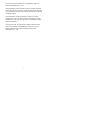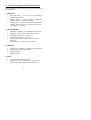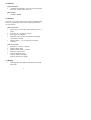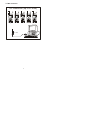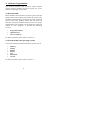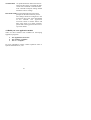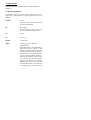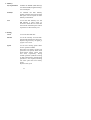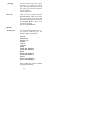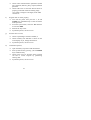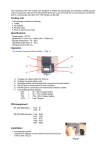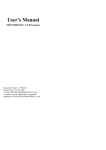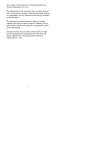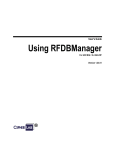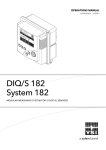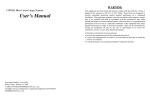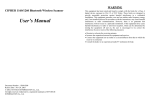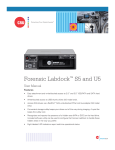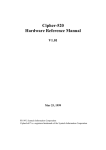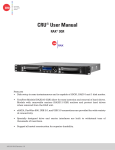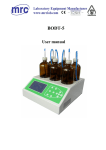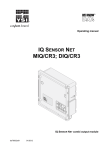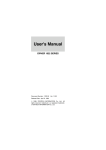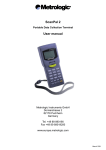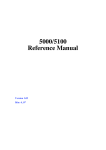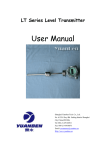Download 711 User Manual
Transcript
The contents in this manual are copyrighted property of Syntech Information Co., Ltd. The information in this manual has been carefully checked and is believed to be accurate. Syntech Information assumes no responsibility for any inaccuracies that may be contained in this document. The information in this document is subject to change without prior notice in order to improve reliability, design and function, and does not represent a commitment on part of the manufacture. All right reserved. No part of the contents of this manual may be reproduced or transmitted in any form or by any means without prior written permission of Syntech Information Co., Ltd. i Table of Content 1. Introduction....................................................1 2. General Features and Characteristics ..............2 2.1 Electrical ..............................................2 2.2 Environmental ......................................2 2.3 Physical ................................................2 2.4 CPU .....................................................2 2.5 Memory................................................3 2.6 Scanner.................................................3 2.7 Display .................................................3 2.8 Keypad .................................................4 2.9 Indicator ...............................................4 2.10 Communication ..................................4 2.11 Programming Language ......................4 2.12 Accessories.........................................4 3. Hardware Configuration .................................5 3.1 Front, Back and Side View....................5 3.2 RS-232 connection & IrDA connection.6 3.3 RF connection.......................................7 4. Software Organization....................................8 4.1 Kernel module ......................................8 4.2 System module (the operating system)..8 4.3 Application module ..............................9 4.4 Build your own application.................10 5. Operations.................................................... 11 5.1 Keypad operations .............................. 11 5.2 Application mode ...............................12 5.3 System mode ......................................12 5.4 Kernel mode .......................................16 6. Troubleshooting ...........................................17 ii 1. Introduction The CPT-711 is a compact, light-weighted, high performance data terminal designed for all-day, everyday use. It is powered by two AAA size batteries and supported by a rich set of development tools, including a Windows-based application generator, “C” and “Basic” compilers. It uses a brightly lit, easy-to-read 128x64 graphic dots FSTN LCD with back-light and adjustable contrast settings to allow clear reading regardless of the ambient light. With its integrated Laser/CCD barcode scanning unit and built-in RS-232 and IrDA port, the CPT-711 is ideal for inventory control, document tracking, shop floor management, asset tracking, warehousing and distribution operations. 1 2. General Features and Characteristics Basic characteristics of the CPT-711 Portable Data Terminal are listed below, 2.1 Electrical Ÿ Ÿ Ÿ Operation battery : two AAA size disposable or rechargeable batteries Backup battery : 3.0V, 7.0mAh, rechargeable Lithium battery for SRAM & calendar Working time: over 100 hours and more than 80,000 readings (with its CPU in low speed mode and 1 reading every 5 seconds). 2.2 Environmental Ÿ Ÿ Ÿ Ÿ Ÿ Ÿ Humidity (operating): non-condensed 10% to 90% Humidity (storage): non-condensed 5% to 95% Temperature (operating): -20 to 60 °C Temperature (storage): -30 to 70 °C EMC regulation: FCC class A, CE and C-Tick approved Shock resistance: 1.2m drop onto concrete 2.3 Physical Ÿ Ÿ Ÿ Ÿ Dimensions: 145mm (L) x 63mm (W) x 33.5mm (H) Weight: 180g (including batteries) Color: Dark gray Material: ABS 2.4 CPU Ÿ Ÿ Toshiba 16-bit CMOS type CPU Dual clock, can be switched to Low Clock to save power (refer to the speed setting in section 5.3). 2 2.5 Memory Program memory Ÿ 1 M Bytes flash memory is used to store the program code, font, constant data, and so on. Data memory Ÿ 1 M Bytes SRAM. 2.6 Scanner The CPT-711 Portable Data Terminal can be equipped with Laser or Long Range CCD scanners. Detail specifications are as following: CPT-711L (Laser) Ÿ Ÿ Ÿ Ÿ Ÿ Light source: visible Laser diode operating at 670¡ Ó 15nm Scan rate: 36¡ Ó 3 scans per second Scan angle: 42¢ Xnominal Minimum print contrast: 20% absolute dark/light reflectance at 670nm Depth of field: 5 ~ 95 cm, depends on barcode resolution CPT-711C (CCD) Ÿ Resolution: 0.15mm ~ 1.00mm Ÿ Depth of field: 20cm Ÿ Width of field: 45mm ~ 124mm Ÿ Scan rate: 100 scans/sec Ÿ Ambient Light Rejection: 1200 lux (Direct Sun-light) 2500 lux (Fluorescent Light) 2.7 Display Ÿ 128x64 graphic dots FSTN LCD display with LED back-light 3 2.8 Keypad Ÿ 21 rubber keys, including alphanumeric keys, arrow keys, function keys, and scan trigger key. 2.9 Indicator Buzzer Ÿ Software programmable audio indicator, 1KHz to 4KHz, low power transducer type. LED Ÿ Programmable, dual-color (green and red) LED for status indication. 2.10 Communication Three kinds of communication are provided: standard RS232, Infrared, and RF. Ÿ Ÿ Ÿ RS-232: Transmission speed up to 115200bps Infrared: standard IrDA 1.0 and high speed IR. Transmission speed up to 115200bps Distance: 5 to 100 cm View angle: 30 degrees RF: Transmission rate up to 9600bps Distance: up to 100 m 2.11 Programming Language "C", "BASIC", and a Windows-based Application Generator 2.12 Accessories Ÿ Ÿ Ÿ Ÿ RS-232 cable High speed IR Transceiver Cradle RF base station 4 3. Hardware Configuration 3.1 Front, Back and Side View 63mm IrDA 33.5mm 711 LED Indicator Trigger 7 ABC 8D E F 9G HI 4 5 6 PQR 1 2 3Y Z * ESC RS-232 side view Battery front view 5 back view 3.2 RS-232 connection & IrDA connection RS-232 & IrDA connection IrDA connection RS-232 port IrDA port IrDA Transceiver 30 o 5~100cm 711 7 ABC 8DEF 9G 4 5 6 PQR 1 2 RS-232 port HI 3YZ * RS-232 port ESC AAA Battery*2 RS-232 connection 6 3.3 RF connection RF connection (up to 32 units) 711 711 711 711 711 8D E F 9G HI 7 ABC 8DEF 9 G HI 7 ABC 8D EF 9G HI 7 ABC 8DEF 9G H I 7 ABC 8DEF 4 5 6 PQR 4 5 6 PQR 4 5 6 PQR 4 5 6PQR 4 5 1 2 3YZ * 1 2 3YZ* 1 2 3YZ * 1 2 3Y Z * 1 2 7 ABC ESC ESC ESC ESC RF Base 7 9G HI 6PQR 3Y Z* ESC 4. Software Organization The CPT-711 Portable Data Terminal system software consists of three modules: the kernel module, the system module and the application module. 4.1 Kernel module Kernel module is the innermost core of the system. It has the highest security and is always protected by the system. Only the failure of flash memory or improperly power off during system restart after updating kernel will the kernel be destroyed. The kernel module ensures that user can always download their own program even the operating system was crashed by user’s program. It provides the following services: Ÿ Ÿ Ÿ Program download Update kernel Test & Calibrate For detail operations, please refer to section 5.4. 4.2 System module (the operating system) The system module provides the following system services Ÿ Ÿ Ÿ Ÿ Ÿ Ÿ Ÿ Memory Setting Reader Battery Test Download Version For detail operations, please refer to section 5.3. 8 4.3 Application module The Application module runs on top of the System module. The CPT-711 Portable Data Terminal is preloaded with an application module that runs upon powering the unit up. The following menu will be shown: Ÿ Ÿ Ÿ Ÿ Execute Clear Data Transmit Data Download Settings The arrow keys can be used to select the menu item, and execute it by pressing the ENTER key. The function and meaning of each item are as follows: Execute Start the data collection process. A new screen appears after Execute is selected and the ENTER key is pressed, showing the following two prompts: Item: Qty: Data can be input from keypad or barcode reader. Pressing the ENTER key after the Quantity has been entered will save the data and the system will show the same prompts until the ESC key is pressed, which will bring back the main menu. Clear Data To clear all the transaction data. A submenu will be shown asking to confirm this action. Once executed, the transaction data will be lost and can not be retrieved. To abort this operation, No must be selected when asked to confirm the operation or by pressing the ESC key to go back to the main menu. 9 Transmit Data To upload transaction data to the host PC. There are three ways to transmit the data: via RS-232 or Infrared or standard IrDA. Note: terminal COM port settings should match the host PC settings. Download Settings To download the menus and form prompts for the data collection process. The settings should be configured in the Application Generator, then downloaded to the terminal. The Application Generator allows to define menus and data input forms. For detail operation, please refer to the Application Generator's Operation Guide. 4.4 Build your own application module There are three software tools available for developing application programs. 1. 2. 3. The Application Generator The “BASIC” Compiler The “C” Compiler For more information, please contact CipherLab USA or Syntech Information Co., Ltd. 10 5. Operations Batteries must be fresh and properly loaded before start operation. 5.1 Keypad operations The keypad of CPT-711consists of 20 rubber keys and one trigger key. The functions of some special keys are as follows: ENTER Enter. This key is for command execution or input confirmation. BS Back Space. If pressed down longer than one second, a clear code will be sent. SP Space. UP Cursor up. DOWN Cursor down. Alpha The toggle key for Alphabet / Numeral input. When the system is in alpha-mode, a small icon will be shown on the display, and each numeral key can be used to generate one of the three capital letters. For example, numeral 7 can be used to produce A, B or C. Pressing the same key twice within one second, will call the letter B. Pressing the same key without halting longer than one second, will cause the three letters to be shown in a circulating way. Only when stop 11 pressing the key for longer than one second or pressing another key, will the system send the real key code to the application program. FN The function key. This key can not be activated alone, it must be pressed with one numeral key at the same time. For example, FN + 1 generates function #1, FN + 2 generates function #2, etc (up to 9 functions). Also, this key can be combined with the UP/DOWN arrow keys to adjust the contrast of the LCD. And when this key is combined with the ENTER key, it will turn ON/OFF the LCD backlit. ESC Escape. Usually this key is used to exit current operation. POWER Power On/Off. To prevent a faulty push, it needs about 1.5 sec continuous pressing to turn On/Off the power. 5.2 Application mode This is the default operation mode when turning on the power. The operation depends on the application module. Please refer to section 4.4. 5.3 System mode When pressing the 7, 9 and POWER keys simultaneously, the system will enter the System Mode with which provides the following services: 12 1. Memory Size Information Includes the SRAM (Data memory) size and FLASH (Program memory) size in kilobytes. Initialize To initialize the data memory (RAM). Note that the contents of the data space will be wiped out after memory initialization. Test To test the data memory. For 256 KB SRAM, it takes about 15 seconds to finish the test. Note that the contents of the data space will be wiped out too after memory test. 2. Setting Clock To set new date and time. Backlit To set the intensity of LCD backlight and the duration for staying on. Default: High intensity, the lights go off after 20 seconds. Speed To set CPU running speed. There are five speeds available: Full speed, 1/2 speed, 1/4 speed, 1/8 speed and 1/16 speed; which need about 39mA, 22mA, 12mA, 7mA and 5mA, respectively, during normal operation (without scanning or data transmission). If high-speed operation is not required, selecting low CPU speed will save battery power. Default: Full speed 13 Auto Off Set time threshold for auto poweroff when no operation is taking place during that specified period. If this value is set to zero, this function will be disabled. Default: 10 minutes Power On There are two possible selections: Program Resume, which starts from the program being used during the last session before the last power-off; and Program Restart, which starts with a new program. Default: Program Resume 3. Reader Reading test To test the reading performance of the scanner. Following are the default enabled symbologies: Code 39 Industrial 25 Interleave 25 Codabar Code 93 Code 128 UPCE UPCE with ADDON 2 UPCE with ADDON 5 EAN8 EAN8 with ADDON 2 EAN8 with ADDON 5 EAN13 EAN13 with ADDON 2 EAN13 with ADDON 5 Other symbologies, must be enabled through programming. 14 4. Battery Main Show voltage of the main battery power. If the main battery voltage is low, a battery icon (power-low indicator) will be shown on the LCD screen. The available power will be less than 25% of fresh batteries, The terminal will continue to work normally for a short period of time. Backup Show voltage of the backup battery. 5. Test Buzzer To test the buzzer with different Frequency/Duration. Press ENTER key to start / stop the test. LCD & LED To test LCD display and LED indicator. Press ENTER key to start / stop the test. KBD To test the rubber keys. Press a key and the result will be shown on the LCD display. Note that the FN key should be used in conjunction with numeral keys. 6. Download RS-232 To download the user program via RS-232 port. The transmission speed can be up to 115200 bps. Docking To download the user program via communication cradle (charger). The transmission speed can be up to 115200 bps. 15 IR To download the user program via high speed IR transceiver. The transmission speed can be up to 115200 bps. IrDA To download the user program via standard IrDA. The transmission speed can be up to 115200 bps. 7. Version Version Info To show version information, including Hardware version, Firmware version, Serial Number and Manufacturing Date. 5.4 Kernel mode Press the 7, 9 and POWER keys simultaneously to enter the System mode, then power off and press 1, 7 and POWER key simultaneously to enter the kernel mode which provides the following services: Program download To download user program. The download procedure is same as download program in system mode. Please refer to the above section. Update kernel To update system kernel. Sometimes the kernel might be changed for improving performance or other reasons. This function allows you to keep the kernel updated. The update procedure is same as download user program, but note that after updating the kernel, please do not power off until the system restart itself. 16 Test & Calibrate To perform a burn-in test and fine tuning the system clock. This function is for manufacture purpose only. 6. Troubleshooting a) Does not power up after pressing POWER key. Ø b) c) Does not power up after changing batteries. Ø Check if the batteries are properly installed with battery cap firmly closed. Ø If problem persists, call for service. Battery-low indicator is on, Ø d) e) Change the batteries. Change the batteries. Cannot download application program from the host to the CPT-711 Portable Data Terminal or vice versa, via RS-232 port. Ø Check if the RS-232 cable is plugged tightly, then, Ø Check if host communication parameters (COM port, baud rate, data bits, parity, stop bit) match the CPT-711 Portable Data Terminal's. Cannot download application program from the host to the CPT-711 Portable Data Terminal or vice versa, via IrDA port. Ø Check if the IrDA transceiver tightly connected to host's COM port, then 17 Ø Ø f) Keypad does not work properly, Ø Ø Ø Ø g) Turn off the power then press the 7, 9 and POWER keys simultaneously to enter the kernel mode operation. From the system menu, select the Test and then its sub-item KBD. Perform the key-in test. If problem persists, call for service. Scanner does not scan, Ø Ø Ø h) Check if host communication parameters (COM port, baud rate, data bits, parity, stop bit) matched portable's. Check if the CPT-711 Portable Data Terminal is properly positioned within the reading range: (5 to 100cm, 30 degree solid angle) of the IrDA transceiver. Check if symbologies used are enabled, or Check if battery-low indicator is shown on the LCD display. If yes, change the batteries. If problem persists, call for service. Abnormal responses, Ø Ø Ø Ø Open the battery cap and re-load the batteries. Enter system menu by pressing 7, 9 and POWER keys simultaneously. Check if the CPT-711 Portable Data Terminal can have a correct response by performing entering data. If problem persists, call for service. 18