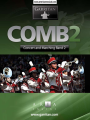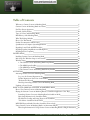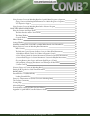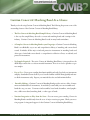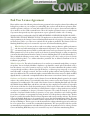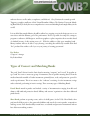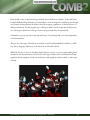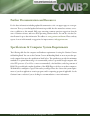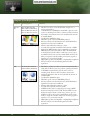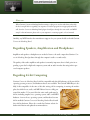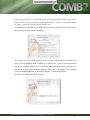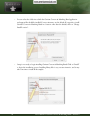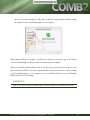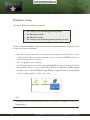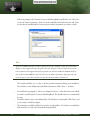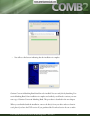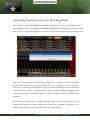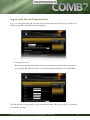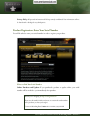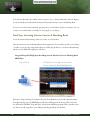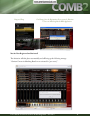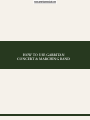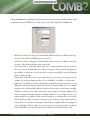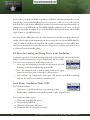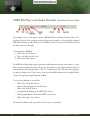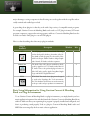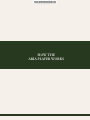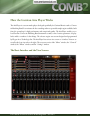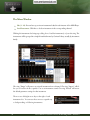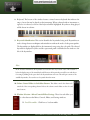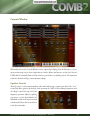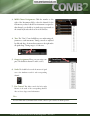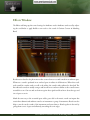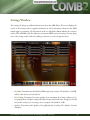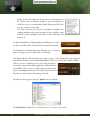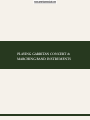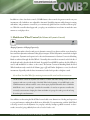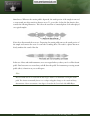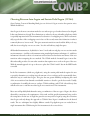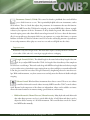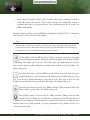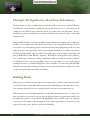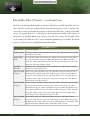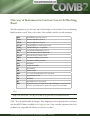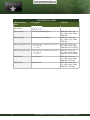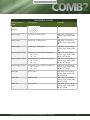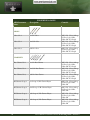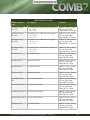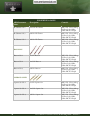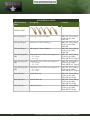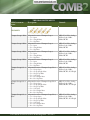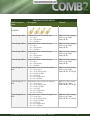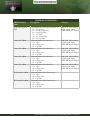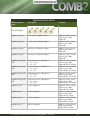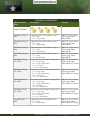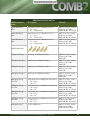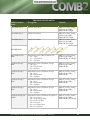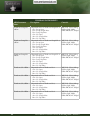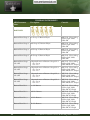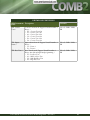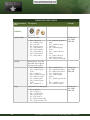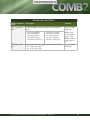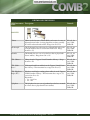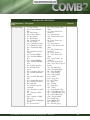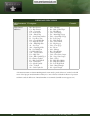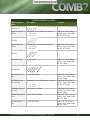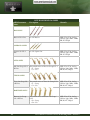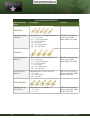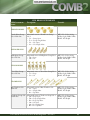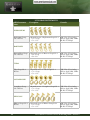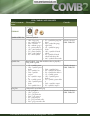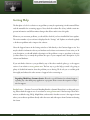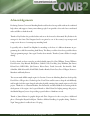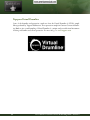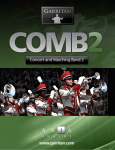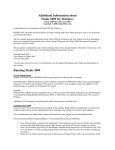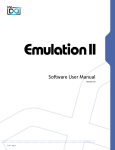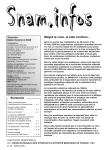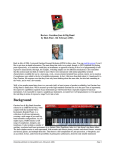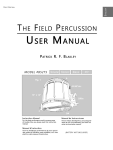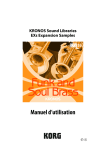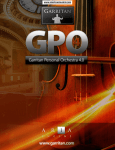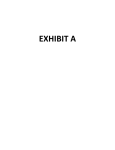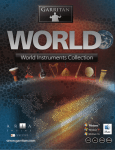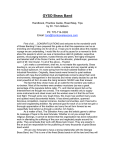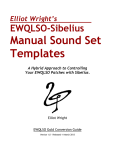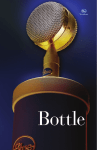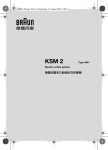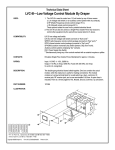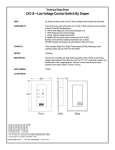Download to Open Manual File - American Musical Supply
Transcript
User’s Guide to Garritan Concert & Marching Band Version 2 Including the ARIATM Player Copyright © 2010 by Garritan Corp. All rights reserved. This guide written by: Gary Garritan and Tom Hopkins Forward by: Key Poulan Produced by: Director of Programming: ARIA Engine Development: Additional Programming: Document Editing: MIDI Programming: Art Direction and Graphics: Project Management: Manual Layout: Cover Photography: Drumline Samples: Gary Garritan Tom Hopkins Plogue Art et Technologie Inc Eric Patenaude, Jeff Hurchalla The Extraordinary Team of Beta Testers Markleford Friedman James Mireau Max Deland Adina Cucicov Chris Gregerson Virtual Drumline 2 by Tapspace Garritan Concert & Marching Band™ is a trademark of Garritan Corp. Use of the Garritan Concert & Marching Band library and the contents herein are subject to the terms and conditions of the license agreement distributed with the library. You should carefully read the license agreement before using this product. The sounds presented in Garritan Concert & Marching Band are protected by copyright and cannot be distributed, whether modified or unmodified. ARIA™ is a trademark of Garritan and Plogue Art et Technologie Inc., FINALE is a trademark of MakeMusic, Sibelius is a trademark of Avid Technolgy, Inc., Steinway™ is a trademark of Steinway & Sons, Virtual Drumline 2™ is a trademark of Tapspace, and other trademarks of third-party programs are trademarks of their respective owners. No part of this publication may be copied, reproduced or otherwise transmitted or recorded, for any purpose, without prior written permission by Garritan Corporation. The information contained herein may change without notice and does not represent a commitment on the part of Garritan Corporation. Garritan Concert & Marching Band Garritan Corporation P.O. Box 400, Orcas, WA 98280 USA Visit us on the World Wide Web at: www.garritan.com A User’s Guide to Garritan Concert & Marching Band Version 2—Including the ARIATM Player Table of Contents Welcome to Garritan Concert & Marching Band Garritan Concert & Marching Band At-a-Glance End User License Agreement Forward—By Key Poulan Types of Concert and Marching Bands Brief History of the Marching Band What This Package Includes How to Use This Manual Further Documentation and Resources Specifications & Computer System Requirements Regarding Sound Cards & MIDI Interfaces Regarding Speakers, Amplification and Headphones Regarding 64-bit Computing INSTALLATION Installing Garritan Concert & Marching Band Mac Setup (For Windows Setup see next section) Windows Setup 1. The Garritan Concert & Marching Band Setup Wizard 2. The ARIA Engine Installer 3. The ARIA Player Installer 4. The Garritan Concert & Marching Band Library Installer ACTIVATION Activating Garritan Concert & Marching Band Log on to the Garritan Registration Site Product Registration: Enter Your Serial Number The Activation Keycard Final Step: Activating Garritan Concert & Marching Band Updating to Latest Version HOW TO USE GARRITAN CONCERT & MARCHING BAND How to Use Garritan Concert & Marching Band Playing the Garritan Concert & Marching Band as a Standalone Application (‘Live’ Play) Launching Garritan Concert & Marching Band in Standalone Mode Basic Setup Information for Standalone Mode File Menu for Loading and Saving Presets in the Standalone Tools Menu—Standalone Mode ONLY MIDI File Player and Audio Recorder (Standalone Version Only) Using Garritan Concert & Marching Band as an Instrument Plug-In Basic Setup Information for Using Garritan Concert & Marching Band as a Plug-In Instrument 6 7 9 10 11 14 16 16 17 17 19 20 20 21 22 22 26 27 30 30 31 35 36 37 38 39 40 42 43 44 44 44 44 46 46 48 49 50 User’s Guide to Garritan Concert & Marching Band—Version 2 Using Garritan Concert & Marching Band in a Specific Music Program or Sequencer Saving Concert & Marching Band Parameters in a Music Program or Sequencer VST Expression Support Using Garritan Concert & Marching Band with a Notation Program HOW THE ARIA PLAYER WORKS How the Garritan Aria Player Works The Basic Interface and the View Screens The Mixer Window Controls Window Effects Window Settings Window PLAYING GARRITAN CONCERT & MARCHING BAND INSTRUMENTS Playing Garritan Concert & Marching Band Instruments Basic Controls The Real-time Control System (for Brass, Saxes, & Other Wind Instruments) 1. Modulation Wheel Control (for Volume & Dynamic Control) 2. Note Velocity (Attack for Sustain Instruments/ Volume for Percussive Instruments) 3. Sustain Pedal (Legato for Sustain Instruments / Sustain for Rhythm Instruments) Choosing Between Auto-Legato and Sustain Pedal Legato (CC#64) 4. Keyswitching (Changing Articulations and Techniques In Real-Time) 5. Other Controls Notation Version of Concert & Marching Band Putting It All Together for a Real-Time Performance Building Bands Ensemble Files—Load Bands Easily Loading Ensemble Files Directory of Instruments in Garritan Concert & Marching Band The Garritan Community Getting Help Acknowledgements Downloadable Sounds and Other Garritan Libraries! Appendix A: Quick MIDI Controller Reference Guide User’s Guide to Garritan Concert & Marching Band—Version 2 51 51 52 53 54 55 55 56 59 62 65 67 68 68 68 69 70 71 73 74 76 79 80 80 82 84 85 129 130 131 133 135 Welcome to Garritan Concert & Marching Band Almost everyone loves a band! Concert bands, marching bands and many other types of bands have been with us for a long time and are thriving today. From school bands to hometown parades to televised sporting events viewed by millions of viewers, bands have become a vital part of society. What a band brings to an event is energy. Whether it is to promote school spirit, stir patriotism, or the charge to score a goal, bands have the ability to inspire crowds and generate purposeful energy. Bands are important in education and keep music programs alive in many schools and colleges. There are many writers scoring for various types of bands. With the recent popularity of computer composition and notation tools, what was needed was a virtual concert and marching band in their computer to hear realistic playback. The Garritan Concert & Marching Band library is the first of its kind and fills this needed vacancy in the world of sample libraries. This library is ideal as a compositional, arranging and educational tool. With today’s technology it is now possible to bring the power of different types of bands to your personal computer. While this collection consists primarily of concert and marching band instruments, this library can also be used for wind band or ensembles, symphonic band, symphonic winds, wind orchestra, wind symphony, or brass bands. My goal is to educate people about bands and to bring the power of the band into the hands of any musician. It is my hope that Garritan Concert & Marching Band will enable you to make great music and always be a step ahead on your musical journey. You now have your marching orders! Strike up the band and share your music created with Garritan Concert & Marching Band, and to spread the word. Yours in music, User’s Guide to Garritan Concert & Marching Band—Version 2 Garritan Concert & Marching Band At-a-Glance Thank you for choosing Garritan Concert & Marching Band. The following list presents some of the outstanding features of the Garritan Concert & Marching Band library: • The First Concert & Marching Band Sample Library—Garritan Concert & Marching Band is the very first sample library devoted to concert and marching bands and is unique in the industry. Garritan Concert & Marching Band is used in many band curriculums. • A Complete Concert & Marching Band at your Fingertips—Garritan Concert & Marching Band is an affordable, easy-to-use and comprehensive library of marching and concert band sounds. It includes all the major wind and percussion instruments in marching bands and other types of wind and concert bands—a comprehensive collection of brass, woodwinds, and percussion instruments. • No Sampler Required—The entire Concert & Marching Band library is integrated into the ARIA Player and works as a software musical instrument. There is no need to purchase a separate sampler. • Easy to Use—Create great sounding band music quickly and easily. Just load your instruments and play. Standardized controls allow you to become familiar with the library quickly and master all the instruments easily. Express your musical ideas fast and with minimal effort. • Ensemble Making—Garritan Concert & Marching Band provides sections, desks of instruments and individual solo instruments, from which you can build your own ensembles and bands the way you want. Construct wind ensembles, brass bands, drumlines, wind symphonies, a full concert band, marching band, or other types of bands • Notation Integration to Play from the Score—You can create great-sounding Concert & Marching Band sounds directly from the score of major notation programs. Check your notation program for integrated support for the Garritan Concert & Marching Band library. User’s Guide to Garritan Concert & Marching Band—Version 2 • Universal Format—Garritan Concert & Marching Band supports all popular formats, both on Mac and PC, as a standalone program or as a plug-in (VST, RTAS, and OSX AudioUnits), and works with supported notation programs. An entire concert or marching band can be loaded on a single PC or laptop. • Suited for Every Musician—Professional composers can use this collection to quickly sketch band arrangements and capture creative ideas. Hobbyists can use it for adding band instruments to their tracks. Beginners or students can use it to score projects and to study band. The instruments in this collection can also be used to supplement Garritan Personal Orchestra or Jazz & Big Band libraries. User’s Guide to Garritan Concert & Marching Band—Version 2 End User License Agreement Please read the terms of the following software licensing agreement before using this software. By installing and loading these products on your computer you acknowledge that you have read this license agreement, understand the agreement, and agree to its terms and conditions. If you do not agree to these terms and conditions, do not install or use the sounds contained herein. This is the complete agreement between you and Garritan Corporation that supersedes any other representations or prior agreements, whether oral or in writing. An important thing to understand is that YOU ARE OBTAINING A LICENSE FOR YOUR USE ONLY— THE SOUNDS DO NOT BELONG TO YOU. The implications are described below. The sounds, samples and programming in the Garritan Concert & Marching Band remain the sole property of Garritan Corp. and are licensed (not sold) to you. There are no refunds once the product is purchased. The Garritan Concert & Marching Band library may not be returned for any reason other than manufacturing defects. What You May Do: You can use these sounds in recordings, music productions, public performances, and other reasonable musical purposes within musical compositions. You can use these sounds in your own musical compositions as much as you like without any need to pay Garritan Corporation or obtain further permission. If you do use these sounds, we ask that in any written materials or credits accompanying your music that utilizes material from the Garritan Concert & Marching Band (CD booklet, film credits, etc.), that you include the following courtesy credits: “Instrument samples used in this recording are from the Garritan Concert & Marching Band”—or a similar credit where practicable. You are allowed a maximum of four (4) installations per purchase. What You Cannot Do: The enclosed sounds cannot be re-used in any commercial sample library or competitive product. You are absolutely forbidden to duplicate, copy, distribute, transfer, upload, download, trade or loan this software or any of the contents in any way to anyone. You cannot redistribute this product in whole or in part through an archive, collection, through the Internet, or a binaries group, newsgroup, or any type of removable media, or through a network. You cannot resell the product without written permission and payment of an additional fee. The sounds and samples contained within this software cannot be edited, modified, digitally altered, re-synthesized or manipulated without direct written consent from Garritan Corporation. Disclaimers and Conditions: A right to use the Garritan Concert & Marching Band is granted to the original end-user only, and this license is not transferable unless there is written consent from Garritan Corporation and payment of an additional fee. The sounds of the Garritan Concert & Marching Band will only work with the bundled Garritan ARIA Player and will not work with any other sampler. Licensor will not be responsible if the content of this disc does not fit the particular purpose of the Licensee. Please make sure before installing this item that it meets your needs. Information contained herein is subject to change without notice and does not represent a commitment on the part of Garritan Corporation. The sounds are licensed “as is” without warranties of any kind. Neither Garritan Corporation, nor any agent or distributor can be held responsible for any direct or indirect or consequential loss arising from the use of this product in whatever form. The Aria Engine is covered by the installer’s End User License Agreement and is incorporated by reference. The Garritan Concert & Marching Band may not be returned for any reason other than manufacturing defects. The terms of this license shall be construed in accordance with the substantive laws of the United States of America and the State of Washington. The user agrees to read the manual before seeking technical support and to make sure his or her system meets or exceeds the recommended requirements. The user represents he/she has read the recommended system requirements and verified their system met the specifications before ordering. Garritan Concert & Marching Band library may not be returned for any reason other than manufacturing defects. User’s Guide to Garritan Concert & Marching Band—Version 2 Forward—By Key Poulan Marching performance ensembles are thriving throughout the world. Student involvement in school music is staggering and a large percentage of those schools contain ambitious marching ensembles. There are over 17,000 high school bands in the United States alone. If one adds the involvement of students at universities, colleges and in drum corps, one can see that this number jumps exponentially in the U.S. Concert bands and marching ensembles are also gaining popularity throughout the world including Asia, Europe, South America, Australia, and Africa. It is easy for one to visualize the millions of students who participate in the various performance ensembles each year! The competitive aspect of marching bands, drum corps, indoor marching percussion ensembles, and indoor color guard units has created the need for custom music by composers and arrangers. With the ever-increasing demand to produce high quality music more rapidly than ever before, certain tools of the trade have emerged. Today’s writers have a greater advantage over previous generations by utilizing advanced technological tools such as computers, notation and sound editing software, and sample libraries. These tools help remove the barriers that often hinder the creative process when it comes to writing new and exciting music. When the creative process flows smoothly, the writer can be more productive and can review and edit his or her work with the click of a button. These tools eliminate the excess time and labor involved in sending out draft versions to be rehearsed, performed, and recorded by ensembles before making last minute revisions prior to publication. The internet has been an exceptional conduit for connecting writers with the various marching ensembles and their directors. However, with the latest technological advances and number of sample libraries that currently exist, the marching band wind section has simply been overlooked. Orchestral sample libraries often fall short because they omit the most common sections of marching ensembles including mellophones and the full complement of saxophones. It is easy to see why marching band composers and arrangers have been frustrated in the area of sample libraries. Gary Garritan has solved these frustrations with the introduction of the Garritan Concert & Marching Band Library! Imagine the possible orchestrations when you have mellophones and flugelhorns as a choice for your screaming middle horn lines. The saxophones range from alto to bass and you can choose from both trumpets and cornets. The Garritan Concert & Marching Band Library was also conceptualized with plenty of forethought so you can choose between baritones, euphoniums, 10 User’s Guide to Garritan Concert & Marching Band—Version 2 and tenor horns as well as tubas, sousaphones, and helicons! Gary Garritan also teamed up with Tapspace to supply a small taste of their Virtual Drumline 2 library. The Garritan Concert & Marching Band Library is clearly the most comprehensive concert and marching band sample library in the world! It is my belief that sample libraries should be utilized as a stepping stone in the design process to ensure success with the ultimate goal of live performance. Now it is possible for composers, arrangers, program coordinators, drill designers, and choreographers to plan competitive shows months ahead of schedule because of this exciting new tool. With the addition of this great marching band library, students will now be able to enjoy hearing a recording that will closely resemble their final “live” product. Best wishes to all of you on your journey of creating great music! Key Poulan Composer / Arranger Key Poulan Music Types of Concert and Marching Bands The word “band” derives from the Latin bandum meaning “company” and “crowd.” In popular usage “band” has come to mean any group of instruments, but its specific meaning derives from the medieval musical ensemble of louder instruments, primarily brass, reeds, and percussion, geared for outdoor performance. This is in contrast to the “orchestra” consisting of softer instruments, strings and woodwinds, performing in interior settings. There are many types of Marching Bands: Parade Bands march in parades and include a variety of instrumentation ranging from fifes and drums to full wind and percussion bands. Military and veterans’ organizations often have dedicated parade bands. Show Bands perform at sporting events, such as football games (in the USA). Show Bands often perform a field show prior to the game and at halftime and can also be seen in parades, competitions and large events. Show bands usually contain brass, woodwinds and percussion instruments and can have elaborate marching routines. User’s Guide to Garritan Concert & Marching Band—Version 2 11 Carnival Bands are popular in the United Kingdom and are similar to show bands. Carnival Bands contain brass and percussion (and sometimes woodwinds) and can also be found in parades and competitions. Scramble Bands (also known as Pep bands) consist of a group of band players that perform comedic or unorthodox skits and songs at sporting events. Unlike other marching bands, Scramble bands are non-regimented and the focus is on entertaining the crowds. Drum and Bugle Corps are divided into two classifications: classic and modern corps. Both groups have different traditions separate and distinct from other marching bands. Traditionally, bell-front bugles and drums formed the composition of the corps, but modern drum and bugle corps now can include traditional brass instruments and percussion instruments. Drum corps only play brass and percussion—no woodwinds. Drills consisting of color and routines, can be an important element in conjunction with the music. The color guard consists of people who handle the flags, rifles or other props and perform routines to add color to the performance. British Brass Bands are traditionally comprised of all-brass instruments and often march in parades and other events, although they often play indoors as well. Traditional British Band are comprised of cornets, flugelhorns, tenor horns, baritones, euphoniums, trombones, basses (or tubas) and percussion instruments. Trumpets French horns, saxes and woodwinds are generally not included. At present, there are reputedly some 8000 Brass Bands in the United Kingdom. Other commonwealth countries such as Ireland, Australia and Canada follow the UK tradition. Salvation Army Bands started in 1878 in the United Kingdom and spread to various countries. The bands’ purpose was to promote the Salvation Army’s work and a repertoire was developed to promote its message. The size of Salvation Army bands varies from very small ensembles to over 50 or more players. Unlike the Traditional British Band, Salvation Army Bands may include clarinets, saxophones, trumpets and French horns alongside the traditional brass instruments. Salvation Army bands can be seen marching in many civic parades including the Tournament of Roses Parade and the Macy’s Thanksgiving Day Parade in the United States. European Brass Bands have a rich tradition and a large repertoire of band music. Brass Bands are popular in European countries like Switzerland, the Netherlands and Germany. Whereas British 12 User’s Guide to Garritan Concert & Marching Band—Version 2 bands usually consist of only brass, European bands often include the woodwinds. In the mid 1800s, Friedrich Wilhelm Wieprecht had a profound influence on the development of military music throughout Germany and popularized the military band by arranging symphonies of classical masters for military instruments. Another popular type of European band is the Oom-pah band. Oktoberfest, one of the largest celebrations in Europe, features music performed by Oom-pah bands. A Drumline is a group of percussionists that can be part of a marching band or can exist independent of wind instruments. There are also other types of bands from around the world. From Mariachi Bands in Mexico, to Military Tattoos (bagpipes and battery) in Scotland, the world is full of bands. While the Garritan Concert & Marching Band collection consists of concert and marching band instruments, the instrumentation can be used for other type of bands, such as wind band, brass band, symphonic band, symphonic winds, wind orchestra, wind symphony, wind ensemble, or other types of bands. User’s Guide to Garritan Concert & Marching Band—Version 2 13 Brief History of the Marching Band Marching bands have been with us for many generations. The exact origins are uncertain but the marching band is generally believed to have evolved from military bands when musicians would accompany soldiers marching into battle. In ancient Roman times, musicians played bronze fanfare trumpets with the military, and sometimes hundreds of trumpeters would lead large processions. During the dark and middle ages there is little known about marching instruments until the Renaissance when brass instruments began to develop and evolve to resemble the instruments used today. European instruments were brought to the new world by the colonists. The snare drum was an important and necessary part of colonial life as it served not only to set the rhythm for marching men but also served as ‘field music’ for civilian purposes. During the time of the American Revolution, marching bands consisted primarily of fifes, pipes and drums. Brass bands first began to appear in the 1700s during England’s Industrial Revolution and by the end of the 18th century different percussion instruments, such as the bass drum and cymbals, were added to the band’s instrumentation. In 1810 Joseph Halliday introduced his keyed bugle, paving the way for the development of all sorts of chromatic brass instruments. Military bands quickly adopted the chromatic bugle and soon afterwards rotary valves were added to brass instruments. All-brass military bands began appearing in Britain and throughout Europe. In the United States, with the outbreak of the Civil War in America in 1861, soldiers wanted to marching band music was popular among the troops. After the Civil War, a period of innovation in musical instruments ensued. New instruments were invented: flugelhorns, tenor horns, baritones, euphoniums, trombones, tubas, valve trumpets, French horns and other brass instruments of all shapes and sizes. Adolph Sax invented a family of sax instruments and existing instruments were also improved upon. The concert band became established and gradually grew to include flutes, clarinets, and other woodwinds. Towards the end of the 18th century, more percussion instruments such as bass drums, cymbals, bells, and triangle were added to brass and wind ensembles. Brass instruments became more popular in this century as composers such as Berlioz, Franck, Wagner, and Verdi began writing works for them. 14 User’s Guide to Garritan Concert & Marching Band—Version 2 In the latter half of the 1800s and early 1900s, wind bands were springing up everywhere. An important figure in the development of the modern band was John Philip Sousa (1854-1932). Known as the “March King,” Sousa led the US Marine Band and later formed the “Sousa Band”. He wrote over 100 marches (including The Stars and Stripes Forever—the national march of the United States) and even had a marching instrument named after him (the Sousaphone). A great deal of band music still resides with the military, as can be seen in bands marching in formation with players wearing uniforms still resembling their military counterparts. As musicians played less of a role in the battlefield, bands assumed a more ceremonial and entertaining role. Marching instruments were used for civil roles such as parades, campaigns large events and processions. In contrast to string instruments which are the mainstay of the concert hall, brass instruments were ideal for the outdoors. They could not only weather the elements better than their stringed counterparts, but could be played while marching in parades and processions. Marching bands became associated with sporting events and found a welcoming home in America’s schools and colleges, where elaborate choreographed marching band routines can be seen during football half-time shows. In addition to musicians, colorguard and dance routines were added to the marching band. Competitions assumed an important role in the band world with fierce contests and attractive prizes. Marching bands have played an important role in signifying tradition, patriotism, and energetic emotions in various eras and cultures. User’s Guide to Garritan Concert & Marching Band—Version 2 15 What This Package Includes This Concert & Marching Band library includes the following: • • • Download file in compressed form (or 1 DVD in the boxed version) containing the complete Concert & Marching Band software and the integrated ARIA Advanced Instrument Engine. A unique serial number so that you can register the product. Don’t lose this—store it in a safe place! A PDF User's Manual and a Getting Started Guide Before you begin installation, make sure you have read the End User License Agreement in the pages that follow. By installing the software you are indicating you agree to the terms of the license. How to Use This Manual The goal of this manual is to help you learn how to use Garritan Concert & Marching Band. Although many dislike reading manuals, if you wish to get the most out of this new library it is absolutely essential to read this manual. Doing so will help you understand how to use this software library. The operation of many of the essential features is not obvious in casual use and we realize many users are not music technologists. We’ll do our best to make this easy for you in this manual and to provide information about the various instruments, playing techniques, and modes of control. And, of course, by no means can playing or performance techniques be taught from this or any other manual. You can refer to this manual whenever you wish. This manual is provided in digital form as an Adobe Acrobat document file (also known as a PDF) that can be viewed on a computer monitor or printed. If you do not have the Adobe Acrobat Reader, it is available free from www.adobe.com. A digital manual is eco-friendly and can be easily updated. If you have a need to have a paper copy, you can print this document. A printed copy can be a handy reference. The easiest way of obtaining the information you seek is to use the Bookmarks pane along the left side of this PDF document. By opening the Bookmarks pane, you can go to the various topics from the section names. With a PDF document, you can also zoom in to make the page larger to see more details, or zoom out to see multiple pages at once. 16 User’s Guide to Garritan Concert & Marching Band—Version 2 Further Documentation and Resources For the latest information including updated documentation, visit our support pages at: www.garritan.com. There you can find updated information provided after the manual was written, corrections or additions to this manual, FAQ pages answering common questions suggestions from the users of Garritan software, and news about upcoming Garritan releases. You can also visit the Garritan Forums for up-to-date information. The address is: www.garritan.com/forums. Please send any reports of errors in this manual or suggestions for improvement to [email protected]. Specifications & Computer System Requirements The following table lists the computer and hardware requirements for using the Garritan Concert & Marching Band. You can use the Garritan Concert & Marching Band on most any modern personal computer that meets the specifications listed below. The specifications provide the minimum standards. For optimal functioning, it is recommended you have a powerful enough computer with a fast CPU processor (Core 2 Duo or more recommended), a fast hard drive, and a large amount of RAM. The powerful and complex algorithms of the ARIA Player work best on modern computers. We think that’s a small price to pay for the results you will get. Please also observe the system requirements of your host application, notation program, and/or sequencing program if applicable. See the Garritan forum or website if you are looking for recommendations or more information. User’s Guide to Garritan Concert & Marching Band—Version 2 17 Computer System Requirementsts 18 Computer Operating System Hardware Windows PC Microsoft Windows XP (SP2 or SP3 recommended) Microsoft Windows Vista 32 Microsoft Windows Vista 64 • 2.0 Ghz Core 2 Duo or 2.8 Ghz Pentium 4 single core, or better recommended • 1 GB Minimum, 2 GB RAM recommended to play the entire concert or marching band. There is a direct correlation between the number of instruments that can be loaded and the amount of available RAM. • 3.5 GB of free hard drive space • Hard drive speed of at least 7200 RPM preferred • Internet connection for download version, DVD ROM drive required for boxed version installation • Monitor with 1,024x768 resolution or better • A sound card compatible with ASIO, DirectSound, or MME • Keyboard: A MIDI interface may be required if you are using a MIDI keyboard. Some keyboards use USB. The Mod Wheel on the keyboard controls volume so make sure to move it up to an audible level. If you do not have a Mod Wheel, then have the ability to assign the controller within your notation program or sequencer or to an external controller. • High-quality speakers and amplifier, or high-quality headphones • Internet connection for download/updates and online registration Mac Mac OS X 10.4 minimum (universal binary minimum) • Mac Intel; 1.8 Ghz Core 2 Duo or better recommended. May work with G5 PPC but may not produce optimal performance. • 2 GB RAM recommended to play the entire concert or marching band. There is a direct correlation between the number of instruments that can be loaded and the amount of available RAM. • 3.5 GB of free hard drive space • Hard drive speed of at least 7200 RPM preferred • Internet connection for download version, DVD ROM drive required for boxed version installation • Monitor with 1,024x768 resolution or better • A sound card compatible with Core Audio • A MIDI interface may be required if you are using a MIDI keyboard. Some keyboards use USB. The Mod Wheel on the keyboard controls volume so make sure to move it up to an audible level. If you do not have a Mod Wheel, then have the ability to assign the controller within your notation program or sequencer or to an external controller • High-quality speakers and amplifier, or high-quality headphones • Internet connection for download/updates and online registration User’s Guide to Garritan Concert & Marching Band—Version 2 The stated requirements represent minimum guidelines for the Standalone Garritan Aria Player. If you are using the Garritan Concert & Marching Band within a host music program, then there may be other additional resource requirements. Please also observe the system requirements of your host application, notation program, and/or sequencing program if applicable. The demands of various other processing software (including the sequencer, audio and effects processors, other plug-ins, and so on) can affect functionality. Regarding Sound Cards & MIDI Interfaces The quality of the audio interface will have a significant effect on the quality of the sound you will hear from Garritan Concert & Marching Band. It will also have a substantial effect on performance (both latency and polyphony). Therefore, a good sound card is one of the most important components in optimizing the sound and performance of Garritan Concert & Marching Band. In theory, any audio or sound interface that the manufacturer supports for your operating system and computer, and that has good drivers should work. However, you are unlikely to get the best sonic results from a sound card designed for computer games or system sounds. Most computers come with a consumer-grade sound card, and we recommend that you get a good quality sound interface beyond that which is built into your computer. Older SoundBlaster sound cards (which do not support multiple sample rates) and gamer-oriented or home system sound cards may be problematic. It is not possible for us to test all built-in or third-party sound cards, and some interfaces do have problems on some platforms, so please see the specifications page on the Garritan website if you are considering buying a new sound card to run Garritan Concert & Marching Band. Technical Info A low-latency audio interface with ASIO 2.0 (Windows), WDM/WaveRT, or Core Audio (Mac), drivers is required for Concert & Marching Band to work as a standalone program. These drivers are normally installed with the audio interface, or the most recent versions can be acquired from the manufacturer’s website. Contact the manufacturer of your interface for more information. The drivers should be set to 24-bit, buffer size 256 samples (optimal) or 512 (more latency, but less CPU load) and 44100Hz Sampling Rate. User’s Guide to Garritan Concert & Marching Band—Version 2 19 Please note: When Garritan Concert & Marching Band is running as a plug-in, it uses the audio driver selected by the host’s setup. If the host (typically your sequencer or notation program) is set up properly and works well, then the Concert & Marching Band plug-in should pass through the same audio and MIDI setup. For this information, please refer to your sequencer’s, notation program’s, or host’s manual. Similarly, any MIDI interface the manufacturer supports for your system should work with Garritan Concert & Marching Band. Regarding Speakers, Amplification and Headphones Amplifiers and speakers or headphones are needed to listen to the audio output that Garritan Concert & Marching Band produces through the computer’s audio or sound card(s). The quality of the audio amplifiers and speakers is extremely important; there is little point in expending a great deal on high-end computer systems and an audio interface but using inferior personal computer speakers. Regarding 64-bit Computing Garritan Concert & Marching Band is 64-bit compatible and takes full advantage of the new 64-bit operating systems, processors, and hardware that are now available. The Garritan ARIA Player is also fully 32-bit compatible. At the time of this this writing, 64-bit computing is entering the marketplace, but 64-bit hosts, audio, and MIDI drivers have not fully penetrated the market. To be true 64-bit the entire audio path must be 64-bit, including sampler, host, operating system, audio, and MIDI hardware. As more hosts, operating systems, and hardware become 64-bit enabled, Garritan Concert & Marching Band will work with those 64-bit platforms. Please also consult the Garritan website for further information and updated recommendations. 20 User’s Guide to Garritan Concert & Marching Band—Version 2 INSTALLATION Installing Garritan Concert & Marching Band Installing Garritan Concert & Marching Band is easy. Before you begin, make sure your system meets or exceeds the system requirements and that there is enough room on your hard drive to contain all the samples. The full installation requires approximately three gigabytes of free hard disk space. Installation involves installing the Concert & Marching Band instrument samples as well as the advanced ARIA instrument engine. A setup program will guide you through the process step-by-step. 3 Steps for Installing Garritan Concert & Marching Band • Step 1. ARIA Engine Installation • Step 2. ARIA Player Installation • Step 3. COMB Sound Library Installation Mac Setup (For Windows Setup See Next Section) • • • • 22 First, make sure your audio and MIDI hardware is set up and working with your computer. Close any programs you are running. For the Download version of Concert & Marching Band, the Mac Archive Utility will unpack this to your default downloads directory. Double click on MAC_ Garritan_Concert_and_Marching_Band_2.mpkg. Accept the defaults on the installer. For DVD versions of Concert & Marching Band, take the Installation disc out of its case, put it into your DVD drive in the computer and close the drive tray. Double click on the DVD icon, then on the installer. User’s Guide to Garritan Concert & Marching Band—Version 2 • • • • If the setup screen does not automatically appear: Use the Apple Finder (Mac) to open the installation DVD. For Download users, double click on MAC_ Garritan_Concert_and_Marching_Band_2.mpkg then double-click the Installer Icon. You will then be asked to fill out your name and to read and accept the End User License Agreement before proceeding with the installation. The setup lets you select which plug-in formats you require. These plug-in formats allow Garritan Concert & Marching Band, in addition to standalone use, to run as a virtual instrument plug-in that seamlessly integrates into your favorite music software program or sequencer (assuming that it accepts such instrument plug-ins). Please refer to the chapter “Using Garritan Concert & Marching Band as an Instrument Plug-In” for further information. The choices are Audio Units, RTAS and VST User’s Guide to Garritan Concert & Marching Band—Version 2 23 24 • You can select the folder into which the Garritan Concert & Marching Band application and support files should be installed. For most instances, use the default. If you prefer to install Garritan Concert & Marching Band in a location other than the default, click on “Change Install Location”. • Setup is now ready to begin installing Garritan Concert & Marching Band. Click on “Install” to begin the installation process. Installing library files is very resource-intensive, and it may take some time to install all the samples. User’s Guide to Garritan Concert & Marching Band—Version 2 • After a few moments a dialog box will notify you that the setup wizard has finished installing the Garritan Concert & Marching Band on your computer. When sample installation is complete, you will need to authorize your current copy of the Garritan Concert & Marching Band. This procedure is described in the next chapter. When you are finished with installation, remove the disc(s) from your drive and store them in a safe place if you have the DVD version. If you purchased the Download version be sure to make a backup copy. If anything happens to your computer, you can reinstall the Garritan Concert & Marching Band from the discs or the backup. Important! Please do not cancel setup after installation begins, otherwise a partial, broken installation may result. User’s Guide to Garritan Concert & Marching Band—Version 2 25 Windows Setup The setup in Windows installs four components: 1. The Garritan Concert & Marching Band Setup Wizard 2. The ARIA Engine Installer 3. The ARIA Player Installer 4. The Garritan Concert & Marching Band Sound Library Installer The four component installations will be successive and it is recommended that you just select “Next” for each screen and use the defaults. • • • First, make sure your system meets or exceeds the system requirements. See the previous section of this manual for the system requirements. Also ensure your audio and MIDI hardware is set up and working with your computer. Close any programs you are running. For the Download version of Concert & Marching Band, after download, unzip by doubleclicking WIN_Garritan_ Concert_and_Marching_Band_2.exe. Make sure you fully unzip the entire file. Do not run the EXE file through Windows compressed folder or Winzip directly. In the downloaded zip file you will see these items: Note: If unzipping is unsuccessful with the Windows utility, you may want to try Winzip or another free unzipping utility. 26 User’s Guide to Garritan Concert & Marching Band—Version 2 1. The Garritan Concert & Marching Band Setup Wizard • Run WIN_Garritan_ Concert_and_Marching_Band_2.exe from the location where you extracted the files. For DVD versions of Concert & Marching Band, take the Installation disc out of the case, place it into your DVD drive in the computer and close the drive tray. You should see a Welcome Screen. • • If the setup screen does not automatically appear: Use Windows Explorer to open the installation DVD, or for Download users WIN_Garritan_ Concert_and_Marching_Band_2.exe.Then start the Sample Manager by double-clicking “Install Concert & Marching Band” setup.exe. You will next see an Information screen letting you know if you have other versions of ARIA installed or other Garritan libraries. Click “Next”. User’s Guide to Garritan Concert & Marching Band—Version 2 27 28 • You will also be prompted for the folder into which the Garritan Concert & Marching Band application and support files should be installed and where the shortcuts and icons should be placed. (You will be asked later where you want the samples to be installed.) For most instances, use the default. Unless you have a more sophisticated setup, the default location is recommended. To continue, click “Next”. • The setup lets you select which plug-in formats you require. These plug-in formats allow Garritan Concert & Marching Band, in addition to standalone use, to run as a virtual instrument plug-in that seamlessly integrates into your favorite music software program or sequencer (assuming that it accepts such instrument plug-ins). Please refer to the chapter “Using Concert & Marching Band as an Instrument Plug-In” for further information. • The choices are VST & RTAS User’s Guide to Garritan Concert & Marching Band—Version 2 • Setup is now ready to begin installing Garritan Concert & Marching Band. Click on “Install” to begin the installation process. Installing library files is very resource-intensive, and it may take some time to install all the samples. • After a few moments a dialog box will notify you that the setup wizard has finished installing the Garritan Concert & Marching Band Main Installer on your computer. User’s Guide to Garritan Concert & Marching Band—Version 2 29 2. The ARIA Engine Installer • You will be automatically prompted to install the ARIA Engine Component. Follow the prompts in the ARIA Engine Setup Wizard (the “Next” button for the Information dialog, License, and Installation). After completion, you will see a screen “Completing the ARIA Engine Setup Wizard". Click “Finish” to exit the ARIA Engine Setup and continue installation. Note: If you have Garritan Personal Orchestra 4, Jazz & Big Band 3, or other ARIA based libraries, ARIA is already installed and this step will be automatically bypassed. 3. The ARIA Player Installer • 30 After completing the ARIA Engine Installer, you will be automatically prompted to install the ARIA Player. User’s Guide to Garritan Concert & Marching Band—Version 2 Follow the prompts and select where you want the program, plug-in component (e.g. Aria Player VST), shortcuts, and icons installed. Setup will then be ready to begin installing the Garritan ARIA Player. Click “Install”. After completion, you will see a screen “Completing the ARIA Player Setup Wizard”. Click “Finish”to exit the ARIA Player Setup and continue installation. 4. The Garritan Concert & Marching Band Library Installer • After completing the ARIA Player Installer, you will be automatically prompted to install the Garritan Concert & Marching Band Library sound files. This installs all the SFZ files, banks and the actual instrument sample files: User’s Guide to Garritan Concert & Marching Band—Version 2 31 Follow the prompts in the Garritan Concert & Marching Band Setup Wizard—the “Next” button for the License Agreement, “Next” for the desired folder destination location, and “Next” for selection of Standard and/or Notation options and the instruments you want to install. Note: If you use COMB for live play or with a sequencer, choose the “Standard” version. If you use Finale, Sibelius or other supported notation program, select the “Notation” version. Select both if you have both a sequencer and a supported notation program. In case of doubt, install both Standard and Notation (it takes less than 100kb for each). The only reason we make it optional is so that people who only need one type can opt to have only that one type show in the instrument selection tree. The installer will allow you to select or deselect specific instruments during your installation. Most will choose the default and install all the instruments. Click “Next” to continue. • • • 32 You will then be prompted to “Select your Samples Directory”. Select the location into which you wish to install Garritan Concert & Marching Band. The default location is recommended for most. You will be asked to select a Start Menu folder. The default is recommended. Click “Next” and you are ready to install the samples. The instrument sound files will then be copied to your hard drive. You will see screens flash by with status bars for each of the instruments being installed. User’s Guide to Garritan Concert & Marching Band—Version 2 • You will see a final screen indicating that the installation is complete. Garritan Concert & Marching Band should now be installed. You can verify this by launching Concert & Marching Band. Once installation is complete and verified, you will need to activate your current copy of Garritan Concert & Marching Band. This procedure is described in the next chapter. When you are finished with the installation, remove the disc(s) from your drive and store them in a safe place if you have the DVD version. If you purchased the Download version be sure to make User’s Guide to Garritan Concert & Marching Band—Version 2 33 a backup copy of the original file you downloaded. If anything happens to your computer, you can reinstall the Garritan Concert & Marching Band from the discs or the backup file. IMPORTANT! Please do not cancel setup after installation begins, otherwise a partial, broken installation may result. 34 User’s Guide to Garritan Concert & Marching Band—Version 2 ACTIVATION Activating Garritan Concert & Marching Band After Garritan Concert & Marching Band is installed you will need to activate it. You will notice that when launching Garritan Concert & Marching Band for the first time, the following pop-up message will appear: “Your Concert & Marching Band is not activated. Do you want to download your Activation Keycard?” Click “Yes” if this computer has an internet connection and you wish to start the easy activation process. At any time you can open your browser and go to www.garritan.biz to access our registration server. You will be presented with the Log In screen. If this computer does not have an internet connection, you can register your Garritan product with any online computer, and simply copy the “Activation Keycard” to a removable USB drive, or any other method to transfer the keycard to this computer. If you ordered or updated online, you will have already created an account. You simply need to Log In and activate with the user name and password you used when you made your purchase. If you ordered a physical boxed product, you will need to create a new account. 36 User’s Guide to Garritan Concert & Marching Band—Version 2 Log on to the Garritan Registration Site Log on to www.garritan.biz and enter the same username and password that you used when you made your purchase (especially Download customers). • Creating an Account If you have purchased a boxed product, or have not created an account previously, you need to create an account. You will need to choose a user name and password and enter your email address. You will then have an opportunity to enter your Profile Details. Once you do this you can amend your details at any time. User’s Guide to Garritan Concert & Marching Band—Version 2 37 Privacy Policy: All personal information will be kept strictly confidential. Your information will not be shared with or divulged to any third parties. Product Registration: Enter Your Serial Number You will be asked to enter your serial number in order to register your product. Where to Find Your Serial Number: Online Purchases and Updates: If you purchased a product or update online, your serial number will be emailed to you immediately after purchase. Thank you for shopping at http://www.garritan.biz Please save this email for further reference, it contains the serial numbers of the products you have just bought! Concert & Marching Band: 40000-11111-22222-33333-44444 38 User’s Guide to Garritan Concert & Marching Band—Version 2 Note: If you have not received your serial number via email, please check your spam folder. Physical Boxed Products: If you purchased a physical boxed product, the Serial Number will be affixed in the DVD case just above the DVD disc. The Activation Keycard Once the serial number is entered and you click “Register”, an Activation Keycard will be generated in your name. You can now download the “Activation Keycard” for this Garritan product. The Activation Keycard is an image resembling a typical credit card. This image contains your registration and profile details encoded within the Keycard image. It will look like this: After you have an account and have entered your Serial Number, you will receive an email with your Activation Keycard. The email will contain your keycard as an attachment (.png file) and the message will say: Dear Customer, Attached you can find the product activation key for Concert & Marching Band. Please save this email in a safe place, or save the attached product key on your hard drive. User’s Guide to Garritan Concert & Marching Band—Version 2 39 Your Activation Keycard is also available online at any time. Go to “Activation Keycards” under the Registration & Downloads tab and download the Activation Keycard for Garritan Concert & Marching Band. You can now save the Activation Keycard .png image file to your hard drive (keep it in a safe place). For convenience, we recommend that you initially save the .png file to your desktop. Final Step: Activating Garritan Concert & Marching Band Locate the Activation Keycard image where you saved it on your hard drive. Open the Garritan Concert & Marching Band software application. If you saved the .png file to your desktop or a folder of your choosing, simply click and hold on the file, drag the file icon, or Activation Keycard image, directly onto the ARIA Player application and release. Drag and Drop the PNG file from the desktop onto the Garritan Concert & Marching Band ARIA Player Drag and Drop PNG file from the Desktop onto the Garritan Concert & Marching Band ARIA Application Alternative: Drag and Drop the Activation Keycard: As an alternative, you can also drag the picture from the web page onto the ARIA Player itself, and it will register in most cases. Please note that not all browsers will allow “drag and drop” actions from within the program. This is another reason it is best to save the .png file to your desktop and “drag and drop” it from there. 40 User’s Guide to Garritan Concert & Marching Band—Version 2 Drag and Drop Card Image from the Registration Server onto the Garritan Concert & Marching Band ARIA Application You Are Now Registered and Activated! The Activation will take place automatically and will bring up the following message: “Garritan Concert & Marching Band is now activated for [your name]”. User’s Guide to Garritan Concert & Marching Band—Version 2 41 Extremely Important!! The .png file contains your sensitive, encrypted personal information. Carefully protect this file. DO NOT GIVE THIS FILE TO ANYONE OR DISTRIBUTE IT IN ANY WAY OR YOUR PERSONAL INFORMATION WILL BE COMPROMISED. IF THE FILE BECOMES PUBLIC THE CARD NUMBER WILL BE BLACKLISTED AND THE CARD REVOKED. WE ARE NOT RESPONSIBLE IF YOU GIVE YOUR PERSONAL DETAILS TO A THIRD PARTY. IF THE CARD IS STOLEN, CONTACT US IMMEDIATELY. Without a valid card you will also not be able to obtain critical updates to the program. Important Note: You are allowed a maximum of four (4) installations. If you have special circumstances or require additional licensing, please contact us. Updating to Latest Version Be sure to check the Garritan website for any possible updates that have occurred since the time your software was manufactured. Software is frequently updated and a more recent version may be available. After the library has been installed, it needs to be activated. You are given a 30-day grace period for each library before activation is required, but it is recommended that you activate as soon as possible. 42 User’s Guide to Garritan Concert & Marching Band—Version 2 HOW TO USE GARRITAN CONCERT & MARCHING BAND How to Use Garritan Concert & Marching Band Once installed and authorized, it’s time to get started with the Garritan Concert & Marching Band. There are three ways to use the Garritan Concert & Marching Band: you can play it ‘live’ as a standalone application, as a plug-in within a sequencer, or with a supported notation program. Playing the Garritan Concert & Marching Band as a Standalone Application (‘Live’ Play) Garritan Concert & Marching Band can be launched by itself and played live via MIDI keyboard or other MIDI controller. The standalone version of the Garritan Concert & Marching Band effectively makes your computer, audio hardware, and MIDI keyboard into a virtual band that can be played independently of other programs. This mode is ideal for practicing solo instruments, silent play, and live playing. The limitation is that you can usually play only one instrument or section patch at a time. Unlike using it as a plug-in within a sequencer, your recording ability is limited and you cannot edit your performance (though you can use various audio software programs for this). Launching Garritan Concert & Marching Band in Standalone Mode First, make sure that you have followed the instructions in the installation section of this manual. Be certain that your audio/sound interface and MIDI hardware interfaces are properly connected to the computer, your speakers or headphones are connected and everything is powered up. To launch Garritan Concert & Marching Band as a standalone application, click on the Garritan ARIA logo on your desktop or go to the Program Files or Applications folder and launch Garritan ARIA Player. Basic Setup Information for Standalone Mode To use the standalone version you have to configure the Audio and MIDI settings in the Garritan Aria Player dialog box (found in the Tools menu) before you can play. When used as a plug-in, the host sequencer or notation program has already set up its audio and MIDI connections, and the Garritan Concert & Marching Band “plugs in” to them. However, with standalone operation, Garritan Concert & Marching Band communicates directly with your audio and MIDI interface. Setup for Mac and Windows computers is similar, except where indicated. Note that if you change your audio interface, you will almost certainly need to readjust these settings. 44 User’s Guide to Garritan Concert & Marching Band—Version 2 Call up the Preferences setup dialog from the Tools menu on the Garritan Aria standalone interface. You’ll see drop-down menus for MIDI Device, Audio Devices, Stereo Pair, Sample Rate and Buffer Size. • • • • • MIDI Device Menu: All supported (and installed) MIDI interfaces are available in this dropdown list. Select the desired MIDI device from the list. Audio Device Menu: All supported (and installed) audio interfaces are available in this dropdown list. Select the desired audio device from the list. Stereo Pair: Here you can define which of the stereo outputs should be used. It is normal to have one stereo pair available, labeled 1-2. However many pro audio devices have multiple outputs available, in which case you may choose the one that you would like Concert & Marching Band to output through. Sample Rate: Depending on the sound card and driver you are using, various sample rates are available. Set the desired sample rate here. Choose 44100Hz—if available—for best results. Buffer Size: The buffer size setting will determine the delay between pressing a key on your MIDI keyboard and hearing the sound (aka ‘latency’). The default buffer size of 512 samples typically works well, but smaller buffer sizes will give a faster response (lower latency) and higher buffer sizes will give better audio performance (more polyphony and higher fidelity). Most modern computers and audio interfaces can handle a buffer size of 512 samples without a significant reduction in polyphony. If the sound is breaking up or crackling when a note sounds, first check that the audio connections and wiring are good, then try a larger audio buffer size setting. Please note that there is typically a trade-off between higher buffer sizes (polyphony and sound fidelity) and lower buffer sizes (faster response or lower latency). Also note that the sound card buffer size settings determine latency, rather than Garritan Aria Player itself. User’s Guide to Garritan Concert & Marching Band—Version 2 45 Once you have your Audio and MIDI set up and have loaded one of the instrument patches, you can begin playing Concert & Marching Band. Press (use your mouse to click on) a key on the on-screen piano keyboard on the Garritan ARIA Player interface. If you can hear the selected instrument, try playing a key on your MIDI keyboard. If the MIDI and Audio configurations are correct, you should hear the corresponding instrument. If not, check the MIDI connections and wiring, and the MIDI output channel of your MIDI keyboard. Also check that the MIDI channel for the loaded instrument is specified correctly. By clicking the number at the far right of each instrument slot in Aria, you may choose any desired MIDI channel or “OM” for Omni, in which case the instrument will respond to commands sent on any MIDI channels. If you are hearing the notes play, then the basic configuration is complete, and you are ready to use Garritan Concert & Marching Band. File Menu for Loading and Saving Presets in the Standalone Configuration presets for Concert & Marching Band can be saved and loaded. This gives the user the ability to customize instruments to suit personal preferences and save configurations for convenient future use. The File Menu choices are: • Load—any saved configuration preset files in Aria format can be loaded by clicking on this choice and selecting the desired file. • Save—any configuration can be saved by clicking on this choice, typing a name for the custom preset, and saving to a desired location. • Save as default—any settings can be saved as part of the default, to be loaded automatically each time the Aria Player is launched in standalone mode. Tools Menu—Standalone Mode ONLY The Tools menu includes: • Preferences—as described in the basic setup information above. • Render offline—MIDI files can be quickly rendered to audio using this feature. To use the Render Offline feature: 1. Click on the Load MIDI File button. 2. Select the desired MIDI file. 3. Click on the Name Audio File button. 4. 4.Name the audio file and specify its location. 46 User’s Guide to Garritan Concert & Marching Band—Version 2 Once the files are in place, there is just one more step: Click on the Render button. The audio file will be rendered to the specified location. Note: An alternate way to record audio from Aria is outlined below for users who would prefer to hear MIDI playback during the recording process. User’s Guide to Garritan Concert & Marching Band—Version 2 47 MIDI File Player and Audio Recorder (Standalone Version Only) The standalone version of the player contains a MIDI File Player and Audio Recorder. They are located at the bottom of the standalone window. These features enable you to load and play a standard MIDI file and render an audio file from it. The MIDI controls are located on the left hand side and the audio controls on the right. To load and play a MIDI file: 1. Click on the “Load” button. 2. Choose the file you wish to load. 3. Click on the “Play” button. The MIDI file will play back using the presently loaded instrument and any other features (e.g. Ambience reverb) activated in the player. The progress bar will move to the right as the file is played. To start the file from the beginning, click on the “Go to Beginning” button. The file can be stopped at any time by clicking on the “Stop” button. Notes from the MIDI channels in the loaded file will be routed to the appropriate input channels in ARIA. To record your playback to an audio file: • Click on the “Name File” button. • Name the file and specify its desired location. • Click on the “Record” button. • Start playback by clicking on the MIDI “Play” button. • When playback finishes, click on the MIDI “Stop” button. • Click on the Audio “Stop” button. The audio file will be located on your drive in the location you specified. 48 User’s Guide to Garritan Concert & Marching Band—Version 2 Note: There is also an offline rendering feature (explained previously) that is located in the “Tools” menu of the standalone version. Using the Audio Recorder as explained above, the MIDI file being recorded will be heard during the recording process. Using Garritan Concert & Marching Band as an Instrument Plug-In When used as a plug-in, Garritan Concert & Marching Band is not a standalone program but rather a virtual instrument module that is seamlessly integrated into your favorite music software program or sequencer (assuming that it accepts such instrument plug-ins). They are called “plug-ins” because these are modular software applications that run inside a “host” music application (typically a sequencer or notation program). There are various uses as a plug-in: • MIDI recording and sequencing of Garritan Concert & Marching Band • Audio mixing of Garritan Concert & Marching Band with other instrument tracks within a single program • Easy automation of Garritan Concert & Marching Band parameters in the music software program • Effect processing of Garritan Concert & Marching Band sounds using effect plug-ins in a music software program • Saving and recalling of all plug-in settings when the music software program or sequencer file is reloaded • Integration with other instruments into a “virtual studio” MIDI sequencing is akin to the old self-playing pianos. As the player pianos used mechanical techniques to reproduce performance by associating key presses and durations with holes in paper, MIDI sequencers use electronic data to record and reproduce performances. When you play a note on a MIDI keyboard, you are instructing the MIDI keyboard to play a note for a period of time, as well as how soft or loud that note will sound. The MIDI Sequencer will record and play back this data. A User’s Guide to Garritan Concert & Marching Band—Version 2 49 major advantage to using a sequencer is that all settings are saved together with the song files and are totally retained and recalled upon reload. A great thing about plug-ins is that they work with a large variety of compatible music programs. For example, Garritan Concert & Marching Band can be used as a VST plug-in in many VST music programs, sequencers, supported notation programs, and hosts. Concert & Marching Band can also be used as an Audio Units plug-in or as an RTAS plug-in. Here is a chart describing these three major plug-in standards: Plug-in Standard Description Windows Mac VST The VST plug-in stands for Virtual Studio Technology and was developed by Steinberg, the makers of the Cubase family of audio programs. It is also used by Cakewalk Sonar, Reaper, Mackie Tracktion, Magix Samplitude, Nuendo, FL Studio, and other sequencers. X X Audio Units The Audio Units (AU) plug-in standard was developed by Apple Inc. for Core Audio under Mac OS X. Audio Units is the preferred plug-in format on Mac OSX and is used by Apple GarageBand, Apple Logic and MOTU Digital Performer. RTAS RTAS (Real Time Audio Suite) plug-ins are designed to work in the Digidesign Pro Tools environment. Pro Tools hardware and software are used extensively in the pro audio and post production communities. X X X Basic Setup Information for Using Garritan Concert & Marching Band as a Plug-In Instrument To use Garritan Concert & Marching Band as a plug-in instrument, you simply launch your host music application/sequencer first and then launch the Garritan Concert & Marching Band from within it. Make sure that your sequencing host program is properly installed and configured, and that it is producing sound properly. Used as a plug-in, Concert & Marching Band’s audio and MIDI data are managed by the host music software application. 50 User’s Guide to Garritan Concert & Marching Band—Version 2 Using Garritan Concert & Marching Band in a Specific Music Program or Sequencer Garritan Concert & Marching Band works as a plug-in instrument within many popular music software programs. Each music software application has its own approach to handling plug-in instruments. Each has a different method of installation as well as differing means of loading and accessing plug-ins. It is important to make sure that you refer to the instructions in your music software application’s manual regarding the loading and operation of plug-in instruments. Typically when using VSTs, the .dll files (dynamic-link libraries) associated with software instruments will all be kept in one VST folder which the host application uses to locate all available instruments (more information below). Although it is not within the scope of this manual to delve into how plug-ins work for the various music applications, there will be tutorials on how to use the Garritan Concert & Marching Band with the various music software programs. Please refer to the Support WIKI pages on the Garritan website at www.garritan.info. Saving Concert & Marching Band Parameters in a Music Program or Sequencer While using Garritan Concert & Marching Band with a host music application, when you save a sequence or project with the host program, all of Garritan Concert & Marching Band’s parameters will be automatically saved as well. You do not need to do anything in the Aria Player interface for this to happen. When you re-load your host music project, the Garritan Concert & Marching Band settings will revert to the state in which they were when you saved your project file. User’s Guide to Garritan Concert & Marching Band—Version 2 51 Important Technical Notes: Windows VST applications only: To use Garritan Concert & Marching Band with more than one VST application, you need to manually copy the ARIA Player VST_x86.dll, installed into the chosen folder during installation of the library, to the appropriate VST-compatible host application’s VST folder. Please refer to your particular application’s user’s guide and the Garritan support site for more information. Regarding 64-bit hosts: Some hosts have one common VST folder for both x64 and 32-bit plug-ins, please only use the version of the plug-in that is native to your host, e.g.: x64 bit version of Sonar, use the ARIA Player VST_x64.dll. Mac OSX has standard folders for both VST and AudioUnits plug-ins and do not require this extra step. An additional copy of the VST plug-in is available in the main Garritan Concert & Marching Band applications folder, in the VST subfolder. Please do not use this folder as your main “vstplugins” folder. Please note that a saved sequence in one music application may not be usable in other music applications, as each application generally has its own proprietary format. VST Expression Support Garritan Concert & Marching Band supports VST Expression, a new system that dramatically simplifies handling of articulations and expressions with sample libraries within Steinberg’s Cubase. The new technology makes recording and editing articulation commands much easier, with all articulation data displayed separately in both track inspector and editor windows. More information about VST Expression can be found at the Steinberg website. 52 User’s Guide to Garritan Concert & Marching Band—Version 2 Using Garritan Concert & Marching Band with a Notation Program Notation is a fundamental part of music creation. Notation programs allow you to easily create and print sheet music with your computer. Until recently it was not possible to play realistic sounds from notation programs, but Garritan has pioneered the use of notation software programs with samples. There are two ways to use Garritan Concert & Marching Band with notation programs. One is to use it directly from within a notation program that is capable of hosting plug-in instruments. The other is to use the Aria Player in Standalone mode and route the MIDI output from the notation application to the player. Recent advances in notation technology will allow you to play Concert & Marching Band sounds directly from within certain notation programs. Note: Some notation programs may not support software instrument plug-ins and some older versions may also lack plug-in support. Please check your notation program to make sure it supports VST or Audio Units software instrument plug-ins. There are many resources concerning the specifics of how to use Garritan Concert & Marching Band with various notation programs on the www.garritan.info website including tutorials, notation files, tips, techniques, plug-ins, special programming, troubleshooting advice, and informative links. User’s Guide to Garritan Concert & Marching Band—Version 2 53 HOW THE ARIA PLAYER WORKS 54 How the Garritan Aria Player Works The Aria Player is a custom-made player developed specifically for Garritan libraries such as Concert & Marching Band. It constitutes the best sounding and most powerful sample engine available, built from the ground up for high performance and exceptional quality. The Aria Player enables you to load Garritan Concert & Marching Band instrument sounds, control various parameters for playback, and do a number of other things. The software engine was custom designed and programmed by Plogue Art et Technologie Inc. The Aria Player has various view screens or “windows” that are accessed by the four view tabs to the right. Those screens consist of the “Mixer” window, the “Controls” window, the “Effects” window, and the “Settings” window. The Basic Interface and the View Screens User’s Guide to Garritan Concert & Marching Band—Version 2 55 The Mixer Window 1. Slot (1 - 16): You can have up to sixteen instruments loaded in each instance of the ARIA Player. Load Instrument: Click here to load an instrument in the corresponding channel. 2. Clicking the instrument slots brings up a dialog box to load the instrument(s) of your choosing. The instruments will be grouped in a simple hierarchical menu by Garritan Library, usually by instrument family. Choosing “Empty” will remove an assigned instrument from a channel. Choosing “Import” will allow you to load an .sfz file (a patch) to use as an instrument sound. Choosing “Reload” will restore the default parameter settings for that instrument. There are two left/right arrow keys at the right of each instrument slot. You can use those arrows as a quick way to load preceding or following instruments. 56 User’s Guide to Garritan Concert & Marching Band—Version 2 3. MIDI Channel Assignment: Click the number to the right of the Instrument field to select the channel for the instrument you have loaded. If an instrument is assigned to that channel, you should see its pitch range represented on the virtual keyboard at the bottom of the window. 4. Tune: The “Tune” Control will allow you to make tuning adjustments to each instrument. Tuning controls are adjusted by click and drag—horizontal movements to the right make the pitch sharp. Tuning range is +/-100 cents. 5. Output Assignment: Here you can assign outputs. The default is channel 1 and 2 (stereo). 6. Sends: The Send Knob controls the amount of signal sent to the Ambience reverb for each corresponding channel. 7. Pan Control: This slider controls the left-to-right balance of the audio of the corresponding channel. Also see Stereo Stage control information. Note: You can CTRL-click (Command-Click on OSX) a knob to put it back to its default position. User’s Guide to Garritan Concert & Marching Band—Version 2 57 8. Keyboard: The bottom of the window features a virtual onscreen keyboard that indicates the range of notes that can be played on that instrument. When a channel with an instrument assigned to it is selected, a section of the keyboard will be highlighted. Keys that are being played will be shown in real time. 9. Keyswitch Identification: This section identifies the keyswitches being used. Keyswitches are used to change between techniques and articulations without the need to load separate patches. The keyswitches are displayed below the instrument’s range using the color pink. The selected keyswitch is displayed in yellow and the represented patch is identified in the window to the left of the keyswitches. Note: In the Notation instruments all keyswitches are located in the very bottom octave. This location is below the display range of the virtual keyboard. However, the keyswitches can still be seen and chosen for testing by clicking in the space where the keyswitch name is shown. This will open a menu of the available keyswitches. You can choose a keyswitch from the menu. 10. Volume Control Sliders & Solo/Mute Buttons: This slider controls the relative volume level of the corresponding channel. Above the volume control sliders are the solo and mute buttons. 11. Window Selection—Mixer/Controls/Effects/Settings: These four tabs allow you to select between the Mixer, Controls, Effects, and Settings windows. 12. Load Ensembles: Click here to load ensembles. 58 User’s Guide to Garritan Concert & Marching Band—Version 2 Controls Window All virtual knobs in the Controls Window can be adjusted by holding down the left button of your mouse and moving it up or down (rather than in a circle). Release the button to set the level. You can CTRL-click (Command-Click on OSX) a knob to put it back to its default position. The numerical text below the knob will give a measurement reading. Equalizer Controls The EQ section is a three-band equalizer, with each band having a separate gain knob. The “Low” controls the filter’s gain for the bottom of the spectrum, the “Mid” for the midrange frequencies and the “High” controls the top end of the frequency spectrum. Adjust by placing your cursor over the desired knob, left click/hold, and move the mouse forward or backward. Release the mouse button at the desired number. User’s Guide to Garritan Concert & Marching Band—Version 2 59 3. MIDI Channel Assignment: Click the number to the right of the Instrument field to select the channel for the instrument you have loaded. If an instrument is assigned to that channel, you should see its pitch range represented on the virtual keyboard at the bottom of the window. 4. Tune: The “Tune” Control will allow you to make tuning adjustments to each instrument. Tuning controls are adjusted by click and drag—horizontal movements to the right make the pitch sharp. Tuning range is +/-100 cents. 5. Output Assignment: Here you can assign outputs. The default is channel 1 and 2 (stereo). 6. Sends: The Send Knob controls the amount of signal sent to the Ambience reverb for each corresponding channel. 7. Pan Control: This slider controls the left-to-right balance of the audio of the corresponding channel. Also see Stereo Stage control information. Note: You can CTRL-click (Command-Click on OSX) a knob to put it back to its default position. User’s Guide to Garritan Concert & Marching Band—Version 2 57 farther back on the stage, 100% being near the back wall of the stage. The Depth parameter can also be controlled with CC#36. When Stereo Stage is activated the panning knobs in the mixer section of ARIA still control the left to right positioning. Note: As in real life, instruments that are placed near the microphones will display greater separation from left to right than instruments that are positioned near the back wall of the stage. Instrument Controls The control parameters available in this section will vary from instrument to instrument. Some instruments may have few controls and some may have many, depending on the programming of each instrument. These controls usually correspond to CC MIDI controller numbers and load with default settings. User’s Guide to Garritan Concert & Marching Band—Version 2 61 Effects Window The Effects tab brings up the control settings for Ambience reverb. Ambience can be used by adjusting the send knobs to apply flexible room reverb to the sound of Garritan Concert & Marching Band. Reverberation describes the phenomenon that occurs whenever a sound is made in an ambient space. Whenever a sound is produced in an enclosed space it radiates in all directions. When these radiated sounds hit a surface such as a wall or the ceiling, the sound is either reflected or absorbed. The first reflected sounds are usually stronger and become more and more diffuse as the sound bounces around the room. Our ears and our brain recognize these signals and let us know about the type and size of space we are in. Much the same way as the acoustical space adds a great deal to the music, reverb can impart that certain three-dimensional ambient sound to an instrument or group of instruments. Reverb can also help to smooth out the sounds of the instruments and cause them to blend together in the mix by giving them a sense of space and effectively smoothing the sonic edges. 62 User’s Guide to Garritan Concert & Marching Band—Version 2 Concert & Marching Band integrates the Ambience™ Reverb—a great-sounding reverb rivaling the quality of the best commercial reverbs. Just as Concert & Marching Band is a “virtual instrument” designed to simulate musical instruments, Ambience allows you to simulate the reverberation of a concert hall and many other spaces. You can create virtual concert halls, ballrooms, recital halls, parlors, auditoriums, cathedrals, and other spaces. Ambience is turned on by default and to deactivate it you must click the ON/OFF button. It is often not desirable to use Ambience reverb if you are sending the output of ARIA through another reverb plugin. Ambience has a number of performance space presets to choose from. These presets have been custom-made for Garritan Concert & Marching Band. You can also edit these presets or experiment with the various settings to customize the acoustical environment as needed. There are a number of main knobs in the Ambience control panel. The most important parameters are reverb time (the time for the reverb to fade away), size (the size of the room) and the pre-delay time. Below is a description of the relevant controls in Ambience: Note: To control the amount of reverb for each instrument, use the Sends in the Mixer window. User’s Guide to Garritan Concert & Marching Band—Version 2 63 • • • • • • • • DECAY—This controls the time it takes for the reverb reflections to fade away into silence. DIFFUSION—Diffusion is the reflecting surface’s ability to spread the reverb out. This control has a subtle effect on the sound and is especially noticeable with small room sizes. SIZE—This controls the size of the room. Note that long reverb time and small room sizes do not mix well. For natural sounds, a large room size, such as a concert hall, should be accompanied by a long reverb time, and vice versa. PREDELAY—This controls the amount of time between the direct sound and the first of the reverb reflections. It is pre-delay that defines our perception of the size of the room. WIDTH—This controls the stereo spread from mono (0%) all the way to a wide stereo (100%). It is recommended this be set close to 100%. QUALITY—This knob allows you to trade off reverb quality for CPU usage. High quality equates to high CPU usage. You can make fun effects if you set it very low (try it!). If there is too much CPU demand on your machine, try turning down the quality. VARIATION—This control creates a new variant of the same room. LEVEL—This controls the amount of the processed reverberant sound. Tip: Try using different Ambience levels for different instrument groups, assigning one level to the saxophones and woodwinds and a different level for the brass instruments. Often instruments toward the back of the stage or field may need more reverberation than instruments towards the front of the stage. Use the effects “Send” in the Mixer window to control the levels. Be judicious and try to avoid drowning the band in too much reverb or muddying the sound with delay trails. Remember, in some smaller spaces, instruments can be more intimate. Ambient effects should blend as part of the sound without being perceived as something that was added. Careful and proper use of panning and equalization will also help to keep the various sections from interfering with one another. The effort to make your virtual performance spaces sound just right will prove invaluable. Note: It is important to bypass the on-board reverb of the ARIA Player when using Reverb or Convolution in your sequencer or host program. Otherwise you will have two simultaneous reverbs and it will sound very muddy. 64 User’s Guide to Garritan Concert & Marching Band—Version 2 Settings Window The Settings tab brings up additional information about the ARIA Player. This screen displays the version of the software and its copyright information as well as information about how the ARIA sample engine is performing. The information in the two left-hand columns indicates the software’s current CPU and RAM usage, disc efficiency, and current MIDI events and settings. You may adjust some of the settings in this window by clicking on the box to reveal a drop-down menu: • • • Dyn Max: Determines the threshold for RAM usage by the software. The default is “256 MB” and the other choices are 128 and 512. Pre-Caching: Determines how many samples of an instrument the software will process before playing them. A higher setting will result in longer initial load times, though you should increase this setting if you are using a slower computer. The default is 32 Kb. Quality: Determines audio quality of the playback and recording. The default is Normal (Hermite). User’s Guide to Garritan Concert & Marching Band—Version 2 65 • • Tuning System: Determines the tuning system of the instrument in the software. There are different tunings for regions throughout the world, but to start, we recommend the default, International 440. Other choices are shown on the right: Inst. Poly: Determines the amount of polyphony (multiple notes sounding simultaneously) each instrument can play. A higher setting will allow for greater polyphony but will also increase CPU usage. The default is 32. Get More Sounds Button: Clicking this button will bring you to a website where you will be able to download more instruments and sounds. Get Help Button: Clicking this button will bring you to a Garritan Support web page where you will be able to obtain help. Scala Import Button: The import button provides a variety of other tunings that can be imported and used with Garritan Concert & Marching Big Band. This is not a feature that would normally be used in a concert or marching context, but certain unusual, historical and/or experimental musical applications will benefit from its availability. This can also be useful in European brass bands that are tuned slightly differently. The scala file import feature enables the use of thousands of other tunings, if desired. The following menu appears when the “Import” button is clicked: The Scala Center box allows you to select the base note (or center) of your scale. 66 User’s Guide to Garritan Concert & Marching Band—Version 2 PLAYING GARRITAN CONCERT & MARCHING BAND INSTRUMENTS Playing Garritan Concert & Marching Band Instruments Garritan provides stellar tools to transform high-quality instrument sounds into musical performances. The ARIA Player offers an easy, intuitive, and standardized control system to enable you to play and shape the instrumental sounds, either in real-time or through a sequencer or notation program. The controls for one family of instruments generally carry over to other sections so that you feel at home with the entire soundset. The system is streamlined so that you can make great music quickly. With only a little practice, you can perform several tasks simultaneously, as a real musician does, so you can hear the musical results as you play. This chapter introduces you to the performance controllers that offer you a wide range of possibilities for musical expression. Basic Controls The Real-time Control System (for Brass, Saxes, & Other Wind Instruments) With a MIDI keyboard it is possible to start making music within minutes of installing the Garritan Concert & Marching Band library. The four basic controls are shown above. Play the keyboard with your right hand. The sharpness of an instrument’s attack is controlled by how hard you strike the key. With your left hand, use the modulation wheel to control dynamics and special keyswitch notes that will alter the playing style of the samples (like turning brass mutes on and off). The sustain pedal connects the notes, allowing you to make slurs and legato transitions. 68 User’s Guide to Garritan Concert & Marching Band—Version 2 In addition to these four basic controls, COMB features other controls for greater control over your instruments, all of which are user-adjustable. Automatic Variability imparts subtle changes in tuning and timbre, and portamento controls let you continuously glide between notes like trombone players. With this controller-based approach, you play your articulations in real time in much the same manner as a real player does. 1. Modulation Wheel Control (for Volume & Dynamic Control) Shaping Dynamics & Playing Expressively One thing that makes a band sound great is dynamic contrast. Every phrase and the notes themselves have unwritten dynamics and nuances that players interpret. Without dynamics, music lacks its depth of expression. Dynamics and expression for the wind instruments in Garritan Concert & Marching Band are achieved through the Mod Wheel. Normally, this controller is mounted on the left side of the keyboard and is played with the left hand. In typical General MIDI soundsets, the Mod Wheel is used to add modulation or vibrato to the sound. In Garritan Concert & Marching Band, the Mod Wheel simultaneously controls both Volume (ppp to fff) and Timbre (brightness or tone) for all wind instruments. Especially with the brass instruments, louder levels produce a brighter sound. Get to Know Your Mod Wheel for sustaining instruments like winds and brass instruments. The Mod Wheel controls the dynamic ebb and flow of volume and timbre changes. In the case of a sequencer, make sure to record a nudge of the Mod Wheel at the beginning of every MIDI track so that COMB instruments will start with the correct volume upon playback. Remember that in COMB the Mod Wheel is not a “set and forget” controller. It is intended to be used as an expressive controller that is in nearly constant motion, shaping the volume and timbre of a passage. It is analogous to the air being blown through a wind instrument. You will discover that using the Mod Wheel control adds a new dimension of feeling and expression to your performances, making them all the more believable. Try experimenting with the Mod Wheel to develop control over the dynamics. As you play a melody, attempt a gradual crescendo or decrescendo, instead of going suddenly from soft to loud or loud to soft. User’s Guide to Garritan Concert & Marching Band—Version 2 69 As shown above, the, Modulation Wheel allows you to simulate a surging crescendo/diminuendo Exercise: Play a melody with your right hand only and notice how there is little variation at all. It doesn’t sing as it should. Now imagine how you would sing the tune. Where is the peak of the phrase? Where would you make a crescendo and a diminuendo? Now, as you play the melody, attempt those crescendos or decrescendos with the Mod Wheel. Listen to the effect as you make gradual changes, adjusting the dynamics to suit your musical sensibilities. IMPORTANT: Even though instruments in ARIA load with a default value, it is best to always record Mod Wheel data at the beginning of every MIDI sequence track in order to start with the correct initial volume. Note: In addition to the Mod Wheel (CC#1) COMB instruments will also respond to breath control (CC#2) and MIDI expression (CC#11) to control the function of expressive volume/timbre. Be careful to use only one at a time or the data between these controllers will cause interference. It is not necessary for the user to take any steps to activate these extra controllers. They are always active. 2. Note Velocity (Attack for Sustain Instruments/ Volume for Percussive Instruments) Attack and Accentuation Virtually all keyboards made today support a feature called “Note Velocity” that refers to how fast (or hard) you strike a given key. The harder you press down a key, the harder and sharper the attack. The gentler you hit the key, the softer the attack. 70 User’s Guide to Garritan Concert & Marching Band—Version 2 Applying proper accentuation brings clarity and emphasis to the notes being played. It also shapes the rhythm and flow of a piece of music. The degree of force you apply to the keys will vary depending on the instrument selected and the musical context. With brass and woodwinds, accents are made by forceful “tonguing” to emphasize the attack of certain notes. Whenever you feel that a note should be accented, do it by striking the key harder. It is important to note that this control relates to attack strength and is, for the most part, independent of volume. All saxes, wind and brass instruments in Garritan Concert & Marching Band have volume/timbre controlled by the Mod Wheel. So, don’t always try to play notes louder by banging on the keyboard, or the result may be a heavily accented note that you did not intend. Percussion instruments do use note velocity for volume and volume-related timbre changes. The Mod Wheel will only control volume in the case of percussion rolls in certain instruments. Velocity control of attack strength primarily applies to the sustain pedal up mode but, unlike the previous Garritan Personal Orchestra and Jazz & Big Band libraries, velocity does have a “trim” effect on attack for pedal down (legato/slur) mode. Mid or lower velocities are usually recommended. 3. Sustain Pedal (Legato for Sustain Instruments / Sustain for Rhythm Instruments) Legato—Playing Smoothly and Evenly In wind instruments the tongue is used to release the air flow that energizes the vibratiwon of the reed or lips. One of the things that makes a phrase sound idiomatically correct is the distribution of tongued and slurred notes. In Garritan Concert & Marching Band the sustain pedal is given the switching function between tongued and slurred notes. The default position (sustain pedal up) gives tongued notes. Depressing the sustain pedal, while the user plays with deliberate note overlaps, creates slurred transitions between notes by smoothing those transitions. Recording sustain pedal data at the proper locations in your tricks can result in much more realistic simulations of tongue/slur articulations. Remember, the “pedal up” tongued notes use velocity to control the strength of the attack. Recording shorter note values can create more detached tongued notes. The slur is achieved by holding the sustain pedal down for the desired group of notes while making sure there are no gaps between the User’s Guide to Garritan Concert & Marching Band—Version 2 71 slurred notes. Whenever the sustain pedal is depressed, the attack portion of the sample is removed to create much smoother transitions between notes. To get an idea of what the slur function does, consider the following illustration. This is how the waveform of a musical phrase looks when played on a typical sampler: Notice how disconnected the notes are. Depressing the sustain pedal removes the attack portion of the sample and connects the notes for a smoother sounding effect. The result is a phrase that more closely emulates the sound of the slur. In the case of brass and wind instruments, notes are tongued when you have your foot off the Sustain pedal. Slurs between notes occur when you hold down the pedal. For instruments possessing sustain pedals (vibes), it functions as you would expect. Note: Brass and winds can also be used with the Auto-Legato feature as an alternative to using the sustain pedal. This feature automatically detects note overlaps and applies changes to the attack and decay characteristics of the note transitions. Auto-legato is located in the Control tab of the ARIA Player. 72 User’s Guide to Garritan Concert & Marching Band—Version 2 Choosing Between Auto-Legato and Sustain Pedal Legato (CC#64) Since Garritan Concert & Marching Band gives two choices for legato creation the question arises: Which should I use? Auto-Legato is the most convenient method to use and can give good results when used as designed. It has some limitations, though. These limitations are related to the way it handles polyphony, which is especially important in the Lite instruments. Its detection of overlapping notes, where it automatically stops the first of the overlapping notes in favor of the second, means that it functions in what is commonly known as “mono mode.” This gives automatic transition control and the ability to do easy trills, but it can only play one note at a time. It works well with any single line parts. All Standard instruments are, by default, in “mono” mode and can only play one note at a time under any circumstances—just like a real instrument using standard performance techniques. So, with these instruments it becomes a choice of convenience and one based on the relative smoothness of the note transitions when comparing the two methods. The CC#64 method of manual legato is more flexible and usually provides a bit smoother transitions but requires more work on the part of the user. With the manual approach it is up to the user to place the CC#64 “switch” data in the MIDI tracks as needed. In the Lite instruments (which are polyphonic), using the sustain pedal method requires the user to precisely determine note overlaps since the amount of note overlap won’t be automatically determined the way it is with Auto-Legato. This gives the user greater flexibility in adjusting the sound of the note transitions but demands considerable attention to detail to get the best results. Usually, a combination of carefully chosen note overlaps, CC#64 switching, and CC#21 (release/decay) data will allow the user to craft the smoothest legato note transitions for Lite instruments. Most users will probably find themselves using a combination of the two types of legato, the choice dictated by convenience, the requirements of the track, and the specific instruments being used in the composition. In the case of single line parts the user may wish to begin by using the convenient Auto-Legato and only change the approach to CC#64 if Auto-Legato is insufficient for the desired results. The two techniques have slightly different sounds. If polyphonic parts are needed from a single instrument then CC#64 using the Lite instruments is the correct choice. User’s Guide to Garritan Concert & Marching Band—Version 2 73 4. Keyswitching (Changing Articulations and Techniques In Real-Time) Change Articulations In Real-Time Switching between Groups and Solo instruments Keyswitching is a feature that allows you to change articulations quickly while playing. With the simple touch of a key located on the keyboard below the normal range of the instruments, you can rapidly switch between Groups of instruments and Solo instrument patches on the fly without having to load multiple instruments. Any instrument with Group/Solo Keyswitching will be identified with a “KS” in its name. All patches initially load using the first keyswitch as the default (“Group”) and any keyswitch remains active until another keyswitch message is received. In the ARIA player, the keyswitched notes are displayed on the player keyboard in pink with the selected Keyswitch in a light peach color. Switching between mutes in certain brass instruments With certain brass instruments Keyswitching is also used to allow convenient switching between “open” (no mute) and mutes. The instruments that have this feature are French horns, trumpets, cornets, and trombones. These keyswitch instruments are identified by a “KSm” in their name—the “m” stands for “mute.” When you press the designated key, the instrument will change to the desired mute. All patches initially load using the first keyswitch as the default (“open”) and any keyswitch remains active until another keyswitch message is received. In the ARIA player, the keyswitched notes are displayed on the player keyboard in pink; the actual notes in the range of the instrument are displayed in blue. Garritan Concert & Marching Band supplies straight mute for the French horns and straight and cup mutes for the Trumpets, Cornets, and Trombones. 74 User’s Guide to Garritan Concert & Marching Band—Version 2 There are two types of “KSm” instruments. Group instruments have a keyswitch arrangement like this: Solo instruments have a keyswitch arrangement like this: Combination Group/Solo instruments have keyswitches that look like this: Although it may be tempting to use your mouse to trigger one of the displayed Keyswitches in the ARIA player, it is seldom recommended. The player’s graphic representation of keys, wheels, and knobs are primarily there for convenient testing. Be advised that if you use the mouse to trigger a keyswitch you want to record to a sequencer track or notation staff—the mouse action will not be recorded! When recording a track or entering notation, use your external MIDI keyboard to record the key switch note or manually enter the key switch note into your track. User’s Guide to Garritan Concert & Marching Band—Version 2 75 Keyswitch Tips: • Always put the keyswitching note for the particular instrument ‘before’ the first note of the articulation you want to play, not at the same time! • If you transpose your score, you must be sure not to transpose the KS notes!! Any transposition to these notes will change (or eliminate) their function. • Although it may be tempting to use your mouse to trigger one of the displayed keyswitches in the ARIA Player, it is seldom recommended. The Player’s graphic representations of keys, wheels, and knobs are primarily there for auditioning sounds. 5. Other Controls Pitch Bend Wheel: This control can be used to bend the pitch of a note at its start or while it is sustaining. It is especially useful for trombone. For wind instruments the pitchbend range is limited to +/-2 semitones to give the user subtle control over scoops, bends, and other important effects, while avoiding such artifacts as formant displacement. Note that the Notation folder instruments have a consistent pitchbend range of +/-12 semitones for compatibility with various notation packages. Pitch Bend Defeat: CC#19 can be used to turn off pitch bend so that bend data can be applied to only one of two overlapping notes, if desired. Automatic Variability Controls (CC#22 & CC#23): These controls automatically create tuning and timbre variability from note to note. The VAR 1 knob controls intonation with random tuning variations, adjustable from a few cents to an entire semitone. The VAR 2 knob introduces random variations in timbre quality by adjusting a filter on the instrument. The combination of both controls provides a more human result in the quality of the sound. The VAR 1 and VAR 2 controls can also be adjusted or varied throughout a piece by using MIDI controllers CC#22 and CC#23, respectively. See the chapter on ARIA Player Operation for additional information on this feature. 76 User’s Guide to Garritan Concert & Marching Band—Version 2 Portamento Control (CC#20): This control is related to pitchbend above and will allow you to slide from note to note. This is particularly helpful with some instruments, such as the trombone. There is a knob that adjusts the portamento for instruments that use this function. Additionally, MIDI controller CC#20 can be assigned to an external MIDI fader or drawn as graphic data in your sequencer of choice. Portamento is off by default. In general, slides between smaller intervals require greater values than slides between larger intervals. It is best to draw the data manually (for any specific notes that require slides) in your sequencer or to assign this feature to a separate hardware controller (CC#20) for real-time control. You can also add varying amounts of portamento for smooth portamento effects (play two notes in a row and one will glide into the other). Important note: Portamento is only active in legato mode. This means that it requires a sustain pedal down command to be in effect (CC64, value 127) or auto-legato engaged and notes overlapping. Length Control (CC#21): The default length is the natural release/decay length of the sample. As you adjust MIDI controller CC#21, the length of the release/decay of the sample can be varied over a useful range. This can be used along with MIDI note length data and velocity strength to give a wider variety of articulation types ranging from very short and light to accented and forceful. It can also give control of note releases in legato situations by lengthening releases for smoother overlaps. With wind instruments, very short staccato notes can help create the illusion of double and triple tonguing. Vibrato Control: Wind and brass instruments have vibrato control. There are two vibrato controllers: Aftertouch controls vibrato intensity. MIDI controller CC#17 controls vibrato speed. Because both components of the vibrato are independent, vibrato can be added to an instrument with natural variations in entrance timing, speed variations, and intensity. • Hidden Aftertouch (Channel Pressure) Vibrato Intensity: Many keyboards send Aftertouch data when finger pressure on a key is varied while the key is held. Aftertouch data is used to adjust the vibrato intensity of a NonVib instrument. This controller data can also be “drawn” into MIDI tracks manually. User’s Guide to Garritan Concert & Marching Band—Version 2 77 • Vibrato Speed Controller (CC#17): This controller, when used in conjunction with Aftertouch, will vary the vibrato speed. CC#17 can be assigned to an available slider or knob on a hardware keyboard to give real-time control. This controller data can also be “drawn” into MIDI tracks manually. Instruments that have vibrato control will display a knob labeled “VibSpd (CC#17)” in the Instrument Controls on the Controls tab of the interface. Note: M-Audio and some other keyboards often use CC#131 as a substitute for Aftertouch when the keyboard model doesn’t have Aftertouch sensitivity built in. A programmable slider on the keyboard can be assigned to CC#131 and the keyboard will output Aftertouch data. Air Flow Noise (CC#12): MIDI controller CC#12 controls the sound of the air column moving through the instrument. This can be used for many things, from creating a “breathy” sound adding a little subtle “grit” to the tone. This sound is tied to the amplitude portion of the Vibrato control so that the air flow will pulsate in synchronization with the speed of the Vibrato. The default setting is off. Key Click/Valve Noise (CC#13): MIDI controller CC#13 controls the level of the noise produced by the key or valve mechanism of the wind instrument. A little of this goes a long way. Use it mostly for subtle enhancement of exposed solo work. These types of noises are rarely heard in section work where they are masked by other things. The default setting is off. Flutter Tongue/Growl sound (CC#18): MIDI controller CC#18 controls the level of the flutter tongue or “growl” effect. The default setting is off. Tone Quality control (CC#26 & CC#27): MIDI controller CC#26 controls the basic warmth of the tone quality. It is set by default to a useful value, but CC#27 allows the user to modify the center frequency of this EQ function, if desired. Be careful not to modify the center frequency while a note is being sustained or you may get unnatural “sweep” artifacts. It is best set to a value for an entire track. 78 User’s Guide to Garritan Concert & Marching Band—Version 2 Breath noises: All wind instruments have samples of the player taking a breath, which can be inserted at phrase breaks in your tracks to add another touch of realism. There are a variety of breath types mapped to the top two octaves of the keyboard. They include quick “catch” breaths and more leisurely slow breaths to be applied in different situations. Mono Mode in Horns: All horns are programmed to be monophonic-only instruments. They only play one note at a time, like real horns being played with normal techniques. Limiting the polyphony to a single voice makes the creation of convincing solo parts much easier, as it eliminates the possibility of accidental note overlaps. In fact, the tongue/slur programming would not work properly without this. If you need polyphonic performance from a single instrument choose the instruments in the Lite folder. Lite wind instruments are all polyphonic. Notation Version of Concert & Marching Band The Concert & Marching Band Library contains a separate Notation folder with instruments that are programmed with important differences which make them more compatible with the way most notation programs handle MIDI data. The programming differences are: • • • Tongue/slur—controlled by CC#68 rather than CC#64. This difference applies to all woodwinds and brass instruments. Please note that instruments which normally use standard sustain pedal (e.g. Piano) continue to use CC#64 for the sustain function. Pitchbend range—extended to +/-12 semitones for all instruments. Keyswitches—All notation version keyswitches consistently reside in the bottom octave of the MIDI spec (between C-2 and B-2) for all instruments. User’s Guide to Garritan Concert & Marching Band—Version 2 79 Putting It All Together for a Real-Time Performance The basic system is to use your right hand to control the attack of each note, use the Mod Wheel in the left hand to control dynamics, and play the sustain pedal with your foot to connect the notes. It couldn’t be easier! With the more advanced controls you can fine-tune your performance. This approach lets you play your articulations in real time in much the same manner as a player of the actual instrument does. Using both hands and feet to perform the different tasks simultaneously requires some coordination. The key is to start simple and to realize that you do not have to do it perfectly the first time. The best way to learn is to practice playing just the notes with one hand. Learn the fingerings for the notes and apply the accents, where appropriate. Once you are acquainted with the notes and the accentuation, and then gradually add the other controllers. For example, play a melody with the right hand, and then gradually ride the Mod Wheel for expression. Then add the sustain pedal for legato phrasing. Soon you’ll develop coordination, and by combining the different controls in real-time you’ll have an unlimited amount of expressive capabilities. Once you get the hang of it, you can play almost anything that comes to your musical imagination. Create ensembles of your choosing with individual instruments. By using the real-time performance controls to play each instrument expressively, when you put it all together the result will be extraordinary. Building Bands In band scores, you will notice that composers write separate parts or desks for the instruments (First, Second, Third, and so forth). Individual instruments play individual parts with a great deal of variation, sometimes they play in unison or play divisi parts and at times an instrument may rest. With Garritan Concert and Marching Band, you can build instrumental sections, one section at a time, exactly the way you want. You can position the players in almost any arrangement you like. You can change the layout for a Concert Band, a Marching Band, a brass ensemble, a duo, trio, a quartet, or create your own unique seating arrangements. You can play separate lines or in unison; you can assign solo parts by section. You have a great deal of flexibility. 80 User’s Guide to Garritan Concert & Marching Band—Version 2 Most instrument types have Groups of players and all instruments have Solos. The Solo instruments can be used to create small ensembles while keeping resource demands to a minimum. All instruments are panned to slightly different seating positions but can be changed according to the wishes of the user. The Groups and Solos within an instrument type do not share samples with each other and can therefore be played together without phasing problems (avoid using the same Group and Solo instruments in unison lines; e.g. Don’t use TptGrp 1 KSm in a unison line with TptSolo 1 KSm; they share samples, which can sometimes cause phasing issues.) You can, however, use solo instruments to build sections; e.g. TptSolo 1 KSm, TptSolo 2 KSm, TptSolo 3 KSm, and TptSolo 4 KSm could be combined to form a small section since they do not share samples with one another. The Concert & Marching Band ARIA installation includes a folder/directory called “Ensembles” that contains a collection of useful, pre-configured instrumental combinations for the convenience of the user. Loading an Ensemble can give you a head start to setting up a wind ensemble, a marching band, a concert band or any other type of band. Each file loads a selection of instruments (e.g. Marching Band) along with pan, level, and other settings. User’s Guide to Garritan Concert & Marching Band—Version 2 81 Ensembles Files (Presets)—Load Bands Easily The Concert & Marching Band installation includes a folder/directory called “Ensembles” that contains a collection of useful, pre-configured bands and instrumental groups for your convenience. Various setups of sections and instrument groupings are listed in the table below. Loading an Ensemble can give you a quick “head start” to setting up a group of instruments. Each file loads a selection of instruments (e.g. Marching Band) along with pan, level, and other settings. The Ensembles folder can be found in the folder where the Concert & Marching Band library was installed. The default location is: /Garritan/Concert and Marching Band 2/Ensembles. ENSEMBLES (Presets) 82 Ensemble Name: Instruments Included: 01 Brass Quintet Cornet Solo 1 KSm, Cornet Solo 2 KSm, Trombone Solo 1 KSm, Trombone Solo 2 KSm, French Horn Solo 1 KSm. 02 British Brass Band Eb Cornet Solo 1 KSm, Cornet Group-Solo 1 KSm, Cornet Group-Solo 2 KSm, Flugelhorn Solo 1, Trombone Group-Solo 1 KSm, Bass Trombone Solo KSm, Tenor Horn Group-Solo 1 KS, Euphonium Group-Solo 1 KS, Baritone Horn Group-Solo 1 KS, Tuba Group-Solo 1 KS, Basic Orch Perc (GPO). 03 Clarinet Ensemble Eb Clarinet Solo 1, Eb Alto Clarinet Solo 1, Bb Clarinet Solo 1, Bb Clarinet Solo 2, Bb Clarinet Solo 3, Bass Clarinet Solo 1. 04 Concert Band Large prt1 Piccolo Group-Solo 1 KS, Flute Group-Solo 1 KS, Flute Group-Solo 2 KS, Oboe Solo 1, Eb Clarinet Solo 1, Eb Alto Clarinet Solo 1, Bb Clarinet Group-Solo 1 KS, Bb Clarinet Group-Solo 2, Bb Clarinet Group-Solo 3 KS, Bass Clarinet Solo 1, Contrabass Clarinet Solo, Bassoon Solo 1, Alto Sax Group-Solo 1 KS, Tenor Sax Group-Solo 1 KS, Baritone Sax Group-Solo 1 KS, Bass Sax Solo 1. 05 Concert Band Large prt2 Trumpet Group-Solo 1 KSm, Trumpet Group-Solo 2 KSm, Trumpet Group-Solo 3 KSm, Cornet Group-Solo 1 KSm, Cornet Group-Solo 2 KSm, Cornet Group-Solo 3 KSm, French Horn Group-Solo 1 KSm, French Horn Group-Solo 2 KSm, French Horn GroupSolo 3 KSm, French Horn Group-Solo 4 KSm, Trombone Group-Solo 1 KSm, Trombone Group-Solo 2 KSm,Trombone Group-Solo 3 KSm, Bass Trombone Solo KSm, Euphonium Group-Solo 1 KS, Euphonium Group-Solo 2 KS. 06 Concert Band Large prt3 Baritone Horn Group-Solo 1 KS, Baritone Horn Group-Solo 2 KS, Baritone Horn Group-Solo 3 KS, Tuba Group-Solo 1 KS, Tuba Group-Solo 2 KS, Helicon Group-Solo 1 KS, Basic Orch Perc (GPO), VDL Concert Toms, VDL Glock Brass, Tenor Drums, VDL Xylophone Bright KS, Marimba (GPO), VDL Chimes, VDL Castanets. User’s Guide to Garritan Concert & Marching Band—Version 2 ENSEMBLES Ensemble Name: Instruments Included: 07 Concert Band Medium prt1 Piccolo Group-Solo 1 KS, Flute Group-Solo 1 KS, Oboe Solo 1, Bb Clarinet Group-Solo 1 KS, Bb Clarinet Group-Solo 2, Bb Clarinet Group-Solo 3 KS, Bass Clarinet Solo 1, Alto Sax Group-Solo 1 KS, Tenor Sax Group-Solo 1 KS, Baritone Sax Group-Solo 1 KS, Trumpet Group-Solo 1 KSm, Trumpet Group-Solo 2 KSm, Trumpet Group-Solo 3 KSm, French Horn Group-Solo 1 KSm, French Horn Group-Solo 2 KSm, French Horn Group-Solo 3 KSm. 08 Concert Band Medium prt2 Trombone Group-Solo 1 KSm, Trombone Group-Solo 2 KSm,Trombone Group-Solo 3 KSm, Euphonium Group-Solo 1 KS, Euphonium Group-Solo 2 KS, Helicon Group-Solo 1 KS, Basic Orch Perc (GPO), Glock, Chimes, Xylophone. 09 Concert Band Small Piccolo Group-Solo 1 KS, Flute Group-Solo 1 KS, Oboe Solo 1, Bb Clarinet GroupSolo 1 KS, Bass Clarinet Solo 1, Alto Sax Group-Solo 1 KS, Tenor Sax Group-Solo 1 KS, Baritone Sax Group-Solo 1 KS, Trumpet Group-Solo 1 KSm, French Horn Group-Solo 1 KSm, Trombone Group-Solo 1 KSm, Baritone Horn Group-Solo 1 KS, Sousaphone Solo 1, Basic Orch Perc (GPO). 10 Drumline VDL BassLine, VDL SnareLine, VDL TenorLine. 11 Marching Band prt1 Piccolo Group-Solo 1 KS, Flute Group-Solo 1 KS, Eb Clarinet Solo 1, Bb Clarinet Group-Solo 1 KS, Bb Clarinet Group-Solo 2, Bb Clarinet Group-Solo 3 KS, Bass Clarinet Solo 1, Alto Sax Group-Solo 1 KS, Tenor Sax Group-Solo 1 KS, Baritone Sax Group-Solo 1 KS, Trumpet Group-Solo 1 KSm, Trumpet Group-Solo 2 KSm, Trumpet Group-Solo 3 KSm, French Horn Group-Solo 1 KSm, French Horn Group-Solo 2 KSm, French Horn Group-Solo 3 KSm. 12 Marching Band prt2 Mellophone Group-Solo 1 KS, Mellophone Group-Solo 2 KS, Trombone Group-Solo 1 KSm, Trombone Group-Solo 2 KSm,Trombone Group-Solo 3 KSm, Bass Trombone Solo KSm, Baritone Horn Group-Solo 1 KS,Baritone Horn Group-Solo 2 KS, Sousaphone Group-Solo 1 KS, Sousaphone Group-Solo 2 KS, VDL BassLine, VDL SnareLine, VDL TenorLine, VDL Cymbals-HiHats. 13 Oom-pah Band Bb Clarinet Solo 1, Bb Clarinet Solo 2, Cornet Solo 1 KSm, Trombone Solo 1 KSm, Helicon Solo 1. 14 Wind Symphony prt1 Piccolo Solo 1, Flute Group-Solo 1 KS, Oboe Solo 1, Bassoon Solo 1, Eb Clarinet Solo 1, Bb Clarinet Group-Solo 1 KS, Bb Clarinet Group-Solo 2 KS, Bb Clarinet Group-Solo 2 KS, Bass Clarinet Solo 1, Soprano Sax Solo 1, Alto Sax Solo 1, Tenor Sax Solo 1, Baritone Sax Solo 1, Cornet Group-Solo 1 KSm, Cornet Group-Solo 2 KSm, Cornet Group-Solo 3 KSm. 15 Wind Symphony prt2 French Horn Group-Solo 1 KSm, French Horn Group-Solo 2 KSm, French Horn GroupSolo 3 KSm, French Horn Group-solo 4 KSm, Trombone Group-Solo 1 KSm, Trombone Group-Solo 2 KSm,Trombone Group-Solo 3 KSm, Bass Trombone Solo KSm, Euphonium Group-Solo 1 KS, Tuba Group-Solo 1 KS, Basic Orch Perc (GPO), Glock, Xylophone, Marimba (GPO), Chimes, VDL Castanets. User’s Guide to Garritan Concert & Marching Band—Version 2 83 Loading Ensemble Files There are several ways to load Ensemble files: • • Load from the Ensemble Manager in the upper left box of the ARIA interface. Drag and Drop or Load from the File menu (File/Load). The Ensemble Manager slot is an easy way to load ensembles. When you click on the slot in the Ensemble Manager in the upper left corner of the ARIA interface, you will see a drop-down menu which will contail all of the Ensemble presets. Alternatively, you can open the “Ensembles” folder/directory to display the numbered collection of ensemble files. Using the mouse button, click and drag the file you wish to load. The instruments and their configurations will load automatically. Note: Note that in Standalone mode you can create customized ensemble files. Just load the instruments you want, adjust their settings to your liking, and use the Save As command from the File menu to save the .aria preset. 84 User’s Guide to Garritan Concert & Marching Band—Version 2 Directory of Instruments in Garritan Concert & Marching Band The following directory gives the name and a brief description of the Garritan Concert & Marching Band instrument sounds. There is also a chart of the available controllers for each instrument. MW Mod Wheel Expression Control CC#2 Alternate Expression Control CC#11 Alternate Expression Control Sus (sus) Sustain Pedal for normal sustain control SusLeg Sustain Pedal legato—tongue/slur SusDp Sustain Pedal with damping control Vel Note Velocity for Accents and Attack Vel (vol) Note Velocity for Volume control VAR 1 Automatic variability of intonation VAR 2 Automatic variability of timbre Port Portamento Lgth Sample release time KS Keyswitching Vib Vibrato control BDF To control the fundamental of the bass drum Ag Aggressiveness of tone PB Pitchbend KS Keyswitch between Group/Solo KSm Keyswitch between Group/Solo but with added mutes or just keyswitch between open and mutes for separate Group and Solo instruments. Note: MW, CC#2, and CC#11—use only one of them at any given time to avoid data interference. VDL = From Virtual Drumline by Tapspace. These mappings have been maintained for consistency with the full VDL library (available at www.tapspace.com). Some controller assignments have been modified to be compatible with Garritan conventions (see chart.) User’s Guide to Garritan Concert & Marching Band—Version 2 85 ARIA Instrument name: WOODWINDS & SAXES Description: Controls: Piccolos 86 Piccolo Group 1 1st Group of 5 Piccolo players MW, CC2, CC11, SusLeg, Vel,Port, Lgth, VAR1, VAR2, PB Piccolo Group 2 2nd Group of 5 Piccolo players MW, CC2, CC11, SusLeg, Vel,Port, Lgth, VAR1, VAR2, PB Piccolo Group-Solo 1 KS A keyswitch version of Piccolo Group/Solo 1 • C3 = Group • G3 = Solo MW, CC2, CC11, SusLeg, Vel,Port, Lgth, VAR1, VAR2, PB, KS, AT, VibSpd Piccolo Group-Solo 2 KS A keyswitch version of Piccolo Group/Solo 2 • C3 = Group • G3 = Solo MW, CC2, CC11, SusLeg, Vel,Port, Lgth, VAR1, VAR2, PB, KS, AT, VibSpd Piccolo Solo 1 1st Solo Piccolo MW, CC2, CC11, SusLeg, Vel,Port, Lgth, VAR1, VAR2, PB, AT, VibSpd Piccolo Solo 2 2nd Solo Piccolo MW, CC2, CC11, SusLeg, Vel,Port, Lgth, VAR1, VAR2, PB, AT, VibSpd User’s Guide to Garritan Concert & Marching Band—Version 2 ARIA Instrument name: WOODWIND & SAXES Description: Controls: Flutes Flute Group 1 1st Group of 5 Flute players MW, CC2, CC11, SusLeg, Vel,Port, Lgth, VAR1, VAR2, PB Flute Group 2 2nd Group of 5 Flute players MW, CC2, CC11, SusLeg, Vel,Port, Lgth, VAR1, VAR2, PB Flute Group 3 3rd Group of 5 Flute players MW, CC2, CC11, SusLeg, Vel,Port, Lgth, VAR1, VAR2, PB Flute Group-Solo 1 KS A keyswitch version of Flutes Group/Solo 1 • C2 = Group • G2 = Solo MW, CC2, CC11, SusLeg, Vel,Port, Lgth, VAR1, VAR2, PB, KS, AT, VibSpd Flute Group-Solo 2 KS A keyswitch version of Flutes Group/Solo 2 • C2 = Group • G2 = Solo MW, CC2, CC11, SusLeg, Vel,Port, Lgth, VAR1, VAR2, PB, KS, AT, VibSpd Flute Group-Solo 3 KS A keyswitch version of Flutes Group/Solo 3 • C2 = Group • G2 = Solo MW, CC2, CC11, SusLeg, Vel,Port, Lgth, VAR1, VAR2, PB, KS, AT, VibSpd FluteSolo 1 1st Solo Flute MW, CC2, CC11, SusLeg, Vel,Port, Lgth, VAR1, VAR2, PB, AT, VibSpd FluteSolo 2 2nd Solo Flute MW, CC2, CC11, SusLeg, Vel,Port, Lgth, VAR1, VAR2, PB, AT, VibSpd FluteSolo 3 3rd Solo Flute MW, CC2, CC11, SusLeg, Vel,Port, Lgth, VAR1, VAR2, PB, AT, VibSpd User’s Guide to Garritan Concert & Marching Band—Version 2 87 ARIA Instrument name: WOODWIND & SAXES Description: Controls: Oboes Oboe Solo 1 1st Solo Oboe MW, CC2, CC11, SusLeg, Vel, Port, Lgth, VAR1, VAR2, PB, AT, VibSpd Oboe Solo 2 2nd Solo Oboe MW, CC2, CC11, SusLeg, Vel, Port, Lgth, VAR1, VAR2, PB, AT, VibSpd Oboe Solo 3 3rd Solo Oboe MW, CC2, CC11, SusLeg, Vel, Port, Lgth, VAR1, VAR2, PB, AT, VibSpd Bass Clarinet Solo 1 1st Solo Bass Clarinet MW, CC2, CC11, SusLeg, Vel, Port, Lgth, VAR1, VAR2, PB, AT, VibSpd Bass Clarinet Solo 2 2nd Solo Bass Clarinet MW, CC2, CC11, SusLeg, Vel, Port, Lgth, VAR1, VAR2, PB, AT, VibSpd Bass Clarinet Solo 3 3rd Solo Bass Clarinet MW, CC2, CC11, SusLeg, Vel, Port, Lgth, VAR1, VAR2, PB, AT, VibSpd Bb Clarinet Group 1 1st Group of 5 Bb Clarinet Players MW, CC2, CC11, SusLeg, Vel, Port, Lgth, VAR1, VAR2, PB Bb Clarinet Group 2 2nd Group of 5 Bb Clarinet Players MW, CC2, CC11, SusLeg, Vel, Port, Lgth, VAR1, VAR2, PB Bb Clarinet Group 3 3rd Group of 5 Bb Clarinet Players MW, CC2, CC11, SusLeg, Vel, Port, Lgth, VAR1, VAR2, PB Bb Clarinet Group 4 4th Group of 5 Bb Clarinet Players MW, CC2, CC11, SusLeg, Vel, Port, Lgth, VAR1, VAR2, PB Clarinets 88 User’s Guide to Garritan Concert & Marching Band—Version 2 WOODWIND & SAXES Description: Controls: Bb Clarinet GroupSolo 1 KS A keyswitch version of Bb Clarinet Group/Solo 1 • C1 = Group • G1 = Solo MW, CC2, CC11, SusLeg, Vel, Port, Lgth, VAR1, VAR2, PB, KS, AT, VibSpd Bb Clarinet GroupSolo 2 KS A keyswitch version of Bb Clarinet Group/Solo 2 • C1 = Group • G1 = Solo MW, CC2, CC11, SusLeg, Vel, Port, Lgth, VAR1, VAR2, PB, KS, AT, VibSpd Bb Clarinet GroupSolo 3 KS A keyswitch version of Bb Clarinet Group/Solo 3 • C1 = Group • G1 = Solo MW, CC2, CC11, SusLeg, Vel, Port, Lgth, VAR1, VAR2, PB, KS, AT, VibSpd Bb Clarinet GroupSolo 4 KS A keyswitch version of Bb Clarinet Group/Solo 4 • C1 = Group • G1 = Solo MW, CC2, CC11, SusLeg, Vel, Port, Lgth, VAR1, VAR2, PB, KS, AT, VibSpd Bb Clarinet Solo 1 1st Solo Bb Clarinet MW, CC2, CC11, SusLeg, Vel, Port, Lgth, VAR1, VAR2, PB, AT, VibSpd Bb Clarinet Solo 2 2nd Solo Bb Clarinet MW, CC2, CC11, SusLeg, Vel, Port, Lgth, VAR1, VAR2, PB, AT, VibSpd Bb Clarinet Solo 3 3rd Solo Bb Clarinet MW, CC2, CC11, SusLeg, Vel, Port, Lgth, VAR1, VAR2, PB, AT, VibSpd Bb Clarinet Solo 4 4th Solo Bb Clarinet MW, CC2, CC11, SusLeg, Vel, Port, Lgth, VAR1, VAR2, PB, AT, VibSpd ContraBass Clarinet Solo Solo Contrabass Clarinet MW, CC2, CC11, SusLeg, Vel, Port, Lgth, VAR1, VAR2, PB, AT, VibSpd Eb Alto Clarinet Solo 1 1st Solo Eb Alto Clarinet MW, CC2, CC11, SusLeg, Vel, Port, Lgth, VAR1, VAR2, PB, AT, VibSpd Eb Alto Clarinet Solo 2 2nd Solo Eb Alto Clarinet MW, CC2, CC11, SusLeg, Vel, Port, Lgth, VAR1, VAR2, PB, AT, VibSpd Eb Alto Clarinet Solo 3 3rd Solo Eb Alto Clarinet MW, CC2, CC11, SusLeg, Vel, Port, Lgth, VAR1, VAR2, PB, AT, VibSpd Eb Clarinet Solo 1 MW, CC2, CC11, SusLeg, Vel, Port, Lgth, VAR1, VAR2, PB, AT, VibSpd ARIA Instrument name: 1st Solo Eb Clarinet User’s Guide to Garritan Concert & Marching Band—Version 2 89 ARIA Instrument name: WOODWIND & SAXES Description: Controls: Eb Clarinet Solo 2 2nd Solo Eb Clarinet MW, CC2, CC11, SusLeg, Vel, Port, Lgth, VAR1, VAR2, PB, AT, VibSpd Eb Clarinet Solo 3 3rd Solo Eb Clarinet MW, CC2, CC11, SusLeg, Vel, Port, Lgth, VAR1, VAR2, PB, AT, VibSpd Eb Clarinet Solo 4 4th Solo Eb Clarinet MW, CC2, CC11, SusLeg, Vel, Port, Lgth, VAR1, VAR2, PB, AT, VibSpd Bassoon Solo 1 1st Solo Bassoon MW, CC2, CC11, SusLeg, Vel, Port, Lgth, VAR1, VAR2, PB, AT, VibSpd Bassoon Solo 2 2nd Solo Bassoon MW, CC2, CC11, SusLeg, Vel, Port, Lgth, VAR1, VAR2, PB, AT, VibSpd Bassoon Solo 3 3rd Solo Bassoon MW, CC2, CC11, SusLeg, Vel, Port, Lgth, VAR1, VAR2, PB, AT, VibSpd Soprano Sax Solo 1 1st Solo Soprano Sax MW, CC2, CC11, SusLeg, Vel, Port, Lgth, VAR1, VAR2, PB, AT, VibSpd Soprano Sax Solo 2 2nd Solo Soprano Sax MW, CC2, CC11, SusLeg, Vel, Port, Lgth, VAR1, VAR2, PB, AT, VibSpd Soprano Sax Solo 3 3rd Solo Soprano Sax MW, CC2, CC11, SusLeg, Vel, Port, Lgth, VAR1, VAR2, PB, AT, VibSpd Bassoons Soprano Saxes 90 User’s Guide to Garritan Concert & Marching Band—Version 2 ARIA Instrument name: WOODWIND & SAXES Description: Controls: Alto Saxes Alto Sax Group 1 1st Group of 5 Alto Sax Players MW, CC2, CC11, SusLeg, Vel, Port, Lgth, VAR1, VAR2, PB Alto Sax Group 2 2nd Group of 5 Alto Sax Players MW, CC2, CC11, SusLeg, Vel, Port, Lgth, VAR1, VAR2, PB Alto Sax Group 3 3rd Group of 5 Alto Sax Players MW, CC2, CC11, SusLeg, Vel, Port, Lgth, VAR1, VAR2, PB Alto Sax Group-Solo 1 KS A keyswitch version of Alto Sax Group/Solo 1 • C1 = Group • G1 = Solo MW, CC2, CC11, SusLeg, Vel, Port, Lgth, VAR1, VAR2, PB, KS, AT, VibSpd Alto Sax Group-Solo 2 KS A keyswitch version of Alto Sax Group/Solo 2 • C1 = Group • G1 = Solo MW, CC2, CC11, SusLeg, Vel, Port, Lgth, VAR1, VAR2, PB, KS, AT, VibSpd Alto Sax Group-Solo 3 KS A keyswitch version of Alto Sax Group/Solo 3 • C1 = Group • G1 = Solo MW, CC2, CC11, SusLeg, Vel, Port, Lgth, VAR1, VAR2, PB, KS, AT, VibSpd Alto Sax Solo 1 1st Solo Alto Sax MW, CC2, CC11, SusLeg, Vel, Port, Lgth, VAR1, VAR2, PB, AT, VibSpd Alto Sax Solo 2 2nd Solo Alto Sax MW, CC2, CC11, SusLeg, Vel, Port, Lgth, VAR1, VAR2, PB, AT, VibSpd Alto Sax Solo 3 3rd Solo Alto Sax MW, CC2, CC11, SusLeg, Vel, Port, Lgth, VAR1, VAR2, PB, AT, VibSpd User’s Guide to Garritan Concert & Marching Band—Version 2 91 ARIA Instrument name: WOODWIND & SAXES Description: Controls: Tenor Saxes 92 Tenor Sax Group 1 1st Group of 5 Tenor Sax Players MW, CC2, CC11, SusLeg, Vel, Port, Lgth, VAR1, VAR2, PB Tenor Sax Group 2 2nd Group of 5 Tenor Sax Players MW, CC2, CC11, SusLeg, Vel, Port, Lgth, VAR1, VAR2, PB Tenor Sax Group 3 3rd Group of 5 Tenor Sax Players MW, CC2, CC11, SusLeg, Vel, Port, Lgth, VAR1, VAR2, PB Tenor Sax Group-Solo 1 KS A keyswitch version of Tenor Sax Group/Solo 1 • C1 = Group • G1 = Solo MW, CC2, CC11, SusLeg, Vel, Port, Lgth, VAR1, VAR2, PB, KS, AT, VibSpd Tenor Sax Group-Solo 2 KS A keyswitch version of Tenor Sax Group/Solo 2 • C1 = Group • G1 = Solo MW, CC2, CC11, SusLeg, Vel, Port, Lgth, VAR1, VAR2, PB, KS, AT, VibSpd Tenor Sax Group-Solo 3 KS A keyswitch version of Tenor Sax Group/Solo 3 • C1 = Group • G1 = Solo MW, CC2, CC11, SusLeg, Vel, Port, Lgth, VAR1, VAR2, PB, KS, AT, VibSpd Tenor Sax Solo 1 1st Solo Tenor Sax MW, CC2, CC11, SusLeg, Vel, Port, Lgth, VAR1, VAR2, PB, AT, VibSpd Tenor Sax Solo 2 2nd Solo Tenor Sax MW, CC2, CC11, SusLeg, Vel, Port, Lgth, VAR1, VAR2, PB, AT, VibSpd Tenor Sax Solo 3 3rd Solo Tenor Sax MW, CC2, CC11, SusLeg, Vel, Port, Lgth, VAR1, VAR2, PB, AT, VibSpd User’s Guide to Garritan Concert & Marching Band—Version 2 ARIA Instrument name: WOODWIND & SAXES Description: Controls: Baritone Saxes Baritone Sax Group 1 1st Group of 5 Baritone Sax Players MW, CC2, CC11, SusLeg, Vel, Port, Lgth, VAR1, VAR2, PB Baritone Sax Group 2 2nd Group of 5 Baritone Sax Players MW, CC2, CC11, SusLeg, Vel, Port, Lgth, VAR1, VAR2, PB Baritone Sax GroupSolo 1 KS A keyswitch version of Baritone Sax Group/Solo 1 • C0 = Group • G0 = Solo MW, CC2, CC11, SusLeg, Vel, Port, Lgth, VAR1, VAR2, PB, KS, AT, VibSpd Baritone Sax GroupSolo 2 KS A keyswitch version of Baritone Sax Group/Solo 2 • C0 = Group • G0 = Solo MW, CC2, CC11, SusLeg, Vel, Port, Lgth, VAR1, VAR2, PB, KS, AT, VibSpd Baritone Sax Solo 1 1st Solo Baritone Sax MW, CC2, CC11, SusLeg, Vel, Port, Lgth, VAR1, VAR2, PB, AT, VibSpd Baritone Sax Solo 2 2nd Solo Baritone Sax MW, CC2, CC11, SusLeg, Vel, Port, Lgth, VAR1, VAR2, PB, AT, VibSpd Bass Sax Solo 1 1st Solo Bass Sax MW, CC2, CC11, SusLeg, Vel, Port, Lgth, VAR1, VAR2, PB, AT, VibSpd Bass Sax Solo 2 2nd Solo Bass Sax MW, CC2, CC11, SusLeg, Vel, Port, Lgth, VAR1, VAR2, PB, AT, VibSpd Bass Saxes User’s Guide to Garritan Concert & Marching Band—Version 2 93 ARIA Instrument name: WOODWIND & SAXES Description: Controls: Sarrusaphones 94 Sarrusophone Solo 1 1st Solo Sarrusophone MW, CC2, CC11, SusLeg, Vel, Port, Lgth, VAR1, VAR2, PB, AT, VibSpd Sarrusophone Solo 2 2nd Solo Sarrusophone MW, CC2, CC11, SusLeg, Vel, Port, Lgth, VAR1, VAR2, PB, AT, VibSpd User’s Guide to Garritan Concert & Marching Band—Version 2 ARIA Instrument name: the BRASS INSTRUMENTS Description: Controls: Trumpets Trumpet Group 1 KSm A keyswitch version of Trumpet Group 1 • C1 = Open • D1 = Straight Mute • E1 = Cup Mute MW, CC2, CC11, SusLeg, Vel,Port, Lgth, VAR1, VAR2, PB, KS Trumpet Group 2 KSm A keyswitch version of Trumpet Group 2 • C1 = Open • D1 = Straight Mute • E1 = Cup Mute MW, CC2, CC11, SusLeg, Vel,Port, Lgth, VAR1, VAR2, PB, KS Trumpet Group 3 KSm A keyswitch version of Trumpet Group 3 • C1 = Open • D1 = Straight Mute • E1 = Cup Mute MW, CC2, CC11, SusLeg, Vel,Port, Lgth, VAR1, VAR2, PB, KS Trumpet Group 4 KSm A keyswitch version of Trumpet Group 4 • C1 = Open • D1 = Straight Mute • E1 = Cup Mute MW, CC2, CC11, SusLeg, Vel,Port, Lgth, VAR1, VAR2, PB, KS Trumpet Group-Solo 1 KSm A keyswitch version of Trumpet Group/Solo 1 • C1 = Group Open • D1 = Group Straight Mute • E1 = Group Cup Mute • G1 = Solo Open • A1 = Solo Straight Mute • B1 = Solo Cup Mute MW, CC2, CC11, SusLeg, Vel,Port, Lgth, VAR1, VAR2, PB, KS, AT, VibSpd Trumpet Group-Solo 2 KSm A keyswitch version of Trumpet Group/Solo 2 • C1 = Group Open • D1 = Group Straight Mute • E1 = Group Cup Mute • G1 = Solo Open • A1 = Solo Straight Mute • B1 = Solo Cup Mute MW, CC2, CC11, SusLeg, Vel,Port, Lgth, VAR1, VAR2, PB, KS, AT, VibSpd Trumpet Group-Solo 3 KSm A keyswitch version of Trumpet Group/Solo 3 • C1 = Group Open • D1 = Group Straight Mute • E1 = Group Cup Mute • G1 = Solo Open • A1 = Solo Straight Mute • B1 = Solo Cup Mute MW, CC2, CC11, SusLeg, Vel,Port, Lgth, VAR1, VAR2, PB, KS, AT, VibSpd User’s Guide to Garritan Concert & Marching Band—Version 2 95 ARIA Instrument name: 96 the BRASS INSTRUMENTS Description: Controls: Trumpet Group-Solo 4 KSm A keyswitch version of Trumpet Group/Solo 4 • C1 = Group Open • D1 = Group Straight Mute • E1 = Group Cup Mute • G1 = Solo Open • A1 = Solo Straight Mute • B1 = Solo Cup Mute MW, CC2, CC11, SusLeg, Vel,Port, Lgth, VAR1, VAR2, PB, KS, AT, VibSpd Trumpet Solo 1 KSm A keyswitch version of Trumpet Solo 1 • G1 = Open • A1 = Straight Mute • B1 = Cup Mute MW, CC2, CC11, SusLeg, Vel,Port, Lgth, VAR1, VAR2, PB, KS, AT, VibSpd Trumpet Solo 2 KSm A keyswitch version of Trumpet Solo 2 • G1 = Open • A1 = Straight Mute • B1 = Cup Mute MW, CC2, CC11, SusLeg, Vel,Port, Lgth, VAR1, VAR2, PB, KS, AT, VibSpd Trumpet Solo 3 KSm A keyswitch version of Trumpet Solo 3 • G1 = Open • A1 = Straight Mute • B1 = Cup Mute MW, CC2, CC11, SusLeg, Vel,Port, Lgth, VAR1, VAR2, PB, KS, AT, VibSpd Trumpet Solo 4 KSm A keyswitch version of Trumpet Solo 4 • G1 = Open • A1 = Straight Mute • B1 = Cup Mute MW, CC2, CC11, SusLeg, Vel,Port, Lgth, VAR1, VAR2, PB, KS, AT, VibSpd User’s Guide to Garritan Concert & Marching Band—Version 2 ARIA Instrument name: the BRASS INSTRUMENTS Description: Controls: Cornets Cornet Group 1 KSm A keyswitch version of Cornet Group 1 • C1 = Open • D1 = Straight Mute • E1 = Cup Mute MW, CC2, CC11, SusLeg, Vel,Port, Lgth, VAR1, VAR2, PB, KS Cornet Group 2 KSm A keyswitch version of Cornet Group 2 • C1 = Open • D1 = Straight Mute • E1 = Cup Mute MW, CC2, CC11, SusLeg, Vel,Port, Lgth, VAR1, VAR2, PB, KS Cornet Group 3 KSm A keyswitch version of Cornet Group 3 • C1 = Open • D1 = Straight Mute • E1 = Cup Mute MW, CC2, CC11, SusLeg, Vel,Port, Lgth, VAR1, VAR2, PB, KS Cornet Group 4 KSm A keyswitch version of Cornet Group 4 • C1 = Open • D1 = Straight Mute • E1 = Cup Mute MW, CC2, CC11, SusLeg, Vel,Port, Lgth, VAR1, VAR2, PB, KS Cornet Group-Solo 1 KSm A keyswitch version of Cornet Group/Solo 1 • C1 = Group Open • D1 = Group Straight Mute • E1 = Group Cup Mute • G1 = Solo Open • A1 = Solo Straight Mute • B1 = Solo Cup Mute MW, CC2, CC11, SusLeg, Vel,Port, Lgth, VAR1, VAR2, PB, KS, AT, VibSpd Cornet Group-Solo 2 KSm A keyswitch version of Cornet Group/Solo 2 • C1 = Group Open • D1 = Group Straight Mute • E1 = Group Cup Mute • G1 = Solo Open • A1 = Solo Straight Mute • B1 = Solo Cup Mute MW, CC2, CC11, SusLeg, Vel,Port, Lgth, VAR1, VAR2, PB, KS, AT, VibSpd Cornet Group-Solo 3 KSm A keyswitch version of Cornet Group/Solo 3 • C1 = Group Open • D1 = Group Straight Mute • E1 = Group Cup Mute • G1 = Solo Open • A1 = Solo Straight Mute • B1 = Solo Cup Mute MW, CC2, CC11, SusLeg, Vel,Port, Lgth, VAR1, VAR2, PB, KS, AT, VibSpd User’s Guide to Garritan Concert & Marching Band—Version 2 97 ARIA Instrument name: 98 the BRASS INSTRUMENTS Description: Controls: Cornet Group-Solo 4 KSm A keyswitch version of Cornet Group/Solo 4 • C1 = Group Open • D1 = Group Straight Mute • E1 = Group Cup Mute • G1 = Solo Open • A1 = Solo Straight Mute • B1 = Solo Cup Mute MW, CC2, CC11, SusLeg, Vel,Port, Lgth, VAR1, VAR2, PB, KS, AT, VibSpd Cornet Solo 1 KSm A keyswitch version of Cornet Solo 1 • G1 = Open • A1 = Straight Mute • B1 = Cup Mute MW, CC2, CC11, SusLeg, Vel,Port, Lgth, VAR1, VAR2, PB, KS, AT, VibSpd Cornet Solo 2 KSm A keyswitch version of Cornet Solo 2 • G1 = Open • A1 = Straight Mute • B1 = Cup Mute MW, CC2, CC11, SusLeg, Vel,Port, Lgth, VAR1, VAR2, PB, KS, AT, VibSpd Cornet Solo 3 KSm A keyswitch version of Cornet Solo 3 • G1 = Open • A1 = Straight Mute • B1 = Cup Mute MW, CC2, CC11, SusLeg, Vel,Port, Lgth, VAR1, VAR2, PB, KS, AT, VibSpd Cornet Solo 4 KSm A keyswitch version of Cornet Solo 4 • G1 = Open • A1 = Straight Mute • B1 = Cup Mute MW, CC2, CC11, SusLeg, Vel,Port, Lgth, VAR1, VAR2, PB, KS, AT, VibSpd Eb Cornet Solo 1 KSm A keyswitch version of Eb Cornet Solo 1 • G1 = Open • A1 = Straight Mute • B1 = Cup Mute Eb Cornet Solo 2 KSm A keyswitch version of Eb Cornet Solo 2 • G1 = Open • A1 = Straight Mute • B1 = Cup Mute User’s Guide to Garritan Concert & Marching Band—Version 2 ARIA Instrument name: the BRASS INSTRUMENTS Description: Controls: Flugelhorns Flugelhorn Group 1 1st Group of 5 Flugelhorn Players MW, CC2, CC11, SusLeg, Vel,Port, Lgth, VAR1, VAR2, PB Flugelhorn Group 2 2nd Group of 5 Flugelhorn Players MW, CC2, CC11, SusLeg, Vel,Port, Lgth, VAR1, VAR2, PB Flugelhorn Group 3 3rd Group of 5 Flugelhorn Players MW, CC2, CC11, SusLeg, Vel,Port, Lgth, VAR1, VAR2, PB Flugelhorn Group 4 4th Group of 5 Flugelhorn Players MW, CC2, CC11, SusLeg, Vel,Port, Lgth, VAR1, VAR2, PB Flugelhorn Group-Solo 1 KS A keyswitch version of Flugelhorn 1 • C2 = Group • G2 = Solo MW, CC2, CC11, SusLeg, Vel,Port, Lgth, VAR1, VAR2, PB, KS, AT, VibSpd Flugelhorn Group-Solo 2 KS A keyswitch version of Flugelhorn 2 • C2 = Group • G2 = Solo MW, CC2, CC11, SusLeg, Vel,Port, Lgth, VAR1, VAR2, PB, KS, AT, VibSpd Flugelhorn Group-Solo 3 KS A keyswitch version of Flugelhorn 3 • C2 = Group • G2 = Solo MW, CC2, CC11, SusLeg, Vel,Port, Lgth, VAR1, VAR2, PB, KS, AT, VibSpd Flugelhorn Group-Solo 4 KS A keyswitch version of Flugelhorn 4 • C2 = Group • G2 = Solo MW, CC2, CC11, SusLeg, Vel,Port, Lgth, VAR1, VAR2, PB, KS, AT, VibSpd Flugelhorn Solo 1 1st Solo Flugelhorn MW, CC2, CC11, SusLeg, Vel,Port, Lgth, VAR1, VAR2, PB, AT, VibSpd Flugelhorn Solo 2 2nd Solo Flugelhorn MW, CC2, CC11, SusLeg, Vel,Port, Lgth, VAR1, VAR2, PB, AT, VibSpd Flugelhorn Solo 3 3rd Solo Flugelhorn MW, CC2, CC11, SusLeg, Vel,Port, Lgth, VAR1, VAR2, PB, AT, VibSpd Flugelhorn Solo 4 4th Solo Flugelhorn MW, CC2, CC11, SusLeg, Vel,Port, Lgth, VAR1, VAR2, PB, AT, VibSpd User’s Guide to Garritan Concert & Marching Band—Version 2 99 the BRASS INSTRUMENTS Description: Controls: French Horn Group 1 KSm A keyswitch version of French horn Group 1 • C-1 = Open • D-1 = Straight Mute MW, CC2, CC11, SusLeg, Vel,Port, Lgth, VAR1, VAR2, PB, KS French Horn Group 2 KSm A keyswitch version of French horn Group 2 • C-1 = Open • D-1 = Straight Mute MW, CC2, CC11, SusLeg, Vel,Port, Lgth, VAR1, VAR2, PB, KS French Horn Group 3 KSm A keyswitch version of French horn Group 3 • C-1 = Open • D-1 = Straight Mute MW, CC2, CC11, SusLeg, Vel,Port, Lgth, VAR1, VAR2, PB, KS French Horn Group 4 KSm A keyswitch version of French horn Group 4 • C-1 = Open • D-1 = Straight Mute MW, CC2, CC11, SusLeg, Vel,Port, Lgth, VAR1, VAR2, PB, KS French Horn GroupSolo 1 KSm A keyswitch version of French horn Group/Solo 1 • C-1 = Group Open • D-1 = Group Straight Mute • G-1 = Solo Open • A-1 = Solo Straight Mute MW, CC2, CC11, SusLeg, Vel,Port, Lgth, VAR1, VAR2, PB, KS, AT, VibSpd French Horn GroupSolo 2 KSm A keyswitch version of French horn Group/Solo 2 • C-1 = Group Open • D-1 = Group Straight Mute • G-1 = Solo Open • A-1 = Solo Straight Mute MW, CC2, CC11, SusLeg, Vel,Port, Lgth, VAR1, VAR2, PB, KS, AT, VibSpd French Horn GroupSolo 3 KSm A keyswitch version of French horn Group/Solo 3 • C-1 = Group Open • D-1 = Group Straight Mute • G-1 = Solo Open • A-1 = Solo Straight Mute MW, CC2, CC11, SusLeg, Vel,Port, Lgth, VAR1, VAR2, PB, KS, AT, VibSpd French Horn GroupSolo 4 KSm A keyswitch version of French horn Group/Solo 4 • C-1 = Group Open • D-1 = Group Straight Mute • G-1 = Solo Open • A-1 = Solo Straight Mute MW, CC2, CC11, SusLeg, Vel,Port, Lgth, VAR1, VAR2, PB, KS, AT, VibSpd French HornSolo 1 KSm A keyswitch version of French horn Solo 1 • C-1 = Open • D-1 = Straight Mute MW, CC2, CC11, SusLeg, Vel,Port, Lgth, VAR1, VAR2, PB, KS, AT, VibSpd ARIA Instrument name: French Horns 100 User’s Guide to Garritan Concert & Marching Band—Version 2 the BRASS INSTRUMENTS Description: Controls: French HornSolo 2 KSm A keyswitch version of French horn Solo 1 • C-1 = Open • D-1 = Straight Mute MW, CC2, CC11, SusLeg, Vel,Port, Lgth, VAR1, VAR2, PB, KS, AT, VibSpd French HornSolo 3 KSm A keyswitch version of French horn Solo 1 • C-1 = Open • D-1 = Straight Mute MW, CC2, CC11, SusLeg, Vel,Port, Lgth, VAR1, VAR2, PB, KS, AT, VibSpd French HornSolo 4 KSm A keyswitch version of French horn Solo 1 • C-1 = Open • D-1 = Straight Mute MW, CC2, CC11, SusLeg, Vel,Port, Lgth, VAR1, VAR2, PB, KS, AT, VibSpd Mellophone Group 1 1st Group of 5 Mellophone Players MW, CC2, CC11, SusLeg, Vel,Port, Lgth, VAR1, VAR2, PB Mellophone Group 2 2nd Group of 5 Mellophone Players MW, CC2, CC11, SusLeg, Vel,Port, Lgth, VAR1, VAR2, PB Mellophone Group 3 3rd Group of 5 Mellophone Players MW, CC2, CC11, SusLeg, Vel,Port, Lgth, VAR1, VAR2, PB Mellophone Group 4 4th Group of 5 Mellophone Players MW, CC2, CC11, SusLeg, Vel,Port, Lgth, VAR1, VAR2, PB Mellophone GroupSolo 1 KS A keyswitch version of Mellophone Group/Solo 1 • C0 = Group • G0 = Solo MW, CC2, CC11, SusLeg, Vel,Port, Lgth, VAR1, VAR2, PB, KS, AT, VibSpd Mellophone GroupSolo 2 KS A keyswitch version of Mellophone Group/Solo 2 • C0 = Group • G0 = Solo MW, CC2, CC11, SusLeg, Vel,Port, Lgth, VAR1, VAR2, PB, KS, AT, VibSpd Mellophone GroupSolo 3 KS A keyswitch version of Mellophone Group/Solo 3 • C0 = Group • G0 = Solo MW, CC2, CC11, SusLeg, Vel,Port, Lgth, VAR1, VAR2, PB, KS, AT, VibSpd Mellophone GroupSolo 4 KS A keyswitch version of Mellophone Group/Solo 4 • C0 = Group • G0 = Solo MW, CC2, CC11, SusLeg, Vel,Port, Lgth, VAR1, VAR2, PB, KS, AT, VibSpd Mellophone Solo 1 1st Solo Mellophone MW, CC2, CC11, SusLeg, Vel,Port, Lgth, VAR1, VAR2, PB, AT, VibSpd ARIA Instrument name: Mellophones User’s Guide to Garritan Concert & Marching Band—Version 2 101 ARIA Instrument name: the BRASS INSTRUMENTS Description: Controls: Mellophone Solo 2 2nd Solo Mellophone MW, CC2, CC11, SusLeg, Vel,Port, Lgth, VAR1, VAR2, PB, AT, VibSpd Mellophone Solo 3 3rd Solo Mellophone MW, CC2, CC11, SusLeg, Vel,Port, Lgth, VAR1, VAR2, PB, AT, VibSpd Mellophone Solo 4 4th Solo Mellophone MW, CC2, CC11, SusLeg, Vel,Port, Lgth, VAR1, VAR2, PB, AT, VibSpd Tenor Horn Group 1 1st Group of 5 Tenor Horn Players MW, CC2, CC11, SusLeg, Vel,Port, Lgth, VAR1, VAR2, PB Tenor Horn Group 2 2nd Group of 5 Tenor Horn Players MW, CC2, CC11, SusLeg, Vel,Port, Lgth, VAR1, VAR2, PB Tenor Horn Group 3 3rd Group of 5 Tenor Horn Players MW, CC2, CC11, SusLeg, Vel,Port, Lgth, VAR1, VAR2, PB Tenor Horn Group 4 4th Group of 5 Tenor Horn Players MW, CC2, CC11, SusLeg, Vel,Port, Lgth, VAR1, VAR2, PB Tenor Horn GroupSolo 1 KS A keyswitch version of Tenor Horn Group/Solo 1 • C1 = Group • G1 = Solo MW, CC2, CC11, SusLeg, Vel,Port, Lgth, VAR1, VAR2, PB, KS, AT, VibSpd Tenor Horn GroupSolo 2 KS A keyswitch version of Tenor Horn Group/Solo 2 MW, CC2, CC11, SusLeg, • C1 = Group Vel,Port, Lgth, VAR1, • G1 = Solo VAR2, PB, KS, AT, VibSpd Tenor Horn GroupSolo 3 KS A keyswitch version of Tenor Horn Group/Solo 3 MW, CC2, CC11, SusLeg, • C1 = Group Vel,Port, Lgth, VAR1, • G1 = Solo VAR2, PB, KS, AT, VibSpd Tenor Horn GroupSolo 4 KS A keyswitch version of Tenor Horn Group/Solo 4 MW, CC2, CC11, SusLeg, • C1 = Group Vel,Port, Lgth, VAR1, • G1 = Solo VAR2, PB, KS, AT, VibSpd Tenor Horn Solo 1 1st Solo Tenor Horn Tenor Horns 102 MW, CC2, CC11, SusLeg, Vel,Port, Lgth, VAR1, VAR2, PB, AT, VibSpd User’s Guide to Garritan Concert & Marching Band—Version 2 ARIA Instrument name: the BRASS INSTRUMENTS Description: Controls: Tenor Horn Solo 2 2nd Solo Tenor Horn MW, CC2, CC11, SusLeg, Vel,Port, Lgth, VAR1, VAR2, PB, AT, VibSpd Tenor Horn Solo 3 3rd Solo Tenor Horn MW, CC2, CC11, SusLeg, Vel,Port, Lgth, VAR1, VAR2, PB, AT, VibSpd Tenor Horn Solo 4 4th Solo Tenor Horn MW, CC2, CC11, SusLeg, Vel,Port, Lgth, VAR1, VAR2, PB, AT, VibSpd Bass Trombone Solo KSm A keyswitch version of Bass Trombone Solo • G-1 = Open • A-1 = Straight Mute • B-1 = Cup Mute MW, CC2, CC11, SusLeg, Vel,Port, Lgth, VAR1, VAR2, PB, KS, AT, VibSpd Trombone Group 1 KSm A keyswitch version of Trombone Group 1 • C0 = Open • D0 = Straight Mute • E0 = Cup Mute MW, CC2, CC11, SusLeg, Vel,Port, Lgth, VAR1, VAR2, PB, KS Trombone Group 2 KSm A keyswitch version of Trombone Group 2 • C0 = Open • D0 = Straight Mute • E0 = Cup Mute MW, CC2, CC11, SusLeg, Vel,Port, Lgth, VAR1, VAR2, PB, KS Trombone Group 3 KSm A keyswitch version of Trombone Group 3 • C0 = Open • D0 = Straight Mute • E0 = Cup Mute MW, CC2, CC11, SusLeg, Vel,Port, Lgth, VAR1, VAR2, PB, KS Trombone Group 4 KSm A keyswitch version of Trombone Group 4 • C0 = Open • D0 = Straight Mute • E0 = Cup Mute MW, CC2, CC11, SusLeg, Vel,Port, Lgth, VAR1, VAR2, PB, KS Trombone Group-Solo 1 KSm A keyswitch version of Trombone Group/Solo 1 • C0 = Group Open • D0 = Group Straight Mute • E0 = Group Cup Mute • G0 = Solo Open • A0 = Solo Straight Mute • B0 = Solo Cup Mute MW, CC2, CC11, SusLeg, Vel,Port, Lgth, VAR1, VAR2, PB, KS, AT, VibSpd Trombones User’s Guide to Garritan Concert & Marching Band—Version 2 103 ARIA Instrument name: 104 the BRASS INSTRUMENTS Description: Controls: Trombone Group-Solo 2 KSm A keyswitch version of Trombone Group/Solo 2 • C0 = Group Open • D0 = Group Straight Mute • E0 = Group Cup Mute • G0 = Solo Open • A0 = Solo Straight Mute • B0 = Solo Cup Mute MW, CC2, CC11, SusLeg, Vel,Port, Lgth, VAR1, VAR2, PB, KS, AT, VibSpd Trombone Group-Solo 3 KSm A keyswitch version of Trombone Group/Solo 3 • C0 = Group Open • D0 = Group Straight Mute • E0 = Group Cup Mute • G0 = Solo Open • A0 = Solo Straight Mute • B0 = Solo Cup Mute MW, CC2, CC11, SusLeg, Vel,Port, Lgth, VAR1, VAR2, PB, KS, AT, VibSpd Trombone Group-Solo 4 KSm A keyswitch version of Trombone Group/Solo 4 • C0 = Group Open • D0 = Group Straight Mute • E0 = Group Cup Mute • G0 = Solo Open • A0 = Solo Straight Mute • B0 = Solo Cup Mute MW, CC2, CC11, SusLeg, Vel,Port, Lgth, VAR1, VAR2, PB, KS, AT, VibSpd Trombone Solo 1 KSm A keyswitch version of Trombone Solo 1 • G0 = Solo Open • A0 = Solo Straight Mute • B0 = Solo Cup Mute MW, CC2, CC11, SusLeg, Vel,Port, Lgth, VAR1, VAR2, PB, KS, AT, VibSpd Trombone Solo 2 KSm A keyswitch version of Trombone Solo 2 • G0 = Solo Open • A0 = Solo Straight Mute • B0 = Solo Cup Mute MW, CC2, CC11, SusLeg, Vel,Port, Lgth, VAR1, VAR2, PB, KS, AT, VibSpd Trombone Solo 3 KSm A keyswitch version of Trombone Solo 3 • G0 = Solo Open • A0 = Solo Straight Mute • B0 = Solo Cup Mute MW, CC2, CC11, SusLeg, Vel,Port, Lgth, VAR1, VAR2, PB, KS, AT, VibSpd Trombone Solo 4 KSm A keyswitch version of Trombone Solo 4 • G0 = Solo Open • A0 = Solo Straight Mute • B0 = Solo Cup Mute MW, CC2, CC11, SusLeg, Vel,Port, Lgth, VAR1, VAR2, PB, KS, AT, VibSpd User’s Guide to Garritan Concert & Marching Band—Version 2 ARIA Instrument name: the BRASS INSTRUMENTS Description: Controls: Euphoniums Euphonium Group 1 1st Group of 4 Euphonium Players MW, CC2, CC11, SusLeg, Vel,Port, Lgth, VAR1, VAR2, PB Euphonium Group 2 2nd Group of 4 Euphonium Players MW, CC2, CC11, SusLeg, Vel,Port, Lgth, VAR1, VAR2, PB Euphonium Group 3 3rd Group of 4 Euphonium Players MW, CC2, CC11, SusLeg, Vel,Port, Lgth, VAR1, VAR2, PB Euphonium Group 4 4th Group of 4 Euphonium Players MW, CC2, CC11, SusLeg, Vel,Port, Lgth, VAR1, VAR2, PB Euphonium GroupSolo 1 KS A keyswitch version of Euphonium Group/Solo 1 • C-1 = Group • G-1 = Solo MW, CC2, CC11, SusLeg, Vel,Port, Lgth, VAR1, VAR2, PB, KS, AT, VibSpd Euphonium GroupSolo 2 KS A keyswitch version of Euphonium Group/Solo 2 • C-1 = Group • G-1 = Solo MW, CC2, CC11, SusLeg, Vel,Port, Lgth, VAR1, VAR2, PB, KS, AT, VibSpd Euphonium GroupSolo 3 KS A keyswitch version of Euphonium Group/Solo 3 • C-1 = Group • G-1 = Solo MW, CC2, CC11, SusLeg, Vel,Port, Lgth, VAR1, VAR2, PB, KS, AT, VibSpd Euphonium GroupSolo 4 KS A keyswitch version of Euphonium Group/Solo 4 • C-1 = Group • G-1 = Solo MW, CC2, CC11, SusLeg, Vel,Port, Lgth, VAR1, VAR2, PB, KS, AT, VibSpd Euphonium Solo 1 1st Solo Euphonium MW, CC2, CC11, SusLeg, Vel,Port, Lgth, VAR1, VAR2, PB, AT, VibSpd Euphonium Solo 2 2nd Solo Euphonium MW, CC2, CC11, SusLeg, Vel,Port, Lgth, VAR1, VAR2, PB, AT, VibSpd Euphonium Solo 3 3rd Solo Euphonium MW, CC2, CC11, SusLeg, Vel,Port, Lgth, VAR1, VAR2, PB, AT, VibSpd Euphonium Solo 4 4th Solo Euphonium MW, CC2, CC11, SusLeg, Vel,Port, Lgth, VAR1, VAR2, PB, AT, VibSpd User’s Guide to Garritan Concert & Marching Band—Version 2 105 ARIA Instrument name: the BRASS INSTRUMENTS Description: Controls: Baritones 106 Baritone Horn Group 1 1st Group of 5 Baritone Players MW, CC2, CC11, SusLeg, Vel,Port, Lgth, VAR1, VAR2, PB Baritone Horn Group 2 2nd Group of 5 Baritone Players MW, CC2, CC11, SusLeg, Vel,Port, Lgth, VAR1, VAR2, PB Baritone Horn Group 3 3rd Group of 5 Baritone Players MW, CC2, CC11, SusLeg, Vel,Port, Lgth, VAR1, VAR2, PB Baritone Horn Group 4 4th Group of 5 Baritone Players MW, CC2, CC11, SusLeg, Vel,Port, Lgth, VAR1, VAR2, PB Baritone Horn GroupSolo 1 KS A keyswitch version of Baritone Group/Solo 1 • C0 = Group • G0 = Solo MW, CC2, CC11, SusLeg, Vel,Port, Lgth, VAR1, VAR2, PB, KS, AT, VibSpd Baritone Horn GroupSolo 2 KS A keyswitch version of Baritone Group/Solo 2 • C0 = Group • G0 = Solo MW, CC2, CC11, SusLeg, Vel,Port, Lgth, VAR1, VAR2, PB, KS, AT, VibSpd Baritone Horn GroupSolo 3 KS A keyswitch version of Baritone Group/Solo 3 • C0 = Group • G0 = Solo MW, CC2, CC11, SusLeg, Vel,Port, Lgth, VAR1, VAR2, PB, KS, AT, VibSpd Baritone Horn GroupSolo 4 KS A keyswitch version of Baritone Group/Solo 4 • C0 = Group • G0 = Solo MW, CC2, CC11, SusLeg, Vel,Port, Lgth, VAR1, VAR2, PB, KS, AT, VibSpd Baritone Horn Solo 1 1st Solo Baritone MW, CC2, CC11, SusLeg, Vel,Port, Lgth, VAR1, VAR2, PB, AT, VibSpd Baritone Horn Solo 2 2nd Solo Baritone MW, CC2, CC11, SusLeg, Vel,Port, Lgth, VAR1, VAR2, PB, AT, VibSpd Baritone Horn Solo 3 3rd Solo Baritone MW, CC2, CC11, SusLeg, Vel,Port, Lgth, VAR1, VAR2, PB, AT, VibSpd Baritone Horn Solo 4 4th Solo Baritone MW, CC2, CC11, SusLeg, Vel,Port, Lgth, VAR1, VAR2, PB, AT, VibSpd User’s Guide to Garritan Concert & Marching Band—Version 2 ARIA Instrument name: the BRASS INSTRUMENTS Description: Controls: Tubas Tuba Group 1 1st Group of 5 Tuba Players MW, CC2, CC11, SusLeg, Vel,Port, Lgth, VAR1, VAR2, PB Tuba Group 2 2nd Group of 5 Tuba Players MW, CC2, CC11, SusLeg, Vel,Port, Lgth, VAR1, VAR2, PB Tuba Group-Solo 1 KS A keyswitch version of Tuba Group/Solo 1 • C-1 = Group • G-1 = Solo MW, CC2, CC11, SusLeg, Vel,Port, Lgth, VAR1, VAR2, PB, KS, AT, VibSpd Tuba Group-Solo 2 KS A keyswitch version of Tuba Group/Solo 2 • C-1 = Group • G-1 = Solo MW, CC2, CC11, SusLeg, Vel,Port, Lgth, VAR1, VAR2, PB, KS, AT, VibSpd Tuba Solo 1 1st Solo Tuba MW, CC2, CC11, SusLeg, Vel,Port, Lgth, VAR1, VAR2, PB, AT, VibSpd Tuba Solo 2 2nd Solo Tuba MW, CC2, CC11, SusLeg, Vel,Port, Lgth, VAR1, VAR2, PB, AT, VibSpd Sousaphone Group 1 1st Group of 5 Sousaphone Players MW, CC2, CC11, SusLeg, Vel,Port, Lgth, VAR1, VAR2, PB Sousaphone Group 2 2nd Group of 5 Sousaphone Players MW, CC2, CC11, SusLeg, Vel,Port, Lgth, VAR1, VAR2, PB Sousaphone Group 3 3rd Group of 5 Sousaphone Players MW, CC2, CC11, SusLeg, Vel,Port, Lgth, VAR1, VAR2, PB Sousaphones Sousaphone Group-Solo A keyswitch version of Sousaphone Group/Solo 1 1 KS • C-1 = Group • G-1 = Solo User’s Guide to Garritan Concert & Marching Band—Version 2 MW, CC2, CC11, SusLeg, Vel,Port, Lgth, VAR1, VAR2, PB, KS, AT, VibSpd 107 ARIA Instrument name: 108 the BRASS INSTRUMENTS Description: Controls: Sousaphone Group-Solo A keyswitch version of Sousaphone Group/Solo 2 2 KS • C-1 = Group • G-1 = Solo MW, CC2, CC11, SusLeg, Vel,Port, Lgth, VAR1, VAR2, PB, KS, AT, VibSpd Sousaphone Group-Solo A keyswitch version of Sousaphone Group/Solo 3 3 KS • C2 = Group • G2 = Solo MW, CC2, CC11, SusLeg, Vel,Port, Lgth, VAR1, VAR2, PB, KS, AT, VibSpd Sousaphone Solo 1 1st Solo Sousaphone MW, CC2, CC11, SusLeg, Vel,Port, Lgth, VAR1, VAR2, PB, AT, VibSpd Sousaphone Solo 2 2nd Solo Sousaphone MW, CC2, CC11, SusLeg, Vel,Port, Lgth, VAR1, VAR2, PB, AT, VibSpd Sousaphone Solo 3 3rd Solo Sousaphone MW, CC2, CC11, SusLeg, Vel,Port, Lgth, VAR1, VAR2, PB, AT, VibSpd User’s Guide to Garritan Concert & Marching Band—Version 2 ARIA Instrument name: the BRASS INSTRUMENTS Description: Controls: Helicons Helicon Group 1 1st Group of 5 Helicon Players MW, CC2, CC11, SusLeg, Vel,Port, Lgth, VAR1, VAR2, PB Helicon Group 2 2nd Group of 5 Helicon Players MW, CC2, CC11, SusLeg, Vel,Port, Lgth, VAR1, VAR2, PB Helicon Group 3 3rd Group of 5 Helicon Players MW, CC2, CC11, SusLeg, Vel,Port, Lgth, VAR1, VAR2, PB Helicon Group-Solo 1 KS A keyswitch version of Helicon Group/Solo 1 • C-1 = Group • G-1 = Solo MW, CC2, CC11, SusLeg, Vel,Port, Lgth, VAR1, VAR2, PB, KS, AT, VibSpd Helicon Group-Solo 2 KS A keyswitch version of Helicon Group/Solo 2 • C-1 = Group • G-1 = Solo MW, CC2, CC11, SusLeg, Vel,Port, Lgth, VAR1, VAR2, PB, KS, AT, VibSpd Helicon Group-Solo 3 KS A keyswitch version of Helicon Group/Solo 3 • C-1 = Group • G-1 = Solo MW, CC2, CC11, SusLeg, Vel,Port, Lgth, VAR1, VAR2, PB, KS, AT, VibSpd Helicon Solo 1 1st Solo Helicon MW, CC2, CC11, SusLeg, Vel,Port, Lgth, VAR1, VAR2, PB, AT, VibSpd Helicon Solo 2 2nd Solo Helicon MW, CC2, CC11, SusLeg, Vel,Port, Lgth, VAR1, VAR2, PB, AT, VibSpd Helicon Solo 3 3rd Solo Helicon MW, CC2, CC11, SusLeg, Vel,Port, Lgth, VAR1, VAR2, PB, AT, VibSpd User’s Guide to Garritan Concert & Marching Band—Version 2 109 Drums and Percussion ARIA Instrument Description: name: Controls: Single drums 110 Bass Drum Orchestral Bass Drum • B1 – LH hit • C1 – RH hit • C#1 - roll (MW) MW, CC2, CC11, SusDp, Vel (vol), VAR1, VAR2, PB, BDF, Ag Bass Drum Large Large Bass Drum • B1 – damped hit • C1 – undamped hit Vel, VAR1, VAR2, PB, BDF Bass Drum Small Smaller Bass Drum • C1 – hit • C#1 – roll (MW) MW, CC2, CC11, SusDp, Vel (vol), PB, VAR1, VAR2, BDF Snare Drum Snare drum • C2 – hit 1 • D2 – hit 2 • E2 – hit 3 • F2 – hit 4 • G2 – tight flam • A2 – open flam • B2 – drag • C3 – Scottish flam • D3 – 4-stroke ruff • E3 – fat crush • F3 – diddle/rim knock/pingshot • G3 – sustained roll 1 • A3 – sustained roll 2 • B3 – sustained roll 3 • C4 – stick Tenor Drums Tenor drums • F2 - hit 1 • A2 - hit 2 • C3 - hit 3 • E3 - hit 4 • F3 – flam • A3 – flam • C4 – flam • E4 – flam • • • • • • • • Toms Tom toms • D3 – hit 1 • F3 – hit 2 • A3 – hit 3 • C4 – hit 4 • E4 – hit 5 • G4 - hit 6 F4 – short roll A4 – short roll C5 – short roll E5 – short roll F5 – sustained roll A5 – sustained roll C6 – sustained roll E6 – sustained roll MW, CC2, CC11, Vel (vol), VAR1, VAR2, PB MW, CC2, CC11, Vel (vol), VAR1, VAR2, PB Vel (vol), VAR1, VAR2, PB User’s Guide to Garritan Concert & Marching Band—Version 2 Drums and Percussion ARIA Instrument Description: name: Controls: VDL Concert Toms * Concert Toms from the Tapspace Virtual Drumline 2 library. * • D3 – Concert Tom 6 hit • F3 – Concert Tom 5 hit • A3 – Concert Tom 4 hit • C4 – Concert Tom 3 hit • E4 – Concert Tom 2 hit • G4 – Concert Tom 1 hit Vel (vol), VAR1 , VAR2, PB VDL Impact Drums * Impact drums from the Tapspace Virtual Drumline 2 library. * • C3 – Drum 1 • E3 – Drum 2 Vel (vol), VAR1 , VAR2, PB VDL Roto Toms * Roto Toms from the Tapspace Virtual Drumline 2 library. Auto left and right hand programming. * • F3 – Low RotoTom • A3 – Mid-Low RotoTom • C4 – Mid-High RotoTom • E4 – High RotoTom Vel (vol), VAR1 , VAR2, PB User’s Guide to Garritan Concert & Marching Band—Version 2 111 Drums and Percussion ARIA Instrument Description: name: Controls: Drum Lines VDL BassLine * Bass drumline from the Tapspace Virtual Drumline 2 library. * • • • • • • • • • • • • • • • • • • • • • • VDL SnareLine * • • • • • • • • • • • • • • • • • • • A#3 – Drum 4 RH Hits B3 – Drum 3 LH Hits C4 – Drum 3 RH Hits C#4 – Drum 2 LH Hits D4 – Drum 2 RH Hits D#4 – Drum 1 LH Hits E4 – Drum 1 RH Hits F5 – Drum 6 Crush F#5 – Drum 6 Sustained roll G5 – Drum 5 Crush G#5 – Drum 5 RH Sustained roll A5 – Drum 4 LH Crush A#5 – Drum 4 Sustained roll B5 –Drum 3 LH Crush C6 – Drum 3 RH Sustained roll C#6 – Drum 2 Crush D6 – Drum 2 Sustained roll D#6 – Drum 1 Crush E6 – Drum 1 Sustained roll Snare drumline from the Tapspace Virtual Drumline 2 library. * • • • • • • • • 112 F1 – Drum 6 LH rim F#1 – Drum 6 RH rim G1 – Drum 5 LH rim G#1 – Drum 5 RH rim A1 – Drum 4 LH rim A#1 – Drum 4 RH rim B1 – Drum 3 LH rim C2 – Drum 3 RH rim C#2 – Drum 2 LH rim D2 – Drum 2 RH rim D#2 – Drum 1 LH rim E2 – Drum 1 RH rim G#2 – Unison Sustained Roll B2 – Unison Crush C#3 – Unison LH Rims D3 – Unison RH Rims D#3 – Unison LH Hits E3 – Unison RH Hits F3 – Drum 6 LH Hits F#3 – Drum 6 RH Hits G3 – Drum 5 LH Hits G#3 – Drum 5 RH Hits A3 – Drum 4 LH Hits C1 – Sticks in E1 – Stick click F1 – Harness Hit C3 = Solo LH Shot C#3 – Solo LH Hit D3 = Solo RH Shot D#3 – Solo RH Hit E3 – Solo fat crush • • • • • • • • MW, CC2, CC11, Vel (vol), VAR1, VAR2, PB, BDF C#4 – LH Rims D#4 – RH Rims F4 – LH Shots F#4 – LH hits G4 – RH Shots G#4 – RH hits C#5 – Dry crushes E5 – Sustained rolls MW, CC2, CC11, Vel (vol), VAR1, VAR2, PB User’s Guide to Garritan Concert & Marching Band—Version 2 Drums and Percussion ARIA Instrument Description: name: Controls: VDL TenorLine KS * MW, CC2, CC11, Vel (vol), VAR1, VAR2, PB Tenor drumline from the Tapspace Virtual Drumline 2 library. * Keyswitches: • C0 = rimshot (shot) • D0 = rim (rim click) • A1 – Aluminum mallet click • B1 – Double-stop on shells • F2 – Drum 4 LH rim/shot • F#2 – Drum 4 RH rim/ shot • G2 – Drum 3 LH rim/ shot • G#2 – Drum 3 RH rim/shot • A2 – Drum 2 LH rim/shot • A#2 – Drum 2 RH rim/ shot • B2 – Drum 1 LH rim/shot • C3 – Drum 1 RH rim/ shot • C#2 – Spock 2 LH rim/ shot • D2 – Spock 2 RH rim/ shot • D#2 –Spock 1 LH rim/ shot • E2 – Spock 1 RH rim/shot • F2 –Sustained buzz roll drum 4 • F#2 – Sustained buzz roll drum 3 • G2 – Sustained buzz roll drum 2 • G#2 – Sustained buzz roll drum1 • A2 – Sustained buzz roll spock 2 • A#2 –Sustained buzz roll spock1 • • • • • • • • • • • • • • • • • • • F4 – Drum 4 LH Hits F#4 – Drum 4 RH Hits G4 – Drum 3 LH Hits G#4 – Drum 3 RH Hits A4 – Drum 2 LH Hits A#4 – Drum 2 RH Hits B4 – Drum 1 LH Hits C4 – Drum 1 RH Hits C#4 – Spock 2 LH Hits D4 – Spock 2 RH Hits D#4 –Spock 1 LH Hits E4 – Spock 1 RH Hits F5 – Drum 4 dry crush G5 – Drum 3 dry crush A5 – Drum 2 dry crush B5 – Drum 1 dry crush A5 – Drum 4 LH Crush C6 – Drum 1 fat crush C#6 – Spock 2 dry crush • D#6 – Spock 1 dry crush User’s Guide to Garritan Concert & Marching Band—Version 2 113 Drums and Percussion ARIA Instrument name: Description: Controls: Orchestral cymbals Vel (vol), Sus (sus), VAR1, VAR2, PB Cymbals Cymbals (GPO) • • • • • • • • • Cymbals G#4 – large gong A4 – medium gong 1 A#4 – tam tam B4 – medium gong 2 C5 – piatti cymbal 1 C#5 – piatti cymbal 2 D5 – piatti cymbal 3 D#5 – crash cymbal E5 – choke cymbal Band Cymbals - large thin metal discs that are played by being struck together. • C3 – cymbal 1 piatti • C#3 – cymbal 1 piatti choke • D3 – cymbal 1 hit • D#3 – cymbal 1 scrape 1 • E3 – cymbal 1 scrape 2 • C4 – cymbal 2 piatti • C#4 – cymbal 2 piatti choke • D4 – cymbal 2 hit 1 Gong Orchestral/Concert Band gong • • • • • • • 114 • F5 – cymbal hit (ping) left hand • F#5 – cymbal hit (ping) right hand • G5 – cymbal hit (ping) choke • G#5 – cymbal roll (mod wheel) • A5 – cymbal roll (mod wheel) with release hit • A#5 – cymbal roll crescendo C3 – gong hit 1 C#3 – gong hit 2 D3 – gong hit choke D#3 – gong scrape 1 E3 – gong scrape 2 F3 – gong crescendo roll 1 F#3 – gong crescendo roll 2 • • • • • D#4 – cymbal 2 hit 2 E4 – cymbal 2 hit choke 1 F4 – cymbal 2 hit choke 2 C5 – cymbal 3 piatti C#5 – cymbal 3 piatti choke 1 • D5 – cymbal 3 piatti choke 2 • D#5 – cymbal 3 scrape 1 • E5 – cymbal 3 scrape 2 Vel (vol), Sus (sus), VAR1, VAR2, PB Vel (vol), Sus (sus), VAR1, VAR2, PB User’s Guide to Garritan Concert & Marching Band—Version 2 Drums and Percussion ARIA Instrument name: Description: Controls: VDL Cymbals-HiHats * Cymbals & HiHats from the Tapspace Virtual Drumline 2 library.* Vel (vol), VAR1, VAR2, PB • • • • • HiHats work in and exclusive group – a new HH note will cut off the previous one. VDL Finger Cymbals * F#1–Closed high hat G#1-Pedal high hat A#1-Open high hat C#2-Crash Cymbal D#2-Ride Cymbal Tip 1 • • • • • E2-Chinese Cymbal F2-Ride Cymbal Bell G2-Splash Cymbal A2-Crash Cymbal 2 B2-Ride Cymbal Tip 2 Finger cymbals from the Tapspace Virtual Drumline 2 library • D3 – Edge against Bell • E3 – Edge against Edge User’s Guide to Garritan Concert & Marching Band—Version 2 Vel (vol), VAR1, VAR2, PB 115 Drums and Percussion ARIA Instrument Description: name: Controls: Percussion 116 Timpani Also known as the “Kettledrums” being shaped like huge copper kettles and usually played in the concert band pit. Range from C1 to C3 – hits (L/R hand round robin) Vel (vol), SusDp, VAR1, VAR2, PB Triangle The triangle is made from a small triangular bar of metal that is played by striking it with a steel beater. It has a bright shimmering sound • B5 – ringing hit • C6 – damped hit Vel (vol), VAR1, VAR2, PB VDL Castanets * Rosewood Castanets from the Tapspace Virtual Drumline 2 library. • D4 – LH Flam • E4 - LH Hit • F4 – RH Hit • G4 – RH Flam • A4 - Roll Vel (vol), VAR1, PB VDL Flexatones * Flexatones from the Tapspace Virtual Drumline 2 library.* Range from C2 to C3 • E3 – ascending/descending 1 • A3 – ascending/descending 2 Vel (vol), VAR1, VAR2, PB VDL Police Whistle * Police whistle from the Tapspace Virtual Drumline 2 library.* • C3 – sustain • E3 – short 1 • F3 – short 2 • G3 – descending/ascending Vel (vol), VAR1, VAR2, PB User’s Guide to Garritan Concert & Marching Band—Version 2 Drums and Percussion ARIA Instrument Description: name: Controls: Mallets Chimes Chimes are also known as Tubular Bells a and consist of a series of lightweight metal tubes of varying length that are hung vertically in a frame and struck with a mallet. Range from F2 to G4. Vel (vol), Sus (sus), VAR1, VAR2, PB Glockenspiel The Glockenspiel is another name for orchestral bells and consists of tuned metal bars that are struck with a hard beater. Range from F2 to C5. Vel (vol), Sus (sus), VAR1, VAR2, PB Marimba The Marimba has two rows of wooden bars that are played with beaters (mallets.) Range from G#1 to C6. Vel (vol), Sus (sus), VAR1, VAR2, PB VDL Chimes * Chimes from the Tapspace Virtual Drumline 2 library. * Range from F2 to F4. Vel (vol), Sus (sus), VAR1, VAR2, PB VDL Glock Brass * Glockenspiel with brass mallets from the Tapspace Virtual Drumline 2 library.* This instrument has a range from F2 to G5. Vel (vol), Sus (sus), VAR1, VAR2, PB VDL Xylophone Bright (KS) * Xylophone with bright sounding plastic mallets from the Tapspace Virtual Drumline 2 library. * This instrument has a range of 3.5 octaves from F2 to C6. Keyswitches: • C2 – Single hits • D2 - rolls Vel (vol), Sus (sus), VAR1, VAR2, PB Xylophone The Xylophone has two rows of graduated wooden bars, mounted in a frame, that are played with beaters (mallets) Vel (vol), Sus (sus), VAR1, VAR2, PB User’s Guide to Garritan Concert & Marching Band—Version 2 117 Drums and Percussion ARIA Instrument Description: name: Controls: General MIDI, GPO & Notation Basic Orch Perc (GPO) 118 • C1 - bass drum hit • C#1 - bass drum roll (mod wheel) • D1 thru G2 - timpani hit left hand • G#2 - side drum hit left hand • A2 - side drum hit right hand • A#2 - side drum roll (mod wheel) • B2 - snare drum hit left hand • C3 - snare drum hit right hand • C#3 - snare drum roll (mod wheel) • D3 thru G4 - timpani hit right hand • G#4 - large gong • A4 - medium gong 1 • A#4 - tam tam • B4 - medium gong 2C5 - piatti cymbal 1 • C#5 -piatti cymbal 2 • D5 - piatti cymbal 3 • D#5 - crash cymbal • E5 - choke cymbal • F5 - cymbal hit (ping) left hand • F#5 - cymbal hit (ping) right hand • G5 - cymbal hit (ping) choke • G#5 - cymbal roll (mod wheel) • A5 - cymbal roll (mod wheel) with release hit • A#5 - cymbal roll crescendo • B5 – triangle long • C6 – triangle short Vel (vol), BDF, Ag (BD only), VAR1, VAR2 User’s Guide to Garritan Concert & Marching Band—Version 2 Drums and Percussion ARIA Instrument Description: name: VDL Finale Map * • C1 – Bass Drum 5 • C#1 – Unison BD Rim click • D1 – Bass Drum 4 • D#1 – Unison BD hot • E1 – Bass Drum 3 • F1 - Bass Drum 2 • F#1 – Unison BD roll • G1 - Bass Drum 1 • G#1 – Cymbal Line Sizzle • A1 – Cymbal Line Crash • A#1 – Cymbal Line High Hat • B1 – Cymbal Line Crash Choke • C2 – Snareline LH Hits • C#2 – Snareline LH Rimshots • D2 – Snareline RH Hits • D#2 – Snareline RH Rimshots • E2 – Snareline ping shot • F2 – Snareline Crush (secco) • F#2 – Snareline Crush (wet) • G2 – Snareline Rim clicks LH • G#2 – Snareline Rim clicks RH • A2 – Snareline Rim knock • A#2 – Snareline Stick shot • B2 – Stick click • C3 – Snareline buzz roll (sustained) • C#3 – Snareline on cymbal bell • D3 – Snareline on Ride cymbals • D#3 – Snareline on High Hat (open) • E3 – Snareline on High Hat (closed) • F3 - Tenors Drum 4 Controls: • F#3 - Tenors Drum 4 Shot drum • G3 - Tenors Drum 4 sustained roll • A3 – Tenors Drum 3 • A#3 - Tenors Drum 3 Shot drum • B3 - Tenors Drum 3 sustained roll • C4 - Tenors Drum 2 • C#4 – Tenors Drum 2 Shot drum • D4 – Tenors Drum 2 sustained roll • E4 – Tenors Drum 1 • F4 - Tenors Drum Shot drum • F#4 - Tenors Drum 1 sustained roll • G4 - Tenors Spock Drum • G#4 – Tenors Shot on Spock Drum • A4 – Tenor Rims Low • A#4 – Tenor Rims High • B4 – Tenor Shell Hits • C5 – Crash Cymbal • C#5 – China cymbal • D5 –Cowbell • D#5 – Agogo Low • E5 – Agogo High • F5 – Claves • F#5 - Vibraslap • G5 - Tambourine • G#5 - Cabasa • A5 – Conga Hi Mute Slap • A#5 – Conga Hi Open Tone • B5 – Conga High Mute Stop • C6 –Concert Bass Drum • C#6 – Triangle Muted • D6 –Triangle Open • D#6 – Whistle Short • E6 – Whistle Long • F6 – Tam Tam (gong) User’s Guide to Garritan Concert & Marching Band—Version 2 119 Drums and Percussion ARIA Instrument Description: name: VDL General MIDI Set* • • • • • • • • • • • • • • • • • • • • • • • B0 – Bass Drum 1 C1 – Bass Drum 2 C#1 – Cross stick D1 – Snare Drum D#1 – Hand Clap E1 – Snare Drum rimshot F1 - Low Floor Tom F#1 – Closed High Hat G1 – High Floor Tom G#1 – Pedal High Hat A1 – Low Tom A#1 – Open High Hat B1 – Low-Mid Tom C2- High-Mid Tom C#1 – Crash cymbal D2 – High Tom D#2 – Ride Cymbal Tip 1 E2 –Chinese Cymbal F2 - Ride Cymbal Bell F#2 - Tambourine G2 – Splash Cymbal G#2 – Cowbell A2 – Crash Cymbal 2 Controls: • • • • • • • • • • • • • • • • • • • • • • • A#2 - Vibraslap B2 – Ride Cymbal Tip 2 C3 – High Bongo C#3 – Low Bongo D3 – Mute High Conga D#3 – Open High Conga E3 – Low Conga F3 - High Timbale F#3 – Low Timbale G3 – High Agogo G#3 – Low Agogo A3 - Cabasa A#3 - Maracas B3 – Short Whistle C4-Long Whistle C#4 – Short Guiro Scrape D4 – Long Guiro Scrape D#4 – Claves E4 – High Wood Block E4 – High Wood Block F4 - Low Wood Block G#4 – Muted Triangle A4 – Open Triangle * The VDL instruments in Garritan Marching Band contain merely a partial collection of sounds from the full version of the Tapspace Virtual Drumline 2 library. For a more extensive and detailed collection of percussion and drum sounds, the full version of Virtual Drumline is recommended (available at www.tapspace.com). 120 User’s Guide to Garritan Concert & Marching Band—Version 2 LITE WOODWINDS & SAXES Description: Controls: A keyswitch version of Piccolo Group/Solo 1 • C3 = Group • G3 = Solo MW, CC2, CC11, SusLeg, Vel,Port, Lgth, VAR1, VAR2, PB, KS, AT, VibSpd A keyswitch version of Flutes Group/Solo 1 • C2 = Group • G2 = Solo MW, CC2, CC11, SusLeg, Vel,Port, Lgth, VAR1, VAR2, PB, KS, AT, VibSpd 1st Solo Oboe MW, CC2, CC11, SusLeg, Vel,Port, Lgth, VAR1, VAR2, PB, AT, VibSpd Bass Clarinet Solo 1 Lite 1st Solo Bass Clarinet MW, CC2, CC11, SusLeg, Vel,Port, Lgth, VAR1, VAR2, PB, AT, VibSpd Bb Clarinet GroupSolo 1 KS Lite A keyswitch version of Bb Clarinet Group/Solo 1 • C1 = Group • G1 = Solo MW, CC2, CC11, SusLeg, Vel,Port, Lgth, VAR1, VAR2, PB, KS, AT, VibSpd ContraBass Clarinet Solo Lite Solo Contrabass Clarinet MW, CC2, CC11, SusLeg, Vel,Port, Lgth, VAR1, VAR2, PB, AT, VibSpd Eb Alto Clarinet Solo 1 Lite 1st Solo Eb Alto Clarinet MW, CC2, CC11, SusLeg, Vel,Port, Lgth, VAR1, VAR2, PB, AT, VibSpd Eb Clarinet Solo 1 Lite 1st Solo Eb Clarinet MW, CC2, CC11, SusLeg, Vel,Port, Lgth, VAR1, VAR2, PB, AT, VibSpd ARIA Instrument name: Piccolos Piccolo Group-Solo 1 KS Lite Flutes Flute Group-Solo 1 KS Lite Oboes Oboe Solo 1 Lite Clarinets User’s Guide to Garritan Concert & Marching Band—Version 2 121 ARIA Instrument name: LITE WOODWINDS & SAXES Description: Controls: Bassoons Bassoon Solo 1 Lite 1st Solo Bassoon MW, CC2, CC11, SusLeg, Vel,Port, Lgth, VAR1, VAR2, PB, AT, VibSpd 1st Solo Soprano Sax MW, CC2, CC11, SusLeg, Vel,Port, Lgth, VAR1, VAR2, PB, AT, VibSpd A keyswitch version of Alto Sax Group/Solo 1 • C1 = Group • G1 = Solo MW, CC2, CC11, SusLeg, Vel,Port, Lgth, VAR1, VAR2, PB, KS, AT, VibSpd A keyswitch version of Tenor Sax Group/Solo 1 • C1 = Group • G1 = Solo MW, CC2, CC11, SusLeg, Vel,Port, Lgth, VAR1, VAR2, PB, KS, AT, VibSpd A keyswitch version of Baritone Sax Group/ Solo 1 • C0 = Group • G0 = Solo MW, CC2, CC11, SusLeg, Vel,Port, Lgth, VAR1, VAR2, PB, KS, AT, VibSpd Soprano Saxes Soprano Sax Solo 1 Lite Alto Saxes Alto Sax Group-Solo 1 KS Lite Tenor Saxes Tenor Sax Group-Solo 1 KS Lite Baritone Saxes Baritone Sax GroupSolo 1 KS Lite 122 User’s Guide to Garritan Concert & Marching Band—Version 2 ARIA Instrument name: LITE WOODWINDS & SAXES Description: Controls: Bass Saxes Bass Sax Solo 1 Lite 1st Solo Bass Sax MW, CC2, CC11, SusLeg, Vel,Port, Lgth, VAR1, VAR2, PB, AT, VibSpd 1st Solo Sarrusophone MW, CC2, CC11, SusLeg, Vel,Port, Lgth, VAR1, VAR2, PB, AT, VibSpd Sarrusaphones Sarrusophone Solo 1 Lite User’s Guide to Garritan Concert & Marching Band—Version 2 123 ARIA Instrument name: LITE BRASS INSTRUMENTS Description: Controls: Trumpets Trumpet Group-Solo 1 KSm Lite A keyswitch version of Trumpet Group/Solo 1 • C1 = Group Open • D1 = Group Straight Mute • E1 = Group Cup Mute • G1 = Solo Open • A1 = Solo Straight Mute • B1 = Solo Cup Mute MW, CC2, CC11, SusLeg, Vel, Port, Lgth, VAR1, VAR2, PB, KS, AT, VibSpd Cornet Group-Solo 1 KSm Lite A keyswitch version of Cornet Group/Solo 1 • C1 = Group Open • D1 = Group Straight Mute • E1 = Group Cup Mute • G1 = Solo Open • A1 = Solo Straight Mute • B1 = Solo Cup Mute MW, CC2, CC11, SusLeg, Vel, Port, Lgth, VAR1, VAR2, PB, KS, AT, VibSpd Eb Cornet Solo 1 KSm Lite A keyswitch version of Eb Cornet Solo 1 • G1 = Open • A1 = Straight Mute • B1 = Cup Mute MW, CC2, CC11, SusLeg, Vel,Port, Lgth, VAR1, VAR2, PB, KS, AT, VibSpd A keyswitch version of Flugelhorn 1 • C2 = Group • G2 = Solo MW, CC2, CC11, SusLeg, Vel,Port, Lgth, VAR1, VAR2, PB, KS, AT, VibSpd Cornets Flugelhorns Flugelhorn GroupSolo 1 KS Lite 124 User’s Guide to Garritan Concert & Marching Band—Version 2 ARIA Instrument name: LITE BRASS INSTRUMENTS Description: Controls: French Horns French Horn GroupSolo 1 KSm Lite A keyswitch version of French horn Group/ Solo 1 • C-1 = Group Open • D-1 = Group Straight Mute • G-1 = Solo Open • A-1 = Solo Straight Mute MW, CC2, CC11, SusLeg, Vel,Port, Lgth, VAR1, VAR2, PB, KS, AT, VibSpd A keyswitch version of Mellophone Group/Solo 1 • C0 = Group • G0 = Solo MW, CC2, CC11, SusLeg, Vel,Port, Lgth, VAR1, VAR2, PB, KS, AT, VibSpd Mellophones Mellophone GroupSolo 1 KS Lite Tenor Horns Tenor Horn GroupSolo 1 KS Lite A keyswitch version of Tenor Horn Group/Solo 1 MW, CC2, CC11, SusLeg, • C1 = Group Vel,Port, Lgth, VAR1, VAR2, • G1 = Solo PB, KS, AT, VibSpd Trombones Bass Trombone Solo KSm Lite A keyswitch version of Bass Trombone Solo • G-1 = Open • A-1 = Straight Mute • B-1 = Cup Mute Trombone Group-Solo A keyswitch version of Trombone Group/Solo 1 1 KSm Lite • C0 = Group Open • D0 = Group Straight Mute • E0 = Group Cup Mute • G0 = Solo Open • A0 = Solo Straight Mute • B0 = Solo Cup Mute User’s Guide to Garritan Concert & Marching Band—Version 2 MW, CC2, CC11, SusLeg, Vel,Port, Lgth, VAR1, VAR2, PB, KS, AT, VibSpd MW, CC2, CC11, SusLeg, Vel,Port, Lgth, VAR1, VAR2, PB, KS, AT, VibSpd 125 ARIA Instrument name: LITE BRASS INSTRUMENTS Description: Controls: A keyswitch version of Euphonium Group/Solo 1 • C-1 = Group • G-1 = Solo MW, CC2, CC11, SusLeg, Vel,Port, Lgth, VAR1, VAR2, PB, KS, AT, VibSpd A keyswitch version of Baritone Group/Solo 1 • C0 = Group • G0 = Solo MW, CC2, CC11, SusLeg, Vel,Port, Lgth, VAR1, VAR2, PB, KS, AT, VibSpd A keyswitch version of Tuba Group/Solo 1 • C-1 = Group • G-1 = Solo MW, CC2, CC11, SusLeg, Vel,Port, Lgth, VAR1, VAR2, PB, KS, AT, VibSpd A keyswitch version of Sousaphone Group/Solo 1 • C-1 = Group • G-1 = Solo MW, CC2, CC11, SusLeg, Vel,Port, Lgth, VAR1, VAR2, PB, KS, AT, VibSpd A keyswitch version of Helicon Group/Solo 1 • C-1 = Group • G-1 = Solo MW, CC2, CC11, SusLeg, Vel,Port, Lgth, VAR1, VAR2, PB, KS, AT, VibSpd Euphoniums Euphonium GroupSolo 1 KS Lite Baritones Baritone Horn GroupSolo 1 KS Lite Tubas Tuba Group-Solo 1 KS Lite Sousaphones Sousaphone GroupSolo 1 KS Lite Helicons Helicon Group-Solo 1 KS Lite 126 User’s Guide to Garritan Concert & Marching Band—Version 2 LITE CYMBALS AND MALLETS ARIA Instrument name: Description: Controls: Cymbals Cymbals (GPO) Lite Orchestral cymbals • • • • • • • • • Cymbals Lite G#4 – large gong A4 – medium gong 1 A#4 – tam tam B4 – medium gong 2 C5 – piatti cymbal 1 C#5 – piatti cymbal 2 D5 – piatti cymbal 3 D#5 – crash cymbal E5 – choke cymbal Vel (vol), Sus (sus), VAR1, VAR2, PB Band Cymbals - large thin metal discs that are played by being struck together. • C3 – cymbal 1 piatti • C#3 – cymbal 1 piatti choke • D3 – cymbal 1 hit • D#3 – cymbal 1 scrape 1 • E3 – cymbal 1 scrape 2 • C4 – cymbal 2 piatti • C#4 – cymbal 2 piatti choke • D4 – cymbal 2 hit 1 Gong Lite • F5 – cymbal hit (ping) left hand • F#5 – cymbal hit (ping) right hand • G5 – cymbal hit (ping) choke • G#5 – cymbal roll (mod wheel) • A5 – cymbal roll (mod wheel) with release hit • A#5 – cymbal roll crescendo • • • • • D#4 – cymbal 2 hit 2 E4 – cymbal 2 hit choke 1 F4 – cymbal 2 hit choke 2 C5 – cymbal 3 piatti C#5 – cymbal 3 piatti choke 1 • D5 – cymbal 3 piatti choke 2 • D#5 – cymbal 3 scrape 1 • E5 – cymbal 3 scrape 2 Vel (vol), Sus (sus), VAR1, VAR2, PB Orchestral/Concert Band gong • • • • • • • C3 – gong hit 1 C#3 – gong hit 2 D3 – gong hit choke D#3 – gong scrape 1 E3 – gong scrape 2 F3 – gong crescendo roll 1 F#3 – gong crescendo roll 2 User’s Guide to Garritan Concert & Marching Band—Version 2 Vel (vol), Sus (sus), VAR1, VAR2, PB 127 LITE CYMBALS AND MALLETS ARIA Instrument name: Description: Controls: VDL Cymbals-HiHats Lite* Cymbals & HiHats from the Tapspace Virtual Drumline 2 library.* Vel (vol), VAR1, VAR2, PB • • • • • HiHats work in and exclusive group – a new HH note will cut off the previous one. F#1–Closed high hat G#1-Pedal high hat A#1-Open high hat C#2-Crash Cymbal D#2-Ride Cymbal Tip 1 • • • • • E2-Chinese Cymbal F2-Ride Cymbal Bell G2-Splash Cymbal A2-Crash Cymbal 2 B2-Ride Cymbal Tip 2 Mallets Chimes Lite Chimes are also known as Tubular Bells a and consist of a series of lightweight metal tubes of varying length that are hung vertically in a frame and struck with a mallet. Range from F2 to G4. Vel (vol), Sus (sus), VAR1, VAR2, PB Glockenspiel Lite The Glockenspiel is another name for orchestral bells and consists of tuned metal bars that are struck with a hard beater. Range from F2 to C5. Vel (vol), Sus (sus), VAR1, VAR2, PB VDL Glock Brass Lite * Glockenspiel with brass mallets from the Tapspace Virtual Drumline 2 library.* This instrument has a range from F2 to G5. Vel (vol), Sus (sus), VAR1, VAR2, PB Xylophone Lite The Xylophone has two rows of graduated wooden bars, mounted in a frame, that are played with beaters (mallets) Vel (vol), Sus (sus), VAR1, VAR2, PB * The VDL instruments in Garritan Marching Band contain merely a partial collection of sounds from the full version of the Tapspace Virtual Drumline 2 library. For a more extensive and detailed collection of percussion and drum sounds, the full version of Virtual Drumline is recommended (available at www.tapspace.com). 128 User’s Guide to Garritan Concert & Marching Band—Version 2 The Garritan Community Learn, Share Music, and Stay up to date I invite you to join the Garritan Community. Owning Garritan Concert & Marching Band gives you much more than a product. One of the most valuable benefits is membership in the Garritan community of musicians. The Garritan Forum is where Garritan users from around the world come to discuss everything related to soundware and music. It’s the perfect way to find the latest news and announcements, ask questions, and share your music made with the Garritan Concert & Marching Band. If you want to browse, share your music, share your thoughts about the sounds, impart knowledge, listen to demos, learn, and interact with other users—this is the place! You can also communicate privately with other musicians, respond to polls, participate in real-time chats, read how-to tutorials, and get support and help from others. There is a wealth of information among the tens of thousands of posts in the forum and a convenient ‘search’ feature to find exactly what you are looking for. The Garritan forum can be accessed at: http://www.garritan.com/forum.html. There is a special subsection dealing with Concert & Marching Band on the Garritan forums. You do not have to register to browse posts, but before you can post, you will have to sign up. Registration is fast, simple and absolutely free so please, join our community today! In addition to the official Garritan Forum, there are other independent Garritan Communities where you can find valuable information and interact with other users. I urge you to contribute and be a part of the Garritan Community where you will find an indispensable resource for musicians. User’s Guide to Garritan Concert & Marching Band—Version 2 129 Getting Help The first place to look for a solution to any problem you may be experiencing is in this manual. Please read the manual before contacting support. Next, check the readme files (if any) which contain important information and all last-minute changes that did not make it into this guide. Whenever you encounter problems, you should also check if you have installed the latest updates. The version number of your software is displayed in the “Settings” tab. Updates are released regularly to fix known problems and to improve the software. Select the Support button in the Settings window to link directly to the Garritan Support site. You may be asked for information about your hardware and software environment to better assist you. In your description, you should include a description of the problem or steps to reproduce it, the steps you have taken to try to remedy the problem, the specs of your computer, and a description of your software and hardware. If you can’t find a solution to your problem by any of the above methods, please go to the support section of our website at www.garritan.com. The best way to get the help you need is by giving us plenty of detailed information about the problem you are having. We do ask you to read this guide thoroughly and exhaust the other avenues of support before contacting us. Regarding Third-Party Customer Service: Please do not call Garritan for technical support regarding any other third-party application or program. Please contact the respective companies for support. For the Latest… Garritan Concert & Marching Band is a dynamic library that is evolving and growing. Please check the support area of our website at www.garritan.com for the latest up-to-date information, troubleshooting, FAQs, helpful hints, and tutorials. Another resource is the support forum where you can discuss problems directly with other users and with experts from Garritan moderating the forum. 130 User’s Guide to Garritan Concert & Marching Band—Version 2 Acknowledgements Producing Garritan Concert & Marching Band would not have been possible without the combined help, talent, and support of many extraordinary people. I am grateful to those who have contributed and would like to thank them all. Thanks to Key Poulan who provided advice and wrote the forward to this manual. Key Poulan is the arranger for the Santa Clara Vanguard and is recognized as one of the country’s top arrangers and composers in the area of contemporary marching band. I especially wish to thank Tom Hopkins for marching to the beat of a different drummer in programming the world’s first marching band library. This library would not have been possible without Tom’s programming magic. Once again Tom has done miracles. Thanks to Jeannot Welter for sample editing. I wish to thank our beta team who provided valuable input: Prof. Jim Williams, Danny Williams, David Lovrien, Gary Bricault, Phil Jackson, Gabriel Cobas, Dan Kury, Jerry Wickham, Jim Ortner, Robert Davis, Bill DeWitt, Jack Cannon, Robert Davis, David Sosnowski, Pat Azzarello, Rick Schneblin, Mike Moscariello, Keith Walls, Gunther Bombe, Kevin Gates, Peter O’Regan, Francesco Marchetti and Randy Bowser. The custom-made ARIA sample engine for Garritan Concert & Marching Band was developed by David Viens of Plogue Art et Technologie Inc. David Viens and his team took up the task brilliantly, and brought forth the super-charged and technologically stunning Aria sample engine used for this project. Thanks also to Sebastian Beaulieu, Eric Patenaude, and Pascal Maheux for assisting with the development of the engine. And a special thanks to Max Deland for helping manage this project. And thanks Magnus Jonsson for providing a special edition of Ambience reverb. Thanks to James Mireau for graphic design and Chris Gregerson for the cover photo. Additional photo: Christopher Rayan/StockXpert. Thanks to Michael Sandberg for graphic editing. Thanks to Vipin Venugopalan for endless hours of looping. User’s Guide to Garritan Concert & Marching Band—Version 2 131 I am extremely grateful for the musicians who have played for this collection; namely, Tom Hopkins, Jim Williams, Grant D. Green, Lawrence Johnson, Jay Easton, Brian Sadler, Greg Verbarendse, Rich Cooper, John Leyes, Tracy Knoop, Karl Olson, W. Michael Japp, Gordon Berg, David Link, David Gonzales, Rich Wetzel, Greg Condon, Tracey Hooker, Dave Boord, Weldon J. Rooney, Eric Orway, Taylor Watson, Drew Stapp, Eric Stevens, Matt Hall, Vinney Burrell, Eric Cavender and others who did not want to be named. Thanks also to Petr Pololanik and members of the Moravian Philharmonic for some of the European Brass sounds used in this collection. Thanks musicians for enduring the endless scales, sore fingers, and numb lips. Also thanks to those who gave input and advice. Thanks to Robert Piéchaud of Human Playback, John Paulson and Beth Sorenson from MakeMusic, Larry Marchese of Sibelius, Terry Williams, Jeannot Welter, Markleford Friedman, David Viens and Sebastien Beaulieu at Plogue and Hal Leonard. A big thank you to Jim Casella of Tapspace Publications for providing the drumline and concert percussion samples that are used in this collection. Thanks also to Mark Simon and David Burnett for hosting the Garritan Forums on Northern Sounds, a place to exchange ideas and support one another. 132 User’s Guide to Garritan Concert & Marching Band—Version 2 Downloadable Sounds and Other Garritan Libraries! Get More Sounds Instantly and Easily! Please be sure to check out the Garritan Personal Orchestra, Authorized Steinway Virtual Concert Grand, the Jazz & Big Band library, World Instruments, and other new soundware products. There is also special upgrade pricing to TapSpace Drumline sounds at the www.tapspace.com website. It is now possible to download sounds quickly and easily to expand your palette of sounds. Simply go to the “Settings” tab in the ARIA Player and click on the “Get More Sounds” button. You’ll be taken to the Garritan Download Shop where you will be able to download additional sounds or order complete libraries. For information on all the Garritan libraries and upcoming new products, visit our website at: www.garritan.com User’s Guide to Garritan Concert & Marching Band—Version 2 133 Tapspace Virtual Drumline Some of the drumline and percussion sounds are from the Virtual Drumline 2 (VDL2) sample library produced by Tapspace Publications. These percussion samples in Garritan Concert & Marching Band are just a small sampling of Virtual Drumline 2, a unique and powerful virtual instrument focusing on drumline and concert percussion. For more info go to: www.tapspace.com. 134 User’s Guide to Garritan Concert & Marching Band—Version 2 Appendix A Quick MIDI Controller Reference Guide CC # Description Use Instruments Affected 1 Modulation Controls the volume/ timbre of “Expressive” instruments All “Expressive” sustained instruments. Does not affect most percussive instruments 2 Breath control Alternate controller for volume/timbre control of “expressive” instruments. All “Expressive” sustained instruments. Does not affect most percussive instruments 7 Volume Turned on by default. Volume controller CC# 7 used for static volume changes (in contrast to modulation control CC #1 which is used for dynamic volume/timbre changes). 10 Pan Turned on by default. All the instruments in COMB are pre-panned based on their place in the overall ensemble but this controller can be used to automate the positioning of instruments. 11 MIDI expression Alternate controller for volume/ timbre control of “expressive” instruments. All “Expressive” sustained instruments. Does not affect most percussive instruments 16 Aggressive control of bass drum Aggressiveness of the bass drum strike. This controller adjusts the high frequency EQ of certain bass drum patches. Can be used to add more forcefulness to the sound. 17 Vibrato Speed Controller (solo winds and brass) Used to control vibrato speed This controller applies to solo woodwind and brass instruments. 20 Portamento Adds portamento to notes depending on interval and controller data added. All “Expressive” sustained instruments. Used during legato/slurred passages which require portamento. Bass Drum Fundamental Shown: BDFUND Controls the strength of the lowest frequencies. Adds low frequency strength to the Bass Drum Length Controls the decay/ release time of the sample. Controls the decay/release time of most instruments in COMB. 21 User’s Guide to Garritan Concert & Marching Band—Version 2 135 CC # 136 Description Use Instruments Affected 22 Variability 1 (VAR 1) Sets random variations in tuning from note to note. On most wind and percussion instruments this is used to introduce note-to-note variations in intonation. Used during repeated note passages to help prevent the ‘machinegun’ effect. 23 Variability 2 (VAR 2) Sets random variations in instrument timbre from note to note. On most wind andpercussion instruments this is used for timbre variations. Again, useful for repeated note passages to prevent the ‘machine gun’ effect. 64 Sustain/Legato/ Damping (percussion) Controls legato on brass, woodwinds, standard sustain on some mallets, and damping on some percussion instruments. When set to “No Sustain/Sostenuto, but MIDI Controller” will activate legato mode on all sustained brass and woodwind instruments. Will also cause damping on those perc. instruments that use this function. Default positions are set by instrument type. Aftertouch Hidden Vibrato Controls vibrato Intensity Controller intensity for affected woodwind and brass solo patches. Used to control vibrato intensity with certain solo woodwinds and brass instruments, even ones, like French horn and clarinet, which do not normally use vibrato in standard practice. Note: Only affects Non-Vibrato (NV) patches. This controller does not affect true vibrato instruments. Some controller keyboards (e.g. M-Audio) allow the user to assign CC#131 to the function of aftertouch. The keyboard will output Aftertouch data when a slider assigned to CC#131 is moved. Velocity Velocity Controls “note on” velocity for all instruments in COMB. Controls the initial attack strength of all “Expressive” mod wheel-controlled instruments in COMB. Note: For all “Percussive” (keyed, percussion, or non sustained patches) this controls volume/timbre. Pitch Bend Pitch Bend Allows a note’s pitch to be shifted in a controlled manner (usually to a maximum of two semitones up or down). This controller is useful for instruments like trombone where note slides are common. This controller is used to create ‘scoops’ or ‘drops’ at the beginning or end of a note or passage. Can be used with trombone to simulate slide movements during sustained notes. Can be used along with CC#19 to solve difficult portamento situations. User’s Guide to Garritan Concert & Marching Band—Version 2 User’s Guide to Garritan Concert & Marching Band—Version 2 137