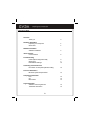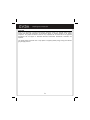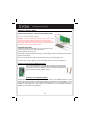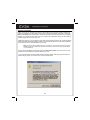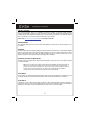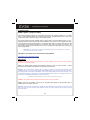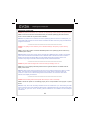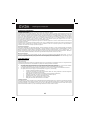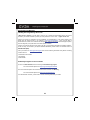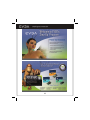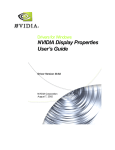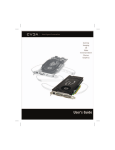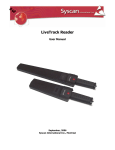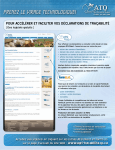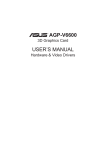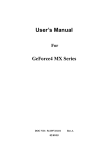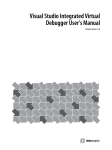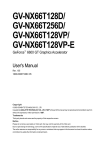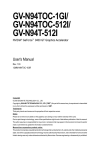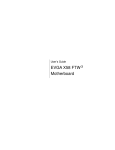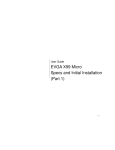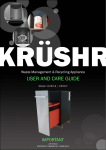Download USER MANUAL.pub - produktinfo.conrad.com
Transcript
Table of Contents Overview Thank you 3 Hardware Installation Preparing Your Computer Quick Start 4 4 Software Installation Software Installation 5 nView Features nView Features 6 Troubleshooting EVGA SyScan Diagnostic Utility Quick Fixes Default BIOS Settings 9 9 12 Contacting Customer Service Information To Keep Handy Before Calling 13 Technical Information Minimum System Requirements 14 Compliance Information FCC CE Macrovision 15 15 15 Legal Information Software License Agreement Trademark Information 15 15 2 Overview Thank you for purchasing a genuine EVGA graphics accelerator. EVGA is an NVIDIA® Select Solution Provider that builds high performance 3D accelerators based on reference designs by the NVIDIA Corporation. Our graphics accelerator cards are fully compatible with the latest 2D and 3D graphical requirements with full support for Microsoft® DirectX®, DirectDraw®, DirectShow®, Direct3D®, and OpenGL®. Your EVGA graphics accelerator card is fully capable of supporting DPMS (energy savings) and DDC-2B (plug and play) functions. 3 Hardware Installation Preparing Your Computer WARNING: Turn off the power to your system and discharge your body’s static electric charge by touching a grounded surface – for example, the metal surface of the power supply – before performing any hardware procedure. EVGA assumes no liability for any damage, caused directly or indirectly, by improper installation of any components. If you do not feel comfortable performing the installation, consult a qualified computer technician. Damage to system components, the graphics card, and injury to yourself may result if power is applied during installation. Now that you have prepared your computer, you are ready to install your graphics card. Quick Start 1. 2. 3. 4. 5. 6. 7. 8. Power off the computer and all attached devices such as monitors, printers, and external components. Disconnect the display cable from your current display adapter from the back of your computer. Remove the cover of your computer case. In most cases this is held in place by several screws or clips – you may need to consult your system manual or case manual for additional information. Remove your existing graphic adapter (if you have one) from your computer. You will do this by removing the retaining screw and gently rocking the card back and forth, applying upwards pressure. (Please note: if your motherboard has integrated video, you may need to disable it on the motherboard. Please contact your system or motherboard manufacturer for additional information). Align your new card with the PCI-Express slot, the brown AGP™ slot or the white PCI slot, as appropriate, and press it in firmly until the card is fully seated. Make sure that the metal contacts of the card are completely pushed into the expansion slot. Replace the retaining screw to fasten the card into place and then replace the computer cover. Reconnect any devices that you detached during installation and then connect the monitor’s video cable to your new video card. Apply power to your system and reboot. 4 Hardware Installation Details Power off the computer – disconnect the display cable Remove your existing graphics adapter (if applicable) Attention: Certain motherboards support the feature of an AGP Pro slot. This added extension slot may be covered with a warning label and plastic guard. DO NOT REMOVE this plastic piece and install the video card into this additional slot. Doing so can lead to permanent damage to both the video card as well as the motherboard. Important Information PCI and PCI-Express slots are different, so prior to installing any video card in to your system, make sure the video card bus type and available slot are the same. PCI-Express Video Cards (Single Card Solution): Insert the graphics card into the available PCI-Express slot closest the power supply. AGP Video Cards: Insert the graphics card into the brown AGP 2.0 or above compliant slot. PCI Video Cards: Insert the graphics card into an available white PCI 2.1 or above compliant slot. Graphics Cards Requiring Additional Power If your card is equipped with a supplemental power adapter, we strongly advise that it be connected at the time of installation. This supplemental power adapter ensures that your video card receives a clean and strong power signal that will allow it to function at optimal performance levels. Preparing Your Operating System Although EVGA’s ADM™ software provides an automated solution for most installation situations, we still advise you to correctly prepare your system before installing any display drivers. Before installing any of our drivers, please make sure that you have installed the latest AGP driver for your motherboard if you are installing an AGP graphics card. These drivers can be obtained from your motherboard manufacturer. (Disable anti-virus software during installation). 5 Software Installation When you boot up your computer for the first time after installing your new graphics adapter, Windows will detect a new display device and attempt to search for the drivers. Allow Windows to proceed by clicking the Next and Continue buttons as appropriate. This will cause Windows to load a default driver for your display adapter. Your computer will then reboot. Once your computer has completed the reboot, you will be ready to install the display drivers for your video card. Installing the drivers for your new graphics card is made fast and simple through the use of EVGA’s patented ADM™ (Automated Driver Management) software. Once Windows has loaded, insert the EVGA Installation CD and allow the autorun driver installation menu to start. Note: If the autorun driver installation menu does not appear, it can be launched manually by choosing the Run command from the Windows Start Menu and entering: D:\autorun.exe (where D is the letter of your CD-ROM drive). Once the autorun installation menu appears, select the “Install Video Drivers” button from the menu. This will start the driver installation process and ADM will go to work. If you are prompted by the Microsoft WHQL (Windows Hardware Quality Labs) warning, please select the Continue Anyway button, as it is safe to do so. See the example below. 6 nView™ Features The nView functionality allows for a multi-display environment, whether it is through multiple computer monitors (either digital or analog) or by using a monitor in conjunction with a television set. The ability to use multiple displays within Windows can simplify many everyday tasks by spreading out the Windows Desktop area or by allowing you to watch your favorite DVD movie on your television. Please visit http://www.evga.com/support/guides for our web site tutorial. Standard Mode The Standard Mode option in the nView control panel disables the nView feature, allowing viewing in only one display. DualView Feature available across all operating systems except Windows 95 and Windows NT. A multi-display capable graphics card will be able to have two independent resolutions that can be configured differently from each other. Unlike nView span mode, where the desktop stretches across two screens, DualView can control different resolutions, color depth and refresh rates settings for each display. Horizontal and Vertical Span Modes In these modes, the desktop area is spread across both displays. This mode can be set for either horizontal or vertical orientation. Note: Due to operating system differences between Windows 98/ME/XP and Windows NT/2000, the latter does not currently offer true multi-monitor support for Span mode under a single dual-head graphics card such as the dual-head GeForce. As a result, the size of the actual desktop is limited to twice the smaller size of the two displays. The desktop can be extended either horizontally or vertically, but cannot be extended at other angles as under Windows 98/ME. Clone Mode In Clone Mode, two monitors display identical images, which is useful for presentations. A presenter may use the smaller monitor on the podium, while a projector monitor reflects the presentation to the audience. Video Mirror Video Mirror works in conjunction with nView that allows a video or DVD application to mirror its playback in full-screen on any one of the connected display devices. In other words, Video Mirror allows video data that is displayed on a hardware overlay to be displayed at full-screen size on a secondary display. 7 nView™ Features nVIEW Desktop Manager The added features of the NVIDIA nView technology can simplify much of today’s tasks and improve upon the existing multi-monitor functionality. Access to these controls are made by either the NVIDIA nView QuickTweak™ icon located in the system tray or by assigning preprogrammed Hot Keys to change certain viewing modes or setup different profiles. Setup Individual User Profiles The Windows desktop environment can now be customized based on a user level rather than a global level meaning profiles can be saved for each individual user that logs into a computer. There is a maximum of 32 separate profiles or individually named desktops that can be modified and saved. These profiles take advantage of the added functionality with many applications and programs already present within the Windows operating system. Enhanced Application Support Improvements to these Windows applications such as Internet Explorer® include viewing a Search Engine site, opening a secondary browser on a separate display while still maintaining the master “search results” window. Another example includes the ability to change viewing properties based on work environment, adjusting monitor display for presentations or to ease every day tasks in a multiwindow environment on different displays. Zoom and Transparency Tools Some other valuable tools added within NVIDIA nView include the Zoom and Transparency features. A user can now zoom into any display within a program such as a photo editing application and make detailed changes to an existing picture. The Transparency feature can show the contents of a folder window without minimizing your current working window. This achieves an almost opaque effect of the other window. These features combine to make NVIDIA nView one of the most versatile multidisplay technologies in existence. For detailed information on NVIDIA nView, please consult the online documentation. An optional DVI to DB-15 converter may be used to allow 2 standard analog monitors to be attached. NVIDIA nView allows the simultaneous use of two display devices at one time. This means that even though you might have three output connectors, only two of them may be in use at any given time. 8 Troubleshooting EVGA’s SyScan™ Diagnostic Utility Encountering installation problems are commonplace especially when upgrading hardware on a computer system. These potential problems can be easily avoided if the right troubleshooting tools are in place, more notably using a utility to identify all computer components installed. The SyScan Diagnostic program available under the Support page of the EVGA website will give you an indepth analysis of the current hardware and software installed on your system. To ensure proper functionality, it is recommended to install the latest drivers for the motherboard as well as the present video card, and with the assistance of the SyScan Diagnostic tool, it will locate which drivers or patches are necessary. The SyScan utility will identify system components such as your motherboard chipset, BIOS type as well as any video card(s) installed. Please Note: To use SyScan you must have administrator rights to your computer and you must have your video card’s serial number available. The SyScan online utility can be viewed at the following address: http://www.evga.com/support/syscan Quick Fixes Problem: The display drivers install successfully, but when Windows reboots it tells you that the display device is not functioning correctly. Cause: The display adapter requires certain hardware resources in order to function correctly – if these resources are not available, then Windows cannot properly start the device. Solution: The most common resource that is missing is called an IRQ (interrupt ReQuest). Most motherboards, but not all, have a BIOS setting called ASSIGN IRQ TO VGA (or some variation of this name). This setting needs to be changed to ENABLED. Then save the BIOS settings and reboot into Windows. If you need assistance locating or configuring your motherboard BIOS, please consult your motherboard manual or contact your motherboard manufacturer for specific information. ——————————————————————————————— Problem: The computer will only display a black screen after it boots into Windows. Cause: Quite often this problem is caused by the integrated video adapter not being disabled prior to installing the new PCI based video card. Solution: Ensure that the integrated video adapter has been disabled prior to installing the new PCI based video card. After the new card has been installed, connect the monitor cable to the new video card and reboot the system. 9 Quick Fixes (continued) Problem: At boot-up, all you hear is a series of beeps from the computer but see no screen at all. Cause: The beep sounds are a warning sound from the motherboard BIOS that says that it cannot initialize the video card. This can mean one of three things: 1) The card is not seated correctly, 2) There is a problem with the motherboard’s AGP or PCI or PCI-Express slot, 3) There is a problem with the video card. Solution: Remove the card from the computer and reinsert it, making sure that the card is seated properly in the slot. Then try to boot the computer again. If this does not work then the problem is either with the motherboard or the video card and you should contact your vendor or retailer for additional assistance. ——————————————————————————————— Problem: After installing your AGP graphics adapter, you experience frequent system lockups, crashes, or poor performance. Cause: This type of problem is frequently caused by either not installing or having old versions of AGP miniport drivers installed on your system. Solution: Download and install the latest AGP miniport drivers for your computer’s motherboard. For information about obtaining and installing these drivers, please consult your original system vendor or your motherboard manufacturer. ——————————————————————————————— Problem: On systems with an integrated graphics chip, you get error messages and conflicts after you install your new video card. Cause: Many systems with an integrated graphics chip need to have these adapters disabled before you can correctly use an add-in graphics adapter. If they are not properly disabled, they will cause conflicts with the adapter that you are trying to install. Solution: Disable any built-in graphics adapters prior to installing your new graphics card. For additional information relating to this issue, please consult your motherboard or system manual, or contact your system vendor or motherboard manufacturer to get detailed information on how to accomplish this for your particular system. ——————————————————————————————— Problem: The display is limited to one setting for the desktop resolution and color depth. Solution: Verify that the video drivers are installed correctly, allowing a setting over the default values of 16 colors and 640x480 resolution. You may need to install the proper drivers available from the monitor manufacturer for proper display properties and power settings. 10 Quick Fixes (continued) Problem: My previous card was an ATI™ card and I am experiencing constant lockups, and system crashes. Cause: ATI drivers and services are still resident within your Windows operating system and have been known to cause conflicts with any NVIDIA driver installation. Solution: It is preferred to do a reinstall of the current operating system but if this is not a viable option, you must at least make sure that all of the ATI drivers and utilities have been removed by using the Add/Remove Programs Control Panel. ——————————————————————————————— Problem: I am getting an “Out of Memory” error in Windows although I have plenty of system memory installed. Cause: This can be a problem on Windows 95/98/ME systems as the operating system is limited to only 512MB of system memory. Solution: Either remove some memory sticks to be within the 512MB threshold or upgrade to an operating system that can handle above this limitation such as Windows 2000 or Windows XP. Refer to Article ID Q253912 on Microsoft’s Knowledge Base for further details. Please visit the following link for more information: http://support.microsoft.com/default.aspx?scid=kb;%5BLN%5D;Q253912 ——————————————————————————————— Problem: My card carries the support for TV-Out but cannot get a display on the TV. Cause: The TV is not properly detected by Windows due to signal loss and/or is not enabled within the Display Control Panel. Solution: There must be a direct connection from the TV to the graphics card through an RCA or S-Video cable. There cannot be any intermediary devices such as a VCR, receiver or switch box within the connection. Power on the TV before booting Windows and enable the TV-Out feature under Device Selection of the Display Control Panel. ——————————————————————————————— Problem: Games utilizing DirectX and OpenGL either lockup or crash to the desktop. Cause: DirectX and OpenGL is not initializing properly due to corrupt installation of the program or system drivers. Solution: Verify that all the necessary hardware drivers are installed and up to date including the AGP chipset, video and sound card. Reinstall the latest version of DirectX/OpenGL and or the faulty program itself. Also, verify the game has all the necessary patches installed that are available from the developer/ manufacturer. 11 Quick Fixes (continued) Problem: How do I enable the DVD playback feature? Cause: The video card can output DVD’s in conjunction with a DVD hardware or software rendering application such as PowerDVD™ or WinDVD™. Solution: Verify that the add-on hardware DVD decoder is compatible with the graphics card or that the DVD software rendering application is installed properly and/or updated. ——————————————————————————————— Problem: When upgrading to Windows XP® from a previous operating system, the program installer may detect a conflicting video card driver or Standard Display Adapter (VGA) not installed. Cause: The existing display driver has not been Microsoft approved or does not support the Windows XP platform and may therefore interfere with normal hardware operation. Solution: Update the display driver to the latest ForceWare™ XP drivers for your current operating system (98/ME/NT 4.0/2000) and continue on with the Windows XP upgrade process. ——————————————————————————————— Problem: My monitor will go blank upon bootup or has difficulty resuming from Hibernation mode. Cause: The drivers written specifically for the monitor are not installed. Either Plug n Play or Default Monitor are currently installed and may not achieve proper resolution/refresh rate configurations or resume from Hibernation mode. Solution: Download the latest monitor drivers from the manufacturer and install the files within the Windows Device Manager or within the Monitor tab of the Display Control Panel. Note: For problems not listed in this document, please go the EVGA Knowledge Base at http://www.evga.com/Support/KnowledgeBase/ Default BIOS Settings If for any reason you made changes to your BIOS settings and your system is unstable, change the BIOS back to its default settings. 12 Contacting Customer Service EVGA is dedicated to supporting our graphics display products. Contacting EVGA Customer Service is easy! We can be reached by phone, fax, and on the web. Before contacting Customer Service, please review this manual. If you need to contact Customer Service, please have your system configuration as well as your card’s model number and serial number ready. You will need to register your product before a support technician can assist you. You may register your card online at: http://www.evga.com/register, or when you call for support, a staff member will register you. • • • • Hours of Operation: 9AM to 5PM Monday to Friday, PST Phone Support: (888) 881-eVGA (3842) Fax Support: (714) 528-4501 Tech Support Web Site: http://www.evga.com/support Information to keep handy before calling • Motherboard Model and Manufacturer: _______________________________________ • Motherboard Chipset (not processor): _______________________________________ • Processor Type and Speed: _______________________________________________ • Operating System and Version (Service Packs installed, if any): ___________________ • Model Number of EVGA Graphics Card: _____________________________________ • Serial Number of EVGA Graphics Card: ______________________________________ 13 Technical Information Minimum System Requirements: PCI-Express: Intel Pentium®4/AMD® Athlon™XP processor or higher Available 16 Channel PCI Express slot CD-ROM Drive Windows 98SE/ME/NT 4.0 SP6/2000/XP 128MB Recommended AGP 4X/8X: Intel Pentium®III/Celeron or AMD® equivalent processor or higher An AGP 2.0 (or higher) compliant motherboard CD-ROM Drive Windows 98SE/ME/NT 4.0 SP6/2000/XP 128MB Recommended PCI: Intel Pentium®III/Celeron or AMD® equivalent processor or higher PCI 2.1 compliant slot CD-ROM Drive Windows 98SE/ME/NT 4.0 SP6/2000/XP 128MB Recommended Note: Some motherboards violate the AGP specification and therefore some cards my not physically fit in some systems. All AGP chipsets require special drivers to be installed in order to make AGP function correctly. These drivers are available from your motherboard or motherboard chipset manufacturer. AGP 8X cards require an AGP 3.0 bus slot to function at maximum capacity, however they are backwards compatible and will function in an AGP 2.0 (4X) bus slot. AGP 4X/8X cards will operate at 1.5v. 14 Compliance Information FCC Compliance Information This device complies with FCC Rules Part 15. Operation is subject to the following two conditions: This device may not cause harmful interference, and this device must accept any interference received, including interference that may cause undesired operation. This equipment has been tested and found to comply with the limits for a Class B digital device, pursuant to Part 15 of the FCC Rules. These limits are designed to provide reasonable protection against harmful interference in a residential installation. This equipment generates, uses and can radiate radio frequency energy and, if not installed and used in accordance with manufacturer’s instructions, may cause harmful interference to radio communications. However, there is no guarantee that interference will not occur in a particular installation. If this equipment does cause harmful interference to radio or television reception, which can be determined by turning the equipment off and on, the user is encouraged to try to correct the interference by one or more of the following measures: Increase the separation between the equipment and signal source. Connect the equipment to an outlet on a circuit different from that to which the signal source is connected. Consult the dealer or an experienced computer technician for help. The use of shielded cables for connection of the monitor to the graphics card is required to ensure compliance with FCC regulations. Changes or modifications to this unit not expressly approved by the party responsible for compliance could void the user’s authority to operate this equipment. CE Compliance Information EMC Directive 89/336/EEC and Amendment 92/31/EEC, Class B Digital Device EN 50081-14, Generic Emissions Standard for Residential, Commercial and Light Industrial Products (EN 55022/CISPR 22, Limits and Methods of measurement of Radio). (EN 55022/CISPR 22, Limits and Method of Measurement of Radio Interference Characteristics Information Technology Equipment) Warning: This is a Class B product. In a domestic environment this product may cause radio interference in which case the user may be required to take adequate measure. EN 50082-1, Generic Immunity Standard for Residential, Commercial and Light Industrial Products (IEC 801-2, IEC 801-3, IEC 801-4) Macrovision Corporation This device is protected by U.S. Patent numbers 4.631.603: 4,577,216; and 4,819,098 and other intellectual property rights. The use of Macrovision’s Copy Protection technology in the device must be authorized by Macrovision and is intended for home and other limited pay-per-view uses only, unless otherwise authorized in writing by Macrovision. Reverse engineering or disassembly is prohibited. Legal Information Software License Agreement Single User Products The EVGA ADM software (the “Software”) is copyrighted by EVGA Corp. and is protected by U.S. Patent Number 6, 832, 312. All rights are reserved. The purchaser is granted a license to use the Software only, subject to the following restrictions and limitations: 1. 2. 3. 4. The license is for the original purchaser only, and is not transferable without written consent from EVGA. The original purchaser may use the Software on a single computer owned or leased by the original purchaser. You may not use the Software on more than a single machine, even if you own or lease more than one machine, without written consent from EVGA. The original purchaser may make backup copies of the Software for his or her own use only, subject to the use limitations of this license. The original purchaser may not engage in, nor permit third parties to engage in, any of the following: 1. 2. 3. 4. 5. 6. 7. Providing or disclosing the Software to third parties. Providing use of the Software in a computer service business, network, time –sharing, multiple CPU or multi-user arrangement to users who are not individually licensed by EVGA Making alterations or copies of any kind in the Software (except as specifically permitted above). Attempting to unassemble, de-compile or reverse engineer the Software in any way. Granting sublicenses, leases, or rights in the Software to others. Making copies, or verbal or media translations, of the user’s guide. Making telecommunication data transmissions of the Software. Trademark Information 2001-2005 EVGA Corp. EVGA, the EVGA logo and combinations thereof are trademarks of EVGA Corp. All brands and companies are trademarks of registered Trademarks of their respective companies. EVGA reserves the right to terminate this license if there is a violation of its terms or default by the Original Purchaser. Upon termination, for any reason, all copies of the Software must be immediately returned to EVGA and the Original Purchaser shall be liable to EVGA Corp. for any and all damages suffered as a result of the violation or default. 15 Registration and Warranty Thinking about registering? Do it now! “Why should I register?” you ask. Well, in order for you to receive the best possible support, we need to know who you are and what kind of product you have purchased. So don’t wait … register online now! Should you require any assistance with the installation or troubleshooting of your EVGA graphics card, please visit the Support section of our website at http://evga.com/support/. There you'll be able to download drivers, check out our extensive Knowledge Base, submit technical and customer support inquiries, and even diagnose your system with our exclusive SyScan software. Contact our Customer Service through email to get all of your questions answered and problems resolved its fast, its easy, and it works! If you require immediate assistance, please contact our Customer Service at 888.880.EVGA (3842). Point your browser to www.evga.com/register and have the following information ready before contacting customer service: -Card Name & Part Number -UPC Number -Serial Number A Warranty Program To Fit Your Needs For all of our Retail Products, EVGA is offering a Lifetime Warranty program. For more information please visit: http://evga.com/support/lifetime/ The rest of the EVGA product line is still covered under the excellent 1+1 Warranty. For more information please visit: http://evga.com/support/1+1 As a valued EVGA customer; you'll be sure to receive a warranty that will fit your needs. 16 17