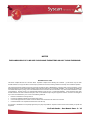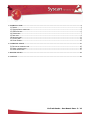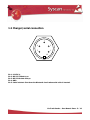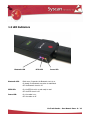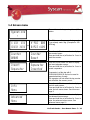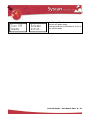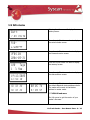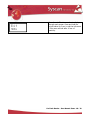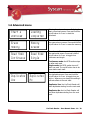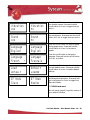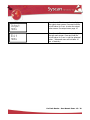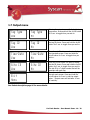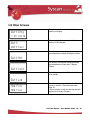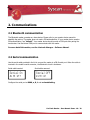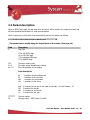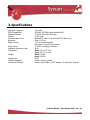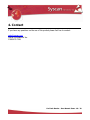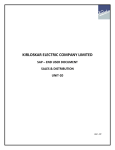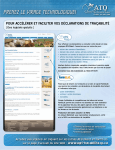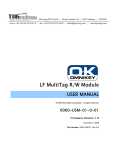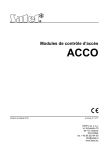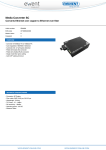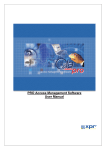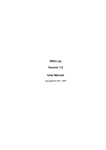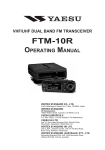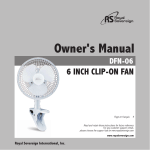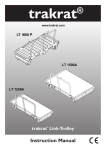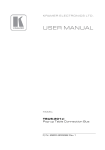Download LiveTrack Reader
Transcript
LiveTrack Reader User Manual September, 2006 Syscan International Inc., Montreal NOTICE THE POWER SUPPLY IS TO BE USED TO RECHARGE THE BATTERY AND NOT TO RUN THE READER. INFORMATION TO USER This device complies with Part 15 of the FCC Rules. Operation is subject to the following two conditions: (1) This device may not cause harmful interference, and (2) This device must accept any interference received, including interference that may cause undesired operation. This equipment has been tested and found to comply with the limits for Class A Digital Device, pursuant to Part 15 of the FCC Rules. These limits are designed to provide reasonable protection against harmful interference in a residential installation. This equipment generates and can radiate radio frequency energy and, if not installed and used in accordance with the instructions, may cause harmful interference to radio communications. However, there is no guarantee that interference will not occur in a particular installation. If this equipment does cause harmful interference to radio or television reception, which can be determined by turning the equipment off and on, the user is encouraged to try to correct the interference by one or more of the following measures. • • • • Reorient or relocate the receiving antenna Increase the separation between the equipment and receiver Connect the equipment into an outlet on a circuit different from that to which the receiver is connected Consult the dealer or an experienced radio/TV technician for help Any changes or modifications not expressly approved by the party responsible for compliance could void the user’s authority to operate the equipment. LiveTrack Reader – User Manual. Page: 2 / 19 1. NOMENCLATURE ............................................................................................................................................................4 1.1 READER ............................................................................................................................................. 4 1.2 CHARGER/SERIAL CONNECTION ................................................................................................................ 5 1.3 LED INDICATORS ................................................................................................................................. 6 1.4 SCREEN MENU ..................................................................................................................................... 7 1.5 INFO MENU ......................................................................................................................................... 9 1.6 ADVANCED MENU................................................................................................................................ 11 1.7 OUTPUT MENU ................................................................................................................................... 14 1.8 OTHER SCREENS ................................................................................................................................ 15 2. COMMUNICATIONS ......................................................................................................................................................16 2.1 BLUETOOTH COMMUNICATION ................................................................................................................ 16 2.2 SERIAL COMMUNICATION ...................................................................................................................... 16 2.3 PACKET DESCRIPTION .......................................................................................................................... 17 3. SPECIFICATIONS ...........................................................................................................................................................18 4. CONTACT .........................................................................................................................................................................19 LiveTrack Reader – User Manual. Page: 3 / 19 1. Nomenclature 1.1 Reader 1. RFID reading zone 2. Display screen 3. LED’s 1 4. ON/OFF Button 5. Charge/Serial connector 6. Handle/Battery compartment 7. Battery door 2 3 4 5 6 7 LiveTrack Reader – User Manual. Page: 4 / 19 1.2 Charger/serial connection 3 4 2 5 1 Pin 1: 12 VDC in Pin 2: RS-232 TX data to pc Pin 3: RS-232 Rx data from pc Pin 4: GND Pin 5: Cable in detect. Shut down the Bluetooth circuit when serial cable is inserted. LiveTrack Reader – User Manual. Page: 5 / 19 1.3 LED Indicators Bluetooth LED RFID LED Power LED Bluetooth LED: Blinks every 3 seconds: the Bluetooth circuit is on. On steady: the Bluetooth connection is established. Off: the Bluetooth circuit is off. RFID LED: On: the RFID circuit is on and ready to read. Off: the RFID circuit is off. Power LED: On: the reader is on. Off: the reader is off. LiveTrack Reader – User Manual. Page: 6 / 19 1.4 Screen menu Turn on the reader by pressing the on/off button. Syscan.com * X XXX XXX XXXXX XXXX Counter 00000 Insert Separator or H 982 000 01923 6104 Counter Reset Separator Inserted The “X” screen will appear or the tag number if you already read a tag. (Example for ISO HDX tag) Press the on/off button one time to display the counter screen. Press and hold the on/off button for 2 sec. to reset the counter. Press the on/off button one time to display the insert separator screen. Press and hold the on/off button for 2 sec. to record a separator. A separator is a fake tag with 0 000000000000000 ID and can be used to separate batches of reads. The separator will not affect the tag counter but will affect the memory count. Info Menu Advanced Menu Press the on/off button one time to display the info menu screen. Press and hold the on/off button for 2 sec. to enter the info menu screen. See info menu page 9. Press the on/off button one time to display the advanced menu screen. Press and hold the on/off button for 2 sec. to enter the advanced menu screen. See advanced menu page 11. LiveTrack Reader – User Manual. Page: 7 / 19 Turn Off Reader Release Button… Press the on/off button one time to display the turn off reader screen. Press and hold the on/off button for 2 sec. to turn off the reader. LiveTrack Reader – User Manual. Page: 8 / 19 1.5 Info menu Entering the info menu will display the battery screen. Batt: 7.85 Volts Press the on/off button one time to display the serial number screen. F60LTL00999 Press the on/off button one time to display the firmware version screen. VF04.06 2006-05-31 Press the on/off button one time to display the memory screen. 100 Tags 1 % Mem. Press the on/off button one time to display the date and time screen. 19/12/2005 11:41:18 XX XX XX XX XX XX 00 0C 76 47 06 4F Press the on/off button one time to display the default Bluetooth device address screen. The reader will connect to that device address in master mode. ***VF04.08 and more See Info menu to get the version of your reader’s firmware. LiveTrack Reader – User Manual. Page: 9 / 19 Exit Menu Press the on/off button one time to display the exit menu screen. Press and hold the on/off button for 2 sec. to exit the info menu. * Info menu will exit after 10 sec. of inactivity. LiveTrack Reader – User Manual. Page: 10 / 19 1.6 Advanced menu Start a Download Erase Memory Read Mode Continuous Loading Completed Memory Erased Read Mode Single Entering the advanced menu will display the start a download screen. Press and hold the on/off button for 2 sec. to start the download. Press the on/off button one time to display the erase memory screen. Press and hold the on/off button for 2 sec. to erase the memory. Press the on/off button one time to display the read mode screen. Press and hold the on/off button for 2 sec. to toggle from continuous and single. Continuous mode: the RFID section stays on after each read. Single mode: the RFID section turns off after one read. The on/off button has to be press before each read. Duplicates Yes Duplicates No Press the on/off button one time to display the duplicates screen. Press and hold the on/off button for 2 sec. to toggle from yes and no. Whenever you change this setting it will take effect at the next read. Duplicates Yes: the LiveTrack Reader will allow duplicates starting from the next read. Duplicates No: the LiveTrack Reader will not allow duplicates starting from the next read. LiveTrack Reader – User Manual. Page: 11 / 19 Vibration Yes Sound Yes Language English Language French * Load Default BT Mode Slave Vibration No Sound No Language English * Langage Francais Default Loaded BT Mode Master Press the on/off button one time to display the vibration screen. Press and hold the on/off button for 2 sec. to toggle from yes and no. Press the on/off button one time to display the sound screen. Press and hold the on/off button for 2 sec. to toggle from yes and no. Press the on/off button one time to display the language screen. Press and hold the on/off button for 2 sec. for the star to appear. Press the on/off button to change the language. Press and hold the on/off button for 2 sec. to confirm. Press the on/off button one time to display the load default screen. Press and hold the on/off button for 4 sec. to load the default settings. Press the on/off button one time to display the Bluetooth mode screen. Press and hold the on/off button for 2 sec. to toggle from Slave and Master. ***VF4.08 and more See Info menu (page 9) to get the version of your reader’s firmware. LiveTrack Reader – User Manual. Page: 12 / 19 Output Menu Exit Menu Press the on/off button one time to display the output menu screen. Press and hold the on/off button for 2 sec. to enter the output menu screen. See output menu page 14. Press the on/off button one time to display the exit menu screen. Press and hold the on/off button for 2 sec. to exit the advanced menu. * Advanced menu will exit after 10 sec. of inactivity. LiveTrack Reader – User Manual. Page: 13 / 19 1.7 Output menu Tag Type Yes Tag ID Yes Time-Date Yes Site ID Yes Entering the output menu will display the tag type screen. Press and hold the on/off button for 2 sec. to toggle from yes and no. Tag Type No Press the on/off button one time to display the tag ID screen. Press and hold the on/off button for 2 sec. to toggle from yes and no. Tag ID No Press the on/off button one time to display the time-date screen. Press and hold the on/off button for 2 sec. to toggle from yes and no. Time-Date No Press the on/off button one time to display the site ID screen. Press and hold the on/off button for 2 sec. to toggle from yes and no. The site ID is a 7 digits number that will be associate with each tag. Site ID No Press the on/off button one time to display the exit menu screen. Press and hold the on/off button for 2 sec. to exit the output menu. * Output menu will exit after 10 sec. of inactivity. Exit Menu See Packet description page 16 for more details. LiveTrack Reader – User Manual. Page: 14 / 19 1.8 Other Screens Batt:Chrg 7.85 Volts Batt: Batt:Full The power supply is connected and the battery is charging. The power supply is connected and the battery is fully charged. The battery has stopped charging because the temperature exceeds 60 degree Celsius. Batt:Hot The battery has stopped charging because the temperature is lower than 3 degree Celsius. Batt:Cold The battery has reached 7.00 volts and need to be charge. Batt:Low Mem:Full Mem:Full The internal memory is full. Use the “Erase memory” function. (See Advanced menu page 11) * When memory is full, the last tag read will replace the first tag. (Circular) LiveTrack Reader – User Manual. Page: 15 / 19 2. Communications 2.1 Bluetooth communication The Bluetooth reader operates as a slave device. Please refer to your master device manual to establish the pairing. The reader does not need a PIN authentication. If your master device needs a PIN authentication, use “default”. Your master device should provide a COM port after pairing the two devices. Use that virtual COM port to communicate with the reader. For more detail information, see the Livetrack Manager – Software Manual. 2.2 Serial communication Use the serial cable provided in the kit to connect the reader to a DB-9 serial port. When the cable is inserted in the reader’s serial connector, the Bluetooth circuit is shutdown. Serial cable inserted Serial:On Blth:Off Serial cable removed Serial:Off Blth:On Configure the serial port at 9600, n, 8, 1 and no handshaking. LiveTrack Reader – User Manual. Page: 16 / 19 2.3 Packet description When an RFID Tag is read, the tag, date, time and site # will be saved in the reader’s memory and will be transmitted via Bluetooth or serial communication. When a read occurs, the format of the packet being sent by the reader is as follows: FCCCDDDDDDDDDDDDAASSMMHHWWDDMMYYTTTTTTT‘CR’ *The packet can be modify using the Ouput Menu on the reader. (See page 14) Field F Description Tag Type ‘F’ for ISO FDX-B tags ‘H’ for ISO HDX tags ‘I’ for Industrial HDX tags ‘U’ for EM4002 tags CCC D…D AA…YY The tag’s country code The tag’s unique Identification number The time and date of the reading Field description AA SS MM HH WW DD MM YY TTTTTTT CR 2 numbers for the milliseconds 2 numbers for the seconds 2 numbers for the minutes 2 numbers for the hours 2 numbers for the day of the week ex: Monday = 01 and Sunday = 07 2 numbers for the day 2 numbers for the month 2 numbers for the year The site number Carriage return - ASCII code 13 (0x0D) LiveTrack Reader – User Manual. Page: 17 / 19 3. Specifications Operating Frequency: RFID Compatibility: Reading Distance: Memory: Communication Ports: Bluetooth: Battery Power: Power Input: Packaging Protection Class: Dimensions: Weight: Display type: Display Languages: Included at Purchase: 134.2 KHz ISO HDX, ISO FDX-B and Industrial HDX 25-30 cm (with ISO HDX tags) 10 000 tags Bluetooth © Class 1 and Serial (RS-232 9600,n,8,1) Class 1 (100 m) 7.4 V Li-ion Rechargeable More than 6 hours of continual use 12 VDC for charging the battery IP 66 Short: 45 X 10 X 3 cm Long: 65 X 10 X 3 cm Short: 1.65lbs Long: 2.05 lbs PLED English, French, Spanish Reader, Serial Cable, 12 VDC adapter, CD with demo program. LiveTrack Reader – User Manual. Page: 18 / 19 4. Contact If you have any questions on the use of this product please feel free to contact: [email protected] Syscan International Inc. 1-888-479-7226 LiveTrack Reader – User Manual. Page: 19 / 19