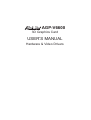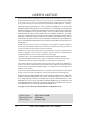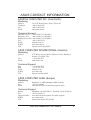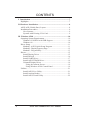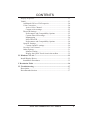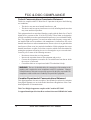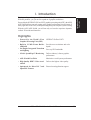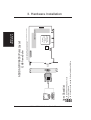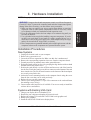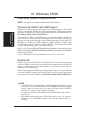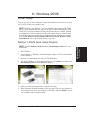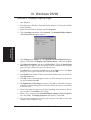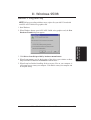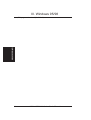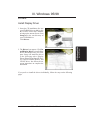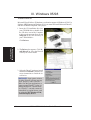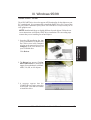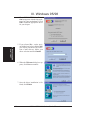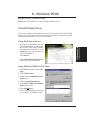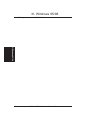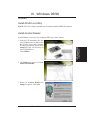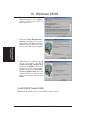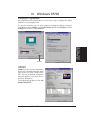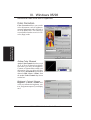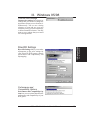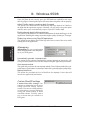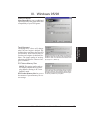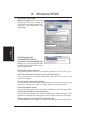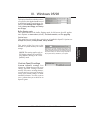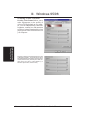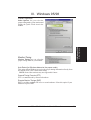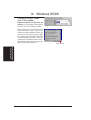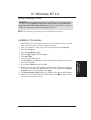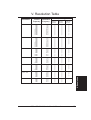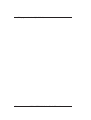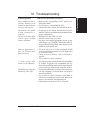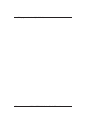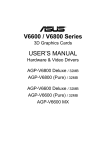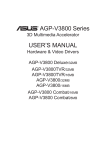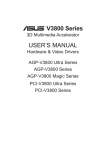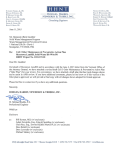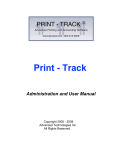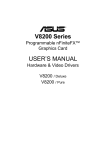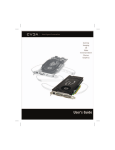Download Asus AGP-V6600 User`s manual
Transcript
R AGP-V6600 3D Graphics Card USER’S MANUAL Hardware & Video Drivers USER’S NOTICE No part of this manual, including the products and software described in it, may be reproduced, transmitted, transcribed, stored in a retrieval system, or translated into any language in any form or by any means, except documentation kept by the purchaser for backup purposes, without the express written permission of ASUSTeK COMPUTER INC. (“ASUS”). ASUS PROVIDES THIS MANUAL “AS IS” WITHOUT WARRANTY OF ANY KIND, EITHER EXPRESS OR IMPLIED, INCLUDING BUT NOT LIMITED TO THE IMPLIED WARRANTIES OR CONDITIONS OF MERCHANTABILITY OR FITNESS FOR A PARTICULAR PURPOSE. IN NO EVENT SHALL ASUS, ITS DIRECTORS, OFFICERS, EMPLOYEES OR AGENTS BE LIABLE FOR ANY INDIRECT, SPECIAL, INCIDENTAL, OR CONSEQUENTIAL DAMAGES (INCLUDING DAMAGES FOR LOSS OF PROFITS, LOSS OF BUSINESS, LOSS OF USE OR DATA, INTERRUPTION OF BUSINESS AND THE LIKE), EVEN IF ASUS HAS BEEN ADVISED OF THE POSSIBILITY OF SUCH DAMAGES ARISING FROM ANY DEFECT OR ERROR IN THIS MANUAL OR PRODUCT. Product warranty or service will not be extended if: (1) the product is repaired, modified or altered, unless such repair, modification of alteration is authorized in writing by ASUS; or (2) the serial number of the product is defaced or missing. Products and corporate names appearing in this manual may or may not be registered trademarks or copyrights of their respective companies, and are used only for identification or explanation and to the owners’ benefit, without intent to infringe. • NVIDIA, GeForce 256, and combinations thereof are trademarks of NVIDIA Corporation. • Windows, MS-DOS, and DirectX are registered trademarks of Microsoft Corporation. • Adobe and Acrobat are registered trademarks of Adobe Systems Incorporated. The product name and revision number are both printed on the product itself. Manual revisions are released for each product design represented by the digit before and after the period of the manual revision number. Manual updates are represented by the third digit in the manual revision number. For previous or updated manuals, BIOS, drivers, or product release information, contact ASUS at http://www.asus.com.tw or through any of the means indicated on the following page. SPECIFICATIONS AND INFORMATION CONTAINED IN THIS MANUAL ARE FURNISHED FOR INFORMATIONAL USE ONLY, AND ARE SUBJECT TO CHANGE AT ANY TIME WITHOUT NOTICE, AND SHOULD NOT BE CONSTRUED AS A COMMITMENT BY ASUS. ASUS ASSUMES NO RESPONSIBILITY OR LIABILITY FOR ANY ERRORS OR INACCURACIES THAT MAY APPEAR IN THIS MANUAL, INCLUDING THE PRODUCTS AND SOFTWARE DESCRIBED IN IT. Copyright © 1999 ASUSTeK COMPUTER INC. All Rights Reserved. Product Name: Manual Revision: Release Date: 2 ASUS AGP-V6600 1.02 E464 October 1999 ASUS AGP-V6600 Series User’s Manual ASUS CONTACT INFORMATION ASUSTeK COMPUTER INC. (Asia-Pacific) Marketing Address: Telephone: Fax: Email: 150 Li-Te Road, Peitou, Taipei, Taiwan 112 +886-2-2894-3447 +886-2-2894-3449 [email protected] Technical Support MB/Others (Tel): +886-2-2890-7121 (English) Notebook (Tel): +886-2-2890-7122 (English) Desktop/Server (Tel):+886-2-2890-7123 (English) Fax: +886-2-2895-9254 Email: [email protected] WWW: www.asus.com.tw FTP: ftp.asus.com.tw/pub/ASUS ASUS COMPUTER INTERNATIONAL (America) Marketing Address: Fax: Email: 6737 Mowry Avenue, Mowry Business Center, Building 2 Newark, CA 94560, USA +1-510-608-4555 [email protected] Technical Support Fax: BBS: Email: WWW: FTP: +1-510-608-4555 +1-510-739-3774 [email protected] www.asus.com ftp.asus.com/Pub/ASUS ASUS COMPUTER GmbH (Europe) Marketing Address: Fax: Email: Harkortstr. 25, 40880 Ratingen, BRD, Germany +49-2102-442066 [email protected] (for marketing requests only) Technical Support Hotline: Fax: Support (Email): WWW: FTP: MB/Others: +49-2102-9599-0 Notebook: +49-2102-9599-10 +49-2102-9599-11 www.asuscom.de/de/support (for online support) www.asuscom.de ftp.asuscom.de/pub/ASUSCOM ASUS AGP-V6600 Series User’s Manual 3 CONTENTS I. Introduction ..................................................................................... 7 Highlights ......................................................................................... 7 II. Hardware Installation .................................................................... 8 ASUS AGP-V6600 (Pure) Layout ................................................... 8 Installation Procedures ..................................................................... 9 New Systems .............................................................................. 9 Systems with Existing VGA Card .............................................. 9 III. Windows 95/98 ............................................................................ 10 Operating System Requirements ................................................... 10 Windows 95 OSR2.0 with USB Support ................................. 10 Windows 98 .............................................................................. 10 Driver Setup ................................................................................... 11 Method 1: ASUS Quick Setup Program ................................... 11 Method 2: Display Property Page ............................................ 12 Method 3: Plug and Play .......................................................... 13 Drivers ........................................................................................... 15 Install Display Driver ............................................................... 15 Install DirectX .......................................................................... 16 Install GART Driver ................................................................. 17 Install ASUS TWAIN Driver ................................................... 19 Uninstall Display Driver .......................................................... 19 Using the Autorun Screen ................................................... 19 Using Windows 95/98 Control Panel ................................. 19 Utilities ........................................................................................... 21 Install ASUS Live Utility ......................................................... 21 Install Acrobat Reader .............................................................. 21 Install ASUS Tweak Utility ...................................................... 22 4 ASUS AGP-V6600 Series User’s Manual CONTENTS Display Properties .......................................................................... 23 V6600 ............................................................................................. 23 Additional GeForce 256 Properties .......................................... 24 Color Correction ....................................................................... 24 Active Color Channel ......................................................... 24 Custom color settings ......................................................... 25 Direct3D Settings ..................................................................... 25 Performance and Compatibility Options ............................ 25 Custom Direct3D settings................................................... 26 Mipmapping ....................................................................... 26 More Direct3D .................................................................... 27 Performance and Compatibility Options ............................ 28 OpenGL Settings ...................................................................... 28 Custom OpenGL settings .................................................... 29 Overlay Color Control .............................................................. 30 Other Options ........................................................................... 31 Monitor Timing .................................................................. 31 Display the Quick Tweak icon in the taskbar ..................... 32 IV. Windows NT 4.0 ........................................................................... 33 Install Display Driver ..................................................................... 33 Installation Procedures ............................................................. 33 V. Resolution Table ............................................................................ 34 VI. Troubleshooting ........................................................................... 37 Description ..................................................................................... 37 Recommended Action .................................................................... 37 ASUS AGP-V6600 Series User’s Manual 5 FCC & DOC COMPLIANCE Federal Communications Commission Statement This device complies with FCC Rules Part 15. Operation is subject to the following two conditions: • • This device may not cause harmful interference, and This device must accept any interference received, including interference that may cause undesired operation. This equipment has been tested and found to comply with the limits for a Class B digital device, pursuant to Part 15 of the FCC Rules. These limits are designed to provide reasonable protection against harmful interference in a residential installation. This equipment generates, uses and can radiate radio frequency energy and, if not installed and used in accordance with manufacturer’s instructions, may cause harmful interference to radio communications. However, there is no guarantee that interference will not occur in a particular installation. If this equipment does cause harmful interference to radio or television reception, which can be determined by turning the equipment off and on, the user is encouraged to try to correct the interference by one or more of the following measures: • • • • Reorient or relocate the receiving antenna. Increase the separation between the equipment and receiver. Connect the equipment to an outlet on a circuit different from that to which the receiver is connected. Consult the dealer or an experienced radio/TV technician for help. WARNING! The use of shielded cables for connection of the monitor to the graphics card is required to assure compliance with FCC regulations. Changes or modifications to this unit not expressly approved by the party responsible for compliance could void the user’s authority to operate this equipment. Canadian Department of Communications Statement This digital apparatus does not exceed the Class B limits for radio noise emissions from digital apparatus set out in the Radio Interference Regulations of the Canadian Department of Communications. This Class B digital apparatus complies with Canadian ICES-003. Cet appareil numérique de la classe B est conforme à la norme NMB-003 du Canada. 6 ASUS AGP-V6600 Series User’s Manual I. Introduction I. Introduction Features Thank you for purchasing an ASUS AGP-V6600 Graphics and Video Accelerator. With this purchase, you join an elite squadron of graphics enthusiasts. Powered by the NVIDIA™ GeForce256™ graphics processing unit (GPU), the ASUS AGP-V6600 delivers not only cutting-edge graphics performance but also image fidelity regardless of the CPU (central processing unit) your computer system is using. With the ASUS AGP-V6600, you will not only see but also experience dynamic, realistic 3D worlds and characters. Highlights • Powered by the World’s First Graphics Processing Unit (GPU) NVIDIA™ GeForce256™ • Built-in 32 MB Frame Buffer (SDRAM) Provides more resolutions and color depths • 4x4 Engine Integrated Transform and Lighting Frees up CPU bandwidth • 256-bit QuadPipe™ Rendering Delivers industry’s fastest graphics performance • AGP 4X with Fast Write Maximizes overall system performance • High Quality HDTV Video Acceleration Delivers the highest video quality • Optimized for DirectX® 7 and OpenGL® Features Ensures broad application support ASUS AGP-V6600 Series User’s Manual 7 8 ASUS AGP-V6600 Series User’s Manual VGA Output VGA Monitor output (15pin) (standard) VGA BIOS FAN_PWR VIP Connector A TM Chip with Fan (Graphics Processing Unit) TM NVIDIA GeForce256 GPU 32MB Frame Buffer The VIP (Video Interface Port) Connector are used for third party add-on modules, such as video capture cards or television tuners. 32MB Frame Buffer ASUS AGP-V6600 Graphics Card This User’s Manual ASUS V6600 Series Drivers & Utilities Installation CD Disc Item Checklist Projector II. Installation AGP-V6600 ASUS AGP-V6600 (Pure) Layout II. Hardware Installation ® II. Hardware Installation NOTE: This graphics card can only be installed in motherboards with an AGP slot. II. Installation Procedures WARNING! Computer boards and components contain very delicate Integrated Circuit (IC) chips. To protect the computer board and other components against damage from static electricity, you must follow some precautions. 1. Make sure that you unplug your power supply when adding or removing expansion cards or other system components. Failure to do so may cause severe damage to both your motherboard and expansion cards. 2. Keep all components such as the host adapter in its antistatic bag until you are ready to install it. 3. Use a grounded wrist strap before handling computer components. If you do not have one, touch both of your hands to a safely grounded object or to a metal object, such as the power supply case. Hold components by the edges and try not to touch the IC chips, leads, or circuitry. 4. Place components on a grounded antistatic pad or on the bag that came with the component whenever the components are separated from the system. Installation Procedures New Systems 1. 2. 3. 4. 5. 6. 7. 8. 9. 10. 11. Unplug all electrical cords on your computer. Remove the system unit cover. Locate the AGP bus expansion slot. Make sure this slot is unobstructed. Remove the corresponding expansion slot cover from the computer chassis. Ground yourself to an antistatic mat or other grounded source . Pick up the board (still in its sleeve) by grasping the edge bracket with one hand and then remove the plastic sleeve. Position the card directly over the AGP slot and insert one end of the board in the slot first. Firmly but gently press the bus connector on the bottom of the card down into the slot. Be sure the metal contacts on the bottom of the host adapter are securely seated in the slot. Anchor the board’s mounting bracket to the computer chassis using the screw from the slot cover that you set aside previously. Replace the cover on the system unit. Connect your analog monitor’s 15-pin VGA connector to the card and fasten the retaining screws (if any). Connect other cables and devices if available -You are now ready to install the software drivers and utilities. Systems with Existing VGA Card 1. 2. 3. 4. 5. Change your display driver to Standard VGA. Shut down your computer and unplug all electrical cords. Replace the existing VGA card with a AGP-V6600 series graphics card. Restart your computer. Install the ASUS AGP-V6600 series display driver. ASUS AGP-V6600 Series User’s Manual 9 III. Windows 95/98 Operating System Requirements NOTE: This graphics card requires a motherboard with an AGP slot. Windows 95 OSR2.0 with USB Support III. Windows 95/98 Requirements Windows 95 OSR2.0 supports AGP cards, but to take advantage of all the AGP features, you must use Windows 95 OSR2.0 and install the USB upgrade and then install the VGARTD driver for the corresponding chipset on your motherboard (see III. Windows 95/98 | Install GART Driver). To install Win95 OSR2.0 with USB support, you must have OSR2.0 installed already. Otherwise, first install OSR2.0 and then use the USB support update (you must use the same update language of your Windows language). On the April 1997 MSDN Disc-1 “Windows 95, SDKs, and Tools”, OSR2.0 is found in “\OSR2” while the USB support update is found in “\OSR2\USBSUPP”. To determine the installed version of the operating system, look in the registry at: HKEY_LOCAL_MACHINE\SOFTWARE\Microsoft\Windows\CurrentVersion\Version HKEY_LOCAL_MACHINE\SOFTWARE\Microsoft\Windows\CurrentVersion\VersionNumber OSR2.0 with USB has: Version “Windows 95” and VersionNumber “4.03.1212” or “4.03.1214”. Windows 98 Windows 98 supports full Direct3D and AGP features. If you are still using the beta version of Windows 98 and you want to fully take advantage the Direct3D and AGP features, you must upgrade your current Windows to the release version before installing the AGP display driver. Windows 98 includes VGARTD for the major chipsets but it is recommended that you install VGARTD from the ASUS AGP-V6600 Series CD to make sure that you have the latest version of VGARTD (see III. Windows 95/98 | Install GART Driver). NOTES • VGARTD stands for Virtual Graphics Address Remapping Table Driver, which is necessary to use the DIME feature of AGP. DIME means Direct Memory Execute, which is accessed directly by most AGP chips (when VGARTD is installed) for complex texture-mapping operations. • For other notes or release information, see the README files in the installation CD disc. • This Manual assumes that your CD-ROM disc drive is drive D: and that Windows is in C:\WINDOWS. Replace either with the actual location, if necessary. 10 ASUS AGP-V6600 Series User’s Manual III. Windows 95/98 Driver Setup You can use one of three methods to install the Windows 95/98 drivers for your ASUS AGP-V6600 series graphics card. NOTE: Method 2 and Method 3 will not install the appropriate AGP GART driver if your motherboard does not use the Intel AGPset. Installing the AGP GART driver will ensure that the AGPset’s AGP functions are available. Method 2 and Method 3 will not install also the DirectX runtime libraries. DirectX must be installed so that your video player can take advantage of hardware acceleration. See III. Windows 95/98 | Install GART Driver and III. Windows 95/98 | Install DirectX later in this manual for the setup steps. Method 1: ASUS Quick Setup Program III. Windows 95/98 Driver Setup NOTE: See III. Windows 95/98 | Drivers | Install Display Driver for more information. 1. Start Windows. 2. Switch display to Windows’ Standard Display Adapter (VGA) mode and then restart Windows. 3. Insert the CD installation disc into your CD-ROM drive. 4. The ASUS Windows 95/98 Install Shell appears. Click Drivers and then click Install Display Driver on the Drivers dialog box. 5. Follow the onscreen instructions to complete the setup. 6. When Setup has finished installing all the necessary files on your computer, it will prompt you to restart your computer. Click Yes... and then Finish to restart your computer and to complete Setup. ASUS AGP-V6600 Series User’s Manual 11 III. Windows 95/98 Method 2: Display Property Page 1. Start Windows. 2. Switch display to Windows’ Standard Display Adapter (VGA) mode and then restart Windows. 3. Right-click the Windows desktop and click Properties. 4. Click the Settings tab and then click Advanced. The Standard Display Adapter (VGA) Properties dialog box appears. III. Windows 95/98 Driver Setup 5. Click Change on the Adapter tab. The Update Device Driver Wizard dialog box appears. Click Next, click Display a list of all the drivers... and then click Next. 6. Click Show all hardware and then click Have Disk....When the Install From Disk dialog box appears, type the location of the ASUS6600.INF file and then proceed to step 9. Otherwise, proceed to the next step. 7. Click Browse to search the CD-ROM drive. In the Drives box of the Open dialog box, select your CD-ROM drive and then click OK. 8. In the Folders box, double-click the WIN9x folder and then select ASUS6600.INF in the File name box. 9. Click OK. A list of video cards appears. Select your VGA card type for your operating system and then click OK. 10. The Update Driver Warning box appears. Click Yes to confirm the setting up of the ASUS enhanced display drivers and then follow the onscreen instructions to start the setup. 11. Setup will prompt you when it has finished installing all the necessary files on your computer. Click Finish to close Setup. 12. When you are returned to the Standard Display Adapter (VGA) Properties box, click Close. The Display Properties box appears. Click Close. 13. The system will prompt you to restart your computer. Click Yes to restart your computer and to complete Setup. 12 ASUS AGP-V6600 Series User’s Manual III. Windows 95/98 Method 3: Plug and Play NOTE: Before proceeding with these steps, replace first your old VGA card with an ASUS AGP-V6600 series graphics card. 1. Start Windows. III. Windows 95/98 Driver Installation 2. When Windows detects your ASUS AGP-V6600 series graphics card, the New Hardware Found dialog box appears. 3. Click Driver from disk provided by hardware manufacturer. 4. When Setup prompts you for the location of the driver, type D:\WIN9x to direct Setup to the INF file and then click Finish to install the driver. 5. When Setup has finished installing all the necessary files on your computer, it will prompt you to restart your computer. Click Yes to restart your computer and to complete Setup. ASUS AGP-V6600 Series User’s Manual 13 III. Windows 95/98 (This page was intentionally left blank.) III. Windows 95/98 14 ASUS AGP-V6600 Series User’s Manual III. Windows 95/98 Drivers Install Display Driver 1. Insert the CD installation disc into your CD-ROM drive or double click the CD drive icon in My Computer to bring up the autorun screen or run Setup.exe in the root directory of your CD-ROM drive. III. Windows 95/98 Install Driver Click Drivers. 2. The Drivers box appears. Click Install Display Driver to install all the drivers and utilities into your computer. Setup will install the drivers in the following order: Display Driver (Direct3D and OpenGL Drivers), DirectX runtime libraries, and VGART driver. Just follow the onscreen instructions to complete the installation. If you prefer to install the drivers individually, follow the steps on the following pages. ASUS AGP-V6600 Series User’s Manual 15 III. Windows 95/98 Install DirectX Microsoft DirectX allows 3D hardware acceleration support in Windows 95/98. For Software MPEG support in Windows 95/98, you must first install Microsoft DirectX, and then an MPEG-compliant video player. 1. Insert the CD installation disc into your CD-ROM drive or double click the CD drive icon in My Computer to bring up the autorun screen or run Setup.exe in the root directory of your CD-ROM drive. Click Drivers. III. Windows 95/98 Install DirectX 2. The Drivers box appears. Click Install DirectX to select the DirectX version you want to install. 3. Select the DirectX version to install and then click Install. Follow the onscreen instructions to finish the installation. WARNING! Some games written for older DirectX versions may not work properly under DirectX 7. Make sure that your applications or games support DirectX 7 before installing the DirectX 7 runtime libraries. DirectX 7 currently cannot be uninstalled by regular means, such as outlined in III. Windows 95/98 | Uninstall Display Driver. 16 ASUS AGP-V6600 Series User’s Manual III. Windows 95/98 Install GART Driver The AGP GART Driver is used to support AGP functionality for the chipset on your PC’s motherboard. It is recommended to install the GART driver if it is newer than the one you have installed in your system. The GART driver is only necessary for an AGP graphics card. NOTE: Installation dialogs are slightly different for each chipset. Follow the onscreen instructions to finish the GART driver installation. The succeeding steps assume that you are installing for an Intel chipset. III. Windows 95/98 Install GART 1. Insert the CD installation disc into your CD-ROM drive or double click the CD drive icon in My Computer to bring up the autorun screen or run Setup.exe in the root directory of your CD-ROM drive. Click Drivers. 2. The Drivers box appears. Click Install GART Driver to install AGP support for motherboards with Intel, AMD, VIA, SiS, or ALi chipsets. 3. A message appears that the VGARTD driver is only required for AGP boards. Click Yes to continue to install the driver. ASUS AGP-V6600 Series User’s Manual 17 III. Windows 95/98 4. The AGP VGARTD Driver Detection box appears with the chipset detected on your motherboard. Click OK to install the appropriate driver for your chipset. III. Windows 95/98 Install GART 5. If you selected No..., on the previous dialog box before clicking OK, you will be presented with a selection of other drivers. Make your driver selection and click Install. 6. When the Welcome dialog box appears, click Next to continue. 7. Once the driver installation is finished, click Finish. 18 ASUS AGP-V6600 Series User’s Manual III. Windows 95/98 Install ASUS TWAIN Driver NOTE: ASUS TWAIN Driver is not available with this version. Uninstall Display Driver If you want to update your display drivers or if you no longer need the AGP-V6600 display drivers, you can use one of the following procedures to completely uninstall the drivers from Windows 95/98 to save disk space. Using the Autorun Screen III. Windows 95/98 Uninstall Driver 1. Insert the CD installation disc into your CD-ROM drive or double click the CD drive icon in My Computer to bring up the autorun screen or run Setup.exe in the root directory of your CD-ROM drive. Click Drivers. 2. Click Uninstall Display Driver and follow the on-screen directions. Using Windows 95/98 Control Panel 1. Click Start, and then point to Settings. 2. Click Control Panel. 3. Double-click the Add/Remove Programs icon. 4. Click the Install/Uninstall tab. 5. Click ASUS V6600 Series Display Driver from the list. 6. Click Add/Remove. 7. The system will prompt you to restart your computer. Click Yes to restart. ASUS AGP-V6600 Series User’s Manual 19 III. Windows 95/98 (This page was intentionally left blank.) III. Windows 95/98 20 ASUS AGP-V6600 Series User’s Manual III. Windows 95/98 Utilities Install ASUS Live Utility NOTE: ASUS Live Utility is available only for models with the VIDEO-IN connector. Install Acrobat Reader Acrobat Reader is necessary for reading the PDF copy of this manual. III. Windows 95/98 Install Reader 1. Insert the CD installation disc into your CD-ROM drive or double click the CD drive icon in My Computer to bring up the autorun screen or run Setup.exe in the root directory of your CD-ROM drive. Click Utilities. 2. The Utilities box appears. Click Install Acrobat Reader. 3. When the Acrobat Reader x.x Setup box appears, click Next. ASUS AGP-V6600 Series User’s Manual 21 III. Windows 95/98 4. When the Software Licese Agreement box appears, click Accept to signify your acceptance of the License Agreement. III. Windows 95/98 Install Reader 5. When the Choose Destination Location box prompts you for a destination folder, click Next to select the default location. Setup starts to copy the necessary files to your computer. 6. When Setup has finished copying files to your computer, click Yes, I want to restart my computer now and then click Finish to restart your computer to begin using Acrobat Reader. You may select No, I will restart my computer later if you still want to install other software or want to use your computer and then click Finish. Install ASUS Tweak Utility NOTE: ASUS Tweak Utility is not available with this version. 22 ASUS AGP-V6600 Series User’s Manual III. Windows 95/98 Display Properties After installation of the display drivers, you are now ready to configure the display properties of your graphics card. III. Windows 95/98 Display Properties To open the properties page for your computer or change the display properties, click Start, point to Settings, click Control Panel, double-click Display, click the Settings tab, and then click Advanced. Click here V6600 V6600 lists the relevant information about your card. Aside from this, it has links to the ASUSTeK COMPUTER, INC. web site for updated information about the graphics card, latest drivers, and other information. To change display properties, click Additional Properties. ASUS AGP-V6600 Series User’s Manual 23 III. Windows 95/98 Additional GeForce 256 Properties Color Correction Color Correction allows you to make color adjustments, such as brightness, contrast, and gamma values for each or all of the RGB colors. This function is not available when the screen is in 256color (8bpp) mode. III. Windows 95/98 Color Correction Active Color Channel Active Color Channel shows how each (R, G, or B) or all channels are distributed when you move the Brightness, Contrast, or Gamma slider to make your adjustments. You can adjust all channels at once (All channels) or individual channels (Red, Green, or Blue) from the Active Color Channel drop-down combo box. Brightness / Contrast / Gamma Brightness / Contrast / Gamma sliders let you calibrate the brightness, contrast, and gamma output of your display card. 24 ASUS AGP-V6600 Series User’s Manual III. Windows 95/98 Custom color settings Custom color settings lists schemes or settings that you can use to change the appearance of many screen elements simultaneously. You can use existing schemes, or create and save your own scheme by saving your current settings, or delete unwanted schemes. You may want to save a scheme that you created for some application. III. Windows 95/98 Color/Direct3D Direct3D Settings Direct3D Settings allows you to make adjustments on the color settings for your Direct3D (D3D) games, namely performance and compatibility and mipmapping. Performance and Compatibility Options Performance and Compatibility Options lets you set options that affect the performance and compatibility of your D3D games. ASUS AGP-V6600 Series User’s Manual 25 III. Windows 95/98 Enable fog table emulation Some old games do not correctly query the D3D hardware capabilities and expect table fog support. Choosing this option will ensure that such games will run properly. Adjust Z-buffer depth to rendering depth if unequal This option forces the hardware to automatically adjust the depth of its Z-buffer to the depth that the application requests. Normally, you will want to keep this option enabled, unless your work absolutely requires a specific Z-buffer depth. Enable alternate depth buffering technique This option lets the hardware use a different mechanism for depth buffering in 16-bit applications. Enabling this setting can produce higher quality rendering of 3D images. Display logo when running Direct3D applications This option lets you display the NVidia logo in the lower corner of the screen while running Direct3D applications. III. Windows 95/98 Direct3D Mipmapping Mipmapping lets you set options that affect the performance and compatibility of your D3D games. Automatically generate x mipmap levels This option lets the hardware automatically generate mipmaps to increase the efficiency of texture transfers across the bus and provide higher application performance. Auto-mipmap method This option lets you choose the auto-mipmap method. Choose bilinear method for a generally improved performance or anisotropic method for a generally higher quality image. Mipmap detail level This option lets you adjust the level of detail bias for mipmaps. A lower bias will increase the application performance. Custom Direct3D settings Custom Direct3D settings lists schemes or settings that you can use to change Direct3D settings simultaneously. You can use existing schemes, or create and save your own scheme by saving your current settings, or delete unwanted schemes. You may want to save a scheme that you created for a D3D game. 26 ASUS AGP-V6600 Series User’s Manual III. Windows 95/98 More Direct3D Texel Alignment Changing these values will change where the texel origin is defined. The default values conform to the Direct3D specifications. Some software may expect the texel origin to be defined elsewhere. The image quality of such applications will improve if the texel origin is redefined. III. Windows 95/98 Direct3D More Direct3D lets you set additional options that affect the performance and compatibility of your D3D games. Dragging the slider to the left positions the texel origin toward the upper left corner and to the right positions it toward the center. The selected value is shown at the top (range: 0 to 7, default: 3). PCI Texture Memory Size NOTE: This setting applies only to PCI display adapters or to AGP display adapters running in PCI compatibility mode. PCI Texture Memory Size lets you set the amount of system memory for texture storage. Clicking the up arrow increases the memory size while clicking the down arrow decreases the size of system memory for textures. The maximum amount of system memory for texture storage depends on the physical memory installed on your system. ASUS AGP-V6600 Series User’s Manual 27 III. Windows 95/98 OpenGL Settings OpenGL Settings allows you to make adjustments on the color settings for your OpenGL applications, namely performance and compatibility and mipmapping. III. Windows 95/98 OpenGL Performance and Compatibility Options Performance and Compatibility Options lets you set options that affect the performance and compatibility of your OpenGL applications. Enable buffer region extension This option allows the drivers to use the OpenGL extension GL_KTX_buffer_region. Allow the dual planes extension to use local video memory This option allows the use of local video memory when the GL_KTX_buffer_region extension is enabled. Use fast linear-mipmap-linear filtering This option allows increased application performance at the expense of some image quality loss. In many cases, the loss of image quality may not be noticeable. Enable anisotropic filtering This option allows OpenGL to use anisotropic filtering for improved image quality. Enable alternate depth buffering technique This option lets the hardware use a different mechanis, for depth buffering in 16-bit applications. Enabling this setting produces higher quality rendering of 3D images. Disable support for enhanced CPU instruction sets This option disables driver support for enhanced 3D instructions used by certain CPUs. 28 ASUS AGP-V6600 Series User’s Manual III. Windows 95/98 Default color depth for textures This option determines whether textures of a specific color depth should be used by default in OpenGL applications. Options are Use desktop color depth (default), Always use 16 bpp, and Always use 32 bpp. Buffer flipping mode This option determines the buffer flipping mode for full-screen OpenGL applications. Options are Auto-select (default), Use block transfer, and Use page flip. This option (right) lets you set the amount of system memory for texture storage. NOTE: This setting applies only to PCI display adapters or to AGP display adapters running in PCI compatibility mode. III. Windows 95/98 OpenGL Vertical sync This option lets you specify how vertical sync is handled in OpenGL. Options are Always off (default), Off by default, On by default. Clicking the up arrow increases the memory size while clicking the down arrow decreases the size of system memory for textures. The maximum amount of system memory for texture storage depends on the physical memory installed on your system. Custom OpenGL settings Custom OpenGL settings lists schemes or settings that you can use to change OpenGL settings simultaneously. You can use existing schemes, or create and save your own scheme by saving your current settings, or delete unwanted schemes. You may want to save a scheme that you created for an OpenGL game. ASUS AGP-V6600 Series User’s Manual 29 III. Windows 95/98 Overlay Color Control Overlay Color Control allows you to make adjustments on the quality of video or DVD playback on your monitor. You can independently control the brightness, contrast, hue, and saturation to achieve optimal image quality when playing back videos or DVD movies on your computer. III. Windows 95/98 Overlay Control Dragging a slider to the left decreases the level and to the right increases it. The number at the right of each slider displays the brightness (value range: 0% to 200%, default: 100%), contrast (0% to 200%, default: 100%), hue (-180º to +180º, default: 0º), or saturation (0% to 200%, default: 100%). 30 ASUS AGP-V6600 Series User’s Manual III. Windows 95/98 Other Options III. Windows 95/98 Other Options Other Options lets you select the proper timing mode of your monitor and display the Quick Tweak icon in the taskbar. Monitor Timing Monitor Timing lets you select the proper timing mode for your monitor. Auto-Detect (let Windows determine the proper mode) This option allows Windows to receive the proper timing information directly from the monitor itself. This is the default setting. NOTE: Some older monitors may not support this feature. General Timing Formula (GTF) GTF is a standard used by most new hardware. Discrete Monitor Timings (DMT) DMT is an older standard still in use on some hardware. Select this option if your hardware requires DMT. ASUS AGP-V6600 Series User’s Manual 31 III. Windows 95/98 Display the Quick Tweak icon in the taskbar Display the Quick Tweak icon in the taskbar lets you add the V6600 Quick Tweak icon on the Windows taskbar. Right-clicking the QuickTweak icon (user-definable from a drop-down combo box) on the taskbar provides you with a menu that allows you to apply any of the custom OpenGL, Direct3D, or Color Settings “on-the-fly”. The popup menu also contains items for restoring default settings and accessing the Display Properties dialog box. Right-click here III. Windows 95/98 Other Options 32 ASUS AGP-V6600 Series User’s Manual IV. Windows NT 4.0 Install Display Driver WARNING! Before installing the display driver in Windows NT 4.0, make sure that you have installed Windows NT 4.0 Service Pack3 or later, to take full advantage of the ASUS AGP-V6600 AGP features. (You may download service packs at http://www.microsoft.com/ntworkstation/downloads.) NOTE: The following steps assume your CD-ROM drive letter is D. Installation Procedures ASUS AGP-V6600 Series User’s Manual IV. Windows NT Install Driver 1. Start Windows NT, switch display properties to VGA mode (16 colors, 640 x 480 pixels), then restart your computer to make the change. 2. After your computer restarts, right-click the desktop and click Properties. 3. Click the Settings tab. 4. Select Change Display Type. 5. Select Adapter Type and click Change. 6. Click Have Disk. 7. Insert the CD installation disc. 8. Type D:\NT40 or click Browse to select the path of the display driver for Windows NT. Click OK. 9. Select ASUS V6600 and then click OK. 10. Windows NT will once again prompt for confirmation. All appropriate files are then copied to the hard disk. When all files are copied, go back to the Display Properties box by clicking Close. Click Apply. 11. The System Settings Change dialog box is displayed. Click Yes to restart Windows. 12. Windows NT will restart with the default settings. The Display applet will appear to allow for mode selection. 33 V. Resolution Table Resolution Color Depth 8bpp = 256 colors Standard 16bpp = 65K colors High Color 32bpp = 16.7M colors True Color V. Resolution 640 x 480 60Hz 70Hz 72Hz 75Hz 85Hz 100Hz 120Hz 140Hz 144Hz 150Hz 170Hz 200Hz 240Hz 31.5 34.9 37.9 37.5 43.3 51.0 61.8 72.9 75.2 78.7 90.3 108.0 132.9 √ √ √ √ √ √ √ √ √ √ √ √ √ √ √ √ √ √ √ √ √ √ √ √ √ √ √ √ √ √ √ √ √ √ √ √ √ √ √ 800 x 600 60Hz 70Hz 72Hz 75Hz 85Hz 100Hz 120Hz 140Hz 144Hz 170Hz 200Hz 240Hz 37.9 43.8 48.2 46.9 53.7 63.7 77.2 91.1 94.0 112.7 135.1 166.2 √ √ √ √ √ √ √ √ √ √ √ √ √ √ √ √ √ √ √ √ √ √ √ √ √ √ √ √ √ √ √ √ √ √ √ √ 1024 x 768 60Hz 70Hz 72Hz 75Hz 85Hz 100Hz 120Hz 140Hz 144Hz 150Hz 170Hz 200Hz 240Hz 48.4 56.4 57.5 60.0 68.7 81.7 98.8 116.6 120.2 125.7 144.1 172.8 212.1 √ √ √ √ √ √ √ √ √ √ √ √ √ √ √ √ √ √ √ √ √ √ √ √ √ √ √ √ √ √ √ √ √ √ √ √ √ √ 1152 x 864 60Hz 70Hz 72Hz 75Hz 85Hz 100Hz 120Hz 140Hz 144Hz 150Hz 170Hz 200Hz 53.7 62.9 64.9 67.5 77.1 91.3 111.2 131.3 135.2 141.4 162.9 194.9 √ √ √ √ √ √ √ √ √ √ √ √ √ √ √ √ √ √ √ √ √ √ √ √ √ √ √ √ √ √ √ √ 60Hz 70Hz 72Hz 75Hz 85Hz 100Hz 120Hz 140Hz 144Hz 150Hz 170Hz 60.0 69.9 72.1 75.2 86.0 101.7 123.5 145.1 150.5 157.2 179.8 √ √ √ √ √ √ √ √ √ √ √ √ √ √ √ √ √ √ √ √ √ √ √ √ √ √ √ √ √ √ 1280 x 960 34 Vertical Horizontal Frequency Frequency ASUS AGP-V6600 Series User’s Manual √ √ √ V. Resolution Table Vertical Horizontal Frequency Frequency Color Depth 8bpp = 256 colors Standard 16bpp = 65K colors High Color 32bpp = 16.7M colors True Color 60Hz 70Hz 72Hz 75Hz 85Hz 100Hz 120Hz 140Hz 144Hz 150Hz 170Hz 64.0 74.6 76.8 80.0 91.3 108.5 131.7 155.9 159.6 167.3 191.8 √ √ √ √ √ √ √ √ √ √ √ √ √ √ √ √ √ √ √ √ √ √ √ √ √ √ √ √ √ √ 1600 x 900 60Hz 70Hz 72Hz 75Hz 85Hz 100Hz 120Hz 140Hz 144Hz 150Hz 55.9 65.6 67.5 70.5 80.4 95.3 115.4 136.8 140.4 146.8 √ √ √ √ √ √ √ √ √ √ √ √ √ √ √ √ √ √ √ √ √ √ √ √ √ √ √ 1600 x 1200 60Hz 70Hz 72Hz 75Hz 85Hz 100Hz 120Hz 75.0 87.5 90.1 94.0 106.1 127.5 154.5 √ √ √ √ √ √ √ √ √ √ √ √ √ √ √ √ √ √ √ √ 1920 x 1080 60Hz 70Hz 72Hz 75Hz 85Hz 100Hz 67.1 78.7 81.1 84.6 96.4 113.9 √ √ √ √ √ √ √ √ √ √ √ √ √ √ √ √ √ 1920 x 1200 60Hz 70Hz 72Hz 75Hz 85Hz 100Hz 74.6 87.4 90.0 94.0 106.7 126.7 √ √ √ √ √ √ √ √ √ √ √ √ √ √ √ √ √ 1920 x 1440 60Hz 70Hz 72Hz 75Hz 85Hz 89.4 104.9 108.5 112.5 129.4 √ √ √ √ √ √ √ √ √ √ √ √ 60Hz 70Hz 72Hz 75Hz 95.5 111.9 115.3 121.3 √ √ √ √ √ √ √ √ √ 1280 x 1024 2048 x 1536 ASUS AGP-V6600 Series User’s Manual √ √ √ V. Resolution Resolution 35 (This page was intentionally left blank.) 36 ASUS AGP-V6600 Series User’s Manual VI. Troubleshooting Recommended Action VI. Troubleshooting Description After installation and re- • Make sure the “Assign IRQ to VGA” option is enstarting, Windows 95/98 abled in the BIOS. informs me that the display • Check if there is enough IRQ for VGA. setting is still incorrect. • Uninstall the driver, restart, and reinstall the driver. My monitor is not capable • It depends on the display characteristics of your of high resolution or remonitor. Consult your monitor documentation for the fresh rate. proper configuration. DirectX or the other appli- • Windows 95 is not OSR2.1 or later. cations report no AGP • DirectX version is not 6.0 or later. memory available. • You have not installed appropriate drivers for the AGP chipset. (e.g. VGARTD.VXD for Intel 440LX). • Incorrect BIOS setting. BIOS must support at least 64MB for AGP aperture size. Games or applications re- • 3D works only in 16- or 32-bit color depth. Switch your color depth display mode to 16-bit (high color) port “No 3D acceleration or 32-bit (true color). hardware found.” • Check necessary libraries, such as DirectX or OpenGL. • Try to switch to a lower resolution. I cannot enable AGP memory or run I-Base test. • You may be using a motherboard with an Aladdin IV AGPset. To get the best compatibility, the display card uses AGP Bus Master mode instead of AGP execute mode for motherboards using this AGPset. My MPEG player displays • You must install DirectX 6 or later so that your player bad quality video clips. can take advantage of the hardware acceleration mode (DirectDraw). • Try to switch to a lower resolution, color depth, or refresh rate. Switching to a lower mode allows your player to use hardware acceleration mode. • Switch dual view mode to VGA or TV mode. ASUS AGP-V6600 Series User’s Manual 37 (This page was intentionally left blank.) 38 ASUS AGP-V6600 Series User’s Manual