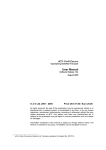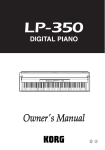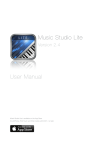Download Digitalpiano DP-80, 1, en_GB
Transcript
DP-90 digital piano user manual Musikhaus Thomann e.K. Treppendorf 30 96138 Burgebrach Germany Telephone: +49 (0) 9546 9223-0 email: [email protected] Internet: www.thomann.de 22.03.2012 Table of contents Table of contents 1 General notes............................................................................................................................ 4 2 Safety notes............................................................................................................................... 5 3 Performance characteristics.............................................................................................. 7 4 Set-up instructions................................................................................................................. 8 5 Control panel and connections..................................................................................... 11 6 Connection options............................................................................................................. 14 7 Functions.................................................................................................................................. 7.1 Adjust volume................................................................................................................ 7.2 Set brightness................................................................................................................ 7.3 Songs................................................................................................................................. 7.4 Playing.............................................................................................................................. 7.5 Recording a song.......................................................................................................... 7.6 Historic temperaments............................................................................................... 7.7 TWINOVA......................................................................................................................... 7.8 Touch sensitivity............................................................................................................ 7.9 Digital effects.................................................................................................................. 7.10 Metronome................................................................................................................... 7.11 Set tempo...................................................................................................................... 7.12 Transpose...................................................................................................................... 7.13 Fine tuning.................................................................................................................... 7.14 Beep................................................................................................................................. 7.15 Automatic switch-off................................................................................................. 7.16 Troubleshooting......................................................................................................... 8 Songs and demo pieces..................................................................................................... 28 9 MIDI Implementation table............................................................................................. 35 10 Technical data........................................................................................................................ 38 11 Protecting the environment........................................................................................... 39 16 16 16 16 18 20 22 23 23 24 25 25 26 26 26 27 27 DP-90 3 General notes 1 General notes This user manual contains important information on the safe operation of the device. Read and follow all safety notes and all instructions. Save this manual for future refer‐ ence. Make sure that it is available to all persons using this device. If you sell the device to another user, be sure that they also receive this manual. Our products are subject to a process of continuous development. We therefore reserve the right to make changes without notice. Symbols and signal words This section gives an overview of the symbols and signal words used in this user manual. Signal word Meaning DANGER! This combination of symbol and signal word indicates an immediate dangerous situation that will result in death or serious injury if it is not avoided. CAUTION! This combination of symbol and signal word indicates a possible dangerous sit‐ uation that can result in minor injury if it is not avoided. NOTICE! This combination of symbol and signal word indicates a possible dangerous sit‐ uation that can result in material and environmental damage if it is not avoided. Warning signs Type of danger Warning – high-voltage. Warning – danger zone. digital piano 4 Safety notes 2 Safety notes Intended use This device is intended to be used for electronic sound generation using a piano key‐ board. Use the device only as described in this user manual. Any other use or use under other operating conditions is considered to be improper and may result in per‐ sonal injury or property damage. No liability will be assumed for damages resulting from improper use. This device may be used only by persons with sufficient physical, sensorial, and intel‐ lectual abilities and having corresponding knowledge and experience. Other persons may use this device only if they are supervised or instructed by a person who is responsible for their safety. Safety DANGER! Danger for children Ensure that plastic bags, packaging, etc. are disposed of properly and are not within reach of babies and young children. Choking hazard! Ensure that children do not detach any small parts (e.g. knobs or the like) from the unit. They could swallow the pieces and choke! Never let children unattended use electrical devices. DANGER! Electric shock caused by short-circuit Always use proper ready-made insulated two-wire mains cabling (power cord). Do not modify the mains cable or the plug. Failure to do so could result in electric shock/death or fire. If in doubt, seek advice from a registered electrician. DANGER! Electric shock caused by high voltages inside Within the device there are areas where high voltages may be present. Never remove any covers. There are no user-serviceable parts inside. CAUTION! Possible hearing damage With loudspeakers or headphones connected, the device can produce volume levels that may cause temporary or permanent hearing impair‐ ment. Do not operate the device permanently at a high volume level. Decrease the volume level immediately if you experience ringing in your ears or hearing impairment. DP-90 5 Safety notes CAUTION! Risk of injury due to heavy weight Due to the heavy weight of the device, at least two persons are required for transport and installation. NOTICE! Operating conditions This device has been designed for indoor use only. To prevent damage, never expose the device to any liquid or moisture. Avoid direct sunlight, heavy dirt, and strong vibrations. NOTICE! Power supply Before connecting the device, ensure that the input voltage (AC outlet) matches the voltage rating of the device and that the AC outlet is pro‐ tected by a residual current circuit breaker. Failure to do so could result in damage to the device and possibly injure the user. Unplug the device before electrical storms occur and when it is unused for long periods of time to reduce the risk of electric shock or fire. digital piano 6 Performance characteristics 3 Performance characteristics Thank you for choosing this digital piano. This instrument has 88 weighted hammer action keys with adjustable velocity sensi‐ tivity, based on state-of-the-art PCM technology for tone generation. It will give you many years of pleasure in making music and playing on stage. You may also use it to record what you are playing, or record your own accompaniment first, then play the tune. The digital piano is not only at the latest state of the art - it also looks really elegant and will draw all looks, no matter where you put it up. To use your instru‐ ment as well as possible, read these operating instructions carefully and try out the different functions we introduce. Have fun with your new instrument! We hope that it will give you pleasure for many years to come. DP-90 7 Set-up instructions 4 Set-up instructions 1 8 2 11 4 3 9 10 6 5 7 Open the packaging and verify before setting up that the entire delivery is included, as listed below. 1. Piano body 2. Mains adapter 3. Right leg component 4. Left leg component 5. Screws 4 ´ 15 (8 pcs) to attach the rear panel skirt 6. Foot pedal unit 7. Screws M 6 ´ 25 (4 pcs) 8. Pedal cable 9. Rear panel skirt 10. Hand screws (2 pcs) 11. Screws M 6 ´ 12 (2 pcs) digital piano 8 Set-up instructions Mechanic set-up 1. Set up your digital piano in proximity of a power outlet. 2. Proceed according to the figures and use only the included screws. Different screws may damage the piano body or reduce the digital piano's stability. n n n n 10 11 10 11 5 (5) Screws 4 ´ 15 (8 pcs) for attachment of the rear panel skirt (7) Screws M 6 ´ 25 (4 pcs) (10) Hand screws (2 pcs) (11) Screws M 6 ´ 12 (2 pcs) 5 5 7 7 3. Put the foot pedal unit (6) between the left and right leg component ((3) and (4)) and use two screws M 6 ´ 25 (7) on either side to attach the two leg com‐ ponents to the foot pedal unit. 4. Attach the rear panel skirt to the foot pedal unit (6) with eight screws 4 ´ 15 (5) and to the rear of the leg components ((3) and (4)). 5. Place the piano body (1) on the frame and attach it with the two hand screws (10) and the two screws M 6 ´ 12 (11). 7 7 5 5 5 10 10 11 11 DP-90 9 Set-up instructions 6. Connect the pedal cable to the connection in the pedal unit and the connec‐ tion below the keyboard. 1. Turn the volume control VOLUME all the way to the left. 2. Plug the mains adapter cable into the connection DC IN in the connection panel on the rear and the mains plug into the socket. 3. Keep the button [POWER] pushed until the LED display lights up. The digital piano is switched on. 4. With the digital piano on, keep the button [POWER] pushed again until the LED display and other displays go out. The digital piano is off again. 8 Connect the voltage supply AUX. OUT AUX. IN In the "IDLE" mode (automatic switch-off), the digital piano switches off automatically if not used for 30 minutes. digital piano 10 Control panel and connections 5 Control panel and connections 2 13 6 3 1 FUNCTION 7 4 15 16 14 Control panel 8 9 10 11 12 27 17 18 19 ELECTRIC PIANO 20 5 21 22 23 24 25 26 1 Button [POWER] to switch the digital piano on and off. 2 Knob control VOLUME to set the volume. 3 Knob control BRILLIANCE to adjust brightness of the sound. 4 Piano keys [MELODY] to select the left and right hand. Keep the button [FUNCTION] pushed in the operating mode SONG and then push the piano key [L] or [R] to select the left or right hand for the song. 5 Piano keys SONG to select songs. Keep the button [FUNCTION] pushed and then push one or several piano keys in this area to select a song. 6 LED displays for songs. Push the button [SONG] to switch the source for the corresponding song. The respective LED lights up. 7 Button [SONG] to start the operating mode SONG or switch the source for the song. 8 Button [PLAY/STOP] to play back or terminate songs. 9 Button [REC] to record songs. 10 Button [SAVE TO USB] to save recorded data on a USB drive. DP-90 11 Control panel and connections 11 Button [FUNCTION] Keep this button pushed and then push the corresponding piano keys to call specific functions. 12 Piano keys [TEMPO] to set the tempo. Keep the button [FUNCTION] pushed and then push a piano key in this area to set the current tempo. 13 LED display of the current digital piano settings. 14 Buttons [+]/[–] to set the parameters. 15 LED TWINOVA shows whether the digital piano is currently in the oper‐ ating mode TWINOVA or not. 16 Button [DUAL] to switch the dual mode on and off. With the button [FUNCTION] pushed, this button also activates and deacti‐ vates the TWINOVA operating mode. 17 Button [SPLIT] to switch the voice for the left hand on and off. In operating mode TWINOVA, the button can also be used with the button [FUNCTION] pushed to activate or deactivate octave transfer. 18 Button [STRETCHED TUNING] to switch historic temperaments on and off. 19 Buttons for direct selection of instrument voices. 20 Piano keys [METRONOME] Keep the button [FUNCTION] pushed and push the piano key [ON/OFF] to activate or deactivate the metronome or push another piano key in this area to select a specific time signature. 21 Piano keys [REVERB] Keep the button [FUNCTION] pushed and then push the piano key [OFF] in this area to switch off reverb effects or push another piano key in this area to select a specific reverb effect. 22 Piano keys [CHORUS] Keep the button [FUNCTION] pushed and push the piano key [OFF] in this area to switch the chorus effect off, or push another piano key in this area to select a specific chorus effect. 23 Piano keys [TOUCH] Keep the button [FUNCTION] pushed and push a piano key in this area to set the touch sensitivity of the buttons. 24 Piano keys [TRANSPOSE] Keep the button [FUNCTION] pushed and enter the value by which you want to transpose up or down with [+] and [–] in 12 semitone steps. 25 Piano keys [TUNE] Keep the button [FUNCTION] pushed and perform fine tuning with the piano keys [+] and [–]. digital piano 12 Control panel and connections 26 Piano key [BEEP] Keep the button [FUNCTION] pushed and push this piano key to switch the button tone for operation on or off. 27 Connection for USB drive. 28 Soft pedal If the soft pedal is operated when playing, the keys will sound softer. 29 Sostenuto pedal 28 If the Sostenuto pedal is operated when playing, only those notes will be held that are played at the same time as the pedal is operated. The pedal will not influence the notes played afterwards. 30 29 30 Sustain pedal If the sustain pedal is operated when playing, the keys will sound longer as if they were kept depressed. Connections on the rear 32 31 33 34 35 36 31 USB/MIDI interface For connection to a computer. AUX. OUT AUX. IN 32 Interface MIDI OUT Connection for MIDI-IN interface of another MIDI device. 33 Interface MIDI IN Connection for MIDI-OUT interface of another MIDI device. 34 AUX OUT: Possibility of connecting external audio devices, such as speakers or amplifiers. 35 AUX IN: Possibility of connecting external audio devices, such as MP3 or CD players for use of the internal speakers. 36 Connection for mains adapter. Keys on the keyboard are designated according to the following figure. A0 B0 C1 D1 E1 F1 G1 A1 B1 C2 D2 E2 F2 G2 A2 B2 C3 D3 E3 F3 G3 A3 B3 C4 D4 E4 F4 G4 A4 B4 C5 D5 E5 F5 G5 A5 B5 C6 D6 E6 F6 G6 A6 B6 C7 D7 E7 F7 G7 A7 B7 C8 Key names DP-90 13 Connection options 6 Connection options Headphones On the left, below the keyboard, there are the two headphone outputs 1 and 2. Jack 1 Jack 2 If you connect headphones (not included) to output 2, this will deactivate the speakers. When using output 1, sound output through the speakers is retained. External audio devices via the socket AUX. OUT AUX. OUT AUX. IN Via the socket AUX. OUT, you may connect the digital piano to an amplifier, a stereo system, a mixer or a recorder. Plug one end of the audio cable into the socket AUX. OUT on the rear of the digital piano and the other end into the input of the corre‐ sponding audio device. External audio devices via the socket AUX. IN AUX. OUT AUX. IN You can use the socket AUX. IN to connect, e.g., a CD or MP3 player to the digital piano. This permits playback of songs via the internal speakers of the digital piano while playing to them at the same time. Plug one end of the audio cable into the socket AUX. IN on the rear of the digital piano and the other end into the output of the corresponding audio device. digital piano 14 Connection options Computer AUX. OUT AUX. IN n USB/MIDI interface The USB/MIDI interface is used to send and receive MIDI data. n MIDI connections MIDI means "Musical Instrument Digital Interface"; it is a global standard that permits electronic interaction of many different instruments and sound modules. – MIDI IN: This connection is used to receive MIDI data from other devices. – MIDI OUT: The MIDI data generated by the digital piano are sent to other MIDI-capable devices via this output. AUX. OUT AUX. IN DP-90 15 Functions 7 Functions 7.1 Adjust volume Use the knob control VOLUME (2) to set a volume that is comfortable for playback and exercising. Turn the knob clockwise to increase volume. Turn it counter-clock‐ wise to reduce volume. 7.2 Set brightness Use the knob control BRILLIANCE (3) to set the digital piano's sound brightness. The sound turns softer and more mellow for the entire keyboard if you turn the control to the left, brighter and more brilliant when you turn the control to the right. Try it out until the sound is as you like it. 7.3 Songs Play back song All in all, the digital piano offers 61 songs, including one that you may record on your own. For more information, see Ä Chapter 8 ‘Songs and demo pieces’ on page 28 1. Play back songs in endless loop Push the button [SONG] to switch to the mode for playing back songs. The text ‘SONG’ is lit on the LED and all songs are played back in an endless loop. The number of the respective song is also displayed in the LED. 2. Single loop If you start a song with the button [PLAY/STOP], this song is repeated until you push [PLAY/STOP] again. During playback of a song, the two-coloured display of the button [PLAY/STOP] flashes at the rhythm and tempo of the song. digital piano 16 Functions Terminate playback 1. Push the button [PLAY/STOP] to terminate playback. The two-coloured display stops flashing. 2. If you only have the included songs for the digital piano (i.e. no songs have been recorded and no USB drive is connected), the button [SONG] can be pushed to terminate playback of the currently played song. 3. Upon termination of playback, push a button for direct selection of an instru‐ ment voice to return to regular playing mode. During and after completion of song playback, the digital piano can be played as usual. Select a song 1. Select a source for song During playback of a song, the source for the song can be changed by pushing the button [SONG] repeatedly. The LED for the corresponding source ‘PRESET’ , ‘USER’ or ‘USB’ lights up. The source for songs can only be changed to ‘USB’ or ‘USER’ if a USB drive is connected and recognised correctly, or if a song has already been recorded. If you only have the included songs for the digital piano (i.e. no songs have been recorded and no USB drive is connected), the button [SONG] will cause all songs to play back in an endless loop or termi‐ nate playback of the currently played song. 2. Select a song Keep the button [FUNCTION] pushed and select a song with the buttons [+] or [–]. DP-90 17 Functions 3. Select a song on the USB drive When the digital piano has recognised the USB drive correctly, the display for the button [SAVE TO USB] lights up. Now you may push the buttons [SONG] or [PLAY/STOP] to play back the MIDI files in the root directory of the USB stick. If a song is played back from the USB drive, you may select the MIDI files with the buttons [+] or [–]. By default, the file number is ‘001’ . – – Since the digital piano will recognise MIDI files only in the root directory of the USB drive, you should put the files you want to play there. The digital piano supports only MIDI files with up to 32 tracks. If a MIDI file has more than 32 tracks, the song will be automatically skipped in an endless loop and the next song will be played. In a single loop, the song will not be played back and the LED display will show E r r . Use the buttons [+] or [–] to select a different song. Practice songs All 60 songs can be used for practice. Keep the button [FUNCTION] pushed in the operating mode "SONG" and use the piano keys [L]/[R] in the area "MELODY" to select the hand you want to practice. Push the button [OFF] to leave the practice mode again. 7.4 Playing The digital piano offers a selection of ten voices that can be selected right in the con‐ trol field, 128 General MIDI voices and nine additional drum sets. To use the voices not directly available in the control field, you need to send the corresponding MIDI bank or programme control commands to the digital piano via the MIDI-IN or USB/ MIDI interface. For detailed information on this, see Ä Chapter 9 ‘MIDI Implementation table’ on page 35. Select a voice By default, the voice of the right hand is set to ‘001’ . Push one of the buttons in the control field for direct selection of an instrument voice. In playing mode, you may also select the voice via the buttons [+]/[–]. When the voice is selected, the number of the current voice and a dot behind the second digit in the LED display will appear. digital piano 18 Functions Demo pieces In playing mode, keep the button [FUNCTION] pushed and push one of the buttons in the control field for direct selection of an instrument voice to start the demo piece for the corresponding voice. To leave the demo mode, push one of the buttons in the control panel to directly select an instrument voice. This selects the voice for the right hand. While a demo piece is played back, the buttons [SPLIT], [DUAL] and [STRETCHED TUNING] have no function; the current setting for SPLIT and the left hand remain unchanged, however. Two voices at once – dual mode 1. Activate/deactivate second voice Push the button [DUAL] to activate or deactivate the second voice. The corre‐ sponding display for the button [DUAL] lights up or goes out. 2. Select the second voice By default, the second voice is set to ‘007’ (string instruments). Keeping the button [DUAL] pressed will briefly display the number of the cur‐ rent second voice in the LED display. Push one of the buttons in the control field for direct selection of a second instrument voice. In this mode, you may select the second voice via the buttons [+]/[–] as well. Pushing the button [DUAL] again selects the mode for selection of the voice for the entire keyboard again. 3. Playing two voices at once If you have selected a first and a second voice in dual mode, you may play both voices at once on the keyboard. – – You may only select a second voice if the display on the button [DUAL] is lit. They will sound on the digital piano at once. When the voice for the left hand is active, the dual mode only applies for the right-hand area. DP-90 19 Functions Voice for the left hand This function assigns different voices to the left and the right hand. 1. Activate/deactivate voice for the left hand Push the button [SPLIT] to activate or deactivate the voice for the left hand. The corresponding display for the button [SPLIT] lights up or goes out. 2. Select voice for the left hand By default, the voice for the left hand is set to ‘007’ (string instruments). Keeping the button [SPLIT] pushed will briefly display the number of the cur‐ rently selected voice for the left hand in the LED display. Push one of the but‐ tons in the operating field for direct selection of a voice for the left hand. In this mode, you may also select the voice for the left hand via the buttons [+]/[–]. Pushing the button [SPLIT] again selects the mode for selection of the voice for the entire keyboard again. 3. Playing voice for the left hand If you have selected a voice for the left hand in this mode, you may play dif‐ ferent voices on the keyboard at once. 4. Split point Keep the button [SPLIT] pushed and push a piano key. This specifies the split point, i. e. the keyboard area to the left of this point applies for the left hand and the keyboard area to the right of this point applies for the right hand. – – You will only be able to select a voice for the left hand if the display on the button [SPLIT] is lit. It will then sound at once on the digital piano. The point on the keyboard that separates the left-hand area from the right-hand area is referred to as the "split point". By default, the split point is specified at key F#3 (34). 7.5 Recording a song You may record a song with the digital piano. The recorded data will be retained when you switch off the digital piano. digital piano 20 Functions Prepare recording Push the button [REC]. The display on the button flashes. This means that the digital piano is ready to record and you can set some parameters. Start recording Push the button [PLAY/STOP] when the digital piano is ready for recording to start recording. If you have already recorded a song, it will be automatically overwritten. Terminate recording Push the button [REC] during the recording to terminate the recording and save the file. When the full memory capacity has been reached, the recording is terminated automatically and the recorded data is saved. During saving, the display flashes quickly. The display shows ‘FUL’ . After saving is completed, the display goes out and you can play back the recorded song. Play back the recording During the recording, push the button [REC] to terminate the recording and start the playback mode. The recorded song is played back in a loop and the display ‘USER’ lights up. If a song has already been recorded and you push the button [REC] again with the piano ready to record, you will leave the recording mode and automatically switch to the playback mode. The recorded song is played back. Delete recording Keep the buttons[+]/[–] pushed when switching on to delete the recording. DP-90 21 Functions Save recording to USB drive You may save the recording as a MIDI file in the root directory of the USB drive and then play it back on a MIDI player. Proceed as follows: 1. When the digital piano has recognised the USB drive correctly, the display for the button [SAVE TO USB] lights up. 2. Push the button [SAVE TO USB]. The recording is automatically saved as a MIDI file in the root directory of the USB drive. During saving, the LED display ‘---’ appears. After completion of saving, the digital piano switches to automatic deactivation mode. 3. If you push the button [SAVE TO USB] and the LED display shows E r r , this means that saving has failed. Try another USB drive or format the USB drive and try again from step 1. – – If you push the button [SAVE TO USB] although there is no recording, the LED display will briefly show ‘noF’ , i.e. no file can be saved. If the LED display shows ‘---’ , the data is saved. To avoid data loss, do not remove the USB drive during this process and do not switch off the digital piano. 7.6 Historic temperaments This function permits experimentation with different historic temperaments if you are playing certain types of music that were not composed based on equal tempera‐ ment. 1. Push the button [STRETCHED TUNING] to switch to the mode for historic tem‐ peraments. The display for the button lights up. By default, the historic tem‐ perament set is ‘001’ (Pythagoras). 2. In addition to the equal temperament, six other historic temperaments are available. They are: Pythagoras, pure major, pure minor, meantone, Werck‐ meister and Kirnberger. 3. Push the button [STRETCHED TUNING] to leave the mode for historic tempera‐ ments. The display for the button goes out. 4. Keep the button [STRETCHED TUNING] pushed in the mode for historic tem‐ peraments to switch to the mode for selection of the historic temperament. Use the buttons [+]/[–] to select the historic temperament displayed in the LED display and the piano keys C7 to B7 to determine the root note of the key. – – Historic temperaments and the root note can only be selected if the dis‐ play for the button [STRETCHED TUNING] is lit. Then the historic tem‐ perament sounds on the digital piano. The historic temperament is automatically deactivated once the digital piano switches to the mode for song playback. digital piano 22 Functions 7.7 TWINOVA In the TWINOVA mode, the keyboard is split into two areas with the same voice and pitch. 1. Activate or deactivate TWINOVA. Keep the button [FUNCTION] pushed and push the button [DUAL] to switch to the mode TWINOVA. The display for this button lights up. Keep the button [FUNCTION] pushed and push the button [DUAL] again to leave the TWINOVA mode again. The display for this button goes out. You may also push the buttons [SONG] or [PLAY/STOP] to leave the mode again and to switch to the mode for song playback. In TWINOVA mode, the buttons [DUAL] and [SPLIT] are deactivated. The split point is set to E3 (32) by default. 2. Select voice Selecting the TWINOVA mode means that there is no difference between the voices for the left and right hand. The buttons for direct voice selection or the buttons [+]/[–] can be used to select the voices. The default split point is E3 32 3. Set the split point Keep the button [SPLIT] pushed in TWINOVA mode and push a piano key in the area from C3 to C6 to set the split point for TWINOVA. Push the button [SPLIT] again to leave the mode for setting the split point again. 4. Octave transfer In TWINOVA mode, keep the button [FUNCTION ] pushed and push the button [SPLIT] to briefly switch to the octaviation mode of TWINOVA. The LED display shows the octaviation value of TWINOVA. The buttons [+]/[–] can be used to set the activation value of TWINOVA. If no setting is made within three sec‐ onds, the digital piano will automatically return to the TWINOVA mode. TWINOVA is not available in the mode for song playback. 7.8 Touch sensitivity Use this function to set the response behaviour of the keyboard in four different stages. Keep the button [FUNCTION] pushed and push a piano key in the area "TOUCH" to set the touch sensitivity. DP-90 23 Functions Parameter Meaning Piano key [OFF] Touch sensitivity off. This can be very useful when using the organ voice. Piano key [1] Soft In this setting, the volume is louder than usual even at a soft touch. Piano key [2] Normal Setting that corresponds to the usual response behaviour of a keyboard. Piano key [3] Hard In this setting, the volume is lower than usual even at a hard touch. 7.9 Digital effects Use the following functions to simulate acoustic effects under different ambience conditions. Keep the button [FUNCTION] pushed and push the corresponding piano keys in the areas "REVERB" and "CHORUS" to set the corresponding reverb and chorus effects. Parameter Meaning for REVERB Meaning for CHORUS Piano key [OFF] Echo effect off Chorus effect off Piano key [1] Room Slight chorus effect Piano key [2] Small concert hall Medium chorus effect Piano key [3] Large concert hall Strong chorus effect Piano key [4] Stadium Flanger By default, the reverb effect is set to ‘2’ (small concert hall) and the chorus effect is switched off. digital piano 24 Functions 7.10 Metronome The metronome function can be helpful when practicing or recording songs. 1. Switch on metronome Keep the button [FUNCTION] pushed and push the piano key [ON/OFF] in the METRONOME area to switch the metronome on or off. 2. Select time signature Keep the button [FUNCTION] pushed und and select the desired time signature with the corresponding piano key in the keyboard area METRONOME. The fol‐ lowing settings are possible: 0 (continuous metronome without emphasis of a metering time), 2 (measure with two beats), 3 (measure with three beats), 4 (measure with four beats), 5 (measure with five beats), 6 (measure with six beats). 3. Select metronome voice Keep the button [FUNCTION] pushed and push the piano key [VOCAL] to select the metronome voice. You may select a human voice or a regular voice. The metronome function is not available in playback mode. 7.11 Set tempo The tempo can be set in the range of 30 to 280 beats per minute. During setting, the current value and a dot behind the third digit appear in the LED display. 1. Keep the button [FUNCTION] pushed and push the corresponding key in the TEMPO selection area. You may change the tempo by entering it as figures (from 0 to 9) with the piano key [TAP] or the piano keys [+]/[–]. 2. Keep the button [FUNCTION] pushed and push the key [TAP] in the TEMPO selection area within three seconds. The metronome will start with the cur‐ rently set tempo. 3. Keep the button [FUNCTION] pushed and push the keys [+] and [–] in this area at the same time to set the tempo to ‘120’ . Parameter Meaning Piano key [TAP] Quick-setting tempo Piano key [+] Increase tempo by one unit. Piano key [–] Reduce tempo by one unit. Piano key [0] to [9] Enter tempo as a figure with three digits. DP-90 25 Functions 7.12 Transpose This function permits adjustment of the keyboard pitch in 12 semitones up or down. Keep the button [FUNCTION] pushed and push the keys [+] or [–] in the area TRANS‐ POSE to adjust the pitch by one semitone up or down with each push of a button. Push the buttons [+] and [–] in this area at the same time to restore the presetting ‘0’ (no transposition). 7.13 Fine tuning This function permits very fine tuning of the pitch. Keep the button [FUNCTION] pushed and push the keys [+] or [–] in the area TUNE to adjust the pitch up or down by one unit in the area from ‘-50’ to ‘+50’ with each push of the button. This corresponds to a pitch change of -100 to +100 cents, i.e., one semitone up or down. Push the buttons [+] and [–] in this area at the same time to restore the default setting ‘0’ (no fine tuning). 7.14 Parameter Meaning Piano key [+] Increase pitch by one unit. Piano key [–] Reduce pitch by one unit. Beep This function switches the button tone on or off. By default, the button tone is on. Keep the button [FUNCTION] pushed and push the key [BEEP] to switch the button tone on or off. Keeping the button [FUNCTION] pushed and switching on the button tone will cause a tone to be issued every time you push a function button. digital piano 26 Functions 7.15 Automatic switch-off With the automatic switch-off active, the digital piano is automatically switched off after a certain time. By default, this takes place after 30 minutes. A#7 Keep the button [FUNCTION] pushed and push a piano key in the area of A7 to C8 to set the time for the automatic switch-off. A7 7.16 B7 C8 Parameter Meaning Piano key [A7] Automatic switch-off deactivated. Piano key [A#7] Switch off after 5 minutes. Piano key [B7] Switch off after 15 minutes. Piano key [C8] Switch off after 30 minutes. Troubleshooting Problem Possible causes and solutions A connected USB drive is not recognised and the display for the button [SAVE TO USB] is not lit. n Check that the USB drive was pushed onto the piano inter‐ face correctly. n Check that the USB drive is OK. Re-format the drive with a computer and try again or use another USB drive. When switching the digital piano on and off, the speakers make a "pop" sound. This is normal. No reason for concern. No sound is heard when playing on the keyboard. Ensure that the volume controller is set accordingly. Using a mobile phone causes interference. Using a mobile phone close to the digital piano may cause interferences. To avoid this, switch off your mobile phone or use it only at a corresponding distance. DP-90 27 Songs and demo pieces 8 Songs and demo pieces Voice List No. Pro. Bank Name 1 0 100 Grand Piano 1 2 1 100 Grand Piano 2 3 5 100 Ele. Piano 4 6 100 Harpsichord 5 11 100 Vibraphone 6 19 100 Church Organ 7 49 100 Stereo Strings 8 56 100 Sweet Trumpet 9 64 100 Soprano Sax 10 68 100 Sweet Oboe 1 0 0 Acoustic Grand Piano 2 1 0 Bright Acoustic Piano 3 2 0 Electric Grand Piano 4 3 0 Honky-tonk Piano 5 4 0 Electric Piano 1 6 5 0 Electric Piano 2 7 6 0 Harpsichord 8 7 0 Clavi 9 8 0 Celesta 10 9 0 Glockenspiel 11 10 0 Music Box 12 11 0 Vibraphone 13 12 0 Marimba 14 13 0 Xylophone 15 14 0 Tubular Bells 16 15 0 Dulcimer Panel Voice List GM Voice List digital piano 28 Songs and demo pieces No. Pro. Bank Name 17 16 0 Drawbar Organ 18 17 0 Percussive Organ 19 18 0 Rock Organ 20 19 0 Church Organ 21 20 0 Reed Organ 22 21 0 Accordion 23 22 0 Harmonica 24 23 0 Tango Accordion 25 24 0 Acoustic Guitar (nylon) 26 25 0 Acoustic Guitar (steel) 27 26 0 Electric Guitar (jazz) 28 27 0 Electric Guitar (clean) 29 28 0 Electric Guitar (muted) 30 29 0 Overdriven Guitar 31 30 0 Distortion Guitar 32 31 0 Guitar Harmonics 33 32 0 Acoustic Bass 34 33 0 Electric Bass (finger) 35 34 0 Electric Bass (pick) 36 35 0 Fretless Bass 37 36 0 Slap Bass 1 38 37 0 Slap Bass 2 39 38 0 Synth Bass 1 40 39 0 Synth Bass 2 41 40 0 Violin 42 41 0 Viola 43 42 0 Cello 44 43 0 Contrabass 45 44 0 Tremolo Strings DP-90 29 Songs and demo pieces No. Pro. Bank Name 46 45 0 Pizzicato Strings 47 46 0 Orchestral Harp 48 47 0 Timpani 49 48 0 String Ensembles 1 50 49 0 String Ensembles 2 51 50 0 Synth Strings 1 52 51 0 Synth Strings 2 53 52 0 Choir Aahs 54 53 0 Voice Oohs 55 54 0 Synth Voice 56 55 0 Orchestra Hit 57 56 0 Trumpet 58 57 0 Trombone 59 58 0 Tuba 60 59 0 Muted Trumpet 61 60 0 French Horn 62 61 0 Brass Section 63 62 0 Synth Brass 1 64 63 0 Synth Brass 2 65 64 0 Soprano Sax 66 65 0 Alto Sax 67 66 0 Tenor Sax 68 67 0 Baritone Sax 69 68 0 Oboe 70 69 0 English Horn 71 70 0 Bassoon 72 71 0 Clarinet 73 72 0 Piccolo 74 73 0 Flute 75 74 0 Recorder 76 75 0 Pan Flute 77 76 0 Blown Bottle digital piano 30 Songs and demo pieces No. Pro. Bank Name 78 77 0 Shakuhachi 79 78 0 Whistle 80 79 0 Ocarina 81 80 0 Lead 1 (square) 82 81 0 Lead 2 (sawtooth) 83 82 0 Lead 3 (calliope) 84 83 0 Lead 4 (chiff) 85 84 0 Lead 5 (charang) 86 85 0 Lead 6 (voice) 87 86 0 Lead 7 (fifths) 88 87 0 Lead 8 (bass + lead) 89 88 0 Pad 1 (new age) 90 89 0 Pad 2 (warm) 91 90 0 Pad 3 (polysynth) 92 91 0 Pad 4 (choir) 93 92 0 Pad 5 (bowed) 94 93 0 Pad 6 (metallic) 95 94 0 Pad 7 (halo) 96 95 0 Pad 8 (sweep) 97 96 0 FX 1 (rain) 98 97 0 FX 2 (soundtrack) 99 98 0 FX 3 (crystal) 100 99 0 FX 4 (atmosphere) 101 100 0 FX 5 (brightness) 102 101 0 FX 6 (goblins) 103 102 0 FX 7 (echoes) 104 103 0 FX 8 (sci-fi) 105 104 0 Sitar 106 105 0 Banjo 107 106 0 Shamisen 108 107 0 Koto 109 108 0 Kalimba DP-90 31 Songs and demo pieces No. Pro. Bank Name 110 109 0 Bag Pipe 111 110 0 Fiddle 112 111 0 Shanai 113 112 0 Tinkle Bell 114 113 0 Agogo 115 114 0 Steel Drums 116 115 0 Woodblock 117 116 0 Taiko Drum 118 117 0 Melodic Tom 119 118 0 Synth Drum 120 119 0 Reverse Cymbal 121 120 0 Guitar Fret Noise 122 121 0 Breath Noise 123 122 0 Seashore 124 123 0 Bird Tweet 125 124 0 Telephone Ring 126 125 0 Helicopter 127 126 0 Applause 128 127 0 Gunshot Drum Set List No. Pro. Name 1 0 Standard Set 2 8 Room Set 3 16 Power Set 4 24 Electronic Set 5 25 Analogue Set 6 32 Jazz Set 7 40 Brush Set 8 48 Orchestra Set 9 56 SFX Set digital piano 32 Songs and demo pieces Song List No. English Name 1 Waltz in A Flat Op.39, No.15 2 The Happy Farmer 3 Etude 4 Dance Of The Four Swans From "Swan Lake" 5 Carmen Suite No.2 Habanera 6 A Little Polish Dance 7 Jesus Saviour Pilot Me 8 Old Macdonald Had A Farm 9 O Sole Mio 10 Wedding March From "Lohengrin" 11 2-Part Invention No.13 In A Minor BWV 784 12 Turkish March 13 Italian Polka 14 Musette 15 Bourree 16 To A Wild Rose 17 Away In A Manger 18 Fur Elise 19 Marriage Of Figaro 20 Angels We Have Heard On High 21 Waltz 22 America The Beautiful 23 Did You Ever See A Lassie 24 Arabesque 25 Old France 26 Santa Claus Is Coming To Town 27 Music Box Dancer 28 Symphony No.9 In E Minor Large From "The New World" 29 Larghetto 30 French Suites 31 Mazurka DP-90 33 Songs and demo pieces No. English Name 32 Minuet 1 33 Minuet 2 34 Minuet 3 35 Minuet In G 36 Neapolitan Song 37 Prelude 38 Salut D' Amour 39 Pizzicato Polka 40 Piano Sonata No.11 in A major K331 I. Andante grazioso 41 Songs Without Words Op30 No. 6 F sharp minor Venetian Gondola Song 42 Duke Aria From “The Rigoletto” 43 Burgmuller Op.100 No.15 - Ballade 44 Spinning Song 45 In The Theatre 46 Alfredo and Violetta Column Tower Duet 47 Come Back To Sorrento 48 Piano Sonatina In F Major 49 Tchaikovsky Waltz 50 Military March No.1 In D Major 51 Als Die Alte Mutter Mich Noch lehrte Singen 52 Etude on Leger Lines 1 53 Etude on Leger Lines 2 54 At the Ball 55 Dancing Raindrops 56 From a Story Book 57 Comin' 'Round the Mountain 58 Song of the Brook 59 Puck 60 Cotton-pickin' Fingers digital piano 34 MIDI Implementation table 9 MIDI Implementation table Function Basic Channel Mode Sent Received Default 1 ALL Changed 1-16 1-16 Default No Mode 1 Messages No No Altered ******** ******** 0 – 127 0 – 127 True voice ******** 0 – 127 Note ON Yes, 9nH, Yes, 9nH, v = 1 – 127 v = 1 – 127 No, 9nH, Yes, 9nH, v=0 v = 0 or 8nH, v = 0 – 127 Keys No No Channels No No No No Note Number Velocity Note Note OFF After Touch Pitch Bend Comments Poly Mode only DP-90 35 MIDI Implementation table Function Control Change Program Change Sent Received Comments 0 Yes Yes Bank Select 1 No Yes Modulation 5 No Yes Portamento Time 6 Yes Yes Data Entry 7 Yes Yes Volume 10 No Yes Pan 11 No Yes Expression 64 Yes Yes Sustain Pedal 65 No Yes Portamento ON/OFF 66 Yes Yes Sostenuto Pedal 67 Yes Yes Soft Pedal 80 No Yes Reverb Program 81 No Yes Chorus Program 91 Yes Yes Reverb Level 93 Yes Yes Chorus Level 120 No Yes All Sound Off 121 No Yes Reset All Controllers 123 Yes Yes All Notes Off True # Yes Yes ******** 0-127 No Yes Song Position Pointer No No Song Select No No Tune Request No No Clock Yes No Commands No No Local ON/OFF No Yes ALL Notes OFF Yes Yes Active Sensing Yes No System Reset No Yes System Exclusive System Common System Real Time Aux Messages Notes: digital piano 36 MIDI Implementation table MIDI channel modes POLY MONO ON OMNI ON Mode 1 Mode 2 OMNI OFF Mode 3 Mode 4 DP-90 37 Technical data 10 Technical data Keyboard 88 weighted hammer action keys with adjustable velocity sensitivity Voices GRAND PIANO 1/2, ELECTRIC PIANO, HARPSICHORD, VIBRAPHONE, CHURCH ORGAN, STEREO STRINGS, SWEET TRUMPET, SOPRANO SAX , SWEET OBOE Polyphony 128-note polyphony with effects General MIDI 128 voices and 9 drum sets Demos and songs 10 demos and 60 songs Pedals Soft, Sostenuto, Sustain Functions Recording and playback, dual and split mode, historic temperaments, TWI‐ NOVA, touch sensitivity, reverb and chorus effects, metronome, trans‐ posing, fine tuning, button tone, automatic switch-off Connectors Voltage supply (DC IN), 2 × headphones (6.35 mm jack plug), AUX IN, AUX OUT, USB, MIDI IN, MIDI OUT, USB-MIDI interface Speakers 2 × 25 W, 4 Ω (tweeter) 2 × 25 W, 8 Ω (subwoofer) Input voltage 15 V Dimensions (W x D x H) 1590 mm × 455 mm × 645 mm (62.60 in. × 17.72 in. × 25.40 in.) Weight 55 kg (121.25 lbs.) (DC) digital piano 38 Protecting the environment 11 Protecting the environment Disposal of the packaging material For the transport and protective packaging, environmentally friendly materials have been chosen that can be supplied to normal recycling. Ensure that plastic bags, packaging, etc. are properly disposed of. Do not just dispose these materials with your normal household waste, but make sure that they are fed to a recovery. Please follow the notes and markings on the packaging. Disposal of your old device This device is subject to the European directive 2002/96/EC. Do not dispose the device with your normal household waste. Dispose this device through an approved waste disposal firm or through your local waste facility. When discarding the device, comply with the rules and regulations that apply in your country. If in doubt, consult your local waste disposal facility. DP-90 39 Notes digital piano 40 Notes DP-90 41 Notes digital piano 42 Musikhaus Thomann e.K. · Treppendorf 30 · 96138 Burgebrach · Germany · www.thomann.de

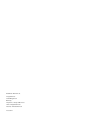
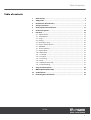


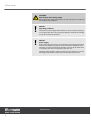
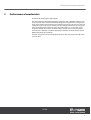
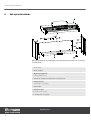
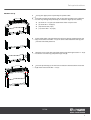
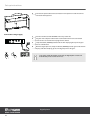
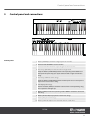
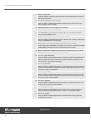

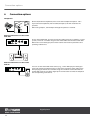

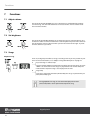

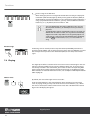
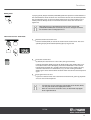
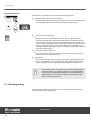
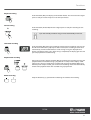

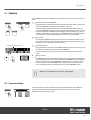
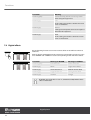
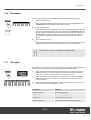
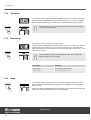

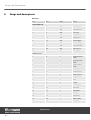
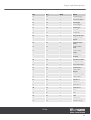

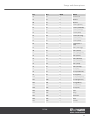

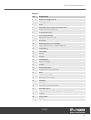
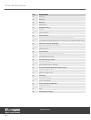
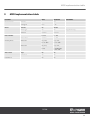

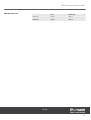
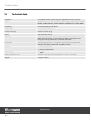
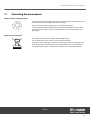


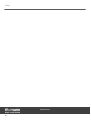
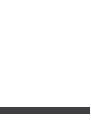








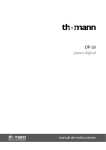



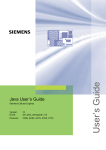



![Overture 2 Owner`s Manual [US]](http://vs1.manualzilla.com/store/data/005690862_1-0f7bb48baaf3473aa086657512069e12-150x150.png)