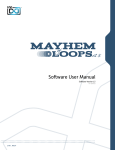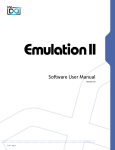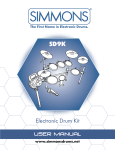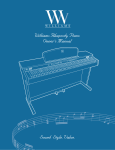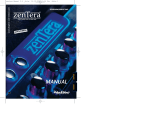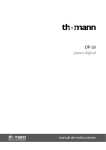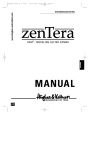Download Overture 2 Owner`s Manual [US]
Transcript
OVE RTU R E 2 digital piano owner's manual CAUTION: TO REDUCE THE RISK OF ELECTRIC SHOCK, DO NOT REMOVE COVER OR BACK. NO USER-SERVICEABLE PARTS INSIDE. REFER SERVICING TO QUALIFIED SERVICE PERSONNEL IMPORTANT SAFETY INSTRUCTIONS • Do not use near water. • Clean only with a soft, dry cloth. • Do not block any ventilation openings. • Do not place near any heat sources such as radiators, heat registers, stoves, or any other apparatus (including amplifiers) that produces heat. • Do not remove the polarized or grounding-type plug. • Protect the power cord from being walked on or pinched. • Only use the included attachments/accessories. • Unplug this apparatus during lightning storms or when unused for a long period of time. • Refer all servicing to qualified service personnel. Servicing is required when the apparatus has been damaged in any way, such as power-supply cord or plug is damaged, liquid has been spilled or objects have fallen into the apparatus, the apparatus has been exposed to rain or moisture, does not operate normally, or has been dropped. FCC STATEMENTS 1. Caution: Changes or modifications to this unit not expressly approved by the party responsible for compliance could void the user’s authority to operate the equipment. 2. NOTE: This equipment has been tested and found to comply with a Class B digital device, pursuant to Part 15 of the FCC Rules. These limits are designed to provide reasonable protection against harmful interference in a residential installation. This equipment generates, uses, and can radiate radio frequency energy and, if not installed and used in accordance with the instructions, may cause harmful interference to radio communications. However, there is no guarantee that interference will not occur in a particular installation. If this equipment does cause harmful interference to radio or television reception, which can be determined by turning the equipment off and on, the user is encouraged to try to correct the interference by one or more of the following measures: • Reorient or relocate the receiving antenna. • Increase the separation between the equipment and receiver. • Connect the equipment into an outlet on a circuit different from that to which the receiver is connected. • Consult the dealer or an experienced radio/TV technician for help. 2 O W N E R ' S MAN UAL OVE RTU R E 2 D I G ITAL P IAN O ASSEMBLY INSTRUCTIONS A: M6x55 B: M6x25 C: M4x16 A: A: 1. Place the four M6x55 screws into the holes in the stand legs, with the philips slot facing out. Use a screwdriver to align the threads in the nuts with the openings on the bottom of the stand legs. Attache the piano base to left and right legs, and secure using four M6x25 screws. A: E: M4x16 F: M6x16 B: B: A: D: M4x20 2. A ttach the modesty panel to the legs and base, using three M4x20 screws at the bottom of panel. Use two M4x16 screws and washers to secure the top of the modesty panel. F: F: E: 3. Place the main piano section on top of the legs. Slip protruding tabs into slotted brackets in back. Use two M6x16 screws to secure the left and right bracket. Attach the headphone holder to the bottom left of the piano with four M4x16 screws. W ILLIAM S P IAN OS. CO M 4. P lug in the pedal cable to the pedal jack and the AC power cable to the AC 110V ~ 60Hz jack. 3 TABLE OF CONTENTS IMPORTANT SAFETY INSTRUCTIONS............... 2 MOD FX......................................................... 14-16 ASSEMBLY INSTRUCTIONS................................ 3 ADVANCED FUNCTIONS................................... 16 INTRODUCTION................................................... 4 SONG TUTOR...................................................... 17 TAKING CARE OF YOUR DIGITAL PIANO.......... 5 USB SONG MODE.............................................. 17 TOP PANEL........................................................... 6 MIDI............................................................... 18-19 BACK PANEL ........................................................ 7 SPECIFICATIONS................................................ 20 OPERATIONS.................................................. 8-10 SOUNDS........................................................ 21-25 DEMO SONGS..................................................... 10 MIDI NOTES.................................................. 26-31 RECORDING................................................. 10-11 DEMO SONGS FOR THE VOICES..................... 31 SPLIT MODE....................................................... 12 TUTOR SONGS............................................. 32-33 TUNING................................................................ 13 MIDI IMPLEMENTATION CHART....................... 34 EFFECTS....................................................... 13-14 WARRANTY......................................................... 35 INTRODUCTION Congratulations! You have just purchased a state of the art digital piano that provides remarkable acoustic sound and feel. We recommend that you read through this owner's manual carefully, so you can get the most enjoyment from your new piano. Features include: • 88 weighted, velocity-sensitive keys • 18 main piano and keyboard direct access sounds and 129 sounds selectable by value dial • Metronome feature with variable tempo to facilitate practice or recording • USB/MIDI connections and stereo/mono line out jacks, stereo line input jacks • USB host device jack BEFORE YOU GET STARTED Your piano was carefully packed at the factory, and the packaging was designed to protect the unit from rough handling. • If the unit is damaged, call Williams Product Support: (888) 241-1582. • Use the original packing carton when storing or transporting. • Make sure children are supervised when near the piano or its packaging. INITIAL OPERATION / QUICK START • Plug the power cord into a 110V supply. • Press the power button. The LED will light. • Press the Voice Select button for the desired voice. • Adjust the volume control. 4 O W N E R ' S MAN UAL OVE RTU R E 2 D I G ITAL P IAN O TAKING CARE OF YOUR DIGITAL PIANO This Williams Overture 2 digital piano will provide years of musical enjoyment if you follow the suggestions listed below. Product Servicing This product should be serviced by qualified service personnel when: •The power supply cord or the plug has been damaged. •Liquid has been spilled into the unit or it has been exposed to rain. •The instrument does not appear to operate normally or exhibits a marked change in performance. •The instrument has been dropped or the cabinet has been damaged. •Please contact [email protected] for parts and service information. Handling and Transport •Never apply excessive force to the controls, connectors or other parts of the instrument. •Always unplug cables by gripping the plug firmly, not by pulling on the cable. •Disconnect all cables before moving the instrument. •Physical shocks caused by dropping, bumping, or placing heavy objects on the instrument can result in superficial or operational damage. •Carefully check the volume control before playing. Excessive volume can cause permanent hearing loss. Cleaning •Clean the cabinet and panel with a soft, dry cloth. Do not use paint thinner or petrochemical based polishes. •To maintain the luster of the keys and buttons, wipe with a clean, lightly dampened cloth, and then polish with a soft, dry cloth. Location •To avoid deformation, discoloration, or more serious damage, do not expose the instrument to the following conditions: Direct sunlight, high temperatures, excessive humidity, excessive dust, strong vibration. •Leave enough space around the piano for proper ventilation. •This instrument contains digital circuitry and may cause or be susceptible to interference if placed too close to radio, television receivers, or mobile phones. If interference occurs, move the instrument further away from the affected equipment. •Avoid placing vinyl objects on top of the instrument, vinyl can stick to and discolor the surface. Power •Turn the power off when the instrument is not in use. •To avoid damage to the instrument and other devices to which it is connected, turn the power of all related devices off prior to connection or disconnection of MIDI cables. •Turn the power off if the main cable is damaged, or the instrument has been exposed to liquid. •Do not switch the unit on and off in quick succession, as this places an undue load on the electronic components. •Avoid plugging the AC power cord into the same AC outlet as appliances with high power consumption, such as electric heaters or ovens. W ILLIAM S P IAN OS. CO M 5 TOP PANEL LEFT SIDE Power On/Off Volume Knob Controls the overall output volume of the piano. Metronome Turns on and off the Metronome. Transpose Transposes the key of the piano. Octave Transposes the range of the piano keys 1 octave higher or lower. Piano Reset Pressing the Transpose and Octave buttons simultaneously will reset the transpose and octave functions to factory settings. Song Pressing the Song button and the Voice buttons selects which Demo song will play. Play Pressing Play will playback the song you recorded. R1 Grand LCD Display Shows the current name of the song or voice as well as the parameter assignments. Voice Select Buttons/Value Dial (Pianos, Electric Pianos, Organs, Basses, Keys 1 and 2) Pressing these buttons will switch on the sound that is associated with the names printed above them. Variation Button This will allow you to switch between the original and variation sounds. When the blue LED is lighted the sound will be the first variation sound. When the Red LED is lighted it will be the second variation sound. SPLIT Button Splits the keyboard between right and left side. Mod FX Button Turns on and off the Modulation effect assigned to the voice. Chorus Button Turns on and off the Chorus effect assigned to the voice. Reverb Button Turns on and off the Reverb effect assigned to the voice. Duet Button Sets the keyboard to allow two players to play notes in the same octaves. Track / Record Pressing the Track and Play buttons simultaneously will start the recording function. Function Button Selects various functions in the Piano. 6 Song Tutor Buttons Song Teaching Mode for the 50 Built-in songs with right and left hand part mutes. USB Host Slot To plug in USB thumb drives and play MIDI files on the drive. O W N E R ' S MAN UAL OVE RTU R E 2 D I G ITAL P IAN O RIGHT SIDE BACK PANEL USB Input The USB connection is to connect the Overture 2 to a computer. The USB connection is Class Compliant so no special USB drivers are needed on your computer. Sostenuto, Sustain and Soft Pedal Input Connects the built-in pedals located at the bottom of the piano. Outputs-Stereo/ Mono Line Out ¼” Jacks The output jacks supply a line-level signal for external amplification. Use both jacks for stereo or just the Left jack for mono. W ILLIAM S P IAN OS. CO M Headphone The headphone socket disconnects the speakers when headphones are connected. AC Power Socket Connection for the AC power. Inputs- 2 RCA jacks This allows for audio input from an external audio source such as a MP3 player, computer or tablet computer. The audio input will be mixed with the audio output of the piano. 7 OPERATIONS The Overture 2 has an LCD that allows you to see the Voice name as well as its parameters. Most of the front panel buttons are very straight forward and easy to select for general functions. In cases where you want to edit settings in more depth you will need to use the front panel buttons as well as the Function button and Value knob to change parameters. Powering On the Overture 2 Press the POWER button in the upper left corner of the front panel. This product has a power standby mode. If the piano turns off while you are not playing it, this is likely due to the Power mode being set to Auto Power off. To correct, press the Function Button, then turn the Value Dial to “Auto Power” and set to “Off.” You can also change the Metronome time signature with the Function Mode. 1. Press the Function button. 2. Turn the Value Dial to select Metronome signature edit menu. The display will show “Time Sig”. 3. Press the Function button again to enter the relative parameter edit menu, and the parameter will blink to indicate the parameter is editable. 4. Turn the Value Dial to select a time signature. Time Sig Metronome Function Press the Metronome button to turn on the metronome. The LED will light. You will hear the click in headphones or speakers. Press the Metronome button again to exit metronome function. The LED will turn off. To Set The Volume Level Of The Metronome 1. Press the Function button. To Change Metronome Time Signature 2. Turn the Value Dial to select the Metronome Volume edit menu. The display will show “MetroVol”. 1. P ress and hold the Metronome button for 2 seconds. The LCD display will show the current metronome signature setting and then go back to current Voice name. 3. Press the Function button again to enter the relative parameter edit menu, and the parameter will blink to indicate the parameter is editable. 2. T urn the Value Knob to determine the Metro time signature while the display shows the current setting. 4. Turn the Value Dial to select the Metronome Volume range (0-127). The default is 4/4 and the following options are available to toggle through: 2/4, 3/4, 4/4, 5/4, 6/8, 9/8, and 12/8. 8 MetroVol O W N E R ' S MAN UAL OVE RTU R E 2 D I G ITAL P IAN O Tempo Setting To transpose the full keyboard: 5. Press the Function button. 1. Press the Octave button. The display will show the current full keyboard Octave setting (“Main Oct”) and then change to the current Voice. 6. T urn the Value Dial to select Tempo edit menu. The display will show “Tempo”. 7. P ress the Function button again to enter the parameter edit menu. The numeric parameter will blink to indicate the number is editable. 8. Turn the Value Dial to select Tempo (20 - 280). 2. While the Octave screen is on you can turn the Value Dial to select the Octave. (+ 1 or -1) Main Oct Tempo To transpose the split Keyboard, left hand Octave: Transpose Function This function will transpose the piano keyboard by +12 or -12 semitones. To transpose the keyboard 1. P ress the Transpose button. The display will show the current Transpose setting and then change to the current Voice. 2. W hile the Transpose screen is on you can turn the Value Dial to select the Transpose range. (+12 or -12 semitones) Transpo Octave 1. Press and hold the Octave button, 2 seconds longer the display will show "SplitOct”, and then change to the current Voice. 2. While the screen is on showing “SplitOct”, turn the Value Dial to select the left hand (split mode) Octave. (+1 or -1) SplitOct Piano Reset If you want to quickly reset the keyboard to the normal transposition and Octave ranges you can do so by pressing the Transpose and Octave buttons simultaneously. This function will transpose the piano keyboard up or down up and down by one octave. There are two kinds of Octaves. One is for full keyboard (right hand) octave the other is for split mode (left hand ) octave. W ILLIAM S P IAN OS. CO M 9 Voices The Overture 2 piano has 18 built-in voices. Each voice may be selected one at a time. Some can be layered to produce two voices at once, or assigned to the left or right hands in the split mode. 4. Turn the Value Dial to select the level of the voice volume (0-127). M.Volume To select a voice, press the Voice Select button of your choice. The button will light and the LED will indicate the selection as shown below. If the sound is a variation sound the variation light will be on. DEMO SONGS Demo Songs Piano Song Voice 1 Grand Piano 2 Electric Piano 3 Organ 4 Nylon Guitar 5 Synth 6 Acoustic Bass 7 Bright Piano To Play A Demo Song 8 Electric Piano 2 Press the Song button and the corresponding Voice select button. See list below of the demo songs. 9 Cathedral Organ 10 Vibes Selecting the Voices 11 Strings The buttons on the right side of the keyboard in the Voice Select area are for selecting the Sounds or Voices in the Overture 2. 12 Electric Bass 13 Layer Piano 14 Electric Piano 3 Each Voice has an original and 2 variations or a different voice. Press the Variation button to select the Variation voice. There are 3 rows. Row 1 has no LED light. Row 2 has a blue LED light and Row 3 has a Red LED light. 15 Church Organ 16 Harpsichord 17 Clavinet 18 Synth Bass The Overture 2 comes with 18 demo songs one for each sound on the front panel - as well as the ability for you to play and record your own song. When you record your own song the recording will be retained until you either record a new song or if you reset the Overture 2 back to factory settings. Changing the Voice Volume Level 1. Press the Function button. 2. T urn the Value Dial to select Voice Volume Level edit menu, the display will show “M .Volume”. 3. P ress the Function button again to enter the parameter edit menu. The numeric parameter will blink to indicate the number is editable. 10 RECORDING Recording Your Own Song You can record one user song with two tracks in the Overture 2. 1. Press the Track Button and select which track you want to record to with the Value Dial. O W N E R ' S MAN UAL OVE RTU R E 2 D I G ITAL P IAN O Front Panel Sound Assignments Variation Bank Original Voice Variation Voice 1 Variation Voice 2 Grand EP 1 Perc Nylon Synth Acoustic 1 2 3 4 5 6 Bright EP 2 Rock Vibes Strings Fingered 1 2 3 4 5 6 Layered EP 3 Church Harpsichord Clavinet Syn BS 1 1 2 3 4 5 6 2. Press the Play and Track buttons together to start recording. Once you start playing, the display will show a small dot on the screen to indicate that you are waiting to record. Then, when you play the keyboard or press the Play button, the display will show four small dots on the screen to indicate that you are recording. 3. P ress the Play and Track buttons together again or press Play only to stop the recorder. Then, press Play only to hear your song. 4. R epeat the steps above to record to the other track. Layer Mode To layer two sounds, press the corresponding voices simultaneously. Both voice LEDs will light up to indicate that they are layers. • Select the desired voice for the layered sound. Note: Once selected, the button of the layered voice will blink to indicate that it is from a different bank, while the voice button LED remains lit. The Variation button LED will be lit or unlit to indicate the bank of the original voice. If one voice is selected from each bank, but they share the same button, the instrument button will blink. If two voices are in the same bank are selected, the buttons should merely light. To return to normal, single voice mode, press a single Voice button. To Change The Layer Volume Level 1. Press the Function button. To layer two sounds from the second bank (third bank), simply make sure the variation button blue LED (red LED) is lit and then press the corresponding voices simultaneously. 2. Turn the Value Dial to select the Layer Volume Level edit menu, the display will show “D .Volume”. To layer sounds from different banks, do the following: 3. Press the Function button again to enter parameter edit menu. The numeric parameter will blink to indicate the number is editable. • Press the button of the original voice and the variation button simultaneously. • Press the Variation button again to cycle through to the desired bank of the layered voice. The Variation button will blink to indicate which bank is selected. 4. Turn the Value Dial to select the level of the layer volume. (0-127) D.Volume Note: The variation button LED will not blink if the first bank is selected for the layered sound. W ILLIAM S P IAN OS. CO M 11 SPLIT MODE Split Mode allows the keyboard to be divided into two sections so that different voices may be played with the left and right hands. The volume may be independently adjusted for each voice, the Split Point (the highest note played with the left hand) may be adjusted and the Split Voice may be changed as desired. To Change the Split Point Hold the Split button and then press a key on the keyboard to determine the split point. S.P:E2 To Enter Split Mode Press the [SPLIT] button. The Split (left hand) voice will be the Acoustic Bass and the last Split Point used. To Change The Split Volume (Upper And Lower) 1. Press the Function button. 2. T urn the Value Dial to select the Split Volume Level edit menu, the display will show “S .Volume”. 3. P ress the Function button again to enter the parameter edit menu. The numeric parameter will blink to indicate the number is editable. 4. T urn the Value Dial to select the level of the split volume. (0-127) You can also change the split point with the Function Mode. 1. Press the Function button. 2. Turn the Value Dial to select split point edit menu, the display will show “S .P:xx”. 3. Press the Function button again to enter the parameter edit menu. The numeric parameter will blink to indicate the number is editable. 4. Turn the Value Dial to select the split point. (A-1 to C-7) SplitOct S.Volume To Change the Split (left hand) Octave 1. Press and hold the [Octave] button, 2 seconds later the LCD will display “Split Oct”. To Change The Split (Left Hand) Voice Note Press and hold the Split button while depressing the desired Voice Select button or turning the value knob. 2. When the display is on the split octave screen, turn the Value Dial to change Split Octave. (-1 or +1) To Turn Off Split Mode Change The Main (Right Hand) Voice Press the Split button. The LED will turn off as well as the currently selected voice. 1. P ress voice buttons will Select the new voice or turning the value knob. Duet Mode In Duet mode, the keyboard is split into two sections. The left section becomes A2-E6, and 12 O W N E R ' S MAN UAL OVE RTU R E 2 D I G ITAL P IAN O the right section becomes F2-C6. The voice of the two sections is the same. To turn off the effect press the button of the desired effect again and the LED light will go off. In this mode, the right pedal becomes the sustain pedal for the right section of the keyboard and the left pedal becomes the sustain pedal for the left section of the keyboard. The middle pedal is disabled. This mode is ideal for teacher/student practices. Reverb and Chorus settings are set per Instrument and will be retained even when the power is turned off. Press the DUET button and its indicator lights up to show that the DUET mode is engaged. Use the voice buttons or the value dial to select the voice. 1. Press the Function button. Press the DUET button again to exit the duet keyboard mode. The indicator will turn off. 3. Press the Function button again to enter the parameter edit menu. The numeric parameter will blink to indicate the number is editable. TUNING To Change Global Tuning Reverb To change the reverb type: 2. Turn the Value Dial to select Reverb Type edit menu, the display will show “Rev .Type”. 4. Turn the Value Dial to select the Reverb type. (OFF and R1 to R8) 1. Press the Function button. 2.Turn the Value Dial to select the Tune edit menu. The display will show “Tune a1”. 3. P ress the Function button again to enter the parameter edit menu. The numeric parameter will blink to indicate the number is editable. 4. T urn the Value Dial to select the Tuning. (415Hz to +466Hz) Tune a1 EFFECTS The Reverb and Chorus effects may be applied to each voice individually and will be retained even when the power is turned off. To apply either effect, press either button. The button will light and the effect will be heard when the piano is played. W ILLIAM S P IAN OS. CO M Type # Type Type # Name Type Name R1 Hall1 R5 Room3 R2 Hall2 R6 Stage1 R3 Room1 R7 Stage2 R4 Room2 R8 Plate To Change Reverb Depth 1. Press and hold the Reverb button, the display will show current depth of the reverb and then return to the current Voice after about 5 seconds. 2. You can turn the Value Dial to select the depth range. (0-127) You can also change the Reverb depth with the Function button: 1. Press the Function button. 2. Turn the Value Dial to select the Reverb depth edit menu. The display will show “R .Depth”. 13 3. P ress the Function button again to enter the parameter edit menu. The numeric parameter will blink to indicate the number is editable. 2. While the display shows the Chorus depth, you can turn the Value Dial to select the depth range. (0-127) 4. Select the depth range. (0-127) Also you can change the Chorus depth with the Function Mode: Chorus Chorus effects add shimmering movement to a voice. The setting can be subtle to extreme. To Change Chorus Type 1. Press the Function button. 2. T urn the Value Dial to select the Chorus Type edit menu. The display will show “Chr .Type”. 1. Press the Function button. 2. Turn the Value Dial to select the Chorus depth edit menu. The display will show “C .Depth”. 3. Press the Function button again to enter the parameter edit menu. The numeric parameter will blink to indicate the number is editable. 4. Select the depth range. (0-127) 3. P ress the Function button again to enter the parameter edit menu. The numeric parameter will blink to indicate the number is editable. C.Depth 4. T urn the Value Dial to select a Chorus Type. (OFF and C1 to C8) Chr.Type MOD FX Modulation effects are designed to add unique playable sound effects to voices. C1 Chorus1 C5 Chorus5 C2 Chorus2 C6 Chorus6 C3 Chorus3 C7 Chorus7 In addition to the sounds, the Overture 2 has a new effects section that will allow users to have more control over their sounds called Mod FX. These new effects will be inserted into the audio pathway of the sound to the mixer and will be preset into the Voice. When you switch on the specific voice a preset effect will be associated with the sound. You can then select whether the effect should be turned off or modified. C4 Chorus4 C8 Chorus8 The Mod FX Are: Chorus Type List Type # Type Type # Name Type Name To Change Chorus Depth 1. P ress and hold the Chorus button, the display will show current depth of the chorus and then return to display current Voice after about 5 sec. 14 Original Grand (Tremolo) EPiano1 (Vibrato) Variation 1 Bright (Tremolo) Variation 2 Layered (Tremolo) EPiano2 (Vibrato) EPiano3 (Vibrato) Perc (Rotary) Rock (Rotary) Church (None) Nylon(Tremolo) Vibes (None) Hrpschrd (Tremolo) O W N E R ' S MAN UAL OVE RTU R E 2 D I G ITAL P IAN O SynBrss1(Tremolo) Strings (Tremolo) Acoustic (None) Fingered (None) 3. Press the Function button again to enter the parameter edit menu. The numeric parameter will blink to indicate the number is editable. Clavinet (Tremolo) Syn BS 1 (None) 4. Turn the Value Dial to select the Speed: “PEd(pedal)”, ”SLW(slow)”, ”FST(fast)”. To turn on the Mod FX function for an instrument press the ModFx button. The effect will become active and the ModFx LED will light. RotSpeed To turn off the ModFx, press the button again. The LED on the button will turn off. Rotary There is a rotary effect, which is designed for organ voices. To select the speed of the rotary, press the sustain pedal with your foot. Holding down the pedal will speed up the rotary voice to a tremolo. When the pedal is released, the speed of the tremolo will slow down to a choral setting. Rotary Speed Mode Vibrato When the Modfx effect is active, the Electric Piano voices will receive the Vibrato effect. . VibDepth RotSpeed To Change The Vibrato Depth: 1. Press the Function button. As a default, the Rotary Speed mode is assigned to “PEd”. This mode allows you to change the Rotary Speed by using a foot pedal. Note that the sustain will not hold the sound when your hands are off the keys in this mode. In “SLW” mode, the speed is assigned to be slow. The sustain pedal will work to sustain the sound. The last mode is “FST”, the speed is assigned to be fast. The sustain pedal will also sustain the sound. To Change The Rotary Speed Settings In Function Mode 1. Press the Function button. 2. T urn the Value Dial to select the Rotary Speed Mode edit menu, the display will show “RotSpeed”. W ILLIAM S P IAN OS. CO M 2. Turn the Value Dial to select the Vibrato depth edit menu, the display will show “VibDepth”. 3. Press the Function button again to enter the parameter edit menu. The numeric parameter will blink to indicate the number is editable. 4. Turn the Value Dial to select the Vibrato Level. (0 - 127) To Change Vibrato Speed: 1. Press the Function button. 2. Turn the Value Dial to select the Vibrato Depth edit menu, the display will show “VibSpeed”. 3. Press the Function button again to enter the 15 parameter edit menu. The numeric parameter will blink to indicate the number is editable. 4. T urn the Value Dial to select the Vibrato Speed. (0 - 127) EQ Treb VibSpeed ADVANCED FUNCTIONS EQ BASS Level Setting 1. Press the Function button. 2. Turn the Value Dial to select the EQ Bass edit menu. The display will show “EQ Bass”. 3. P ress the Function button again to enter the parameter edit menu. The numeric parameter will blink to indicate the number is editable. 4. T urn the Value Dial to select the EQ Bass Level. (-12 to +12) Power Auto Shutting Down On/Off Setting The Overture 2 has a Power saving function that will shut off the Piano after 30 minutes of non-use. The default setting is Off, however if you find you want this function to work use the steps below. AutoPowr EQ Bass 1. Press the Function button. 2. Turn the Value Dial to select the Power Auto edit menu. The display will show “AutoPowr”. EQ Treble Level Setting 1. Press the Function button. 3. Press the Function button again to enter the parameter edit menu. The numeric parameter will blink to indicate the number is editable. 2. T urn the Value Dial to select the EQ Bass edit menu. The display will show “EQ Treb”. 4. Turn the Value Dial to select the Power Auto feature on or off. 3. P ress the Function button again to enter the parameter edit menu. The numeric parameter will blink to indicate the number is editable. 4. T urn the Value Dial to select the EQ Treble Level. (-12 to +12) 16 O W N E R ' S MAN UAL OVE RTU R E 2 D I G ITAL P IAN O Factory Reset Performing a Factory Reset will clear all memory and restore all functions to factory defaults. SONG TUTOR The Overture 2 has 50 built-in songs that are designed to help you learn the left and right hand parts separately. To Play a Song and mute the parts use the steps below. 1. Turn the Power Off. 2. P ress and hold the transpose and octave buttons. 3. T urn the Power on. If the display shows “Reset Ok”, the action is successful. Touch Sensitivity You can change the way the keyboard reacts to your playing by adjusting the Velocity curve settings. 1. Press both Right and Left buttons to activate the Song Tutor mode. The first song will show up on the display and you will hear a count off measure then the song will play. 2. To change the song turn the Value dial you will see the different names show on the display. 3. To mute the Left or Right hand part press button for the hand you want to mute. The LED on the button will turn off. 4. To unmute the part press the button again. 1. Press the Function button. 2. T urn the Value Dial to select the Velocity Curve edit menu, the display will show “VelCurve”. 3. P ress the Function button again to enter the parameter edit menu. The numeric parameter will blink to indicate the number is editable. 4. T urn the Value Dial to select the Velocity Curve. (1-4) Velocity Curve List 1. Fixed Velocity 2. Soft 3. Normal 4. Hard 5. To turn off Song Tutor mode press both buttons again. To get the sheet music to these songs go to www.williamspianos.com. USB SONG MODE The Overture 2 can play standard MIDI files directly from a USB storage drive. USB Drive should use a Windows FAT 32 format to be read by the Overture 2. Also all songs should be on the main directory of the drive. Be sure not to put the MIDI files inside of folders otherwise the Overture 2 will not be able to view the files. To play MIDI files from the USB Drive. 1. Insert the drive into the HOST USB drive slot. The display will show “Disk In”. W ILLIAM S P IAN OS. CO M 17 2. P ress the Song and Track buttons simultaneously. You will then see the first Song name on the drive. 3. T o select the song you want to play turn the Value dial. 4. P ress the Play button and the song will start. In some cases there will be a count-in on the song (depending on the MIDI file). 5. Press the Play button again to stop the song. Local On/Off Turning the Local On/Off function to “Off” will disconnect the keyboard from the internal sound engine of the piano. The Overture 2 may then be used as a MIDI controller to control other MIDI devices or virtual instrument software running on a computer, without playing the sounds on the piano. Additionally, it may be desirable to turn local playing off for other requirements such as when using MIDI sequencing software on your computer. Local On/Off Setting If you remove the drive the display will show “Disk Out” to indicate that the drive has been removed. MIDI The Musical Instrument Digital Interface (MIDI) is an industry-standard protocol that enables electronic musical instruments such as keyboards, computers, drum machines, etc. to communicate, control, and synchronize with each other. MIDI transmissions consist of electronic codes that communicate notes to be played, the instrument, pitch or intensity with which notes are to be played, and controlling codes such as volume, vibrato, cues and clock signals. The Overture 2 has several functions that facilitate its use as a MIDI device or controller. MIDI Channels The Overture 2 has 16 channels numbered from 1-16. Each channel is responsible for a voice. When the instrument receives MIDI information from an external device, the active channel is determined by the control message. The transmission channels are fixed as follows: Channel 1 Master voice (keyboard) Channel 2 Split voice (keyboard) Channel 3 Layer voice (keyboard) 18 1. Press the Function button. 2. Turn the Value Dial to select the Local on/off edit menu. The display will show “Local”. 3. Press the Function button again to enter the parameter edit menu. The numeric parameter will blink to indicate the number is editable. 4. Turn the Value Dial to select “on” or “off”. Local Multitimbral Mode The Overture 2 is able to receive MIDI information on up to 16 channels simultaneously. If you plan to use your piano with a multitrack MIDI recording system, you can record up to 16 different parts using the Overture 2 voices, each played back individually on different MIDI channels. To ensure your recorded part is played back with the correct voice make sure to press the voice button first and play your part second. NOTE: Because the Overture 2 is receiving playback information via MIDI, the currently selected voice on the piano may not correspond to the voice being played back. O W N E R ' S MAN UAL OVE RTU R E 2 D I G ITAL P IAN O Setting The Midi Channel Memory Autosave 1. Press the Function button. When modifying the settings of the Williams Overture 2 the following settings will be saved after you turn off the keyboard: Reverb, Chorus (for each voice), Main Volume, Layer Volume, Split Volume, MIDI Channel, Velocity Curve, Power Auto Shutting down ON/OFF, Vibrato Speed, Vibrato Depth, Rotary Speed mode, EQ bass, EQ treble Split Octave, and Split Point. 2. T urn the Value Dial to select the MIDI Channel edit menu. The display will show “MIDI Ch”. 3. P ress the Function button again to enter the parameter edit menu. The numeric parameter will blink to indicate the number is editable. 4. T urn the Value Dial to select Midi Channel. (1-16) MIDI Ch These settings can be returned to default by performing a factory reset. (pg. 16) MIDI Panic Reset If your piano gets a MIDI “Stuck Note”, you can correct it with the following: 1. Press the Function button. 2. T urn the Value Dial to select the Panic menu. The display will show “Panic”. 3. P ress the Function button to activate the panic function, then return to Main Voice screen. Panic W ILLIAM S P IAN OS. CO M 19 SPECIFICATIONS 20 Keyboard 88 weighted, velocity-sensitive keys Voices 18 main voices and 129 voices (including GM) Polyphony 64 Voice Control Layer, Touch, Split, Metro Pedals Sustain, Sostenuto and Soft pedals Demo Songs 18 demo and 50 Song Tutor songs MIDI Transmit Settings Local Control Connectors SB, DIN connection cable, 2-1/4" (L/R), U 2 aux inputs, Phones Speakers 4 Total - 2 high and 2 low frequency 10 watts Dimensions 54.7 x 19.3 x 33.8 inches Weight 117lbs. Supplied Owner's Manual, Music Stand Optional Accessories Accessories O W N E R ' S MAN UAL OVE RTU R E 2 D I G ITAL P IAN O SOUNDS Front Panel Sounds These Voices can be called up from the front panel buttons and the Value Dial. Front Panel Sound Assignments Button 1 2 3 4 5 6 Piano Electric Piano Organ Keys 1 Keys 2 Bass Variation Grand EP 1 Perc Nylon Synth Acoustic 0 1 2 3 4 5 6 Bright EP 2 Rock Vibes Strings Fingered 1 2 3 4 5 6 Layered EP 3 Church Harpsichord Clavinet Syn BS 1 1 2 3 4 5 6 1 2 All of the Voices in the Overture 2 can be accessed with the front panel Value knob. Order On Screen Program Change # Display Name 1 0 Grand Keyboard 2 1 Bright Keyboard 3 2 Rock Pno Keyboard 4 3 HonkyTnk Keyboard 5 2/109* Layered Keyboard 6 4 EPiano 1 Keyboard 7 5 EPiano 2 Keyboard 8 5/109* EPiano 3 Keyboard 9 6 Hrpschrd Keyboard 10 7/109* Clav Wah Keyboard 11 7 Clavinet Keyboard 12 18/111* Smiley Keyboard 13 18/112* Funky B Keyboard 14 18/113* Top&Btm Keyboard 15 16 Drawbar Keyboard 16 17 Perc Keyboard 17 18 Rock Keyboard 18 18/109* 60s Rock Keyboard W ILLIAM S P IAN OS. CO M 21 22 19 18/110* OD Rock Keyboard 20 19 Church Keyboard 21 20 Reed Keyboard 22 21 Accordin Keyboard 23 22 Harmonca Keyboard 24 23 Bandonn Keyboard 25 8 Celesta Chromatic Percussion 26 9 Glcknspl Chromatic Percussion 27 10 MusicBox Chromatic Percussion 28 11 Vibes Chromatic Percussion 29 12 Marimba Chromatic Percussion 30 13 Xyloph Chromatic Percussion 31 14 TurBell Chromatic Percussion 32 15 Dulcimer Guitar 33 24 Nylon Guitar 34 25 Steel Guitar 35 26 JazzGTR Guitar 36 27 Clean Guitar 37 28 Muted Guitar 38 29 OD GTR Guitar 39 30 Dist GTR Guitar 40 31 GTR Harm Guitar 41 32 Acoustic Bass 42 33 Fingered Bass 43 34 Picked Bass 44 35 Fretless Bass 45 36 Slap 1 Bass 46 37 Slap 2 Bass 47 38 SynBass1 Bass 48 39 SynBass2 Bass 49 40 Violin Orchestra 50 41 Viola Orchestra 51 42 Cello Orchestra 52 43 STR BS Orchestra O W N E R ' S MAN UAL OVE RTU R E 2 D I G ITAL P IAN O 53 44 Trem STR Orchestra 54 45 Pizz Orchestra 55 46 Harp Orchestra 56 47 Timpani Orchestra 57 48 Strings Orchestra 58 49 SlwStrng Orchestra 59 50 SynStrg1 Orchestra 60 51 SynStrg2 Orchestra 61 52 Choir Orchestra 62 53 Voices Orchestra 63 54 SynVox 1 Orchestra 64 55 Orch Hit Orchestra 65 56 Trumpet Brass 66 57 Trombone Brass 67 58 Tuba Brass 68 59 MuteTrpt Brass 69 60 Fr Horns Brass 70 61 Brass Brass 71 62 SynBrss1 Brass 72 63 SynBrss2 Brass 73 64 Soprano Wind 74 65 Alto Wind 75 66 Tenor Wind 76 67 Baritone Wind 77 68 Oboe Wind 78 69 Eng Horn Wind 79 70 Bassoon Wind 80 71 Clarinet Wind 81 72 Piccolo Wind 82 73 Flute Wind 83 74 Recorder Wind 84 75 PanFlute Wind 85 76 Bottle Wind 86 77 Shaku Wind 87 78 Whistle Wind W ILLIAM S P IAN OS. CO M 23 24 88 79 Ocarina Wind 89 80 Sqr Wave Synthetic 90 81 Saw Wave Synthetic 91 82 SynCalli Synthetic 92 83 Chiffer Synthetic 93 84 Charang Synthetic 94 85 SynVox 2 Synthetic 95 86 Saw 5th Synthetic 96 87 Bss&Lead Synthetic 97 88 New Age Synthetic 98 89 Warmpad Synthetic 99 90 Polysyn Synthetic 100 91 SpaceVox Synthetic 101 92 BowGlass Synthetic 102 93 MetalPad Synthetic 103 94 HaloPad Synthetic 104 95 SweepPad Synthetic 105 96 RainPad Synthetic 106 97 SoundTrk Synthetic 107 98 Crystal Synthetic 108 99 Atmosph Synthetic 109 100 BriteSyn Synthetic 110 101 Globins Synthetic 111 102 Echos Synthetic 112 103 Sci Fi Synthetic 113 104 Sitar Ethnic 114 105 Banjo Ethnic 115 106 Shamison Ethnic 116 107 Koto Ethnic 117 108 Kalimba Ethnic 118 109 Bagpip Ethnic 119 110 Fiddle Ethnic 120 111 Shenai Ethnic 121 112 TinkBell Percussion 122 113 Agogo Percussion O W N E R ' S MAN UAL OVE RTU R E 2 D I G ITAL P IAN O 123 114 SteelDrm Percussion 124 115 WoodBlk Percussion 125 116 Taiko Synthetic 126 117 Mel Tom Sound Effect 127 118 Syn Drum Sound Effect 128 119 Rev Cym Sound Effect 129 120 Fretnois Sound Effect 130 121 Breath Sound Effect 131 122 Seashore Sound Effect 132 123 Birds Sound Effect 133 124 Telephon Sound Effect 134 125 Helicopt Sound Effect 135 126 Applause Sound Effect 136 127 Gunshot Sound Effect 137 0** Standard GM Kit 138 8** Room GM Kit 139 16** Power GM Kit 140 24** Electro GM Kit 141 32** Hip Hop GM Kit 142 40** Jazz GM Kit 143 48** Brush GM Kit 144 56** Latin GM Kit 145 64** Orch GM Kit 146 72** Techno GM Kit 147 80** SFX GM Kit *- This sound must have a Bank Select message to play this sound through MIDI. **- These can only be played on MIDI channel 10 and use the specific MIDI program change numbers for the kit. W ILLIAM S P IAN OS. CO M 25 Drum Sounds Standard_Kit Room_Kit Power Kit Electro Kit Program Change 0 8 16 24 27 – Eb0 Click Click Click Click 28 – E Brush Tap Brush Tap Brush Tap Brush Tap 29 – F0 Scratch Push Scratch Push Scratch Push Scratch Push 30 – F#0 Scratch Pull Scratch Pull Scratch Pull Scratch Pull 31 – G0 Stick Stick Stick Stick 32 – G#0 Soft Snare Soft Snare Soft Snare Soft Snare 33 – A0 Bass Drum 1 Bass Drum 1 Bass Drum 1 Bass Drum 1 34 – A#0 Bass Drum 2 Bass Drum 2 Bass Drum 2 Bass Drum 2 35 – B0 Vintage Bass Drum Vintage Bass Drum Vintage Bass Drum Vintage Bass Drum 36 – C1 Studio Bass Drum Funk Maple Bass Drum 808 Kick 38 – D1 Funk Snare Shallow Brass Maple Snare 808 Snare 39 – D#1 Electro Clap Electro Clap Electro Clap 808 Clap 40 - E1 Funk Snare Rim Shot Shallow Brass RS Maple Snare RS 808 Rim 41 – F1 Studio Tom Low Funk Tome Low Maple Tom Low Lo Electro Tom 42 – F#1 Hi Hat Closed Hi Hat Closed Hi Hat Closed 808 Hat Closed 43 – G1 Studio Tom Mid Funk Tom Mid Maple Tom Mid Mid Electro Tom 44 – G#1 Hi Hat Foot Hi Hat Foot Hi Hat Foot 808 Foot 45 – A1 Studio Tom Mid Funk Tom Mid Maple Tom Mid Mid Electro Tom 46 – A#1 Hi Hat Open Hi Hat Open Hi Hat Open 808 Hat Open 47 – B1 Studio Tom Hi Funk Tom Hi Maple Tom Hi Hi Electro Tom 48 – C2 Studio Tom Hi Funk Tom Hi Maple Tom Hi Hi Electro Tom 49 – C#2 Crash Cymbal Crash Cymbal Crash Cymbal 808 Crash 50 – D2 Studio Tom Hi Funk Tom Hi Maple Tom Hi Hi Electro Tom 51 – D#2 Ride Bow Ride Bow Ride Bow Techno Ride 52 – E2 China Cymbal China Cymbal China Cymbal China Cymbal 53 – F2 Ride Bell Ride Bell Ride Bell Ride Bell 54 – F#2 Tambourine Tambourine Tambourine Tambourine 55 – G2 Splash Cymbal Splash Cymbal Splash Cymbal Splash Cymbal 56 – G#2 Cowbell Cowbell Cowbell Cowbell 57 – A2 Crash Cymbal Crash Cymbal Crash Cymbal Crash Cymbal 58 – A#2 Vibraslap Vibraslap Vibraslap Vibraslap 59 – B2 Ride Bow Ride Bow Ride Bow Ride Bow 60 – C3 Small Bongo Small Bongo Small Bongo Small Bongo 61 – C#3 Large Bongo Large Bongo Large Bongo Large Bongo 62 – D3 Conga Mute Conga Mute Conga Mute Conga Mute 26 O W N E R ' S MAN UAL OVE RTU R E 2 D I G ITAL P IAN O 63 – D#3 Conga Conga Conga Conga 64 – E3 Tumba Tumba Tumba Tumba 65 – F3 Hi Timbale Hi Timbale Hi Timbale Hi Timbale 66 – F#3 Low Timbale Low Timbale Low Timbale Low Timbale 67 – G3 Small Agogo Small Agogo Small Agogo Small Agogo 68 – G#3 Large Agogo Large Agogo Large Agogo Large Agogo 69 – A3 Cabasa Cabasa Cabasa Cabasa 70 – A#3 Marcas Marcas Marcas Marcas 71 – B3 Whistle Whistle Whistle Whistle 72 – C4 Long Whistle Long Whistle Long Whistle Long Whistle 73 – C#4 Short Guiro Short Guiro Short Guiro Short Guiro 74 – D4 Long Guiro Long Guiro Long Guiro Long Guiro 75 – D#4 Clave Clave Clave Clave 76 – E4 Hi Woodblock Hi Woodblock Hi Woodblock Hi Woodblock 77 – F4 Low Wodblock Low Wodblock Low Wodblock Low Wodblock 78 – F#4 Mute Quica Mute Quica Mute Quica Mute Quica 79 – G4 Quica Quica Quica Quica 80 – G#4 Mute Triangle Mute Triangle Mute Triangle Mute Triangle 81 – A4 Open Triangle Open Triangle Open Triangle Open Triangle 82 – A#4 Cabasa Cabasa Cabasa Cabasa 83 – B4 Shaker Shaker Shaker Shaker 84 – C5 BellTree BellTree BellTree BellTree 85 – C#5 Castanets Castanets Castanets Castanets 86 – D5 Mute Surdo Mute Surdo Mute Surdo Mute Surdo 87 – D#5 Open Surdo Open Surdo Open Surdo Open Surdo Hip Hop_Kit Jazz_Kit Brush Kit Latin Perc Kit Program Change 32 40 48 56 27 – Eb0 Click Click Click Click 28 – E0 Brush Tap Brush Tap Brush Tap Brush Tap 29 – F0 Scratch Push Scratch Push Scratch Push Scratch Push 30 – F#0 Scratch Pull Scratch Pull Scratch Pull Scratch Pull 31 – G0 Stick Stick Stick Stick 32 – G#0 Soft Snare Soft Snare Soft Snare Soft Snare 33 – A0 Bass drum 1 Bass drum 1 Bass drum 1 Bass drum 1 34 – A30 Bass drum 2 Bass drum 2 Bass drum 2 Bass drum 2 W ILLIAM S P IAN OS. CO M 27 28 35 – B0 808 Kick Jazz Bass Drum Vintage Bass Drum Surdo 36 – C1 Hip Hop Bass Drum Jazz Bass Drum Jazz Bass Drum Surdo 37 – C#1 808 Snare Shallow Wood CS Deep Brass CS Timbale 38 – D1 Hip Hop Snare Shallow Wood Snare Brush Snare Timbale 39 – D#1 808 Clap Shallow Wood Snare Deep Brass Snare Timbale RS 40 – E1 Hip Hop Snare 2 Shallow Wood RS Brush Snare RS Low Maple Tom 41 – F1 Low E Tom Low Jazz Tom Low Brush Tom Shaker 42 – F#1 Hip Hop Hi Hat Closed Hi Hat Closed Hi Hat Closed Tumba 43 – G1 Mid E Tom Mid Jazz Tom Mid Brush Tom Clave 44 – G#1 Hip Hop Foot Hi Hat Foot Hi Hat Foot Bongo 45 – A1 Mid E Tom Mid Jazz Tom Mid Brush Tom Cabasa 46 – A#1 Hip Hop Hi Hat Open Hi Hat Open Hi Hat Open 47 – B1 Hi E Tom Hi Jazz Tom Hi Brush Tom Conga 48 – C2 Hi E Tom Hi Jazz Tom Hi Brush Tom Hi Maple Tom 49 – C#2 808 Cymbal Crash Cymbal Crash Cymbal Ride Bow 50 – D2 Hi E Tom Hi Jazz Tom Hi Brush Tom Hi Maple Tom 51 – D#2 Techno Ride Ride Bow Ride Bow Ride Bow 52 – E2 China Cymbal China Cymbal China Cymbal China Cymbal 53 – F2 Ride Bell Ride Bell Ride Bell Ride Bell 54 – F32 Tambourine Tambourine Tambourine Tambourine 55 – G2 Splash Cymbal Splash Cymbal Splash Cymbal Splash Cymbal 56 – G#2 808 Cowbell Cowbell Cowbell Cowbell 57 – A2 Techno Crash Crash Cymbal Crash Cymbal Crash Cymbal 58 – A#2 Vibraslap Vibraslap Vibraslap Vibraslap 59 – B2 Ride Bow Ride Bow Ride Bow Ride Bow 60 – C3 Small Bongo Small Bongo Small Bongo Small Bongo 61 – C#3 Large Bongo Large Bongo Large Bongo Large Bongo 62 – D3 Conga Mute Conga Mute Conga Mute Conga Mute 63 –D#3 Conga Conga Conga Conga 64 – E3 Tumba Tumba Tumba Tumba 65 – F3 Hi Timbale Hi Timbale Hi Timbale Hi Timbale 66 – F#3 Low Timbale Low Timbale Low Timbale Low Timbale 67 – G3 Small Agogo Small Agogo Small Agogo Small Agogo 68 – G#3 Large Agogo Large Agogo Large Agogo Large Agogo 69 – A3 Cabasa Cabasa Cabasa Cabasa 70 - A#3 Marcas Marcas Marcas Marcas 71 – B3 Whistle Whistle Whistle Whistle 72 – C4 Long Whistle Long Whistle Long Whistle Long Whistle 73 – C#4 Short Guiro Short Guiro Short Guiro Short Guiro O W N E R ' S MAN UAL OVE RTU R E 2 D I G ITAL P IAN O 74 – D4 Long Guiro Long Guiro Long Guiro Long Guiro 75 – D#4 Clave Clave Clave Clave 76 – E4 Hi Woodblock Hi Woodblock Hi Woodblock Hi Woodblock 77 – F4 Low Woodblock Low Woodblock Low Woodblock Low Woodblock 78 – F#4 Mute Quica Mute Quica Mute Quica Mute Quica 79 – G4 Quica Quica Quica Quica 80 – G#4 Mute Triangle Mute Triangle Mute Triangle Mute Triangle 81 – A4 Open Triangle Open Triangle Open Triangle Open Triangle 82 – A#4 Cabasa Cabasa Cabasa Cabasa 83 - B4 Shaker Shaker Shaker Shaker 84 - C5 BellTree BellTree BellTree BellTree 85 – C#5 Castanets Castanets Castanets Castanets 86 – D5 Mute Surdo Mute Surdo Mute Surdo Mute Surdo 87 – D#5 Open Surdo Open Surdo Open Surdo Open Surdo Orchestra_Kit Techno_Kit Sound Effects Kit Program Change 64 72 80 27 – Eb0 Click Click Click 28 –E0 Brush Tap Brush Tap Brush Tap 29 – F0 Scratch Push Scratch Push Scratch Push 30 – F#0 Scratch Pull Scratch Pull Scratch Pull 31 – G0 Stick Stick Stick 32 G#0 Soft Snare Soft Snare Soft Snare 33 – A0 Bass drum 1 Bass drum 1 Bass drum 1 34 – A#0 Bass drum 2 Bass drum 2 Bass drum 2 35 – B0 Orchestra Bass Drum Electro Kick No Sound 36 – C1 Orchestra Bass Drum Techno Kick No Sound 37 – C#1 Shallow Wood Snare CS Hip Hop Snare Seashore 38 – D1 Shallow Wood Snare Techno Snare Birds 39 – D#1 Shallow Wood Snare Techno Clap Telephone 40 – E1 Shallow Wood Snare RS Techno Snare Helicopter 41 – F1 Timpani Simmons Lo Tom Applause 42 – F#1 Hi Hat Closed Techno Hi Hat Closed Gun Shot 43 – G1 Timpani Simmons Lo Tom No Sound 44 – G#1 Hi Hat Foot Techno Hi Hat Foot No Sound 45 – A1 Vintage Tom Simmons Mid Tom No Sound 46 – A#1 Hi Hat Open Techno Hi Hat Open No Sound W ILLIAM S P IAN OS. CO M 29 47 – B1 Vintage Tom Simmons Hi Tom No Sound 48 – C2 Vintage Tom Simmons Hi Tom No Sound 49 – C#2 Crash Cymbal Techno Crash No Sound 50 – D2 Vintage Tom Simmons Tom Hi No Sound 51 – D#2 Ride Bow Ride Bow No Sound 52 – E2 China Cymbal Simmons Cymbal No Sound 53 – F2 Ride Bell Techno Crash No Sound 54 – F#2 Tambourine Tambourine No Sound 55 – G2 Splash Cymbal Splash Cymbal No Sound 56 – G#2 Cowbell Cowbell No Sound Crash Cymbal Crash Cymbal Crash Cymbal 57 – A2 30 58 – A#2 Vibraslap Vibraslap Vibraslap 59 - B2 Ride Bow Ride Bow Ride Bow 60 – C3 Small Bongo Small Bongo Small Bongo 61 – C#3 Large Bongo Large Bongo Large Bongo 62 – D3 Conga Mute Conga Mute Conga Mute 63 – D#3 Conga Conga Conga 64 – E3 Tumba Tumba Tumba 65 – F3 Hi Timbale Hi Timbale Hi Timbale 66 – F#3 Low Timbale Low Timbale Low Timbale 67 – G3 Small Agogo Small Agogo Small Agogo 68 – G#3 Large Agogo Large Agogo Large Agogo 69 – A3 Cabasa Cabasa Cabasa 70 – A#3 Maracas Maracas Maracas 71 – B3 Whistle Whistle Whistle 72 – C4 Long Whistle Long Whistle Long Whistle 73 – C34 Short Guiro Short Guiro Short Guiro 74 – D4 Long Guiro Long Guiro Long Guiro 75 – D#4 Clave Clave Clave 76 – E4 Hi Woodblock Hi Woodblock Hi Woodblock 77 – F4 Low Woodblock Low Woodblock Low Woodblock 78 – F#4 Mute Quica Mute Quica Mute Quica 79 – G4 Quica Quica Quica 80 – G#4 Mute Triangle Mute Triangle Mute Triangle 81 – A4 Open Triangle Open Triangle Open Triangle 82 – A#4 Cabasa Cabasa Cabasa 83 – B4 Shaker Shaker Shaker 84 - C5 BellTree BellTree BellTree 85 - C#5 Castanets Castanets Castanets 86 – D5 Mute Surdo Mute Surdo Mute Surdo 87 – D#5 Open Surdo Open Surdo Open Surdo O W N E R ' S MAN UAL OVE RTU R E 2 D I G ITAL P IAN O Demo Songs for the Voices Each voice on the 18 Direct Access buttons has a separate demo song to profile the sound. Button Demo Display Name Piano 1 Fantasy Electric Piano 2 EP Blues Organ 3 Jazzy Keys 1 4 Nylon Keys 2 5 Synth Bass 6 A Bass Piano 7 Cabriole Electric Piano 8 EP Funk Organ 9 Rock Org Keys 1 10 Vibey Keys 2 11 Strings Bass 12 E Bass Piano 13 Lush Pno Electric Piano 14 EP Synth Organ 15 Fortress Keys 1 16 JS Bach Keys 2 17 FunkyClv Bass 18 Syn Bass W ILLIAM S P IAN OS. CO M 31 TUTOR SONGS Difficulty Hard Medium Easy 32 Order Display Name File Name 1 Rachmnv Rachmoninov - Prelude in C# Minor 2 Chopin 1 Chopin - Fantasy Impromptu 3 Bach 1 Bach - C Major Prelude 4 Debussy1 Debussy – Clair de Lune 5 Bach 2 Bach - Italian Concerto (Harpsic) 6 Liszt Liszt - Liebestraume 7 Bach 3 Bach - C# Major Prelude 8 Beethvn1 Beethoven - Moonlight 9 Debussy2 Debussy - Dr. Gradus 10 Bach 4 Bach - Mighty Fortress (Organ) 11 Bach 8 Bach- Jesu 1 BWV776 12 Beethvn2 Beethoven –Rondo a capriccio OP129 G-major 13 Bach 5 Bach – Bourree 14 Bach 6 Bach-Invention-08 F major 15 Bach 7 Bach- Musette 1 16 Chopin 2 Chopin - Prelude E Minor 1 17 Chopin 3 Chopin - Minuet Waltz 18 Mozart Mozart - Minuet in F 19 Grnslves Greensleeves 20 Satie Gymnopedie 21 AvaMaria Ava Maria.mid 22 Pachelbl Johann Pachelbel - Canon O W N E R ' S MAN UAL OVE RTU R E 2 D I G ITAL P IAN O TUTOR SONGS Difficulty Rock Blues Etudes Order Display Name File Name 23 Blues 1 Blues 1 24 Blues 2 Boogie1 25 Blues 3 Boogie2 26 Rock 1 Rock3 27 Rock 2 Rock5 28 Rock 3 Rock1 29 Rock 4 Rock4 30 Rock 5 Rock2 31 Rock 6 Rock6 32 Blues 4 Blues 2 33 Etude 1 34 Etude 2 35 Etude 3 36 Etude 4 37 Etude 5 38 Etude 6 39 Etude 7 40 Etude 8 41 Etude 9 42 Etude 10 43 Etude 11 44 Etude 12 45 Etude 13 46 Etude 14 47 Etude 15 48 Etude 16 49 Etude 17 50 Etude 18 W ILLIAM S P IAN OS. CO M 33 MIDI IMPLEMENTATION CHART Function Basic Channel Transmitted Recognized 1–16 CH X 1–16 CH 1–16 CH Mode 3 X ********** Mode 3 X X Note Number: True Voice 0~127 ********** 0~127 0~127 Velocity Note ON Note OFF O 9nH,v=1~127 O 8nH,v=0 O 9nH,v=1~127 O 9nH,v=0 or 8nh After Key's X X Pitch Bender X O X X X O X X O O O X X X X X O O O O O O O O O O O O O O (*2) O (*1) O Program Change: True O 0–127 0–127 O 0–127 0–127 System Exclusive X O System :Song Position :Song Select Common :Tune X X O X X X Aux O O X O O O X O Mode Default Changed Default Messages Altered Control Change 0, 32 1 6 7 10 11 64 66 67 80, 81 84 91, 93 98, 99 100, 101 121 :Local ON/OFF :All Notes OFF Messages :Active Sense :Reset Mode1:OMNI ON, POLY Mode3:OMNI OFF, POLY Mode2:OMNI ON,MONO Mode4:OMNI OFF,MONO Remarks Function Modulation Data Entry Volume Pan Expresssion Sustain Sostenuto Soft Pedal DSP Type Portamento DSP Depth NRPN LSB, MSB RPN LSB, MSB Reset All Controllers O: Yes X: NO *1: Registered parameter number: #0: Pitch sensivity #1: Fine tuning in cents #2: Coarse tuning in half-tones *2: NRPN 1220h select IFX type 0: off 1: slow rotary 2: fast rotary 3: auto_pan 4: auto_tremelo 34 NRPN 1230h Enable IFX for current track NRPN 1237h set global reverb send level if IFX have been enable on this track NRPN 1238h set global chorus send level if IFX have been enable on this track O W N E R ' S MAN UAL OVE RTU R E 2 D I G ITAL P IAN O WARRANTY Williams provides the following limited warranty, to the original purchaser: this piano is warranted to be free from electronic and/or structural defects in materials and workmanship for a period of one (1) year from the date of original purchase. If this Williams piano is defective, at its option during the warranty period, subject to the terms of this limited warranty and upon proof of purchase, Williams will either repair or replace the listed piano with a same or similar model of equal age or newer. Any repairs or modifications must be completed by Williams and/or an authorized agent of Williams. The warranty obligations as set forth herein shall be performed free of charge with the exception of all delivery and shipping expenses. This limited warranty will not apply to this product in the case of misuse, abuse, neglect, alterations, normal wear and tear or other circumstances not directly attributed to electronic and/or structural defects in materials or workmanship. Without limiting the foregoing, this limited warranty will also be inapplicable to products that have not been maintained or replaced in accordance with the manufacturer’s instruction, or to products from which the serial number has been removed or altered. If covered defects are found, contact your authorized Williams dealer with regard to the alleged defect within ten (10) days of discovery of the problem. The foregoing repair or replacement obligation for defective products shall be the sole and exclusive remedy of this limited warranty. All warranties including, but not limited to, the express warranty and the implied warranties of merchantability and fitness for a particular purpose are limited to the one (1) year warranty period. Some states do not allow limitation on how long an implied warranty lasts, so the above limitation may not apply to you. There are no express warranties beyond those stated here. In the event that applicable law does not allow the limitation of the duration of the implied warranties to the warranty period, then the duration of the implied warranties shall be limited to as long as is provided by applicable law. No warranties apply after that period. Retailer and manufacturer shall not be liable for damages based upon inconvenience, loss of use of product, loss of time, interrupted operation or commercial loss or any other incidental or consequential damages including but not limited to lost profits, downtime, goodwill, damage to or replacement of equipment and/or property. 1 Year Parts & Labor Warranty Register online at www.williamspianos.com W ILLIAM S P IAN OS. CO M 35 williamspianos.com



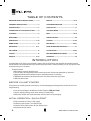
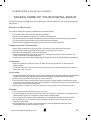


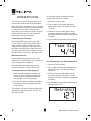



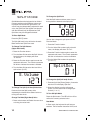





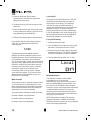


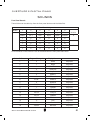





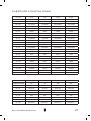
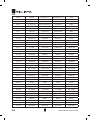

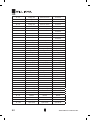
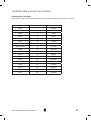


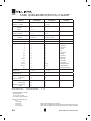






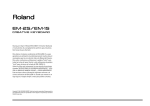


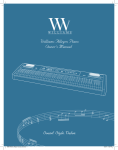
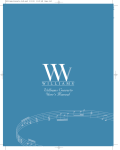
![Rhapsody 2 Owner`s Manual [US]](http://vs1.manualzilla.com/store/data/005663417_1-92bddf67d752d586c47af9cd7ea47d7e-150x150.png)