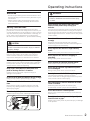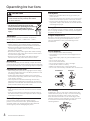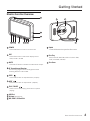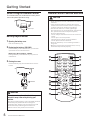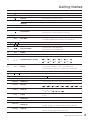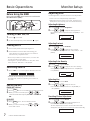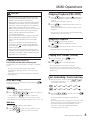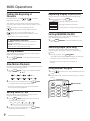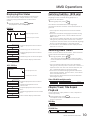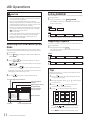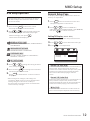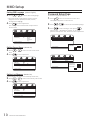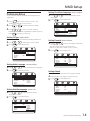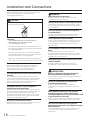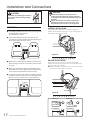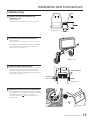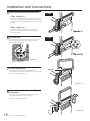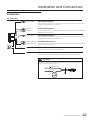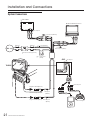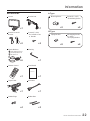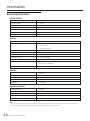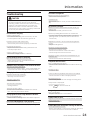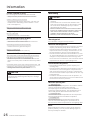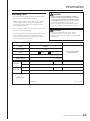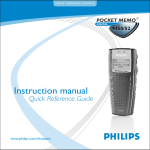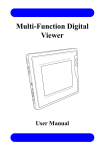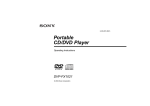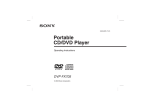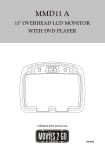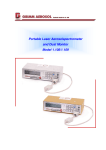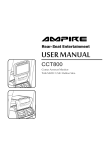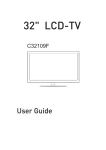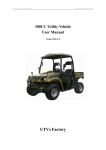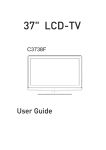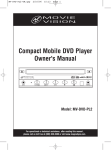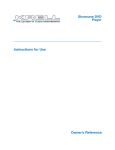Download USER MANUAL - Vizualogic
Transcript
USER MANUAL TH080C Center Armrest Monitor With Adjustable Bracket CAUTION: Please Test All Functions Before Installing. Cont ent s Operating Instructions USB Operations Welcome .............................................................. 2 Switching DVD / USB / Memory Card Mode ............ 11 Setting Random .................................................. 11 Repeat Playback ................................................. 11 Safety Instructions................................................. 2 CAUTION .............................................................. 2 WARNING ............................................................. 2 PRECAUTIONS ..................................................... 3 Getting Started Monitor Function Overview ..................................... 4 When Using Remote Control .................................. 5 Remote Control Battery Replacement ..................... 5 Remote Control Function Overview ..........................5 Basic Operations Before Using the MMD ........................................... 7 Turning Power ON/OFF........................................... 7 MMD Setup DVD Setup Operation .......................................... 12 General Setup Page .............................................12 Setting TV Display ...................................... 12 Setting OSD Language .................................... 13 Setting Screen Saver ....................................... 13 Setting Last Memory ........................................ 13 Password Setup Page ......................................... 13 Preference Setup .............................................. 14 Setting TV Type ............................................... 14 Placing Discs ........................................................ 7 Setting Audio Language .................................. 14 Setting Subtitle Language ................................ 14 Switching Source .................................................. 7 FM / IR ................................................................. 7 Setting Disc Menu Language ............................ 14 Setting Parental ............................................... 14 Setting Default ................................................ 14 Monitor Setup Adjusting OSD ...................................................... 7 Adjusting Bright ............................................... 7 Adjusting Contrast ........................................... 7 Adjusting Color ................................................ 7 Adjusting Hue .................................................. 7 Resetting Picture Adjustment ............................ 7 MMD (Open Cover Multimedia Driver) Installation and Connections CAUTION ........................................................... 15 WARNING .......................................................... 15 PRECAUTIONS ................................................... 15 Parts Indication .................................................. 16 Limitation ........................................................... 17 Installation Steps ................................................ 18 Connections ....................................................... 20 System Connections ........................................... 21 Operations Playing DVD/ VCD/ CD ........................................... 8 Disc Auto Play ....................................................... 8 Information Stopping Playback (PRE-STOP) ............................. 8 General Specifications ....................................... 23 Trouble Shooting ................................................ 24 Stopping Playback ................................................ 8 Playing Still Frames (PAUSE) .................................. 8 Fast-forwarding / Fast-reversing ............................ 8 Finding the Beginning of Chapters ......................... 9 Setting Dimmer ..................................................... 9 Slow Motion Playback ........................................... 9 Setting Zoom In / Out ............................................. 9 Repeating Display Period (A-B) .............................. 9 Setting Random .................................................... 9 Switching Angle (DVD Only) ................................... 9 Using Number Key Pad .......................................... 9 Displaying Disc Status ......................................... 10 Switching Subtitles (DVD Only) ............................. 10 Switching Audio Tracks ........................................ 10 Chapter/ Track /Title Repeat Playback ...................10 1 Center Armrest Monitor Accessories ....................................................... 22 Warranty ............................................................ 25 Warranty Card ................................................... 26 Operating Ins truc tions Welcome ‧Thanks for purchasing Center Armrest Monitor. This manual will help you use the exactly features of your new monitor. ‧Please read all safety and operating instructions in this manual carefully, and keep this manual for future reference. Safety Instructions Be sure to observe the following instructions and precautions to ensure safe using of this monitor. If you or other third parties use this product in a non-correctly way and cause the product breakdown or damage, as to law, there is no responsibility for compensation. We will not be responsible for it, please understanding. WARNING: This symbol means "Forbids this behavior." Failure to heed them can result in serious injury or death. Do not operate any function that takes your attention away from safety driving your vehicles. Any function that requires driver's prolonged attention should only be performed after coming to a complete stop. Always stop the vehicle in a safe location before performing these functions. Failure to do so may result in an accident. Do not touch the screen when meet a strike strongly. CAUTION: This symbol means "Please be sure to observe." Failure to heed them can result in injury or material proper ty damage. Do not repair, alter or disassemble by yourself. Doing so may result in an accident, fire or electric shock. Consult a retailer or service technician for inspections and repairs, if maintenance is needed. If liquid crystal touches hands, feet or clothes incautious, please wash with the neutral detergent or consult a physician if necessary. Do not expose this monitor to high humidity levels. Failure to do so may result in fire or electric shock. Do not expose this monitor to dripping or splashing. Doing so may result in electric shock. Halt use immediately if an unusual states appears. Failure to do so may cause personal injury or damage to the product. Return it to your authorized dealer or nearest service center for repairing. Keep fingers away while the motorized front panel or moving monitor is in motion. Failure to do so may result in personal injury or damage to the product. Do not operate this monitor with wet hands. Failure to do so may result in electric shock. Do not use this monitor again when the power cord is damaged. Doing so may result in fire or electric shock. Use only in cars with A 12 Volt negative ground. Doing so may result in personal injury or slash. (Check with your dealer if you are not sure.) Use for other than its designed application may result in fire, electric shock or other injury . Do not leave the disc in the car or unit for a long time. Keep small objects such as batteries out of the reach of children. Never expose the disc to direct sunlight. Heat and humidity may damage the disc and you may not be able to play it again. Swallowing them may result in serious injury. If swallowed, consult a physician immediately. Do not touch pick-up head. Doing so may cause heat to build up inside and may result in fire. Do not strike or make this monitor drops strongly. Failure to do so may result in damage to the product. Do not block vents or radiator panels. Do not place hands, fingers or foreign objects in insertion slots or gaps. Failure to do so may result in personal injury or damage to the product. Rear-Seat Entertainment 2 Operating Ins truc tions PRECAUTIONS Please read all safety and operating instructions in this manual carefully, and keep this manual for future reference. Personal Safety ‧The back seat passenger must tie the safety belt before operating this monitor. ‧Do not insert the USB while driving. Failure to do so may result in personal injury. Temperature Do not operate your unit in ambient temperature above +50°C (+122°F) or below 0°C (+32°F). Installation ‧Please inquire to your retailing shop to contact the specialized engineer or technical staff for installation. ‧Be sure to comply with this manual while connecting the cables. Failure to do so may result in damage to the product. ‧Be sure the stability of the signal cable while installing. Failure to do so may cause fire or electric shock due to the wear of the signal cable. ‧Be sure to collect the cables well after installation. Failure to do so may cause fire or electric shock. Maintenance If you have problems, do not attempt to repair the unit by yourself. Doing so may result in personal injury or damage to the product. Return it to your retailing shop for repairing. Characteristics of LCD Panel ‧After turning the system off, a slight ghost of the image will remain temporarily. This is an effect peculiar to LCD technology and is normal. ‧Under cold temperature conditions, the screen may lose contrast temporarily. After a short warm-up period, it will return to normal. ‧The LCD panel is manufactured using an extremely high precision manufacturing technology. Its effective pixel ratio is over 99.99%. This means that 0.01% of the pixels could be either always ON or OFF. Placing Discs ‧Make sure the label side is facing you when you place the disc. ‧Your player accepts only one disc at a time for playback. Do not attempt to place more than one disc. ‧Playing a disc while driving on a very bumpy road may result in skips, but this will not scratch the disc or damage the player. Damage Discs Do not attempt to play cracked, warped, or damaged discs. Playing a bad disc could severely damage the playback mechanism. Irregular Shaped Discs Be sure to use round shaped discs only for this unit and never use any special shaped discs. Use of special shaped discs may cause damage to the mechanism. Correct Handling ‧Do not drop the disc while handling. ‧Hold the disc so you will not leave fingerprints on the surface. ‧Do not affix tape, paper, or gummed labels to the disc. ‧Do not write on the disc. ‧Do not touch the surface. ‧Do not expose the disc to direct sunlight. ‧Clean the disc when it is dusty. ‧Make sure that the disc is smooth and flat. ‧Do not use commercially available disc accessories. INCORRECT CORRECT Using the remote control ‧Point the remote control at the remote sensors within 2 meters. ‧It may not be possible to operate the remote control if the remote control sensor is exposed to direct sunlight or interfere with objects. Product Cleaning Use a soft dry cloth for periodic cleaning of the product. For more severe stains, please dampen the cloth with water only. Anything else has the chance of dissolving the paint or damaging the plastic. 3 Center Armrest Monitor Disc Cleaning Fingerprints, dust, or soil on the surface of the disc could cause the player to skip. For routine cleaning, wipe the playing surface with a clean, soft cloth from the center of the disc to the outer edge. If the surface is heavily soiled, dampen a clean, soft cloth in a solution of mild neutral detergent before cleaning the disc. Getting St arted Monitor Function Overview 8 11 12 9 10 1 2 1 3 4 5 6 7 POWER 13 11 - Press PWR button to turn on or off the unit. 2 SRC 12 - Press SRC button to switch the display source. DVD / AV IN1 / AV IN2 3 MUTE Switch - Press this button to open the disc cover. Disc Tray (DVD / DVD-R / DVD-RW / DVD+R / DVD+RW / VCD / CD-ROM / CD-RW) 13 Disc Cover - Press MUTE button to disable or enable audio output. 4 IR Transmitter and Receiver The receiving angle is about 30 degrees and the receiving distance is about 2M. 5 PREV - Press PREV button to skip backward. (chapter). 6 NEXT - Press NEXT button to skip forward. (chapter). 7 PLAY / PAUSE - Press once to start playing. Press twice to pause playing. 8 9 10 USB Port AV Input (Game Port) MS / MMC / SD Card Slot Rear-Seat Entertainment 4 Getting St arted When Using the Remote Control Remote Control Function Overview The first time when you use the remote control, please remove the plastic tape before using. Plastic Tape Battery Replacement 1 . Opening the battery case. Pull out the battery tray. 2 . Replacing the battery. (CR-2025) CAUTION ‧Point the remote control at the IR Reciver within 2 meters. ‧It may not be possible to operate the remote control if the remote control sensor is exposed to direct sunlight or interfere with objects. ‧The remote control is a small, lightweight precision device. To avoid damage, short battery life, operational errors and poor response, observe the following. -Do not subject the remote control to excessive shock. -Do not put in a trouser pocket. -Keep away from food, moisture and dirt. -Do not place in direct sunshine. ‧Remove the battery if it’s not being used for a long time. ‧Batteries contain chemical substance, so they should be disposed of properly. Put the battery in the case with the (+) indication upward as show in the illustration. ‧Battery type : Mercury Battery - CR 2025. ‧Placing a battery in backwards way may cause a malfunction. FUNCTION 1 2 3 . Closing the cover. Push the battery tray as illustrated until a click is heard. 5 3 OSD 0/10 F/R RETURN DIMMER SLOW 1 2 3 ZOOM A-B RANDOM 4 5 6 TITLE DISPLAY ANGLE 7 8 9 USB/DVD SOURCE SETUP MENU 4 19 6 7 1 8 9 10 2 CR2025 Cr2025 3V 3 WARNING Do not operate any function that takes your attention away from safety driving your vehicle. Any function that requires your prolonged attention should only be performed after coming to a complete stop. Always stop the vehicle in a safe location before performing these functions. Failure to do so may result in an accident. 5 Center Armrest Monitor 11 12 13 SUB. 15 16 11 ENTER AUDIO 15 VOL RPT. VOL 14 MUTE 17 18 Getting St arted 1 Power Switch monitor power ON/OFF OSD Menu Enter or exit on-screen display menu system. 2 3 OSD 4 F/R IR Sensor (2) Press Twice : Switch IR ON/OFF. 5 USB/DVD USB / DVD Switch DVD / USB / Memory Card mode. 6 SOURCE Display Source Function Switch Number / Function mode. FM Modulator (Option) (1) Press Once : Switch FM ON/OFF. ( 87.7MHz to 88.9MHz) Stop Playback 7 8 SETUP DVD Setup Menu 9 MENU Disc Menu Switch display source. (DVD→AV IN1→AV IN2) (1) Press Once: PRE-STOP disc playback. (2) Press Twice : STOP playback completely. Enter or exit the disc DVD setup menu. Return to disc contents menu. 10 11 12 Cursor Buttons Move between the function items in the menu. Skip Backward / Forward Skip to the previous or next chapter / title / track. Play/Pause/Enter ENTER 13 SUB. 14 AUDIO (For VCD with PBC feature, PBC must be turned off.) (1) Press Once : Start playback. (2) Press Twice : Pause playback. Subtitle Select desired subtitle to display. Audio Select desired audio language to display. Select desired search backward / forward speed. 15 Search Backward / Forward 2X → 4X → 8X → 16X → 32X → 2X → 4X → 8X → 16X → 32X → Select desired repeat mode. 16 RPT. 17 MUTE Repeat (1) DVD Disc : Chapter → Title → All→Repeat Off Mute Disable or enable audio output. (2) CD/ VCD Disc : Repeat 1 → Repeat All → Repeat Off 18 19 Volume Increase / Decrease Increase / Decrease volume. Number Key Pad Press RETURN (1) Return (1) Returns to the previous display. DIMMER (2) Dimmer (2) VOL 0 VOL ~ 9 SLOW (3) Slow (3) to switch number key pad to input data for disc. Select different LCD panel back-light brightness. Select different slow playback modes for a VCD/DVD. 2 4 8 2 16 4 8 16 Enlarge a picture or active image on the screen. ZOOM (4) Zoom (4) 2X 3X 4X 2 3 4 Repeat playback of a specific section within a chapter of DVD or A-B (5) RANDOM (6) TITLE (7) DISPLAY (8) ANGLE (9) A-B (5) Random (6) Title (7) Display (8) Angle (9) a track. Select to playback the chapter / track randomly. Go to disc title. Display current information during playback. ※JPEG: Change the browsing effects during playback. Select desired viewing angle. (If a DVD disc contains multi-angle feature, viewing angles may be selected.) Rear-Seat Entertainment 6 Ba sic Operations Moni tor Set up Adjusting OSD Before Using the MMD Before using the MMD, please remove the card from the Multi Media Driver (MMD). Card Visual brightness, contrast and color are adjustable. ‧Each source is independently adjustable. ‧Make adjustments within 6 seconds, otherwise the OSD (On Screen Display) will turn off automatically. Adjusting Brightness 1. Press 2. Press Turning Power ON/ OF 1. Press to turn ON. 2. To turn off the power, press and hold OSD to select Brightness. or to adjust the brightness. Brightness can be adjusted from -20 (MIN) to +20 (MAX). Brightness 00 again. Adjusting Contrast Placing Discs 1. Turn on the power before placing discs. 2. Place the disc with the label side facing you. 1. Press 2. Press OSD to select Contrast. or to adjust the contrast. Contrast can be adjusted from -20 (LOW) to +20 (HIGH). Once the disc is partially placed, it is drawn in automatically. Playback starts. Contrast 00 ‧Be sure to put DVD in to the mortise, to ensure the normal operation of the DVD. ‧If wrong disc, upside-down disc or dirty disc have been inserted. ”NO DISC” is displayed. Switching Source 1. Press “SRC” to cycle through the different sources. DVD AV IN1 Adjusting Color Density 1. Press 2. Press OSD or to adjust the color density. Change depth can be adjusted from -20 (MIN) to +20 (R MAX). Color AV IN2 00 ‧OSD (On Screen Display) will be turned off automatically, when not operating more than 10 seconds. Adjusting Hue 1. Press 2. Press OSD 1. Press once: To turn ON/OFF the FM transmitter. 2. When you turn on the FM, press or to F/R select desired FM frequency 87.7MHz ~ 88.9MHz or OFF. Hue 00 Resetting Picture Adjustment 1. Press 2. Press IR ON/OFF F/R select ON or OFF. to select Hue. or to adjust the hue. Hue tone can be adjusted from -20 (G MIN) to +20 (G MAX). FM/IR (On/Off) FM ON/OFF (Option) 1. Press twice: To turn ON/OFF the IR. 2. When you turn on the IR, press or to select Color. to OSD to select Reset. or to resetting adjustment. Reset will be set up in 00(median). To save adjustment or wait 10 seconds until OSD disappear, the adjustment will be save automatically. Reset 7 Center Armrest Monitor MMD Operations CAUTION ‧Not all function will operate for every DVD. See the individual MMD’s instructions for details on the features supported. ‧Fingerprints on a disc may adversely affect playback. If a problem occurs, remove the disc and check for fingerprints on the playback side. Clean the disc if necessary. ‧When using the remote control, be careful to press a button at time. Pressing multiple buttons at the same time may cause erroneous operation. ‧If you switch the power or ignition key OFF during playback, playback will continue where you left off when you resume playback. ‧If you try to perform an invalid operation (based on the type of disc being played), the message “ ” will be displayed on the monitor screen. ‧A disc type must match the setting of the system. If a wrong type disc is inserted, the message “NO DISC” will be displayed, and playback is not available. Stopping Playback (PRE-STOP) 1. Press during playback.“ PRESS PLAY KEY TO CONTINUE” is displayed, and playback pauses. That position is stored in memory. 2. Press ENTER in the PRE-STOP mode to return to normal playback. Playback starts from the position at which it was stopped. ‧For some disc, the position at which playback was stopped may not be accurate. Stopping Playback 1. Press twice during playback. “ ” is displayed, and playback stops. 2. Press ENTER in the STOP mode to return to normal playback. Playback starts from the beginning. Playing Still Frames (Pause) 1. During playback, press to pause. ENTER Playing DVD/VCD/CD “ 2. Press Place a disc with the label side facing you. To load discs, see “Placing Disc” on page 7. Playback starts. ‧The reverse side of a disc will not be played automatically. Remove the disc, turn it over and replace it. ‧It may take some time before playback starts after placing a disc. Disc Auto Play The disc will play automatically without pressing when disc is placed. ” is displayed. ENTER ENTER again to resume playback. ‧No sound appears during the still mode. ‧The image or sound may stop temporarily when playback starts from the pause mode. This is not a malfunction. Fast-forwarding / Fast-reversing 1. During playback, press and hold or to set search speed (×2/ ×4/ ×8/ x16/ x32 ) forwarded or reversed. 2X 4X 8X 16X 32X 2X 4X 8X 16X 32X MMD Menu 1. Press MENU to display MMD Menu. 2. Press to select the desired item, then press ENTER to confirm a selection. ‧For some discs it is possible to select items directly from the menu screen using the number keys (“0” to “9”). MMD Menu 1. Press MENU to display Video Menu. 2. Press then press 2. Release or to pause, then press return to normal playback. ENTER ‧No sound appears during fast-forward / fastreverse. ‧Fast-forwarding / fast-reversing of a video CD is only function if the disc incorporates playback control. ‧For DVD and video CDs with playback control, the menu screen may reappear during fastforwarding / fast-reversing. to select the desired item, and ENTER again to confirm a selection. Rear-Seat Entertainment 8 MMD Operations Finding the Beginning of Chapters Repeating Display Period (A-B) During playback, press beginning of chapters. 1. During playback, press or Use this function to set a display period repeatedly. to find the The chapter / track switches each time the button is pressed, and playback of the selected chapter / track starts. Press this to start playback from the beginning of the current chapter or track. Press this to start playback from the beginning of the following chapter or track. -Setting a display period start. -Setting a display period end. Repeat Off -Canceling the setting of display period. Setting RANDOM (On/Off) 6 RANDOM to turn the Random function ON or OFF. Switching Angle (DVD only) Setting DIMMER Dimmer allows you to select different LCD backlight brightness during playback. DIMMER to turn the Dimmer function ON / OFF. On DVDs in which scenes have been filmed from multiple angles, the angles can be switched during playback. 1. During playback, press 9 ANGLE. The angle switches between the angles recorded on the disc, each time the button is pressed. ‧Sometimes may be required for the angle to change. Slow Motion Playback Slow allows you to select different slow playback modes for a VCD / DVD during playback. 1. Press Repeat ARepeat A-B 1. Press ※ Supplementary explanation: “Chapters” are divisions of movies or musical selections on DVDs. “Tracks” are divisions of movies or musical selections on video and music CDs. 2 A-B. Random allows you to select to play the chapter / track randomly during playback. ‧Some DVDs do not have chapters. 1. Press 5 3 SLOW to select slow playback speed from normal to ½, 4, 8, 16 . Using Number Key pad 1. Press function key to switch Number/Function mode. 2 4 8 16 2 4 8 16 2. To return to normal playback, press 2. In Number mode, inputs the numeric keys (0~9) data for disc. 3 SLOW FUNCTION repeatedly until normal speed playback. 3 FUNCTION KEY ‧No sound is played during slow motion playback / reverse slow motion playback. Setting Zoom In / Out Zooming allows you to enlarge a picture or active image on screen during playback. 1. Press 4 ZOOM repeatedly to zoom in out on the playback video image. 2X 3X 4X 2 3 4 2. To return to normal playback, press repeatedly until “ZOOM OFF” 9 Center Armrest Monitor 4 ZOOM OSD 0/10 RETURN DIMMER F/R SLOW 1 2 3 ZOOM A-B RANDOM 4 5 6 TITLE DISPLAY ANGLE 7 8 9 19 NUMBER KEY PAD MMD Operations Displaying Disc Status Switching Subtitles (DVD only) Use the procedure described below to display the status (title number, chapter number, etc.) of the currently playing DVD/VCD/CD on the monitor screen. With multiple subtitle language DVDs, the subtitle language can be switched during playback, or subtitles can be hidden. 1. During playback, press 8 DISPLAY. The playback status is displayed. DVD Disc Title Elapsed TT 01/14 CH 02/20 00:05:34 Chapter playback time Current chapter number Current title number Title Elapsed -Elapsed playback time of current title. Title Remain -Remaining time of current title. 1. During playback, press SUB. . The subtitle switched between the languages recorded on the disc and OFF each time the button is pressed. ‧There may be a delay before the selected subtitle appears. ‧Not all disc with allow changing the subtitles during playback. In these cases, select subtitles from the MMD’s menu. ‧The selected subtitle language becomes the default setting every time the power is turned on or the disc is replaced. If the disc does not include that language, the disc’s default language is selected instead. ‧For some discs, the subtitles will be displayed even when this is set to off. Switching Audio Tracks Chapter Elapsed -Elapsed playback time of current chapter. DVDs can have different audio tracks. These alternate tracks can be switched during playback. Chapter Remain -Remaining time of current chapter. 1. During playback, press Display Off -Turns off the display information. VCD / CD Disc Title Elapsed Track 01 / 30 05:34 Track playback time Current title number AUDIO . The sound switched between the alternate audio tracks recorded on the disc each time the button is pressed. ‧The selected alternate track becomes the default setting every time the power is turned on or the disc is replaced. If the disc does not Include that track, the disc’s default language is selected instead. ‧Not all discs will allow changing the alternate audio tracks during playback. In these cases, select audio tracks from the DVD menu. ‧There may be a delay before the selected alternate track begins to play. Video CDs With multiplex audio Single Elapsed Single Remain -Elapsed playback time of current title. -Remaining playback time of current title. Total Elapsed -Elapsed playback time of current disc. Total Remain -Remaining playback time of current disc. Display Off -Turns off the display information. Mono left Mono Right Mix-Mono Stereo Chapter/Track/ Title Repeat Playback Use this function to play the disc’s titles, chapters or tracks repeatedly. 1. During playback, press RPT. . The repeat mode switches each time when the button is pressed. DVD Disc Chapter Title All All Off Off CD/VCD Disc Track Rear-Seat Entertainment 10 USB Operations Setting RANDOM CAUTION ‧Not all function will operate for every formats. See the individual USB’s instructions for details on the features supported. ‧Do not use USB while driving your vehicle. Always stop the vehicle in a safe location before performing these functions. Failure to do so may result in serious injury or an accident. ‧If you try to perform an invalid operation (based on the type of disc being played), the message “ ” will be displayed on the monitor screen. ‧A disc type must match the setting of the system. If a wrong type disc is inserted, the message “ NOT FOUND USB” will be displayed, and playback is not available. Random allows you to select to play the track randomly during playback. 1. During placyback, press 6 RANDOM. The random mode switches each time when the button is pressed. MP3 Random Folder AVI Single Repeat One Repeat All Repeat Off Repeating Playback Switching DVD/USB/Memory Card Mode After connecting USB or Memory Card, the unit shall search the directories automatically, and show all files on the screen. 1. Press USB/DVD to change to USB mode or Memory Use this function to play the tracks in USB or Memory Card repeatedly. 1. During playback, press RPT. . The repeat mode switches each time when the button is pressed. MP3 SINGLE Card mode. 2. Press to select desired files or press REPEAT ONE REPEAT FOLDER REPEAT ONE REPEAT ALL FOLDER AVI SINGLE REPEAT OFF to skip to the next and previous page, and then press ENTER to start or pause playback. ‧It may take some time to search the directories while reading the USB or Memory Card. 3. Press to return to the playback menu. Current playback information Current playback Chapter Adjusting the volume Playback / Stop 00:59 05:05 004 / 050 MP3 MP3 MP3 AV I 128Kbps 2X Fast-forwarding / Fast-reversing MUSIC01 MUSIC05_1 MUSIC07_2 MOVIE_03_01 PHOTO_001 Preview Area USB File Area Current playback mode Tips When play photos, you can see the photos in the Photo Preview Area. 1. Press ENTER to start or pause playback by fullscreen automatically. 2. During playback, press or see previous or next photo. 3. Press or , the photo can rotate clockwise or counterclockwise. 4. Press to return to index of the photos. 1 2 3 4 5 6 7 8 9 10 11 12 Slide Show - Press and press ENTER Menu Prev Next to select desired photos, to start or pause playback. - Press MENU to return to the playback menu. 11 Center Armrest Monitor MMD Set up DVD Setup Operation General Setup Page The following steps 1 to 2 are common to each of the DVD settings described here. Refer to each section for details. 1. Press and hold SETUP on the remote control. The setup menu appears on the monitor. 2. Press or to select desired setting item (General Setup Page / Password Setup Page / Preference Page), then press TV display, OSD language, Screen savre and Lastmemory are adjustable. 1. Press SETUP button on the remote control. The setup menu appears on the monitor. 2. Press or to select TV DISPLAY / OSD LANGUAGE / SCREEN SAVER / LAST MEMORY, then press ENTER to confirm a selection. . Further items will be displayed. GENERAL SETUP PAGE TV DISPLAY / OSD LANGUAGE / SCREEN SAVER / LAST MEMORY Setting TV Display (default: Wide) ‧For some discs, the picture may not be set to the selected screen size. 3. Press 4. Press or ENTER to select desired screen type. to save adjustment. PASSWORD SETUP PAGE PASSWORD MODE / PASSWORD TV TYPE / AUDIO / SUBTITLE / DISC MENU / PARENTAL / DEFAULT EXIT SETUP PAGE 3. Press or items, then press . 4. Press and hold ENTER .The settings are stored and the setup mode is deactivated. 5. Press SETUP Wide Normal / PS OSD Lang ENG Normal / LB Screen Saver On Wide Last Memory On Set TV Display Mode to change the setting of further ENTER - - General Setup Page - TV Display PRFERENCE PAGE or “EXIT SETUP” to return to normal ‧Normal / PS (Pan-Scan) Select this when connected to a conventional 4:3 size monitor. The picture will fill the entire TV screen. Due to the mismatch in aspect ratio, parts of the movie at the extreme left and right sides will not be visible when playing a 16:9 size movie. display. ‧When settings are changed, old settings are overwritten. Make a note of current settings before making changes. If the vehicle’s battery is disconnected, the settings will be cleared and will return to Factory settings. ‧Normal / LB (Letter Box) Select this when connected to a conventional 4:3 size (normal TV aspect ratio) monitor. There may be black bands visible at the top and bottom of the screen when playing a 16:9 size movie. ‧Wide (16:9) Select this when connected to a wide screen TV. This is selected upon shipment from the factory. Rear-Seat Entertainment 12 MMD Set up Setting OSD Language (default: English) 3. Press or to select desired language. ‧There are 9 kinds of languages can be chosen. (English, French, Spanish, German, Italian, Portuguese and 中 文) 4. Press ENTER to save adjustment. The settings are stored and the setup mode is deactivated. - - General Setup Page - TV Display Password Setup Page There is not original password. 1. Press SETUP button on the remote control. The setup menu appears on the monitor. 2. Press or to select Password Setup Page. 3. Press to select Change , then press Function key + Number key pad (0~9) to setup password and press “OK” button to save adjustment. Wide OSD Lang ENG Screen Saver On Last Memory On English French Spanish German Italian Portuguese 中文 - - Password Setup Page - Password Mode Password On On Off Set OSD Language PASSWORD Setting Screen Saver (default: On) 3. Press or Password Mode OK to select screen saver ON or OFF. 4. Press ENTER to save adjustment. - - Password Setup Page - Password Mode - - General Setup Page - - Password TV Display Wide OSD Lang ENG Screen Saver On On Last Memory On Off Change Old Password New Password Password Mode Confirm PWD OK Set Screen Saver Setting Last Memory (default: On) Video memory can choose to manually ON or OFF. 3. Press 4. Press or ENTER to select last memory ON or OFF. to save adjustment. - - General Setup Page - TV Display Wide OSD Lang ENG Screen Saver On Last Memory On On Off Set Last Memory State 13 Center Armrest Monitor MMD Set up Setting Disc Menu Language (default: English) Preference Setup TV type, Audio, Subtitle, Disc Menu and Parental are adjustable. 1. Press SETUP button on the remote control. The setup menu appears on the monitor. 2. Press or 4. Press or to select desired disc menu language. 5. Press to select Preference Setup. to save adjustment. ENTER - - Preference Page - TV Type 3. Press or to select TY TYPE / AUDIO / SUBTITLE / DISC MENU / PARENTAL / DEFAULT, then press ENTER to confirm a selection. NTSC Audio ENG Subtitle Off Disc Menu ENG Parental Default English French Spanish Chinese Japanese Preferred Menu Language Setting TV Type (default: NTSC) Broadcast TV System can be manually switched. 4. Press 5. Press or to select PAL / AUTO / NTSC. to save adjustment. ENTER Setting Parental (default: 8 Adult) 4. Press 1to 8. or to select a rating level between ‧The are 8 kinds of levels can be chosen. (Kid saf, G, PG, PG13, PGR, R, NC17, Adult) - - Preference Page - TV Type NTSC PAL Audio ENG Auto Subtitle Off NTSC Disc Menu ENG 5. Press ENTER to save adjustment. - - Preference Page - - Parental TV Type Default Set TV Standard AUTO Audio ENG Subtitle OFF Disc Menu ENG Parental Setting Audio Language (default: English) 4. Press 5. Press or ENTER Default 1 KID SAF 2G 3 PG 4 PG 13 5 PGR 6R 7 NC 17 8 ADULT Set Parental Control to select desired audio language. to save adjustment. Setting Default Use this function to restore Factory system setting. - - Preference Page - TV Type NTSC Audio ENG Subtitle Off Disc Menu ENG English French Japanese Default - - Preference Page - - Preferred Audio Language TV Type Setting Subtitle Language (default: Off) or language or OFF. 5. Press ENTER ENTER Spanish Chinese Parental 4. Press 4. Select RESET to change to Factory setting. to save adjustment. 5. Press to select desired subtitle NTSC Audio ENG Subtitle Off Disc Menu ENG Parental Default Reset Load Factory Setting to save adjustment. - - Preference Page - TV Type NTSC Audio ENG Subtitle Off Disc Menu ENG Parental Default English French Spanish Chinese Japanese OFF Preferred Subtitle Language Rear-Seat Entertainment 14 Ins tallation and Conn ections Before installing or connecting the unit, please read the following and page 2~3 of this manual thoroughly for proper use. CAUTION: The back seat passenger must tie the safety belt before operating the unit. WARNING: Make the correct connections. Failure to make the proper connections may result in fire or product damage. Use only in cars with A 12 volt negative ground. (Check with your dealer if you are not sure.) Failure to do so may result in electric shock or injury due to electrical shorts. Do not allow cables to become entangled in surround objects. Arrange wiring and cables in compliance with the manual to prevent obstructions when driving. Limitation ‧The width between the front seats must be greater than the width of the monitor. ◎ 8” LCD Monitor→22cm Do not splice into electrical cables. Never cut away cable insulation to supply power to other equipment. Doing so will exceed the current carrying capacity of the wire and result in fire or electric shock. ‧The chink between the front seat and center console box must be greater than the thickness of the bracket arms (At least 1.5cm). Do not damage the electrical wire when drilling holes. ‧The top cover of the Center console box should be operated. We propose that the transverse axle must be higher than the top cover by 3-5 cm. When drilling holes in the console box for installation, takes precautions so as not to contact, damage the electrical wiring. Failure to take such precautions may result in fire. ‧Both sides of the brackets should not go beyond the case edge of Center console box and too near to driver. Keep small objects such as batteries out of the reach of children. Have the wiring and installation done by experts. Swallowing them may result in serious injury. If swallowed, consult a physician immediately. The wiring and installation of this unit requires special technical skill and experience. To ensure safety, always contact the dealer where you purchased this unit to have the work done. Use specified accessory parts and installs them securely. PRECAUTIONS: Be sure to disconnect the cable from the (-) battery post before installing this unit. This will reduce any chance of damage to the unit in case of a short-circuit. Be sure to use only the specified accessory parts. Use of other than designated parts may damage this unit internally or may not securely install the unit in place. This may cause parts to become loose resulting in hazards or product failure. Be sure to connect the color coded leads according to the diagram. Arrange the wiring so it is not crimped or pinched by a sharp metal edge. Incorrect connections may cause the unit to malfunction or damage to the vehicle's electrical system. Route the cables and wiring away from moving parts (like the seat rails), sharp or pointed edges. This will prevent crimping and damage to the wiring. If wiring passes through a hole in metal, use a rubber grommet to prevent the wires insulation from being cut by the metal edge of the hole. When making connections to the vehicle's electrical system, be aware of the factory installed components. Do not tap into these leads to provide power for this unit. Drilling can cause airborne debris. Airborne debris can cause serious injury to the eyes. Wear protective eye-wear when drilling. Failure to do so may result in damage to the unit or vehicle. When it doubt, please consult your dealer. This unit uses female RCA-type jacks for connection to other units (e.g. amplifier) having RCA connectors. You may need an adaptor to connect other units. If so, please contact your authorized dealer for assistance. 15 Center Armrest Monitor Ins tallation and Conn ections Parts Indication LCD Monitor Outside Cover Of Right (left) Bracket Open Cover DVD Player Plastic Washer Signal Cable (blue) Mounting Plate Outside Cover Of Transverse Axle Signal Cable (black) Antenna Transverse Axle Rear-Seat Entertainment 16 Ins tallation and Conn ections CAUTION: CAUTION: The back seat passenger must tie the safety belt before operating the unit. LIMITATION Please according to the shape of the console box and monitor folding position to decide the bracket installation angle and position. When the monitor is folded, it should be parallel to the front of console box, and keep distance more than 1cm.(Figure B) VERTICAL INSTALLATION: ● The width between the front seats must be greater than the width of the monitor. 8” LCD Monitor→22cm If the shape of console box is similar to Figure A, please let the bracket and top cover of console box as 90 degrees, and start to install. ● The chink between the front seat and center console box must be greater than the thickness of the bracket arms (At least 1.5cm). 90 22cm 1cm Figure A 1.5cm ● Both sides of the brackets should not go beyond the case edge of center console box and too near to driver ● When you install the bracket, please make sure the height of the left & right bracket should be the same, and vertical with the transverse axle. OBLIQUE INSTALLATION: If the shape of console box is similar to Figure B, please let the bracket and incline of console box keep parallel, and start to install. ● Before installation, please ensure the monitor will not touch the car mats when it’s folded. ● To ensure the top cover of the console box can be operated, the transverse axle must be higher than the top cover of console box 3~5cm distance.. 3~5cm 1cm Parallel Figure B 17 Center Armrest Monitor CORRECT CORRECT INCORRECT INCORRECT Ins tallation and Conn ections Installation Step the width and height of the 1 Measure console box first. ※For example: The console box is 15(W) x 25(H) cm. (Figure 1) (Figure 1) 2 Adjust the width of the transverse axle. ※For example: The width of the console box is 15cm. (Figure 1) According to the width of the Center Console Box to pull out and adjust the suitable width of the transverse axle. (Figure 2) (Figure 2) 3 Choose suitable Plastic Washer. Check both sides of the center console, if it have slope, please choose suitable plastic washer (the thick oblique washer/ thin oblique washer/ flat washer) and make the brackets perpendicular to 90 degrees. (Figure 3) 3~5cm Plastic Washer 90 degrees (Figure 3) 4 Mark the screw positions of the disc holder. After decided the installation angle of the bracket, please mark the screw positions of the disc holder, in the both side of console box. (Figure 4) After that, drill four 4 holes in the both side of console box. (Figure 3-2) Rear-Seat Entertainment 18 Ins tallation and Conn ections 5 Choose the installation way of the screws. A Type ‧A Type (Figure 5-1) Put the mounting plate inside of the console box, and fix the mounting plate from outside to inside with 4pcs 4x25 self-tapping screws. same as right bracket. ‧B Type (Figure 5-2) Use 4x25 self-tapping screws and spring buckle to fix the bracket on the both sides of the console box. 6 Drill cable hole. After chosen the suitable plastic washer, please drill a 15mm hole with plastic washer in the U breach place. (Figure 6) B Type (Figure 6) 15mm Cable Hole 7 Fix the transverse axle After adjusting and confirming the width of transverse axle, please use the Allen Key to tighten the 5x12 screws. (Figure 7) Allen Key (Figure 7) Assemble the outside cover of the Right/ 8 Left Brackets. Use 3x8 screws to fix the outside cover of the right and left bracket arms. (Figure 8) The above is all installation. (Figure 8) 19 Center Armrest Monitor Ins tallation and Conn ections Connections AV Connectors Green / Yellow Video Input Connector This connector is used in combination with the video inputs of other video products (AV head out or TV Tuner). White(L) Red ( R) Black Blue / Yellow Audio Input Connectors These connectors are used in combination with a head unit or TV Tuner with audio output connectors. Video Output Connector This connector is used in combination with the video inputs of other video products (AV head unit or LCD monitor). Blue Brown / White(L) Audio Output Connectors Yellow / Red ( R) These connectors are used in combination with a head unit or LCD monitor with audio input connectors. Black GND Connect this line to the vehicle’s GND line. Red ACC Connect this line to the vehicle’s ACC line. (Switched 12V, ignition) CAUTION The factory default will have a connector. Please cut the connector before connect to the system. ( )GND (Black) (+)ACC (Red) Rear-Seat Entertainment 20 Ins tallation and Conn ections System Connections TV Tuner Multi Media Station AV Output L R V AV Input (Black) V V AV Input R R L L V L L ( )12V (Black) R R (Black) L V V (Black) ACC - out R AV Output (Blue) (Red) (Red) Power Filter(Option) (+)12V ACC (Red) AV 2 AV Input TH080C L R V AV Output V Signal Cable(Black) V Antenna (Option) R R L AV Input (Black) Signal Cable(Blue) AV Output (Blue) Game Player iPod 21 Center Armrest Monitor L Inf ormation Accessories A Type Screen Bracket Arm x1 Mounting Plates x2 x1 Screws (F⊕4×25) - For Mounting Plates x8 B Type Screws (F⊕3×8) - For Outside covers of Bracket Outside Covers Of Bracket x2 Plastic Washers x4 Spring Buckles x8 Self-tapping Screws (F⊕4×25) - For Spring Buckles x8 Allen Key 1 Thick oblique washer x2 2 Thin oblique washer x2 3 Flat washer x 2 2 1 3 x1 x6 Remote Control User Manual OS D RE TU 1 ZO FU NC RN 0/1 M ER 2 F/R SLO A-B LE 5 DIS PL 8 B /DV TIO N 0 DIM OM 4 TIT 7 US 3 RA W N DO AY D 6 AN M USER MANUAL G LE 9 SE TU P SO U RC E ME NU EN TE SU B. R AU D IO VO RP L T. VO L MU TE x1 Signal Cable x1 AV2 Cable x1 Rubber Plugs x1 Rubber Bars x4 x2 Rear-Seat Entertainment 22 Inf ormation General Specifications DISPLAY SCREEN Size 8 inch Aspect Ratio 16:10 LCD-Type Digital type TFT Liquid CrystalDisplay DVD Loader System Open Cover (Made in China) Number of Elements 800(W)x480(H)x3 Effective Number of Elements 99.9% or more Back Light LED Lamp GENERAL Operating Voltage 10 - 16VDC (Typical: 12 V) Power Consumption 1.2 A (MAX) 0.82 A(TYP) 0.08A (Stand by) Video Input 1.0V p-p 75 Video Output 1.0V p-p 75 Audio Input 2.0V rms (MAX) Audio Output 2.0V rms (MAX) IR Transmitter CH A:2.3MHz/2.8MHz FM Transmitter Modulator (Option) 87.7MHz-88.9MHz Operating Temperature 32°F to +122°F (0°C to +50°C) Frequency (Wireless) MONITOR Size 8 inch Width 213mm Depth 154mm Height 34mm Weight 0.78 Kg UNIVERSAL BRACKET Bracket Type D Type Width 150~260mm Heigh 12mm Depth 255mm Weight 0.50kg Note: ‧Specifications and the design are subject to modification without notice due to improvements in technology. ‧Some figures and illustrations on this manual may be different from your product. 23 Center Armrest Monitor Inf ormation Troubleshooting CAUTION If you encounter a problem, please turn the power off, then on again. If the unit still no function normally, please review the items in the following checklist. This guide will help you isolate the problem if the unit is at fault. Otherwise, make sure the rest of your system is properly connected or consult your authorized dealer. No function or display. Vehicle’s ignition off. - If connected following the instructions, the unit will not operate with the vehicles ignition off. Improper power lead connections. - Check if the power lead is properly connected. No fuse or blown fuse. - Replace the fuse on the battery lead of the unit with the proper value. Vehicle’s battery is weak. - Check the voltage of vehicle’s battery. Disc playback sound is wavering. Moisture condensation in the disc unit. - Allow enough time for the condensation to evaporate (about 1 hour). Unable to fast-forward or fast-reverse the disc. The disc has been damaged. - Eject the disc and discard it. Using a damaged disc in your unit can cause damage to the mechanism. Disc playback sound skips due to vibration. Improper mounting of the unit. - Securely re-mount the unit. The disc is very dirty. - Clean the disc The disc has scratches. - Change the disc. The pick-up lens is dirty. -Do not use a commercial available lens cleaner disc. Consult your nearest dealer. Disc playback sound skips without vibration. Dirty or scratched disc. - Clean the disc. Damaged disc should be replaced. CD-R/CD-RW playback is not possible. Close session (finalization) has not been performed. - Perform finalization and attempt playback again. Unit does not operate. Monitor’s power is not turned on. - Turn on the monitor power. Condensation -Wait a while (about 1 hour) for the condensation to dry. No picture is display. Monitor’s mode is not switched to the mode you want to see. - Switch to the mode you want to see. Monitor’s parking break cord is not connected. - Connect the monitor parking brake cord and set the parking break. (For details, refer to the monitor instruction.) Brightness control is set for minimum brightness control. - Adjust the brightness. Incorrect setting of the mode. - Switch to the correct mode. - Check the connection to the source unit. - Check the power of the source unit. Incorrect or open connection with the Monitor, AV interface unit. - Check the connection and remedy. Playback does not start. Disc is loaded upside-down. - Check the disc and load it with the label side facing you. The disc is dirty. - Clean the disc. A disc not able to playback with this unit is loaded. - Check if the disc is able to be played back. Parental lock is set. - Cancel the parental lock or change the rating level. Setup menu is displayed. - Press SETUP to turn the menu off. Image stops sometimes. Disc is scratched. - Replace with an non-scratched disc. Picture color is poor. Brightness/Contrast/Color controls are not set to the proper positions. - Check each control. Picture was very dark when starting the machine. The temperature is too low. - Wait a while (about 1 hour) for the warm up. After that, the monitor will return to the normal condition. Rear-Seat Entertainment 24 Inf ormation Picture is unclear or noisy. Disc is being fast-forwarded or fast-reversed. - The picture may be unclear, but this is normal. Vehicle’s battery power is weak. - Check the battery power and wiring. (The unit may malfunction if the battery power is under 11 volts with a load applied.) Monitor’s fluorescent tube is worn out. - Replace the monitor fluorescent tube. Image stops sometimes. Disc is scratched. - Replace with a non-scratched disc. The remote control does not work. IR Received range is not enough. - The remote control can be used within 2 meters. Something interfere the IR transmitter. - Please remove any possible objects. Battery is exhausted. - Replace the remote control battery. Spots or dotted lines-stripes appear. The LCD panel is manufactured using an extremely high precision manufacturing technology. - Its effective pixel ratio is over 99.99%. This means that 0.01% of the pixels could be either always ON or OFF. Caused by neon signs, high-voltage power lines, CB transmitter, other vehicle’s ignition plugs, etc. - Change the location of your vehicle. CAUTION Due to continuous product improvement, specifications and design are subject to change without notice. Warranty CAUTION : ‧Please make sure to read the user manual carefully. ‧Please make sure to ask for the authentication seal from the retailing shop on the warranty card for certification and keep properly in order to guaranteeing your rights. ‧Please make sure the units have serial number before you send it back for repairing. If the units didn’t have serial number or miss it, we will unable to offer warranty for the units. ‧Warranty void if seal is broken or removed. Warranty period: From the date of original retail purchase. Within the warranty period: ‧Please comply with instruction of warranty card and inquire your retailing shop about maintenance. ‧If the unit breaks down under normal usage, we will repair the units free of charge. Furthermore, we will be responsible for the two-way freightage fees. ‧If the unit breaks down because external force, such as, man-made damage, hit, splash and so on, we will charge the component fees and technologic fees from customers. Furthermore, the customers should responsible for the two-way freightage fees. Exceed the warranty period: ‧If the product breaks down, please inquire your retailing shop. ‧If the unit breaks down because external force or not external force, we will charge the component fees and technologic fees from customers. Furthermore, the customers should be responsible for the two-way freightage fees. ‧In order to maintain the function of the product, we will charge the maintenance cost in accordance with the state of customer's products. About the repairing fees : >>Technologic fees : We will charge the repairing fees in accordance with the state of customer's products after repairing. The repairing fees will include technical staff fees, technologic educational fees, test equipment fees of device and general administration fees and so on. >>Components fees : The customers will be responsible for the components fees and material fees of the defective product. >>Freightage fees: If the product breaks down because external force, such as man-made damage, hit, splash and so on, the customers should responsible for all freightage fees. Other : When sending the product to repair, please pack the product perfectly, so as to prevent damage again on the way of transport. Thanks. 25 Center Armrest Monitor Inf ormation Warranty Card CAUTION: ‧We will delivery the product after it passed the tight quality control and detailed examining. ‧Under normal usage, if the product is out of order, please inquires your retailing shop or particular customer's service center, we will repair it for free during warranty period. ‧Please test all Functions Before Installing. ‧Please record the serial number of your unit in the space provide below and keep it as a permanent record. The serial number plate is located on the back of the monitor. ‧If the units didn’t have serial number or miss it, we will unable to offer warranty for the units. ‧If you need any product service, please present this warranty card for certification. ‧Please remember to ask for the authentication seal from the retailing shop while buying this product. If it’s incorrectly or there is not authentication seal, we will not guarantee your right. CAUTION: In order to guarantee your rights, please remember to fill in retailing shop name, address and telephone number certainly while purchasing. Item Center Armrest Monitor Model TH080C Bracket Type Warranty period D Type Color Black Serial number From the date of original retail purchasing Beige (This is necessary.) Purchasing Date ( YY /MM /DD) User Name Tel. User data Address Shop Name Tel. Retailer data Address Retailer’s Seal Selling date: (This is necessary.) Rear-Seat Entertainment 26 TH080C-100072610