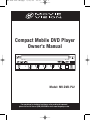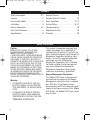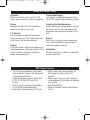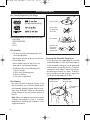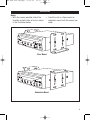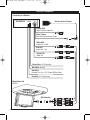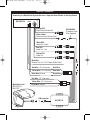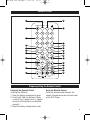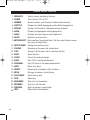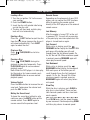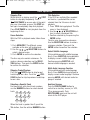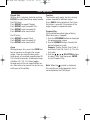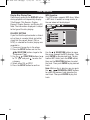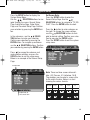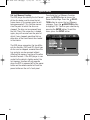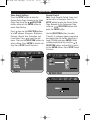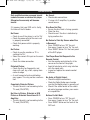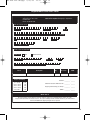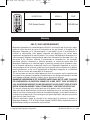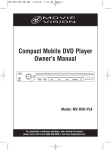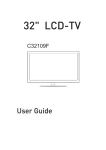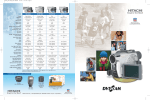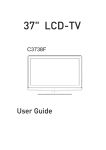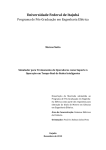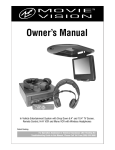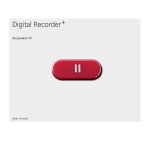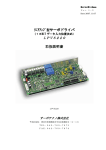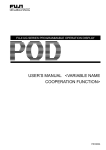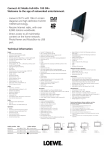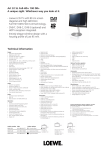Download Magnadyne MV-DVD-PL2 User's Manual
Transcript
MV-DVD-PL2-UM.qxp 2/10/06 15:13 Page 1 Compact Mobile DVD Player Owner's Manual Model: MV-DVD-PL2 For operational or technical assistance, after reading this manual, please call us toll free at (800) 638-3600 or visit www.magnadyne.com. MV-DVD-PL2-UM.qxp 2/10/06 15:13 Page 2 Contents Safety Information . . . . . . . . . . . . . . . . 2-3 Remote Control . . . . . . . . . . . . . . . . . . . . 9 Features . . . . . . . . . . . . . . . . . . . . . . . . . . 3 Remote Control Functions . . . . . . . . . . . 10 Disc Handling Notes . . . . . . . . . . . . . . . . 4 Basic Operations. . . . . . . . . . . . . . . . 11-14 Installation . . . . . . . . . . . . . . . . . . . . . . . . 5 System Setup . . . . . . . . . . . . . . . . . . 15-17 Electric Connection. . . . . . . . . . . . . . . . 6-7 Troubleshooting . . . . . . . . . . . . . . . . . . . 18 Front Panel Functions . . . . . . . . . . . . . . . 8 Replacement Parts. . . . . . . . . . . . . . . . . 19 Specifications. . . . . . . . . . . . . . . . . . . . . . 8 Warranty . . . . . . . . . . . . . . . . . . . . . . . . 20 Safety Information Caution: MOBILE DVD PLAYER IS A CLASS I LASER PRODUCT. HOWEVER THIS MOBILE DVD PLAYER USES A VISIBLE/INVISIBLE LASER BEAM WHICH COULD CAUSE HAZARDOUS RADIATION EXPOSURE IF DIRECTED. BE SURE TO OPERATE THE MOBILE DVD PLAYER CORRECTLY AS INSTRUCTED. USE OF CONTROLS OR ADJUSTMENTS OR PERFORMANCE OF PROCEDURES OTHER THAN THOSE SPECIFIED HEREIN MAY RESULT IN HAZARDOUS RADIATION EXPOSURE. DO NOT OPEN COVERS AND DO NOT REPAIR YOURSELF. REFER SERVICING TO QUALIFIED PERSONNEL. Warning: • TO REDUCE THE RISK OF FIRE OR ELECTRIC SHOCK, DO NOT EXPOSE THIS EQUIPMENT TO RAIN OR MOISTURE. • TO REDUCE THE RISK OF FIRE OR ELECTRIC SHOCK, AND ANNOYING INTERFERENCE, USE ONLY THE RECOMMENDED ACCESSORIES. 2 This product incorporates copyright protection technology that is protected by method claims of certain U.S. patents and other intellectual property rights owned by Magnadyne Corporation and other rights owners. Use of this copyright protection technology must be authorized by Magnadyne Corporation, and is intended for home and other limited viewing uses only unless otherwise authorized by Magnadyne Corporation. Reverse engineering or disassembly is prohibited. Region Management Information: This Mobile DVD Player is designed and manufactured to respond to the Region Management Information that is recorded on a DVD disc. If the Region number described on the DVD disc does not correspond to the Region number of this Mobile DVD Player, this Mobile DVD Player cannot play this disc. MV-DVD-PL2-UM.qxp 2/10/06 15:13 Page 3 Using this Product Safely Operation Before installation and use of this DVD player, please read this manual completely. Proper Power Supply This product is designed to operate with a 12 Volt DC, negative ground battery system. Driving Be aware of road and traffic conditions, keep the volume at a low level. Protecting the Disc Mechanism Avoid inserting any foreign objects into the slot of this player. Failure to observe this precaution may cause malfunction of this unit. Car Washing Do not expose the product to water or excessive moisture. This could cause electrical shorts, fire or other damage. Parking Parking in direct sunlight can produce very high temperatures inside your vehicle. Give the car interior a chance to cool down before starting playback. Repairs Contact our customer service representatives. Do not attempt to disassemble or adjust this product yourself. Installation The unit should be installed in a horizontal or vertical position. DVD Player Features • This DVD player provides multi-media, high resolutions images with high-quality surround-sound effects. • Supported formats include: DVD, DVDR, CD, CD-R/RW, MP3 and JPEG Picture. • Multi-Lingual On-Screen Display Menu • Last Position Playback Memory • Front Panel Second Source A/V Inputs. • Multi-Image ratio, which enables the DVD player to match different TV screens. • Multi-Angle. Users can select different viewing options (if this feature is included on the disc). • Anti-Shock Buffer • Wireless Remote Control with External IR Eye. 3 MV-DVD-PL2-UM.qxp 2/10/06 15:13 Page 4 Disc Handling Notes Disc Formats Supported by this Player: Label side up V I D E O (Single-sided disc only) Do not touch the underside of the disc Discs which cannot be played with this player: • DVD-ROM • DVD-R/DVD-RAM • CDV • CD-G Disc Handling • Dirt, dust, scratches and warping disc will cause non operation. • Do not place stickers on disc or scratch disc. • Do not warp discs. • A disc should always be kept in its case when not in use to prevent damage. • Do not place discs in the following places: 1. Direct sunlight. 2. Dirty, dusty and damp areas. 3. Near car heaters. 4. Car seats or dashboard. Disc Cleaning Use a dry soft cloth to wipe the surface. If the disc is quite dirty, use a soft cloth slightly moist with isopropyl (rubbing) alcohol. Never use solvents such as benzine, thinner or conventional record cleaners as they may mar the surface of the disc. Note: A disc may become somewhat scratched (although not enough to make it unusable) depending on handling and conditions in the usage environment. 4 Do not bend Wipe the disc from center toward the outside edge. Preparing New Discs with Rough Spots A new disc may have rough edges on its inside and outside edges. If a disc with rough edges is used, the proper setting will not be performed and the player will not play the disc. Therefore, remove the rough edges in advance by using a ball point pen or pencil as shown. To do this, press the side of the pen or pencil against the inside and outside edges of the disc. Rough spots on outside edge Rough spots on inside edge Ball point pen or pencil MV-DVD-PL2-UM.qxp 2/10/06 15:13 Page 5 Installation Notes: • With the screws provided, attach the brackets on both sides of unit as shown in the illustration below. • Install the unit as a floor mount or underdash mount with the screws provided. REW FF INPUT Floor Mount REW FF INPUT Underdash Mount 5 MV-DVD-PL2-UM.qxp 2/10/06 15:13 Page 6 Electric Connection Connecting to a Monitor MV-DVD-PL2 External Infrared Sensor POWER Orange RCA Digital Coaxial Audio Out Black 3.5mm Remote Infrared Sensor Input White RCA Audio Out - Right Red RCA Audio Out - Left Yellow RCA Video Out Yellow Wire +12 V Constant Black Wire Ground Blue Wire Remote Turn On +12 V Output (500ma Max) Red Wire +12 V Accessory MovieVision Pod MV780 DIN Connector 6 MV-DVD-PL2-UM.qxp 2/10/06 15:13 Page 7 Electric Connection Connecting to a MovieVision System that uses a Separate Power Module as the Only Source MV-DVD-PL2 POWER Orange RCA Digital Coaxial Audio Out Black 3.5mm Remote Infrared Sensor Input MV-2468IRA IR Adapter Cable (Not Supplied) White RCA Audio Out - Right Red RCA Audio Out - Left Yellow RCA Video Out Blue Wire Remote Turn On +12 V Output (500ma Max) Red Wire +12 V Accessory Red Wire Yellow Wire +12 V Constant Blue Wire Black Wire Ground Black Wire Red Wire +12 V Constant Yellow Wire +12 V Accessory MovieVision Pod MV-POD10-2 MV-POD7 Black Wire Ground DIN Connector MV-PM710 7 MV-DVD-PL2-UM.qxp 2/10/06 15:13 Page 8 Front Panel Functions 1 12 1. 2. 3. 4. 5. 6. 2 11 10 9 POWER DISC SLOT EJECT HEADPHONE CONNECTION REMOTE INFRARED SENSOR PLAY / PAUSE 3 8 7 7. 8. 9. 10. 11. 12. 6 5 4 STOP INPUT (SELECT) FF / NEXT CHAPTER REW / PREVIOUS CHAPTER RESET AV IN Specifications Power Voltage: Power Consumption: Video Format: Audio Format: Signal Output: Video: Audio: Output Interface: Frequency Response: Weight: Dimensions: 8 12V DC 15W MPEG1, MPEG2 Dolby Digital Video Signal: NTSC or PAL 1.0Vp-p Mix Stereo 2.0Vp-p RCA Output, Coaxial Digital Output DVD: 20 Hz-20 KHz 1.6 kg (including package) 160 x 44 x 165 (mm) MV-DVD-PL2-UM.qxp 2/10/06 15:13 Page 9 Remote Control 12 1 POWER MENU/PBC TITLE 13 2 3 1 2 3 4 5 6 7 8 10/0 10+ 9 4 14 CLEAR 6 15 16 5 DISPLAY SUBTITLE SLOW PROGRAM MUTE REPEAT 7 17 18 AUDIO ANGLE 8 19 20 CH+ ZOOM SETUP 9 21 ENTER 22 CH 10 23 24 DVD/TV/GAME 11 V O L 25 RC-PL4 Preparing/Using the Remote Control Preparing the Remote Control Inserting the Batteries: 1. Open the battery compartment cover. 2. Insert the 2 AAA size batteries. Make sure that the (+) positive and (-) negative terminals of the batteries are oriented correctly. 3. Close the battery compartment cover. Using the Remote Control Point the remote control towards the remote infrared sensor on the front panel of the DVD Player. 9 MV-DVD-PL2-UM.qxp 2/10/06 15:13 Page 10 Remote Control Functions 1. MENU/PBC: Selects scenes available on the disc. 2. POWER: Turns the unit "On" or "Off". 3. NUMBER: Numeric buttons used to enter number of desired track. 4. SUBTITLE: Changes the subtitle language on multi-subtitle language discs. 5. DISPLAY: Displays statistical disc information during playback. 6. AUDIO: Changes the language on multi-language discs. 7. ANGLE: Changes the view angle on multi-angle discs. 8. SETUP: Displays the setup menu. 9. ENTER/SELECT: Enter confirms the selected item. The four select buttons moves the curser to select items. 10. DVD/TV/GAME: Displays the auxiliary input. 10 11. VOLUME: Decreases or increases the volume level. 12. TITLE: Displays the title menu that is stored on the disc. 13. EJECT: Ejects the disc. 14. CLEAR: Cancels the entered number. 15. SLOW: Plays DVD’s slow forward/reverse. 16. PROGRAM: Plays CD tracks in the order programmed. 17. MUTE: Mutes the sound. 18. REPEAT: Repeats play of chapters, titles and discs. 19. ZOOM: Enlarges or reduces size of picture. 20. PLAY/PAUSE: Starts/Pauses play. 21. STOP: Stops play. 22. BACKWARD: Plays disc fast backwards. 23. FORWARD: Plays disc fast forward. 24. PREVIOUS: Skips to previous track/chapter. 25. NEXT: Skips to next track/chapter. MV-DVD-PL2-UM.qxp 2/10/06 15:13 Page 11 Basic Operations Loading a Disc 1. Turn the car ignition "On" to the accessory position. 2. Press the POWER button. 3. Insert the disc with printed side facing up into the disc slot. 4. The disc will then load, and disc playback will start automatically. Ejecting a Disc Press the EJECT button to eject the disc from the DVD player (remove the disc or it will reload automatically). Push EJECT again to reload the disc. Playing a Disc Press PLAY/PAUSE to start disc playback. Pausing a Disc Press PLAY/PAUSE during disc playback to stop play temporarily. Press PLAY/PAUSE again to resume normal playback speed. Note: When the DVD player is in slow play, fast forward or fast reverse mode, push PLAY/PAUSE button to resume normal playback speed. Volume Control Press the VOL+ button to increase the volume level. To decrease the volume level push the VOL- button. Muting the Sound Level To lower the sound level while disc play continues press the MUTE button on the remote control. Press MUTE again to resume sound to the previous level. Remote Sensor Depending on the placement of your DVD player, you can control the DVD functions either by pointing the remote control directly at the DVD player or at the external remote sensor. Last Memory After the engine is turned "Off" or the unit is powered "Off", the unit will resume play at the point play was interrupted when the player is turned back on again. Fast Forward While a disc is playing, push the FORWARD button to play fast forward. With each press of the button you will scroll through these five fast forward speeds: 2x, 4x, 8x, 16x and 32x. When maximum speed is reached, pressing FORWARD again will return play to normal speed. Fast Backward While a disc is playing, push the BACKWARD button to play fast backward. With each press of the button you will scroll through these five fast backward speeds: 2x, 4x, 8x, 16x and 32x. When maximum speed is reached, pressing BACKWARD again will return play to normal speed. Slow Play While the disc is playing, push SLOW to play disc in slow motion. There are four slow forward speeds and four slow backwards speeds: 1/2 1/4 1/8 1/16 1/2 1/4 1/8 1/16 Push SLOW once, and the speed changes by one increment. Continue pushing SLOW until disc play returns to normal speed. 11 MV-DVD-PL2-UM.qxp 2/10/06 15:13 Page 12 Basic Operations Stopping Play While the disc is playing, push the STOP button to stop play temporarily. Press PLAY/PAUSE to resume play at the point play was interrupted, or press the STOP button again to completely stop disk playback. Press PLAY/PAUSE to start playback from the beginning of disc. Scene Selection With the DVD in playback mode, follow these steps: 1. Push MENU/PBC. The different scenes available on the disc will be displayed. SELECTION buttons to 2. Use the select a desired scene. 3. Push ENTER to confirm the selection. The disc may also contain submenus. To make a submenu selection use the SELECTION buttons. Then push the ENTER button to confirm the selection. Skipping Tracks/Chapters Push the NEXT button to skip to next track/chapter on a disc. Push the PREVIOUS button to skip to previous track/chapter on a disc. Selecting a Specific Track For those discs with direct track numbers, use the NUMBER buttons to select desired track: 1 2 3 4 5 6 7 8 9 10/0 10+ When the track is greater than 9, push the 10+ button, then the relative NUMBER button. 12 Title Selection If the DVD has multiple titles recorded on the disc, a preferred title can be selected from the title menu to start playback. 1. Press TITLE during playback. The title menu is then displayed. 2. Use the SELECTION buttons to select a preferred title. 3. Confirm selection by the pressing the ENTER button. The disc may also contain submenus. Use the SELECTION buttons to make a submenu selection. Then push the ENTER button to confirm the selection. Select Subtitle Language (Only available on multi-subtitle language discs). Press SUBTITLE during playback to display current subtitle language. Continue pressing SUBTITLE until desired subtitle language is reached. Multi-Audio Language Function (Only available on multi-audio language discs). Press AUDIO during playback to display current audio language. Continue pressing AUDIO until desired audio language is reached. Auxiliary Sources Push the DVD/TV/GAME button to switch to an auxiliary source (i.e. VCR, TV or game console). Push DVD/TV/GAME again and the unit will return to the DVD player. MV-DVD-PL2-UM.qxp 2/10/06 15:13 Page 13 Basic Operations Repeat Play While a disc is playing, continue pushing REPEAT to select from three repeat modes. For DVD discs: Push REPEAT to repeat Chapter. Push REPEAT again to repeat Title. Push REPEAT again to repeat All. Push REPEAT once more to Exit. For CD discs: Push REPEAT to repeat Track. Push REPEAT again to repeat All. Push REPEAT once more to Exit. Zoom While playing a disc, press the ZOOM button to increase or decrease the screen image. There are magnification levels: three levels of increased magnification X2, X3, X4 and three levels of decreased magnification 1/2, 1/3, 1/4. Zoom toggles through each of the six magnification levels, then returns to normal size on the seventh press of the button. Function The function only works for discs having scenes recorded at different angles. Press ANGLE during playback. Each time the button is pressed, the number of the angle changes in sequential order. Program Play (Only available on certain types of discs) When disc play is stopped: 1. Push the PROGRAM button to displayed the programming screen. 2. Use the NUMBER buttons to enter the desired chapter or track. Example: To play Track 5, then Track 3, and finally Track 16. Push 3, 5, 10+ 6 in that order. SELECTION buttons 3. Use the to select "Start" and then press ENTER to start Program Play. Note: When the symbol is displayed, this signifies an invalid operation that is not accepted by the DVD player. 13 MV-DVD-PL2-UM.qxp 2/10/06 15:13 Page 14 Basic Operations Display Disc Playing Time Continuously pressing the DISPLAY button during playback will sequentially display: Title Elapsed, Title Remain, Chapter Elapsed, Chapter Remain, and Display Off. Note: The information displayed is subject to the type of the disc playing. PAL/NTSC SETTING If you find that the picture/audio is distorted, or there is no color (black and white) check that the correct format (PAL or NTSC) is selected for the disc playing was recorded in: 1. There must be no disc in the player. 2. Press the SETUP button and use the SELECTION buttons to go to the "Preferences Page". 3. Use the SELECTION buttons to go to "TV Type" and push to enter the submenu. 4. Select either PAL or NTSC. 5. Press the SETUP button to confirm. 14 MP3 Operation This DVD player supports MP3 discs. When a MP3 disc is loaded, an image similar to the one below will be displayed. SELECTION buttons to move Use the the cursor through the MP3 directory. Then push ENTER to play desired track. To play another MP3 track, push the STOP button, then use the SELECTION buttons to select the track. Then push ENTER to play desired track. Note: While a disc is playing, you can push the PREVIOUS or NEXT buttons to select the previous track played or the next track. Then push ENTER to play that track. MV-DVD-PL2-UM.qxp 2/10/06 15:13 Page 15 System Setup Press the SETUP button to display the System Setup Menu. SELECTION buttons to navUse the igate through the menu: General Setup Page, Audio Setup Page, Video Setup Page, and Password Setup Page. Confirm your selection by pressing the ENTER button. SELECIn the submenus, use the TION buttons to make your selection. Confirm your selection by pressing the ENTER button. To navigate up and down use the SELECTION buttons. Confirm your selection by pressing the ENTER button. Set Screen Ratio Press the SETUP button to enter the General Setup Page. Use the SELECTION buttons to navigate to "TV DISPLAY". Press the ENTER button to select. Press the button to enter submenu on the right. To change the screen settings, SELECTION buttons to naviuse the gate to desired setting. Confirm your selection by pressing the ENTER button. Press the SETUP button to exit the system setup menu. GENERAL SETUP PAGE Press to escape the submenu and make another selection, or press the SETUP button to exit the setup menu. Below is an example of the General Setup Page: TV DISPLAY PS 4:3 PANSCAN ANGLE MARK OSD LANGUAGE ON ENG 4:3 LETTERBOX CAPTIONS OFF SCREEN SAVER ON LAST MEMORY ON SET TV DISPLAY MODE Current Item Gen eral Setup Pag e TV DISPLAY 16:9 PS ANGLE MARK OSD LANGUAGE ON ENG CAPTIONS OFF SCREEN SAVER ON LAST MEMORY ON Note: There are three screen ratio available: (4:3 Panscan, 4:3 Letterbox, 16:9) They enables user to select a screen ratio to the match the disc. Below is a chart showing the various formats. Video of Disc G Go oT To oG Ge e ne n e rral al S Se et up P Pa age Explanation of the current item. Normal 4:3PS 4:3LB 16:9 4:3 16:9 16:9 15 MV-DVD-PL2-UM.qxp 2/10/06 15:13 Page 16 System Setup Set Last Memory Function The DVD player can identify the last format of the disc being used to store the last frame shown in its memory prior to unit being powered off. This function memorizes the point at which the disc was stopped. The disc can be removed from the unit. Then if the same disc is loaded again, play will resume from the point at which it was stopped, providing that no other disc of the same format was loaded in the interim. The DVD player memorizes the two different disc formats (DVD and CD). Each type of disc can be stopped, removed from the tray and play can be resumed without affecting the memory function of the other two disc formats. If the DVD player is connected to the vehicle's lighter socket, the last memory function will only operate when the DVD is powered off by the power button on the remote control or from the power button on the unit's front panel. 16 To activate the Last Memory Function, press the SETUP button to access the General Setup Page. Press the SELECTION button to access the Last Memory submenu. Press the SELECTION button to highlight "On". Confirm your selection by pressing the ENTER button. To exit this menu, press the SETUP button. General Setup a Pge TV DISPLAY PS ANGLE MARK OSD LANGUAGE ON ENG CAPTIONS OFF SCREEN SAVER ON LAST MEMORY ON On Off Set LastMemory Function MV-DVD-PL2-UM.qxp 2/10/06 15:13 Page 17 System Setup Video Quality Settings Press the SETUP button to enter the General Setup Page. Navigate to the Video Setup Page using the SELECTION buttons and press the ENTER button to select Color Setting. Press then use the SELECTION buttons to select between: Sharpness, Brightness, Contrast, Gamma, Hue, Saturation, and Luma Delay. Press to select the submenu. Then use the SELECTION buttons to adjust setting. Press ENTER to confirm setting. Press SETUP to exit the menu. Parental Control Note: To set Parental Control, there must not be a disc in the player. Press the SETUP button to enter the General Setup Page. Navigate to the Preferences Page SELECTION buttons and using the press the ENTER button. Use the SELECTION buttons to select "Parental". A submenu appears requesting password. Enter the factory default password (123456) and press ENTER. Select suitable parental level by using the SELECTION buttons and confirm by pressing the ENTER button. Press SETUP to exit the menu. Video Quality Setup Sharp ne ss Low Hig h Brig htne ss 00 00 No ne Me d ium Low Co ntra st Ga mma Hue Satura tio n Luma De la y 00 00 Pref eren ce Page TV/TYPE 1 KID SAFE 2G 3 PG 4 PG13 5 PGR 6R 7 NC17 8 ADULT PBC PARENTAL DEFAULT 1T Sh ar p n es s S et Par e n t al Co n tr tro ol P as s w o r d OK 17 MV-DVD-PL2-UM.qxp 2/10/06 15:13 Page 18 Troubleshooting Only qualified service personnel should remove the cover or service this player. Otherwise the warranty will become invalid. No Sound: • Check audio connections. • If using a Hi-Fi amplifier, try another sound source. If it appears that your DVD unit is faulty, first consult the list below. Disc Does Not Play: • Ensure the disc label is facing upwards. • Clean the disc. • Check to see if the disc is defective by trying another disc. No Power: • Check to see if the player is set to "On". • Check the power plug of the main unit is properly connected. • Check that power outlet is properly working. No Picture: • Check to see the monitor or TV is switched to "On". • Select the correct AV input on the monitor or TV. • Check the video connection. Distorted Picture: • Check the disc for fingerprints and clean with soft, dry, cloth, wiping from center to edge. • A small amount of picture distortion may appear. This may not be a malfunction. Completely Distorted Picture: • The disc format is not according to the TV used (PAL/NTSC). No Color in Picture, Distorted or B/W Picture or Distorted Sound from Hi-Fi Amplifier: • The disc format is not according to the TV used (PAL/NTSC). 18 No Return to Start-Up Screen when Disc is Removed: • Press POWER to turn "Off" the unit, then press it again to turn "On" the unit. • Press RESET button "On" the front panel of the DVD player. The Player Does Not Respond to the Remote Control: • Aim the remote control directly at the sensor on the front of the player. • Avoid all obstacles which may interfere with the signal path. • Inspect or replace the remote control batteries. No Audio at Digital Output: • Check the digital connections. • Check the Digital Audio menu to make sure that the digital output is correctly set. • Check if the audio format of the selected audio language matches your receiver’s capabilities. Buttons Do Not Work: • Press POWER to turn "Off" the unit, then press it again to turn "On" the unit. • Press RESET button on the front of the DVD unit. MV-DVD-PL2-UM.qxp 2/10/06 15:13 Page 19 Replacement Parts Order Form Send Orders To: Magnadyne Corporation ATTN: Consumer Parts Sales P. O. Box 5365 Carson, CA 90749-5365 We Accept Checks, Money Orders, Visa and Master Card Make Checks Payable to: Magnadyne Corporation SHIP TO: (No P.O. Boxes) LAST NAME FIRST NAME INITIAL STREET ADDRESS (IF PAYING WITH A CREDIT CARD, YOUR BILLING ADDRESS IS REQUIRED) CITY STATE ZIP CODE DAYTIME PHONE NUMBER CREDIT CARD INFORMATION: CARD TYPE: VISA MASTER CARD CARD NUMBER EXP. MONTH YEAR NAME - EXACTLY AS IT APPEARS ON YOUR CREDIT CARD Part # Description RC-PL4 Remote Control Qty. Price Each TOTAL $39.95 Shipping and Handling Subtotal + Tax Up to $20.00 20.01 to 30.00 30.01 to 45.00 45.01 to 70.00 Over 70.01 Add $5.00 5.95 6.50 6.95 7.95 Subtotal = ________ . ______ California Residents Add Sales Tax = ________ . ______ Shipping and Handling (See Chart) = ________ . ______ TOTAL = ________ . ______ No C.O.D.’s On regular orders please allow 4-5 weeks for delivery. Please give a shipping address where this order may be delivered between the hours of 9 a.m. and 5 p.m. weekdays. If UPS is unable to deliver, your order will be returned and additional shipping charges will be required. 19 MV-DVD-PL2-UM.qxp 2/10/06 15:13 Page 20 MovieVision Replacement Parts POWER MENU/PBC TITLE 1 2 3 4 5 6 7 8 DESCRIPTION MODEL # PRICE DVD Remote Control RC-PL4 $39.95 Each 10/0 10+ 9 CLEAR DISPLAY SUBTITLE AUDIO ANGLE SLOW PROGRAM MUTE REPEAT CH+ ZOOM SETUP ENTER CH DVD/TV/GAME V O L RC-PL4 Warranty ONE (1) YEAR LIMITED WARRANTY Magnadyne Corporation or its authorized agents will within 1 year from the date of sale to you, repair, replace or refund the retail sales price of said product or any part thereof, at the option of the Magnadyne Corporation or its authorized agents, if said product or part is found defective in materials or workmanship, when properly connected and operating on the correct power requirements designated for the specific product. This warranty and Magnadyne Corporation or its authorized agents obligations hereunder do not apply where the product was; damaged while in the possession of the consumer, subjected to unreasonable or unintended use, not reasonably maintained, utilized in commercial or industrial operations, or serviced by anyone other than Magnadyne Corporation or its authorized agents, or where the warning seal on the product is broken or the power and/or plugs are detached from the unit. Magnadyne Corporation or any of its authorized agents will not assume any labor costs for the removal and re-installation of any product found to be defective, or the cost of transportation to Magnadyne Corporation or its authorized agents. Such cost are the sole responsibility of the purchaser. This warranty does not cover the cabinet appearance items or accessories used in connection with this product, or any damage to recording or recording tape, or any damage to the products resulting from improper installation, alteration, accident, misuse, abuse or acts of nature. MAGNADYNE CORPORATION OR ITS AUTHORIZED AGENTS SHALL NOT BE LIABLE TO ANYONE FOR CONSEQUENTIAL OR INCIDENTAL DAMAGES OR CLAIMS EXCEPT THOSE ACCORDED BY LAW. NO EXPRESSED WARRANTY OR IMPLIED WARRANTY IS GIVEN EXCEPT THOSE SET FORTH HEREIN. NO IMPLIED WARRANTY SHALL EXTEND BEYOND 1 YEAR FROM THE DATE OF SALE. This warranty extends only to the original purchaser of the product and is not transferable. Some states do not allow limitations on how long an implied warranty lasts, and some states do not allow the exclusion or limitation of incidental or consequential damages, so the above limitations or exclusion may not apply to you. This warranty gives you specific legal rights, and you may have other rights that vary from state to state. Defective merchandise should be returned to the original point of purchase or secondly, to Magnadyne Corporation, 1111 W. Victoria Street, Compton CA 90220. Return Authorization must be obtained before sending, or merchandise may be refused. © Copyright 2006 Magnadyne Corporation MV-DVD-PL2-UM Rev. A 2-10-06