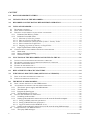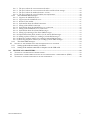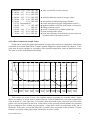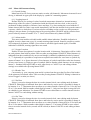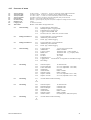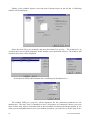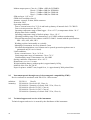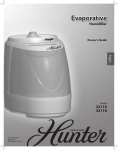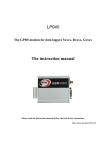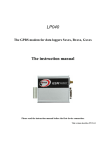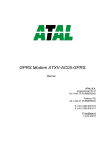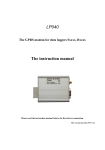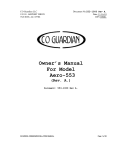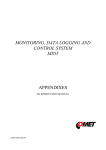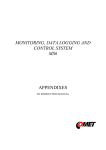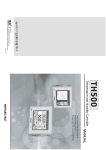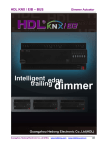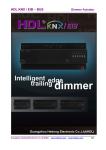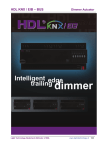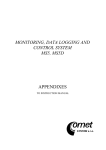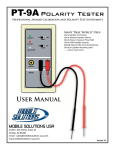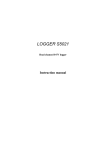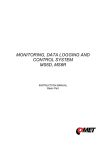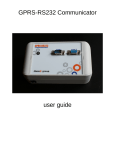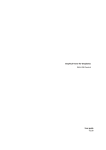Download T-PRINT G0841M(-W)
Transcript
T-PRINT G0841M(-W) Temperature recorder with printer and GPRS modem for external installation on semi-trailers Instruction manual CONTENT 1.0 BASIC RECORDER FEATURES.......................................................................................................4 2.0 INSTALLATION OF THE RECORDER...........................................................................................4 3.0 RECORDER CONFIGURATION BEFORE FIRST OPERATION ...............................................7 4.0 USING OF RECORDER ......................................................................................................................8 4.1 RECORDER CONTROLS ..........................................................................................................................8 4.2 BASIC DISPLAY READINGS ....................................................................................................................9 4.3 PRINTOUT OF RECORDED VALUES ON BUILT-IN PRINTER .....................................................................9 4.3.1 Printout of the Delivery Ticket.....................................................................................................9 4.3.2 Printout of recorded values...........................................................................................................9 4.3.2.1 Selection of values for printout.................................................................................................9 4.3.2.2 Start of print of recorded values .............................................................................................10 4.3.2.3 Data contained in numerical table of values - Journey Ticket...............................................10 4.3.2.4 Data contained in Graph Ticket .............................................................................................11 4.3.2.5 Stopping of printout of Journey or Graph Ticket ...................................................................12 4.3.3 Paper replacement in built-in printer..........................................................................................12 4.4. CONFIGURATION OF RECORDER FROM BUILT-IN KEYBOARD .............................................................13 4.4.1 Main menu..................................................................................................................................13 4.4.2 Menu 6.0 ParameterSetting ........................................................................................................17 4.4.3 Structure of menu .......................................................................................................................21 5.0 5.1 5.2 5.3 5.4 5.5 FUNCTIONS OF THE RECORDER CONNECTED TO THE PC...............................................22 INSTALLATION OF PROGRAM FOR PERSONAL COMPUTER ..................................................................22 RECORDER CONFIGURATION BY MEANS OF PERSONAL COMPUTER ...................................................22 READING OF RECORDED DATA ...........................................................................................................23 ERASING OF RECORDED DATA ............................................................................................................23 UPGRADE OF RECORDER INTERNAL FIRMWARE .................................................................................23 6.0 REPLACEMENT OF BACK-UP BATTERY ..................................................................................24 7.0 WIRELESS ALARM UNIT G9000 (OPTIONAL ACCESSORY).................................................24 7.1 7.2 8.0 BASIC FEATURES OF WIRELESS ALARM UNIT .....................................................................................24 PAIRING OF WIRELESS ALARM UNIT ...................................................................................................24 THE BUILT-IN GPRS MODEM.......................................................................................................25 8.1 BASIC CHARACTERISTICS OF THE GPRS MODEM ...............................................................................25 8.2 ACCESSORIES NECESSARY FOR THE MODEM OPERATION ..................................................................25 8.2.1 The electric power supply and GSM antenna.............................................................................25 8.2.2 The SIM card ..............................................................................................................................26 8.2.3 Program for data loggers ............................................................................................................26 8.2.4 The M2MTalk server service .....................................................................................................26 8.3 PUTTING THE MODEM INTO OPERATION .............................................................................................26 8.3.1 Switching on the modem ............................................................................................................26 8.3.2 Setting up the modem for remote access to the recorder from the computer.............................27 8.3.2.1 Setting of GPRS connection parameters.................................................................................27 8.3.2.2 Setting of M2MTalk client parameters ...................................................................................27 8.3.2.3 Login the modem on the M2MTalk server ..............................................................................27 8.3.3 Setting up the modem for remote access to the recorder using SMS messages .........................28 8.4 COMMUNICATION VIA SMS MESSAGES .............................................................................................28 8.4.1 The query SMS messages...........................................................................................................28 2 IE-LOG-G0841M-01 8.4.1.1 The query about the current measured values........................................................................29 8.4.1.2 The query about the current measured values and the alarm settings ...................................29 8.4.1.3 The query about the modem firmware version .......................................................................30 8.4.1.4 The query about the current modem state information...........................................................30 8.4.2 The statement SMS messages.....................................................................................................30 8.4.2.1 Login on the M2MTalk server ................................................................................................30 8.4.2.2 Logout from the M2MTalk server ...........................................................................................31 8.4.2.3 Restart of the modem ..............................................................................................................31 8.4.2.4 Information about the GPRS connection ................................................................................31 8.4.2.5 Setting of the GPRS connection ..............................................................................................31 8.4.2.6 Information about the M2MTalk server connection...............................................................32 8.4.2.7 Setting of the M2MTalk server connection.............................................................................32 8.4.2.8 Information about the alarm SMS messages ..........................................................................33 8.4.2.9 Setting of permitting of the alarm SMS messages ..................................................................33 8.4.2.10 Information about phone numbers for the alarm SMS messages............................................33 8.4.2.11 Adding a phone number for sending of alarm SMS messages ................................................33 8.4.2.12 Removing a phone number for sending of alarm SMS messages............................................34 8.4.2.13 Removing all phone numbers for sending of alarm SMS messages ........................................34 8.4.3 The alarm SMS messages...........................................................................................................34 8.5 SETTING UP THE MODEM USING THE PROGRAM FOR DATA LOGGERS .................................................35 8.5.1 Setting up the modem remotely via GPRS .................................................................................35 8.5.2 Setting of the modem connected to computer via the USB cable ..............................................38 9.0 9.1 9.2 9.3 TECHNICAL PARAMETERS ..........................................................................................................39 TECHNICAL PARAMETERS OF THE RECORDER:...................................................................................39 INSTRUMENT PASSED THROUGH TESTS OF ELECTROMAGNETIC COMPATIBILITY (EMC): .................40 TECHNICAL SUPPORT AND SERVICE OF THE INSTRUMENT .................................................................40 IE-LOG-G0841M-01 3 Instruction manual for Temperature recorder with printer G0841M 1.0 Basic recorder features Recorder is built in a durable plastic case with transparent lid. Instrument is designed for temperature measurement and record from up to two external temperature probes and two binary signals from external contacts (it records time of monitored event, e.g. door opening/closing). Measured temperature value from both channels and actual binary inputs states are displayed on dual line illuminated LCD display and are recorded in adjustable time interval to internal, nonvolatile memory. Recorded values will not be lost even in disconnection instrument from power). Record of actual or average values is user selectable including minimum and maximum temperatures. If memory is fulfilled oldest recorded values are overwritten with new values. Setting and control of recorder is performed from keyboard recorder or by means of computer. In both cases setting can be protected by password. Recorder is equipped with alarm function. I.e. each 5 seconds (independently on adjusted logging interval) temperature is measured from both external probes, measured value from each channel is compared with two adjustable limits for each channel (including signals from binary inputs). Limit exceeding is indicated on the LCD display, by the red LED and acoustically. Alarm evaluation is possible to enable or disable for each channel. Audible indication can be also enabled or disabled. Measured values recorded in recorder memory can be printed out in table or graph format on built-in printer or transferred by means of USB communication cable to personal computer for evaluation. Also Delivery Ticket with current temperature value(s) and header can be printed. Recorder is equipped with internal GPRS modem and can be optionally equipped with radio sender for wireless alarm unit G9000. Instrument conforms EN 12830 requirements: conditions for class 1 accuracy and is suitable for temperature record during storing (S) and transport (T) of food in climate environment code A, B. Recorder is designed specifically for external installation on semi-trailers. 2.0 Installation of the recorder Recorder is delivered with installed back-up battery for internal clock. For instrument operation external power source is necessary - ordinarily semi-trailer vehicle battery. It can be also ac/dc adapter type SELV (Secured Extra-Low Voltage source) with limited output current or with overcurrent protection used in stationary operation of the recorder. ! Temperature range of used cables must comply with environmental temperatures in which the logger will be used! Installation procedure on semi-trailer: • open recorder lid and unscrew four corner screws on internal panel. Pull up carefully the panel with the whole electronics out by pulling of the two panel holders and disconnect the cable of antenna connector placed on electronic board. Carefully place the electronic aside to clear, dry and electrically non-conductive place. • fix the recorder case by means of 4 screws of 5mm diameter and suitable length on desired place of semi-trailer. Remember, screws must endure permanent vibrations during operation! • in planning cable routes on semi-trailer remember cables must lead to recorder lower side - to cable glands. Use cables designed for outdoor use! Use twin core cable for power with minimal conductor area of 0.75 mm2. For routing cables use cable channels by sides of the thermoisolating semi-trailer (if exist). All drilled holes must be finally sealed by suitable sealing material (e.g. silicon sealant). Freely installed cables must be fixed by suitable cable clips against movement along all route. 4 IE-LOG-G0841M-01 • recorder power cable lead to fuse box and connect it behind the fuse protecting truck vehicle battery, not directly on truck vehicle battery! Mind correct polarity – recorder does not work if poles are incorrectly connected, but will not be damaged. Do not insert fuse yet. • pull through carefully temperature probe cable without insulation damage to measured point. Locate temperature probes to places with good air circulation. Avoid places influenced by local heat sources (illuminating lamps etc.). The best place is the ceiling of the body. Due to subsequent calibrations it is also suitable to fix last meters of the cable with temperature sensor the way enabling to remove cable from the holders and put cable to the floor to calibration device. • similarly lead cables of door contact or other monitored device from recorder binary channels. Shielding of cable on contact side let unconnected. • remove seals from glands used for cables, pull stripped wire ends through cable glands inward of the case in the following order (from left): power cable, channel 1 temperature probe, channel 2 temperature probe, cable, binary channel 3 cable and binary channel 4 cable. Optionally also serial interface RS232 cable (see figure, page 5). • shorten cables to required length and form them not to be crossed (see figure, page 5). • strip wire ends of all cables and fit them with closed crimp barrel of suitable diameter (included) and crimp by proper crimping tool. Connect wires including shielding to proper terminals. Follow description at the bottom of the case. Careless crimping of the barrels or not using crimp barrels can cause subsequent accidental measurement failures ! • tighten the glands to fix and protect cables against water. Unused glands must be stopped up by included seal and also tighten! • external antenna GPRS modem screw at the suitable place so that the antenna mounting bracket is not electrically connected to conductive parts of the vehicle body that are connected to the battery. When installing, make sure the minimum distance between the antenna and recorder, to prevent his interference. Distance between recorder and antenna mustn’t be less than 0.5 m. There is recommended distance at least of 1 m. Use antenna mounting bracket with rubber dowel, which is included into antenna kit QTPR029 together with 3 m cable. Plug the antenna cable connector to the recorder and tighten the nut. Fix the cable with suitable mounting clip. • for GPRS modem using there is necessary to use SIM card. This SIM card must be WITHOUT PIN code (see chapter 8). SIM card holder is placed on electronic board. Insert SIM card in right orientation and close the holder. • push in the panel with electronics back to the recorder case and fix panel with four corner screws. • insert fuse to fuse box – recorder is now switched on and would start to work. • verify correct recorder function: display would be illuminated (always only 30 seconds after pressing a key) and green LED diode RECORD must blink, temperature readings on both channels would correspond to suspected temperature in places of installed temperature probes. If both temperatures are the same, make sure by heating one of the probes (e.g. by short holding in your hand), probe are not changed over. Make sure, if closing and opening contacts on binary channels (e.g. by door opening / closing) cause proper reading change on recorder LCD on channel 3 and channel 4 (preset symbols are ON and OFF). Test printer function by printing e.g. Delivery Ticket. Warning: Correct temperature measurement is subject to setting proper correction of probe cable length! Factory setting of the probe length corrections (if not differently ordered) is 5 meters for channel 1 and 20 meters for channel 2 for used cable with conductor area 0,14mm2. For setting see page 21. Nor during mounting of temperature probe cable and during the operation insulation of probe cable must not be damaged! In case of short circuit of the temperature probe lead with vehicle frame IE-LOG-G0841M-01 5 recorder can be damaged! If cable insulation of temperature probe is damaged do not connect it to the recorder. Cable must be repaired or replaced. Recorder connection to source and temperature probes Legend: 1 – external power source (truck vehicle battery) 2 – fuse box of the vehicle 3 – power cable 4 – temperature probe 5 – cables of binary inputs 6 – magnetic door contact 7 – mounting antenna set QTPR029 8 – mounting holes, diameter 5,5 mm channel 4 (binary) channel 3 (binary) channel 2 (temperature) channel 1(temperature) 6 IE-LOG-G0841M-01 3.0 Recorder configuration before first operation Before first operation it is necessary to set instrument from instrument keyboard or by means of personal computer with installed user software. User program is available to download free from www.cometsystem.cz. For recorder connection to the computer included USB cable A-B is necessary. If recorder setting is performed from the computer, recorder is powered via USB interface from computer and no other power source is needed. This could be an advantage when recorder is connected to the computer out of its fixed installation. When USB powering only is used, there is NOT possible to do modem configuration from PC. Before measurement it is necessary: • • • • • • • • • • • • • • • configure GPRS modem (see chapter 8) select language of recorder menu (only before first use) check, optionally set real time in recorder select unit of temperature measurement (°C, °F) select suitable logging interval select logging mode (actual value, average value or average value+min+max) check for each channel, optionally set by means of computer type of connected temperature probe (Pt1000 or Ni1000) and the cable length correction. This setting is necessary for correct measurement and is not enabled from recorder keyboard. For details see page 21. disable channels not to be recorded (e.g. without connected probe) if using alarms, set for each temperature channel lower and upper limits and enable alarm if using alarms, set for each binary channel state of binary input to activate alarm and enable alarm set for each channel delay of alarm enable or disable audible alarm indication if suitable, enter text description of each channel and location of recorder if suitable, enter desired contain of printout header if necessary avoid unauthorized setting of recorder by entering password (PIN code) Recorder is not equipped with power switch. After connection to power short initialization is performed and then recorder immediately continuously measures and records. Interval between two subsequent measurements is specified by the user. The interval can be adjusted from 1 to 60 minutes. Memorizing of the first value is synchronized with the internal real time clock, so the record is performed at sharp multiples of minutes, hours and days. E.g. after starting the record with the 15 minute interval the first value is not stored immediately, but after the internal clock gets the status of a quarter, a half or a whole hour. Warning: Connect external probe only to the switched OFF recorder. In opposite case incorrect measurement can be recorded to the memory during connecting the probe. During setting of record parameters (from instrument keyboard or from the computer) record is stopped till the setting mode is left. If recorder stays in setting mode 5 minutes and no key is pressed and no command from the computer is received, recorder automatically ends up setting mode and record continues. Demount recorder panel only if power is OFF. In opposite case incorrect measurement can be recorded to the memory during connection. If recorder is powered only via USB interface from the computer, printout on built-in printer is disabled, because supplied energy is not sufficient for print. IE-LOG-G0841M-01 7 4.0 Using of recorder 4.1 Recorder controls Instrument is controlled by the user by means of built-in five button keyboard and graphic display. Important information on recorder state is also indicated by green and red LEDs and enable user to watch recorder from longer distance and at the dark. Blinking green LED RECORD indicates record in progress, blinking red LED ALARM indicates active alarm, i.e. one or both temperatures are outside of adjusted limits or one or both binary channels are in alarm state. Two LEDs at bottom panel indicates GPRS modem activity. Green one indicates correct powering, yellow one indicates modem status. Built-in printer is equipped with paper shift button and dual-coloured LED, which is OFF in usual operation. During printout or printer initialization LED blinks green, if printer is out of paper, LED blinks red. Recorder is equipped with illumination of display and keyboard for the operation in worse light conditions. Illumination is activated by pressing any keyboard button and it is automatically switched off after about 30 seconds after the last pressing of the keyboard. Function of keyboard upper row buttons is defined by actual description of each button on the lower LCD line display. Function of lower buttons is fixed. Lower buttons serve always for movement in menu or for change of edited item (upwards, downwards). Controls and LEDs on the recorder panel Legend: 1 – panel fixing screws 2 – panel demounting holders 3 – mini USB socket for PC connection 4 – green LED (indicates record in progress) 5 – red LED (indicates active alarm) 6 – button for shift of paper 7 – safety lock of the printer cover 8 – green indication LED (GPRS modem powering) 9 – yellow indication LED (GPRS modem status) 8 IE-LOG-G0841M-01 4.2 Basic display readings In basic operation LCD displays actually measured value from all channels, date and time of recorder internal clock. If logging mode of average values (φ) or logging mode of min-max-average (φ MinMax) are selected, also symbols indicating these modes record. Hyphens (---) on display indicate values outside of instrument measuring range or values sensed with disconnected (optionally damaged) temperature probe. By pressing buttons or it is possible to view actually measured values from each channel including user description of the channel. By pressing button MENU recorder goes to mode of viewing items of main menu. By button PRINT it is possible to start the printout of recorded values on built-in printer. The middle button has dual function: serves for fast pairing of the recorder with wireless alarm unit G9000 (PAIR) and also for muting temporarily audible alarm indication (AUDIO). This button function is active only if new alarm is activated. When audible alarm indication is muted by pressing AUDI button, function of the middle button changes again to PAIR. In this case audible indication is activated again if new alarm appears. For more information on pairing see page 23. Running alarm state is indicated on display by inverse reading ALARM together with information which channel activated the alarm. 4.3 Printout of recorded values on built-in printer 4.3.1 Printout of the Delivery Ticket Delivery Ticket is a short form serving as a document for delivery of transported goods. It contains recorder identification, date and time of the printout and current measured temperature values from both channels. At the lower part there is a space for signature of the responsible person. Start printing of Delivery Ticket from basic display by pressing PRINT. Then offer of Delivery Ticket, Journey Ticket or Graph Ticket printing is displayed. Select by means of the arrow buttons or one of the offered item. Confirm Delivery ticket by pressing PRINT and Delivery ticket is printed out. When request for print is repeated always last time used ticket is offered as first (Delivery Ticket, Journey Ticket or Graph Ticket) to simplify repeated printing. 4.3.2 Printout of recorded values 4.3.2.1 Selection of values for printout Recorded values can be printed in table or graph formats. Recorded values are printed out always backward - from newest values towards oldest. If not required (and not adjusted) printout of older values, printout starts with last value recorded in memory. How many values from the recorder memory will be printed out is defined by the actual recorder setting. If journey has just ended and printout of recorded values from the journey duration is required, two basic settings are available, which also can be combined: A) entering of journey duration, i.e. the length of time period to be printed B) entering of journey start time, i.e. entering of hour in the day when journey started ad A) setting of journey duration is simplified to entering number of days (1 to 7 days) in offer just before starting the printout or (more precisely, but in more complex way) in hours, in menu item Journey Duration (see page 12) ad B) for printout in one day only in menu item Journey Start Time it is enabled to enter journey starting hour (see page 12). If journey start time is not entered (i.e. function is disabled) and IE-LOG-G0841M-01 9 at the same time journey duration is set in number of days, time 0:00 h of last printed day is considered as journey start time. If both functions are enabled simultaneously in menu of definition printed values from particular time period (i.e. both Journey Duration in hours and Journey Start Time), the printout will be stopped after at least one condition is valid. If only function Journey Start Time is enabled in menu and journey duration is entered just before printing (i.e. in number of days), then adjusted journey start time is relevant only if journey duration is set to one day. If adjusted to more days, recorded values will be printed back to time 0:00 h of the first journey day. If printout of older values is required, it is activated by entering date (and optionally time) of journey end in menu item Journey End Date and Journey End Time (see page 14). Above settings for printout of only particular time period are the same also for printing of older values. 4.3.2.2 Start of print of recorded values Enter print mode in basic display by pressing PRINT button. Offer of printout of Delivery Ticket, Journey Ticket or Graph Ticket appears. Select one of the offer by buttons or . After selecting Journey Ticket or Graph Ticket, it is enabled by repeated pressing of button +DAY to select journey duration form 1 to 7 days. Another pressing of button +DAY (indicated by reading >7Day) selects unlimited time period of printout. After confirmation of Journey Ticket by PRINT button printout is started. In case of selection of Graph Ticket you are asked to select required temperature channel. Graphic printout of binary channels is not enabled. Notice: If memory is totally full and printout of oldest recorded values is requested, the delay from button pressing to print start can be up to 13 seconds. It is caused by searching through a large quantity of recorded data. If button +DAY after selection of Journey Ticket or Graph Ticket does not appear, it means, precise setting of journey duration in hours is used (menu item Journey Duration, see 12). 4.3.2.3 Data contained in numerical table of values - Journey Ticket Each recorded value (or pair of values for two recorded channels) is printed in table on separate line together with storing time and temperature unit (°C or °F). If recorded value is outside of adjusted limits for proper channel, it is printed in table inversely. Adjusted delay of alarm is ignored in this case. If selected logging mode of average values or logging mode of min-max-average, only average temperature value for interval are printed. Such line is indicated in table by symbol φ. Time value in line in such case indicates end of the interval average value was calculated for. Hyphens (---) in printout indicate values outside recorder measuring range or value sensed with disconnected (optionally damaged) temperature probe. If some channel is disabled for record by the user, dots (.....) are printed-out instead of values of proper channel. Recorded states of binary inputs are always indicated on the printout as ON or OFF independently on the adjusted description of each state. Assignment of ON / OFF states to descriptions is printed out in the record header printed lastly. Interruption of record caused by configuration of recorder from keyboard or from computer is indicated in printout line with beginning time of record interruption and by reading Interrupted– Keyb or Interrupted–PC. 10 IE-LOG-G0841M-01 20.04.2008 Ch1 Ch2 Ch3 Ch4 φ 3:00:00 -15.7 -5.2°C OFF OFF φ 3:30:00 -16.1 -5.1°C OFF OFF φ 4:00:00 -16.0 -5.5°C OFF OFF φ 4:30:00 -15.6 -5.4°C OFF OFF φ 5:00:00 . . . . . -5.2°C OFF OFF 5:27:15 Interrupted-PC 6:00:00 -14.2 ---°C OFF OFF 6:12:05 . . . . . . . . . . OFF ON 6:30:00 -14.8 -5.3°C OFF ON 7:00:00 -15.1 -4.2°C OFF ON 7:30:00 -15.7 -5.6°C OFF ON value recorded in recorder memory symbol φ indicates record of average values dots indicate disabled temperature channel record interruption (logger configuration from PC) hyphens indicate value out of the range (or no probe) change in binary record record of actual values (without symbol φ) prints towards older values print start (if history record printout is not set,newest recorded value from memory is here) 4.3.2.4 Data contained in Graph Ticket -15.0 -5.0 0.0 5.0 Graph can be useful for graphic presentation of longer time sections of temperature with simple evaluation of exceeded alarm limits. Graph is printed lengthwise, always channel by channel. Y axis scale must be preset suitably in accordance with expected temperature values at monitored room. The scale is set for each channel individually. 19:00 01-08 2008 01:00 02-08 2008 07:00 02-08 2008 13:00 02-08 2008 19:00 02-08 2008 01:00 03-08 2008 07:00 03-08 2008 13:00 03-08 2008 19:00 03-08 2008 01:00 04-08 2008 07:00 04-08 2008 13:00 04-08 2008 Time values are on the X axis. One segment always represents six recorded values. Figure shows an example of record with 60 minute interval. Vertical dashed line is one time segment and refers to nearer (i.e. left) time value. If recorded values are outside of the selected Y axis scale of the graph, curve not be printed at this area. Alarm limits of the currently printed channel are presented by two continuous lines without any description – alarm limit values are printed-out at the end of the header. If the curve exceeds the alarm line, recorded values are outside of the set limits. If alarm limits are set outside of the graph range, alarm lines are not be visible. IE-LOG-G0841M-01 11 4.3.2.5 Stopping of printout of Journey or Graph Ticket Printout of Journey or Graph Ticket in progress can be stopped: - manually (anytime, by button CANCEL) - automatically, if preset journey duration is printed-out already - automatically, if preset time for print end was exceeded (in menu item JourneyStartTime) - automatically, if all recorded values are printed-out already At the end of printout always record header is printed. Header enables to identify record accordingly to recorder serial number, its description, its location (must be entered before in recorder) and date of print. Tear off printed-out paper over tear edge of the printer. Warning: if back-up battery of internal clock is low and at the same time recorder was not continuously powered from external source, time reading may not be valid, which is indicated by inverse print of time value. 4.3.3 Paper replacement in built-in printer Last meter of paper in the roll is marked by coloured strip indicating paper will be finished soon. If paper is finished during printout, LED on printer shortly blinks in red and LCD reports Load paper! Insert new paper in accordance with described procedure below. After installation of the new roll of paper press shortly shift button on printer (<) and printout will continue. After inserting new paper pull gently lever on the lid and release printer lid. Pressure roll for paper transport is released from driving gear of printer drive and lid can be opened easily. Unwind several centimeters of paper from new role and insert it to paper container, thermo-sensitive layer outside. Unwound paper end must stick out from container. Press strongly printer lid to snap audibly to container lock. Now it is possible to tear off printed-out paper over tear edge of the printer and the lid stays closed. Printer is ready to operation. 12 IE-LOG-G0841M-01 4.4. Configuration of recorder from built-in keyboard 4.4.1 Main menu From main menu are directly available functions of print setting, information on record parameters setting, setting of LCD illumination level and menu language selection. For setting of all other parameters it is necessary to enter 4-digit PIN code. Manufacture PIN code is 5555, user can change it anytime. Move between menu items by means of buttons or . Go back to basic display button by means of button Escape. Items of main menu: 1.0 Journey Duration 2.0 JourneyStartTime 3.0 Journey End Date 4.0 Journey End Time 5.0 Info On Setting 6.0 ParameterSeting 7.0 Illuminat. Level 8.0 Language Select. 1.0 Journey Duration Defines time period of recorded values to be printed. Set journey duration in whole hours at range from 1 to 255 h, which represents 10.6 days of printed record in maximum. Use button CHANGE and then buttons , or for setting itself. Active function it is possible to disable by button DISABL. If function is disabled, print of recorded values will not be limited by this function. If function is enabled at the same time with function JourneyStartTime, print time period can be limited by time adjusted in item JourneyStartTime. Attention: If function Journey Duration is enabled (i.e. duration is set in hours) it is not possible to set journey duration in days - simplified selection of journey duration is disabled and button +DAY does not appear (for more details see page 7). 2.0 JourneyStartTime Defines time of journey start in whole hours at range from 0 to 23 h. This function enables to print records only from one day, i.e. in actual day or (in print of history) in day of required print (item Journey End Date). Use button CHANGE and then buttons , or for setting itself. Active function it is possible to disable by button DISABL. If function is disabled, print of recorded values will not be limited by this function. If function is enabled at the same time with function Journey Duration, print time period can be limited by time adjusted in item Journey Duration. IE-LOG-G0841M-01 13 Illustration of concurrence of function Journey Duration and JourneyStartTime (valid only for setting journey duration in hours , not in days) Example 1 – setting of time in item JourneyStartTime is irrelevant 3:00:00 3:30:00 4:00:00 4:30:00 5:00:00 5:30:00 6:00:00 6:30:00 7:00:00 7:30:00 8:00:00 8:30:00 9:00:00 9:30:00 10:00:00 10:30:00 11:00:00 -15.7 -15.7 -15.7 -15.7 -15.7 -15.7 -15.7 -15.7 -15.7 -15.7 -15.7 -15.7 -15.7 -15.7 -15.7 -15.7 -15.7 -5.2°C -5.2°C -5.2°C -5.2°C -5.2°C -5.2°C -5.2°C -5.2°C -5.2°C -5.2°C -5.2°C -5.2°C -5.2°C -5.2°C -5.2°C -5.2°C -5.2°C values recorded in recorder memory JourneyStartTime (adjusted to 4:00) Journey Duration is indicated in bold (adjusted to 6 hours) values to be printed are indicated by frame prints towards older values print start (if history record printout is not set, newest recorded value from memory is here) Example 2 – setting of Journey Duration is irrelevant 3:00:00 3:30:00 4:00:00 4:30:00 5:00:00 5:30:00 6:00:00 6:30:00 7:00:00 7:30:00 8:00:00 8:30:00 9:00:00 9:30:00 10:00:00 10:30:00 11:00:00 14 -15.7 -15.7 -15.7 -15.7 -15.7 -15.7 -15.7 -15.7 -15.7 -15.7 -15.7 -15.7 -15.7 -15.7 -15.7 -15.7 -15.7 -5.2°C -5.2°C -5.2°C -5.2°C -5.2°C -5.2°C -5.2°C -5.2°C -5.2°C -5.2°C -5.2°C -5.2°C -5.2°C -5.2°C -5.2°C -5.2°C -5.2°C values recorded in recorder memory Journey Duration is indicated in bold (adjusted to 6 hours) journey start time (adjusted on 8:00) values to be printed are indicated by frame prints towards older values print start (if history record printout is not set, newest recorded value from memory is here) IE-LOG-G0841M-01 3.0 Journey End Date Function served for printout of older history values in memory. Defines day required values will be printed out. Function is available for print of older values stored in memory. Use button CHANGE and then buttons , or for setting itself. Active function it is possible to disable by button TODAY (i.e. it prints always from actual date and time to the history) Function it is possible to use in parallel with functions Journey Duration and JourneyStartTime. Function Journey End Date is directly related to function Journey End Time, which precisely defines time of print in selected day. 4.0 Journey End Time Defines time of recorded value, from which (towards older recorded values) print will be started. This function is usable only for print of older values in memory and is enabled or disabled together with function Journey End Date. Disabled function is indicated by reading Today (i.e. prints always from actual date and time to the history). Use button CHANGE and then buttons , or for setting itself. Function Journey End Time is directly related to function Journey End Date, which defines date of print start for selected time. Example, how menu items for print control (Journey Duration, Journey Start Time, Journey End Date, Journey End Time) influence the printout of recorded values table. YOUR COMPANY T-PRINT G0221 FW:01.40 Ser.Num.: 09970003 Location: Vehicle BN CC230 Printed: 03.04.2009 11:09 Ch1: Frozen section Ch2: Chilled section 03.04.2009 Ch1 3:00:00 -15.7 3:30:00 -15.7 4:00:00 -15.7 4:30:00 -15.7 5:00:00 -15.7 5:30:00 -15.7 6:00:00 -15.7 6:30:00 -15.7 7:00:00 -15.7 7:30:00 -15.7 8:00:00 -15.7 8:30:00 -15.7 9:00:00 -15.7 9:30:00 -15.7 10:00:00 -15.7 10:30:00 -15.7 11:00:00 -15.7 IE-LOG-G0841M-01 Ch2 -5.2°C -5.2°C -5.2°C -5.2°C -5.2°C -5.2°C -5.2°C -5.2°C -5.2°C -5.2°C -5.2°C -5.2°C -5.2°C -5.2°C -5.2°C -5.2°C -5.2°C Example was made with this setting: Journey Duration: disabled Journey Start Time: 3:00 Journey End Date: Today Journey End Time: From Now record printout is always ended up by header which value is printed as last is influenced also by setting of parameter Journey Start Time (setting is relevant only for single day intervals) number of printed values is influenced also by setting of parameter Journey Duration (can be set in number of days or in hours) prints towards older values which value is printed as first is influenced only by setting of parameter Journey End Date and Journey End Time (if printout of older records is not set, parametr is set to „Today“ and „From Now“) 15 5.0 Info On Setting This function enables to view all recorder settings protected by PIN code. Move between setting items by buttons , . Button NEXT enables quick move between General setting selections, Setting of channel 1 and Setting of channel 2. 6.0 ParameterSetting Access to this menu item is protected by PIN code. If PIN is entered correctly, record stops till the end of setting mode. If recorder stays in setting mode 5 minutes and no key is pressed and no command from the computer is received, recorder automatically ends up setting mode and record continues. 7.0 Illuminat. Level This function enables to change illumination intensity of LCD display from 0 to 100% with 10% step. Level 0% means illumination permanently disabled, 100% is maximum level of illumination. Use buttons , or for setting itself, selected level confirm by button STORE. Illumination is activated by pressing any keyboard button and is switched off automatically after 30 seconds. 8.0 Language Select. This function enables to select one from the maximum 15 languages of recorder menu. E.g. following languages can be selected: English, German, French, Italian, Polish, Dutch, Spanish, Portuguese, Romanian, Czech. Select language by buttons or , confirm selected language by button STORE. 9.0 Alarm unit This function enables to switch on or switch off the sender of wireless alarm unit (optional accessory) or to pair recorder with particular alarm unit. Press CHANGE button. Then buttons , enable to switch on the sender (indicated display serial number of target alarm unit). Or buttons , enable to switch off the sender (indicated by reading switched OFF). Pairing of recorder with new alarm unit is started after pressing PAIR button. For more information on alarm unit see page 23. Notice: running of the pairing function from this menu interrupts the measurement and record, do not run it for no reason! If pairing function is not finished correctly up to 60 s, function automatically ends and record continues. 16 IE-LOG-G0841M-01 4.4.2 Menu 6.0 ParameterSetting 6.1 General Setting Menu Item General Setting concerns entire recorder (all channels). Movement in menu General Setting is indicated in upper part of the display by symbol of a mounting spanner. 6.1.1 Logging interval Defines interval, for storing of values from both temperature channels to internal memory. Memorizing of the first value is synchronized with the internal real time clock, so the record is performed at sharp multiples of minutes, hours and days. E.g. after starting the record with the 15 minute interval the first value is not stored immediately, but after the internal clock gets the status of a quarter, a half or a whole hour. First interval after switching on the recorder (or after parameter setting) is always shorter. Set logging interval by pressing button CHANGE and by selection from preset values by means of buttons or . Store selected interval by button STORE. 6.1.2 Alarm Audio This menu item enables to disable/enable audible alarm indication. If audible indication is enabled, in active alarm state every 10 seconds warning signal sounds. Sound is possible to switch OFF temporarily by button AUDIO (if new alarm is activated signal sounds again). If audible indication is disabled, warning signal does not sound. 6.1.3 Logger Location Enables to enter description of recorder location with 16 characters. Description will be visible on each printout from built-in printer. Edit text after pressing button CHANGE. Edited character je indicated from above and below by arrows and change is enabled in alphabetical order by buttons , . Optionally it is possible to swap between capital letters and lower case letter or symbols by means of button 1-A-a. Space character is first character of symbols and follows after last character of lower case letters (z). Digits are part of symbols. Shift to another edited character in text string by button . Standard offering STORE (to store edited text) or CANCEL (to end editing without storing) are available after pressing button NEXT. 6.1.4 Header Text Can contain e.g. your company name and it is printed-out always at the first line of the header of the printout of measured values. Edit text after pressing button CHANGE. Editing is identical as in item Logger Location (see above). 6.1.5 Set Date If there is a need to change the date in recorder internal clock, enter editing mode by button CHANGE. Edited digit is indicated from above and below by arrows and it is possible to change it by buttons or . Instrument does not allow to set values outside of interval 01 to 31 for day and 01 to 12 for month. Shift to another edited digit by button . Only two last digits in range 00 to 99 are editable in year indication. Use button STORE to store edited date to recorder internal clock or button CANCEL to end editing without storing. 6.1.6 Set Time If there is a need to change the time in recorder internal clock, enter editing mode by button CHANGE. Edited digit is indicated from above and below by arrows and it is possible to change it by buttons or . Instrument does not allow to set values outside of interval 00 to 23 for hour and 00 to 59 for minute. Shift to another edited digit by button . Use button STORE to store edited time to recorder internal clock (seconds will be zeroed) or button CANCEL to end editing without storing. IE-LOG-G0841M-01 17 6.1.7 Temperature Unit This menu item enables after pressing button CHANGE to select between two temperature units: °C or °F. Recorder works with selected temperature unit in measurement (value on display), record to recorder memory and in alarming (adjusted limits). Change the used temperature unit by buttons or . Use button STORE to store selected unit to recorder or button CANCEL to end unit selection without storing. 6.1.8 Logging mode Enables to select by means of buttons or one of three available logging modes: - actual, when actually measured value is recorded at the moment of logging interval - average, when average value of temperature measured during adjusted logging interval is recorded. Temperature is measured in fixed interval 5 s. - min-max-average, when average value of temperature measured during adjusted logging interval (same as above) accompanied by minimum and maximum temperature in logging interval. Recorded min. and max. values are available after data download to computer. Printout on built-in printer is not enabled. Use button STORE to store selected logging mode to recorder or button CANCEL to end logging mode selection without storing. 6.1.9 PIN Change This menu item enables user to change anytime four-digit PIN code. Edited digit is indicated from above and below by arrows and it is possible to change it by buttons or . Other digits are hidden (replaced by symbol asterisk). Shift to another edited digit by button . Use button STORE to store PIN to recorder or button CANCEL to end PIN change without storing. Remember new PIN well, there is no universal code to unblock the instrument! 6.2 (6.3) Setting of channel 1 or channel 2 Following parameters concern each channel and can be adjusted separately for each channel. Adjusted menu items are identical for both temperature channels. Setting of proper channel is indicated at the LCD upper part by symbol of mounting spanner with digit indicating adjusted channel. 6.2(3).1 Chan.Description Enables to enter description of location of temperature probe for proper channel with 16 characters. Description will be visible on each printout from built-in printer. Edit text after pressing button CHANGE. Edited character je indicated from above and below by arrows and change is enabled in alphabetical order by buttons , . Optionally it is possible to swap between capital letters and lower case letter or symbols by means of button 1-A-a. Space character is first character of symbols and follows after last character of lower case letters (z). Digits are part of symbols. Shift to another edited character in text string by button . Standard offering STORE (to store edited text) or CANCEL (to end editing without storing) are available after pressing button NEXT. 6.2(3).2 Upper AlarmLimit Enables after pressing button CHANGE to set upper temperature limit of proper channel. After exceeding the limit alarm delay is counted. If specified delay time value is exceeded, alarm is activated (visually, optionally acoustically). Value of alarm limit is adjustable at the range -130 to +500. Temperature unit of alarm limit depends on setting of temperature unit in general setting. After change of temperature unit adjusted values of alarm limits remain without change! Edited digit of alarm limit is indicated from above and below by arrows and it is possible to change it by buttons or . Shift to another edited digit by button . Use button STORE to store alarm limit to recorder or button CANCEL to end alarm limit adjustment without storing. 18 IE-LOG-G0841M-01 6.2(3).3 Lower AlarmLimit Adjustment of lower alarm limit is analogical with above setting of upper alarm limit. 6.2(3).4 Alarm Delay Enables to set after pressing button CHANGE at the range of 0 to 60 minutes. Delay is counted from the moment when measured temperature of proper channel exceeds adjusted alarm limit. If temperature during delay counting returns to adjusted limits, delay is counted after new exceeding of alarm limits again from the beginning. After elapsing of adjusted delay visual, optionally audible alarms are activated. Edited digit of alarm delay is indicated from above and below by arrows and it is possible to change it by buttons or . Shift to another edited digit by button . Use button STORE to store alarm delay to recorder or button CANCEL to end alarm delay adjustment without storing. 6.2(3).5 Alarm ON/OFF Enables to disable the evaluation of alarms by setting this item to „disabled“. Alarms of this channel then will not be evaluated and adjusted values of alarm limits and alarm delay are irrelevant. Change the state of alarm evaluation after pressing button CHANGE. Select value „enabled“ or disabled“ by means of buttons or . Use button STORE to store alarm evaluation to recorder or button CANCEL to end alarm evaluation adjustment without storing. 6.2(3).6 Channel Record Enables to disable proper channel for record (e.g. if temperature probe is permanently disconnected). Capacity of recorder memory is then available for another channel. At least one temperature channel must be enabled for record. It is not allowed to disable both channels at the same time! Change the state of channel logging after pressing button CHANGE. Select value „enabled“ or disabled“ by means of buttons or . Use button STORE to store channel logging to recorder or button CANCEL to end channel logging adjustment without storing. 6.2(3).7 Graph Y axis min It is useful for graph print to preset graph Y axis scale in accordance with expected temperature values at monitored room. Set minimum of the Y axis scale of the proper channel after pressing of the CHANGE button. Value is adjustable from the range -130 to +500, temperature unit is defined by set temperature unit in general setting. After temperature unit change the set value of the Y axis scale remains the same ! Edited digit of scale value is marked by arrows from below and above and can be changed by or buttons. Shift to next edited digit by button . Press button STORE to save new Y axis scale value to recorder. Press button CANCEL to leave without saving changes. 6.2(3).8 Graph Y axis max Here it is possible to preset maximum of the Y axis scale of the proper channel in analogical way as described above. 6.4 (6.5) Setting of channel 3 or channel 4 Following parameters concern channels 3 and 4 and can be set variously for each channel. Adjustable menu items of both binary channels are identical. Setting of proper channel je indicated in display upper part by symbol of mounting key with digit indicating channel under setting. 6.4(5).1 Chan.Description is carried out identically as with temperature channels, see setting 6.2(3).1 above. IE-LOG-G0841M-01 19 6.4(5).2 StateOFF Dscrptn Here it is possible to enter description of binary state OFF (i.e. switch opened) of proper binary channel in 8 characters length. Description will be visible on display and in header of each printout from built-in printer. It is possible to edit text after pressing button CHANGE. Edited character is marked from above and below by arrows and is editable in alphabetical order by buttons , . Optionally it is possible to switch easily between lower and upper case letters or symbols by means of button 1-A-a. Space is the first character of symbols and follows the last character of lower case alphabet (z). Digits are the part of symbols. Move to another edited character in text string by button . Standard offer STORE (for saving edited text) or CANCEL (to exit editing without saving) is available after pressing button NEXT. 6.4(5).3 State ON Dscrptn Here it is possible to enter description of binary state ON (i.e. switch closed) of proper binary channel. The procedure is identical with above description of state OFF. 6.4(5).4 Alarm Delay The procedure is identical as with temperature channels, see setting 6.2(3).4 above. 6.4(5).5 Alarm ON/OFF The procedure is identical as with temperature channels, see setting 6.2(3).5 above. 6.4(5).6 Channel Logging The procedure is identical as with temperature channels, see setting 6.2(3).6 above. 6.4(5).7 Alarm Active If If alarm of proper binary channel is in use, it is necessary to set, which binary state (ON or OFF) will activate the alarm. Set this after pressing button CHANGE. Switch between values „ON“ and „OFF“ by means of buttons or . If binary state description was entered before, corresponding description is displayed for easy orientation when switching states „ON“ and „OFF“. Save new setting to the recorder by button STORE or leave the mode without saving by button CANCEL. 20 IE-LOG-G0841M-01 4.4.3 Structure of menu 1.0 2.0 3.0 4.0 5.0 6.0 7.0 8.0 Journey Duration JourneyStartTime Journey End Date Journey End Time Info On Seting ParameterSetting Illuminat. Level Language Select. xx Hour / Disable (1-255hours i.e. 10.6 days), controlled by buttons TIME and DISABL xx:00 Hour / Disable (0-23hours), controlled by buttons TIME and DISABL xx.xx.20xx / Today (1.1.2000-31.12.2099) controlled by buttons DATE and TODAY xx:00 Hour / From Now (0-23hours) activated analogically with previous selection Submenu... (only viewing of adjusted parameters) Submenu... (protected by PIN, stops the record, after completion of setting resets the recorder) 0-100% 15 selections maximum 9.0 Alarm Unit Disable / serial number of target alarm unit 5.1 General Setting 5.1.1 5.1.2 5.1.3 5.1.4 5.1.5 Logging Interval, Alarm Audio MemoryOccupation, Logging Mode Temperature Unit, Logger Type Logger Location, Header Text Ser.Num., FW vers., Menu Vers., PC Driver State 5.2 Setting Of Channel 1 5.2.1 5.2.2 5.2.3 Upper AlarmLimit + Lower AlarmLimit Alarm Delay, Alarm ON/OFF Sensor Type, Channel Logging 5.3 Setting Of Channel 2 5.3.1 5.3.2 5.3.3 Upper AlarmLimit + Lower AlarmLimit Alarm Delay, Alarm ON/OFF Sensor Type, Channel Logging 6.1 General Setting 6.1.1 6.1.2 6.1.3 6.1.4 6.1.5 6.1.6 6.1.7 6.1.8 6.1.9 Logging Interval 1,2,3,4,5,10,15,20,30,60 min Alarm Audio Enable / Disabled Logger Location 16characters max (vehicle number,...) Header Text 16characters max (e.g. company name) Set Date 25.09.2008 Set Time 15:11 Hour Temperature Unit °C / °F Logging Mode Actual Values / Average/Interval / Min-Max-Average PIN Change 6.2 Ch1 Setting 6.2.1 6.2.2 6.2.3 6.2.4 6.2.5 6.2.6 6.2.7 6.2.8 Chan.Description Upper AlarmLimit Lower AlarmLimit Alarm Delay Alarm ON/OFF Channel Logging Graph Y axis min Graph Y axis max 6.3 Ch2 Setting 6.3.1 to 6.3.8 All items identical with Ch1 Setting 6.4 Ch3 Setting 6.4.1 6.4.2 6.4.3 6.4.4 6.4.5 6.4.6 6.4.7 Chan.Description StateOFF Dscrptn State ON Dscrptn Alarm Delay Alarm ON/OFF Channel Logging Alarm Active If 6.5 Ch4 Setting 6.5.1 to 6.5.7 All items identical with Ch3 Setting IE-LOG-G0841M-01 16 characters max xxx.x °C/F (adjustable -130 to 500) xxx.x °C/F (adjustable -130 to 500) 0-60 min Enable / Disable Enable / Disable xxx.x°C/F (adjustable -130 to +500) xxx.x°C/F (adjustable -130 to +500) 16 characters max 8 characters max 8 characters max 0-60 min Enable / Disable Enable / Disable ON (description) / OFF (description) 21 5.0 Functions of the recorder connected to the PC 5.1 Installation of program for personal computer Installation program is common for both versions of user program, i.e. basic (freeware) and optional (paid). Installed user program during first run asks installation code - if code is entered, program runs as optional version. If installation code is not entered, program se runs in basic version. Installation code can be entered anytime later. Installation program is available for free at the Internet address www.cometsystem.cz or can be ordered on the CD as the optional accessory. • installation from the Internet: visit www.cometsystem.cz and click to link Programs. Download Program for dataloggers Comet to your computer. If you are going to run program on a PC with older operating system (Windows98 or ME), download also item USB adapter – driver (optionally also with file with installation description). After running downloaded file logger.exe follow the Installator instructions. • installation from installation CD: Insert installation CD to CD-ROM drive and wait for automatic Installator run. If Installator is not run automatically (depends on setting of operating system), find in file browser file CDSetup.exe in main directory of the installation CD and click to run. Follow Installator instructions. Select Program for dataloggers from the menu. In both cases tick during installation offered selection Install driver for USB adapter (valid only for Windows2000 and newer operating systems. Older operating systems require driver installation after first recorder connection to the PC). Driver installation procedure and troubleshooting of optional problems is described for each operating systems in USBxxxx.pdf file on the installation CD and also at the website. Recorder is connected to USB interface of the computer, but user SW communicates with recorder by means of the virtual serial port. Check, if adjusted COM port number in driver properties „USB Serial Port“ is at the range COM1 to COM8, program does not support higher port numbers. If needed correct the setting: open driver features „USB Serial Port“ by pressing right mouse button on this driver in Device manager and by selection of item Properties. Select card „Port Settings“ and press button „Advanced...“ on the card and select free port at the range 1 to 8. 5.2 Recorder configuration by means of personal computer Before starting the recorder operation, it is necessary to set recorder parameters and other functions from the instrument keyboard or by means of the PC program. Some of the settings are possible to do only from the PC program. Recorder connected to the computer is not necessary to power from external source. After connection of the recorder to the computer by means of the included communication cable run installed Program for dataloggers. Select menu item Configuration / Device setting. An info window appears with actual recorder configuration. Bookmark Logger setting enables all general settings. Bookmark Channels enables setting of channels one by one. Bookmark Channels also enables setting of the type of temperature sensor (Pt1000 or Ni1000) and Probe cable length correction. Both parameters must be correctly set for both channels from the PC program - setting from the recorder keyboard is not enabled. Incorrect setting causes incorrect temperature measurement! Standard sensors of the delivered probes are Pt1000 (specified on the probe label). For the correction of probe cable length it is necessary to enter probe cable length (specified on the probe label) and the conductor area of the cable wires. For standard probes Pt1000TR160 the conductor area of the cable wires is 0.14mm2. 22 IE-LOG-G0841M-01 After correct entering of parameters store new setting to the recorder by clicking Write to logger button. 5.3 Reading of recorded data For recorded data download from recorder to the computer connect instrument to the computer by means of the communication cable and run user program. Select menu item File / From recorder, confirm offered file name and click to Store. It is also possible here to enter suitable description of file with recorded data and select, if memory of recorder after data transfer will be erased or recorded data remains in memory. Data transfer to the computer follows. After finishing table of recorded values appears. Analogous way enables to open archived recorded data file in the computer anytime. Use menu item File / From disk and select required file. Hyphens instead of measured values in the table indicate values outside of the measuring recorder range, optionally not connected temperature probe. If min-max-average record is not selected, columns Min and Max for both channels in the table are empty (min and max values are not recorded). Often the graphic presentation of recorded data can be more suitable. Graphs are accessible after data download from the instrument or computer hard disk by selection of menu View / Graph. Attention: If recorder is connected to PC through USB cable (i.e. data download) then internal communication between GPRS modem and recorder is restricted. That is why alarm SMS can be sent from modem. 5.4 Erasing of recorded data Recorded data in recorder can be erased by means of the computer by selection Configuration / Erasing of recorder memory or by confirmation the offer during data transfer. Data logging works in cyclic mode. That is why it is not necessary to erase the data - if memory is filled older recorded values are overwritten by newer values. 5.5 Upgrade of recorder internal firmware If manufacturer releases newer firmware version (FW), user can upload FW from computer to recorder by means of USB interface. For FW upgrade it is necessary: - to download file with FW for G0841 recorder (*.gfw) from manufacturer´s website. - to connect recorder to the PC and by means of user program upload new FW by selection menu item Service / T-Print firmware update. Then follow instructions from the PC. - during operation you will be asked to switch recorder to the communication mode for FW upload. This is made by the following procedure: - select recorder menu item ParameterSetting, enter and confirm by PIN code. - in setting menu (indicated by symbol of a spanner) simultaneously press and hold buttons , and the middle button (display reading is indifferent after pressing keys). - while holding pressed three buttons, press button END. - recorder display switches off and green LED RECORD switches on permanently (now it is possible to release buttons). - next step is to press NEXT button on the computer. Firmware transfer will start. - During upload do not disconnect recorder power nor press any button. IE-LOG-G0841M-01 23 - it is possible to leave FW upload mode (if data transfer from the PC was not started yet) by pressing right upper button below LCD (green LED switches off, recorder initialization runs and recorder switches to basic display, green LED starts to blink). If upload proceeds correctly, the FW upload mode will be cancelled automatically from the PC after finishing the operation. Attention: menu item Service is available in program only if program is run with parameter /servis 6.0 Replacement of back-up battery If back-up battery of internal clock is low and at the same time instrument was not continuously powered from external source, time reading is not valid. This is indicated by inverse printout of time value. Used battery is button battery 3 V, type CR2032 - located in holder under instrument bottom cover. Replacement procedure: • disconnect recorder from power (e.g. by removing fuse from truck fuse box) • open recorder lid and unscrew four corner screws on internal panel. Remove carefully the panel with the whole electronics out by pulling of the two demounting holders. • remove old battery from the holder by means of a suitable flat screwdriver • insert new battery with correct polarity (+ pole of the battery must be visible from above) • push in the panel with electronics back to the case by means of the demounting keys and bottom it out. Unscrew demounting keys, blind two openings by seals and fix panel with four corner screws. • insert fuse to fuse box – recorder is now switched on and would start to work. • set internal real time clock in recorder (from the keyboard or from the computer) Liquidate discharged battery ecologically ! 7.0 Wireless alarm unit G9000 (optional accessory) 7.1 Basic features of wireless alarm unit Device works as a remote display of temperature recorder G0841 (further only „recorder“). Recorder is primarily designed for installation on semi-trailer of a truck. Thanks to wireless connection alarm unit enables comfortable monitoring of recorder state in a cabin of semi-trailer truck. After activation of sending function in recorder following values are transmitted to the unit: temperature values measured by both temperature channels and information on both binary channels states, including alarms on all four channels. Data are displayed on a dual line LCD display, alarms are indicated by blinking of red LED and by audio signal. Above information is transmitted in 5 minutes interval. For more information see Instruction Manual for alarm unit G9000. 7.2 Pairing of wireless alarm unit • alarm unit is switched off • in basic display of G0841W recorder press button PAIR. Confirm „Really New Unit?“ key by OK. Record will be for 1 minute interrupted and display shows „WaitingForSignal“. Recorder is now in the reception mode and waits for data from alarm unit. 24 IE-LOG-G0841M-01 • Right now switch on alarm unit: up to 5 seconds information on serial number of alarm unit sending pairing signal would appear on the temperature recorder LCD. Check if serial number on the alarm unit label is correct and if so, confirm new setting STORE key. If information on serial number of alarm unit does not appear up to about 10 s, repeat switching OFF and switching ON of alarm unit. If pairing mode is not ended correctly, it is ended up after 60 s automatically. • Recorder would up to 10 s send data to selected alarm unit address: check the display of alarm unit, if hyphens are replaced by measured values and if last four digits of serial number of the correct recorder appear (indicated by „From“). • Recorder now sends data every 5 min to the selected alarm unit address. Henceforth it is possible to switch OFF and switch ON again the unit without any effect to setting of pairing. Pairing information is stored only in the recorder Notice: alarm unit works only with recorder models G0841W, optionally G0841MW, which are equipped with wireless radio sender. 8.0 The built-in GPRS modem 8.1 Basic characteristics of the GPRS modem The modem is intended for remote communication with the recorder via cellular network (GSM). In light of a customer, this way of communication offers the same functions like a direct connection between the recorder and the computer by using a cable. The computer must be connected to the Internet. The modem can be set and controlled with a program for data loggers and also with SMS messages (but with restrictions). It is possible to select phone numbers, from which SMS messages are accepted by the modem. These are possibilities of usage the program for data loggers: • setting up the recorder remotely via the modem • downloading data from the recorder via the modem • reading of current values from the recorder via the modem • setting up the modem remotely via GPRS networking • setting up the modem locally via the USB cable These are possibilities of usage the SMS messages: • receiving of the alarm SMS messages to preconfigured phone numbers in case of beyond the set alarm limits for each channel (also including the binary inputs) • receiving of the alarm SMS messages to preconfigured phone numbers in case of the recorder error • getting of the current measured values from the recorder • setting up the modem remotely (with restrictions) 8.2 Accessories necessary for the modem operation 8.2.1 The electric power supply and GSM antenna The built-in modem is powered from the recorder. To work the modem, an external GSM antenna must be connected. The external antenna is available within the antenna kit QTPR029 (the part of delivery). The method of the installation is described in the chapter 2.0. IE-LOG-G0841M-01 25 8.2.2 The SIM card The SIM card of the mobile operator is necessary for correct modem operation. Usually, this SIM card permits only restricted access to the recorder by using the SMS messages. If you want to communicate with the recorder using full access (from the computer, e.g. data downloading), GPRS data services will have to be activated too. If the recorder is operated in a vehicle, it is necessary to have in mind that mobile operators will be allowed to change while crossing borders of various countries. If you also want to communicate with the recorder remotely via GPRS in a foreign network, you must have activated GSM and GPRS roaming (data roaming) on your SIM card. This service charge is imposed by the mobile operator and you can also find out that it is activated there. When in use GPRS roaming mode, GPRS transferring prices can be markedly higher than in the case of a home network! A PIN code entering must be deactivated on the SIM card. Using the SIM card in any mobile phone is the simplest method how to make sure that a PIN code entering is deactivated. If a demand for entering a PIN code is displayed after switching the mobile phone on, you will have to deactivate a PIN code entering. This procedure is dependent on a type of the mobile phone and it should be described in a mobile phone’s user manual. The method of the SIM card installation is described in the chapter 2.0. 8.2.3 Program for data loggers Install the paid version of program for data loggers SWR004 or the database DBL logger program (according to making a decision what option you will use from now) on the computer, from what you want to have access to the recorder. The least software version is 2.2.18.0. In all following text, the both variants of software will be called as Program for data loggers identically. The latest program versions are available on www.cometsystem.cz. Please follow instructions of the installer during installation process. If you have activated GPRS data services, we recommend using the GPRS connection for setting of the modem - in this case, installation of any others drivers is not needed. If you want to set up the modem by using the USB cable, you must also install driver for GPRS modem configuration which is available on above web address too. 8.2.4 The M2MTalk server service This service is provided by the modem manufacturer. With using the service, a fixed IP address does not need be activated on your SIM card (this service charge is imposed by the mobile operator). If you want to use only the SMS messages for accessing to the recorder, you will not have to activate the M2MTalk server service. For anything else (like remote communication with the recorder including data downloading), this service must be activated. By default, this service is not activated by the manufacturer. In addition, if the M2MTalk server service is used, GPRS must be activated on your SIM card. 8.3 Putting the modem into operation 8.3.1 Switching on the modem The built-in modem is powered from the recorder. Therefore, when the recorder is installed and switched on, the modem will be also switched on at the same time. But the inserted SIM card and connection with the external antenna are conditions for its correct working. If the modem power supply is on, the green LED diode lights up on the front panel. The modem will be prepared for communication after cca. 1 minute from its switching on. It is advisable to check the communication by sending SMS message gsmstatus to the modem phone number. A response delivery time is generally dependent on a momentary cellular network load and state. If the 26 IE-LOG-G0841M-01 modem works correctly, it will send back SMS message with its state information. If you don’t receive the response to this SMS message, please check your SIM card settings, power supply connection and aerial connection. 8.3.2 Setting up the modem for remote access to the recorder from the computer If you want to communicate with the recorder by using the computer (where the program for data loggers is installed) remotely, you will have to perform following settings. 8.3.2.1 Setting of GPRS connection parameters To get information about GPRS connection parameters please contact your mobile operator. To set up these parameters, you can send a special SMS message to the modem phone number. The first word of the message must always be gprs. After this keyword, parameter values for an actual setting follow in specific order (see below): gprs [apn] [user] [password] [dns] If the trailing parameter values are not entered, they will be deleted. Don’t enter the square brackets in the SMS message. Individual items of the message must be separated by spaces. For more detailed information see the chapter 8.4.2.5 Setting of the GPRS connection. The example: You can set up the parameter apn to value internet without other parameters (user, password and dns) by sending the SMS message gprs internet 8.3.2.2 Setting of M2MTalk client parameters M2MTalk client is the part of the modem. This makes the M2MTalk server service available for the modem and it must be set correctly to be able to access the modem from the computer. M2M client parameters are already preset at the factory, don’t change it gratuitously! M2MTalk client parameters can be set via the SMS command (see the chapter 8.4.2.7 Setting of the M2MTalk server connection) or via the USB cable (see the chapter 8.5.2 Setting of the modem connected to computer via the USB cable). If you can verify a setting, compare it with data listed in the card which was delivered with the modem. 8.3.2.3 Login the modem on the M2MTalk server If you intend to use remote communication with the recorder via GPRS (for example to set up the modem or the recorder remotely), the modem always must be logged on the M2Mtalk server before starting the communication. The modem can be set up to login on the server automatically after its switching on, but it isn’t a standard factory setting. To login the modem on the M2MTalk server, you can send a SMS message login to the modem phone number. The modem will send back an acknowledge SMS message. It is advisable to check the login status by sending SMS message gsmstatus to the modem phone number. If the modem works correctly, it will send back SMS message with information. The login status is also including in these information (M2MTalk online: yes). For more detailed information see the chapter Communication via SMS messages (8.4.1.4 and 8.4.2.1). Attention! Since the modem is logged on, a limited data transferring also proceeds in case the remote communication with the recorder or the modem isn’t in progress (due to keeping the connection). Transferred data is charged as per your GPRS tariff by the mobile operator. Around 26 IE-LOG-G0841M-01 27 kB of data per day are transferred for keeping connection purposes. If the full up recorder memory is about to be downloaded, around 1162 kB of data are transfered. 8.3.3 Setting up the modem for remote access to the recorder using SMS messages To set of respective parameters you can use either the statement SMS messages (these cannot be used for some parameters) or the program for data loggers (GPRS connection must be activated or you can set up the modem via the USB cable). If you require receiving of the warning SMS messages from the recorder, you will have to set these parameters in the modem at least: • sending / no sending of the warning SMS messages (the factory default is no sending, see the chapter 8.4.2.9, Setting of permitting of the alarm SMS messages) • phone numbers for the warning SMS messages recipients (this list is empty by the factory default, see the chapter 8.4.2.11, Adding a phone number for sending of alarm SMS messages) Other possible modem settings for access to the recorder using SMS messages can be performed by using the program for data loggers only (see the chapter 8.5). But, these settings are not vital/indispensable for function: • phone numbers, from which the incoming SMS messages (i.e. the query or the statement SMS messages) will be accepted by the modem (this list is empty by the factory default, so the modem will accept messages from any phone number) • the interval for reading from the recorder (the factory default is 60s, don’t change it gratuitously) 8.4 Communication via SMS messages It is possible to control and monitor the recorder operation remotely via the special SMS messages, which are being sent to the modem phone number. The user can select phone numbers, from which the SMS messages are accepted by the modem. Generally, SMS command messages aren’t case sensitive and the space serves as a parameter separator. If the accepted command isn’t supported or it hasn’t a correct syntax or parameters, the modem will send back an SMS message with a proper error description. This information will be returned only three times in maximum. The fourth and every next incorrect command from the one phone number is ignored until the incoming command will be correct again. 8.4.1 The query SMS messages Using these messages, you can take the current measured values, the modem firmware version and the current modem state information. After sending of the particular query SMS message, the SMS message with the response to the query will be returned. 28 IE-LOG-G0841M-01 8.4.1.1 The query about the current measured values To take the current measured values, send the SMS message values to the modem. The modem will send back a SMS message with the following contents: Device_location: Channel_1_description: Value Channel_2_description: Value Channel_3_description: Value Channel_4_description: Value • device location – the user’s description of the recorder location is displayed. If this description isn’t set, the serial number of the recorder will be displayed. • channel description – the user’s description of the corresponding channel is displayed. If this description isn’t set, the number of channel in numerical format will be displayed (e.g. #1:). • value – measured values of particular channels or current binary inputs states. An example of the response message: Vehicle BN CC230: Frozen section: -18.7C Chilled section: 5.2C Rear door: closed Side door: closed 8.4.1.2 The query about the current measured values and the alarm settings To take the current measured values, the alarm settings and the alarm delays of particular channels, send the SMS message values! to the modem. The modem will send back a SMS message with the following contents: Device_location: Channel_1_description: !Value Channel_2_description: Value Channel_3_description: Value Channel_4_description: Value • device location – the user’s description of the recorder location is displayed. If this description isn’t set, the serial number of the recorder will be displayed. • channel description – the user’s description of the corresponding channel is displayed. If this description isn’t set, the number of the channel in numerical format will be displayed (e.g. #1:). • value – measured values of particular channels or current binary inputs states. If the value exceeds any alarm limit, the exclamation mark will be displayed in front of it. • alarm limits – the upper alarm limit and the lower alarm limit for particular channels • alarm delay – adjusted alarm delays for particular channels in minutes If the user’s descriptions are too long and the total SMS message length exceeds 160 characters, the serial number of the recorder and the number of the channel will be displayed instead of the user’s descriptions. An example of the response message: Vehicle BN CC230: Frozen section: !-18.7C -18.0..-15.0 1m Chilled section: 5.2C 3.0..6.0 1m Rear door: closed 10m Side door: closed 10m IE-LOG-G0841M-01 29 8.4.1.3 The query about the modem firmware version To take the built-in modem firmware version, send the SMS message firmware to the modem. The modem will send back a SMS message with the following contents: Datalogger Communicator: FW_version An example of the response message: Datalogger Communicator: v. 1.1.0 8.4.1.4 The query about the current modem state information To take the current modem state information, send the SMS message gsmstatus to the modem. The modem will send back a SMS message with the following contents: Uptime;M2MTalk_online;Operator;RSSI;Signal;Registered_on_network;Roaming • • • • • • • Uptime – elapsed time from the modem‘s switching on M2MTalk_online – the current M2MTalk server login status Operator – the name of the GSM operator RSSI – the signal strength [dBm] Signal – the signal quality Registered_on_network – the SIM card registration on the cellular GSM network Roaming – the SIM card registration on the foreign network (it says if the roaming is active) An example of the response message: Uptime: 0d 0hr 26min;M2MTalk online: yes;Operator: "T-Mobile CZ","T-Mobile CZ";RSSI: 66dbm;Signal: 99;Registered on network: yes;Roaming: no 8.4.2 The statement SMS messages Using these messages, you can control and set up the modem remotely. 8.4.2.1 Login on the M2MTalk server To login the modem on the M2MTalk server, you can send a SMS message login to the modem phone number. The modem will send back one of folowing acknowledge SMS messages: The demand for login on the server was accepted This module is already logged on the server Modem startup is still in progress, please try it later Logging on the server is already in progress Using server is disabled, login is not accepted 30 Information about acceptance of demand for login on the M2MTalk server. The message – the modem was already logged on the M2MTalk server. A command can’t be processed, because modem startup has not finished yet. It is necessary to repeat the command later. A command can’t be processed, because modem is already logging on the M2M server. A command can’t be processed, because communication with M2M server is disabled. IE-LOG-G0841M-01 8.4.2.2 Logout from the M2MTalk server Since the modem is logged on, a limited data transferring also proceeds in case the remote communication with the recorder or the modem isn’t in progress (due to keeping the connection). Transferred data is charged as per your GPRS tariff by the mobile operator. If you intend to use remote communication via GPRS no longer, you can logout the modem from the M2MTalk server to reduce transferred data. To logout the modem from the M2MTalk server, you can send a SMS message logout to the modem phone number. The modem will send back one of folowing acknowledge SMS messages: The demand for logout on the server was accepted This module is not logged on the server Modem startup is still in progress, please try it later Information about acceptance of demand for logout from the M2MTalk server. The message – the modem wasn‘t logged on the M2MTalk server. A command can’t be processed, because modem startup has not finished yet. It is necessary to repeat the command later. 8.4.2.3 Restart of the modem This command is intended for the remote restart of the modem, for example in the event of the problem with GPRS connection. The complete restart of the modem takes about 2 minutes. To restart the modem, you can send a SMS message restart to the modem phone number. The modem will send back the acknowledge SMS message: The demand for application restart was accepted Information about acceptance of demand for restart of the modem. 8.4.2.4 Information about the GPRS connection If the SMS message gprs without any parameters is sent, the modem will send back the SMS message with information about the current GPRS connection: APN='internet' User='' Password='' DNS='' Information about the GPRS connection settings. 8.4.2.5 Setting of the GPRS connection The first word of the message must always be gprs. After this keyword, parameter values for an actual setting follows in specific order: gprs [apn] [user] [password] [dns] • • • • apn – the access point name user – the user name for login password – the password for login dns – the DNS server name or IP address An example for setting of the parameter apn to the value internet: gprs internet If the trailing parameter values are not entered, they will be deleted. Don’t enter the square brackets in the SMS message. Individual items of the message must be separated by spaces. If the modem was logged on the M2MTalk server, the modem will be restarted automatically. After accepting this command, the modem will send back the acknowledge SMS message: IE-LOG-G0841M-01 31 GPRS parameters were set and stored An error occurred while setting GPRS parameters All parameters were set and stored correctly. An error occurred during setting the parameters. Their saving didn’t succeed. If all values to store are the same as the original already stored values, executing the command will have no effect. In this case, the modem will only send back the same information as in the case of Information about the GPRS connection. 8.4.2.6 Information about the M2MTalk server connection If the SMS message m2mtalk without any parameters is sent, the modem will send back the SMS message with information about the current M2MTalk server connection: Enabled='yes' Autologin='yes' Address='1234' User='usr' Password='psw'Server='example.com' Port='9999' Information about the M2MTalk server connection settings. 8.4.2.7 Setting of the M2MTalk server connection The first word of the message must always be m2mtalk. After this keyword, parameter values for an actual setting follows in specific order: m2mtalk [enabled] [autologin] [address] [user] [password] [server] [port] • • • • • • • enabled – enable the communication via M2MTalk server (yes/no) autologin – automatic login on the server after switching on the modem (yes/no) address – the modem address (a numerical value) user – the user name for login (a text) password – the password for login (a text) server – the M2MTalk server name or IP address (a text) port – the port number (a numerical value) An example for setting (communication via M2MTalk server will be enabled, automatic login after switching on will be deactivated, the address will be 2006): m2mtalk yes no 2006 If the trailing parameter values are not entered, they will be unchanged. Don’t enter the square brackets in the SMS message. Individual items of the message must be separated by spaces. If the modem was logged on the M2MTalk server, the modem will be restarted automatically. After accepting this command, the modem will send back the acknowledge SMS message: M2MTalk server parameters were set and stored An error occurred while setting M2MTalk server parameters All parameters were set and stored correctly. An error occurred during setting the parameters. Their saving didn’t succeed. If all values to store are the same as the original already stored values, executing the command will have no effect. In this case, the modem will only send back the same information as in the case of Information about the M2MTalk server connection. 32 IE-LOG-G0841M-01 8.4.2.8 Information about the alarm SMS messages If the SMS message alarms without any parameters is sent, the modem will send back the SMS message with information whether sending of the alarm SMS messages is enabled or not: Sending of warning messages is switched on Sending of warning messages is switched off Sending of the alarm SMS messages is enabled. Sending of the alarm SMS messages is disabled. 8.4.2.9 Setting of permitting of the alarm SMS messages If the SMS message alarms on is sent to the modem phone number, sending of the alarm SMS messages will be enabled. If the SMS message alarms off is sent, sending of the alarm SMS messages will be disabled. After accepting this command, the modem will send back the acknowledge SMS message: Sending of warning messages was switched on from number +420123456789 Sending of warning messages was switched off from number +420123456789 Sending of the alarm SMS messages was enabled from the phone number +420123456789. Sending of the alarm SMS messages was disabled from the phone number +420123456789. Attention! If this setting is performed successfully, the response message will be sent not only to sender’s phone number, but also to all phone numbers for the warning SMS messages recipients! If the value to store is the same as the original already stored value, executing the command will have no effect. In this case, the modem will only send back the same information as in the case of Information about the alarm SMS messages. 8.4.2.10 Information about phone numbers for the alarm SMS messages If the SMS message alarms# without any parameters is sent, the modem will send back the SMS message with the list of all phone numbers for the warning SMS messages recipients: The list of the alarm phone numbers: empty The list of the alarm phone numbers: +420123456789, +420987654321 The list of the phone numbers is empty. The list contains phone numbers +420123456789, +420987654321. 8.4.2.11 Adding a phone number for sending of alarm SMS messages This command is intended for adding the sender’s phone number to the list of phone numbers for the warning SMS message recipients. The list can contain up to 8 phone numbers. After accepting this command, the modem will send back the acknowledge SMS message: The alarm phone number +420123456789 was added to the list The alarm phone number +420123456789 is already contained in the list The list of the alarm phone numbers is already full IE-LOG-G0841M-01 The sender’s phone number was added to the list. The sender’s phone number was not added to the list, because this number already occurs in the list. The sender’s phone number was not added to the list, the list is already full. 33 8.4.2.12 Removing a phone number for sending of alarm SMS messages This command is intended for removing the sender’s phone number from the list of phone numbers for the warning SMS message recipients. After accepting this command, the modem will send back the acknowledge SMS message: The alarm phone number +420123456789 was removed from the list The alarm phone number +420123456789 was not contained in the list The sender’s phone number was removed from the list. The sender’s phone number was not removed from the list, because this number was not found in the list. 8.4.2.13 Removing all phone numbers for sending of alarm SMS messages This command is intended for removing all phone numbers from the list of phone numbers for the warning SMS message recipients. So, the list of phone numbers will be cleared completely. After accepting this command, the modem will send back the acknowledge SMS message: All alarm phone numbers were removed from the list The list of phone numbers was cleared. 8.4.3 The alarm SMS messages If sending of the alarm SMS messages is enabled, information that the alarm is active and information about correct operation of the receiver can be periodically taken from the receiver using the modem. These results are processed and then the modem sends alarm SMS messages to a customer according to these analyses. The alarm SMS message will be sent if the modem finds out one of these facts: • the temperature value exceeds the alarm limit (the alarm is active) • the binary input state is equal to the chosen state (the alarm is active) • the recorder memory is full (information only, recording is still in progress) • the real time clock error (after power failure when the back-up battery is discharged) • an error during communication with the recorder (when the recorder is malfunctioning) If the alarm is active, the modem will send following SMS message to the predefined phone numbers: Device_location: Channel_1_description: !Value Channel_2_description: Value Channel_3_description: Value Channel_4_description: Value • device location – the user’s description of the recorder location is displayed. If this description isn’t set, the serial number of the recorder will be displayed. • channel description – the user’s description of the corresponding channel is displayed. If this description isn’t set, the number of the channel in numerical format will be displayed (e.g. #1:). • value – measured values of particular channels or current binary inputs states. If the value exceeds any alarm limit, the exclamation mark will be displayed in front of it. • alarm limits – the upper alarm limit and the lower alarm limit for particular channels • alarm delay – adjusted alarm delays for particular channels in minutes 34 IE-LOG-G0841M-01 If the user’s descriptions are too long and the total SMS message length exceeds 160 characters, the serial number of the recorder and the number of the channel will be displayed instead of the user’s descriptions. An example of the alarm SMS message: Vehicle BN CC230: Frozen section: !-18.7C -18.0..-15.0 1m Chilled section: 5.2C 3.0..6.0 1m Rear door: closed 10m Side door: closed 10m Attention! Sending of warning SMS messages can be temporarily suspended during the executing of all operations, which involve data transfers between the recorder and the remote computer via the built-in modem (e.g. downloading data from the recorder). In such cases, the SMS messages are stored in a queue and are sent after the operation is finished. 8.5 Setting up the modem using the program for data loggers The program for data loggers allows not only to work with the recorder, but also to set up the built-in modem. If GPRS connection is available with the modem and your computer is connected to the Internet, you will be able to set up the modem remotely (wirelessly). If these connections are not available, please set up the modem remotely via the statement SMS messages. And if it’s not possible to use the statement SMS messages in some cases, you will be able to connect the built-in modem in your recorder to your computer via USB cable and perform these settings using the program for data loggers. 8.5.1 Setting up the modem remotely via GPRS Run the program for data loggers. Select the item File / Options in the main menu. In the window Options, select the item M2M connection on the left bar first. A following window will be displayed. The items Server and Port are already pre-filled, don’t change it gratuitously! Fill the items PC’s M2M address and M2M login password with data listed in the card which was delivered with the modem. Confirm these settings with pressing Apply button. IE-LOG-G0841M-01 35 Further, in the window Options, select the item Communication on the left bar. A following window will be displayed. Select the item Select port manually and press the button List of ports.... The window List of communication ports will be displayed. In this window, press the button Add port. The window Add communication port will be displayed. Select the item GPRS (M2M modem) here and then press the button Next >. The window M2M port properties will be displayed. Set the connection parameters for the modem here. The item Name is intended for user’s description of connection, choose your own name. Fill the item Address with data listed in the card which was delivered with the modem. If you want to prevent unauthorized access to your modem (recorder), you will have to fill the item Secure 36 IE-LOG-G0841M-01 communication key with your entered password. Remember this password well, it will have to be entered during setting of the modem later! Continue with pressing Modem configuration button. Communication with the modem begins. If all previous settings are correct, a following window will be displayed. If not, please check the settings described in this chapter. In this window, enter Security communication key according to setting in the window M2M port properties. If you require the modem’s login on the server automatically after its switching on (so that GPRS communication can be available), you will have to tick off the field Auto login to M2M server. Don’t change other parameters in this window gratuitously, it can cause problem with communication! After pressing Next >> button, the window for settings of phone numbers restriction for communication via SMS messages will be displayed. IE-LOG-G0841M-01 37 Communication via SMS messages can be restricted to selected phone numbers only. If no phone numbers are in the list, the modem will process the incoming SMS messages from all phone numbers. If you add some phone numbers to this list, the modem will process the incoming SMS messages only from these selected phone numbers. After pressing Add button, enter the phone numbers from which you want to send SMS command messages to the modem. All phone numbers must have the international format (for example +420123456789). After pressing Next >> button, the window for settings of the alarm SMS messages parameters will be displayed. The information that the alarm is active and information about correct operation of the data logger can be periodically taken (according to the item Check alarm status) from the data logger by the modem. These information are processed and then the modem sends alarm SMS messages to a customer according to these analyses. If you require sending of the warning SMS messages by the modem, you will have to tick off the field Send warning SMS and enter the phone numbers for the warning SMS messages recipients. After pressing Apply button, all settings are stored into the modem and then the modem will be restarted. Confirm all opened windows with pressing OK button. 8.5.2 Setting of the modem connected to computer via the USB cable This way of setting up the modem is the least user-friendly, use it only when two previous alternatives (the statement SMS messages or possibility of GPRS connection using) are not available. To make the straight interconnection between the built-in modem and the computer you must redirect the USB interface of the recorder to the built-in modem. For this purpose it is necessary to remove the front panel of the recorder according to description in the chapter 2.0. (Installation of the recorder) and close the jumper. The jumper is placed between the back-up battery and the builtin printer. After this, the panel must be installed back and the power supply must be connected at last. As such recorder is out of order after this step (the display doesn’t light). Interconnect the computer and the recorder via the USB cable. In this case, the program for data loggers must be run with the parameter /service. The available way how to achieve it: click on the button Start, select the item Run..., then select the item Browse..., find the program LOGGER.EXE in your drive (if the destination of this program wasn’t changed during installation, it will be placed 38 IE-LOG-G0841M-01 in the directory C:\Program Files\CometLoggers\Logger\Logger.exe), select it by using the mouse and click on the button Open. In the displayed field Open, write the char space followed by parameter /service at the end of displayed path (past the quotation mark). Then click on the button OK. After program start, the submenu Service should appear in the main menu. Select the item M2M modem in the submenu Service. Choose the correct COM port number and confirm it with pressing OK button. Now you can set up all modem parameters similarly to the previous chapter (8.5.1 Setting up the modem remotely via GPRS). Lastly, removing the jumper in the recorder is necessary again. This way, USB interface will be redirected back to the recorder. The recorder will start working again after connecting to the power supply. 9.0 Technical parameters 9.1 Technical parameters of the recorder: Measuring range of the RTD Pt1000/3850ppm input: -90 to +260 °C Measuring range of the RTD Ni1000/6180ppm input: -50 to +250 °C Certified range in accordance with EN12830: : -50 to +50 °C Resolution: 0.1 °C/°F (for °F is in interval -130 to -100 °F resolution 1 °F) Accuracy of temperature inputs (without probes - valid both for inputs Pt1000 and Ni1000): ±0.2 °C in full range Accuracy of the instrument with connected temperature probe is defined by the above input accuracy and accuracy of the used probe. Temperature unit: °C or °F Maximum length of the probe cable: 10 m Type of connectable probe: with RTD sensor Pt1000/3850 ppm or Ni1000/6180 ppm Recommended probe: Pt1000TR160/0 (probe with protection IP67, range -30 to +80 °C) Connection of temperature probe: to terminals with two-wire shielded cable Connection of switches to binary channels: to terminals, two-wire shielded cable Maximum conductor area connectable to terminals: 2,5 mm2 Maximum length of probe cable: 20 m Current through binary channel switches: cca 0.3 mA Logging interval of measured values to memory: 1 min to 60 min (10 selections) Memory capacity: 102 400 records each channel (both temperature channels enabled) 172 032 records, if only one temperature channel is enabled Specified number of records is maximum possible and can be achieved only, if record from memory erasing was not interrupted by new setting and if logging mode of actual or average values is selected. In logging mode average+min+max values number of records is approximately 3 times lower. If binary channels are enabled, then every change on binary input causes drop of remaining memory capacity approximately of 0.6 record (both temperature channels enabled) or of 1 record, if only one temperature channel is enabled. Communication with computer: USB port or built-in GPRS modem Real time clock: adjustable from the computer, integrated calendar including leap years Accuracy of internal clock: < 200 ppm (i.e. 0.02 %, 17.28 s in 24 h) Consumption without display illumination: models G0841M, G0841W not printing approximately 200mW, during print 8W maximum Radio frequency of the sender (optional accessory): 868 MHz (unlicensed band) Modem frequency band: 850/900/1800/1900 MHz IE-LOG-G0841M-01 39 Modem output power: Class 4 (+33dBm ±2dB) for EGSM850 Class 4 (+33dBm ±2dB) for EGSM900 Class 1 (+30dBm ±2dB) for GSM1800 Class 1 (+30dBm ±2dB) for GSM1900 SIM card type: 1,8V or 3V GPRS class: multislot class 12 Antenna: external, 50 ohm, SMA connector Protection: IP65 Operating conditions: Power: external source 9 to 32 V dc and back-up battery of internal clock 3V CR2032 Power circuit protection: fuse T3A Operating temperature range of data logger: -30 to +65 °C (at temperature below -20 °C display must not be readable) Operating temperature range of built-in printer: -20 to +50 °C Operating humidity range of the instrument: 5 to 85 %RH (without condensation) External characteristics in accordance with EN33-2000-3: normal with the specifications NM: AE1, AN1, AR1, BE1 Working position: horizontally or vertically Mounting of instrument: 4x screw diameter 5 mm Not allowed manipulation: case lid must not be opened (protection against water is guaranteed only if case is closed). Limit conditions: Power: external source -36 to +36 V dc Limit temperature range of instrument: -30 to +70 °C Limit humidity range of instrument: 0 to 100 %RH Storing conditions: temperature -40 to +85 °C Dimensions: 250 x 242 x 110 mm Weight including battery (without probes): approximately 1650 g Material of the case: PA, lid PC Paper for printer: width 57 mm, length 10 m, i.e. approximately 3400 printed lines 9.2 Instrument passed through tests of electromagnetic compatibility (EMC): Device conforms in accordance with EN 61326-1 these norms: radiation: immunity: 9.3 EN 55011 Class B EN 61000-4-2 (levels 4/8 kV, Class A) EN 61000-4-3 (intensity of electric field 3 V/m, Class A) EN 61000-4-4 (levels 1/0.5 kV, Class A) EN 61000-4-5 (levels 1/0.5 kV, Class A) EN 61000-4-6 (intensity of electric field 3 V/m, Class A) Technical support and service of the instrument Technical support and service is ensured by the distributor of this instrument. 40 IE-LOG-G0841M-01