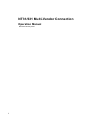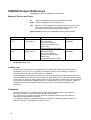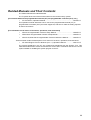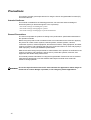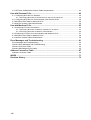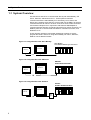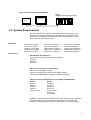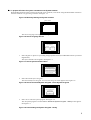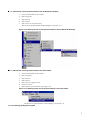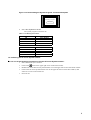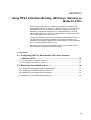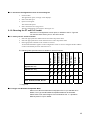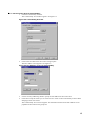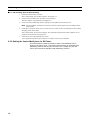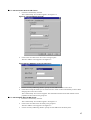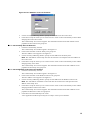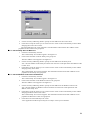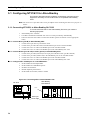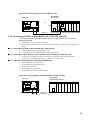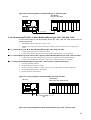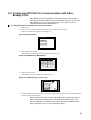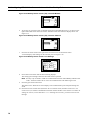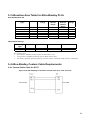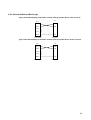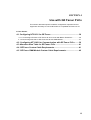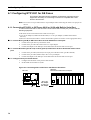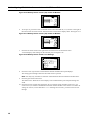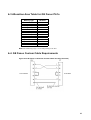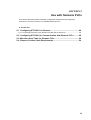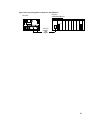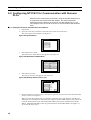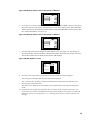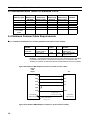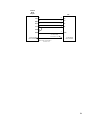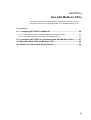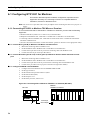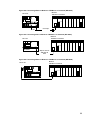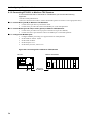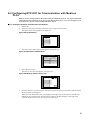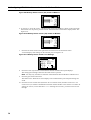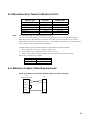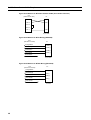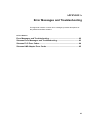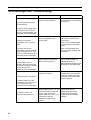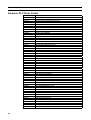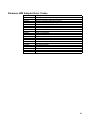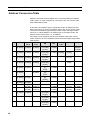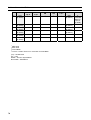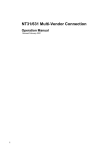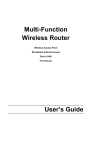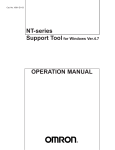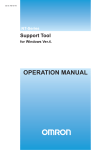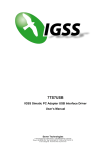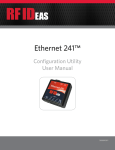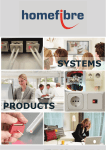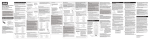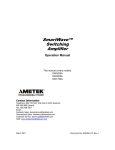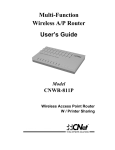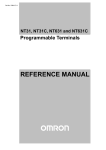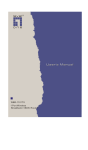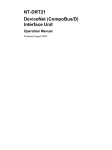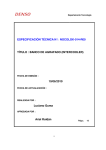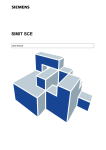Download Section 3
Transcript
1-1 System Overview NT31/631 Multi-Vendor Connection Operation Manual Revised February 2001 i OMRON Product References All OMRON products are capitalized in this manual. Names of Devices and Tools PT Refers to OMRON NT series programmable terminals. NTST Refers to OMRON NT-series Support Tool. PLC Refers to an Allen Bradley SLC 500/PLC 5/MicroLogix series, GEFanuc 90-30 series, Siemens S7-300/400 series, Modicon TSX Micro/Premium/Quantum programmable controller. System installer Refers to an OMRON NT-series system installer. PT Type NT31/NT31C (-V ) Model Attached to the support tool (*1) Applicable PLC Personal Computer For IBM PC/AT Allen Bradley SLC 500 /PLC5 compatibles /MicroLogix series GE-Fanuc 90-30 series Siemens S7-300/400 series Modicon TSX Micro/Premium/Quantum series. For IBM PC/AT NT631/NT631C Attached to the Allen Bradley SLC 500 /PLC compatibles (-V ) support tool (*1) 5/MicroLogix series. GE-Fanuc 90-30 series Siemens S7-300/400 series Modicon TSX Micro/Premium/Quantum series (*1) System program for NT31/NT31C and NT631/NT631C is attached to “NT-series Support Tool for Windows (Ver. 4.2)”. © OMRON, 1999 All right reserved. No part of this publication may be reproduced, stored in a retrieval system, or transmitted, in any form, or by any means, mechanical, electronic, photocopying, recording, or otherwise, without the prior written permission of OMRON. No patent liability is assumed with respect to the use of the information contained herein. Moreover, because OMRON is constantly striving to improve its high-quality products, the information contained in this manual is subject to change without notice. Every precaution has been taken in the preparation of this manual. Nevertheless, OMRON assumes no responsibility for errors or omissions. Neither is any liability assumed for damages resulting from the use of the information contained in this publication. Trademarks R R R Microsoft , Windows and Windows NT are either registered trademarks or Trademarks of Microsoft Corporation in the United States and/or other countries. PLC names of SLC, SLC50/2, SLC50/3, SLC50/4, SLC50/5, and MicroLogix are registered trademarks of Allen-Bradley Corporation. PLC names of Series 90 is registered trademarks of GE Funuc Automation North America, Inc. TM TM Siemens and S7 are trademarks of Siemens AG. ii Related Manuals and Their Contents: The related manuals are indicated below. The symbol at the end of the manual number is the revision history symbol. [Connections between the programmable terminal (PT) and programmable controller (PLC), etc.] • PC Connection, Operation Manual .................................................................. V042-E1- This Operation manual describes how to connect the programmable terminal (PT) to programmable controllers (PLC) and other equipment, and how to make the setting required for these connections. [For information on NT-series PT functions, operations, and restrictions] • NT31/31C Programmable Terminal Setup Manual......................................... V062-E1- • NT631/631C Programmable Terminal Setup Manual .................................... V063-E1- • NT31/31C,NT631/631C Programmable Terminal Reference Manual............ V064-E1- These manuals contain full descriptions of NT series PT functions, operations, and restrictions. • NT-series Support Tool for Windows (Ver. 4.1) Operation Manual ..................V061-E1- The screens displayed in the PT are created and transferred with the Support Tool. This manual describes how to create and transfer the screen data. It describes also how to use the system installer for installing the system program to the PT. iii How to Use the Manual This Operation Manual comprises the following Sections. SECTION 1 Connectable Hardware Combinations This section provides an overview of system requirements necessary to use NT31/631 with Allen-Bradley, GE Fanuc, Siemens, or Modicon PLCs. SECTION 2 Using NTST with Allen-Bradley, GE Fanuc, or Siemens PLCs This section describes how to configure NTST for use with Allen-Bradley, GE Fanuc, Siemens, or Modicon PLCs. SECTION 3 Use with Allen-Bradley PLCs This section describes specific hardware configuration requirements and equipment necessary to connect NT31/631 to compatible Allen-Bradley PLCs. SECTION 4 Use with GE Fanuc PLCs This section describes specific hardware configuration requirements and equipment necessary to connect NT31/631 to compatible GE Fanuc PLCs. SECTION 5 Use with Siemens PLCs This section describes specific hardware configuration requirements and equipment necessary to connect NT31/631 to compatible Siemens PLCs. SECTION 6 Use with Modicon PLCs This section describes specific hardware configuration requirement and equipment necessary to connect NT31/631 compatible Modicon PLCs APPENDIX A Error Messages and Troubleshooting This appendix contains common error messages, provides descriptions of the problem, and offers solutions. APPENDIX B Address Conversion Table This appendix contains Address Conversion Table. iv Notice OMRON products are manufactured for use according to proper procedures by a qualified operator, and only for the purposes described in this manual. The following conventions are used to indicate precautions: WARNING This message indicates information that, if not observed, could result in death or serious injury. CAUTION Indicates information that, if not heeded, could result in relatively serious or minor injury, damage to the product or faulty operation. v Precautions This section provides general precautions for using the Omron Programmable Terminal (PT) and related devices. Intended Audience This manual is intended for the following personnel, who must also have knowledge of electrical systems (an electrical engineer or the equivalent). • Personnel in charge of installing FA systems. • Personnel in charge of designing FA systems. • Personnel in charge of managing FA systems and facilities. General Precautions The user must operate the product according to the performance specifications described in the operation manuals. Before using the product under conditions which are not described in the manual or applying the product to nuclear control systems, railroad systems, aviation systems, vehicles, combustion systems, medical equipment, amusement machines, safety equipment, and other systems, machines, and equipment that may have a serious influence on lives and property if used improperly, consult your OMRON representative. Make sure that the ratings and performance characteristics of the product are sufficient for the systems, machines, and equipment, and be sure to provide the systems, machines, and equipment with double safety mechanisms. This manual provides information for using the Programmable Terminal. Be sure to read this manual before attempting to use the software and keep this manual close at hand for reference during operation. WARNING Do not use input functions such as PT touch switches for applications where danger to human life or serious damage is possible, or for emergency switch applications. vi Table of Contents Revised February 2001.............................................................................................................. i OMRON Product References ................................................................................................. ii Related Manuals and Their Contents: .................................................................................. iii How to Use the Manual.......................................................................................................... iv Notice ...................................................................................................................................... v Precautions ............................................................................................................................ vi Intended Audience.......................................................................................................................... vi General Precautions ....................................................................................................................... vi Table of Contents ................................................................................................................. vii Connectable Hardware Combinations ........................................................................ 1 1-1 System Overview .......................................................................................................................2 1-2 System Requirements................................................................................................................3 1-3 Preparing NT31/631 for Software Installation with System Installer and Downloading the System Program .......................................................................................................................4 1-3-1 Preparing NT31/631 for Software Installation with System Installer......................................4 1-3-2 Using the NT-series System Installer.....................................................................................6 1-3-2-1 Starting the NT-series System Installer ...................................................................6 1-3-2-2 Installing the System Program.................................................................................7 1-3-2-3 Exiting the NT-series System Installer.....................................................................9 Using NTST with Allen-Bradley, GE Fanuc, Siemens or Modicon PLCs ............... 11 2-1 Configuring NTST for Allen-Bradley, GE Fanuc, Siemens, or Modicon PLCs....................... 12 2-1-1 Accessing the Configuration Screen ....................................................................................12 2-1-2 Choosing the PT and PLC Vendor.......................................................................................13 2-2 Setting the Control/Notify Area ............................................................................................... 14 2-2-1 Setting the Control/Notify Area for Allen-Bradley.................................................................14 2-2-2 Setting the Control/Notify Area for GE Fanuc ......................................................................16 2-2-3 Setting the Control/Notify Area for Siemens ........................................................................18 2-2-4 Setting the Control /Notify Area for Modicon........................................................................20 Use with Allen-Bradley PLCs..................................................................................... 23 3-1 Configuring NT31/631 for Allen-Bradley ................................................................................. 24 3-1-1 Connecting NT31/631 to Allen-Bradley SLC 5/02................................................................24 3-1-2 Connecting NT31/631 to Allen-Bradley SLC 5/03, 5/04 and 5/05 .......................................25 3-1-3 Connecting NT31/631 to Allen-Bradley PLC5......................................................................26 3-1-4 Connecting NT31/631 to Allen-Bradley MicroLogix 1000, 1200 and 1500 .........................27 3-2 Configuring NT31/631 for Communication with Allen-Bradley PLCs ..................................... 29 3-3 Allocation Area Table for Allen-Bradley PLCs ........................................................................ 31 3-4 Allen-Bradley Custom Cable Requirements ........................................................................... 31 3-4-1 Custom Cable Cable for SLC5.............................................................................................31 3-4-2 Custom Cable for PLC5 .......................................................................................................32 3-4-3 Custom Cable for MicorLogic...............................................................................................33 Use with GE Fanuc PLCs ........................................................................................... 35 4-1 Configuring NT31/631 for GE Fanuc ....................................................................................... 36 4-1-1 Connecting NT31/631 to GE Fanuc 90-20 or 90-30 with Built-in Serial Port.......................36 4-1-2 Connecting NT31/631 to GE Fanuc 90-30 with CMM Module.............................................37 4-2 Configuring NT31/631 for Communication with GE Fanuc PLCs........................................... 39 4-3 Allocation Area Table for GE Fanuc PLCs ............................................................................. 41 4-4 GE Fanuc Custom Cable Requirements ................................................................................ 41 vii 4-5 GE Fanuc CMM Module Custom Cable Requirements.......................................................... 42 Use with Siemens PLCs ............................................................................................. 45 5-1 Configuring NT31/631 for Siemens......................................................................................... 46 5-1-1 Connecting NT31/631 to the Siemens S7-300 and S7-400 PLCs.......................................46 5-2 Configuring NT31/631 for Communication with Siemens PLCs............................................. 48 5-3 Allocation Area Table for Siemens PLCs................................................................................. 50 5-4 Siemens Custom Cable Requirements.................................................................................... 50 Use with Modicon PLCs ............................................................................................. 53 6-1 Configuring NT31/631 for Modicon .......................................................................................... 54 6-1-1 Connecting NT31/631 to Modicon TSX Micro or Premium ..................................................54 6-1-2 Connecting NT31/631 to Modicon TSX Quantum................................................................56 6-2 Configuring NT31/631 for Communication with Modicon PLCs .............................................. 57 6-3 Allocation Area Table for Modicon PLCs ................................................................................. 59 6-4 Modicon Custom Cable Requirements ................................................................................... 59 Error Messages and Troubleshooting ...................................................................... 61 Error Messages and Troubleshooting ............................................................................................ 62 Siemens Error Messages and Troubleshooting............................................................................. 63 Siemens PLC Error Codes ............................................................................................................. 64 Siemens HMI Adapter Error Codes................................................................................................ 65 Address Conversion Table ........................................................................................ 67 Address Conversion Table ............................................................................................................. 68 INDEX .......................................................................................................................... 71 Revision History ......................................................................................................... 73 viii SECTION 1 Connectable Hardware Combinations This section gives an overview of system requirements necessary to use NT31/631 with Allen-Bradley, GE Fanuc, or Siemens PLCs. In This Section 1-1 System Overview...................................................................................... 2 1-2 System Requirement................................................................................ 3 1-3 Preparing NT31/631 for Software Installation with System Installer and Downloading the System program ................................................. 4 1-3-1 Preparing NT31/631 for Software Installation with System Installer ..............................4 1-3-2 Using the NT-series System Installer..............................................................................6 1-3-2-1 Starting the NT-series System Installer ........................................................................6 1-3-2-2 Installing the System Program......................................................................................8 1-3-2-3 Exiting the NT-series System Installer..........................................................................9 1 1-1 System Overview 1-1 System Overview Use the NT631 and NT31 to communicate directly with Allen-Bradley, GE Fanuc, Siemens, and Modicon PLCs. These operator interfaces communicate with the Allen-Bradley SLC 500 family, PLC5 series, and MicroLogix controllers using the DF1 protocol and use the SNP-X protocol to communicate with GE Fanuc’s 90-20 or 90-30 PLC series. NT631 and NT31 use Prodave HMI protocol in conjunction with Siemens HMI Adapter to communicate with Siemens S7-300 and S7-400 PLCs. NT631 and NT31 use Modbus protocol to communicate with Modicon TSX Micro,Premium, and Quantum PLCs. These operator interfaces use familiar addressing schemes to quickly program the NT631 and NT31 using Allen-Bradley, GE Fanuc, Siemens, Modicon’s PLC address formats. Figure 1-1 Using NT31/631 with Allen-Bradley Allen-Bradley SLC 500/PLC 5/MicroLogix series PLCs NT 631 NT 31 OR Figure 1-2 Using NT31/631 with GE Fanuc GE Fanuc 90-20 or 90-30 series PLCs NT 631 NT 31 OR Figure 1-3 Using NT31/631 with Siemens Siemens S7-300 or S7-400 series PLCs NT 631 NT 31 OR 2 Siemens HMI Adapter Figure 1-4 Using NT31/631 with Modicon Modicon TSX Micro, Premium, Quantum PLCs NT 631 NT 31 OR 1-2 System Requirements The following lists the numbers of compatible devices necessary to use NT31/631 PTs with Allen-Bradley SLC 500; GE Fanuc Series 90-20 and 90-30 PLCs; and Siemens S7-300 and S7-400 PLCs;and Modicon TSX Micro ,Premium and Quantum PLCs. PT Models: NT31C-ST141 (B)-E NT31-ST121 (B)-E NT631C-ST151 (B)-E NT631C-ST141 (B)-E NT631-ST211 (B)-E NT31C-ST141 (B)-EV1 NT31-ST121 (B)-EV1 NT631C-ST151 (B)-EV1 NT631C-ST141 (B)-EV1 NT631-ST211 (B)-EV1 NT31C-ST141(B)-EV2 NT31-ST121(B)-EV2 NT631C-ST151(B)-EV2 NT631C-ST141(B)-EV2 NT631-ST211(B)-EV2 PLC Vendors: Allen-Bradley SLC 500 PLCs: SLC-5/02 with 1747-KE Communications Module SLC-5/03 SLC-5/04 SLC-5/05 GE Fanuc Series 90-20 and 90-30 PLCs: Series 90-20 with SNP-X support Series 90-30 with built-in serial port and SNP-X support Series 90-30 CMM Module configured for SNP-X operation Siemens S7-300 and S7-400 PLCs using Siemens HMI Adapter: S7-300 CPU312 CPU313 CPU314 CPU315 CPU315-2-DP S7-400 CPU412-1 CPU413-1 CPU413-2 CPU414-1 CPU414-2-DP CPU416-1 CPU416-DP Protocol – the interface between NT31/631 and a Siemens PLC is provided by Prodave HMI protocol. This protocol requires use of a Siemens HMI Adapter provided by Siemens (Siemens Part# 6ES7-972-OCA10-OXAO) . 3 Modicon TSX Micro,Premium,Quantum PLCs; Micro Premium Quantum TSX 37 21 001 TSX 37 21 101 TSX 37 22 001 TSX 37 22 101 TSX P57 102M TSX P57 202M TSX P57 252M TSX P57 302M TSX P57 352M TSX P57 402M TSX P57 452M 140 CPU 113 02 140 CPU 113 03 140 CPU 434 12 140 CPU 534 14 Personal Computer: Specifications listed in NT-series Support Tool for Windows Ver. 4.1 Operation Manual (V061-E1- ), Section 1-2. NTST version 4.2 must be installed. To communicate between Personal Computer and PT (available from Omron): Cable Type Programming Cable Programming Cable Connector (pin:pin) 9:9 9:25 Omron Part Number C200H-CN229-EU C200H-CN220-EU 1-3 Preparing NT31/631 for Software Installation with System Installer and Downloading the System Program This section describes how to prepare the NT31/631 for Allen-Bradley, GE Fanuc, Siemens and Modicon software installation using the NT31/631 System Installer. It also outlines how to use the NT-series System Installer to download Allen-Bradley, GE Fanuc, Siemens and Modicon system programs from your personal computer to the PT The section assumes that you have installed NT Series Support Tool Ver. 4.2 with the NT-Series System Installer on your personal computer to default paths. To install the NTST software, please refer to the NT-series Support Tool for Windows Ver. 4.1 Operation Manual (V061-E1- ). When using NT31/631 with Allen-Bradley, GE Fanuc, Siemens, or Modicon PLCs, you will not have programming console support. 1-3-1 Preparing NT31/631 for Software Installation with System Installer If the NT31/631 has no system program installed, or if the system program is destroyed, System Installer is activated when the PT is powered ON. To use NT31/631 with Allen-Bradley, GE Fanuc, Siemens, or Modicon PLCs, you must manually start System Installer and clear Omron’s system program from the PT. You can then download the system program for Allen-Bradley, GE Fanuc, Siemens, or Modicon PLCs. When downloading the system program to the PT, you must use port A on the PT. This section outlines the steps necessary to run System Installer and clear the existing program. 4 Q To prepare NT31/631 for system installation with System Installer: While holding down the touch switch in the top left corner of the PT, reset the PT using the Reset Button located on the back of the PT or by powering on the PT. See Figure 1-5 Figure 1-5 Manually Starting the System Installer Touch switch The Select Language screen appears. See Figure 1-6. Figure 1-6 Select Language Screen Select Language Japanese 1. English Select English or Japanese by touching the appropriate switch (this addendum assumes you choose English here). The System Installer Menu appears. See Figure 1-7. Figure 1-7 Select System Installer Menu Menu Exit System Installer Download System Program Change System Settings Erase Screen Data 2. Select Download System Program. The Download System Program - Erase System Program screen appears. See Figure 1-8. Figure 1-8 Select Download System Program - Erase System Program Download System Program Erase System Program, Are you Sure? Return to Menu Yes 3. Select Yes to erase the system program. See Figure 1-8 The old system program is cleared and the Download System Program - Ready screen appears. See Figure 1-9. Figure 1-9 Downloading the System Program - Ready 5 1-3 Preparing NT31/631 for Software Installation with System Installer and Downloading the System Program Download System Program Ready for downloading. Abort If Return to Menu is selected, the NT31/631 returns to System Installer without clearing the system program. If clearing fails, a screen display asking whether you wish to try again. When the system program clears successfully, the NT31/631 enters standby status for downloading of the Allen-Bradley, GE Fanuc, Siemens, or Modicon system program. If you select Abort, a screen display asking whether you wish to try again. 1-3-2 Using the NT-series System Installer The NT-series System Installer uses your personal computer to download the system program for a PLC to the PT. NTST V4.2 allows you to download Allen-Bradley, GE Fanuc, Siemens, Modicon system programs to NT31/631 for compatible PLCs. This section outlines steps necessary to download a new system program for the NT31/631. See Section 1-2 for compatible PT and PLC combinations. 1-3-2-1 Starting the NT-series System Installer There are two ways to start the NT-series System Installer: from the Windows desktop and from NTST. Figure 1-10 illustrates starting the NTseries System Installer from the Windows desktop. Figure 1-11 illustrates starting the NT-series System Installer from NTST. 6 Q To start the NT-series System Installer from the Windows Desktop: 1. Click on with Windows Start button. 2. Select Programs. 3. Select Omron. 4. Select Ntst4.2 5. Select NT-series System Installer. The NT-series System Installer window displays. See Figure 1-11. Figure 1-10 Starting the NT-series System Installer from the Windows Desktop Q To start the NT-series System Installer from within NTST: 1. Click on with Windows Start button. 2. Select Programs. 3. Select Omron. 4. Select Ntst4.2. 5. Select NT-series Support Tool. 6. Click on Connect. 7. Select Launch System Installer. See Figure 1-10. Figure 1-11 Starting the NT-series System Installer from within NTST The NT-series System Installer window displays. See Figure 1-11. 1-3-2-2 Installing the System Program 7 1-3 Preparing NT31/631 for Software Installation with System Installer and Downloading the System Program This section describes how to install the System Program for AllenBradley, GE Fanuc, Siemens, or Modicon PLCs using the NT-Series System Installer. Use system installer to select your PT model. You must know which communication port you are using on your personal computer to transmit the data to the PT. In addition, you need to know which drive and folder contain the appropriate system program. If the files are located on a network drive, you must map the drive before you can use it. Figure 1-12 NT-series System Installer window Q To use NT-series System installer to install Allen-Bradley, GE Fanuc, Siemens or Modicon software to the PT: 1. Select the drive containing the system program from the Drive drop-down list. Folders on the selected drive appear. 2. Select the system program’s folder from the Look in drop-down list. File names appear in the System File(s) list. 3. Select the PT model to be used from the PT Model drop-down list. Files appear in the System File(s) list which correspond to the PT model selected. 4. Select the communication port used on your personal computer to transmit data to the PT from the Com Port drop-down list. Note: You may only use port A on the PT when downloading the system program from the Personal Computer to the PT. 5. Select the system file for your PLC vendor from the System File(s) list. Note: See Table 1-1 for file naming conventions. 6. Double click on the system file name or click Go to begin installing the selected system program. The screen indicates the progress of the download. 7. Click OK on the NT-series System Installer when the system program installation is complete. When the download is complete, the Download System Program - Download Complete screen appears on the PT. See Figure 1-13. 8 Figure 1-13 Downloading the System Program - Download Complete Download System Program Downloading is completed. Run System 8. Select Run System on the PT. The system program re-starts the PT. Table 1-1 File Naming Conventions File Prefix AB GE SI MOD PLC Vendor Allen-Bradley GE Fanuc Siemens Modicon File Extension .31 .31c .631 .63c PT Model NT31 NT31C NT631 NT631C 1-3-2-3 Exiting the NT-series System Installer Q Use one of the following procedures to exit the NT-series System Installer: • Select Download System and Exit. • Click on the • Double-click on the NT-series System Installer icon in the upper left section of the main window. • Click on the NT-series System Installer icon in the upper left section of the main window, then select Close in the control menu box. • Press Alt+F4 button in the upper right corner of the main window. 9 1-3 Preparing NT31/631 for Software Installation with System Installer and Downloading the System Program 10 SECTION 2 Using NTST with Allen-Bradley, GE Fanuc, Siemens or Modicon PLCs NTST version 4.2 allows you to create screen data for NT31/631 using Allen-Bradley, GE Fanuc, Siemens, or Modicon PLCs. To do so, you must configure NTST to use Allen-Bradley, GE Fanuc, Siemens, or Modicon addressing. This section describes how to configure NTST for use with Allen-Bradley, GE Fanuc, Siemens, or Modicon PLCs. Please see Section 1-2 for compatible PT and PLC vendors. This section assumes that you have installed NT-series Support Tool Ver. 4.2 with the NT-Series System Installer on your personal computer. To install the NTST software, please see NT-series Support Tool for Windows Ver. 4.1 Operation Manual (V061-E1- ). When using NT31/631 with Allen-Bradley, GE Fanuc, or Siemens PLCs, you will not have programming console support. In This Section 2-1 Configuring NTST for Allen-Bradley, GE Fanuc, Siemens, or Modicon PLCs .................................................................................... 12 2-1-1 Accessing the Configuration Screen .............................................................................12 2-1-2 Choosing the PT and PLC Vendor ................................................................................13 2-2 Setting the Control/Notify Area ............................................................. 14 2-2-1 Setting the Control/Notify Area for Allen-Bradley ..........................................................14 2-2-2 Setting the Control/Notify Area for GE Fanuc ...............................................................16 2-2-3 Setting the Control/Notify Area for Siemens..................................................................18 2-2-4 Setting the Control/Notify Area for Modicon ..................................................................20 11 2-1 Configuring NTST for Allen-Bradley, GE Fanuc, Siemens, or Modicon PLCs 2-1 Configuring NTST for Allen-Bradley, GE Fanuc, Siemens, or Modicon PLCs Before you create screens for the NT31/631 for use with Allen-Bradley, GE Fanuc, Siemens or Modicon PLCs, you must configure NTST to use the appropriate PLC. For a list of compatible PT and PLC vendors, please see Section 1-2. This section outlines how to access the Configuration screen and select your PT and PLC vendor. 2-1-1 Accessing the Configuration Screen To configure NTST for use with Allen-Bradley, GE Fanuc, Siemens or Modicon PLCs, you use the Configuration screen. There are two ways to access the PT Configuration screen: when creating a new file or from an existing file. Q To access the Configuration screen for a new file: 1. Launch NTST. The application opens; an empty screen displays. 2. The PT Configuration screen appears. See Figure 2-1. Figure 2-1 PT Configuration screen 12 Q To access the Configuration screen for an existing file: 1. Launch NTST. The application opens; an empty screen displays. 2. Select File then Open. 3. Open an existing file. The selected file opens. 4. Select Tools then PT Configuration. The PT Configuration screen appears. See Figure 2-1. 2-1-2 Choosing the PT and PLC Vendor When the PT Configuration screen opens, it defaults to the PT Type tab. You use this tab to select your PT and PLC vendor. Q To select your PT and PLC vendor: 1. Select the appropriate PT model from the PT Model drop-down menu. 2. Select the appropriate PLC vendor from the PLC Vendor drop-down menu. 3. Enter appropriate comments in the Comments text box. All selected information appears on the Configuration screen. You now configure the PLC address on the Control/Notify Area tab. See Section 2-2.. NT31/31C/631/631C NT30/30C, NT620C/620S,NT 625C, NT600S, NT20S, NT11S Mitsubishi A Mitsubishi Fx Memory Link Allen-Bradley GE Fanuc Siemens Modicon NT31/31C/631/631C-V2 (System Ver.3.1) NT31/31C/631/631C-V1 (System Ver. 2.1) NT31/31C/631/631C-V1 Omron The following table specifies what is available for which PT Model: √ √ √ √ √ √ √ √ √ √ √ √ √ √ √ √ √ √ √ √ √ √ = supported Q Font type and NT30/620 Compatible Mode When one of NT31/31C/631/631C-V2(System Ver.3.1) is selected as PT Model, Font Type and NT30/620 Compatible Mode will be activated. Please refer to NT-series Support Tool for Windows Ver. 4.1 Operation Manual (V061-E1- ) for details. 13 2-2 Setting the Control/Notify Area 2-2 Setting the Control/Notify Area After you configure NTST to use the desired PLC, you configure the addressing through setting the Control/Notify Area. You use the Control/Notify Area to allocate PLC memory to the PT, which allows the PT and PLC to exchange data. NT31/631 requires five words of Control Area and two words of Notify Area within PLC memory. For V1 Model PTs the Window Control Area is available and requires nine words. This area is used exclusively by the PT. The words may not be used for any other purpose in the PLC program. Please refer to NT-series Support Tool for Windows Ver. 4.1 Operation Manual (V061-E1- ) for further details. You must program the first word of the Control Area with desired initial (start) screen number value. NT31/631 recognizes 0 as a blank screen, which is the typical value at first word of the Control Area. If the first word is not programmed correctly, you will receive a blank screen on the PT. This section outlines the steps necessary to set the Control/Notify Area in NTST for Allen-Bradley, GE Fanuc, Siemens, and Modicon PLCs. 2-2-1 Setting the Control/Notify Area for Allen-Bradley This section outlines the steps necessary to set the Control/Notify Area in NTST for Allen-Bradley PLCs. This section assumes that you understand the addressing scheme used by your Allen-Bradley PLC. Please see your Allen-Bradley user manual for assistance with addressing scheme. Note: You can use Allen-Bradley’s hand-held or PC-based software to allocate memory in “B” Bit or “N” Integer area of the PLC. 14 Q To set the Control Area for Allen-Bradley: 1. Click the Control/Notify Area tab. The Control/Notify Area window appears. See Figure 2-2. Figure 2-2 Control/Notify Area tab 2. Click on the Set button in the PT Control Area group box. The PLC Address screen appears. See Figure 2-3. Figure 2-3 PLC Address screen for Allen-Bradley 3. Use the necessary addressing fields to specify the start address of the Control Area. 4. Click OK to accept the values you set. Click Cancel to return to the Control/Notify screen without changing Control Area values. The Control/Notify Area screen reappears. The information entered on the PLC Address screen populates the PT Control Area group box. 15 2-2 Setting the Control/Notify Area Q To set the Notify Area for Allen-Bradley: 1. Click the Control/Notify Area tab. The Control/Notify Area window appears. See Figure 2-2. 2. Click on the Set button in the PT Notify Area group box. The PLC Address screen appears. See Figure 2-3. 3. Use the necessary addressing fields to specify the start address of the Notify Area. Note: The start address of Notify area must be at least five words apart from start address of the Control Area. 4. Click OK to accept the values you set. Click Cancel to return to the Control/Notify screen without changing Notify Area values. The Control/Notify Area screen reappears. The information entered on the PLC Address screen populates the PT Notify Area group box. 5. Click OK on the Control/Notify Area screen. A new application window opens and you are ready to create your screen data. 2-2-2 Setting the Control/Notify Area for GE Fanuc This section lists the steps necessary to set the Control/Notify Area in NTST for GE Fanuc PLCs. This section assumes that you understand the addressing scheme used by your GE Fanuc PLC. Please see your GE Fanuc user manual for assistance with addressing scheme. 16 Q To set the Control Area for GE Fanuc: 1. Click the Control/Notify Area tab. The Control/Notify Area window appears. See Figure 2-4. Figure 2- 4 Control/Notify Area tab 2. Click on the Set button in the PT Control Area group box. The PLC Address screen appears. See Figure 2-5. Figure 2-5 PLC Address screen for GE Fanuc 3. Use the necessary addressing fields to specify the start address of the Control Area. 4. Click OK to accept the values you set. Click Cancel to return to the Control/Notify screen without changing the Control Area values. The Control/Notify Area screen reappears. The information entered on the PLC address screen populates the PT Control Area group box. Q To set the Notify Area for GE Fanuc: 1. Click the Control/Notify Area tab. The Control/Notify Area window appears. See Figure 2-4. 2. Click on the Set button in the PT Notify Area group box. The PLC Address screen appears. See Figure 2-5. 3. Use the necessary addressing fields to specify the start address of the Notify Area. 17 2-2 Setting the Control/Notify Area Note: The start address of Notify area must be at least five words apart from start address of the Control Area. 4. Click OK to accept the values you set. Click Cancel to return to the Control/Notify screen without changing Notify Area values. The Control/Notify Area screen reappears. The information entered on the PLC Address screen populates the PT Notify Area group box. 5. Click OK on the Control/Notify Area screen. A new application window opens and you are ready to create your screen data. 2-2-3 Setting the Control/Notify Area for Siemens This section lists the steps necessary to set the Control/Notify/Window Control Area in NTST for Siemens PLCs. This section assumes that you understand the addressing scheme used by your Siemens PLC. Please see your Siemens user manual for assistance with addressing scheme. Q To set the Control Area for Siemens: 1. Click the Control/Notify Area tab. The Control/Notify Area window appears. See Figure 2-6. Figure 2-6 PLC Address screen for Siemens 2. Click on the Set button in the PT Control Area group box. The PLC Address screen appears. See Figure 2-7. 18 Figure 2-7 PLC Address screen for Siemens 3. Use the necessary addressing fields to specify the start address of the Control Area. 4. Click OK to accept the values you set. Click Cancel to return to the Control/Notify screen without changing the Control Area values. The Control/Notify Area screen reappears. The information entered on the PLC address screen populates the PT Control Area group box. Q To set the Notify Area for Siemens: 1. Click the Control/Notify Area tab. The Control/Notify Area window appears. See Figure 2-6. 2. Click on the Set button in the PT Notify Area group box. The PLC Address screen appears. See Figure 2-7. 3. Use the necessary addressing fields to specify the start address of the Notify Area. Note: The start address of the Notify area must be at least five words apart from start address of the Control Area. 4. Click OK to accept the values you set. Click Cancel to return to the Control/Notify screen without changing Notify Area values. The Control/Notify Area screen reappears. The information entered on the PLC Address screen populates the PT Notify Area group box. Q To set the Window Control Area for Siemens: 1. Click the Control/Notify Area tab. The Control/Notify Area window appears. See Figure 2-6. 2. Click on the Set button in the Window Control Area group box. The PLC Address screen appears. See Figure 2-7. 3. Use the necessary addressing fields to specify the start address of the Window Control Area. Note: The start address of Window Control area must be at least nine words apart from start address of the Notify Area. 4. Click OK to accept the values you set. Click Cancel to return to the Control/Notify screen without changing Window Control Area values. The Control/Notify Area screen reappears. The information entered on the PLC Address screen populates the Window Control Area group box. 5. Click OK on the Control/Notify Area screen. A new application window opens and you are ready to create your screen data. 19 2-2 Setting the Control/Notify Area 2-2-4 Setting the Control /Notify Area for Modicon This section lists the steps necessary to set the Control/Notify/Window Area in NTST for Modicon PLCs. This section assumes that you understand the addressing scheme used by your Modicon PLC. Please see your User’s Manual of Modicon for assistance with addressing scheme. Note The notation of address follows the way of TSX Quantum. When you use TSX Micro or Premium, please convert by the following rule. • To use %M, select "0:Coil" or "1:Input” as memory type. • To use %MW, select "4:Holding Register" as memory type. • Add 1 to actual address number in Modicon PLCs for input address number in NTST. Please refer to the following examples. Actual Address %M8 %MW30 %MW40 bit3 Set Address in NTST 00009 40031 40041/3 Q To set the Control Area for Modicon 1. Click the Control/Notify Area tab The Control /Notify Area window appears, See Figure 2-8 Figure 2-8 PLC Address screen for Modicon 2. Click on the Set button in the PT Control Area group box. The PLC Address screen appears. See Figure 2-9. 20 Figure 2-9 PLC Address screen for Modicon 3. Use the necessary addressing fields to specify the start address of the Control Area. 4. Click OK to accept the values you set. Click Cancel to return to the Control/Notify screen without changing the Control Area values. The Control/Notify Area screen reappears. The information entered on the PLC address screen populates the PT Control Area group box. Q To set the Notify Area for Modicon: 1. Click the Control/Notify Area tab. The Control/Notify Area window appears. See Figure 2-8. 2. Click on the Set button in the PT Notify Area group box. The PLC Address screen appears. See Figure 2-9. 3. Use the necessary addressing fields to specify the start address of the Notify Area. Note: The start address of the Notify area must be at least five words apart from start address of the Control Area. 4. Click OK to accept the values you set. Click Cancel to return to the Control/Notify screen without changing Notify Area values. The Control/Notify Area screen reappears. The information entered on the PLC Address screen populates the PT Notify Area group box. Q To set the Window Control Area for Modicon: 1. Click the Control/Notify Area tab. The Control/Notify Area window appears. See Figure 2-8. 2. Click on the Set button in the Window Control Area group box. The PLC Address screen appears. See Figure 2-9. 3. Use the necessary addressing fields to specify the start address of the Window Control Area. Note: The start address of Window Control area must be at least nine words apart from start address of the Notify Area. 4. Click OK to accept the values you set. Click Cancel to return to the Control/Notify screen without changing Window Control Area values. The Control/Notify Area screen reappears. The information entered on the PLC Address screen populates the Window Control Area group box. 5. Click OK on the Control/Notify Area screen. A new application window opens and you are ready to create your screen data. 21 2-2 Setting the Control/Notify Area 22 SECTION 3 Use with Allen-Bradley PLCs This section describes specific hardware configuration requirements and equipment necessary to connect NT31/631 to compatible Allen-Bradley PLCs. In This Section 3-1 Configuring NT31/631 for Allen-Bradley................................................ 24 3-1-1 Connecting NT31/631 to Allen-Bradley SLC 5/02 .........................................................24 3-1-2 Connecting NT31/631 to Allen-Bradley SLC 5/03, 5/04 and 5/05 .................................25 3-1-3 Connecting NT31/631 to Allen-Bradley PLC5 ...............................................................26 3-1-4 Connecting NT31/631 to Allen-Bradlley MicroLogic 1000,1200 and 1500 ....................27 3-2 Configuring NT31/631 for Communication with Allen-Bradley PLCs.. 29 3-3 Allocation Area Table for Allen-Bradley PLCs ....................................... 31 3-4 Allen-Bradley Custom Cable Requirements........................................... 31 3-4-1 Custom Cable for SLC5 .................................................................................................31 3-4-2 Custom Cable for PLC5 .................................................................................................32 3-4-3 Custom Cable for MicorLogix.........................................................................................33 23 3-1 Configuring NT31/631 for Allen-Bradley 3-1 Configuring NT31/631 for Allen-Bradley This section describes specific hardware configuration requirements and equipment necessary to connect NT31/631 to compatible Allen-Bradley PLCs. Note: Do not use 9 to 9 pin cable with 9 to 25 pin adapter when connecting the cable to 25 pin port on the PT. 3-1-1 Connecting NT31/631 to Allen-Bradley SLC 5/02 To connect the NT31/631 to the Allen-Bradley SLC 5/02 you need the following equipment: • Allen-Bradley SLC 5/02 PLC • 1747-KE Communication Module with 1747-C13 cable provided by Allen-Bradley • NT31/631 PT with serial cable to connect PT and PLC (please see Section 3-4 for appropriate cable) Q To connect NT31 (port B) to Allen-Bradley 5/02: 1. Connect the 25 pin cable to port B of the NT31. 2. Connect the 9 pin end of the cable to the DF1/RS232 port on the 1747-KE module. 3. Connect the 1747-C13 cable to the DH485 port on the 1747-KE module. 4. Connect the 1747-C13 cable to the DH485 port on the Allen-Bradley SLC 5/02. Q To connect NT631 (port A or B) or NT31 (port A) to Allen-Bradley 5/02: 1. Connect the 9 pin cable (male end) to the 9 pin port of the NT31/631 (port B is default). 2. Connect the 9 pin cable (female end) to the DF1/RS232 port on the 1747-KE module. 3. Connect the 1747-C13 cable to the DH485 port on the 1747-KE module. 4. Connect the 1747-C13 cable to the DH485 port on the Allen-Bradley SLC-5/02. Q To configure DF1 / RS232 port on 1747-KE Module: 1. Set the module for full duplex BSC. 2. Set the module for embedded response. 3. Set detect for automatic. 4. Disable duplicate packet detect. 5. Set the baud rate for 9600, 19200 or 38400. Figure 3-1 Connecting NT31 to Allen-Bradley 5/02 Allen-Bradley SLC 5/02 PLC NT 31 PT CPU DF1 PRINTER PORT A PORT B DH 485 OR 24 25 to 9 pin Or 9 to 9 pin 1747-C13 Cable DH 485 1747-KE Communications Module Figure 3-2 Connecting NT631 with Allen-Bradley 5/02 Allen-Bradley SLC 5/02 PLC NT 631 PT CPU DF1 PRINTER PORT B PORT A DH 485 OR 9 to 9 pin 1747-C13 Cable DH 485 1747-KE Communications Mod 3-1-2 Connecting NT31/631 to Allen-Bradley SLC 5/03, 5/04 and 5/05 To connect the NT631 to the Allen-Bradley SLC 5/03, 5/04 and 5/05 you will need the following equipment: • Allen-Bradley SLC 5/03, 5/04 or 5/05 PLC • NT31/631 PT with serial cable to connect PT and PLC (please see Section 3-4 for appropriate cable) Q To connect NT31 (port B) to Allen-Bradley 5/03, 5/04 and 5/05: 1. Connect the 25 pin cable to port B of the NT31. 2. Connect the 9 pin end of the cable to the RS232 port on CPU. Q To connect NT631 (port A or B) or NT31 (port A) to Allen-Bradley 5/03, 5/04 and 5/05: 1. Connect the 9 pin cable (male end) to the 9 pin port of the NT31/631 (port B is default) 2. Connect the 9 pin cable (female end) to the RS232 port on the CPU. Q To configure Allen-Bradley 5/03, 5/04 and 5/05 RS232 port: 1. Set the module for full duplex BSC. 2. Set the module for embedded response. 3. Set detect for automatic. 4. Disable duplicate packet detect. 5. Set the baud rate for 9600, 19200 or 38400. Figure 3-3 Connecting NT31 to Allen-Bradley 5/03, 5/04 and 5/05 Allen-Bradley SLC 5/03, 5/04, 5/05 PLC NT 31 PT PRINTER PORT A PORT B RS 232 OR 25 to 9 pin Or 9 to 9 pin 25 3-1 Configuring NT31/631 for Allen-Bradley Figure 3-4 Connecting NT631 to Allen-Bradley 5/03, 5/04 and 5/05 Allen-Bradley SLC 5/03, 5/04, 5/05 PLC NT 631 PT PRINTER PORT B PORT A RS 232 OR 9 to 9 pin 3-1-3 Connecting NT31/631 to Allen-Bradley PLC5 To connect the NT31/631 to the Allen-Bradley PLC5 you will need the following equipment: 1. Allen-Bradley PLC5/11, PLC5/20 or PLC5/20C 2. NT31/631 PT with serial cable to connect PT and PLC (please see Section 3-4 for appropriate cable) Q To connect NT31 (port B) to Allen-Bradley 5/11, 5/20 and 5/20C: 1. Connect the 25 pin cable to port B of the NT31. 2. Connect the another 25 pin end of the cable to the RS232 port on CPU. Q To connect NT631 (port A or B) or NT31 (port A) to Allen-Bradley 5/11, 5/20 and 5/20C: 1. Connect the 9 pin cable (male end) to the 9 pin port of the NT31/631 (port B is default) 2. Connect the 25 pin cable (female end) to the RS232 port on the CPU. Q To configure Allen-Bradley 5/11, 5204 and 5/20C RS232 port: 1. Set the module for full duplex BSC. 2. Set Embedded Response Detect of PLC5 for Automatic Mode. 3. Disable duplicate packet detect. 4. Set Error Checking for BCC 5. Set the baud rate for 9600, 19200 or 38400. Figure 3-5 Connecting NT31 to Allen-Bradley 5/11, 5/20 and 5/20C Allen-Bradley PLC 5/11, 5/20, 5/20C NT 31 PT PRINTER PORT A PORT B RS 232 OR 26 25 to 25 pin Or 9 to 25 pin Figure 3-6 Connecting NT631 to Allen-Bradley 5/11, 5/20 and 5/20C Allen-Bradley PLC 5/11, 5/20, 5/20C NT 631 PT PRINTER PORT B PORT A RS 232 OR 9 to 25 pin 3-1-4 Connecting NT31/631 to Allen-Bradley MicroLogix 1000, 1200 and 1500 To connect the NT631 to the Allen-Bradley MicroLogix 1000, 1200 and 1500 you will need the following equipment: 1. Allen-Bradley MicroLogix 1000, 1200 or 1500 2. NT31/631 PT with serial cable to connect PT and PLC (please see Section 3-4 for appropriate cable) Q To connect NT31 (port B) to Allen-Bradley MicroLogix 1000, 1200 and 1500: 1. Connect the 25 pin cable to port B of the NT31. 2. Connect the 8 pin Mini Din end of the cable to the communication port on controller. Q To connect NT631 (port A or B) or NT31 (port A) to Allen-Bradley MicroLogix 1000, 1200 and 1500: 1. Connect the 9 pin cable (male end) to the 9 pin port of the NT31/631 (port B is default) 2. Connect the 8 pin Mini Din end of the cable to the communication port on controller. Q To configure Allen-Bradley MicroLogix 1000, 1200 and 1500 communication port: 1. Use DF1 Full Duplex driver. 2. Set the baud rate for 9600 or 19,200. 3. Set Error Checking for BCC or CRC .(NT31/631 only support BCC for MicroLogic1500) 4. Set Embedded Response for Auto Detect. 5. Disable duplicate packet detect. Figure 3-7 Connecting NT31 to Allen-Bradley 5/03, 5/04 and 5/05 Allen-Bradley MicroLogix 1000, 1200 and 1500 NT 31 PT PRINTER PORT A PORT B RS 232 OR 25 pin to Mini Din Or 9 pin to Mini Din Figure 3-8 Connecting NT631 to Allen-Bradley MicroLogix 1000, 1200 and 1500 27 3-1 Configuring NT31/631 for Allen-Bradley Allen-Bradley MicroLogix 1000, 1200 and 1500 NT 631 PT PRINTER PORT B PORT A RS 232 OR 28 9 pin to Mini Din 3-2 Configuring NT31/631 for Communication with AllenBradley PLCs Allen-Bradley PLCs communicates to NT31/631 using the DF1 protocol. This section describes setting the memory switches on the PT for use with Allen-Bradley PLCs. You can configure Port A or Port B on the PT for communications with Allen-Bradley PLCs. Q To Configure NT31/631 communication for Allen-Bradley: 1. Start the PT. 2. Press two corner keys on the PT at the same time to enter the System Menu. The System Menu screen appears. See Figure 3-9. Figure 3-9 System Menu SYSTEM MENU Quit Transmit Mode Maintenance Mode Expansion Mode 3. Select Maintenance Mode. The Maintenance Mode menu screen appears. See Figure 3-10. Figure 3-10 Maintenance Mode Menu MAINTENANCE MODE MENU Quit PT Settings Memory Init. Display History Memory Switch Alarm History LCD Settings Screen Data Disp. Calendar Check I/O Check 4. Select Memory Switch. The Memory Switch screen appears. See Figure 3-11. Figure 3-11 Memory Switch screen (1/4) MEMORY SWITCH (1/4) Start-up Wait Key Press Sound Buzzer Sound Printer Controller Print Method 5. 00sec ON OFF ESC/P Tone Quit Abort Press the down arrow (next screen) or the up arrow (previous screen) touch switch until the fourth memory switch screen appears. When you reach the fourth screen, (4/4) displays in the upper left corner of the PT. Port B is the default port for communication between the PT and PLC. DF1/RS232 (1:1) displays to the right of the Comm. B Method touch switch. See Figure 3-12. To use Port B skip to step 7. 29 3-2 Configuring NT31/631 for Communication with Allen-Bradley PLCs Figure 3-12 Memory Switch screen (4/4), Comm B Method MEMORY SWITCH (4/4) Comm. A Method Comm. B Method Quit None Set DF1/RS232 (1:1) Set Abort 6. To use port A, press the Comm. A Method touch switch until DF1/RS-232 (1:1) is shown to the right of the touch switch. Press the Comm. B Method touch switch until it displays None. See Figure 3-13. Figure 3-13 Memory Switch screen (4/4), Comm A. Method MEMORY SWITCH (4/4) Comm. A Method Comm. B Method Quit DF1/RS232 (1:1) Set None Set Abort 7. Press the Set touch switch to the right of the selected Comm. Method touch switch. A screen displays with settings for the selected port. See Figure 3-14. Figure 3-14 Memory Switch Comm. Port Settings MEMORY SWITCH Quit Comm. Port A = DF1/RS232 (1:1) Data Bit Length Stop Bit Length Parity Bit 8. 8 bits Comm. Speed 1 bit Error Check Even 9600 bps CRC Abort Press each touch switch until the desired setting displays. The setting option changes each time the touch switch is pressed. Note You may only use 9600 or 19200 for communication between Allen-Bradley and NT31/631. “CRC” cannot be used as Error Check for communication with MicroLogix 1500. 9. Press the Quit touch switch twice. The Maintenance Mode Menu screen displays. The communication port and speed settings are saved. 10. Press the I/O Check touch switch, then the I/F check touch switch, and then Comm. Port A or Comm. Port B, to confirm communication between the PT and PLC. Press the Execute button. If settings are correct, receive data shows ‘***’. If settings are incorrect, you will receive an error message. 30 3-3 Allocation Area Table for Allen-Bradley PLCs Allen-Bradley SLC 500 Memory Type Identifier File Number Range Element Number Range Bit Counter Integer Control Status Time B C N R S T 3,9:255 5,9:255 7,9:255 6,9:255 2 4,9:255 B 0:255 C 0:255 N 0:255 R 0:255 S 0:255 T 0:255 SubElement Number Range -0:2 -0:2 -0:2 Bit Range 0:15 0:15 0:15 0:15 0:15 0:15 Input/Output Settings Memory Type Input Output Identifier Slot Number Word Number Terminal Number I O 1:30 1:30 0:255 0:255 0:15 0:15 Note for PLC5 users: • Rack Number should be entered in place of Slot Number entry. • Group Number should be entered in place of Word Number entry. • Bit Number should be entered in place of Terminal Number in decimal. Valid value are 0 through 15. 3-4 Allen-Bradley Custom Cable Requirements 3-4-1 Custom Cable Cable for SLC5 Figure 3-15 Allen-Bradley to NT31/631 Custom Cable (9 to 9 Pin Connect) 9 Pin Female 9 Pin Male 31 3-4 Allen-Bradley Custom Cable Requirements Figure 3-16 Allen-Bradley to NT31/631 Custom Cable (9 to 25 Pin Connect) 9 Pin Female 25 Pin Male 3-4-2 Custom Cable for PLC5 Figure 3-17 Allen-Bradley to NT31/631 Custom Cable (25 to 9 Pin Connect) PLC PT RD 3 2 SD SD 2 3 RD 25 Pin Male 9 Pin Male SG 7 9 SG Figure 3-18 Allen-Bradley to NT31/631 Custom Cable (25 to 25 Pin Connect) PLC PT RD 3 2 SD SD 2 3 RD 25 Pin Male 25 Pin Male SG 7 32 7 SG 3-4-3 Custom Cable for MicorLogic Figure 3-19 Allen-Bradley to NT31/631 Custom Cable (8 pin Mini Din to 9 Pin Connect) PLC PT TXD 7 2 SD RXD 4 3 RD CTS 6 RTS 3 GND 2 8-Pin Mini Din 9 SG 9 Pin Male Figure 3-20 Allen-Bradley to NT31/631 Custom Cable (8 pin Mini Din to 25 Pin Connect) PLC PT TXD 7 2 SD RXD 4 3 RD CTS 6 RTS 3 GND 2 8-Pin Mini Din 7 SG 25 Pin Male 33 3-4 Allen-Bradley Custom Cable Requirements 34 SECTION 4 Use with GE Fanuc PLCs This section describes specific hardware configuration requirements and equipment necessary to connect NT31/631 to compatible GE Fanuc PLCs. In This Section 4-1 Configuring NT31/631 for GE Fanuc ....................................................... 36 4-1-1 Connecting NT31/631 to GE Fanuc 90-20 or 90-30 with Built-in Serial Port.................36 4-1-2 Connecting NT31/631 to GE Fanuc 90-30 with CMM Module .......................................37 4-2 Configuring NT31/631 for Communication with GE Fanuc PLCs ........ 39 4-3 Allocation Area Table for GE Fanuc PLCs ............................................. 41 4-4 GE Fanuc Custom Cable Requirements ................................................ 41 4-5 GE Fanuc CMM Module Custom Cable Requirements ......................... 42 35 4-1 Configuring NT31/631 for GE Fanuc 4-1 Configuring NT31/631 for GE Fanuc This section describes specific hardware configuration requirements and equipment necessary for connecting NT31/631 to compatible GE Fanuc 90-20 or 90-30 PLCs. Note: Do not use 9 to 9 pin cable with 9 to 25 pin adapter when connecting the cable to 25 pin port on the PT. 4-1-1 Connecting NT31/631 to GE Fanuc 90-20 or 90-30 with Built-in Serial Port To connect the NT31/631 to the GE Fanuc 90-30 with a built-in serial port you will need the following equipment: y GE Fanuc 90-20 or 90-30 PLC with a built-in serial port y 15 to 25 pin adapter (available from GE Fanuc) or 15 to 9 pin adapter (available from Horner Electric) y NT31/631 PT with serial cable to connect PT and PLC (please see Section 4-4 for appropriate cable) Q To connect NT31 (port B) to GE Fanuc 90-20 or 90-30 with built-in serial port: 1. Connect the 25 pin cable to port B of the NT31. 2. Connect the 9 pin end of the cable to the 15 to 9 pin adapter. 3. Connect the adapter to the SNP port on the GE Fanuc 90-30 with built-in serial port. Q To connect NT31/631 (port A or B) or NT31 (port A) to GE Fanuc 90-20 or 90-30 with built-in serial port: 1. Connect the 9 pin cable (male end) to the 9 pin port of the NT31/631 (port B is default). 2. Connect the 9 pin cable (female end) to the 15 to 9 pin adapter. 3. Connect the adapter to the SNP port on the GE Fanuc 90-30 with built-in serial port. Q To configure serial port for GE Fanuc: 1. Configure the GE Fanuc serial port for SNP-X mode. 2. Set the baud rate for 9600 or 19,200. Figure 4-1 Connecting NT31 to GE Fanuc with Built-in Serial Port GE Fanuc 90-20 or 90-30 with built in serial port NT 31 PT PRINTER PORT A PORT B OR 36 25 to 9 pin with adapter Or 9 to 9 pin with adapter SNP Figure 4-2 Connecting NT631 to GE Fanuc with Built-in Serial Port GE Fanuc 90-20 or 90-30 with built in serial port NT 631 PT PRINTER PORT B PORT A SNP 9 to 9 pin with adapter OR 4-1-2 Connecting NT31/631 to GE Fanuc 90-30 with CMM Module To connect the NT31 to the GE Fanuc 90-30 with a CMM module you will need the following equipment: • GE Fanuc 90-30 PLC with CMM module • NT31/631 PT with serial cable to connect PT and PLC (please see Section 4-4 for appropriate cable) Q To connect NT31 (port B) to GE Fanuc 90-30 with CMM module: 1. Connect the 25 pin cable to port B of the NT31. 2. Connect the 25 pin end of the cable to the RS232 port on the CMM module. Q To connect NT631 (port A or B) or NT31 (port A) to GE Fanuc 90-30 with CMM module: 1. Connect the 9 pin cable to the 9 pin port of the NT31/631 (port B is default). 2. Connect the 25 pin end of the cable to the RS232 port on the CMM module. Q To configure serial port for CCM Module: 1. Configure the CMM Module for SNP mode. 2. Set the baud rate for 9600 or 19 Figure 4-5 Connecting NT31 to GE Fanuc with CMM Module GE Fanuc 90-30 with CMM Module NT 31 PT PRINTER PORT B CMM Module PORT A RS 232 25 to 25pin 37 4-1 Configuring NT31/631 for GE Fanuc Figure 4-6 Connecting NT631 to GE Fanuc with CMM Module NT 631 PT PRINTER CMM Module GE Fanuc 90-30 with CMM Module PORT B PORT A RS 232 OR 38 9 to 25 pin 4-2 Configuring NT31/631 for Communication with GE Fanuc PLCs GE Fanuc PLCs communicate to NT31/631 using the SNP protocol. This section describes setting the memory switches on the PT for use with GE Fanuc PLCs. You can configure Port A or Port B on the PT for communications with GE Fanuc PLCs. Q To Configure NT31/631 communication for GE Fanuc: 1. Start the PT. 2. Press two corner keys on the PT at the same time to enter the System Menu. The System Menu screen appears. See Figure 4-7. Figure 4-7 System Menu SYSTEM MENU Quit Transmit Mode Maintenance Mode Expansion Mode 3. Select Maintenance Mode. The Maintenance Mode menu screen appears. See Figure 4-8. Figure 4-8 Maintenance Mode Menu MAINTENANCE MODE MENU Quit PT Settings Memory Init. Display History Memory Switch Alarm History LCD Settings Screen Data Disp. Calendar Check I/O Check 4. Select Memory Switch. The Memory Switch screen appears. See Figure 4-9. Figure 4-9 Memory Switch screen (1/4) MEMORY SWITCH (1/4) Start-up Wait Key Press Sound Buzzer Sound Printer Controller Print Method 5. 00sec ON OFF ESC/P Tone Quit Abort Press the down arrow (next screen) or the up arrow (previous screen) touch switch until the fourth memory switch screen appears. When you reach the fourth screen, (4/4) displays in the upper left corner of the PT. Port B is the default port for communication between the PT and PLC. SNP-X (1:1) displays to the right of the Comm. B Method touch switch. See Figure 4-10. To use port B, skip to step 7. 39 4-2 Configuring NT31/631 for Communication with GE Fanuc PLCs Figure 4-10 Memory Switch screen (4/4) Comm. B Method MEMORY SWITCH (4/4) Quit Comm. A Method NONE Comm. B Select RS-232C Comm. B Method SNP-X(1:1) Set Set Abort 6. To use port A, press the Comm. A Method touch switch until SNP-X (1:1) is shown to the right of the touch switch. Press the Comm. B Method touch switch until it displays None. See Figure 4-11. Figure 4-11 Memory Switch screen (4/4) Comm. A Method MEMORY SWITCH (4/4) Quit Comm. A Method SNP-X (1:1) Set Comm. B Select RS-232C Comm. B Method NONE Set Abort 7. Press the Set touch switch to the right of the selected Comm. Method touch switch. A screen displays with settings for the selected port. See Figure 4-12. Figure 4-12 Memory Switch Comm. Port Settings MEMORY SWITCH Quit Comm. Port A = SNP-X(1:1) Data Bit Length Stop Bit Length Parity Bit 8. 8 bits Comm. Speed 9600 bps 1 bit Even Abort Press the Comm. Speed touch switch until the desired communication speed displays. The setting option changes each time the touch switch is pressed. Note: You may only use 9600 or 19200 for communication between GE Fanuc and NT31/631. 9. Press the Quit touch switch twice. The Maintenance Mode Menu screen displays. The communication port and speed settings are saved. 10. Press the I/O Check touch switch, then the I/F check touch switch, and then Comm. Port A or Comm. Port B, to confirm communication between the PT and PLC. Press the Execute button. If settings are correct, receive data shows ‘***’. If settings are incorrect, you will receive an error message. 40 4-3 Allocation Area Table for GE Fanuc PLCs GE Fanuc PLC Memory Type Word Reference Register Analogue Input Analogue Output Bit Discrete Input Discrete Output Discrete Temporary Discrete Internal System Status System Status A System Status B System Status C Genius Global Data Addressing Identifier %R %AI %AQ %I %Q %T %M %S %SA %SB %SC %G Note: Full addressing range is covered depending on the PLC. 4-4 GE Fanuc Custom Cable Requirements Figure 4-13 GE Fanuc to NT31/631 Custom Cable (9 to 9 Pin Connect) 9 Pin Female 9 Pin Male 41 4-5 GE Fanuc CMM Module Custom Cable Requirements Figure 4-14 GE Fanuc to NT31/631 Custom Cable (9 to 25 Pin Connect) 9 Pin Female 25 Pin Male 4-5 GE Fanuc CMM Module Custom Cable Requirements • Use 25 to 9 pin cable with IC690ACC900 Adapter or CMM Module to connect to NT31/631 9 pin port • Use 25 to 25 pin cable with IC690ACC900 Adapter or CMM Module to connect to NT31 25 pin port Figure 4-15 GE Fanuc CMM Module to NT31/631 Custom Cable (25 to 9 Pin Connect) 25 Pin Male 42 9 Pin Male Figure 4-16 GE Fanuc CMM Module to NT31/631 Custom Cable (25 to 25 Pin Connect) 43 4-5 GE Fanuc CMM Module Custom Cable Requirements 44 SECTION 5 Use with Siemens PLCs This section describes specific hardware configuration requirements and equipment necessary to connect NT31/631 to compatible Siemens PLCs. In This Section 5-1 Configuring NT31/631 for Siemens ........................................................ 46 5-1-1 Connecting NT31/631 to the Siemens S7-300 and S7-400 PLCs.................................46 5-2 Configuring NT31/631 for Communication with Siemens PLCs .......... 48 5-3 Allocation Area Table for Siemens PLCs ............................................... 50 5-4 Siemens Custom Cable Requirements .................................................. 50 45 5-1 Configuring NT31/631 for Siemens 5-1 Configuring NT31/631 for Siemens This section describes specific hardware configuration requirements and equipment necessary to connect NT31/631 to compatible Siemens PLCs. Note: Do not use 9 to 9 pin cable with 9 to 25 pin adapter when connecting the cable to 25 pin port on the PT. 5-1-1 Connecting NT31/631 to the Siemens S7-300 and S7-400 PLCs To connect the NT31/631 to the Siemens S7-300 and S7-400 PLCs, you need the following equipment: • S7-300 or S7-400 PLC • Siemens HMI Adapter • NT31/631 PT with serial cable to connect PT and HMI adapter (please see Section 5-4 for more information about using the appropriate cable). Q To connect NT31 (port B) to Siemens S7-300 or S7-400 with HMI Adapter: 1. Connect the 25 pin cable to port B of the NT31. 2. Connect the 9 pin end of the cable to the Siemens HMI Adapter 3. Connect the HMI Adapter to the MPI port on the S7-300 or S7-400 PLC. Q To connect NT631 (Port A or B) or NT31 to Siemens S7-300 or S7-400 PLC: 1. Connect the 9 pin cable (male end) to the 9 pin port of the NT31/631 (port B is default). 2. Connect the 9 pin cable (female end) to the Siemens HMI Adapter. 3. Connect the Siemens HMI Adapter to the MPI port on the S7-300 or S7-400 Series PLC. Q To configure MPI port on the Siemens: • Set MPI port address on Siemens PLC (Default is 2) using Siemens PLC programming software. The MPI port address depends on PLC system. PT memory switch PLC MPI Address must match PLC MPI port address. Figure 5-1 Connecting NT31 to Siemens HMI Adapter with MPI port Siemens S7-300/S7-400 MPI port NT 31 PT PRINTER PORT A PORT B OR 46 25 to 9 pin or 9 to 9 pin Siemens HMI Adapter MPI Figure 5-2 Connecting NT631 to Siemens with MPI port Siemens S7300/S7400 MPI port NT 631 PT PRINTER PORT B PORT A MPI OR 9 to 9 pin Siemens HMI Adapter 47 5-2 Configuring NT31/631 for Communication with Siemens PLCs 5-2 Configuring NT31/631 for Communication with Siemens PLCs Siemens PLCs communicate to NT31/631 using the Prodave HMI protocol in conjunction with the Siemens HMI adapter. This section describes setting the memory switches on the PT for use with Siemens PLCs. You can configure Port A or Port B on the PT for communications with Siemens PLCs. Q To Configure NT31/631 communication for Siemens: 1. Start the PT. 2. Press two corner keys on the PT at the same time to enter the System Menu. The System Menu screen appears. See Figure 5-3. Figure 5-3 System Menu SYSTEM MENU Quit Transmit Mode Maintenance Mode Expansion Mode 3. Select Maintenance Mode. The Maintenance Mode menu screen appears. See Figure 5-4. Figure 5-4 Maintenance Mode Menu MAINTENANCE MODE MENU Quit PT Settings Memory Init. Display History Memory Switch Alarm History LCD Settings Screen Data Disp. Calendar Check I/O Check 4. Select Memory Switch. The Memory Switch screen appears. See Figure 5-5. Figure 5-5 Memory Switch screen (1/4) MEMORY SWITCH (1/4) Start-up Wait Key Press Sound Buzzer Sound Printer Controller Print Method 5. 00sec ON OFF ESC/P Tone Quit Abort Press the down arrow (next screen) or the up arrow (previous screen) touch switch until the fourth memory switch screen appears. When you reach the fourth screen, (4/4) displays in the upper left corner of the PT. Port B is the default port for communication between the PT and PLC. Prodave HMI displays to the right of the Comm. B Method touch switch. Select Max MPI Address based on the maximum PLC and PT address. Maximum MPI address must be greater than PLC and PT MPI address. See Figure 5-6. To use port B, skip to step 7. 48 Figure 5-6 Memory Switch screen (4/4) Comm. B Method <MEMORY SWITCH> Quit (4/4) Comm. A Method Comm. B Method Max MPI Addr Set None Set Prodave HMI 15 MPI Abort 6. To use port A, press the Comm. A Method touch switch until Prodave HMI is shown to the right of the touch switch. Press the Comm. B Method touch switch until it displays None. Select Max MPI Address based on the maximum PLC and PT address. Maximum MPI address must be greater than PLC and PT MPI address. See Figure 5-7. Figure 5-7 Memory Switch screen (4/4) Comm. A Method <MEMORY SWITCH> Quit (4/4) Comm. A Method Comm. B Method Max MPI Addr Prodave HMI Set Set None MPI 15 Abort 7. Press the MPI touch switch to display the MPI Address screen. See Figure 5-8. The settings for PLC Rack Number, CPU Slot Number, and PLC MPI Address must match the settings of the PLC. The PT MPI Address must be different than the PLC MPI Address. Figure 5-8 MPI Address screen <MEMORY SWITCH>> ∅ CPU Slot Number PT MPI Address 0 0 1 PLC Rack Number Quit 2 PLC MPI Address 0 0 2 Abort 8. Press the Comm. Speed touch switch until the desired communication speed displays. The setting option changes each time the touch switch is pressed. Note: You may only use 9600 or 19200 for communication between Siemens and NT31/631. 9. Press the Quit touch switch twice. The Maintenance Mode Menu screen displays. The communication port and speed settings are saved. 10. Press the I/O Check touch switch, then the I/F check touch switch, and then Comm. Port A or Comm. Port B, to confirm communication between the PT and PLC. Press the Execute button. If settings are correct, receive data shows ‘***’. If settings are incorrect, you will receive an error message. 49 5-3 Allocation Area Table for Siemens PLCs 5-3 Allocation Area Table for Siemens PLCs Siemens PLC Memory Type Input Output Bit Memory Timer Counter Data Block (1 to 4095) (TBR) Bit Addressing Identifier I Q M --DBX Bit Addressing Range Limits 0.0 to 511.7 0.0 to 511.7 0.0 to 2047.7 --0.0 to 65533.7 Word Addressing Identifier IW QW MW T C DBW Block Number Word Addressing Rang Limits 0 to 510 0 to 510 0 to 2046 0 to 511 0 to 511 0 to 65532 -----1 to 4095 5-4 Siemens Custom Cable Requirements Q To communicate between PLC and PT (available from Omron unless stated): PLC Vendor Siemens PT Model Connector Length pin:pin NT631 port A, B 9:9 N/A or NT31 port A NT31 port B 25:9 N/A Omron Part Number See cable diagram (Figure 5-9) See cable diagram (Figure 5-10) Protocol – the interface between NT31/631 and a Siemens PLC is provided by Prodave HMI protocol. This protocol requires use of a Siemens HMI Adapter provided for by Siemens (Siemens Part# 6ES7-972-OCA10-OXAO). Figure 5-9 Siemens HMI Adapter to Omron PT (9 Pin to 9 Pin Cable) Siemens HMI Adapter PT 3 3 RD 2 2 SD RTS 7 5 CS CTS 8 4 RS 9 GND TXD RXD DSR 6 GND 5 9 Pin Female DB connector No cable shield connection on PT 9 Pin Male DB connector Solder cable shield to connector case Figure 5-10 Siemens HMI Adapter to Omron PT (9 Pin to 25 Pin Cable) 50 Siemens HMI Adapter PT 3 3 RD 2 2 SD RTS 7 5 CS CTS 8 4 RS 7 GND TXD RXD DSR 6 GND 5 9 Pin Female DB connector No cable shield connection on PT 25 Pin Male DB connector Solder cable shield to connector case 51 5-4 Siemens Custom Cable Requirements 52 SECTION 6 Use with Modicon PLCs This section describes specific hardware configuration requirements and equipment necessary to connect NT31/631 to compatible Modicon PLCs. In This Section 6-1 Configuring NT31/631 for Modicon ........................................................ 54 6-1-1 Connecting NT31/631 to Modicon TSX Micro or Premium PLCs ..................................54 6-1-2 Connecting NT31/631 to Modicon TSX Quantum PLCs................................................56 6-2 Configuring NT31/631 for Communication with Modicon PLCs .......... 57 6-3 Allocation Area Table for Modicon PLCs ............................................... 59 6-4 Modicon Custom Cable Requirements .................................................. 59 53 6-1 Configuring NT31/631 for Modicon 6-1 Configuring NT31/631 for Modicon This section describes specific hardware configuration requirements and equipment necessary for connecting NT31/631 to compatible Modicon TSX Micro, Premium or Quantum PLCs. Note: Do not use 9 to 9 pin cable with 9 to 25 pin adapter when connecting the cable to 25 pin port on the PT. 6-1-1 Connecting NT31/631 to Modicon TSX Micro or Premium To connect the NT31/631 to the Modicon TSX Micro or Premium you will need the following equipment: • Modicon TSX Micro (TSX 37-21 or TSX 37-22) or Premium PLC • Multiprotocol PCMCIA card : TSX SCP 111 for RS 232C or TSX SCP 114 for RS 422A. • Connecting cable for PCMPIA card : TSX SCP CD 1030 for RS 232C or TSX SCP CM 4030 for RS-422A communication. • NT31/631 PT with serial cable to connect PT and PLC (please see Section 6-4 for appropriate cable) Q To connect NT31 (port B) to Modicon TSX Micro or Premium PLC: 1. Mount the connecting cable to PCMCIA card. 2. Set the PCMCIA card to PCMCIA slot on TSX Micro or Premium PLC. 3. Connect the 25 pin cable to the 25 pin end of connecting cable with PCMCIA card. 4. Connect the other 25 pin end to port B of NT31. Q To connect NT31/631 (port A or B) or NT31 (port A) to Modicon 90-20 or 90-30 with built-in serial port: 1. Mount the connecting cable to PCMCIA card. 2. Set the PCMCIA card to PCMCIA slot on TSX Micro or Premium PLC. 3. Connect the 25 pin cable to the 25 pin end of the connecting cable with PCMCIA card. 4. Connect the 9 pin cable to the 9 pin port of the NT31/631(port B is default). Q To configure PCMCIA card for Modbus: 1. Configure the link of PCMCIA card for MODBUS/JBUS LINK. 2. Set the type for Slave. 3. Set the transmission speed for 9600 or 19,200. 4. Set the data for RTU(8bit). 5. Set the Stop for 0 or 1. 6. Set the Parity for none, odd or even. Figure 6-1 Connecting NT31 to Modicon TSX Micro or Premium (RS-232C) Modicon TSX Micro or Premium NT 31 PT PRINTER PORT A PORT B OR 54 25 to 25 pin Or 9 to 25 pin Figure 6-2 Connecting NT631 to Modicon TSX Micro or Premium (RS-232C) Modicon TSX Micro or Premium NT 631 PT PRINTER PORT B PORT A 9 to 25 pin OR Figure 6-3 Connecting NT31 to Modicon TSX Micro or Premium (RS-422A) Modicon TSX Micro or Premium NT 31 PT PRINTER PORT A PORT B 25pin to wires of TSX SCP CX 4030 Figure 6-4 Connecting NT631 to Modicon TSX Micro or Premium (RS-422A) Modicon TSX Micro or Premium NT 631 PT PRINTER PORT B PORT A 55 6-1 Configuring NT31/631 for Modicon 6-1-2 Connecting NT31/631 to Modicon TSX Quantum To connect the NT31/631 to the Modicon TSX Quantum you will need the following equipment: • Modicon TSX Quantum PLC • NT31/631 PT with serial cable to connect PT and PLC (please see Section 6-4 for appropriate cable) Q To connect NT31 (port B) to Modicon TSX Quantum: 1. Connect the 25 pin cable to port B of the NT31. 2. Connect the 9 pin end of the cable to the Modbus port on the TSX Quantum. Q To connect NT631 (port A or B) or NT31 (port A) to Modicon TSX Quantum: 1. Connect the 9 pin cable to the 9 pin port of the NT31/631 (port B is default). 2. Connect the other 9 pin end of the cable to the Modbus port on the TSX Quantum. Q To configure the Modbus port: 1. Configure Modbus port setting in a support software for TSX Quantum. 2. Set the baud for 9600 or 19,200. 3. Set the mode for RTU. 4. Set the Stop for 0 or 1. 5. Set the Parity for none, odd or even Figure 6-5 Connecting NT31 to Modicon TSX Quantum Modicon TSX Quantum NT 31 PT PRINTER PORT A PORT B OR 56 25 to 9 pin Or 9 to 9 pin 6-2 Configuring NT31/631 for Communication with Modicon PLCs Modicon PLCs communicates to NT31/631 using the Modbus protocol. This section describes setting the memory switches on the PT for use with Modicon PLCs. You can configure Port A or Port B on the PT for communications Modicon PLCs. Q To Configure NT31/631 communication for Modicon: 1. Start the PT. 2. Press two corner keys on the PT at the same time to enter the System Menu. The System Menu screen appears. See Figure 6-6. Figure 6-6 System Menu SYSTEM MENU Quit Transmit Mode Maintenance Mode Expansion Mode 3. The Maintenance Mode menu screen appears. See Figure 6-7. Figure 6-7 Maintenance Mode Menu MAINTENANCE MODE MENU Quit PT Settings Memory Init. Display History Memory Switch Alarm History LCD Settings Screen Data Disp. Calendar Check I/O Check 4. Select Memory Switch. The Memory Switch screen appears. See Figure 6-8. Figure 6-8 Memory Switch screen (1/4) MEMORY SWITCH (1/4) Start-up Wait Key Press Sound Buzzer Sound Printer Controller Print Method 5. 00sec ON OFF ESC/P Tone Quit Abort Press the down arrow (next screen) or the up arrow (previous screen) touch switch until the fourth memory switch screen appears. When you reach the fourth screen, (4/4) displays in the upper left corner of the PT. Port B is the default port for communication between the PT and PLC. Modbus displays to the right of the Comm. B Method touch switch. To use port B, skip to step 7. 57 6-2 Configuring NT31/631 for Communication with Modicon PLCs Figure 6-9 Memory Switch screen (4/4) Comm. B Method MEMORY SWITCH (4/4) Quit Comm. A Method None Comm. B Select RS-232C Comm. B Method Modbus Set Set Abort 6. To use port A, press the Comm. A Method touch switch until Modbus is shown to the right of the touch switch. To use port B, press the Comm. B Method touch switch until it displays None. See Figure 6-10. Figure 6-10 Memory Switch screen (4/4) Comm. A Method MEMORY SWITCH (4/4) Quit Comm. A Method Modbus Comm. B Select RS-232C Comm. B Method None Set Set Abort 7. Press the Set touch switch to the right of the selected Comm. Method touch switch. A screen displays with settings for the selected port. See Figure 6-11. Figure 6-11 Memory Switch Comm. Port Settings MEMORY SWITCH Quit Comm. Port A = Modbus Data Bit Length Stop Bit Length Parity Bit 8. 8 bits Comm. Speed 1 bit Slave Address - Even 9600 bps - - + + 001 + Abort Press the Comm. Speed touch switch until the desired communication speed displays. The setting option changes each time the touch switch is pressed. Note: You may only use 9600 or 19200 for communication between Modicon and NT31/631. 9. Press the Quit touch switch twice. The Maintenance Mode Menu screen displays. The communication port and speed settings are saved. 10. Press the I/O Check touch switch, then the I/F check touch switch, and then Comm. Port A or Comm. Port B, to confirm communication between the PT and PLC. Press the Execute button. If settings are correct, receive data shows ‘***’. If settings are incorrect, you will receive an error message. 58 6-3 Allocation Area Table for Modicon PLCs Modicon PLC Memory Type Output/holding bits Input bits Input registers Output/holding register Extended memory Internal bit Internal word Note: Addressing Identifier 0 1 3 4 6 %M %MW Addressing Range Limits 1 to 9999 1 to 9999 1 to 9999 1 to 9999 1 to 9999 0 to 9998 0 to 9998 Full addressing range is covered depending on the PLC. The order of bit numbers that can be specified with NTST and those used at PLC side may differ depending on a PLC. When setting a bit number with NTST, set a number from 0 to 15. The least significant bit is 0 and the most significant bit is 15. For example, when the bit 15 is ON and the other bits are OFF, the value in WORD will be 8000(hex). Available memory types in Modicon TSX Micro and Premium are %M and %MW. 1. To use %M, select "0:Coil" or "1:inputas" memory type. 2. To use %MW, select "4:Holding Register" as memory type. 3. Add 1 to actual address number in Modicon PLCs for input address number in NTST. Please refer to the following examples. Actual Address %M8 %MW30 %MW40 bit3 Set Address in NTST 00009 40031 40041/3 6-4 Modicon Custom Cable Requirements Figure 6-12 Modicon to NT31/631 Custom Cable (25 to 9 Pin Connect) PLC (TSX SCP CD 1030) PT RXD 3 2 SD TXD 2 3 RD CTS 5 RTS 4 SG 7 9 SG 25 Pin Female 9 Pin Male 59 6-4 Modicon Custom Cable Requirements Figure 6-13 Modicon to NT31/631 Custom Cable (25 to 25 Pin Connect) PLC (TSX SCP CD 1030) PT RXD 3 2 SD TXD 2 3 RD CTS 5 RTS 4 SG 7 25 Pin Female 7 SG 25 pin Male Figure 6-14 Modicon to NT31 Wiring (RS-422A) PLC (TSX SCP CX 4030) Orange/White White/Orange White/Green Green/White PT 11 SDB(+) 15 SDA(-) 10 RDB(+) 16 RDA(-) Brown/White 25 pin Male Figure 6-15 Modicon to NT631 Wiring (RS-422A) PLC (TSX SCP CX 4030) Orange/White White/Orange White/Green Green/White PT SDB(+) SDA(-) RDB(+) RDA(-) Brown/White Terminal 60 APPENDIX A Error Messages and Troubleshooting This appendix contains common error messages, provides descriptions of the problem and offers solutions. In This Section Error Messages and Troubleshooting .......................................................... 62 Siemens Error Messages and Troubleshooting........................................... 63 Siemens PLC Error Codes ............................................................................. 64 Siemens HMI Adapter Error Codes ............................................................... 65 61 Error Messages and Troubleshooting Error Messages and Troubleshooting Error Message on PT Description Solution [No Screen Data] Screen Data has not been saved in Screen Memory. Set the PT to Transmit Mode and download Screen Data by using NTST. There is no Control / Notify area info programmed in Screen Data. Program Control/Notify area information in Screen Data using NTST. No Screen Data is saved in Screen Memory. Download Screen Data using the Support Tool. Then set the PT to Transmit Mode, and download Screen Data again [No Direct Connection Info] No Direct Connection Information is set in Screen Data. Set the PT to Transmit Mode, and download Screen Data again. Set the Control/Notify Area with appropriate settings. See Section 2-2. Set Direct Connection Information in Screen Data by using the Support Tool. Then set PT to Transmit Mode, and download Screen Data again. [Incorrect Screen Data] Screen Data in Screen Memory does not match with the System Program. Initialize Screen Memory and download Screen Data again. [No Starting Screen Specified] The Screen Data in Screen Memory does not match the driver protocol in the PT. Clear the Screen Memory in the PT using the Memory Initialization button in Maintenance Mode Menu and download Screen Data again. The Starting Screen is not defined or is invalid. Specify initial screen in the PT configuration menu of NTST under the System Tab. After specifying, download Screen Data to PT again. Value at first word in Control Area possibly set to 0. The PT uses this number to clear the screen. First word of the Control Area in the PLC is not programmed with the appropriate initial screen number. Reprogram first word of Control Area with the appropriate initial screen number using hand-held programmer or PC-based software. Starting Screen is not saved. Fix Screen Data using the support tool. Then set the PT to Transmit Mode and download Screen Data again. None. PT Screen is blank, but communicating with PLC. 62 Siemens Error Messages and Troubleshooting Error Message on PT [Duplicate MPI Addr.] Description PT MPI Address and PLC MPI Address are set to the same value. [Invalid Max. MPI Addr.] The Max. MPI Address is not larger than the PT MPI Address and/or the PLC MPI Address. [Error Code: 0x0315] The PT MPI Address is already used by some other MPI node in the MPI network. [Error Code: 0x4002] or [Error Code: 0x4004] or [Error Code: 0x8105] [Error Code: 0x0101] PLC MPI Address, PLC rack number, or CPU slot number is set to an incorrect value. HMI Adapter is no longer responding. Solution Change either the PT MPI Address or the PLC MPI Address so that they are not set to the same value. Press the Max. MPI Addr. button to change the Max. MPI Address to a value that is greater than both the PT MPI Address and the PLC MPI Address. Enter the System Menu Maintenance Mode and press ‘Memory Switch’. Move to the ‘Memory Switch (4/4)’ screen. Press the ‘MPI’ button. Change the PT MPI Address to a value that is not used anywhere else on the MPI network. Use the PLC programming software to determine the PLC MPI Address, PLC rack number, and CPU slot number that is connected to the PT. Enter the System Menu Maintenance Mode and press ‘Memory Switch’. Move to the ‘Memory Switch (4/4)’ screen. Press the ‘MPI’ button. Change the PLC MPI Address, PLC rack number, and CPU slot number to match the PLC settings. Cycle power on HMI adapter by disconnecting from PLC or cycling power on PLC. 63 Siemens PLC Error Codes Siemens PLC Error Codes Code 0x0015 0x0101 0x010A 0x010C 0x0200 0x0201 0x0202 0x0203 0x0204 0x0205 0x0206 0x0207 0x0209 0x0302 0x0303 0x0313 0x0314 0x0315 0x031A 0x031B 0x0320 0x0381 0x4001 0x4002 0x4003 0x4004 0x0800 0x8001 0x8101 0x8103 0x8104 0x8105 0x8106 0x8107 0x8301 0x8404 0x8500 0xD201 0xD202 0xD203 0xD204 0xD205 0xD206 0xD207 0xD209 0xD20E 0xD210 0xD241 0xD406 0xD802 0xEF01 0xFFCF 0xFFFF 64 Description Negative acknowledge or invalid/incomplete response Communication link not available Negative acknowledge/time out error Data does not exist or is locked Unknown error Wrong interface specified Too many interfaces Toolbox already initialized Toolbox already initialized with another connection Toolbox not initialized Can’t set handle Data segment isn’t locked Data field incorrect Block size is too small Block boundary exceeded Wrong MPI-baud rate selected Highest MPI address is wrong MPI address already exists Not connected to MPI network Short circuit at MPI bus Hardware error Hardware error Communication link unknown Communication link not available MPI communication in progress MPI connection down Toolbox is busy Not permitted in this mode Hardware error Access to object not permitted Context not supported Address invalid Data type not supported Data type not consistent Not enough memory on CPU Serious error Wrong PDU size Syntax error: block name Syntax error: function parameter Syntax error: block type No linked data block in CPU Object already exists Object already exists Data block in EPROM Block doesn’t exist No block available Block number too large Protection level too low Information doesn’t exist This job does not exist Wrong ID2, cyclic job handle API function called with an invalid parameter Time out, check RS-232 interface Siemens HMI Adapter Error Codes Code 0xFFDE 0xFFDF 0xFFE0 0xFFE1 0xFFE2 0xFFE3 0xFFE4 0xFFE5 0xFFE6 0xFFE7 0xFFE8 0xFFE9 0xFFEA 0xFFEB 0xFFEC 0xFFED 0xFFEE 0xFFEF 0xFFF0 0xFFFD 0xFFFE Description Framing error, violation of the asynchronous character frame Parity error Overrun, too many characters received Transportation errors (e.g. parity) Telegram didn’t receive any acknowledge Collision with a remote partner of higher priority Device in receiving mode Number of max, connection requests exceeded Function not supported in the current mode Mode not supported Port handle not valid Hardware does not support this function Port table full Timeout during write operation Value out of range Port not open Can’t allocate buffer Device not installed Device already open Unknown function Unknown error 65 Siemens HMI Adapter Error Codes 66 APPENDIX B Address Conversion Table This appendix contains Address Conversion table. In This Section Address Conversion Table ............................................................................ 68 67 Address Conversion Table Address Conversion Table Address conversion will be available when converting between 2 different vendor types. In order to simplify the conversion rules, the common code table method will be used. In this table, each address type of a particular vendor is assigned a code. During conversion of vendor, the address type of the source vendor will be converted to the address type having the same code in the target vendor. If there is no code available for an address type in the target vendor, the address will be reset to NULL, i.e. no address If the target vendor type does not have the address range which source vendor supports, all of the addresses which exceed the target range will be reset to NULL. Omron 68 1 DM [0-32767] Mitsubi shi A D [0-9999] 2 CH [0-32767] M [0-9999] M [0-9999] 3 TIM [0-32767] T [0-9999] T [0-9999] 4 CNT [0-32767] C [0-9999] C [0-9999] 5 HR [0-32767] L [0-9999] * 6 AR [0-32767] * S [0-9999] 7 LR [0-32767] B(16) [0-270F] * 8 10 * 11 EM [0-32767] W(16) [0-270F] X(16) [0-270F] Y(16) [0-270F] R [0-9999] * 9 W [0-32767] * 12 * * * 13 * * * 3 Mitsubis hi Fx D [0-9999] X(8) [0-23417] Y(8) [0-23417] * Memory Link * Siemens Modicon * M [1-9999] CH [0-9999] M [0-255] 4: Holding Register [1-9999] * * * T [0-127] * * * C [0-63] * T [1-9999] * * * * * * * G [1-9999] * * * * * * * I [1-9999] Q [1-9999] S [1-9999] * * I/PIW [0-127] Q/PQW [0-127] * 1: Input [1-9999] 0: Coil [1-9999] * SA [1-9999] * * * SB [1-9999] * * * AB GE N [7,10-255] [0-255] B [3,10-255] [0-255] 1 T [4,10-255] [0-255] 1 C [5,10-255] [0-255] I [1] [0-30] O [0] [0-30] S [2] [0-255] * R [1-9999] * * 1 R [6,10-255] [0-255] 2 T [4,10-255] [0-255] 2 C [5,10-255] [0-255] * Omron 14 * Mitsubi shi A * 15 * * 16 * 17 Mitsubis hi Fx * AB 2 GE Memory Link * Siemens Modicon * * SC [1-9999] * R [6,10-255] [0-255] * AI [1-9999] * * * * * * * TK [0-32767] EM0 [0-32767] * * * AQ [1-9999] * 3: Input Register [1-9999] * * * * * * * * * DB0 [0-65533] 19 EM1 [0-32767] * * * * * DB1 [0-65533] 20 EM2 [0-32767] * * * * * DB2 [0-65533] 21 EM3 [0-32767] * * * * * DB3 [0-65533] 22 EM4 [0-32767] * * * * * DB4 [0-65533] 23 EM5 [0-32767] * * * * * DB5 [0-65533] 24 EM6 [0-32767] * * * * * DB6 [065533] 25 EM7 [0-32767] * * * * * DB7 [0-65533] 26 EM8 [0-32767] * * * * * DB8 [0-65533] 6: Extend Memory File 1 [19999] 6: Extend Memory File 2 [19999] 6: Extend Memory File 3 [1-9999] 6: Extended Memory File 4 [1-9999] 6: Extended Memory File 5 [1-9999] 6: Extended Memory File 6 [1-9999] 6: Extended Memory File 7 [1-9999] 6: Extended Memory File 8 [1-9999] 6: Extended Memory File 9 [1-9999] 18 69 Address Conversion Table Omron 27 EM9 [0-32767] 28 EMA [0-32767] EMB [0-32767] EMC [0-32767] TU [0-32767] CU [0-32767] 29 30 31 32 Mitsubi shi A * Mitsubis hi Fx * AB GE * * Memory Link * * * * * * * * * * * * * * * * * * * * * DB10 [0-65533] DB11 [0-65533] DB12 [0-65533] * * * * * * * 1 PRE value ACC value 3 Current Bank 4 n is from 1-4095. There is no conversion for Data Block. 2 (16) – hexadecimal (8) – octal Shade – Word or byte address Non-shade – Bit address 70 Siemens Modicon DB9 [0-65533] 6: Extended Memory File 10 [1-9999] * * * * * INDEX A E Addressing Allen-Bradley ...................................................31 GE Fanuc.........................................................41 Modicon ...........................................................58 Siemens...........................................................50 Allen-Bradley Addressing.......................................................31 Configure NTST...............................................13 Connecting NT31/631......................................26 Control/Notify Area ..........................................14 Custom Cable Requirements ..........................31 MicroLogix 1000, 1200 and 1500 ...................27 PLC5................................................................26 SLC 5/02..........................................................24 SLC 5/03, 5/04, and 5/05.................................25 Allocation Area Table............See Addressing B Error Messages and Troubleshooting........61 G GE Fanuc 90-20 or 90-30 with built-in serial port ............ 36 90-30 with CCM Module ................................. 37 Addressing ...................................................... 41 Configure NTST .............................................. 13 Connecting NT31/631 ..................................... 38 Control/Notify Area.......................................... 16 Custom Cable Requirements.......................... 41 CMM Module ............................................... 42 H HMI Adapter...................... 3, 46, 48, 50, 62, 64 M Modicon Addressing ...................................................... 58 Configure NTST .............................................. 13 Connecting NT31/631 ..................................... 53 Control/Notify Area.......................................... 20 Custom Cable Requirements.......................... 58 TSX Micro or Premium ................................... 53 TSX Quantum ................................................. 55 Multi-Vendor Addressing..... See Addressing Bit Addressing .......................See Addressing C Cable RequirementsSee Custom Cable Requirements Cables for PC and PT ....................................................4 CMM Module GE Fanuc.........................................................42 Communication Configure Communication between NT31/631 and Allen-Bradley PLCs...............................29 Configure Communication between NT31/631 and GE Fanuc PLCs ....................................39 Configure Communication between NT31/631 and Modicon PLCs.......................................56 Configure Communication between NT31/631 and Siemens PLCs ......................................48 Compatible PLCs ..................................................................3 PT Models..........................................................3 Control/Notify Area Allen-Bradley ...................................................14 GE Fanuc.........................................................16 Modicon ...........................................................20 Siemens...........................................................18 Custom Cable Requirements Allen-Bradley ...................................................31 CMM Module GE Fanuc.....................................................42 Siemens........................................................50 GE Fanuc.........................................................41 Modicon ...........................................................58 Siemens...........................................................50 N NT31/631 Configure for Allen-Bradley............................. 24 Configure for GE Fanuc .................................. 36 Configure for Modicon..................................... 53 Configure for Siemens .................................... 46 Connect to Allen-Bradley MicroLogix 1000, 1200 and 1500 ............................................ 27 Connect to Allen-Bradley PLC 5 ..................... 26 Connect to Allen-Bradley SLC 5/02 ................ 24 Connect to Allen-Bradley SLC 5/03, 5/04 and 5/05 ............................................................. 25 Connect to GE Fanuc 90-30 with CCM Module .................................................................... 37 Connect to GE Fanuc with Built-in Serial Port 36 Connect to Modicon TSX Micro or Premium .. 53 Connect to Modicon TSX Quantum ................ 55 Connect to Siemens S7-300 and S7-400 ....... 46 Prepare for Software Installation with System Installer.......................................................... 4 NT-series System Installer Exiting ............................................................... 9 Installing the System Program.......................... 9 Starting.............................................................. 6 71 Address Conversion Table Control/Notify Area.......................................... 18 Custom Cable Requirements.......................... 50 CMM Module ............................................... 50 HMI Adapter....................... 3, 46, 48, 50, 62, 64 System Overview ............................................2 System Requirements....................................3 NTST Setup Access Configuration Screen ..........................12 Choose the PT and PLC Vendor .....................13 Configure for Allen-Bradley, GE Fanuc, or Siemens PLCs .............................................12 P PLCs ................................................................3 PT Models .......................................................3 S Siemens Addressing.......................................................50 Configure NTST...............................................13 Connecting NT31/631......................................46 72 T TroubleshootingSee Error Messages and Troubleshooting W Word Addressing.................. See Addressing Revision History A manual revision code appears as a suffix to the catalog number on the front cover of the manual. Cat. No. V060-E1-2 Revision The following table outlines the changes made to the manual during each revision. Page numbers refer to the previous version. Revision code Date 1 November 1999 2 January 2001 Revised content Original production Descriptions for the following products added. Modicon PLCs, Allen-Bradley PLC5, Allen-Bradley MicroLogix 1000, 1200, and 1500 73 Address Conversion Table 74