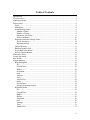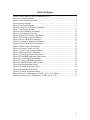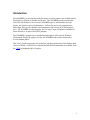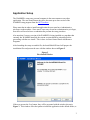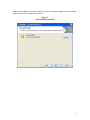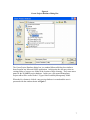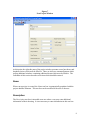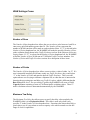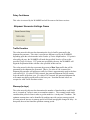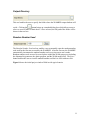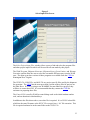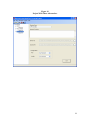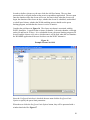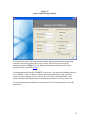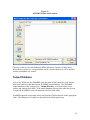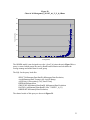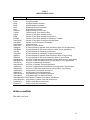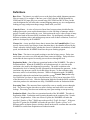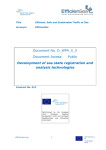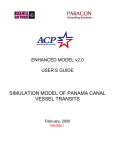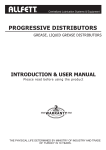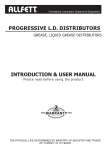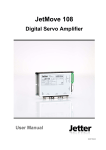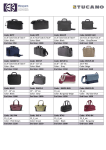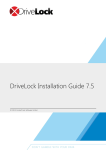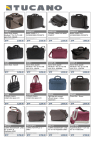Download Waterways Analysis Model - Navigation Economic Technologies
Transcript
Users Guide Waterways Analysis Model Batch Processing Program May 2007 Table of Contents Introduction......................................................................................................................... 1 GUI Overview..................................................................................................................... 2 Application Setup................................................................................................................ 3 Project Setup ....................................................................................................................... 6 Name ............................................................................................................................... 8 Description...................................................................................................................... 8 WAM Settings Frame ..................................................................................................... 9 Number of Runs.......................................................................................................... 9 Number of Points ........................................................................................................ 9 Maximum Tow Delay ................................................................................................. 9 Delay Confidence...................................................................................................... 10 Shipment Generator Settings Frame ............................................................................. 10 Traffic Escalator........................................................................................................ 10 Warmup(in days) ...................................................................................................... 10 Output Directory ........................................................................................................... 11 Random Number Seed .................................................................................................. 11 Select Input Files Button............................................................................................... 12 Archive Options Button ................................................................................................ 14 Alternative Setup .............................................................................................................. 15 Closure Set Setup.............................................................................................................. 19 Run WAM......................................................................................................................... 22 Output Database................................................................................................................ 25 tblExploringData........................................................................................................... 26 ID .............................................................................................................................. 26 CurrentTime.............................................................................................................. 26 RunID........................................................................................................................ 26 Escalation.................................................................................................................. 27 Seed........................................................................................................................... 27 Tonnage..................................................................................................................... 27 Tows.......................................................................................................................... 27 TonsPerTow.............................................................................................................. 28 Delay ......................................................................................................................... 28 ProcessTime.............................................................................................................. 28 Example Exploring Output ....................................................................................... 28 tblSummaryData ........................................................................................................... 29 ID .............................................................................................................................. 29 CurrentTime.............................................................................................................. 29 RunID........................................................................................................................ 29 RunSet....................................................................................................................... 30 Escalation.................................................................................................................. 30 Seed........................................................................................................................... 30 Tonnage..................................................................................................................... 30 Tows.......................................................................................................................... 31 TonsPerTow.............................................................................................................. 31 ii Delay ......................................................................................................................... 31 ProcessTime.............................................................................................................. 31 AlternativeID ............................................................................................................ 31 ClosureSetID............................................................................................................. 31 Example Production Output...................................................................................... 31 Capacity Curve Creation from tblSummaryData...................................................... 32 tblDetailedData ............................................................................................................. 34 tblUncrossedData.......................................................................................................... 35 Definitions......................................................................................................................... 36 iii Table of Figures Figure 1 Screen Shot of Typical WAMBPP Project........................................................... 2 Figure 2 First Install Window ............................................................................................. 3 Figure 3 Select Destination Folder ..................................................................................... 4 Figure 4 Ready to Install..................................................................................................... 5 Figure 5 Final Install Window ............................................................................................ 6 Figure 6 Create Project Database Dialog Box .................................................................... 7 Figure 7 New Project Window ........................................................................................... 8 Figure 8 Project Window with Entries.............................................................................. 12 Figure 9 Select Input Files Screen .................................................................................... 13 Figure 10 Input Files Window With Entries..................................................................... 14 Figure 11 Set Archive Options Window........................................................................... 15 Figure 12 Project With New Alternative .......................................................................... 16 Figure 13 Alternative Window with Entries..................................................................... 17 Figure 14 Project With Three Alternatives....................................................................... 18 Figure 15 Blank Closure Set Window .............................................................................. 19 Figure 16 Example Closure Set Grid ................................................................................ 20 Figure 17 Queue Limit Settings Window ......................................................................... 21 Figure 18 Select Alternatives Window ............................................................................. 22 Figure 19 WAM Exploration Mode Screen...................................................................... 23 Figure 20 WAMBPP Production Mode Screen ................................................................ 23 Figure 21 Create ORNIM Spreadsheet? ........................................................................... 24 Figure 22 Generate ORNIM Spreadsheet ......................................................................... 24 Figure 23 ORNIM Filename and Location....................................................................... 25 Figure 24 tblExploringData Fields.................................................................................... 26 Figure 25 Example Exploring Output............................................................................... 28 Figure 26 tblSummaryData Fields .................................................................................... 29 Figure 27 Example Production Output ............................................................................. 32 Figure 28 Chart of all Montgomery_WOPC_66_U_N_0_0 Runs ................................... 33 Figure 29 Capacity Curve, Montgomery_WOPC_66_U_N_0_0..................................... 34 iv Table of Tables Table 1 tblDetailedData Fields ......................................................................................... 35 v Acronyms CXIN – Center of Expertise for Inland Navigation GUI – Graphical User Interface IWR – US Army Corps of Engineers Institute for Water Resources NETS – Navigation Economic Technologies program WAM – Waterways Analysis Model WAMBPP – Waterways Analysis Model Batch Processing Program vi Introduction The WAMBPP was developed to make the setup, execution, and review of shallow draft WAM runs as efficient as possible for the user. The WAMBPP provides a point-andclick GUI which allows a user to create WAMBPP projects, add alternatives to the project, and closure sets to each alternative. It allows the user to set run parameters, select input files, specify chamber closure durations, and execute the WAM using the GUI. The WAMBPP was developed by the US Army Corps of Engineers, Institute for Water Resources, as part of the NETS program. The WAMBPP is designed to be installed and operated in a Microsoft ® Windows environment. WAM run output is read by the WAMBPP and stored in Microsoft ® Access database tables. This User’s Guide assumes the user is familiar with the requirements of the shallow draft version of WAM. A WAM User’s Manual and Model Documentation are available from the CXIN in Huntington West Virginia. 1 GUI Overview Figure 1 below shows a screen shot of a typical WAMBPP project. The GUI displays a Menu Bar and Tool Bar in the top left hand corner of the window. These items operate like other Windows based menu and tool bars. Two panes are shown below the Tool Bar. The left pane contains a tree structure similar to the file tree structure found in applications such as Windows Explorer. The right side pane offers the user various options for setting run parameters. The options vary depending on which level of “tree” is selected in the left side pane. Detailed explanations of all these features will be presented in this document. Figure 1 Screen Shot of Typical WAMBPP Project 2 Application Setup The WAMBPP is setup on a personal computer in the same manner as any other application. The user should insure they have the most up-to-date version of the WAMBPP setup program from the NETS toolbox. Please note that in order to install an application the user must have Administrative privileges on the machine. Since most Corps users do not have administrative privileges, most users will need to have an administrator perform the setup procedure. Also note that if a newer version of the WAMBPP is being installed on a machine that currently has WAMBPP installed, the current version should be uninstalled before proceeding with the new install. This is done via Start-Control Panel-Add Remove Programs. After launching the setup executable file, the Install Shield Wizard will prepare the installation files and present the user with the window shown in Figure 2. Figure 2 First Install Window If the user presses the Next button, they will be presented with the window shown in Figure 3. This window offers the option to install the application in the default folder, or 3 folder of the installer’s choosing. In most cases the user should simply accept the default folder location by clicking the Next button. Figure 3 Select Destination Folder 4 If the user clicked the Next button, the setup procedure will present them with a screen shown in Figure 4. Pressing the Install button installs the WAMBPP in the destination folder. Figure 4 Ready to Install After the user presses the Install button, the InstallShield Wizard will go through the process of installing the WAMBPP. This may take several minutes. When the installation is complete, the user will be presented with the final installation window shown in Figure 5. 5 Figure 5 Final Install Window After the Finish button is pressed, the WAMBPP is installed and ready to use. The user can launch the WAMBPP application by clicking Start-All Programs-WAMBPP. Project Setup The process of using the WAMBPP begins by setting up a new WAMBPP project. In most cases a WAMBPP project is analogous to a physical lock project. That is, all capacity analysis for a physical lock project can be conducted through the use of one WAMBPP project. This will become clearer as a project is setup and alternatives are added. A user can set up a new WAMBPP project in one of two ways. They can select File-New on the Tool Bar. Project from the Menu Bar or they can select the New Project icon Note that a user can obtain “tool tips” by resting their mouse pointer on any of the Tool Bar icons. When a user selects New Project they are prompted to select the location and enter a filename for the new WAMBPP Project database. An example Create Project Database dialog box is shown as Figure 6. 6 Figure 6 Create Project Database Dialog Box The Create Project Database dialog box is a standard Microsoft dialog box similar to those found in any Microsoft Office application. At this point, the user may select an existing folder or create a new folder in the location of their choosing. They must enter a name for the WAMBPP project database. In this case a file named Montgomery Project.mdb will be created in the C:\Upper Ohio Feasibility\Montgomery folder. When the Save button is clicked, a new project database is created and the user is presented with the window shown in Figure 7. 7 Figure 7 New Project Window At this point, the right side pane of the project window presents several text boxes and dropdown boxes which must be filled in. There are also two command buttons which pop up additional windows containing additional items which must be filled in. The remainder of this section describes each item which should be entered. Name When a new project is created, the Name text box is automatically populated with the project database filename. This text box can be modified if the user so chooses. Description The Description text box is intended as an area where a user may enter additional information of their choosing. It is not necessary to enter information in this text box. 8 WAM Settings Frame Number of Runs The Number of Runs dropdown box allows the user to select a value between 1 and 50 or enter a user specified number greater than 50. The Number of Runs represents the number of WAM runs that will be made at each escalation factor. If “1” is selected in the Number of Points dropdown box, the WAMBPP will make the specified Number of Runs at the escalation factor shown in the Traffic Escalator text box in the Shipment Generator Settings frame. If “27” is selected in the Number of Points dropdown box, the WAMBPP will make Number of Runs WAM runs at 27 different Traffic Escalator numbers. See Number of Points and Traffic Escalator sections for a description of these items. Number of Points The Number of Points dropdown box allows a user to select a value of either 1 or 27. If a user is interested in making WAM runs at only one Traffic Escalator, they would select “1” as the Number of Points and enter the desired Traffic Escalator. This is a useful option when a user is trying to calibrate a shipment list, or when the user is interested in knowing the processing time and delay at a Traffic Escalator which is different than the Base Year traffic level. If a user selects 27 points, the WAMBPP will create a WAM Capacity Curve consisting of runs at 27 different traffic escalation values. These 27 traffic escalation values are determined automatically by the WAMBPP. Maximum Tow Delay The Maximum Tow Delay box allows a user to specify the delay value sought by the WAMBPP while it is in Exploration Mode. This value is used only when a user specifies 27 in the Number of Points dropdown box. Experience has shown that 200 is a good value to use if a user wants to create a capacity curve which extends over the full range of a lock’s capabilities. 9 Delay Confidence This value is not used by the WAMBPP and will be removed in future versions. Shipment Generator Settings Frame Traffic Escalator The value entered in this text box determines the level of traffic generated by the shipment list generator. This value is used in two different ways by the WAMBPP depending upon the selection made in the Number of Points dropdown box. If 1 point is selected by the user, the WAMBPP will make the specified Number of Runs at the specified Traffic Escalator. If 27 points are specified by the user, the WAMBPP will begin the Exploration Mode with the value specified in this text box. The value entered in this box represents the percent of Base Year traffic that will be generated by the shipment list generated. That is, if a value of 100 is entered, the shipment list generator will generate a traffic level that is approximately equal to the base year traffic level. If a value of 200 is entered, the generated shipment list will contain twice the traffic of the base year. If a value of 50 is entered, the generated shipment list will contain one-half as much traffic as the base year. Note that decimal values are accepted as valid Traffic Escalator values. Warmup(in days) The value entered in this text box determines the number of simulated days each WAM run is “warmed up” before it starts to accumulate statistics. The warmup period can be considered the period of time it takes to get the model to a “steady state” condition. The optimum warmup time can be identified by making runs with various warmup periods. At some point an increase in warmup period will result in negligible changes in delay. At that point, the user has found the optimum warmup period. 10 Output Directory This tool enables the user to specify the folder where the WAMBPP output database will reside. Clicking the button brings up a standard dialog box which allows a user to select or create a folder of their choice. Once selected, the full path of the folder will be shown in the text box. Random Number Seed The Random Number Seed text box enables a user to manually enter the random number seed used for the first run executed by the WAMBPP. After the first run, the WAMBPP automatically increments the random number seed every time a new run is made. Random number seeds are used in several places within the WAM run process including the shipment list generator, the qlimit program, and the WAM model itself. The Reset button enables the user to reset the random number seed back to 1000 with one click. Figure 8 shows the initial project window filled in with typical entries. 11 Figure 8 Project Window with Entries Select Input Files Button The user must click on the Select Input Files button to specify several files required by WAM. When clicked, a new window appears which looks like Figure 9. 12 Figure 9 Select Input Files Screen The Select Project Input Files window allows a user to find and select the program files and other project input files which will be used for all runs made by this project. The WAM Program, Shipment Generator, Shipment Sorter, Queue Limiter, and Warmup Downtime options allow the user to select the executable files necessary to make WAM runs. The most up-to-date versions of these programs are available from the CXIN in Huntington West Virginia. The WCSC File, LPMS File, and MAP File are project specific files used by the shipment list generator. The CXIN has the most up-to-date versions of these files for projects on the Ohio River. If a user is going to use WAMBPP for non-Ohio River projects, they will have to create these files. It is recommended that they contact the CXIN for assistance in preparing these files. The Control File is used by WAM to control things such as the initial random number seed, and run duration in simulated days. In addition to the files shown above, one other file is required. It is a WCSC related file which has the same file name as the WCSC File except it has a “.lst” file extension. This file is required and must be in the same folder as the WCSC File. 13 It is important to note the Save button at the bottom of the screen. After all the items are selected, the user must click the Save button to save these values to the project database. Figure 10 shows a Select Project Input Files window with all entries filled in. Figure 10 Input Files Window With Entries Archive Options Button The Archive Options button allows a user to force the WAMBPP to save the actual WAM text files used for every WAM run. Under normal conditions, users will not want to save these files because there are many different files which could be saved, and the WAMBPP will save the files for every run. If a user chooses to click the Archive Options button they will see a window that looks like Figure 11. 14 Figure 11 Set Archive Options Window Clicking any of the check boxes and then clicking Save forces the WAMBPP to save a copy of the selected file(s). This is the end of the Project Setup section. Alternative Setup Alternatives are analogous to project alternatives discussed in the Corps ER 1105-2-100. For capacity analysis purposes, the existing condition would be an alternative, as would an improvement project such as extending an existing 600’ long chamber to 1200’ long. Alternatives can be added to a project by clicking Alternative – Add New Alternative on the Menu Bar, or clicking the button. When the user adds a new alternative, they are prompted for an alternative name. Figure 12 shows the Montgomery project with a new alternative, named WOPC. 15 Figure 12 Project With New Alternative Figure 12 above show the Montgomery project immediately after the WOPC alternative was added. One can see there are far fewer parameters associated with defining an Alternative than there were with defining a Project. The GUI offers the user an opportunity to enter an Alternative Description, but the description is optional. It is mandatory however that the user enter a Network File name, Downtime File name, and Lockage Policies for the Main and Auxiliary chambers. The Network File and Downtime Files are selected in a similar manner as the Project Files. Lockage Policies are selected from the dropdown boxes offered by the GUI. Please note that the user must click the Save button after the files and policies are selected. Figure 13 shows an Alternative window with typical entries. 16 Figure 13 Alternative Window with Entries At this point, it is worth making a few observations which may prove helpful to the user. An alternative is defined by only four items, the network and downtime files and the chamber service policies. If a user decides to compare the impact of using different lockage policies, they could easily define several alternatives which are identical except for the lockage policies. Likewise, if a user wanted to determine the impact of using helper boats, they could create a network file that reflects the processing time impact of using helper boats, and then create an alternative that uses the helper boat network. A project can have an unlimited number of alternatives. It should be noted however, that the user must give each alternative a different name so they can be distinguished from each other when output data is analyzed. Figure 14 shows the Montgomery project with three alternatives. In this case, the network and downtimes files are different for each alternative. 17 Figure 14 Project With Three Alternatives 18 Closure Set Setup An astute observer will notice there is a Closure Set branch associated with each alternative shown in Figure 14. When a user clicks on one of the Closure Sets they will see a screen that looks like Figure 15. It should be noted that closure sets are optional. A user may choose to run the WAMBPP without creating closure sets, or they may use closure sets for some alternatives and not with others. Figure 15 Blank Closure Set Window Closure Sets provide the ability to add a user specified closure into the alternative’s downtime file. It allows the user to specify whether the closure is scheduled, unscheduled, or a half speed closure event. In addition, the user may also specify whether the WAM modeling process should use the Queue Limiting program, and whether the closure is active or inactive. This feature was added to the WAMBPP to facilitate the production of curve “families”. These families are used by the Ohio River Investment Model as it is modeling major maintenance closures, and component reliability related failures. 19 In order to define a closure set, the user clicks the Add Row button. They are then presented with a cell grid similar to that seen in a spreadsheet application. The user must enter the chamber where the closure will occur, the time in days when the closure will begin, the duration of the closure in days, whether the closure is scheduled, unscheduled or a half speed closure, whether the WAM modeling process should use the queue limiting program, and whether the closure is active or inactive. Consider the grid shown in Figure 16. The closure set shown is associated with the WOPC alternative. It specifies that a closure of chamber 1, the main chamber, will begin on day 90 and last for 30 days. It is a scheduled closure, the queue limiting program will be used, and the closure set is active, which means it will be used when the user launches the WAMBPP application if the user decides to run the WOPC alternative. Figure 16 Example Closure Set Grid Since the UseQueueLimits box is checked, the user must click the Set Queue Limit Options to specify the queue limit parameters. When the user clicks the Set Queue Limit Options button, they will be presented with a window that looks like Figure 17. 20 Figure 17 Queue Limit Settings Window It is beyond the scope of this document to explain what the queue limit settings mean, what the queue limit program does, how it works, and how a user develops the parameters shown in Figure 17. For additional information about the queue limit program, please contact the CXIN. It is important to note that the WAMBPP “carries over” the queue limit settings from one row to another. That is, if the user sets the queue limit parameters on the very first closure set, those settings will be carried over to all closure sets defined later. This feature eliminates the tedious chore of entering the parameters for every closure set. It is also important to note that the user must press the Save button in order to save the parameters. 21 Run WAM After a user has set up a project, at least one alternative, and optional active closure sets, it is a simple matter to the start the WAM modeling process. The user can start WAM by clicking Run-Start WAM from the Menu Bar or they may click the button on the Tool Bar. Upon doing this, the user will be presented with a window that looks like Figure 18. Figure 18 Select Alternatives Window At this point, the user is able to select the alternative or alternatives they want to run, choose whether they want the WAMBPP to use Exploration Mode, and choose whether they want to skip the Unmodified Set. Upon clicking the Start WAM button, the user is presented with a WAMBPP progress screen. If the user chose to run 27 points and the Exploration Mode, they will be presented with a screen that looks like Figure 19. 22 Figure 19 WAM Exploration Mode Screen Figure 19 indicates the WAMBPP is in Exploration mode and using the Unmodified downtime file for the WOPC alternative. As runs are made, the Current Delay, Current Escalation, Current Tonnage, and Current Run fields are updated. After the WAMBPP finishes Exploration and switches to Production mode, or if the user initially chose 1 point, they will be presented with a screen that looks like Figure 20. Figure 20 WAMBPP Production Mode Screen As productions runs are made, the Current Delay, Current Escalation, Current Tonnage, Current Point, and Current Run fields are updated and the progress bar shows the progress for the current series of runs. The WAMBPP will continue to make runs until 23 all runs for all points for the indicated alternative and closure set are complete. The WAMBPP will then move to the next active closure set. After all active closure sets are finished for the first alternative, the WAMBPP will move on to the next selected alternative and repeat the process until all selected alternatives and active closure sets are completed. When the WAMBPP finishes execution, a window pops up that looks like Figure 21. An ORNIM spreadsheet is used to review the results of WAM runs, and prepare the data for input to the ORNIM model. A full explanation of the ORNIM spreadsheet is beyond the scope of this User’s Guide. Figure 21 Create ORNIM Spreadsheet? If the user clicks Yes, they will see a screen that looks like Figure 22. Figure 22 Generate ORNIM Spreadsheet When the user clicks the Generate button, they will be prompted for the file name and location with a window that looks like Figure 23. 24 Figure 23 ORNIM Filename and Location The user is able to select the destination folder and enter a file name of their choice. When the user clicks Save, the spreadsheet will be created and the user will be notified that the spreadsheet was created. Output Database After every WAM run, the WAMBPP opens the main WAM output file, reads various data fields, and saves that data into the WAMBPP output database. The WAMBPP output database resides in the project’s Output Directory, is in Microsoft® Access format, and contains four tables. If the output database does not exist when the first run is made, the WAMBPP creates the database with four blank tables. WAMBPP appends various data values read from the WAM output file to the appropriate table. The contents of each table are described in the following sections. 25 tblExploringData The tblExploringData table contains information obtained from WAM output files when the WAMBPP is in Exploration Mode. Figure 24 shows the fields contained in tblExploringData. Figure 24 tblExploringData Fields ID As indicated in Figure 24, the ID field is an AutoNumber field that identifies the record. Every time a new record is created, it is given a unique number. This field can be used to distinguish among runs which have the same RunID. That is, a user can create a query which limits the results to those whose ID is greater than one number and less than another. CurrentTime This field indicates the time the run finished. It is another field which can be used to distinguish among sets of runs having the same RunID. RunID The RunID field identifies the conditions of the run. It identifies: • the Project • the Alternative • the service policy of the main chamber • the service policy of the auxiliary chamber • whether a closure is scheduled, unscheduled, or half-speed • whether the queue limiting program was used • the chamber where the closure occurred ( 1 for main, 2 for auxiliary) • and the duration of the closure in days 26 For example, this RunId “Montgomery_WOPC_66_S_Y_1_30” identifies the run as applies to: • the Montgomery project • the WOPC alternative • 6-Up 6-Down was the service policy in the main chamber • 6-Up 6-Down was the service policy in the auxiliary chamber • a scheduled closure was added to the unmodified closure set • the queue limiting program was used • the scheduled closure occurred in chamber 1 • and the closure duration was 30 days It should be noted that the chamber and closure duration fields are set to zero for the unmodified closure set run. The same conditions as above for the unmodified closure set run looks like “Montgomery_WOPC_66_U_N_0_0”. Escalation The Escalation field shows the Traffic Escalator used during the run. Seed The Seed field identifies the initial random number seed used for the run. Tonnage The Tonnage field contains the amount of tonnage processed through the lock, shown in kilotons, during the run. WAM reports tonnage that has processed, so if there is a tow being processed at the end of the run, the tonnage is not reported. Likewise, the tonnage waiting in queue is also not reported. Tows The Tows field contains the number of tows that were processed during the run. Like Tonnage, WAM reports the number of tows that have completed processing. It does not include tows that are being processed or are in queue. 27 TonsPerTow This field is simply Tonnage divided by Tows. It is calculated and stored because it is a very important statistic to an analyst who is trying to “calibrate’ a shipment list. Delay This field shows the average tow delay during this run. It is reported in hours per tow. ProcessTime This field contains the average tow processing time for tows processed during this run. This statistic is reported in hours per tow. Example Exploring Output Figure 25 shows records from tblExploringData for the Montgomery WOPC alternative using the Unmodified closure set. In this case, the user specified a Maximum Tow Delay of 200 hours. Figure 25 Example Exploring Output Note how WAMBPP began with an escalation of 100, which produced a transit time much less than 200. The WAMBPP went through a process of raising the escalation and making runs until transit time exceeded 200. It then reduced the escalation slightly until it found an escalation that resulted in a transit time between 200 and 250 hours. It made 5 runs at that escalation to insure the proper escalation value was found. After the five runs at an escalation of 189.870, the WAMBPP switched into Production mode. 28 tblSummaryData The tblSummaryData table contains information obtained from WAM output files when the WAMBPP is in Production Mode. Figure 26 shows the fields contained in tblSummaryData. Figure 26 tblSummaryData Fields Most of the fields are in tblSummaryData are the same as those in tblExploringData. The field descriptions will be repeated here for the user’s convenience. ID As indicated in Figure 26, the ID field is an AutoNumber field that identifies the record. Every time a new record is created, it is given a unique number. This field can be used to distinguish among runs which have the same RunID. That is, a user can create a query which limits the results to those whose ID is greater than one number and less than another. CurrentTime This field indicates the date and time the run finished. It is another field which can be used to distinguish among sets of runs having the same RunID. RunID The RunID field identifies the conditions of the run. It identifies: • the Project • the Alternative • the service policy of the main chamber • the service policy of the auxiliary chamber 29 • • • • whether a closure is scheduled, unscheduled, or half-speed whether the queue limiting program was used the chamber where the closure occurred ( 1 for main, 2 for auxiliary) and the duration of the closure in days For example, this RunId “Montgomery_WOPC_66_S_Y_1_30” identifies the run as being for: • the Montgomery project • the WOPC alternative • 6-Up 6-Down was the service policy in the main chamber • 6-Up 6-Down was the service policy in the auxiliary chamber • a scheduled closure was added to the unmodified closure set • the queue limiting program was used • the scheduled closure occurred in chamber 1, the main • and the closure duration was 30 days It should be noted that the chamber and closure duration fields are set to zero for the unmodified closure set run. The same conditions as above for the unmodified closure set run looks like “Montgomery_WOPC_66_U_N_0_0”. RunSet This field does not appear in tblExploringData. It identifies the run number for a given escalation. This field identifies at a glance whether all runs were completed for a given escalation. Escalation The Escalation field shows the Traffic Escalator used during the run. Seed The Seed field identifies the random number seed used during the run. Tonnage The Tonnage field contains the amount of tonnage processed through the lock, shown in kilotons. WAM reports tonnage that has processed, so if there is a tow being processed at the end of the run, the tonnage is not reported. Likewise, the tonnage waiting in queue is also not reported. 30 Tows The Tows field contains the number of tows that were processed through the lock during the run. Like Tonnage, WAM reports the number of tows that have completed processing. It does not include tows that are being processed or are in queue. TonsPerTow This field is simply Tonnage divided by Tows. It is calculated and stored because it is a very important statistic to an analyst who is trying to “calibrate’ a shipment list. Delay This field shows the average tow delay during this run. It is reported in hours per tow. ProcessTime This field contains the average tow processing time for tows processed during this run. This statistic is reported in hours per tow. AlternativeID This field does not appear in tblExploringData, is used by the WAMBPP, and is not important to the end user. ClosureSetID This field does not appear in tblExploringData, is used by the WAMBPP, and is not important to the end user. Example Production Output Figure 25 shows example records from tblExploringData for the Montgomery WOPC alternative using the unmodified closure set. Figure 27 shows records from tblSummaryData. These records were created after the model switched from Exploration to Production modes. This can be verified by comparing the CurrentTime of the last run in Figure 25 with that of the first run in Figure 27. 31 Figure 27 Example Production Output Figure 27 above shows the WAMBPP made 20 runs at an escalation value of 18.99. It then switched to an escalation of to 37.97 and started making more runs. This process of making the user specified number of runs, increasing the escalation, then making the user specified runs at that escalation, continues until runs are made for all 27 escalation values. It should be noted that the lines shown in Figure 27 are only a small portion of all the runs made for this RunID. It would take 540 lines to show all the runs (20 runs per point multiplied by 27 points). Capacity Curve Creation from tblSummaryData The tblSummaryData table serves as the data source for creation of all Capacity Curves. These capacity curves are used by the Ohio River Navigation Investment Model. Figure 28 is a chart showing the tonnage vs transit time points generated by the WAMBPP for the Montgomery_WOPC_66_U_N_0_0 condition. 32 Figure 28 Chart of all Montgomery_WOPC_66_U_N_0_0 Runs 350 300 Transit Time (Hrs) 250 200 150 100 50 0 0 5000 10000 15000 20000 25000 30000 35000 40000 45000 50000 Tonnage (KTons) The ORNIM model is not designed to use the “cloud” of points shown in Figure 28 so a query is created which groups the runs by RunID and Escalation and calculates the average tonnage and transit time for each group. The SQL for the query looks like: SELECT tblSummaryData.RunID, tblSummaryData.Escalation, Avg(tblSummaryData.Tonnage) AS AvgOfTonnage, Avg([Delay]+[Processtime]) AS [Transit Time] FROM tblSummaryData GROUP BY tblSummaryData.RunID, tblSummaryData.Escalation HAVING (((tblSummaryData.RunID) Like "*WOPC*_0_0")) ORDER BY tblSummaryData.Escalation; The charted results of this query are shown in Figure 29. 33 Figure 29 Capacity Curve, Montgomery_WOPC_66_U_N_0_0 300 250 Transit Time (Hrs) 200 150 100 50 0 0 5000 10000 15000 20000 25000 30000 35000 40000 45000 50000 Tonnage (KTons) tblDetailedData The WAMBPP creates another Output database table named tblDetailedData. This table is populated when the WAMBPP is in Production Mode and, like tblSummaryData, contains data taken from the main WAM output file. The tblDetailedData, however contains a much more detailed account of what transpired during each WAM run. Over 100 fields of information are included in tblDetailedData. Table 1 shows the types of statistics contained in tblDetailedData, but there are actually four times as many fields in tblDetailedData as the number of statistics shown in Table 1 because tblDetailedData contains four fields for each statistic. For example, Table 1 shows a Tons statistic. tblDetailedData contains a Tons field for the entire lock and Tons fields for Chamber 1, Chamber 2, and Chamber 3. This is the case for all other statistics shown in Table 1. A user does not have to use tblDetailedData to create Tonnage Transit Time curves, so it is not a table that will be used regularly. tblDetailedData is useful for model validation purposes, during the shipment list calibration process, and other purposes when the analyst needs to get into the detailed operation of WAM. 34 Table 1 tblDetailedData Fields Field Name Field Description Tons Tonnage Processed Tows # Tows Processed LBrgs # Loaded Barges Processed Ebrgs # Empty Barges Processed Recs # Recreational Craft Processed Ltbts # Light Boats Processed TowPrTm Avg Processing Time for Tows TotalUtil Total Percent of Time Facility is Busy LkgUtil Percent of Time Spent Locking Vessels IntUtil Percent of Time Spent Waiting for Interference W4TUtil Percent of Time Spent Waiting for Chamber to Turnback ChamTBUtil Percent of Time Spent Turning the Chamber Back UnavailUtil Percent of Time Chamber is Unavailable NumUnAvail # Closure Events DurUnAvail Duration of Closure Events AppAppInt # Tows Impacted by Approach Area Interference While Tow is Approaching GateAppInt # Tows Impacted by Gate Area Interference While Tow is Approaching ChamInt # Tows Impacted by Chambering Interference ChamTBInt # Tows Impacted by Chambering Turnback Interference AppExInt # Tows Impacted by Approach Area Interference While a Tow is Exiting GateExInt # Tows Impacted by Gate Area Interference While a Tow is Exiting AppAppIntTm Avg Time of Approach Area Interference Occuring While a Tow is Approaching GateAppIntTm Avg Time of Gate Area Interference Occuring While a Tow is Approaching ChamIntTm Avg Time of Chambering Interference ChamTBIntTm Avg Time of Chamber Turnback Interference AppExIntTm Avg Time of Approach Area Interference Occurring While a Tow is Exiting GateExIntTm Avg Time of Gate Area Interference Occurring While a Tow is Exiting AppWOIntTm Avg Approach Time Without Interference AppWIntTm Avg Approach Time With Interference ChamWOIntTm Avg Chambering Time Without Interference ChamWIntTm Avg Chambering Time With Interference ChamTBWOIntTm Avg Chamber Turnback Time Without Interference ChamTBWIntTm Avg Chamber Turnback Time With Interference ExitWOIntTm Avg Exit Time Without Interference ExitWIntTm Avg Exit Time With Interference tblUncrossedData This table is not used. 35 Definitions Base Year – The historic year which serves as the basis from which shipment generator files are created. For example, if the base year is 2005, then the WAM shipment list LPMS and WCSC input files were created using 2005 LPMS and WCSC data. In this case the shipment list will reflect the seasonal shipping patterns, tow size configuration, loading per barge, and percent barges empty found in the year 2005. Capacity Curve – A series of piecewise linear lines between points which define the tonnage processed versus expected transit time over the full range of tonnages which a project is capable of processing in a year. Each point on the curve is the average of many WAM runs made at the same traffic escalation values. By intelligently selecting many different escalation values, and making many runs at each of these escalations, a series of points is developed by the WAMBPP. Closure Set – A user specified closure that is inserted into the Unmodified Set. Users specify closure sets by specifying a closure duration (days), the chamber affected by the closure, when the closure begins, whether the closure is scheduled, unscheduled, or halfspeed, and whether the WAMBPP should use the queue limiting program. Delay Time – The time a tow spends waiting to start the lockage process. Delay time starts when a tow arrives at a lock and ends when it starts its lockage. Delay time does not include the time required to actually process the tow through the lock. Exploration Mode – One of the two operational modes of the WAMBPP. The other is Production Mode. When the WAMBPP is in Exploration mode, it varies the traffic escalation value used by the shipment list generator. The traffic escalation value determines the level or amount of traffic generated by the shipment list generator. As the escalation value increases, traffic levels and delays increase. As the escalation value decreases, traffic levels and delays decrease. While in Exploration mode, WAMBPP automatically adjusts the escalation factor until the average Transit Time produced by five WAM runs is at least as large as the Maximum Tow Delay but no larger than 125% of the Maximum Tow Delay. Once the Exploration Mode has found the traffic escalation value that produces the maximum tow delay, WAMBPP switches to Production Mode. Processing Time – The amount of time required for a tow to actually process through a lock. The process begins when the tow starts it lockage and ends when a tow ends it lockage. Processing Time does not include any time spent waiting to start processing. Production Mode - One of the two operational modes of the WAMBPP. The other is Exploration Mode. Production mode operation depends on the contents of the “Number of Points” dropdown box. If the user selected 1 point, the WAMBPP will make the specified “Number of Runs” WAM runs at the specified “Traffic Escalator”. If the user specified 27 points, the WAMBPP will make the specified “Number of Runs” at 27 different traffic escalation factors, which are based on the traffic escalator that caused the WAMBPP to switch from Exploration to Production mode. 36 Transit Time – The sum of tow Processing Time and tow Delay Time. Unmodified Set – The downtime file specified by a user when an Alternative is created. Closure sets modify this downtime file. 37