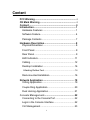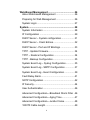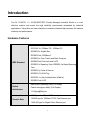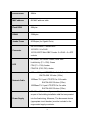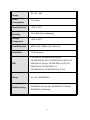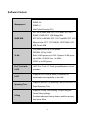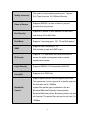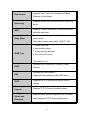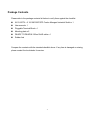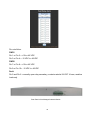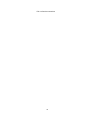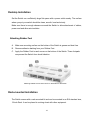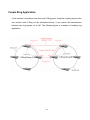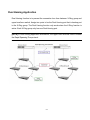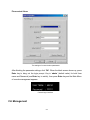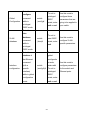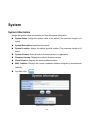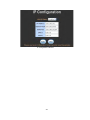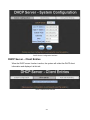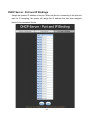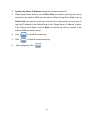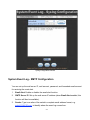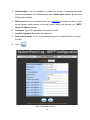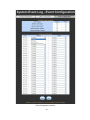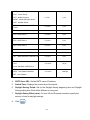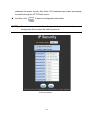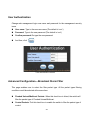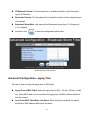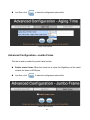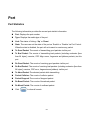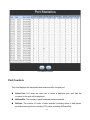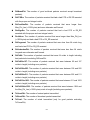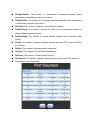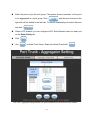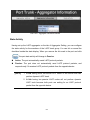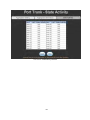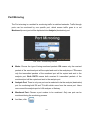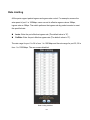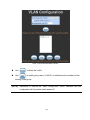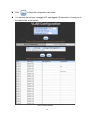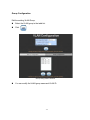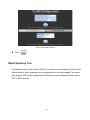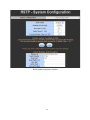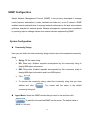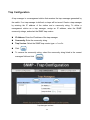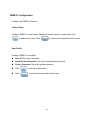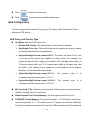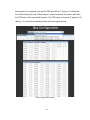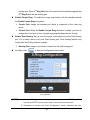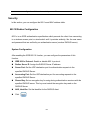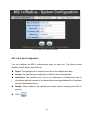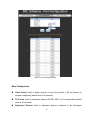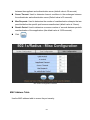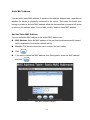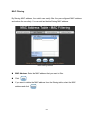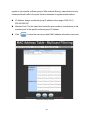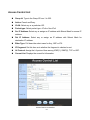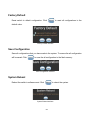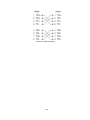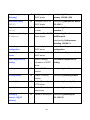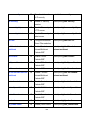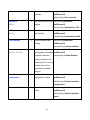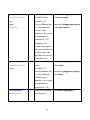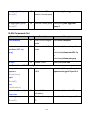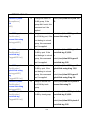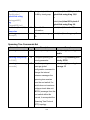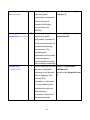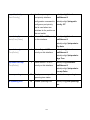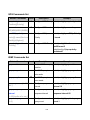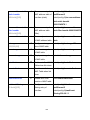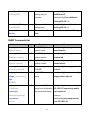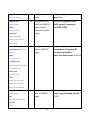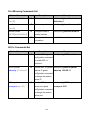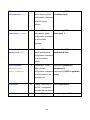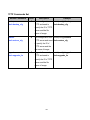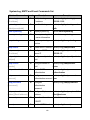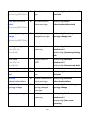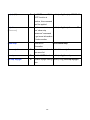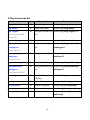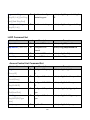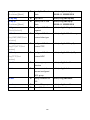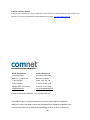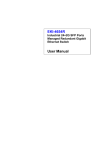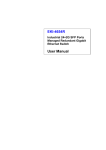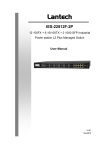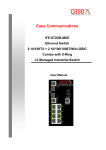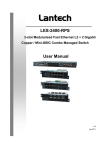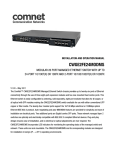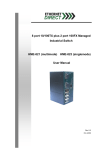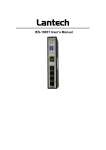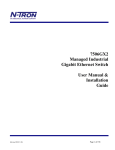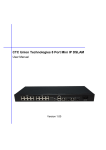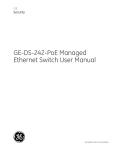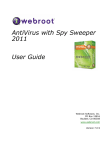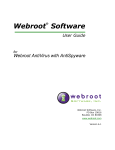Download CNGE2FE24MS
Transcript
INSTALLATION AND OPERATION MANUAL CNGE2FE24MS ENVIRONMENTALLY HARDENED MANAGED ETHERNET SWITCH WITH (24) 10/100TX + (2) 10/100/1000TX RJ45 OR 1000 FX SFP PORTS V1.02 – October 2009 The ComNet™ CNGE2FE24MS Managed Ethernet Switch provides transmission of (24) 10/100 BASE-TX and (2) 10/100/1000TX or 1000FX combo ports. Unlike most Ethernet switches, these environmentally hardened units are designed for deployment in difficult operating environments, and are available for use with either conventional CAT-5e copper or optical transmission media. The 24 electrical ports support the 10/100 Mbps Ethernet IEEE 802.3 protocol, and autonegotiating and auto-MDI/MDIX features are provided for simplicity and ease of installation. 2 ports are 10/100/1000 configurable for copper or fiber media for use with multimode or single mode optical fiber, selected by optional SFP modules. These network managed layer 2 switches are optically (1000 BASE-FX) and electrically compatible with any IEEE 802.3 compliant Ethernet devices. Plugand-play design ensures ease of installation, and no electrical or optical adjustments are ever required. The CNGE2FE24MS incorporates LED indicators for monitoring the operating status of the managed switch and network. These units are rack mountable. i FCC Warning This Equipment has been tested and found to comply with the limits for a Class-A digital device, pursuant to Part 15 of the FCC rules. These limits are designed to provide reasonable protection against harmful interference in a residential installation. This equipment generates, uses, and can radiate radio frequency energy. It may cause harmful interference to radio communications if this equipment is not installed and used in accordance with the instructions. However, there is no guarantee that interference will not occur in a particular installation. If this equipment does cause harmful interference to radio or television reception, which can be determined by turning the equipment off and on, the user is encouraged to try to correct the interference by one or more of the following measures: Reorient or relocate the receiving antenna. Increase the separation between the equipment and receiver. Connect the equipment into an outlet on a circuit different from that to which the receiver is connected. Consult the dealer or an experienced radio/TV technician for help. CE Mark Warning This is a Class-A product. In a domestic environment this product may cause radio interference in which case the user may be required to take adequate measures. i Content FCC Warning ............................................................... i CE Mark Warning ........................................................ i Content ....................................................................... ii Introduction ................................................................ 1 Hardware Features .................................................. 1 Software Feature...................................................... 4 Package Contents .................................................... 7 Hardware Description................................................ 8 Physical Dimension .................................................. 8 Front Panel............................................................... 9 Rear Panel ............................................................... 9 LED Indicators........................................................ 11 Cabling ................................................................... 12 Desktop Installation ................................................ 16 Attaching Rubber Feet......................................................16 Rack-mounted Installation...................................... 16 Network Application ................................................ 18 X-Ring Application.................................................. 19 Couple Ring Application ......................................... 20 Dual Homing Application ........................................ 21 Console Management.............................................. 22 Connecting to the Console Port ............................. 22 Login in the Console Interface ............................... 22 CLI Management.................................................... 23 ii Web-Based Management ........................................ 26 About Web-based Management ............................ 26 Preparing for Web Management ............................ 26 System Login ......................................................... 27 System ...................................................................... 28 System Information ................................................ 28 IP Configuration ..................................................... 29 DHCP Server – System configuration .................... 31 DHCP Server – Client Entries ................................ 32 DHCP Server - Port and IP Bindings ..................... 33 TFTP - Update Firmware ....................................... 34 TFTP – Restore Configuration ............................... 34 TFTP - Backup Configuration................................. 35 System Event Log – Syslog Configuration ............. 35 System Event Log - SMTP Configuration .............. 37 System Event Log - Event Configuration ............... 39 Fault Relay Alarm................................................... 41 SNTP Configuration ............................................... 42 IP Security .............................................................. 44 User Authentication ................................................ 46 Advanced Configuration—Broadcast Storm Filter . 46 Advanced Configuration—Aging Time ................... 47 Advanced Configuration—Jumbo Frame ............... 48 1000TX Cable Length ............................................ 49 iii Port............................................................................ 50 Port Statistics ......................................................... 50 Port Counters ......................................................... 51 Port Control ............................................................ 54 Port Trunk .............................................................. 56 Aggregator setting ............................................................56 Aggregator Information .....................................................58 State Activity .....................................................................59 Port Mirroring ......................................................... 61 Rate Limiting .......................................................... 62 VLAN configuration ................................................ 63 VLAN configuration - Port-based VLAN............................63 802.1Q VLAN....................................................................67 Rapid Spanning Tree ............................................. 72 RSTP - System Configuration...........................................73 RSTP—Port Configuration ..................................... 75 SNMP Configuration .............................................. 77 System Configuration .......................................................77 Trap Configuration ................................................. 79 SNMPV3 Configuration.....................................................80 QoS Configuration.................................................. 83 QoS Policy and Priority Type............................................83 iv IGMP Configuration................................................ 85 LLDP Configuration ................................................ 86 X-Ring .................................................................... 87 Security .................................................................. 89 802.1X/Radius Configuration............................................89 MAC Address Table..........................................................92 Access Control List ................................................ 97 Factory Default ....................................................... 98 Save Configuration................................................. 98 System Reboot....................................................... 98 Troubleshooting ...................................................... 99 Incorrect connections ............................................. 99 Diagnosing LED Indicators................................... 100 Appendix A—RJ45 Pin Assignment .................... 101 10 /100BASE-TX Pin outs ..............................................101 10/100Base-TX Cable Schematic...................................102 10/100/1000Base-TX Pin outs........................................103 10/100/1000Base-TX Cable Schematic..........................103 Appendix B—Command Sets ............................... 105 Commands Set List ........................................................105 System Commands Set ..................................................105 Port Commands Set .......................................................109 Trunk Commands Set.....................................................111 v VLAN Commands Set.....................................................113 Spanning Tree Commands Set ......................................115 QOS Commands Set ......................................................118 IGMP Commands Set.....................................................118 Mac / Filter Table Commands Set ..................................119 SNMP Commands Set....................................................121 Port Mirroring Commands Set ........................................124 802.1x Commands Set ...................................................124 TFTP Commands Set .....................................................127 SystemLog, SMTP and Event Commands Set...............128 SNTP Commands Set ....................................................130 X-Ring Commands Set ...................................................132 LLDP Command Set.......................................................133 Access Control List Command Set .................................133 vi Introduction The 24 10/100TX + 2 10/100/1000T/SFP Combo Managed Industrial Switch is a costeffective solution and meets the high reliability requirements demanded by industrial applications. Using fiber port can extend the connection distance that increases the network elasticity and performance. Hardware Features IEEE 802.3 10Base-T Ethernet IEEE 802.3u 100Base-TX / 100Base-FX IEEE802.3z Gigabit fiber IEEE802.3ab 1000Base-T IEEE802.3x Flow Control and Back Pressure IEEE Standard IEEE802.3ad Port trunk with LACP IEEE802.1d Spanning Tree/ IEEE802.1w Rapid Spanning Tree IEEE802.1p Class of Service IEEE802.1Q VLAN Tag IEEE 802.1x User Authentication (Radius) IEEE802.1ab LLDP Switch Architecture Back-plane (Switching Fabric): 8.8Gbps Packet throughput ability (Full-Duplex): 13.1Mpps@64bytes 14,880 pps for 10Base-T Ethernet port Transfer Rate 148,800 pps for 100Base-TX/FX Fast Ethernet port 1,488,000 pps for Gigabit Fiber Ethernet port 1 Packet Buffer 4Mbits MAC address 8K MAC address table Flash ROM 4Mbytes DRAM 32Mbytes Jumbo Frame 9022bytes (for Gigabit Ports) RS-232 console : Female DB-9 Connector 10/100TX: 24 x RJ45 10/100/1000T/ Mini-GBIC Combo: 2 x RJ45 + 2 x SFP sockets DC-PWR1, DC-PWR2: Green, Fault: Red LED Link/Activity (P1 ~ P26): Green FDX (P1 ~ P24): Amber FDX/COL (P25, P26): Amber 10Base-T: 2-pair UTP/STP Cat. 3, 4, 5, 5e cable EIA/TIA-568 100-ohm (100m) Network Cable 100Base-TX: 2-pair UTP/STP Cat. 5/5e cable EIA/TIA-568 100-ohm (100m) 1000Base-TX: 2-pair UTP/STP Cat. 5e cable EIA/TIA-568 100-ohm (100m) DC 12V ~ 48V – A readily accessible disconnect device as part of the building installation shall be incorporated Power Supply into the fixed wiring. Moreover, The disconnect device (appropriate circuit breaker) must be included in the ungrounded supply conductor. 2 Redundant Power Supply Power Consumption Operating Temp. Operation Humidity Storage Temperature DC 12V ~ 48V 16.2 Watts -40oC to 75oC 5% to 95% (Non-condensing) -40oC to 85oC Case Dimension 440mm (W) x 280mm (D) x 44mm (H) Installation 19” Rack mount FCC Class A, CE EN61000-4-2 (ESD), CE EN61000-4-3 (RS), CE EN-61000-4-4 (EFT), CE EMI EN61000-4-5 (Surge), CE EN61000-4-6 (CS), CE EN61000-4-8, CE EN61000-4-12, CE EN61000-6-2, CE EN61000-6-4, C-Tick Safety Stability testing UL, cUL, CE/EN60950-1 IEC60068-2-32 (Free fall), IEC60068-2-27 (Shock), IEC60068-2-6 (Vibration) 3 Software Feature SNMP v1 Management SNMP v2c SNMP v3 Web/Telnet/Console (CLI) RFC 2418 SNMP MIB, RFC 1213 MIBII, RFC 2011 SNMP V2 MIB, RFC 1493 Bridge MIB, SNMP MIB RFC 2674 VLAN MIB, RFC 1215 Trap MIB, RFC 1643 Ethernet Like, RFC 1757 RMON1, RSTP MIB, LLDP MIB, Private MIB Port based VLAN, up to 24 groups IEEE802.1Q Tag VLAN VLAN Static VLAN groups up to 256, Dynamic VLAN group up to 2048, VLAN ID from 1 to 4096. GVRP up to 256 groups. Port Trunk with LACP Port Trunk: 13 Trunk groups/Maximum 4 trunk LACP members LLDP Spanning Tree Supports LLDP to allow switch to advertise its identification and capability on the LAN Supports IEEE802.1d Spanning Tree and IEEE802.1w Rapid Spanning Tree Supports X-Ring, Dual Homing, Couple Ring and X-Ring Central Ring topology Provides redundant backup feature and the recovery time below 20ms 4 Quality of service Class of Service Port Security Port Mirror IGMP The quality of service determined by port, Tag and IPv4 Type of service, IPv4 Different Service Supports IEEE802.1p class of service, per port provides 4 priority queues Supports 50 entries of MAC address for static MAC and another 50 for MAC filter Supports 3 mirroring types: “RX, TX and Both packet” Supports IGMP snooping v1, v2 256 multicast groups and IGMP query Supports 10 IP addresses that have permission to IP Security access the switch management and to prevent unauthorized intruder Login Security Access Control List (ACL) Supports IEEE802.1X Authentication/RADIUS Supports up to 256 Policy Support ingress packet filter and egress packet limit The egress rate control supports all of packet type and the limit rates are 0~100Mbps Bandwidth Ingress filter packet type combination rules are Control Broadcast/Multicast/Unknown Unicast packet, Broadcast/Multicast packet, Broadcast packet only and all of packet. The packet filter rate can be set from 0 to 100Mbps 5 Flow Control System log SMTP Supports Flow Control for Full-duplex and Back Pressure for Half-duplex Supports System log record and remote system log server Supports 1 SMTP Server and 6 e-mail accounts for receiving event alert Provides one relay output for port breakdown and Relay Alarm power failure Alarm Relay current carry ability: 1A @ DC 24V 1. Device cold start, 2. Authorization failure, SNMP Trap 3. X-Ring topology changed. 4. Port link up/ link down. Trap station up to 3 DHCP DNS SNTP Firmware Upgrade Configuration Upload and Download Provides DHCP Client/DHCP Server/IP Relay functions Provides DNS client feature Supports Primary and Secondary DNS server Supports SNTP to synchronize system clock in Internet Supports TFTP & Console firmware update Supports binary format configuration file for system quick installation (TFTP backup and restore) 6 Package Contents Please refer to the package contents list below to verify them against the checklist. 24 10/100TX + 2 10/100/1000T/SFP Combo Managed Industrial Switch x 1 User manual x 1 Pluggable Terminal Block x 1 Mounting plate x 2 DB-9P/F TO DB-9P/M 150cm RoHS cable x 1 Rubber feet Compare the contents with the standard checklist above. If any item is damaged or missing, please contact the local dealer for service. 7 Hardware Description In this paragraph, the Industrial switch’s hardware spec, port, cabling information, and wiring installation will be described. Physical Dimension 24 10/100TX + 2 10/100/1000T/SFP Combo Managed Industrial Switch dimension (W x D x H) is 17.6” x 11.2” x 1.75” (440mm x 280mm x 44mm) 8 Front Panel The Front Panel of 24 10/100TX + 2 10/100/1000T/SFP Combo Managed Industrial Switch is shown as below: Front Panel of the Managed Industrial Switch Rear Panel The rear panel of 24 10/100TX + 2 10/100/1000T/SFP Combo Managed Industrial Switch has one terminal block connector. The ten-pin screw clamp terminal strip is for power supply connections and connections to the fault relay. Redundant power sources may be used. The fault relay can be configured to change from its normally open state in response to any or all of the following conditions using the GUI check boxes shown in the image below: • failure of power supply 1 • failure of power supply 2 • failure or a port • failure of a link to the port 9 Pin-outs follow: PWR1 Pin 1 or Pin 2 = +12 to +48 VDC Pin 3 or Pin 4 = -12 VDC to -48 VDC PWR2 Pin 7 or Pin 8 = +12 to +48 VDC Pin 9 or Pin 10 = -12 VDC to -48 VDC Fault Pin 5 and Pin 6 = normally open relay secondary, contacts rated at 24 VDC 1A max, resistive loads only Rear Panel of the Managed Industrial Switch 10 LED Indicators The diagnostic LEDs located on the front panel of the industrial switch provide real-time information of the system and optional status. The following table provides the description of the LED status and their meanings for the switch. LED Status Description Green DC power input 1 is active Off DC power input 1 is inactive Green DC power input 2 is active Off DC power input 2 is inactive Red DC power input 1 or 2 is inactive or port link down DC-PWR1 DC-PWR2 Fault Off DC power 1/DC Power 2/port linking are all active, or no power inputs Green The port is connecting with the device Blink The port is receiving or transmitting data Off No device attached FDX Amber The port is operating in Full-duplex mode (Port 1 ~ 24) Off In Half-duplex mode Amber The port is operating in Full-duplex mode Blink Collision of Packets occurs in the port Off In Half-duplex mode LNK/ACT (Port 1 ~ 26) FDX/COL (Port 25, 26) 11 Cabling Use four twisted-pair, Category 5e or above cabling for RJ45 port connection. The cable between the switch and the link partner (switch, hub, workstation, etc.) must be less than 100 meters (328 ft.) long. Fiber segment using a small form-factor pluggable, a single-mode connector can be applied to standard (such as 9/125 µm, 9.5/125 µm, or 10/125 µm) single-mode fiber cable. Fiber spans are dependent on SFP used. Fiber segment using a small form-factor pluggable, a multi-mode connector can be applied to standard (such as 50 or 62.5/125 µm) multi-mode fiber cable. User can connect two devices up to 2km distances. To connect the transceiver and LC cable, please follow the steps shown below: First, insert the transceiver into the SFP module. Notice that the triangle mark is the bottom of the module. Transceiver to the SFP module 12 Transceiver Inserted Second, insert the fiber cable of LC connector into the transceiver. LC connector to the transceiver 13 To remove the LC connector from the transceiver, please follow the steps shown below: First, press the upper side of the LC connector to release from the transceiver and pull it out. Remove LC connector Second, push down the metal loop and pull the transceiver out by the plastic handle. 14 Pull out from the transceiver 15 Desktop Installation Set the Switch on a sufficiently large flat space with a power outlet nearby. The surface where you put your switch should be clean, smooth, level and sturdy. Make sure there is enough clearance around the Switch to allow attachment of cables, power cord and allow air circulation. Attaching Rubber Feet A. Make sure mounting surface on the bottom of the Switch is grease and dust free. B. Remove adhesive backing from your Rubber Feet. C. Apply the Rubber Feet to each corner on the bottom of the Switch. These footpads can prevent the Switch from shock/vibration. Attaching Rubber Feet to each corner on the bottom of the Switch Rack-mounted Installation The Switch comes with a rack-mounted kit and can be mounted in an EIA standard size, 19-inch Rack. It can be placed in a wiring closet with other equipment. 16 Perform the following steps to rack-mount the switch: A. Position one plate to align with the holes on one side of the Switch and secure it with the smaller plate screws. Then, attach the remaining plate to the other side of the Switch. Attach mounting plates with screws B. After attaching both mounting plates, position the Switch in the rack by lining up the holes in the plates with the appropriate holes on the rack. Secure the Switch to the rack with a screwdriver and the rack-mounting screws. Mount the Switch in an EIA standard 19-inch Rack Note: For proper ventilation, allows about at least 4 inches (10 cm) of clearance on the front and 3.4 inches (8 cm) on the back of the Switch. This is especially important for enclosed rack installation. 17 Network Application This segment provides the samples to help user have more actual idea of industrial switch application. For the sample applications of the industrial switch, see the figures below. 18 X-Ring Application The industrial switch supports the X-Ring protocol that can help the network system to recover from network connection failure within 20ms or less, and make the network system more reliable. The X-Ring algorithm is similar to Spanning Tree Protocol (STP) and Rapid STP (RSTP) algorithm but its recovery time is less than STP/RSTP. The figure below is a sample of X-Ring application. 19 Couple Ring Application In the network, it may have more than one X-Ring group. Using the coupling ring function can connect each X-Ring for the redundant backup. It can ensure the transmissions between two ring groups not to fail. The following figure is a sample of coupling ring application. 20 Dual Homing Application Dual Homing function is to prevent the connection loss from between X-Ring group and upper level/core switch. Assign two ports to be the Dual Homing port that is backup port in the X-Ring group. The Dual Homing function only works when the X-Ring function is active. Each X-Ring group only has one Dual Homing port. [NOTE] In Dual Homing application architecture, the upper level switches need to enable the Rapid Spanning Tree protocol. 21 Console Management Connecting to the Console Port Use the supplied RS-232 cable to connect between a terminal/PC and the console port. The terminal or PC to being connected must support the terminal emulation program. Connecting the switch to a terminal via RS-232 cable Login in the Console Interface When the connection between Switch and PC is ready, turn on the PC and run a terminal emulation program or Hyper Terminal and configure its communication parameters to match the following default characteristics of the console port: Baud Rate: 9600 bps Data Bits: 8 Parity: none Stop Bit: 1 22 Flow control: None The settings of communication parameters After finishing the parameter settings, click ‘OK’. When the blank screen shows up, press Enter key to bring out the login prompt. Key in ‘admin’ (default value) for both User name and Password (use Enter key to switch), then press Enter key and the Main Menu of console management appears. Console login interface CLI Management 23 The system supports the console management—CLI command. After you log in on the system, you will see a command prompt. To enter CLI management interface, type in “enable” command. CLI command interface The following table lists the CLI commands and description. Modes Access Method Exit Prompt Method About This Mode The user commands available at the user level are a subset of Begin a User EXEC session with switch> your switch. Enter those available at the logout or privileged level. quit. Use this mode to • Perform basic tests. • Display system information. The privileged Enter the Privileged EXEC command is the enable command switch# while in User EXEC mode. Enter advanced mode. disable to Use this mode to exit. • Display advanced function status • Save configuration 24 Enter the configure Global command switch Configuration while in (config)# privileged EXEC mode. To exit to Use this mode to privileged configure those EXEC parameters that are mode, enter going to be applied to exit or end your switch. Enter the vlan VLAN database database command while in To exit to switch user EXEC (vlan)# mode, enter exit. privileged Use this mode to configure VLANspecific parameters. EXEC mode. Enter the To exit to interface of global fast Ethernet configuratio command n mode, Use this mode to Interface (with a switch enter exit. configure parameters configuration specific (config-if)# To exit to for the switch and interface) privileged Ethernet ports. while in global EXEC configuration mode, enter mode exit or end. 25 Web-Based Management This section introduces the configuration and functions of the Web-Based management. About Web-based Management There is an embedded HTML web site residing in flash memory on CPU board of the switch, which offers advanced management features and allows users to manage the switch from anywhere on the network through a standard browser such as Microsoft Internet Explorer. The Web-Based Management supports Internet Explorer 6.0 or later version. And, it is applied for Java Applets for reducing network bandwidth consumption, enhance access speed and present an easy viewing screen. Preparing for Web Management Before using the web management, install the industrial switch on the network and make sure that any one of the PCs on the network can connect with the industrial switch through the web browser. The industrial switch default value of IP, subnet mask, username and password are listed as below: IP Address: 192.168.10.1 Subnet Mask: 255.255.255.0 Default Gateway: 192.168.10.254 User Name: admin Password: admin 26 System Login 1. Launch the Internet Explorer on the PC 2. Key in “http:// “+” the IP address of the switch”, and then Press “Enter”. 3. The login screen will appear right after. 4. Key in the user name and password. The default user name and password are the same as ‘admin’ 5. Press Enter or click OK, and then the home screen of the Web-based management shows up. 27 System System Information Assign the system name and location and view the system information. System Name: Assign the system name of the switch (The maximum length is 64 bytes) System Description: Describes the switch. System Location: Assign the switch physical location (The maximum length is 64 bytes). System Contact: Enter the name of contact person or organization. Firmware Version: Displays the switch’s firmware version. Kernel Version: Displays the kernel software version. MAC Address: Displays the unique hardware address assigned by manufacturer (default). And than, click . System information interface 28 IP Configuration User can configure the IP Settings and DHCP client function in here. DHCP Client: Enable or disable the DHCP client function. When DHCP client function is enabled, the industrial switch will be assigned an IP address from the network DHCP server. The default IP address will be replaced by the assigned IP address on DHCP server. After user click Apply, a popup dialog shows up. It is to inform the user that when the DHCP client is enabled, the current IP will lose and user should find the new IP on the DHCP server. IP Address: Assign the IP address that the network is using. If DHCP client function is enabled, and then the user doesn’t need to assign the IP address. And, the network DHCP server will assign the IP address displaying in this column for the industrial switch. The default IP is 192.168.10.1. Subnet Mask: Assign the subnet mask to the IP address. If DHCP client function is enabled, and then the user does not need to assign the subnet mask. Gateway: Assign the network gateway for the industrial switch. The default gateway is 192.168.10.254. DNS1: Assign the primary DNS IP address. DNS2: Assign the secondary DNS IP address. And then, click . 29 IP configuration interface 30 DHCP Server – System configuration DHCP is the abbreviation of Dynamic Host Configuration Protocol that is a protocol for assigning dynamic IP addresses to devices on a network. With dynamic addressing, a device can have a different IP address every time it connects to the network. In some systems, the device's IP address can even change while it is still connected. DHCP also supports a mix of static and dynamic IP addresses. Dynamic addressing simplifies network administration because the software keeps track of IP addresses rather than requiring an administrator to manage the task. This means that a new computer can be added to a network without the hassle of manually assigning it a unique IP address. The system provides the DHCP server function. Enable the DHCP server function, the switch system will be a DHCP server. DHCP Server: Enable or Disable the DHCP Server function. Enable—the switch will be the DHCP server on your local network. Low IP Address: Type in an IP address. Low IP address is the beginning of the dynamic IP range. For example, dynamic IP is in the range between 192.168.10.100 ~ 192.168.10.200. In contrast, 192.168.10.100 is the Low IP address. High IP Address: Type in an IP address. High IP address is the end of the dynamic IP range. For example, dynamic IP is in the range between 192.168.10.100 ~ 192.168.10.200. In contrast, 192.168.10.200 is the High IP address. Subnet Mask: Type in the subnet mask of the IP configuration. Gateway: Type in the IP address of the gateway in your network. DNS: Type in the Domain Name Server IP Address in your network. Lease Time (sec): It is the time period that system will reset the dynamic IP assignment to ensure the dynamic IP will not been occupied for a long time or the server doesn’t know that the dynamic IP is idle. And then, click 31 DHCP Server Configuration interface DHCP Server – Client Entries When the DHCP server function is active, the system will collect the DHCP client information and displays it at this tab. DHCP Client Entries interface 32 DHCP Server - Port and IP Bindings Assign the dynamic IP address to the port. When the device is connecting to the port and asks for IP assigning, the system will assign the IP address that has been assigned before to the connected device. 33 Port and IP Bindings interface TFTP - Update Firmware It provides the functions that allow user to update the switch firmware. Before updating, make sure the TFTP server is ready and the firmware image is located on the TFTP server. 1. TFTP Server IP Address: Type in your TFTP server IP. 2. Firmware File Name: Type in the name of firmware image. 3. Click . Update Firmware interface TFTP – Restore Configuration You can restore the configuration from TFTP server. Before doing that, you must put the image file on TFTP server first and the switch will download back the flash image. 1. TFTP Server IP Address: Type in the TFTP server IP. 2. Restore File Name: Type in the correct file name for restoring. 3. Click . 34 Restore Configuration interface TFTP - Backup Configuration You can save the current configuration from flash ROM to TFTP server for restoring later. 1. TFTP Server IP Address: Type in the TFTP server IP. 2. Backup File Name: Type in the file name. 3. Click . Backup Configuration interface System Event Log – Syslog Configuration Configure the system event mode to collect system log. 1. Syslog Client Mode: Select the system log mode—Client Only, Server Only, or Both. 35 2. System Log Server IP Address: Assign the system log server IP. 3. When Syslog Client Mode is set as Client Only, the system event log will only be reserved in the switch’s RAM until next reboot. When Syslog Client Mode is set as Server Only, the system log will only be sent to the syslog server and you have to type the IP address of the Syslog Server in the “Syslog Server IP Address” column. If the Syslog Client Mode is set as Both, the system log will be reserved in the switch’s RAM and sent to server. 4. Click to refresh the events log. 5. Click to clear all current events log. 5. After configuring, Click . 36 Syslog Configuration interface System Event Log - SMTP Configuration You can set up the mail server IP, mail account, password, and forwarded email account for receiving the event alert. 1. Email Alert: Enable or disable the email alert function. 2. SMTP Server IP: Set up the mail server IP address (when Email Alert enabled, this function will then be available). 3. Sender: Type in an alias of the switch in complete email address format, e.g. [email protected], to identify where the event log comes from. 37 4. Authentication: Tick the checkbox to enable this function, configuring the email account and password for authentication (when Email Alert enabled, this function will then be available). 5. Mail Account: Set up the email account, e.g. johnadmin, to receive the alert. It must be an existing email account on the mail server, which you had set up in SMTP Server IP Address column. 6. Password: Type in the password to the email account. 7. Confirm Password: Reconfirm the password. 8. Rcpt e-mail Address 1 ~ 6: You can also assign up to 6 e-mail accounts to receive the alert. 9. Click . SMTP Configuration interface 38 System Event Log - Event Configuration The user must enable the Syslog or SMTP first to configure the condition setting in this page. When the Syslog/SMTP checkbox is marked, the event log will be sent to system log server/SMTP server. Also, per port log (link up, link down, and both) events can be sent to the system log server/SMTP server with the respective checkbox ticked. After configuring, click to have the setting taken effect. System event selection: There are 4 event types—Device cold start, Device warm start, Authentication Failure, and X-ring topology change. Before you can tick the checkbox of each event type, the Syslog Client Mode column on the Syslog Configuration tab/E-mail Alert column on the SMTP Configuration tab must be enabled first. Device cold start: When the device disconnects the power supply and reconnect to it, the system will issue a log event. Device warm start: When the device reboots, the system will issue a log event. Authentication Failure: When the authentication fails, the system will issue a log event. X-ring topology change: When the X-ring topology has changed, the system will issue a log event. Port event selection: Also, before the drop-down menu items are available, the Syslog Client Mode column on the Syslog Configuration tab and the E-mail Alert column on the SMTP Configuration tab must be enabled first. Those drop-down menu items have 3 selections—Link UP, Link Down, and Link UP & Link Down. Disable means no event will be sent to the system log server/SMTP server. Link UP: The system will issue a log message when port connection is up only. Link Down: The system will issue a log message when port connection is down only. Link UP & Link Down: The system will issue a log message when port connection is up and down. 39 Event Configuration interface 40 Fault Relay Alarm Power Failure: Tick the checkbox to enable the function of lighting up the FAULT LED on the panel when power fails. Port Link Down/Broken: Tick the checkbox to enable the function of lighting up FAULT LED on the panel when Ports’ states are link down or broken. Fault Relay Alarm interface 41 SNTP Configuration You can configure the SNTP (Simple Network Time Protocol) settings. The SNTP allows you to synchronize switch clocks in the Internet. 1. SNTP Client: Enable/disable SNTP function to get the time from the SNTP server. 2. Daylight Saving Time: Enable/disable daylight saving time function. When daylight saving time is enabled, you need to configure the daylight saving time period. 3. UTC Timezone: Set the switch location time zone. The following table lists the different location time zone for your reference. Local Time Zone Conversion from UTC Time at 12:00 UTC November Time Zone - 1 hour 11am Oscar Time Zone -2 hours 10 am ADT - Atlantic Daylight -3 hours 9 am -4 hours 8 am -5 hours 7 am -6 hours 6 am -7 hours 5 am -8 hours 4 am ALA - Alaskan Standard -9 hours 3 am HAW - Hawaiian Standard -10 hours 2 am Nome, Alaska -11 hours 1 am AST - Atlantic Standard EDT - Eastern Daylight EST - Eastern Standard CDT - Central Daylight CST - Central Standard MDT - Mountain Daylight MST - Mountain Standard PDT - Pacific Daylight PST - Pacific Standard ADT - Alaskan Daylight 42 CET - Central European FWT - French Winter +1 hour 1 pm +2 hours 2 pm BT - Baghdad, USSR Zone 2 +3 hours 3 pm ZP4 - USSR Zone 3 +4 hours 4 pm ZP5 - USSR Zone 4 +5 hours 5 pm ZP6 - USSR Zone 5 +6 hours 6 pm WAST - West Australian Standard +7 hours 7 pm CCT - China Coast, USSR Zone 7 +8 hours 8 pm JST - Japan Standard, USSR Zone 8 +9 hours 9 pm +10 hours 10 pm +12 hours Midnight MET - Middle European MEWT - Middle European Winter SWT - Swedish Winter EET - Eastern European, USSR Zone 1 EAST - East Australian Standard GST Guam Standard, USSR Zone 9 IDLE - International Date Line NZST - New Zealand Standard NZT - New Zealand 4. SNTP Sever URL: Set the SNTP server IP address. 5. Switch Timer: Displays the current time of the switch. 6. Daylight Saving Period: Set up the Daylight Saving beginning time and Daylight Saving ending time. Both will be different in every year. 7. Daylight Saving Offset (mins): For non-US and European countries, specify the amount of time for day light savings. 8. Click . 43 SNTP Configuration interface IP Security IP security function allows the user to assign 10 specific IP addresses that have permission to access the switch through the web browser for the securing switch management. IP Security Mode: When this option is in Enable mode, the Enable HTTP Server and Enable Telnet Server checkboxes will then be available. Enable HTTP Server: When this checkbox is ticked, the IP addresses among Security IP1 ~ IP10 will be allowed to access this switch via HTTP service. When IP Security is Enable and this checkbox is not ticked, no user is allowed to login via HTTP. Enable Telnet Server: When this checkbox is ticked, the IP addresses among Security IP1 ~ IP10 will be allowed to access this switch via telnet service. When IP Security is Enable and this checkbox is not ticked, no user is allowed to login via Telnet. Security IP 1 ~ 10: The system allows the user to assign up to 10 specific IP 44 addresses for access security. Only these 10 IP addresses can access and manage the switch through the HTTP/Telnet service. And then, click [NOTE] to have the configuration taken effect. Remember to execute the “Save Configuration” action, otherwise the new configuration will lose when the switch powers off. IP Security interface 45 User Authentication Change web management login user name and password for the management security issue. User name: Type in the new user name (The default is ‘root’) Password: Type in the new password (The default is ‘root’) Confirm password: Re-type the new password And then, click User Authentication interface Advanced Configuration—Broadcast Storm Filter This page enables user to select the filter packet type. All the packet types filtering conditions could be selected at the same time. Flooded Unicast/Multicast Packets: When this check box is ticked, the switch will filter the packet type of Flooded Unicast/Multicast. Control Packets: Tick this check box to enable the switch to filter the packet type of control. 46 IP Multicast Packets: Tick this check box to enable the switch to filter the packet type of IP Multicast. Broadcast Packets: Tick this check box to enable the switch to filter the packet type of broadcast. Broadcast Storm Rate: User can set the filtering rate range from 1/2 of ingress to 1/16 of ingress. And then, click to have the configuration taken effect. Broadcast Storm Filter interface Advanced Configuration—Aging Time This tab is used to assign the aging time of MAC table. Aging Time of MAC Table: Select the aging time as OFF, 150 sec, 300 sec, or 600 sec. When MAC table is not used within the aging time, the MAC address table will then be cleared. Auto Flush MAC Table When Link Down: When this item is enabled, the switch will flush its MAC address table when link down. 47 And then, click to have the configuration taken effect. Aging Time interface Advanced Configuration—Jumbo Frame This tab is used to enable the jumbo frame function. Enable Jumbo Frame: When this check box is ticked, the Gigabit port of the switch extends the frame to 9022bytes. And then, click to have the configuration taken effect. Jumbo Frame interface 48 1000TX Cable Length This tab is used to allow port 25 and port 26 to support Cat5e or Cat6 cable length longer than 10 meters. To support long cable: Uncheck the check box for the port(s) you would like to effect. And then, click to have the configuration taken effect. Jumbo Frame interface 49 Port Port Statistics The following information provides the current port statistic information. Port: Displays the port number. Type: Displays the media type of the port. Link: The status of linking—‘Up’ or ‘Down’. State: The user can set the state of the port as ‘Enable’ or ‘Disable’ via Port Control. When the state is disabled, the port will not transmit or receive any packet. Tx Good Packet: The counts of transmitting good packets via this port. Tx Bad Packet: The counts of transmitting bad packets (including undersize [less than 64 bytes], oversize, CRC Align errors, fragments and jabbers packets) via this port. Rx Good Packet: The counts of receiving good packets via this port. Rx Bad Packet: The counts of receiving bad packets (including undersize [less than 64 bytes], oversize, CRC error, fragments and jabbers) via this port. Tx Abort Packet: The aborted packet while transmitting. Packet Collision: The counts of collision packet. Packet Dropped: The counts of dropped packet. Rx Bcast Packet: The counts of broadcast packet. Rx Mcast Packet: The counts of multicast packet. Click to clean all counts. 50 Port Statistics interface Port Counters This chart displays the transmitted and received traffic of single port. Select Port: Pull down the menu bar to select a particular port, and then the counters for the port will be displayed. RxBcastPkt: The number of good broadcast packets received. RxOctel: The number of octels of data received (including those in bad packet, excluding framing bits but including FCS octels, excluding RxPausePkt). 51 RxMcastPkt: The number of good multicast packets received except broadcast packets). RxFCSErr: The number of packets received that had a bad FCS or RX ER asserted with the proper and integral octels. RxOverSizePkt: The number of packets received that were longer than Max_Pkt_Len (=1522 bytes) and were otherwise well formed. RxAlignErr: The number of packets received that had a bad FCS or RX_ER asserted with the proper and non-integral octels. RxJabber: The number of packets received that were longer than Max_Pkt_Len (=1522 bytes) and had a bad FCS or RX_ER asserted. RxFragment: The number of packets received that were less than 64 octels long and had a bad FCS or RX_ER asserted. RxUndersizePkt: The number of packets received that were less than 64 octels long and were otherwise well formed. RxPkt64: The number of packets received that were 64 octels in length including bad packets but excluding RxPausePkt. RxPkt65to127: The number of packets received that were between 65 and 127 octels in length (including error packets). RxPkt128to255: The number of packets received that were between 128 and 255 octels in length (including error packets). RxPkt256to511: The number of packets received that were between 256 and 511 octels in length (including error packets). RxPkt512to1023: The number of packets received that were between 511 and 1023 octels in length (including error packets). RxPkt1024to1522: The number of packets received that were between 1024 and the Max_Pkt_Len (=1522 bytes) octels in length (including error packets). TxUcastPkt: The number of unicast packet transmitted. TxBcastPkt: The number of broadcast packet transmitted. TxOctel: The number of octels transmitted (only for good packets excluding TxPausePkt). 52 TxSingleCollisn: The number of successfully transmitted packets which transmission is inhibited by exactly one collision. TxMultiCollisn: The number of successfully transmitted packets which transmission is inhibited by more than one collision. TxCollisn: The number of collisions on this Ethernet segment. TxDefferTrans: The number of packets for which the first transmission attempt is delayed because medium is busy. DropFwdLkup: The number of unicast packets dropped after forwarding table lookup. DropIn: The number of packets dropped because the input FIFO overrun and the FC violation. TxMcst: The number of multicast packet transmitted. TxPause: The number of Pause Packet transmitted. RxPause: The number of Pause Packet received. TxUnderrun: The number of packets dropped because the output FIFO underrun. Click Clear to reset the figures. 53 Port Control In Port control, you can view and set the operation mode of each port. 1. Port: Select the port that you want to configure. 2. State: Current port status. The port can be set to disable or enable mode. If the port state is set as ‘Disable’, it will not receive or transmit any packet. 3. Negotiation: Auto and Force. Being set as Auto, the speed and duplex mode are negotiated automatically. When you set it as Force, you have to assign the speed and duplex mode manually. 4. Speed: It is available for selecting when the Negotiation column is set as Force. When the Negotiation column is set as Auto, this column is read only. 5. Duplex: It is available for selecting when the Negotiation column is set as Force. When the Negotiation column is set as Auto, this column is read only. 6. Flow Control: Set flow control function as Enable or Disable. When enabled, once the device exceed the input data rate of another device as a result the receiving device will send a PAUSE frame which halts the transmission of the sender for a specified period of time. When disabled, the receiving device will drop the packet if too much to process. 7. Security: Once the Security selection is set as ‘On’, any access from the device that connects to this port will be blocked unless the MAC address of the device is included in the static MAC address table. See the segment of MAC Address Table Static MAC Addresses. 8. Click to make the configuration taken effect. 54 Port Control interface 55 Port Trunk Port trunking is the combination of several ports or network cables to expand the connection speed beyond the limits of any one single port or network cable. Link Aggregation Control Protocol (LACP), which is a protocol running on layer 2, provides a standardized means in accordance with IEEE 802.3ad to bundle several physical ports together to form a single logical channel. All the ports within the logical channel or socalled logical aggregator work at the same connection speed and LACP operation requires full-duplex mode. Aggregator setting System Priority: A value that is used to identify the active LACP. The switch with the lowest value has the highest priority and is selected as the active LACP peer of the trunk group. Group ID: There are 13 trunk groups to be selected. Assign the "Group ID" to the trunk group. LACP: When enabled, the trunk group is using LACP. A port that joins an LACP trunk group has to make an agreement with its member ports first. Please notice that a trunk group, including member ports split between two switches, has to enable the LACP function of the two switches. When disabled, the trunk group is a static trunk group. The advantage of having the LACP disabled is that a port joins the trunk group without any handshaking with its member ports; but member ports won’t know that they should be aggregated together to form a logic trunk group. Work ports: This column field allows the user to type in the total number of active port up to four. With LACP static trunk group, e.g. you assign four ports to be the members of a trunk group whose work ports column field is set as two; the exceed ports are standby/redundant ports and can be aggregated if working ports fail. If it is a static trunk group (non-LACP), the number of work ports must equal the total number of group member ports. 56 Select the ports to join the trunk group. The system allows a maximum of four ports to be aggregated in a trunk group. Click and the ports focused in the right side will be shifted to the left side. To remove unwanted ports, select the ports and click . When LACP enabled, you can configure LACP Active/Passive status for each port on the State Activity tab. Click . Use to delete Trunk Group. Select the Group ID and click . Port Trunk—Aggregator Setting interface (four ports are added to the left field with LACP enabled) 57 Aggregator Information When you have setup the aggregator setting with LACP disabled, you will see the local static trunk group information in here. 1. Group Key: Displays the trunk group ID. 2. Port Member: Displays the members of this static trunk group. Port Trunk—Aggregator Setting interface (two ports are added to the left field with LACP disable) 58 Port Trunk – Aggregator Information interface State Activity Having set up the LACP aggregator on the tab of Aggregator Setting, you can configure the state activity for the members of the LACP trunk group. You can tick or cancel the checkbox beside the state display. When you remove the tick mark to the port and click , the port state activity will change to Passive. Active: The port automatically sends LACP protocol packets. Passive: The port does not automatically send LACP protocol packets, and responds only if it receives LACP protocol packets from the opposite device. [NOTE] 1. A link having either two active LACP nodes or one active node can perform dynamic LACP trunk. 2. A link having two passive LACP nodes will not perform dynamic LACP trunk because both ports are waiting for an LACP protocol packet from the opposite device. 59 Port Trunk – State Activity interface 60 Port Mirroring The Port mirroring is a method for monitoring traffic in switched networks. Traffic through ports can be monitored by one specific port, which means traffic goes in or out Monitored (source) port will be duplicated into Analysis (destination) port. Port Trunk – Port Mirroring interface Mode: Choose the type of being monitored packets. RX means only the received packets of the monitored port will be copied and sent to the analysis port. TX means only the transmitted packets of the monitored port will be copied and sent to the analysis port. Both RX/TX means both received & transmitted packets of the monitored port will be copied and sent to the analysis port. Analysis Port: There is only one port can be selected to be the analysis (destination) port for monitoring both RX and TX traffic which come from the source port. Users can connect the analysis port to LAN analyzer or Netxray. Monitored Port: Choose a port number to be monitored. Only one port can be monitored during the monitoring process. And then, click . 61 Rate Limiting All the ports support packet ingress and egress rate control. For example, assume the wire speed of port 1 is 100Mbps; users can set its effective egress rate as 2Mbps, ingress rate as 1Mbps. The switch performs the ingress rate by packet counter to meet the specified rate. Inrate: Enter the port effective ingress rate (The default value is “0”). OutRate: Enter the port effective egress rate (The default value is “0”). The rate range for port 1 to 24 is from 1 to 100 Mbps and the rate range for port 25, 26 is from 1 to 1000 Mbps. The zero means disabled. Rate Limiting interface 62 VLAN configuration A Virtual LAN (VLAN) is a logical network grouping that limits the broadcast domain, which would allow you to isolate network traffic, so only the members of the same VLAN will receive traffic from the ones of the same VLAN. Basically, creating a VLAN from a switch is logically equivalent of reconnecting a group of network devices to another Layer 2 switch. However, all the network devices are still plugged into the same switch physically. The switch supports Port-based and 802.1Q (tagged-based) VLAN. The default configuration of VLAN operation mode is Disable. VLAN Configuration interface VLAN configuration - Port-based VLAN Packets can go among only members of the same VLAN group. Note all unselected ports are treated as belonging to another single VLAN. If the port-based VLAN enabled, the VLAN-tagging is ignored. 63 In order for an end station to send packets to different VLAN groups, it itself has to be either capable of tagging packets it sends with VLAN tags or attached to a VLAN-aware bridge that is capable of classifying and tagging the packet with different VLAN ID based on not only default PVID but also other information about the packet, such as the protocol. VLAN – Port Based interface Pull down the selection item and focus on Port Based then press the VLAN Operation Mode in Port Based mode. Click to add a new VLAN group. 64 to set VLAN—Port Based Add interface Enter the group name and VLAN ID. Add the port number having selected into the right field to group these members to be a VLAN group or remove any of them listed in the right field from the VLAN. And then, click to have the settings taken effect. You will see the VLAN displays. 65 VLAN—Port Based Edit/Delete interface Use to delete the VLAN. Use to modify group name, VLAN ID, or add/remove the members of the existing VLAN group. [NOTE] Remember to execute the “Save Configuration” action, otherwise the new configuration will lose when switch power off. 66 802.1Q VLAN Virtual Local Area Network (VLAN) can be implemented on the switch to logically create different broadcast domain. When the 802.1Q VLAN function is enabled, all ports on the switch belong to default VLAN of VID 1, which means they logically are regarded as members of the same broadcast domain. The valid VLAN ID is in the range of number between 1 and 4094. The amount of VLAN groups is up to 256 including default VLAN that cannot be deleted. Each member port of 802.1Q is on either an Access Link (to be VLAN-tagged) or a Trunk Link (will not be VLAN-tagged). All frames into an Access Link carry no VLAN identification. Conversely, all frames into a Trunk Link are previously VLAN-tagged. Besides, there is the third mode—Hybrid. A Hybrid Link can carry both VLAN-tagged frames and untagged frames. A single port is supposed to belong to one VLAN group, except when it is on a Trunk/Hybrid Link. The technique of 802.1Q tagging inserts a 4-byte tag, including VLAN ID of the destination port—PVID, in the frame. With the combination of Access/Trunk/Hybrid Links, the communication across switches also can make the packet sent through tagged and untagged ports. 67 802.1Q Configuration Pull down the selection item and focus on 802.1Q then press to set the VLAN Operation Mode in 802.1Q mode. Enable GVRP Protocol: GVRP (GARP VLAN Registration Protocol) is a protocol that facilitates control of virtual local area networks (VLANs) within a larger network. GVRP conforms to the IEEE 802.1Q specification, which defines a method of tagging frames with VLAN configuration data. This allows network devices to dynamically exchange VLAN configuration information with other devices. For example, having enabled GVRP on two switches, they are able to automatically exchange the information of their VLAN database. Therefore, the user doesn’t need to manually configure whether the link is trunk or hybrid, the packets belonging to the same VLAN can communicate across switches. Tick this checkbox to enable GVRP protocol. This checkbox is available while the VLAN Operation Mode is in 802.1Q mode. Management VLAN ID: Only when the VLAN members, whose Untagged VID (PVID) equals to the value in this column, will have the permission to access the switch. The default value is ‘0’ that means this limit is not enabled (all members in different VLANs can access this switch). Select the port you want to configure. Link Type: There are 3 types of link type. Access Link: A segment which provides the link path for one or more stations to the VLAN-aware device. An Access Port (untagged port), connected to the access link, has an untagged VID (also called PVID). After an untagged frame gets into the access port, the switch will insert a four-byte tag in the frame. The contents of the last 12-bit of the tag is untagged VID. When this frame is sent out through any of the access port of the same PVID, the switch will remove the tag from the frame to recover it to what it was. Those ports of the same untagged VID are regarded as the same VLAN group members. 68 Note: Because the access port doesn’t have an understanding of tagged frame, the column field of Tagged VID is not available. Trunk Link: A segment which provides the link path for one or more VLANaware devices (switches). A Trunk Port, connected to the trunk link, has an understanding of tagged frame, which is used for the communication among VLANs across switches. Which frames of the specified VIDs will be forwarded depends on the values filled in the Tagged VID column field. Please insert a comma between two VIDs. Note: 1. A trunk port doesn’t insert tag into an untagged frame, and therefore the untagged VID column field is not available. 2. It’s not necessary to type ‘1’ in the tagged VID. The trunk port will forward the frames of VLAN 1. 3. The trunk port has to be connected to a trunk/hybrid port of the other switch. Both the tagged VID of the two ports have to be the same. Hybrid Link: A segment which consists of Access and Trunk links. The hybrid port has both the features of access and trunk ports. A hybrid port has a PVID belonging to a particular VLAN, and it also forwards the specified tagged-frames for the purpose of VLAN communication across switches. Note: 1. 2. It’s not necessary to type ‘1’ in the tagged VID. The hybrid port will forward the frames of VLAN 1. The trunk port has to be connected to a trunk/hybrid port of the other switch. Both the tagged VID of the two ports have to be the same. Untagged VID: This column field is available when Link Type is set as Access Link and Hybrid Link. Assign a number in the range between 1 an 4094. Tagged VID: This column field is available when Link Type is set as Trunk Link and Hybrid Link. Assign a number in the range between 1 an 4094. 69 Click to have the configuration take effect. You can see the link type, untagged VID, and tagged VID information of each port in the table below on the screen. 802.1Q VLAN interface 70 Group Configuration Edit the existing VLAN Group. Select the VLAN group in the table list. Click . Group Configuration interface You can modify the VLAN group name and VLAN ID. 71 Group Configuration interface Click . Rapid Spanning Tree The Rapid Spanning Tree Protocol (RSTP) is an evolution of the Spanning Tree Protocol and provides for faster spanning tree convergence after a topology change. The system also supports STP and the system will auto-detect the connected device that is running STP or RSTP protocol. 72 RSTP - System Configuration The user can view spanning tree information of Root Bridge. The user can modify RSTP state. After modification, click . RSTP mode: The user must enable the RSTP function first before configuring the related parameters. Priority (0-61440): The switch with the lowest value has the highest priority and is selected as the root. If the value is changed, the user must reboot the switch. The value must be a multiple of 4096 according to the protocol standard rule. Max Age (6-40): The number of seconds a switch waits without receiving Spanning-tree Protocol configuration messages before attempting a reconfiguration. Enter a value between 6 through 40. Hello Time (1-10): The time that controls the switch to send out the BPDU packet to check RSTP current status. Enter a value between 1 through 10. Forward Delay Time (4-30): The number of seconds a port waits before changing from its Rapid Spanning-Tree Protocol learning and listening states to the forwarding state. Enter a value between 4 through 30. [NOTE] Follow the rule as below to configure the MAX Age, Hello Time, and Forward Delay Time. 2 x (Forward Delay Time value –1) > = Max Age value >= 2 x (Hello Time value +1) 73 RSTP System Configuration interface 74 RSTP—Port Configuration You can configure path cost and priority of every port. Select the port in the port column field. Path Cost: The cost of the path to the other bridge from this transmitting bridge at the specified port. Enter a number 1 through 200,000,000. Priority: Decide which port should be blocked by priority in LAN. Enter a number 0 through 240 (the port of the highest value will be blocked). The value of priority must be the multiple of 16. Admin P2P: Some of the rapid state transactions that are possible within RSTP are dependent upon whether the port concerned can only be connected to exactly one other bridge (i.e. it is served by a point-to-point LAN segment), or can be connected to two or more bridges (i.e. it is served by a shared medium LAN segment). This function allows the P2P status of the link to be manipulated administratively. True is P2P enabling. False is P2P disabling. Admin Edge: The port directly connected to end stations won’t create bridging loop in the network. To configure the port as an edge port, set the port to “True” status. Admin Non Stp: The port includes the STP mathematic calculation. True is not including STP mathematic calculation. False is including the STP mathematic calculation. Click . 75 RSTP Port Configuration interface 76 SNMP Configuration Simple Network Management Protocol (SNMP) is the protocol developed to manage nodes (servers, workstations, routers, switches and hubs etc.) on an IP network. SNMP enables network administrators to manage network performance, find and solve network problems, and plan for network growth. Network management systems learn of problems by receiving traps or change notices from network devices implementing SNMP. System Configuration Community Strings Here you can define the new community string set and remove the unwanted community string. String: Fill the name string. RO: Read only. Enables requests accompanied by this community string to display MIB-object information. RW: Read write. Enables requests accompanied by this community string to display MIB-object information and to set MIB objects. Click . To remove the community string, select the community string that you have defined and click . You cannot edit the name of the default community string set. Agent Mode: Select the SNMP version that you want to use and then click to switch to the selected SNMP version mode. The default value is ‘SNMP v1/v2c only’ 77 SNMP System Configuration interface 78 Trap Configuration A trap manager is a management station that receives the trap messages generated by the switch. If no trap manager is defined, no traps will be issued. Create a trap manager by entering the IP address of the station and a community string. To define a management station as a trap manager, assign an IP address, enter the SNMP community strings, and select the SNMP trap version. IP Address: Enter the IP address of the trap manager. Community: Enter the community string. Trap Version: Select the SNMP trap version type—v1 or v2c. Click To remove the community string, select the community string listed in the current . managers field and click . Trap Managers interface 79 SNMPV3 Configuration Configure the SNMP V3 function. Context Table Configure SNMP v3 context table. Assign the context name of context table. Click to add context name. Click to remove the unwanted context name. User Profile Configure SNMP v3 user table.. User ID: Set up the user name. Authentication Password: Set up the authentication password. Privacy Password: Set up the private password. Click Click to add the context name. to remove the unwanted context name. 80 SNMP V3 configuration interface 81 Group Table Configure SNMP v3 group table. Security Name (User ID): Assign the user name that you have set up in user table. Group Name: Set up the group name. Click Click to add the context name. to remove the unwanted context name. Access Table Configure SNMP v3 access table. Context Prefix: Set up the context name. Group Name: Set up the group. Security Level: Set up the access level. Context Match Rule: Select the context match rule. Read View Name: Set up the read view. Write View Name: Set up the write view. Notify View Name: Set up the notify view. Click Click to add the context name. to remove the unwanted context name. MIBview Table Configure MIB view table. ViewName: Set up the name. Sub-Oid Tree: Fill the Sub OID. Type: Select the type—excluded or included. 82 Click Click to add the context name. to remove the unwanted context name. QoS Configuration You can configure QoS mode, 802.1p priority [7-0] setting, Static Port Ingress Priority setting and TOS setting. QoS Policy and Priority Type Qos Mode: Select the QoS policy rule. Disable QoS Priority: The default status of Qos Priority is disabled. High Empty Then Low: When all the high priority packets are empty in queue, low priority packets will be processed then. Highest:SecHigh:SecLow:Lowest:8:4:2:1: The switch will follow 8:4:2:1 rate to process priority queue from Highest to lowest queue. For example: the system will process 80 % highest queue traffic, 40 % SecHigh queue traffic, 20 % SecLow queue traffic, and 10 % Lowest queue traffic at the same time. And the traffic in the Lowest Priority queue are not transmitted until all Highest, SecHigh, and SecLow traffic are serviced. Highest:SecHigh:SecLow:Lowest:15:7:3:1: The process order is in order is in compliance with the transfer rate of 15:7:3:1. Highest:SecHigh:SecLow:Lowest:15:10:5:1: The process compliance with the transfer rate of 15:10:5:1. 802.1p priority [7-0]: Configure per priority level. Each priority has 4 priority levels— Highest, SecHigh, SecLow, and Lowest. Default Ingress Port Priority Mapping: The port ingress level is from 0 to 7. TOS/DSCP Priority Mapping: The system provides 0 ~ 63 TOS priority level. Each level has 8 priorities—0 ~ 7. The default value is "0" priority for each level. When the IP packet is received, the system will check the TOS level value in the IP packet that 83 has received. For example, user set the TOS level 25 as 0. The port 1 is following the TOS priority policy only. When the port 1 packet received, the system will check the TOS value of the received IP packet. If the TOS value of received IP packet is 25 (priority = 0), and then the packet priority will have highest priority. QoS Configuration interface 84 IGMP Configuration The Internet Group Management Protocol (IGMP) is an internal protocol of the Internet Protocol (IP) suite. IP manages multicast traffic by using switches, routers, and hosts that support IGMP. Enabling IGMP allows the ports to detect IGMP queries, report packets, and manage IP multicast traffic through the switch. IGMP has three fundamental types of message shown as follows: Message Description A message sent from the querier (IGMP router or switch) Query asking for a response from each host belonging to the multicast group. A message sent by a host to the querier to indicate that the Report host wants to be or is a member of a given group indicated in the report message. Leave A message sent by a host to the querier to indicate that the Group host has quit being a member of a specific multicast group. The switch supports IP multicast. You can enable IGMP protocol via setting the IGMP Configuration page to see the IGMP snooping information. IP multicast addresses are in the range of 224.0.0.0 through 239.255.255.255. IGMP Protocol: Enable or disable the IGMP protocol. IGMP Query: Select the IGMP query function as Enable or Auto to set the switch as a querier for IGMP version 2 multicast networks. Click . 85 IGMP Configuration interface LLDP Configuration LLDP (Link Layer Discovery Protocol) function allows the switch to advertise its information to other nodes on the network and store the information it discovers. LLDP Protocol: Disable or enable LLDP function. LLDP Interval: Set the interval of learning the information time in second. Click . LLDP Configuration interface 86 X-Ring X-Ring provides a faster redundant recovery than Spanning Tree topology. The action is similar to STP or RSTP, but the algorithms between them are not the same. In the X-Ring topology, every switch should be enabled with X-Ring function and two ports should be assigned as the member ports in the ring. Only one switch in the X-Ring group would be set as the master switch that one of its two member ports would be blocked, called backup port, and another port is called working port. Other switches in the X-Ring group are called working switches and their two member ports are called working ports. When the failure of network connection occurs, the backup port of the master switch (Ring Master) will automatically become a working port to recover from the failure. The switch supports the function and interface for setting the switch as the ring master or not. The ring master can negotiate and place command to other switches in the X-Ring group. If there are 2 or more switches in master mode, the software will select the switch with lowest MAC address number as the ring master. The X-Ring master ring mode can be enabled by setting the X-Ring configuration interface. Also, the user can identify whether the switch is the ring master by checking the R.M. LED indicator on the panel of the switch. The system also supports the Couple Ring that can connect 2 or more X-Ring group for the redundant backup function; Dual Homing function that can prevent connection lose between X-Ring group and upper level/core switch. Enable Ring: To enable the X-Ring function, tick the checkbox beside the Enable Ring string label. If this checkbox is not ticked, all the ring functions are unavailable. Enable Ring Master: Tick the checkbox to enable this switch to be the ring master. 1st & 2nd Ring Ports: Pull down the selection menu to assign the ports as the member ports. 1st Ring Port is the working port and 2nd Ring Port is the 87 backup port. When 1st Ring Port fails, the system will automatically upgrade the 2nd Ring Port to be the working port. Enable Couple Ring: To enable the coupe ring function, tick the checkbox beside the Enable Couple Ring string label. Couple Port: Assign the member port which is connected to the other ring group. Control Port: When the Enable Couple Ring checkbox is ticked, you have to assign the control port to form a couple-ring group between the two X-rings. Enable Dual Homing: Set up one of the ports on the switch to be the Dual Homing port. For a switch, there is only one Dual Homing port. Dual Homing function only works when the X-Ring function enabled. Homing Port: Assign a port which is used to be the dual homing port. And then, click to have the configuration taken effect. X-ring Interface [NOTE] 1. When the X-Ring function enabled, the user must disable the RSTP. The X-Ring function and RSTP function cannot exist on a switch at the same time. 2. Remember to execute the “Save Configuration” action, otherwise the new 88 configuration will lose when switch powers off. Security In this section, you can configure the 802.1x and MAC address table. 802.1X/Radius Configuration 802.1x is an IEEE authentication specification which prevents the client from connecting to a wireless access point or wired switch until it provides authority, like the user name and password that are verified by an authentication server (such as RADIUS server). System Configuration After enabling the IEEE 802.1X function, you can configure the parameters of this function. IEEE 802.1x Protocol: Enable or disable 802.1x protocol. Radius Server IP: Assign the RADIUS Server IP address. Server Port: Set the UDP destination port for authentication requests to the specified RADIUS Server. Accounting Port: Set the UDP destination port for accounting requests to the specified RADIUS Server. Shared Key: Set an encryption key for using during authentication sessions with the specified RADIUS server. This key must match the encryption key used on the RADIUS Server. NAS, Identifier: Set the identifier for the RADIUS client. Click . 89 802.1x System Configuration interface 802.1x Per Port Configuration You can configure the 802.1x authentication state for each port. The state provides Disable, Accept, Reject, and Authorize. Reject: The specified port is required to be held in the unauthorized state. Accept: The specified port is required to be held in the Authorized state. Authorized: The specified port is set to the Authorized or Unauthorized state in accordance with the outcome of an authentication exchange between the Supplicant and the authentication server. Disable: When disabled, the specified port works without complying with 802.1x protocol. Click . 90 802.1x Per Port Setting interface Misc Configuration Quiet Period: Used to define periods of time during which it will not attempt to acquire a supplicant (default time is 60 seconds) TX Period: Used to determine when an EAPOL PDU is to be transmitted (default value is 30 seconds). Supplicant Timeout: Used to determine timeout conditions in the exchanges 91 between the supplicant and authentication server (default value is 30 seconds). Server Timeout: Used to determine timeout conditions in the exchanges between the authenticator and authentication server (Default value is 30 seconds). Max Requests: Used to determine the number of reauthentication attempts that are permitted before the specific port becomes unauthorized (default value is 2 times). Reauth Period: Used to determine a nonzero number of seconds between periodic reauthentication of the supplications (the default value is 3,600 seconds). Click . 802.1x Misc Configuration interface MAC Address Table Use the MAC address table to ensure the port security. 92 Static MAC Address You can add a static MAC address; it remains in the switch's address table, regardless of whether the device is physically connected to the switch. This saves the switch from having to re-learn a device's MAC address when the disconnected or powered-off device is active on the network again. You can add / modify / delete a static MAC address. Add the Static MAC Address You can add static MAC address in the switch MAC table in here. MAC Address: Enter the MAC address of the port that should permanently forward traffic, regardless of the device network activity. Port No.: Pull down the selection menu to select the port number. Click If you want to delete the MAC address from filtering table, select the MAC address and click . . Static MAC Addresses interface 93 MAC Filtering By filtering MAC address, the switch can easily filter the pre-configured MAC address and reduce the un-safety. You can add and delete filtering MAC address. MAC Filtering interface MAC Address: Enter the MAC address that you want to filter. Click If you want to delete the MAC address from the filtering table, select the MAC . address and click . 94 All MAC Addresses You can view the port that connected device’s MAC address and the related devices’ MAC address. Select the port. The selected port of static & dynamic MAC address information will be displayed in here. Click to clear the current port static MAC address information on screen. All MAC Address interface MAC Address Table—Multicast Filtering Multicasts are similar to broadcasts, they are sent to all end stations on a LAN or VLAN. Multicast filtering is the system by which end stations only receive multicast traffic if they 95 register to join specific multicast groups. With multicast filtering, network devices only forward multicast traffic to the ports that are connected to registered end stations. IP Address: Assign a multicast group IP address in the range of 224.0.0.0 ~ 239.255.255.255. Member Ports: Tick the check box beside the port number to include them as the member ports in the specific multicast group IP address. Click to clear the current port static MAC address information on screen. Multicast Filtering interface 96 Access Control List Group Id: Type in the Group ID from 1 to 255. Action: Permit and Deny. VLAN: Select any or a particular VID. Packet type: Select packet type—IPv4 or Non-IPv4 Src IP Address: Select any or assign an IP address with Subnet Mask for source IP address. Dst IP Address: Select any or assign an IP address with Subnet Mask for destination IP address. Ether Type: Pull down the select menu for Any, ARP or IPX. IP Fragment: Set this item as to whether the fragment is checked or not. L4 Protocol: Assign the L4 protocol from among ICMP(1), IGMP(2), TCP or UDP. Current List: Displays the current list information. Access Control List interface 97 Factory Default Reset switch to default configuration. Click to reset all configurations to the default value. Factory Default interface Save Configuration Save all configurations that you have made in the system. To ensure the all configuration will be saved. Click to save the all configuration to the flash memory. Save Configuration interface System Reboot Reboot the switch in software reset. Click to reboot the system. System Reboot interface 98 Troubleshooting Incorrect connections The switch port can automatically detect straight or crossover cable when you link switch with other Ethernet device. For the RJ45 connector, the user should use correct UTP/STP cable. The link will fail if the RJ45 connector is not correctly pinned on right position. For fiber connection, please notice that fiber cable mode and fiber transceiver should match. Faulty or loose cables Look for loose or obviously faulty connections. If they appear to be OK, make sure the connections are snug. IF that does not correct the problem, try a different cable. Non-standard cables Non-standard and miss-wired cables may cause numerous network collisions and other network problem, and can seriously impair network performance. A category 5e/6-cable tester is a recommended tool for network installation. RJ45 ports: Use unshielded twisted-pair (UTP) or shielded twisted-pair (STP) cable for RJ45 connections. Also be sure that the length of any twisted-pair connection does not exceed 100 meters (328 feet). Gigabit port should use Cat-5e or cat-6 cable for 1000Mbps connections. Improper Network Topologies It is important to make sure that you have a valid network topology. Common topology faults include excessive cable length and too many repeaters (hubs) between end nodes. In addition, you should make sure that your network topology contains no data path loops. Between any two end nodes, there should be only one active cabling path at any time. 99 Data path loops will cause broadcast storms that will severely impact your network performance. Diagnosing LED Indicators To assist in identifying problems, the Switch can be easily monitored through panel indicators, which describe common problems the user may encounter and where the user can find possible solutions. IF the power indicator does not light on when the power cord is plugged in, you may have a problem with power outlet, or power cord. However, if the Switch powers off after running for a while check for loose power connections, power losses or surges at power outlet. IF you still cannot resolve the problem, contact your local dealer for assistance. 100 Appendix A—RJ45 Pin Assignment RJ45 ports The UTP/STP ports will automatically sense for Fast Ethernet (10/100Base-TX connections), or Gigabit Ethernet (10/100/1000Base-T connections). Auto MDI/MDIX means that the switch can connect to another switch or workstation without changing straight through or crossover cabling. See the figures below for straight through and crossover cable schematic. 10 /100BASE-TX Pin outs With10/100BASE-TX cable, pins 1 and 2 are used for transmitting data, and pins 3 and 6 for receiving data. RJ45 Pin Assignments Pin Number Assignment 1 Tx+ 2 Tx- 3 Rx+ 6 Rx- [NOTE] “+” and “-” signs represent the polarity of the wires that make up each wire pair. 101 The table below shows the 10/100BASE-TX MDI and MDI-X port pin outs. Pin Number MDI-X Signal Name MDI Signal Name 1 Receive Data plus (RD+) Transmit Data plus (TD+) 2 Receive Data minus (RD-) Transmit Data minus (TD-) 3 Transmit Data plus (TD+) Receive Data plus (RD+) 6 Transmit Data minus (TD-) Receive Data minus (RD-) 10/100Base-TX Cable Schematic The following two figures show the 10/100Base-TX cable schematic. Straight-through cable schematic Cross over cable schematic 102 10/100/1000Base-TX Pin outs The following figure shows the 10/100/1000 Ethernet RJ45 pin outs. 10/100/1000Base-TX Cable Schematic Straight through cables schematic 103 Cross over cables schematic 104 Appendix B—Command Sets Commands Set List User EXEC E Privileged EXEC P Global configuration G VLAN database V Interface configuration I System Commands Set Netstar Commands show config Level E Description Show switch Example switch>show config configuration show terminal P Show console switch#show terminal information write memory G Save user switch#write memory configuration into permanent memory (flash rom) system name G [System Name] system location G G [System Description] system contact G [System Contact] show system-info switch(config)#system name xxx name [System Location] system description Configure system E Set switch system switch(config)#system location location string xxx Set switch system switch(config)#system description string description xxx Set switch system switch(config)#system contact contact window string xxx Show system switch>show system-info information 105 ip address G [Ip-address] [Subnet- Configure the IP switch(config)#ip address address of switch 192.168.1.1 255.255.255.0 mask] [Gateway] ip dhcp 192.168.1.254 G Enable DHCP client switch(config)#ip dhcp function of switch show ip P Show IP information of switch#show ip switch no ip dhcp G Disable DHCP client switch(config)#no ip dhcp function of switch reload G Halt and perform a cold switch(config)#reload restart default G Restore to default Switch(config)#default admin username G Changes a login switch(config)#admin username username. xxxxxx [Username] (maximum 10 words) admin password G [Password] show admin P Specifies a password switch(config)#admin password (maximum 10 words) xxxxxx Show administrator switch#show admin information dhcpserver enable G Enable DHCP Server switch(config)#dhcpserver enable dhcpserver lowip G Configure low IP switch(config)#dhcpserver lowip address for IP pool 192.168.1.1 Configure high IP switch(config)#dhcpserver highip address for IP pool 192.168.1.50 [Low IP] dhcpserver highip G [High IP] dhcpserver subnetmask G Configure subnet mask switch(config)#dhcpserver for DHCP clients [Subnet mask] 106 subnetmask 255.255.255.0 dhcpserver gateway G [Gateway] dhcpserver dnsip G [DNS IP] dhcpserver leasetime G [Hours] dhcpserver ipbinding I [IP address] Configure gateway for switch(config)#dhcpserver DHCP clients gateway 192.168.1.254 Configure DNS IP for switch(config)#dhcpserver dnsip DHCP clients 192.168.1.1 Configure lease time switch(config)#dhcpserver (in hour) leasetime 1 Set static IP for DHCP switch(config)#interface clients by port fastEthernet 2 switch(config-if)#dhcpserver ipbinding 192.168.1.1 show dhcpserver P configuration show dhcpserver P clients show dhcpserver ip- Show configuration of switch#show dhcpserver DHCP server configuration Show client entries of switch#show dhcpserver clinets DHCP server P binding Show IP-Binding switch#show dhcpserver ip- information of DHCP binding server no dhcpserver G Disable DHCP server switch(config)#no dhcpserver function security enable G Enable IP security switch(config)#security enable function security http G Enable IP security of switch(config)#security http HTTP server security telnet G Enable IP security of switch(config)#security telnet telnet server security ip G Set the IP security list [Index(1..10)] [IP switch(config)#security ip 1 192.168.1.55 Address] 107 show security P Show the information switch#show security of IP security no security G Disable IP security switch(config)#no security function no security http G Disable IP security of switch(config)#no security http HTTP server no security telnet G Disable IP security of switch(config)#no security telnet telnet server bsf rate G Configure Broadcast switch(config)#bsf rate 1/2 Storm Filter selection bsf flooded-unicast- G multicast Enable Flooded switch(config)#bsf flooded- Unicast/Multicast unicast-multicast Packets BSF bsf control G Enable Control switch(config)#bsf control Packets BSF bsf ip-multicast G Enable IP Multicast switch(config)#bsf ip-multicast Packets BSF bsf broadcast G Packets BSF switch(config)#bsf broadcast no bsf flooded-unicast- G Disable Flooded switch(config)#no bsf flooded- Unicast/Multicast unicast-multicast multicast Packets BSF no bsf control G Disable Control switch(config)#no bsf control Packets BSF no bsf ip-multicast G Disable IP Multicast switch(config)#no bsf ip-multicast Packets BSF no bsf broadcast G Disable Broadcast switch(config)#no bsf broadcast Packets BSF jumbo-frame G Enable jumbo frame switch(config)#jumbo-frame no jumbo-frame G Disable jumbo frame switch(config)#no jumbo-frame 108 show jumbo-frame G Show jumbo frame switch#show jumbo-frame enable/disable Port Commands Set Netstar Commands interface fastEthernet Level G [Portid] duplex I [full | half] Description Example Choose the port for switch(config)#interface modification. fastEthernet 2 Use the duplex switch(config)#interface configuration command fastEthernet 2 to specify the duplex switch(config-if)#duplex full mode of operation for Fast Ethernet. speed I [10|100|1000|auto] Use the speed switch(config)#interface configuration command fastEthernet 2 to specify the speed switch(config-if)#speed 100 mode of operation for Fast Ethernet, the speed can’t be set to 1000 if the port isn’t a giga port. flowcontrol I [Enable|Disable] Use the flowcontrol switch(config)#interface configuration command fastEthernet 2 on Ethernet ports to switch(config-if)#flowcontrol control traffic rates enable during congestion. no flowcontrol I Disable flow control of switch(config-if)#no flowcontrol interface security enable I Enable security of switch(config)#interface interface fastEthernet 2 switch(config-if)#security enable 109 no security I Disable security of switch(config)#interface interface fastEthernet 2 switch(config-if)#no security ratelimit in I [Value] Set interface input rate switch(config)#interface limiting fastEthernet 2 switch(config-if)#ratelimit in 100 ratelimit out Set interface output switch(config)#interface [Value] rate limiting fastEthernet 2 switch(config-if)#ratelimit out 100 show ratelimit I Show interfaces rate switch(config)#interface limiting fastEthernet 2 switch(config-if)#show ratelimit state I [Enable | Disable] Use the state interface switch(config)#interface configuration command fastEthernet 2 to specify the state switch(config-if)#state Disable mode of operation for Ethernet ports. Use the disable form of this command to disable the port. show interface I configuration show interface switch(config)#interface configuration status fastEthernet 2 switch(config-if)#show interface configuration show interface status I show interface actual switch(config)#interface status fastEthernet 2 switch(config-if)#show interface status 110 show interface I accounting1 show interface statistic switch(config)#interface counter1 fastEthernet 2 switch(config-if)#show interface accounting1 show interface I accounting2 show interface statistic switch(config)#interface counter2 fastEthernet 2 switch(config-if)#show interface accounting2 no accounting I Clear interface switch(config)#interface accounting information fastEthernet 2 switch(config-if)#no accounting alias [name] I Configure alias name switch(config)#interface of port fastEthernet 2 switch(config-if)#alias PORT002 Trunk Commands Set Netstar Commands aggregator priority Level G [1~65535] aggregator activityport G Description Example Set port group system switch(config)#aggregator priority priority 22 Set activity port switch(config)#aggregator [Group ID][Port activityport 2 2 Numbers] 111 aggregator group G Assign a trunk group switch(config)#aggregator group [GroupID] [Port-list] with LACP active. 1 1-4 lacp workp 2 lacp [GroupID] :1~3 or workp [Port-list]:Member port switch(config)#aggregator group [Workport] list, This parameter 2 1,4,3 lacp workp 3 could be a port range(ex.1-4) or a port list separate by a comma(ex.2, 3, 6) [Workport]: The amount of work ports, this value could not be less than zero or be large than the amount of member ports. aggregator group G Assign a static trunk switch(config)#aggregator group [GroupID] [Port-list] group. 1 2-4 nolacp nolacp [GroupID] :1~3 or [Port-list]:Member port switch(config)#aggreator group 1 list, This parameter 3,1,2 nolacp could be a port range(ex.1-4) or a port list separate by a comma(ex.2, 3, 6) show aggregator [Group-number] P Show the information of trunk group 112 switch#show aggregator 1 no aggregator lacp G [GroupID] Disable the LACP switch(config)#no aggreator lacp function of trunk group 1 no aggregator group G Remove a trunk group switch(config)#no aggreator [GroupID] group 2 VLAN Commands Set Netstar Commands vlan database Level P Description Example Enter VLAN configure switch#vlan database mode vlanmode V [portbase| 802.1q | To set switch VLAN switch(vlan)#vlanmode portbase mode. or gvrp] switch(vlan)#vlanmode 802.1q or switch(vlan)#vlanmode gvrp no vlan V Disable VLAN Switch(vlan)#no vlan Ported based VLAN configuration vlan port-based V grpname Add new port based switch(vlan)#vlan port-based VALN grpname test grpid 2 port 2-4 Show VLAN switch(vlan)#show vlan 23 [Group Name] grpid [GroupID] port [PortNumbers] show vlan [GroupID] V or show vlan no vlan group [GroupID] information V Delete port base group switch(vlan)#no vlan group 2 ID 113 IEEE 802.1Q VLAN vlan 8021q name V [GroupName] vid Change the name of switch(vlan)#vlan 8021q test vid VLAN group, if the 22 group didn’t exist, this [VID] command can’t be applied. vlan 8021q port V [PortNumber] access-link untag Assign a access link switch(vlan)#vlan 8021q port 3 for VLAN by port, if the access-link untag 33 port belong to a trunk [UntaggedVID] group, this command can’t be applied. vlan 8021q port V [PortNumber] trunk-link tag V [PortNumber] hybrid-link untag [UntaggedVID] tag [TaggedVID List] vlan 8021q trunk V [PortNumber] access-link untag [UntaggedVID] vlan 8021q trunk [PortNumber] trunk-link tag switch(vlan)#vlan 8021q port 3 VLAN by port. If the trunk-link tag 2,3,6,99 port belongs to a trunk or [TaggedVID List] vlan 8021q port Assign a trunk link for group, this command switch(vlan)#vlan 8021q port 3 can’t be applied. trunk-link tag 3-20 Assign a hybrid link for switch(vlan)#vlan 8021q port 3 VLAN by port, if the hybrid-link untag 4 tag 3,6,8 port belong to a trunk or group, this command switch(vlan)#vlan 8021q port 3 can’t be applied. hybrid-link untag 5 tag 6-8 Assign a access link switch(vlan)#vlan 8021q trunk 3 for VLAN by trunk access-link untag 33 group V Assign a trunk link for switch(vlan)#vlan 8021q trunk 3 VLAN by trunk group trunk-link tag 2,3,6,99 or [TaggedVID List] switch(vlan)#vlan 8021q trunk 3 trunk-link tag 3-20 114 vlan 8021q trunk V [PortNumber] hybrid-link untag Assign a hybrid link for switch(vlan)#vlan 8021q trunk 3 VLAN by trunk group or [UntaggedVID] tag [TaggedVID List] show vlan [GroupID] switch(vlan)#vlan 8021q trunk 3 hybrid-link untag 5 tag 6-8 V or show vlan no vlan group [GroupID] hybrid-link untag 4 tag 3,6,8 Show VLAN switch(vlan)#show vlan 23 information V Delete port base group switch(vlan)#no vlan group 2 ID Spanning Tree Commands Set Netstar Commands spanning-tree enable Level G Description Enable spanning tree Example switch(config)#spanning-tree enable spanning-tree priority G [0~61440] spanning-tree max-age [seconds] G Configure spanning tree switch(config)#spanning-tree priority parameter priority 32768 Use the spanning-tree switch(config)#spanning-tree max-age global max-age 15 configuration command to change the interval between messages the spanning tree receives from the root switch. If a switch does not receive a bridge protocol data unit (BPDU) message from the root switch within this interval, it recomputed the Spanning Tree Protocol (STP) topology. 115 spanning-tree hello- G time [seconds] Use the spanning-tree switch(config)#spanning-tree hello-time global hello-time 3 configuration command to specify the interval between hello bridge protocol data units (BPDUs). spanning-tree G forward-time [seconds] Use the spanning-tree switch(config)#spanning-tree forward-time global forward-time 20 configuration command to set the forwarding-time for the specified spanningtree instances. The forwarding time determines how long each of the listening and stp-path-cost [1~200000000] I learning states last before the port begins forwarding. Use the spanning-tree cost switch(config)#interface interface configuration fastEthernet 2 command to set the path switch(config-if)#stp-path-cost cost for Spanning Tree 20 Protocol (STP) calculations. In the event of a loop, spanning tree considers the path cost when selecting an interface to place into the forwarding state. 116 stp-path-priority I [Port Priority] Use the spanning-tree switch(config)#interface port-priority interface fastEthernet 2 configuration command to switch(config-if)#stp-pathconfigure a port priority priority 127 that is used when two switches tie for position as the root switch. stp-admin-p2p I [Auto|True|False] Admin P2P of STP priority switch(config)#interface on this interface. fastEthernet 2 switch(config-if)#stp-adminp2p Auto stp-admin-edge I [True|False] Admin Edge of STP switch(config)#interface priority on this interface. fastEthernet 2 switch(config-if)#stp-adminedge True stp-admin-non-stp I [True|False] Admin NonSTP of STP switch(config)#interface priority on this interface. fastEthernet 2 switch(config-if)#stp-adminnon-stp False show spanning-tree E Display a summary of the switch>show spanning-tree spanning-tree states. no spanning-tree G Disable spanning-tree. switch(config)#no spanningtree 117 QOS Commands Set Netstar Commands Level qos priority-tos G Description Example Configure TOS Priority switch(config)#qos priority-tos 9 [TosNum][Priority] 7 qos mode G Configure QOS mode switch(config)#qos mode sp G Configure 8021p switch(config)#qos 8021p-Priority Priority 1 lowest [SP|WRR|WRR1|WRR2] qos 8021p-priority [Index][Lowest|SecLow |SecHigh|Highest] qos priority-portbased [Priority] I Configure COS Priority switch(config)#interface fastEthernet 2 switch(config-if)#qos priorityportbased 1 IGMP Commands Set Netstar Commands igmp enable Level G Description Example Enable IGMP snooping switch(config)#igmp enable function Igmp query auto G Set IGMP query to switch(config)#igmp query auto auto mode Igmp query force G Set IGMP query to switch(config)#igmp query force force mode igmp query-interval [1~250 G sec.] igmp query-response- G interval [1~250 tenths of a sec.] igmp last-query-count [1~2] G Configure query switch(config)#igmp query- interval interval 10 Configure query switch(config)#igmp query- response interval response-interval 60 Configure last member switch(config)#igmp last-queryquery count count 1 118 igmp last-query- G interval [1~250 tenths Configure last member switch(config)#igmp last-queryquery interval interval 60 Show IGMP switch#show igmp configuration of a sec.] show igmp P configuration show igmp table configuration P Show IGMP snooping switch#show igmp multi table no igmp G Disable IGMP switch(config)#no igmp snooping function no igmp-query G Disable IGMP query switch#no igmp-query Mac / Filter Table Commands Set Netstar Commands mac-address-table Level I Description Example Configure MAC switch(config)#interface static hwaddr address table of fastEthernet 2 [HW-Addr][VID] interface (static). switch(config-if)#mac-addresstable static hwaddr 000012345678 1 mac-address-table G filter hwaddr Configure MAC switch(config)#mac-address-table address table(filter) filter hwaddr 000012348678 1 [HW-Addr][VID] show mac-address- I table Show all MAC address switch(config)#interface table fastEthernet 2 switch(config-if)#show macaddress-table show mac-address- P table static show mac-addresstable filter P Show static MAC switch#show mac-address-table address table static Show filter MAC switch#show mac-address-table address table. filter 119 no mac-address-table I Remove an entry of switch(config)#interface static hwaddr MAC address table of fastEthernet 2 [HW-Addr][VID] interface (static) switch(config-if)#no mac-addresstable static hwaddr 000012345678 1 no mac-address-table Remove an entry of switch(config)#no mac-address- filter hwaddr MAC address table table filter hwaddr 000012348678 [HW-Addr][VID] (filter) 1 no mac-address-table auto-age G G G [150|300|600] no auto-age Remove dynamic entry switch(config)#no mac-addressof MAC address table table Configure auto age switch(config)#auto-age 150 time of MAC table G Disable auto age time switch(config)#no auto-age of MAC table show auto-age P Display auto age time switch#show auto-age of MAC table auto-flush G Enable auto flush MAC switch(config)#auto-flush Table when link down no auto-flush G Disable auto flush switch(config)#no auto-flush MAC Table when link down show auto-flush P Disable auto flush switch#show auto-flush function of MAC table multicast-filtering [IP-Addr][VID] I Configure multicast switch(config)#interface filtering entry of fastEthernet 2 interface switch(config-if)#multicastfiltering 239.0.0.1 1 120 no multicast-filtering I [IP-Addr][VID] Remove multicast switch(config)#interface filtering entry of fastEthernet 2 interface switch(config-if)#no multicastfiltering 239.0.0.1 1 no multicast-filtering G [IP-Addr][VID] show multicast- I filtering Remove multicast switch(config)#no multicast- filtering entry filtering 239.0.0.1 1 Show multicast filtering switch#show multicast-filtering table SNMP Commands Set Netstar Commands snmp system-name Level G [System Name] snmp system-location G [System Location] snmp system-contact G [System Contact] snmp agent-mode G [v1v2c|v3|v1v2cv3] snmp community- Description Set SNMP agent switch(config)#snmp system- system name name l2switch Set SNMP agent switch(config)#snmp system- system location location lab Set SNMP agent switch(config)#snmp system- system contact contact where Select the agent mode switch(config)#snmp agent-mode of SNMP G strings [Community] Example v1v2cv3 Add SNMP community switch(config)#snmp communitystring. strings public right rw Configure SNMP switch(config)#snmp-server host right [RO/RW] snmp-server host G [IP address] server host information 192.168.1.50 community public community and community string trap-version v1 [Community-string] (remove) trap-version Switch(config)#no snmp-server [v1|v2c] host 192.168.1.50 121 snmpv3 context-name G Configure the context switch(config)#snmpv3 context- name name Test Configure the user switch(config)#snmpv3 user [User Name] profile for SNMPV3 test01 group G1 password group agent. Privacy AuthPW PrivPW [Group Name] password could be password empty. [Context Name ] snmpv3 user G [Authentication Password] [Privacy Password] snmpv3 access G Configure the access switch(config)#snmpv3 access context-name [Context table of SNMPV3 context-name Test group G1 Name ] agent security-level AuthPriv group match-rule Exact views V1 V1 V1 [Group Name ] security-level [NoAuthNoPriv|AuthNo Priv|AuthPriv] match-rule [Exact|Prifix] views [Read View Name] [Write View Name] [Notify View Name] snmpv3 mibview view G Configure the mibview switch(config)#snmpv3 mibview [View Name] table of SNMPV3 view V1 type Excluded sub-oid type agent 1.3.6.1 [Excluded|Included] sub-oid [OID] 122 show snmp P Show SNMP switch#show snmp configuration no snmp community- G strings [Community] no snmp-server host G [Host-address] no snmpv3 user G [User Name] Remove the specified switch(config)#no snmp community. community-strings public Remove the SNMP switch(config)#no snmp-server server host. host 192.168.1.50 Remove specified user switch(config)#no snmpv3 user of SNMPv3 agent. Test Remove specified switch(config)#no snmpv3 access context-name [Context access table of context-name Test group G1 Name ] SNMPv3 agent. security-level AuthPr no snmpv3 access G group iv match-rule Exact views V1 V1 [Group Name ] V1 security-level [NoAuthNoPriv|AuthNo Priv|AuthPriv] match-rule [Exact|Prifix] views [Read View Name] [Write View Name] [Notify View Name] no snmpv3 mibview G Remove specified switch(config)#no snmpv3 view mibview table of mibview view V1 type Excluded [View Name] SNMPV3 agent. sub-oid 1.3.6.1 type [Excluded|Included] sub-oid [OID] 123 Port Mirroring Commands Set Netstar Commands Level monitor destination G Description Set destination port [Port ID] Example switch(config)#monitor destination 1 monitor source G Set source port switch(config)#monitor source 2 G Configure mode of switch(config)#monitor mode rx [Port ID] monitor mode [RX|TX|Both|Disabled] monitor function show monitor P Show port monitor switch#show monitor information 802.1x Commands Set Netstar Commands 8021x enable Level G Description Example Use the 802.1x global switch(config)#8021x enable configuration command to enable 802.1x protocols. 8021x system G radiousip [IP address] Use the 802.1x system switch(config)#8021x system radious IP global radiousip 192.168.1.1 configuration command to change the radious server IP. 8021x system serverport [port ID] G Use the 802.1x system switch(config)#8021x system server port global configuration command to change the radious server port 124 serverport 1812 8021x system G accountport [port ID] Use the 802.1x system switch(config)#8021x system account port global accountport 1813 configuration command to change the accounting port 8021x system G sharedkey [ID] Use the 802.1x system switch(config)#8021x system share key global sharedkey 123456 configuration command to change the shared key value. 8021x system nasid G [words] Use the 802.1x system switch(config)#8021x system nasid global nasid test1 configuration command to change the NAS ID 8021x misc quietperiod G [sec.] Use the 802.1x misc switch(config)#8021x misc quiet period global quietperiod 10 configuration command to specify the quiet period value of the switch. 8021x misc txperiod G [sec.] Use the 802.1x misc switch(config)#8021x misc TX period global txperiod 5 configuration command to set the TX period. 8021x misc supptimeout [sec.] G Use the 802.1x misc switch(config)#8021x misc supp timeout global supptimeout 20 configuration command to set the supplicant timeout. 125 8021x misc G servertimeout [sec.] Use the 802.1x misc switch(config)#8021x misc server timeout global servertimeout 20 configuration command to set the server timeout. 8021x misc G maxrequest [number] Use the 802.1x misc switch(config)#8021x misc max request global maxrequest 3 configuration command to set the MAX requests. 8021x misc G reauthperiod [sec.] Use the 802.1x misc switch(config)#8021x misc reauth period global reauthperiod 3000 configuration command to set the reauth period. 8021x portstate I Use the 802.1x port switch(config)#interface [disable | reject | state interface fastethernet 2 accept | authorize] configuration command switch(config-if)#8021x portstate to set the state of the accept selected port. show 8021x E Display a summary of switch>show 8021x the 802.1x properties and also the port sates. no 8021x G Disable 802.1x function switch(config)#no 8021x 126 TFTP Commands Set Netstar Commands backup Level G flash:backup_cfg Description Example Save configuration to switch(config)#backup TFTP and need to flash:backup_cfg specify the IP of TFTP server and the file name of image. restore G flash:restore_cfg Get configuration from switch(config)#restore TFTP server and need flash:restore_cfg to specify the IP of TFTP server and the file name of image. upgrade flash:upgrade_fw G Upgrade firmware by switch(config)#upgrade TFTP and need to flash:upgrade_fw specify the IP of TFTP server and the file name of image. 127 SystemLog, SMTP and Event Commands Set Netstar Commands systemlog ip Level G [IP address] systemlog mode Description Set System log server switch(config)#systemlog ip IP address. G Example 192.168.1.100 Specified the log mode switch(config)#systemlog mode [client|server|both] both show systemlog E Display system log. Switch>show systemlog show systemlog P Show system log client switch#show systemlog & server information no systemlog G Disable systemlog switch(config)#no systemlog functon smtp enable G Enable SMTP function switch(config)#smtp enable smtp serverip G Configure SMTP switch(config)#smtp serverip server IP 192.168.1.5 Configure subject of switch(config)#smtp subject test [IP address] smtp subject G [subject] smtp sender mail G [sender] smtp authentication smtp account G G [account] smtp password Configure sender of switch(config)#smtp sender mail tester Enable SMTP switch(config)#smtp authentication authentication Configure switch(config)#smtp account authentication account User G [password] Configure switch(config)#smtp password authentication password smtp rcptemail G [Index] [Email address] show smtp P Configure Rcpt e-mail switch(config)#smtp rcptemail 1 Address [email protected] Show the information switch#show smtp of SMTP no smtp G Disable SMTP function switch(config)#no smtp 128 event device-cold-start G [Systemlog|SMTP|Both Set cold start event switch(config)#event device-cold- type start both Set Authentication switch(config)#event failure event type authentication-failure both Set X-ring topology switch(config)#event ring- changed event type topology-change both Set port event for switch(config)#interface system log fastethernet 2 ] event authentication- G failure [Systemlog|SMTP|Both ] event ring-topology- G change [Systemlog|SMTP|Both ] event systemlog I [Link-UP|LinkDown|Both] switch(config-if)#event systemlog both event smtp I [Link-UP|Link- Set port event for switch(config)#interface SMTP fastethernet 2 Down|Both] switch(config-if)#event smtp both show event P Show event selection no event device-cold- G Disable cold start event switch(config)#no event device- start no event type G authentication-failure no event ring- G topology-change switch#show event cold-start Disable Authentication switch(config)#no event failure event type authentication-failure Disable super ring switch(config)#no event ring- topology changed topology-change event type no event systemlog I Disable port event for switch(config)#interface system log fastethernet 2 switch(config-if)#no event systemlog 129 no event smpt I Disable port event for switch(config)#interface SMTP fastethernet 2 switch(config-if)#no event smtp show systemlog P Show system log client switch#show systemlog & server information SNTP Commands Set Netstar Commands Level Description Example sntp enable G Enable SNTP function switch(config)#sntp enable sntp daylight G Enable daylight saving switch(config)#sntp daylight time, if SNTP function is inactive, this command can’t be applied. sntp daylight-period G [Start time] [End time] Set period of daylight switch(config)#sntp daylight- saving time, if SNTP period 20060101-01:01 function is inactive, this 20060202-01-01 command can’t be applied. Parameter format: [yyyymmdd-hh:mm] sntp daylight-offset [Minute] G Set offset of daylight switch(config)#sntp daylight- saving time, if SNTP offset 3 function is inactive, this command can’t be applied. 130 sntp ip [IP] G Set SNTP server IP, if switch(config)#sntp ip 192.169.1.1 SNTP function is inactive, this command can’t be applied. sntp timezone G [Timezone] Set timezone index, switch(config)#sntp timezone 22 use “show sntp timzezone” command to get more information of index number show sntp P Show SNTP switch#show sntp information show sntp timezone P Show index number of switch#show sntp timezone time zone list no sntp G Disable SNTP function switch(config)#no sntp no sntp daylight G Disable daylight saving switch(config)#no sntp daylight time 131 X-Ring Commands Set Netstar Commands Level Description Example ring enable G Enable X-ring switch(config)#ring enable ring master G Enable ring master switch(config)#ring master ring ringport G Configure 1st/2nd Ring switch(config)#ring ringport 7 8 [1st Ring Port] [2nd Port Ring Port] ring couplering G Enable couple ring switch(config)#ring couplering ring couplering G Configure Coupling switch(config)#ring couplering Port couplingport 1 couplingport [Coupling Port] ring couplering G Configure Control Port switch(config)#ring couplering controlport controlport 2 [Control Port] ring dualhoming G Enable dual homing ring dualhoming G Configure Dual Homing switch(config)#ring dualhoming homingport switch(config)#ring dualhoming Port homingport 3 Show the information switch#show ring [Dual Homing Port] show ring P of X-Ring no ring G Disable X-ring switch(config)#no ring no ring master G Disable ring master switch(config)#no ring master no ring couplering G Disable couple ring switch(config)#no ring couplering no ring dualhoming G Disable dual homing switch(config)#no ring dualhoming 132 ring centralring G [ring ID (1~4)] [1st Ring Enable and configure switch(config)#ring centralring 1 central ring port 78 Disable central ring switch(config)#no ring centralring Port] [2nd Ring Port] no ring centralring G [ring ID (1~4)] 1 LLDP Command Set Netstar Commands Level Description Example lldp enable G Enable LLDP function switch(config)#lldp enable lldp interval [TIME sec] G Configure LLDP switch(config)#lldp interval 10 interval no lldp G Disable LLDP function switch(config)#no lldp show lldp P Show LLDP function switch#show lldp Access Control List Command Set Netstar Commands acl gid Level G [Group ID] acl action Description Configure ACL group Example switch(config)#acl gid 1 id G Configure ACL action switch(config)#acl action permit G Configure ACL VLAN switch(config)#acl vid any [Permit|Deny] acl vid [Any|VLAN ID] acl pktype ID G [IPv4|Non-IPv4] acl ethtype Configure ACL packet switch(config)#acl pktype ipv4 type G [Any|ARP|IPX|Type Configure ACL ether switch(config)#acl ethtype arp type value] acl sip any G Any Src IP switch(config)#acl sip any 133 acl sip ip G [IP address][Mask] Specify Src IP and switch(config)#acl sip ip Mask 192.168.1.1 255.255.255.0 acl dip any G Any Des IP switch(config)#acl dip any acl dip ip G Specify Des IP and switch(config)#acl dip ip Mask 192.168.1.1 255.255.255.0 Configure ACL IP switch(config)#acl frg check [IP address][Mask] acl frg G [Check|Uncheck] acl l4 other fragment G [Any|ICMP|IGMP|Proto Configure ACL L4 switch(config)#acl l4 other any protocol other type col value] acl l4 tcp G [Any|FTP|HTTP|Port Configure ACL L4 switch(config)#acl l4 tcp ftp protocol TCP Number] acl l4 udp G [Any|TFTP|Port Configure ACL L4 switch(config)#acl l4 udp tftp protocol UDP Number] acl add G Add new group switch(config)#acl add structure acl show G Show content of switch(config)#acl show current configured ACL group. acl test G Debug command for switch(config)#acl test 0 ACL. no acl G Delete ACL group. switch(config)#no acl 1 show acl P Show ACL list. switch#show acl 134 ComNet Customer Service Customer Care is ComNet Technology’s global service center, where our professional staff are ready to answer your questions at any time. Email address of ComNet Global Service Center: [email protected] Communication Networks World Headquarters ComNet Europe Ltd 3 Corporate Drive 8 Turnberry Park Road Danbury, CT 06810 USA Gildersome, Morley T 203 796-5300 Leeds, LS27 7LE, UK F 203 796-5303 T +44 (0)113 307 6400 888 678-9427 Tech Support F +44 (0)113 253 7462 [email protected] [email protected] © 2010 Communication Networks, LLC. All rights reserved. The COMNET logo is a registered trademark of Communication Networks Corporation. Additional Company and product names may be trademarks or registered trademarks of the individual companies and are respectfully acknowledged and do not imply endorsement. 135