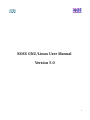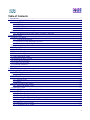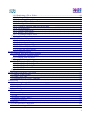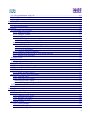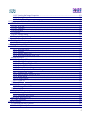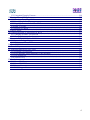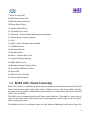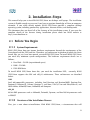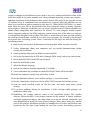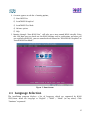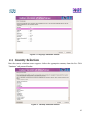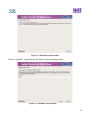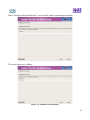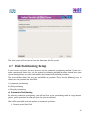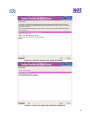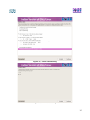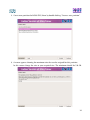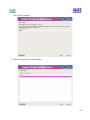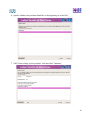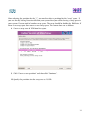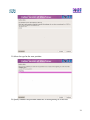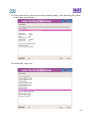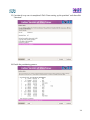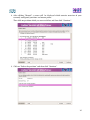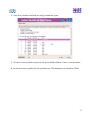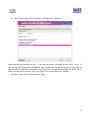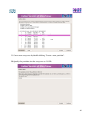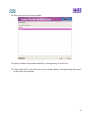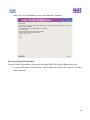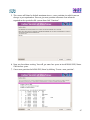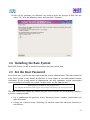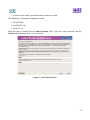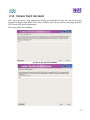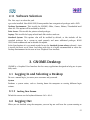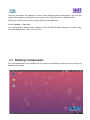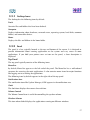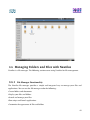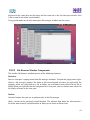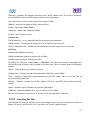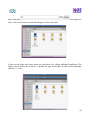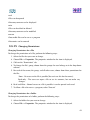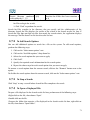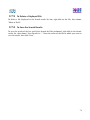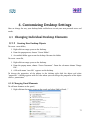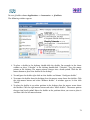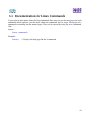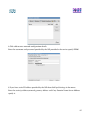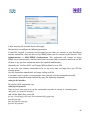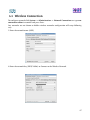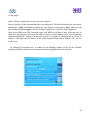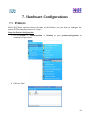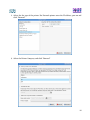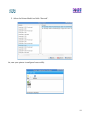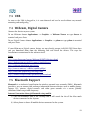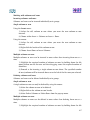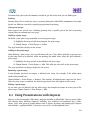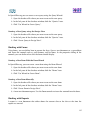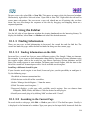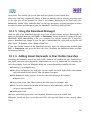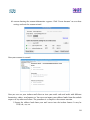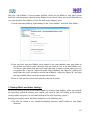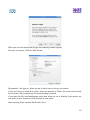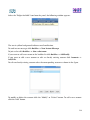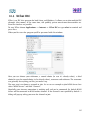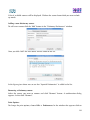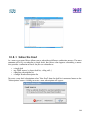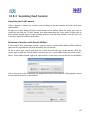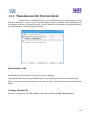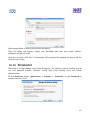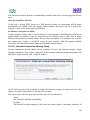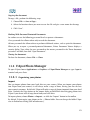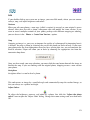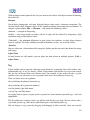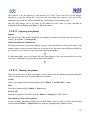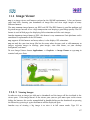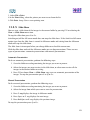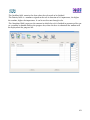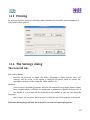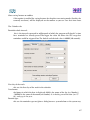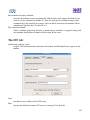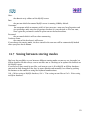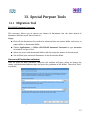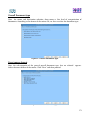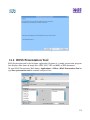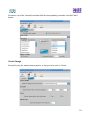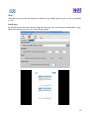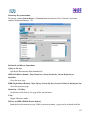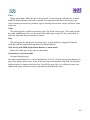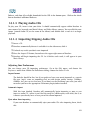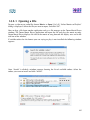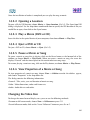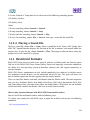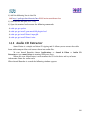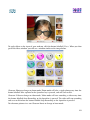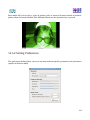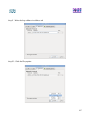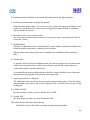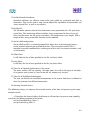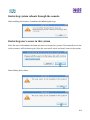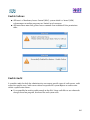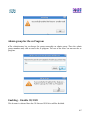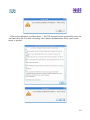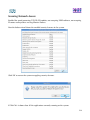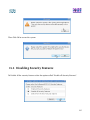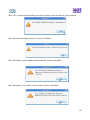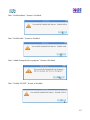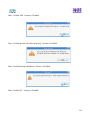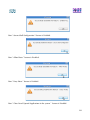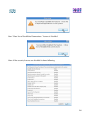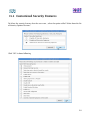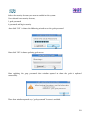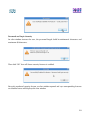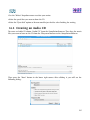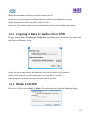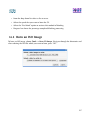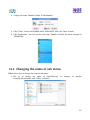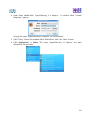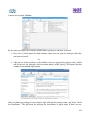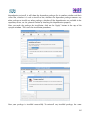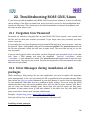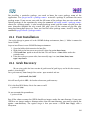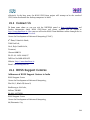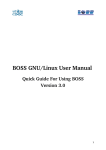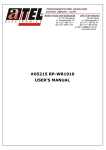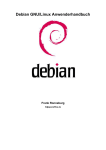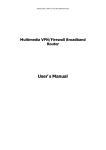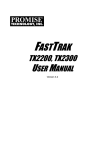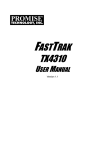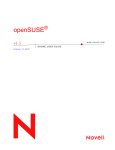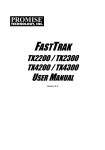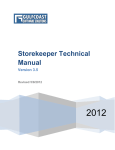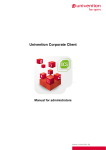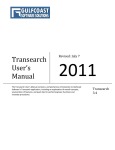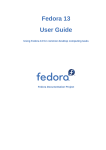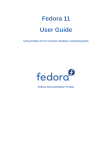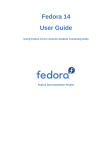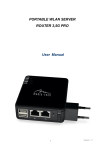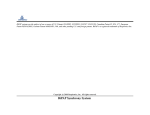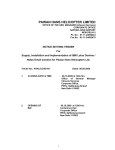Download User Manual EduBOSS Operating System
Transcript
BOSS GNU/Linux User Manual Version 5.0 1 Table of Contents 1. Introduction............................................................................................................................................7 1.1 What is BOSS GNU/Linux?...........................................................................................................7 1.1.1 INSTALL .............................................................................................................................. 7 1.1.2 BOSS Live..............................................................................................................................8 1.1.3 UTILITY ................................................................................................................................8 1.1.4 BOSS GNU/Linux Components.............................................................................................8 1.2 BOSS GNU/Linux Licensing.........................................................................................................9 1.2.1 The BOSS Free & Open Source Software Guidelines ....................................................... 10 2.Installation Steps...................................................................................................................................12 2.1 Before You Begin......................................................................................................................... 12 2.1.1 System Requirements........................................................................................................... 12 2.1.2 Overview of the Installation Process.................................................................................... 12 2.1.3 Back Up Your Existing Data!............................................................................................... 14 2.2 Beginning the Installation............................................................................................................ 14 2.3 Language Selection...................................................................................................................... 15 2.4 Country Selection ........................................................................................................................16 2.5 Keyboard Configuration...............................................................................................................17 2.6 Network Configuration.................................................................................................................17 2.7 Disk Partitioning Setup................................................................................................................ 20 2.8 Installing the Base System........................................................................................................... 51 2.9 Set the Root Password..................................................................................................................51 2.10 Create User Account ..................................................................................................................53 2.11 Software Selection......................................................................................................................55 2.12 Samba Server..............................................................................................................................56 3.GNOME Desktop..................................................................................................................................57 3.1 Logging In and Selecting a Desktop............................................................................................ 57 3.1.1 Locking Your Screen............................................................................................................ 57 3.2 Logging Out................................................................................................................................. 57 3.3 Desktop Components................................................................................................................... 58 3.3.1 Desktop Icons....................................................................................................................... 58 3.3.2 Panel..................................................................................................................................... 59 3.4 Handling Removable Media.........................................................................................................60 3.4.1 Removing Media Safely....................................................................................................... 60 3.5 Managing Trash ...........................................................................................................................61 3.6 Managing Folders and Files with Nautilus...................................................................................61 3.6.1 File Manager Functionality...................................................................................................62 3.6.2 File Manager Presentation....................................................................................................62 3.6.3 File Browser Window Components......................................................................................63 3.6.4 Searching For Files...............................................................................................................65 3.6.5 Using Views to Display Your Files and Folders...................................................................67 3.6.6 Moving a File or Folder........................................................................................................67 3.6.7 Copying a File or Folder.......................................................................................................67 2 3.6.8 Duplicating a File or Folder..................................................................................................68 3.6.9 Creating a Folder.................................................................................................................. 68 3.6.10 Renaming a File or Folder..................................................................................................69 3.6.11 Moving a File or Folder to Trash........................................................................................69 3.6.12 Deleting a File or Folder.....................................................................................................69 3.6.13 Creating a Symbolic Link to a File or Folder .......................................................70 3.6.14 File Permissions..................................................................................................................70 3.6.15 Changing Permissions........................................................................................................ 71 3.6.16 Writing CDs or DVDs........................................................................................................ 72 3.6.17 Accessing a Remote Server................................................................................................ 73 3.7 Finding Data on your Computer...................................................................................................74 3.7.1 To Perform a Basic Search....................................................................................................74 3.7.2 To Add Search Options.........................................................................................................75 3.7.3 To Stop a Search...................................................................................................................75 3.7.4 To Open a Displayed File..................................................................................................... 75 3.7.5 To Delete a Displayed File....................................................................................................75 3.7.6 To Save the Search Results...................................................................................................76 4.Customizing Desktop Settings..............................................................................................................77 4.1 Changing Individual Desktop Elements ......................................................................................77 4.1.1 Creating New Desktop Objects ........................................................................................... 77 4.1.2 Changing Panel Elements......................................................................................................77 4.2 Changing the Desktop Settings.................................................................................................... 78 4.2.1 Changing the Desktop Background......................................................................................78 4.2.2 Changing the Desktop Font.................................................................................................. 78 4.2.3 Changing the Desktop Theme.............................................................................................. 79 4.2.4 Changing the Screen Saver...................................................................................................80 4.3 gDesklets......................................................................................................................................80 5.Linux Basics with BOSS GNU/Linux.................................................................................................. 82 5.1 Opening a Shell Prompt............................................................................................................... 82 5.2 Create a New User.......................................................................................................................83 5.3 Documentation for Linux Commands..........................................................................................84 6.Networking ...........................................................................................................................................85 6.1 Networking through Ethernet.......................................................................................................85 6.2 Setting up Broadband Internet connection in BOSS....................................................................86 6.3 Wireless Connection.....................................................................................................................89 7.Hardware Configurations......................................................................................................................91 7.1 Printers..........................................................................................................................................91 7.2 Scanner Usage.............................................................................................................................. 94 7.3 USB.............................................................................................................................................. 95 7.4 Webcam, Digital Camera..............................................................................................................95 7.5 Bluetooth Support.........................................................................................................................95 8. LibreOffice...........................................................................................................................................99 8.1 The LibreOffice Components ....................................................................................................100 8.2 Word Processing with Writer .....................................................................................................100 3 8.3 Using Spreadsheets with Calc.................................................................................................... 102 8.4 Using Presentations with Impress.............................................................................................. 104 8.5 Using Databases with Base ....................................................................................................... 106 9.SCIM & OnScreen Keyboard............................................................................................................. 110 9.1 SCIM.......................................................................................................................................... 110 9.2 OnScreen Keyboard....................................................................................................................113 10.Internet.............................................................................................................................................. 116 10.1 Browsing with Iceweasel..........................................................................................................116 10.1.1 Tabbed Browsing.............................................................................................................. 116 10.1.2 Using the Sidebar..............................................................................................................117 10.1.3 Finding Information..........................................................................................................117 10.1.3.1 Finding Information on the Web............................................................................... 117 10.1.3.2 Searching in the Current Page...................................................................................117 10.1.4 Managing Bookmarks.......................................................................................................118 10.1.4.1 Using the Bookmark Manager.................................................................................. 118 10.1.4.2 Importing Bookmarks from Other Browsers............................................................ 118 10.1.4.3 Live Bookmarks........................................................................................................118 10.1.5 Using the Download Manager.......................................................................................... 119 10.1.6 Adding Smart Keywords to Your Online Searches...........................................................119 10.1.7 Printing from Iceweasel....................................................................................................120 10.2 Mail Client................................................................................................................................120 10.2.1 Icedove..............................................................................................................................120 10.3 Pidgin Internet Messenger........................................................................................................125 10.4 XChat IRC................................................................................................................................128 10.5 Dictionary.................................................................................................................................130 10.6 Remmina Remote Desktop Client............................................................................................133 10.7 Ekiga Sofphone........................................................................................................................ 135 10.7.1 Ekiga account creation.....................................................................................................135 10.8 Liferea- Desktop News Aggregator..........................................................................................136 10.8.1 Subscribe Feed..................................................................................................................137 10.8.2 Searching Feed Content....................................................................................................138 Searching for Feed Content..................................................................................................... 138 Permanent Searches with Search Folders................................................................................ 138 10.9 Transmission Bit Torrent Client............................................................................................... 139 10.10 Firestarter................................................................................................................................140 11.Graphics............................................................................................................................................ 143 11.1 Document Viewer.....................................................................................................................143 11.2 F-Spot Photo Manager..............................................................................................................145 11.2.1 Organizing your photos.................................................................................................... 145 11.2.2 Enjoying your photos........................................................................................................149 11.2.3 Sharing your photos..........................................................................................................149 11.3 Image Viewer............................................................................................................................150 11.3.1 Viewing Images................................................................................................................ 150 11.3.2 Manipulating Images........................................................................................................ 151 4 11.3.3 Viewing the Image Properties...........................................................................................151 11.3.4 Printing Images.................................................................................................................151 11.3.5 Slide Show........................................................................................................................152 12.Organize your Calendar, Timetable and Booklets.............................................................................153 12.1 The Calendar............................................................................................................................ 153 12.2 The To-do list............................................................................................................................154 12.3 The Timetable...........................................................................................................................156 12.4 The Booklet.............................................................................................................................. 157 12.5 Printing.....................................................................................................................................158 12.6 The Settings dialog...................................................................................................................158 12.7 Saving between storing modes.................................................................................................163 13.Special Purpose Tools....................................................................................................................... 164 13.1 Migration Tool..........................................................................................................................164 13.2 BOSS Presentation Tool...........................................................................................................167 14.Playing Music and Movies................................................................................................................175 14.1 Banshee Music Player..............................................................................................................175 14.1.1 Importing Music .............................................................................................................. 175 14.1.2 Podcasts ........................................................................................................................... 175 14.1.3 Playing Audio CDs...........................................................................................................176 14.1.4 Importing/Ripping Audio CDs......................................................................................... 176 14.2 Movie Player............................................................................................................................ 177 14.2.1 Opening a File...................................................................................................................178 14.2.2 Opening a Location...........................................................................................................179 14.2.3 Play a Movie (DVD or CD)..............................................................................................179 14.2.4 Eject a DVD or CD...........................................................................................................179 14.2.5 Pause a Movie or Song..................................................................................................... 179 14.2.6 View Properties of a Movie or Song.................................................................................179 14.2.7 Adjusting the Volume........................................................................................................180 14.2.8 Make Window Always On Top.........................................................................................180 14.2.9 Repeat Mode.....................................................................................................................180 14.2.10 Shuffle Mode.................................................................................................................. 180 14.2.11 PlayList...........................................................................................................................180 14.3 Sound Recorder........................................................................................................................ 181 14.3.1 Recording..........................................................................................................................181 14.3.2 Playing a Sound File.........................................................................................................182 14.4 Restricted Formats ...................................................................................................................182 14.5 Audio CD Extractor..................................................................................................................183 14.5.1 Entering Track Data..........................................................................................................183 14.5.2 Extracting and Playing......................................................................................................184 14.6 Cheese Webcam Booth.............................................................................................................185 14.7 Video Streaming.......................................................................................................................188 15.BOSS Security.................................................................................................................................. 192 15.1 Enabling Security Features.......................................................................................................195 15.2 Disabling Security Features......................................................................................................208 5 15.3 Customized Security Features..................................................................................................214 16.Burning CDs and DVDs................................................................................................................... 217 16.1 Creating a Data CD or DVD.................................................................................................... 217 16.2 Creating an Audio CD.............................................................................................................. 218 16.3 Copying a Data or Audio CD or DVD.....................................................................................219 16.4 Blank a CD-RW........................................................................................................................219 16.5 Burn an ISO Image...................................................................................................................220 17.Partition Editor..................................................................................................................................221 18.Changing the name of Applications in BOSS...................................................................................223 18.1 Changing the name of main menu............................................................................................223 18.2 Changing the name of sub menu.............................................................................................. 224 19.How to install ANYTHING in BOSS !!.......................................................................................... 226 19.1 Synaptic Package Manager...................................................................................................... 226 19.2 Where is my Binary File ?........................................................................................................229 20.About BOSS Live............................................................................................................................. 230 21.About Utility .................................................................................................................................... 231 22.Troubleshooting BOSS GNU/Linux................................................................................................. 233 22.1 Forgotten User Password..........................................................................................................233 22.2 Error Messages during installation of deb packages................................................................233 22.3 Font Installation........................................................................................................................234 22.4 Grub Recovery ........................................................................................................................ 234 23.Conclusion........................................................................................................................................ 236 23.1 About CDAC............................................................................................................................236 23.2 About NRCFOSS..................................................................................................................... 236 23.3 Contact Us................................................................................................................................ 237 23.4 BOSS Support Centres.............................................................................................................237 6 1. Introduction We are delighted that you have decided to try BOSS GNU/Linux, and are sure that you will find that BOSS GNU/Linux distribution is unique. BOSS GNU/Linux brings together high quality free software from around the world, integrating it into a coherent whole. We believe that you will find that the result is truly more than the sum of the parts. We understand that many of you want to install BOSS GNU/Linux without reading this manual, and the Debian Installer is designed to make this possible. 1.1 What is BOSS GNU/Linux? BOSS comes with a set of features which are needed for daily usage of a common desktop and in government organizations. BOSS is a GNU/Linux distribution, developed by CDAC, to provide a complete usable Operating System consisting of GUIs and console applications for routine tasks and additional utilities for a desktop. BOSS DVD pack consists of 3 sections. The Install section which gives you a BOSS Desktop in your system, a Live section which allows you to try BOSS without installing on the Hard Disk and without disturbing your existing OS and the Utility section which has some of the extra packages like OpenOffice Indian language packs, Apache web server, scripting languages etc. You can get more details about BOSS DVDs and their functionality in our website http://www.bosslinux.in 1.1.1 INSTALL To install BOSS , you need to have a minimum of 5.0 GB of hard disk space, 512 MB of RAM and a DVDROM drive. Insert the BOSS GNU/Linux DVD into the drive, restart your computer and boot from DVD by editing the BIOS setup. The BOSS screen appears with three options: 1) Start BOSS Live 2) Install BOSSGraphical 3) Install BOSSText Mode To use BOSS Live select the “Start BOSS Live” option. You can proceed with the default installation by clicking “Install BOSSGraphical” or “Install BOSSText Mode”. The details about the installation options and screen shots can also be found at BOSS GNU/Linux website http://www.bosslinux.in. 7 1.1.2 BOSS Live BOSS Live is a GNU/Linux distribution that boots and runs completely from DVD. It includes recent linux software and desktop environments, with programs such as OpenOffice.org, GIMP, Iceweasel, Pidgin, Totem and hundreds of other quality open source programs. It also includes document converter, Presentation tool, bluetooth device support and Input method for Indian Languages. Using Live option you can test BOSS before installing it on your harddisk. Later Proceed with Installation 1.1.3 UTILITY The DVD consists of workstation related packages, like Apache webserver, egroupware collaboration tool, Openoffice Indian language pack and some other language fonts etc., You can find out the usage of the Utility below. This BOSS Utility disc or Addon disc contains the packages related to workstation. Usage of Utility: 1. Insert the DVD ,make sure it mounts properly. 2. Click “BOSS Utilities” menu item from System > Administration menu. 3. Continue with instructions provided. 4. Go through the README file available in DVD. 1.1.4 BOSS GNU/Linux Components 1.Kernel – 3.2.0 2.Iceweasel Web Browser 3.Pidgin Internet Messenger 4.Gwibber InstantMessanger 5.Evolution Mail Client 6.BharateeyaOO 8 7.BOSS Security Tool 8.BOSS Presentation Tool 9.Bulk Document Converter 10.Totem Movie Player 11.Banshee Music Player 12.gThumb Image viewer 13. Shotwell Personal photo management application 14. XSane Image scanning program 15. K3b 16.SCIM – Smart Common Input Method 17.GNOME Contacts 18.Document Viewer 19.Partition Editor 20.XChat – Internet Relay Chat 21.Synaptic Package Manager 22.XBMC Media Center 23.Remmina Remote Desktop Client 24.Transmission BitTorrent Client 25.Anjuta IDE 26.Wireless Driver Installer 27.Cheese Webcam booth 1.2 BOSS GNU/Linux Licensing BOSS GNU/Linux is a collection of many computer programs and documents created by BOSS Team. Each of these works might come under a different license. Our License Policy describe the process that we follow in determining which software we will ship by default on the BOSS Install, Live and Utility. The BOSS team is committed to Free and Open Source Software. The world is a better place if you have the source code to all the software on your computer, and the right to use that source code in constructive ways. We would invite you to read more about our Free Software Philosophy and help to shape this 9 policy further. Categories of software in BOSS GNU/Linux We organize the thousands of software packages available for BOSS GNU/Linux into three key components: main, contrib, nonfree. Software is published in one of those components based on whether or not it meets our Free Software Philosophy, and the level of support we can provide for it. This policy really addresses the software that you will find in main and nonfree. Those components contain software that is fully supported by the BOSS team and must comply with this policy. All software in BOSS main and nonfree must be licensed in a way that is compatible with our license policy. There are many definitions of "free" and free software so we have included our own set of guidelines, listed below. BOSS GNU/Linux "main" Component License Policy All application software included in the BOSS GNU/Linux main component: Must include source code. The main component has a strict and nonnegotiable requirement that application software included in it must come with full source code. Must allow modification and distribution of modified copies under the same license. Just having the source code does not convey the same freedom as having the right to change it. Without the ability to modify software, the BOSS community cannot support software, fix bugs, translate it or improve it. 1.2.1 The BOSS Free & Open Source Software Guidelines 1.Free Redistribution The license of a BOSS GNU/Linux component may not restrict any party from selling or giving away the software as a component of an aggregate software distribution containing programs from several different sources. The license may not require a royalty or other fee for such sale. 2.Source Code The program must include source code, and must allow distribution in source code as well as compiled form. 3.Derived Works The license must allow modifications and derived works, and must allow them to be distributed under the same terms as the license of the original software. 4.Integrity of The Author's Source Code The license may restrict sourcecode from being distributed in modified form _only_ if the 10 license allows the distribution of "patch files" with the source code for the purpose of modifying the program at build time. The license must explicitly permit distribution of software built from modified source code. The license may require derived works to carry a different name or version number from the original software. (This is a compromise. The BOSS group encourages all authors not to restrict any files, source or binary, from being modified.) 5.No Discrimination Against Persons or Groups The license must not discriminate against any person or group of persons. 6.No Discrimination Against Fields of Endeavor The license must not restrict anyone from making use of the program in a specific field of endeavor. For example, it may not restrict the program from being used in a business, or from being used for genetic research. 7.Distribution of License The rights attached to the program must apply to all to whom the program is redistributed without the need for execution of an additional license by those parties. 8.License Must Not Be Specific to BOSS GNU/Linux The rights attached to the program must not depend on the program's being part of a BOSS GNU/Linux system. If the program is extracted from BOSS GNU/Linux and used or distributed without BOSS GNU/Linux but otherwise within the terms of the program's license, all parties to whom the program is redistributed should have the same rights as those that are granted in conjunction with the BOSS system. 9.License Must Not Contaminate Other Software The license must not place restrictions on other software that is distributed along with the licensed software. For example, the license must not insist that all other programs distributed on the same medium must be free software. 10.Example Licenses The "GPL", "BSD", and "Artistic" licenses are examples of licenses that we consider "free". 11 2. Installation Steps This manual helps you to install BOSS GNU/Linux on desktops and laptops. The installation system is flexible enough to use even if you have no previous knowledge of Linux or computer networks. If you select default options, BOSS GNU/Linux provides a complete desktop operating system, including productivity applications, Internet utilities, and desktop tools. This document does not detail all of the features of the installation system. If you want the complete details of the features during installation please check our BOSS website at http://www.bosslinux.in 2.1 Before You Begin 2.1.1 System Requirements BOSS GNU/Linux does not impose hardware requirements beyond the requirements of the Linux kernel and the GNU toolsets. Therefore, any architecture or platform to which the Linux kernel, libc, gcc, etc. have been ported, can run BOSS GNU/Linux. To install BOSS GNU/Linux you need very minimum system configurations. The hardware requirement details are as follows: ➢ Hard Disk – 5.0 GB (unpartitioned space) ➢ RAM – 512 MB ➢ DVDROM drive To install BOSS GNU/Linux from disc, you need the installation DVD, currently, BOSS GNU/Linux supports the i386 and x86_64 architectures. These architectures are described below: i386 Intel x86compatible processors, including Intel Pentium and PentiumMMX, Pentium Pro, PentiumII, PentiumIII, Celeron, Pentium 4, and Xeon; VIAC3/C3m and Eden/EdenN; and AMD Athlon, AthlonXP, Duron, AthlonMP, and Sempron x86_64 64bit AMD processors such as Athlon64, Turion64, Opteron; and Intel 64bit processors such as EM64T 2.1.2 Overview of the Installation Process First, just a note about reinstallations. With BOSS GNU/Linux, a circumstance that will 12 require a complete reinstallation of your system is very rare; perhaps mechanical failure of the hard disk would be the most common case. Many common operating systems may require a complete installation to be performed when critical failures take place or for upgrades to new OS versions. Even if a completely new installation isn't required, often the programs you use must be reinstalled to operate properly in the new OS. Under BOSS GNU/Linux, it is much more likely that your OS can be repaired rather than replaced if things go wrong. Upgrades never require a wholesale installation; you can always upgrade inplace. And the programs are almost always compatible with successive OS releases. If a new program version requires newer supporting software, the BOSS packaging system ensures that all the necessary software is automatically identified and installed. The point is, much effort has been put into avoiding the need for reinstallation, so think of it as your very last option. The installer is not designed to reinstall over an existing system. Here's a road map for the steps you will take during the installation process. 4. Back up any existing data or documents on the hard disk where you plan to install. 5. Gather information about your computer and any needed documentation, before starting the installation. 6. Create partitiontable space for BOSS on your hard disk. 4. Set up the first boot drive to DVD drive (through CMOS setup) and restart your system. 5. Insert the BOSS GNU/Linux DVD into the drive 6. Boot the installation system. 7. Select installation language. 8. Activate the ethernet network connection, if available. 9. Create and mount the partitions on which BOSS GNU/Linux will be installed. 10. Watch the automatic install/setup of the base system. 11. Installs additional software (tasks and/or packages), at your discretion. 12. Installs a boot loader which can start up BOSS GNU/Linux on your existing system. 13. Load the newly installed system for the first time, and make some initial system settings. 14. If you have problems during the installation, it helps to know which packages are involved in which steps. 15. Introducing the leading software actors in this installation drama: The installer software, debianinstaller, is the primary concern of this manual. It detects hardware and loads appropriate drivers, uses dhcpclient to set up the network connection, and runs debootstrap to install the base system packages. Many more actors play smaller parts in this process, but debianinstaller has completed its task when you load the new system for the first time. Upon loading the new base system, baseconfig supervises 13 adding users, setting a time zone (via tzsetup), and setting up the package installation system (using aptsetup). It then launches tasksel which can be used to select large groups of related programs, and in turn can run aptitude which allows you to choose individual software packages. 2.1.3 Back Up Your Existing Data! Before you start, make sure to back up every file that is now on your system. If this is the first time a nonnative operating system has been installed on your computer, it's quite likely you will need to repartition your disk to make room for BOSS GNU/Linux. Anytime you partition your disk, you should count on losing everything on the disk, no matter what program you use to do it. The programs used in installation are quite reliable and most have seen years of use; but they are also quite powerful and a false move can cost you. Even after backing up be careful and think about your answers and actions. Two minutes of thinking can save hours of unnecessary work. If you are creating a multiboot system, make sure that you have the distribution media of any other present operating systems on hand. Especially if you repartition your boot drive, you might find that you have to reinstall your operating system's boot loader, or in many cases the whole operating system itself and all files on the affected partitions. 2.2 Beginning the Installation To begin installation of BOSS GNU/Linux, boot the computer from the boot media i.e from CD or DVD or any other storage bootable media like USB . The BIOS (Basic Input/Output System) on your computer must support the type of boot media you select. The BIOS controls access to some hardware devices during boot time. Any computer that meets the minimum recommended specification for BOSS GNU/Linux can boot from a CD or DVD drive with the first disc. If you are not sure what capabilities your computer has, or how to configure the BIOS, consult the documentation provided by the manufacturer. Detailed information on hardware specifications and configuration is beyond the scope of this document. Aborting the Installation To abort the installation process at any time before the Installing Packages screen, either press Ctrl+Alt+Del or power off the computer with the power switch. BOSS GNU/Linux makes no changes to your computer until package installation begins. Booting from Disc To boot your computer from disc: 1. Switch on the computer. 2. Insert the disc into the DVD drive. 14 3. A screen appears to ask for a booting option., 1) Start BOSS Live 2) Install BOSSGraphical 3) Install BOSSText Mode 4) Advance options 5) Help 1. Booting through “Start BOSS Live” will take you a tour around BOSS virtually. Using this Live Boot you can check out the BOSS desktop and its applications and once you are satisfied with BOSS., you can come back and choose for “Install BOSSGraphical” or “Install BOSSText Mode”. Figure 1. Boot Screen 2.3 Language Selection The installation program displays a list of languages which are supported by BOSS GNU/Linux. Select the Language as “English” / “Tamil” / “Hindi” (or any other). Click “Continue” to proceed. 15 Figure 2. Language Selection Screen 2.4 Country Selection Next the country selection screen appears. Select the appropriate country from the list. Click “Continue” and proceed further Figure 3. Country Selection Screen 16 2.5 Keyboard Configuration The installation program displays a list of the keyboard layouts supported by BOSS GNU/Linux. Highlight the correct layout on the list, and select “Next”. Figure 4. Keyboard Configuration Screen 2.6 Network Configuration Configuring Network Automatically If you have a DHCP Server, then the Network will be automatically configured. There is no need for the user to bother about the network configuration. Configuring Network Manually If that is not the case, you need to manually configure the network. When the DHCP server is not available, the following screen appears which means you need to configure manually. 17 Figure 5.1 Network Configuration Click on “Continue” to proceed towards Manual Network configuration. Figure 5.2 Network Configuration 18 Select “Configure Network Manually” and set the IP address and configure network. Figure 5.3 Network Configuration The screen shots are as follows: Figure 5.4 Network Configuration 19 Figure 5.5 Network Configuration The next screen will ask you to enter the hostname for the system. 2.7 Disk Partitioning Setup If you are new to Linux, you may want to use the automatic partitioning method. If you are a more experienced Linux user, use the manual partitioning method for more control over your system configuration, or select and modify the automatically defined partitions. The screen below shows the way you would like to partition. These are the following ways in which you can partition the hard disk a) Automatic partitioning b) LVM partitioning c) Manual partitioning. a) Automatic Partitioning By selecting automatic partitioning, you will not have to use partitioning tools to assign mount points, create partitions or allocate space for your installation. You will be provided with two options in automatic partition ➢ Format entire Hard Disk 20 ➢ Use Existing Hard disk Space Figure 6.1 Format Entire Hard Disk 21 Figure 6.2 Use the largest Free Space Available Figure 6.3 Allot the space for different directories 22 b) LVM partitioning LVM is a tool for logical volume management which includes allocating disks, resizing logical volumes. The Logical Volume Manager (LVM) enables flexible distribution of hard disk space over several file systems. As it is difficult to modify partitions on a running system, LVM was developed. It provides a virtual pool (Volume Group — VG for short) of memory space from which logical volumes (LV) can be generated if needed. The operating system accesses these instead of the physical partitions. The screen shots are as follows: Figure 6.4 LVM Partitioning 23 Figure 6.5 Select the disk to partition Figure 6.6 LVM Partitioning 24 Figure 6.7 Finish Partitioning Figure 6.8 LVM Partitioning 25 Figure 6.9 LVM Partitioning Use Existing Hard disk Space This means that you need to have an empty unpartitioned free space which is not used for any other OS like Windows or Linux. Once you select this option it will ask you for the partition space details and then format it, later the installation proceeds. c) Manual Partitioning Creating a new partition To partition manually , the following screen shots will help you setting up the partition. 1. A screen with name “Partition disks” will be displayed. In that click “Manual” and then click “Continue.” 26 2. After clicking “Manual” a screen will be displayed which contains overview of your currently configured partitions. Click on free space and then click “Continue”. 27 3. Create new partition for BOSS GNU/Linux by double clicking “Create a new partition” 4. A screen appears showing the maximum size that can be assigned for this partition. In this screen change the size to your required size. The minimum should be 5.0 GB. 28 Then click “Continue”. 5. Select the type for the new partition. 29 6. Specify whether the partition should be at the beginning or at the End. 7. Click “Done setting up the partition” and then click “Continue”. 30 After selecting the partition for the “/”, you need to select a partition for the “swap” space. If you are already having Linux installed on your system then you will be having a swap space in your system. If so no need of another swap space. The swap should be double the RAM size. If there is no swap space then create a new swap space. The screen shots are as follows: 8. Create a swap area of 1GB from free space. 9. Click “Create a new partition” and then click “Continue”. 10. Specify the partition size for swap area as 1.0 GB. 31 11. Select the type for the new partition. 12. Specify whether the partition should be at the beginning or at the End. 32 13. Change default file system ext3 to swap by double clicking “Ext3 journaling file system” in the screen shown below. 14. Double click “swap area”. 33 15. Creation of swap area is completed. Click “Done setting up the partition” and then click “Continue” 16. Finish the partitioning process. 34 17. Write the changes to disk by clicking “Yes”. Deleting the hard disk partition To partition manually , the following screen shots will help you setting up the partitioning separately for “/” and “swap”. 1. A screen with name “Partition disks” will be displayed. In that click on “Manual” and then click on “Continue.” 35 2. After clicking “Manual” a screen will be displayed which contains overview of your currently configured partitions and mount points. Then click on partition which you want to delete and then click “Continue”. 3. Click on “Delete the partition” and then click “Continue”. 36 4. Once that partition is deleted you will get some free space. 5. To create a new partition using that free space doubleclick on “Create a new partition”. 6. In the next screen specify the new partition size. The minimum size should be 5.0GB. 37 7. Select the type for the new partition. 8. Specify whether the partition should be at the beginning or at the End. 38 9. Click “Done setting up the partition” and then click “Continue”. After selecting the partition for the “/”, you need to select a partition for the “swap” space. If you are already having Linux installed on your system then you will be having a swap space in your system. If so no need of another swap space. The swap should be double the RAM size. If there is no swap then create a new swap space. The screen shots are as follows: 10. Create swap area of 1GB from free space 39 11. Create new swap area by double clicking “Create a new partition”. 12.Specify the partition size for swap area as 1.0 GB. 40 13. Select the type for the new partition. 14. Specify whether the partition should be at the beginning or at the End. 15. Change default file system ext3 to swap by double clicking “Ext3 journaling file system” in the screen shown below. 41 16. Double click on “swap area”. 17. Creation of swap area is completed. Click on “Done setting up the partition” and then 42 click “Continue” 18. Finish the partitioning process. 19. After all the partitions are allocated, you need to write the changes to disk. For this 43 select “Yes” in in the following screen and then click “Continue”. Resizing the Hard disk Partition To resize hard disk partition at the time of installing BOSS GNU/Linux, follow these steps: 1. A screen with name “Partition disks” will be displayed. In that click “Manual” and then click “Continue.” 44 2. After clicking “Manual” a screen will be displayed which contains overview of your currently configured partitions and mount points. Then click on the partition which you want to resize and then click “Continue”. 3. Double click on “Resize the partition”. 45 4. It will ask the confirmation before writing the changes to disk. Click “Yes” and then click “Continue”. 46 5. This screen will show by default maximum size as a new partition size which you can change as per requirement. You can give new partition size more than whatever required to that particular file system then click “Continue”. 6. Now you have done resizing. You will get some free space to install BOSS GNU/Linux. Click on free space. 7. Create new partition for BOSS GNU/Linux by clicking “Create a new partition”. 47 8. Give partition size for installing BOSS GNU/Linux. It should be minimum 5.0 GB. 9. Select the type of partition. 48 10. Specify whether the partition should be at the beginning or end. 49 11. Partition setting is covered. Click “Done setting up the partition” and click “Continue”. 12. After selecting the partition for the “/”, you need to select a partition for the “swap” space. If you are already having Linux installed on your system then you will be having a swap space in your system. If so no need of another swap space. The swap should be double the RAM size. If there is no swap then create a new swap space by following the steps 8 to 15 in “Creating a new partition” section. 13. Finish the partitioning process. 50 14. After all the partitions are allocated, you need to write the changes to disk. For this select “Yes” in in the following screen and then click “Continue”. 2.8 Installing the Base System BOSS GNU/Linux is ready to install the packages into your system now. 2.9 Set the Root Password Every Linux uses a special account named root for system administration. The root account on every Linux system is only limited by SELinux. It is not subject to any other normal account restrictions. As the system owner or administrator, you may sometimes require unrestricted access to configure or modify the system. In those cases, use the root account. \ Avoid logging in to BOSS as root when possible. Any administration tools which require root privileges will prompt you for the password. The root account may potentially control any part of the system, use the following guidelines to create a good password: ➢ Use a combination of uppercase letters, lowercase letters, numbers, punctuation and other characters. ➢ Do not use a word or name. Obscuring the word or name with substitute characters is not effective. 51 ➢ Do not use the same password for more than one system. The following are examples of good passwords: ➢ f9*@1Ls99A ➢ HL8$391%%rb ➢ Iwtb,10^th Enter the root password into the Root Password field. Type the same password into the Confirm field to ensure that it is set correctly. Figure 7. Set Root Password 52 2.10 Create User Account Next step is to create a user account and setting password for the user. You can use this user account for logging into BOSS GNU/Linux. And this user will be used for auto login to BOSS GNU/Linux after certain time period. The screen shots are as follows: Figure 8. Set up user account 53 Figure 8.1 Set up user account's username Figure 8.2 Set up user account's password 54 2.11 Software Selection The first step is to select the pack ages to be installed. Here BOSS GNU/Linux provides four categories of packages with a DVD. Desktop Environment: This installs the GNOME, Office, Games, Editors, Thunderbird mail client etc. This option will be enabled by default. Print Server: This installs the printer related packages. Laptop: This installs the laptop related tools like wirelesstools etc. Standard System: This options also will be enabled by default, as this includes all the standard packages for a system to work properly and some additional packages. BOSS GNU/Linux recommends not to disable this option. In the listed options it is very much needed to set the Standard System always selected., since it installs the basic set of Linux. And along with that it is highly recommended to select the Desktop Environment for the user to have Graphical User interface. 3. GNOME Desktop GNOME is a Graphical User Interface that has many applications designed to help you in your daily work. 3.1 Logging In and Selecting a Desktop To start a normal login, just enter your username and password. System Performs a system action, such as shutting down the computer or starting different login actions. 3.1.1 Locking Your Screen To lock the screen use the keyboard shortcut Ctrl+ Alt+L. 3.2 Logging Out When you are finished using the computer, you can log out and leave the system running or 55 restart or shut down the computer. If your system provides power management, you can also suspend the computer, making the next system start much faster than a complete boot. To log out and leave the system running, do one of the following: •Select System > Log Out.... •Use the keyboard shortcut that is defined in the GNOME keyboard shortcuts. Usually, to log out with confirmation, this is Ctrl+Alt+Del. 3.3 Desktop Components The main components of the desktop are the icons on the desktop and the panel at the top and bottom of the screen. 56 3.3.1 Desktop Icons The desktop has the following icons by default: Trash Contains files and folders that have been deleted. Computer Displays information about hardware, network status, operating system, hard disks, common folders, and removable devices. Home Displays the files and folders in the home folder. 3.3.2 Panel The panel is a bar, typically located at the top and bottom of the screen. It is designed to provide information about running applications or the system and easy access to some applications. If you hold your pointer over an icon on the panel, a short description is displayed. Top Panel The top panel typically consists of the following items: Menu Bar By default, Menu Bar appears at the left end of the panel. The Menu Bar has a wellordered structure for accessing the main applications. It also contains menu items for major functions like logging out or searching for applications. The following icons by default appears in the right side of the top panel Notification Area The notification icons like Update Manager, SCIM appears in the notification area. Clock The clock icon displays the current date and time. Volume Control The Volume Control icon is useful for controlling the speaker volume. Window Selector This icon when clicked displays the applications running on different windows. 57 Bottom Panel The bottom panel consists of the following items: Show Desktop This icon appears at the left side of the bottom panel. Click that icon to hide all the windows and show the desktop. Window List The Window List is located next to the “Show Desktop” icon. By default, all started applications and open windows are displayed in the Window List, which allows you to access any application regardless of the currently active desktop. If you click a window title in the Window List, the application is moved to the foreground. If it is already in the foreground, clicking minimizes the application. Workspace Switcher By default, the right end of the bottom panel has an icon which shows your different desktops. These virtual desktops enable you to organize your work. If you use many programs simultaneously, you might want to run some programs in one desktop and other programs in the other desktop. To switch between desktops, click the desktop symbol in the panel. 3.4 Handling Removable Media If you insert or connect removable media to your computer (such as CDROMs or USB sticks), these are usually mounted automatically. 58 3.4.1 Removing Media Safely If you want to remove or disconnect a medium from your computer, make sure that the data on the medium is currently not accessed by any application or user. Otherwise, you risk a loss of data. To safely remove the medium rightclick the medium to remove and select “Safely Remove” or “Eject”. “Safely Remove” unmounts the medium after which you can disconnect the medium from your computer. “Eject” automatically opens the CD or DVD drive of your computer. 3.5 Managing Trash The trash is a directory for files marked for deletion. Drag icons from the file manager or the desktop to the trash icon by keeping the left mouse button pressed. Then release to drop them there. Alternatively, rightclick an icon and select “Move to Trash” from the menu. Doubleclick the trash icon to view its contents. You can retrieve an item from the trash if desired. Files removed with Shift+Delete are not moved to the trash bin, but deleted completely. To delete the files in the trash bin completely, rightclick the trash bin icon then click “Empty Trash”. 59 3.6 Managing Folders and Files with Nautilus Nautilus is a file manager. The following sections cover using Nautilus for file management. 3.6.1 File Manager Functionality The Nautilus file manager provides a simple and integrated way to manage your files and applications. You can use the file manager to do the following: •Create folders and documents •Display your files and folders •Search and manage your files •Run scripts and launch applications •Customize the appearance of files and folders 60 •Open special locations on your computer •Write data to a CD or DVD •Install and remove fonts The file manager lets you organize your files into folders. Folders can contain files and may also contain other folders. Using folders can help you find your files more easily. Nautilus also manages the desktop. The desktop lies behind all other visible items on your screen. The desktop is an active component of the way you use your computer. Every user has a Home Folder. The Home Folder contains all of the user's files. The desktop is another folder. The desktop contains special icons allowing easy access to the users Home Folder, Trash, and also removable media such as floppy disks, CDs and USB flash drives. Nautilus is always running while you are using GNOME. To open a new Nautilus window, doubleclick on an appropriate icon on the desktop such as “Home” or “Computer”, or choose an item from “Places” menu on the top panel. In GNOME many things are files, such as word processor documents, spreadsheets, photos, movies, and music. 3.6.2 File Manager Presentation Nautilus provides two modes in which you can interact with your filesystem: spatial and browser mode. You may decide which method you prefer and set Nautilus to always use this by selecting (deselecting) “Always open in browser windows” in the “Behavior” tab of the Nautilus preferences dialog. The following explains the difference between the two modes: Browser mode: browse your files and folders The file manager window represents a browser, which can display any location. Opening a folder updates the current file manager window to show the contents of the new folder. The browser window displays a toolbar with common actions and locations, a location bar that shows the current location in the hierarchy of folders, and a sidebar that can hold different kinds of information. In Browser Mode, you typically have fewer file manager windows open at a time. Spatial mode: navigate your files and folders as objects The file manager window represents a particular folder. Opening a folder opens the new window for that folder. Each time you open a particular folder, you will find its window 61 displayed in the same place on the screen and the same size as the last time you viewed it (this is the reason for the name 'spatial mode'). Using spatial mode may lead to more open file manager windows on the screen. 3.6.3 File Browser Window Components The nautilus file browser window consists of the following elements: Menu Bar You can also open a popup menu from file manager windows. To open this popup menu right click in a file manager window. The items in this menu depend on where you rightclick. For example, when you rightclick on a file or folder, you can choose items related to the file or folder. When you rightclick on the background of a view pane, you can choose items related to the display of items in the view pane. Toolbar Contains buttons that you use to perform tasks in the file manager. •Back returns to the previously visited location. The adjacent drop down list also contains a list of the most recently visited locations to allow you to return to them faster. 62 •Forward performs the opposite function to the “Back” toolbar item. If you have previously navigated back in time then this button returns you to the present. •Up moves up one level to the parent of the current folder. •Reload refreshes the contents of the current folder. •Home opens your Home Folder. •Computer opens your Computer folder. •Search opens the search bar. Location Bar The location bar is a very powerful tool for navigating your computer. •Zoom buttons Enable you to change the size of items in the view pane. •View as dropdown list Enables you to choose how to show items in your view pane. Side Pane Performs the following functions: •Shows information about the current file or folder. •Enables you to navigate through your files. To display the side pane, choose View > Side Pane. The side pane contains a dropdown list that enables you to choose what to show in the side pane. You can choose from the following options: •Places Displays places of particular interest. •Information Displays the icon and information about the current folder. •Tree Displays a hierarchical representation of your file system. You can use the Tree to navigate through your files. •History Contains a history list of files, folders, FTP sites, and URIs that you have recently visited. •Notes Enables you to add notes to your files and folders. •Emblems Contains emblems that you can add to a file or folder. To close the side pane, click on the “X” button at the top right of the side pane. 3.6.4 Searching For Files The Nautilus file manager includes an easy and simple to use way to search for your files and folders. To begin a search press Ctrl+F or select the “Search” toolbar button. 63 Enter characters present in the name or contents of the file or folder you wish to find and press Enter. The results of your search should appear in the view pane. If you are not happy with your search you can refine it by adding additional conditions. This allows you to restrict the search to a specific file type or location. To add search conditions click the “+” icon. 64 Saving Searches Nautilus searches can also be saved for future use. Once saved, searches may be reopened later. Saved searches behave exactly like regular folders, for example you can open, move or delete files from within a saved search. 3.6.5 Using Views to Display Your Files and Folders The file manager includes views that enable you to show the contents of your folders in different ways, icon view, and list view. •Icon view Shows the items in the folder as icons. •List view Shows the items in the folder as a list. 3.6.6 Moving a File or Folder You can move a file or folder by dragging it with the mouse, or with the cut and paste commands. The following sections describe these two methods. Drag to the New Location To drag a file or folder to a new location, perform the following steps: 1. Open two file manager windows: •The window containing the item you want to move. •The window you want to move it to, or the window containing the folder you want to move it to. 1. Drag the file or folder that you want to move to the new location. If the new location is a window, drop it anywhere in the window. If the new location is a folder icon, drop the item you are dragging on the folder. To move the file or folder to a folder that is one level below the current location, do not open a new window. Instead, drag the file or folder to the new location in the same window. Cut and Paste to the new location You can cut a file or folder and paste the file or folder into another folder, as follows: 1. Select the file or folder that you want to move, then choose Edit > Cut. 2. Open the folder to which you want to move the file or folder, then choose Edit > 65 Paste. 3.6.7 Copying a File or Folder You can copy a file or folder by dragging it with the mouse, or with the copy and paste commands. The following sections describe these two methods. Drag to the New Location To copy a file or folder, perform the following steps: Open two file manager windows: •The window containing the item you want to move. •The window you want to move it to, or the window containing the folder you want to move it to. Drag the file or folder that you want to move to the new location. If the new location is a window, drop it anywhere in the window. If the new location is a folder icon, drop the item you are dragging on the folder. To copy the file or folder to a folder that is one level below the current location, do not open a new window. Instead, grab the file or folder, then pressandhold Ctrl. Drag the file or folder to the new location in the same window. Copy and Paste to the New Location You can copy a file or folder and paste the file or folder into another folder, as follows: 1. Select the file or folder that you want to copy, then choose Edit > Copy. 2. Open the folder to which you want to copy the file or folder, then choose Edit > Paste. 3.6.8 Duplicating a File or Folder To create a copy of a file or folder in the current folder, perform the following steps: 1. Select the file or folder that you want to duplicate. 2. Choose Edit > Duplicate. A copy of the file or folder appears in the current folder. 3.6.9 Creating a Folder To create a folder, perform the following steps: 66 1. Open the folder where you want to create the new folder. 2. Choose File > Create Folder. Alternatively, rightclick on the background of the window, then choose “Create Folder”. 3. An untitled folder is added to the location. The name of the folder is selected. 4. Type a name for the folder, then press Enter. 3.6.10 Renaming a File or Folder To rename a file or folder perform the following steps: 1. Select the file or folder that you want to rename. 2. Choose Edit > Rename. Alternatively, rightclick on the file or folder, then choose “Rename...”. 3. The name of the file or folder is selected. 4. Type a new name for the file or folder, then press Enter. 3.6.11 Moving a File or Folder to Trash To move a file or folder to Trash perform the following steps: 1. Select the file or folder that you want to move to Trash. 2. Choose Edit > Move to Trash. Alternatively, rightclick on the file or folder, then choose “Move to Trash”. Alternatively, you can drag the file or folder to the Trash object on the desktop. When you move a file or folder from a removable media to Trash, the file or folder is stored in a Trash location on the removable media. To remove the file or folder permanently from the removable media, you must empty Trash. 3.6.12 Deleting a File or Folder When you delete a file or folder, the file or folder is not moved to Trash, but is deleted from your filesystem immediately. The “Delete” menu item is only available if you select the “Include a Delete command that bypasses Trash” option in the Edit > Preferences dialog. To delete a file or folder perform the following steps: 67 1. Select the file or folder that you want to delete. 2. Choose Edit > Delete. Alternatively, rightclick on the file or folder, then choose “Delete”. Alternatively, select the file or folder you want to delete, and press Shift+Del 3.6.13 Creating a Symbolic Link to a File or Folder A symbolic link is a special type of file that points to another file or folder. When you perform an action on a symbolic link, the action is performed on the file or folder to which the symbolic link points. However, when you delete a symbolic link, you delete the link file, not the file to which the symbolic link points. To create a symbolic link to a file or folder, select the file or folder to which you want to create a link. Choose Edit > Make Link. A link to the file or folder is added to the current folder. Alternatively, grab the item to which you want to create a link, then pressandhold Ctrl+Shift. Drag the item to the location where you want to place the link. By default, the file manager adds an emblem to symbolic links. The permissions of a symbolic link are determined by the file or folder to which a symbolic link points. 3.6.14 File Permissions Permissions are settings assigned to each file and folder that determine what type of access users can have to the file or folder. For example, you can determine whether other users can read and edit a file that belongs to you, or only have access to read it but not make changes to it. Each file belongs to a particular user, and is associated with a group that the owner belongs to. The super user "root" has the ability to access any file on the system. You can set permissions for three categories of users: Owner The user that created the file or folder. Group A group of users to which the owner belongs. Others All other users not already included. For each category of user, different permissions can be set. These behave differently for files and folders, as follows: 68 read •Files can be opened •Directory contents can be displayed write •Files can be edited or deleted •Directory contents can be modified execute •Executable files can be run as a program •Directories can be entered 3.6.15 Changing Permissions Changing Permissions for a File To change the permissions of a file, perform the following steps: 1. Select the file that you want to change. 2. Choose File > Properties. The properties window for the item is displayed. 3. Click on the “Permissions” tab. 4. To change the file's group, choose from the groups the user belongs to in the dropdown selector. 5. For each of the owner, the group, and all other users, choose from these permissions for the file: None No access to the file is possible(You can't set this for the owner). Readonly The users can open a file to see its contents, but not make any changes. 6. Read and Write Normal access to a file is possible: it can be opened and saved. 7. To allow a file to be run as a program, select “Execute” Changing Permissions for a Folder To change the permissions of a folder, perform the following steps: 1. Select the folder that you want to change. 2. Choose File > Properties. The properties window for the item is displayed. 69 3. Click on the “Permissions” tab. 4. To change the folder's group, choose from the groups the user belongs to in the drop down selector. 5. For each of the owner, the group, and all other users, choose from these folder access permissions: None No access to the folder is possible (You can't set this for the owner.) List files only The users can see the items in the folder, but not open any of them. Access files Items in the folder can be opened and modified, provided their own permissions allow it. Create and delete files The user can create new files and delete files in the in addition to being able to access existing files. folder, To set permissions for all the items contained in a folder, set the “File Access” and “Execute” properties and click on “Apply permissions to enclosed files”. 3.6.16 Writing CDs or DVDs Writing to a CD or DVD may be useful for backing up your important documents. To do this, your computer must have a CD or DVD writer. A simple way to check what sort of CD or DVD drive your computer has is to choose Places > Computer from the top panel menubar. If the icon for your CD drive has terms like "CDRW" or "DVD(+)R" in its label, then your computer is able to write discs. You can start choosing files to burn to a disc at any time. The file manager provides a special folder for files and folders that you wish to write to a CD or DVD. From there you can easily write all of the content (which you place in this special folder) to a CD or DVD. Creating Data Discs To write a CD or DVD, perform the following steps: 1. Choose Places > CD/DVD Creator. The file manager opens the CD/DVD Creator folder. In a File Browser window, this item is in the Go menu. 2. Drag the files and folders that you want to write to CD or DVD to the CD/DVD Creator folder. 3. Insert a writable CD or DVD into the CD/DVD writer device on your system. 4. Press the “Write to Disc” button, or choose File > Write to CD/DVD. A Write to Disc dialog is displayed. 5. Use the Write to Disc dialog to specify how you want to write the CD 70 •Write disc to Select the device to which you want to write the CD from the dropdown list. To create a CD image file, select the “File image” option. A CD image file is a normal file that contains all of the data in the same format as a CD, that you can write to a CD later. •Disc name Type a name for the CD in the text box. •Data size Shows the size of the data to be written to disc. The blank disk must be at least this size. •Write speed Select the speed at which you want to write the CD from the drop down list. Click on the “Write” button. If you selected the “File image” option from the “Write disc to” dropdown list, “Choose a filename for the disc image” dialog is displayed. Use the dialog to specify the location where you want to save the disc image file. By default, disc image files have a .iso file extension. A Writing disc dialog is displayed. This process takes some time. When the disc is written or when the disc image file is created, a message to indicate that the process is complete is displayed in the dialog. Copying CDs or DVDs You can create a copy of a CD or DVD, either to another disc or to an image file stored on your computer. To create a copy, perform the following steps: 1. Insert the disc you want to copy. 2. Choose Places > Computer from the top panel menubar. 3. Rightclick on the CD icon, and choose “Copy Disc”. 4. The Write to Disc dialog is displayed. If you have only one drive with write capabilities, the process will first create a disc image file on your computer. It will then eject the original disk, and ask you to change it for a blank disk on which to write the copy. Creating a Disc from an Image File You can write a disc image to a CD or DVD. For example, you may have downloaded a disc image from the internet, or previously created one yourself. Disc images usually have a .iso file extension and are sometimes called iso files. To write a disc image, rightclick on the disc image file, then choose Write to Disc from the popup menu. 71 3.6.17 Accessing a Remote Server You can use the file manager to access a remote server, be it an FTP site, a Windows share, or an SSH server. To access a remote server, choose File > Connect to Server.... You may also access this dialog from the menu bar by choosing Places > Connect to Server.... In the “Connect to Server” dialog, you may click on the “Browse Network” button to close this dialog and view services available on your network in a Nautilus window. To connect to a remote server, start by choosing the service type, then enter the server address. If required by your server, you may provide the following optional information : •Port Port to connect to on the server. This should only be used if it is necessary to change the default port, you would normally leave this blank. •Folder Folder to open upon connecting to server. •Name to use for connection The designation of the connection as it will appear in the file manager. If the server information is provided in the form of a URI, or you require a specialized connection, choose “Custom Location” as the service type. Once you have filled in the information, click “Connect” button. When the connection succeeds, the contents of the site are displayed and you may drag and drop files to and from the remote server. 3.7 Finding Data on your Computer The “Search for Files” application enables you to search for files on your system. To start search choose Places > Search for Files... 3.7.1 To Perform a Basic Search To perform a basic search for a file on the system, perform the following steps: 1.Enter the search text in the “Name contains:” field. The search text can be a filename or partial filename, with or without wildcards, as shown in the following table: Name Contains Text Full or partial filename Example Result myfile.txt Search for Files searches for all files that contain the text myfile.txt in the filename. 72 Partial filename combined *.[ch] Searches for all files that have extension .c with wildcards (*, [, ]) or .h 2. In the “Look in folder:” field, select the folder or device from which you want Search for Files to begin the search. 3. Click “Find” to perform the search. Search for Files searches in the directory that you specify and the subdirectories of the directory. Search for Files displays the results of the search in the Search results list box. If Search for Files does not find any files that match the search criteria, the application displays the message "No files found" in the Search results list box. 3.7.2 To Add Search Options You can add additional options to search for a file on the system. To add search options, perform the following steps: 1. Click on the “Select more options” text. 2. Click on the “Available options:” dropdown list. 3. Select the search option that you want to apply. 4. Click “Add”. 5. Specify the required search information for the search option 6. Repeat the above steps for each search option that you want to apply. To remove a search option from the current search, click on the “Remove” button next to the option. To disable the search options from the current search, click on the “Select more options” text. 3.7.3 To Stop a Search Click “Stop” to stop a search before Search for Files completes the search. 3.7.4 To Open a Displayed File To open a file displayed in the Search results list box, perform one of the following steps: •Rightclick on the file, then choose “Open”. •Doubleclick on the file. •To open the folder that contains a file displayed in the Search results list box, rightclick on the file, then choose “Open Folder”. 73 3.7.5 To Delete a Displayed File To delete a file displayed in the Search results list box, rightclick on the file, then choose “Move to Trash”. 3.7.6 To Save the Search Results To save the results of the last search that Search for Files performed, rightclick in the Search results list, then choose “Save Results As...”. Enter the name of the file to which you want to save the results, then click “Save”. 74 4. Customizing Desktop Settings You can change the way your desktop looks and behaves to suit your own personal tastes and needs. 4.1 Changing Individual Desktop Elements 4.1.1 Creating New Desktop Objects To create a new folder, 1. Rightclick an empty space on the desktop. 2. From the popup menu, choose “Create Folder”. 3. An untitled folder appears on the desktop. Rename the folder. To create a new file, 1. Rightclick an empty space on the desktop. 2. From the popup menu, choose “Create Document”. From the sub menu choose “Empty File”. 3. A file with name “new file” appears on the desktop. To change the properties, of the objects in the desktop right click the object and select “properties”. A dialog appears with five tabs where you can change the properties of the object such as permissions. 4.1.2 Changing Panel Elements To add new elements to the panel, 1. Right click on the empty space on the panel and select “Add to Panel...” 75 2. Select the element you want to add to the panel. Then click “Add” button. 3. Now you can see that element on the panel. To remove an element from the panel rightclick on the element you want to remove and select “Remove From Panel”. 4.2 Changing the Desktop Settings You can change a variety of settings, such as the desktop background, screen saver, fonts, keyboard and mouse configuration, and sounds. 4.2.1 Changing the Desktop Background To change the desktop background, rightclick on the desktop and select “Change Desktop Background” or choose System > Preferences > Appearance and click “Background” tab.The following window appears. Select the wallpaper you like and click “Finish”. If you want to add wallpaper stored in another location click “Add WallPaper” button. Choose the location of the new wallpaper and click “Finish”. 4.2.2 Changing the Desktop Font To change the desktop font, choose System > Preferences > Appearance and click “Fonts” 76 tab. A new window appears. In that select the “Desktop font” option. Select the font and click “OK”. 4.2.3 Changing the Desktop Theme To change the desktop theme choose, System > Preferences > Theme. The following window appears. Select the theme you want and click “close”. 77 4.2.4 Changing the Screen Saver To select a screen saver choose System > Preferences > Screensaver. The following window appears. Select the screen saver you want and click “close”. 4.3 gDesklets gDesklets is a system for bringing mini programs (desklets), such as weather forecasts, news tickers, system information displays, or music player controls, onto your desktop, where they are sitting there in a symbiotic relationship of eye candy and usefulness. The possibilities are really endless and they are always there to serve you whenever you need them. The small programs that run inside gDesklets are called desklets. Some of them include: Clocks Calendars Weather RSS feed aggregators Controls for other applications (such as XMMS and Gaim) Animated toolbars Desktop notes System monitors 78 To start gDesklets choose Applications > Accessories > gDesklets. The following window appears ➢ To place a desklet in the desktop, doubleclick the desklet. For example in the above window to place “Calendar” in the desktop doubleclick “Calendar”. Drag the mouse pointer to the desktop. The mouse pointer changes into a hand symbol. Click the left mouse button to place that desklet in the desktop. ➢ To configure the desklet rightclick on that desklet and choose “Configure desklet”. ➢ To remove the desklet from the desktop place the mouse arrow above that desklet. Click the rightmouse button and select “Remove desklet”. A window appears. In that click “Delete”. ➢ To place the desklet in any other position in the desktop place the mouse arrow above that desklet. Click the rightmouse button and select “Move desklet”. The mouse pointer changes into hand symbol. Move the desklet to the position where you want to place it and then click the left mouse button. 79 5. Linux Basics with BOSS GNU/Linux This section covers the Linux basics, which helps you to work with BOSS GNU/Linux. This covers only the basics as this is not the Linux Guide. This just helps you to get startup with BOSS GNU/Linux and help you in using for basic installation of packages and view the contents etc. If you want to learn about Linux in detail, then please find some document which is completely written for Linux and work with BOSS GNU/Linux. If you find any difficulty anywhere while using BOSS GNU/Linux, then inform us at [email protected] 5.1 Opening a Shell Prompt The desktop offers access to a shell prompt, an application that allows you to type commands instead of using a graphical interface for all computing activities. While BOSS GNU/Linux Quick Start Guide primarily focuses on performing tasks using the graphical interface and graphical tools, it is sometimes useful and faster to perform tasks from a shell prompt. You can open a Shell prompt/Terminal by selecting Applications > Accessories > Terminal. To exit a shell prompt, click the X button on the upper right corner of the shell prompt window, or type exit at the prompt. 80 5.2 Create a New User During the installation process of BOSS GNU/Linux, you will be able to create one user account. If you want to create some more user accounts after installation then you can use the Graphical Interface for users creation else you can go with the shell prompt. First we will discuss about the GUI method later we will discuss about the shell prompt method To create new user account ➢ Select System > Administration > Users and Groups from the menu else you can start this GUI from the shell prompt by typing usersadmin. ➢ If you are not logged in as root, you will be prompted for root password. ➢ The following window will appear. ➢ Click on Add User, which opens an interface to enter details about the username, password etc. Enter all the details and click on OK. Thus the new user is added. To create a user from shell prompt: ➢ Open the terminal and type adduser. ➢ If you are not logged in as root then type su to change to root user and execute the adduser command. ➢ It prompts you to enter the password for the newly created user and further details. You can skip the details if you doesn't need them. 81 5.3 Documentation for Linux Commands If you want to learn more about the Linux commands then you can see the man pages for each command which explains you the details about the command and its usage. Man pages of a command are nothing but the manual pages. They can be viewed by using the man command. Like: Syntax : $ man <command> Example : $ man ls // Displays the help page for the ls command 82 6. Networking Configuring Network has some simple steps to be followed: 6.1 Networking through Ethernet 1. Go to System > Preferences > Network Connections or type nmconnectioneditor in terminal and press Enter 2. Select the Wired Connection 83 3. Set the IP address , Gateway etc., and click “OK”. 4. Click the “Apply” button. 6.2 Setting up Broadband Internet connection in BOSS 1.Go to System > Preferences > Network Connections or type nmconnectioneditor in terminal and press Enter 84 2.Click add to enter network configuration details. Enter the username and password provided by the ISP provider.In the service specify PPPoE. 4.If you have static IP Address provided by the ISP then click Ipv4 Settings in the menu. Enter the static ip address,netmask,gateway address and if any Domain Name Server Address specify it. 85 5.After entering the network details click apply. Alternatively we configure by following procedure. If your ISP assigned a username and password to use when you connect to your broadband Internet connection, then you must set up PPPoE before you can connect to the Internet. Click Administration > ADSL/PPPOE Configuration. This application will attempt to detect PPPoE use on your network, and then enter your username and password to connect to the ISP. •If there is any previous connection make the required modifications. •Normally the "Use Peer DNS" and "Limited MSS problem" are set YES •If you want your internet connection to be set up every time you login.,then give YES for Startup option. •Set the connection immediately and enjoy surfing in BOSS. If you don't want to go for a startup option, then you can start the connection manually everytime on demand through terminal by using the following command: sudo pon dslprovider To stop the ADSL connection type sudo poff dslprovider Later in case if you want to set up the connection everytime in startup.,ie at booting time., sudo gedit /etc/network/interfaces and add the below lines to the file preup /sbin/ifconfig eth0 up # line maintained by pppoeconf auto dslprovider iface dslprovider inet ppp provider dslprovider 86 6.3 Wireless Connection To configure network click System > Administration > Network Connections or type nm connectioneditor in terminal and press Enter. Any networks are not shown or hidden wireless networks configuration will setup following way. 1.Enter the network name (SSID) 2.Enter the network key (WEP/128bit) to Connect to the Wireless Network. 87 3.Click Apply. Select “Wireless Connection” in the screen that appears. Now, by default, all the network interfaces are configured. The default interface for your wired connection is eth0, the default interface for your wireless connection is eth1, while that for your modem should be ppp0. Click on “Wireless Connection”, and then click “Properties”. Once you've filled your SSID (network name) and WEP key (if there is one), then you have to make sure that you have the correct IP address. If there is no IP address, leave it on “Automatic configuration(DHCP)” which is the default. If there is, change the configuration to “Static IP address”, and input your IP address in the fields provided. After you've clicked “OK”, you are ready to go. By clicking the network icon in taskbar in the desktop,it shows all the all the availabel networks including wireless,wired connections.below snopshot show these details. 88 7. Hardware Configurations 7.1 Printers BOSS GNU/Linux contains drivers for most of the Printers, just you have to configure the printer IP. The procedure consist of 4 steps: Steps for Printer Configuration 1. Go to System > Administration > Printing or type systemconfigprinter in terminal and press Enter 2. Click on “New” 89 3. Select the the type of the printer. For Network printer enter the IP address, port no and click “Forward” 4. Select the Printer Company and click “Forward” 90 5. Select the Printer Model and click “Forward”. So, now your printer is configured successfully. 91 Installing Printer drivers externally if not available in BOSS GNU/Linux If you are not able to find your printer model in the list provided then download the divers from the following website: http://www.linuxprinting.org/printer_list.cgi Here you select the printer company and the model from the select box and click on “Show”. This will follow up a page where you need to search for the Recommended Drivers line and click on “Custom PPD” or “Download PPD” [Differs based on printer]. Save this PPD file in your system. Now Select the Printing option from System –> Administration –> Printing. In the Step 2 of configuration (figure shown below) click on “Provide PPD File”. Then click on the open folder and select the saved PPD file. This installs your printer divers into your system. 7.2 Scanner Usage Plugin the Scanner and select XSane Image Scanning Program from Applications > Graphics > XSane Image Scanning Program or type xsane in terminal and press Enter The scanner will be detected and the images can be scanned now. If your scanner drivers are not already present in BOSS GNU/Linux then you can download them from the link http://www.saneproject.org/sanemfgs.html and install the drivers. The steps for installation are mentioned in the software itself. 92 7.3 USB As soon as the USB is plugged in, it is auto detected and can be used without any manual mounting and configuring. 7.4 Webcam, Digital Camera Connect the device to your system. To use Webcam choose Applications > Graphics > Webcam Viewer or type cheese in terminal and press Enter. To use Digital Camera choose Applications > Graphics > gtkam or type gtkam in terminal and press Enter. If your Webcam or Digital camera drivers are not already present in BOSS GNU/Linux then you can download them from the following link and install the drivers. The steps for installation are mentioned in the software itself. Links: http://www.linux.com/howtos/WebcamHOWTO/devices.shtml http://alpha.ovcam.org/ov511/cameras.html#chipsets http://webcam.sourceforge.net/#cams http://www.cs.umu.se/~c00ahs/exjobb/philips/ http://www.saneproject.org/sanemfgs.html http://tuukkat.cabspace.com/quickcam/quickcam.html 7.5 Bluetooth Support Bluetooth is an industrial specification for wireless personal area networks (PANs). Bluetooth provides a way to connect and exchange information between devices such as mobile phones, laptops, PCs, printers, digital cameras and video game consoles via a secure, globally unlicensed shortrange radio frequency. Internet Connection through bluetooth using mobile 1) Click the Bluetooth icon in the Desktop and it will search for the all the blue tooth devices connected to the System. 2) Select phone to show all mobile devices connected to the system. 93 3) Select the particular mobile device want to setup connection with the system.after click 'forward' it will show the window having PIN number that should entered in the mobile device to setup finish. 4) After entering the bluetooth and system is connected .It will show the window in the system having option 'connect internet through your mobile phone' select this option and close. 94 5) Now Your system connected to internet.Network icon shows Mobile Internet Icon. Usage of Bluetooth 1.Transfer data from your PC to other external device(a device that supports bluetooth). •Activate bluetooth in both the PC and the external device. •Rightclick on the file you want to send through bluetooth and select “Sent to...”. •A window as shown in the figure appears. In “Sent to” select the device to which you want to transfer the file. 2. Transfer data from external device(a device that supports bluetooth) to your PC. 95 •External device will detect your PC as 'BOSS0' (scan it) •Send file from your device using bluetooth. •In your PC , Accept request from your device. •Data will be in your $HOME folder. 96 8. LibreOffice LibreOffice is a freely available, fullyfeatured office productivity suite. Its native file format is OpenDocument, an open standard format that is being adopted by governments worldwide as a required file format for publishing and accepting documents. LibreOffice can also open and save documents in many other formats, including those used by several versions of Microsoft Office. Development Efforts As part of the project, LibreOffice has been built from source (tag 641) on Windows with the resource strings translated and the suite localized in Hindi, support for Indian locales and Complex Text Layout for Hindi has also been implemented. The LibreOffice community has granted a joint copyright to this work done at the Centre for Development of Advanced Computing (CDAC, formerly NCST), Electronics City, Bangalore, and a Hindi Native Language project has been setup in conjunction with this work at (http://hi.openoffice.org) to disseminate information on the project, and its developmental aspects. The following details the technical aspects of the development. Localization Localization involved translation of the OpenOffice.org glossary having 7000 strings and resource strings, with approximately 21000 strings. Resource strings were extracted from the built source, translated in Hindi, and merged back with the localization tools. For localizing the source, the Hindi language had to be added to the build environment, build tools, resource system and installation setup projects, altogether comprising 8 independent modules of the OpenOffice.org source. Finally, this localized source, containing Hindi translations was then rebuilt to produce a Hindi localized installation, which had the entire user interface elements (menus, strings, messages, tooltips, popups, dialog boxes and so on) in Hindi. 8.1 The LibreOffice Components Components Purpose Writer Word processor Calc Application for Spreadsheet Impress Application for Presentation Base Application for Database Draw Application for drawing vector graphics 97 Math Application for generating mathematical formulas 8.2 Word Processing with Writer Writer is a featurerich tool for creating letters, books, reports, newsletters, brochures, and other documents. You can insert graphics and objects from other components into Writer documents. Writer can export files to HTML, XHTML, XML, Adobe’s Portable Document Format (PDF), and several versions of Microsoft Word files. It also connects to your email client. In addition to the usual features of a word processor (spelling check, thesaurus, hyphenation, autocorrect, find and replace, automatic generation of tables of contents and indexes, mail merge and others), Writer provides these important features: • Templates and styles (see Chapter 3) • Page layout methods, including frames, columns, and tables • Embedding or linking of graphics, spreadsheets, and other objects • Builtin drawing tools • Master documents—to group a collection of documents into a single document • Change tracking during revisions • Database integration, including a bibliography database • Export to PDF, including bookmarks (see Chapter 10) • And many more To open writer, choose Applications > Office → LibreOffice Writer or type LibreOffice writer in terminal and press Enter. Starting a New Document You can start a new, blank document in LibreOffice in several ways. When LibreOffice is open but no document is open (for example if you close all the open documents but leave the program running), the Start Center is shown. Click one of the icons to open a new document of that type, or click the Templates icon to start a new document using a template. You can also start a new document in one of the following ways: • Use File > New and choose the type of document. • Use the arrow next to the New button on the main toolbar. From the dropdown menu, 98 select the type of document to be created. • Press Control+N on the keyboard. • Use File > Wizards for some special types of documents. If a document is already open in LibreOffice, the new document opens in a new window. Opening an Existing Document When no document is open, the Start Center provides an icon for opening an existing document or choosing from a list of recentlyedited documents. You can also open an existing document in one of the following ways: • Choose File > Open. • Click the Open button on the main toolbar. • Press Control+O on the keyboard. In each case, the Open dialog appears. Select the file you want, and then click Open. If a document is already open in LibreOffice, the second document opens in a new window. Saving a document To save a new document, do one of the following: • Press Control+S. • Choose File > Save from the menu bar. • Click the Save button on the main toolbar. When the Save As dialog appears, enter the file name, verify the file type (if applicable), and click Save. To save an open document with the current file name, choose File > Save. This will overwrite the last saved state of the file. Renaming and Deleting files You can rename or delete files within the LibreOffice dialogs, just as you can in your usual file manager. However, you cannot copy or paste files within the dialogs. Using the Navigator The Navigator lists objects contained in a document, collected into categories. For example, in Writer it shows Headings, Tables, Text frames, Comments, Graphics, Bookmarks, and other items, as shown in Figure 13. In Calc it shows Sheets, Range Names, Database Ranges, Graphics, Drawing Objects, and other items. In Impress and Draw it shows Slides, Pictures, and other items. 99 To open the Navigator, click its icon Navigator on the Standard toolbar, or press F5, or choose View > Navigator on the menu bar . Using the Styles and Formatting Window A style is a set of formats that you can apply to selected pages, text, frames, and other elements in your document to quickly change their appearance. When you apply a style, you apply a whole group of formats at the same time. Many people manually format paragraphs, words, tables, page layouts, and other parts of their documents without paying any attention to styles. They are used to writing documents according to physical attributes. For example, you might specify the font family, font size, and any formatting such as bold or italic. LibreOffice supports the following types of styles: • Page styles include margins, headers and footers, borders and backgrounds. In Calc, page styles also include the sequence for printing sheets. • Paragraph styles control all aspects of a paragraph’s appearance, such as text alignment, tab stops, line spacing, and borders, and can include character formatting. • Character styles affect selected text within a paragraph, such as the font and size of text, or bold and italic formats. • Frame styles are used to format graphic and text frames, including wrapping type, borders, backgrounds, and columns. • Numbering styles apply similar alignment, numbering or bullet characters, and fonts to numbered or bulleted lists. • Cell styles include fonts, alignment, borders, background, number formats (for example, currency, date, number), and cell protection. • Graphics styles in drawings and presentations include line, area, shadowing, transparency, font, connectors, dimensioning, and other attributes. • Presentation styles include attributes for font, indents, spacing, alignment, and tabs. Applying a Style LibreOffice provides several ways for you to select styles to apply. • Click the Styles and Formatting icon located at the lefthand end of the formatting toolbar, or click Format > Styles and Formatting, or press F11. The Styles and Formatting window shows the types of styles available for the LibreOffice component you are using. You can move this window to a convenient position on the screen or dock it to an edge (hold down the Ctrl key and drag it by the title bar to where you want it docked). 100 • Click on one of the icons at the top left of the Styles and Formatting window to display a list of styles in a particular category. • To apply an existing style (except for character styles), position the insertion point in the paragraph, frame, or page, and then doubleclick on the name of the style in one of these lists. To apply a character style, select the characters first. Using Templates to Create a documents To use a template to create a document: 1) From the main menu, choose File > New > Templates and Documents. The Templates and Documents dialog opens. 2) In the box on the left, click the Templates icon if it is not already selected. A list of template folders appears in the center box. 3) Doubleclick the folder that contains the template that you want to use. A list of all the templates contained in that folder appears in the center box. 4) Select the template that you want to use. You can either preview the selected template or view the template’s properties: • To preview the template, click the Preview icon appears in the box on the right. • To view the template’s properties, click the Document Properties icon template’s properties appear in the box on the right. 5) Click Open. The Templates and Documents dialog closes and a new document based on the selected template opens in LibreOffice. You can then edit and save the new document just as you would any other document. Associating a document with a different template At times you might want to associate a document with a different template, or perhaps you are working with a document that did not start from a template. One of the major advantages of using templates is the ease of updating styles in more than one document, as described on page 69. If you update styles by loading a new set of styles from a different template, the document has no association with the template from which the styles were loaded—so you cannot use this method. What you need to do is associate the document with the different template. You can do this in two ways. Method 1 This method includes any graphics and wording (such as legal notices) that exists in the new template, as well as including styles. If you do not want this material, you need to delete it. 1) Use File > New > Templates and Documents. Choose the template you want. If the template has unwanted text or graphics in it, delete them. 101 2) Open the document you want to change. (It opens in a new window.) Press Control+A to select everything in the document. Paste into the blank document created in step 1. 3) Update the table of contents, if there is one. Save the file. Method 2 (Writer only) This method does not include any graphics or text from the new template, except material in headers and footers; it simply includes styles from the new template and establishes an association between the template and the document. 1) Open the document whose template you want to change. Choose File > Templates > Assign Template (current document). 2) In the Select Template window, find and select the required template and click Open. 3) Save the document. If you now look in File > Properties, you will see the new template listed at the bottom of the General page. Writer – Working with text Working with text (selecting, copying, pasting, moving) in Writer is similar to working with text in any other program. LibreOffice also has some convenient ways to select items that are not next to each other, select a vertical block of text, and paste unformatted text. Selecting items that are not consecutive To select nonconsecutive items using the mouse: 1) Select the first piece of text. 2) Hold down the Ctrl key and use the mouse to select the next piece of text. 3) Repeat as often as needed. Now you can work with the selected text (copy it, delete it, change the style, or whatever). Inserting special characters A special character is one not found on a standard English keyboard. For example, © 3∕4 æ ç ñ ö ø ¢ are all special characters. To insert a special character: 1) Place the cursor where you want the character to appear. 2) Choose Insert > Special Character to open the Special Characters dialog. 3) Select the characters (from any font or mixture of fonts) you wish to insert, in order, then click OK. The selected characters are shown in the lower left of the dialog. As you select a character, it is shown on the lower right, along with its numerical code. Checking spelling and grammar Writer provides a spelling checker, which can be used in two ways. 102 • AutoSpellcheck checks each word as it is typed and displays a wavy red line under any misspelled words. When the word is corrected, the line disappears. • To perform a separate spelling check on the document (or a text selection) click the Spelling and Grammar button. This checks the document or selection and opens the Spelling and Grammar dialog if any misspelled words are found. • You can rightclick on a word with a wavy underline to open a context menu. If you select from the suggested words on the menu, the selection will replace the misspelled word in your text. Other menu options are discussed below. • You can change the dictionary language (for example, Spanish, French or German) on the Spelling and Grammar dialog. • You can add a word to the dictionary. Click Add in the Spelling and Grammar dialog and pick the dictionary to add it to. • Click the Options button on the Spelling and Grammar dialog to open a dialog similar to the one in Tools > Options > Language Settings • There you can choose whether to check uppercase words and words with numbers, and you can manage custom dictionaries, that is, add or delete dictionaries and add or delete words in a dictionary. • On the Font tab of the Paragraph Styles dialog, you can set paragraphs to be checked in a specific language (different from the rest of the document). See Chapter 7, Working with Styles, in the Writer Guide for more information. Writer includes a grammar checker (LightProof), which you can access from Tools > Spelling and Grammar. Creating a Table of contents Writer’s table of contents feature lets you build an automated table of contents from the headings in your document. Before you start, make sure that the headings are styled consistently. For example, you can use the Heading 1 style for chapter titles and the Heading 2 and Heading 3 styles for chapter subheadings. Although tables of contents can be customized extensively in Writer, often the default settings are all you need. Creating a quick table of contents is simple: 1) When you create your document, use the following paragraph styles for different heading levels (such as chapter and section headings): Heading 1, Heading 2, Heading 3, and so on. These are what will appear in your table of contents. 2) Place the cursor where you want the table of contents to be inserted. 3) Choose Insert > Indexes and Tables > Indexes and Tables. 4) Change nothing in the Insert Index/Table dialog. Click OK. 103 If you add or delete text (so that headings move to different pages) or you add, delete, or change headings, you need to update the table of contents. To do this: 1) Place the cursor within the table of contents. 2) Rightclick and choose Update Index/Table from the popup menu. Creating indexes and bibliographies Indexes and bibliographies work in a similar way to tables of contents. Chapter 12, Creating Tables of Contents, Indexes and Bibliographies, in the Writer Guide describes the process in detail. In addition to alphabetical indexes, other types of indexes supplied with Writer include those for illustrations, tables, and objects, and you can even create a userdefined index. For example, you might want an index containing only the scientific names of species mentioned in the text, and a separate index containing only the common names of species. Before creating some types of indexes, you first need to create index entries embedded in your Writer document. Working with graphics Graphics in Writer are of three basic types: • Image files, including photos, drawings, scanned images, and others • Diagrams created using LibreOffice’s drawing tools • Charts created using LibreOffice’s Chart component Using master documents Master documents are typically used for producing long documents such as a book, a thesis, or a long report; or when different people are writing different chapters or other parts of the full document, so you don’t need to share files. A master document joins separate text documents into one larger document, and unifies the formatting, table of contents (TOC), bibliography, index, and other tables or lists. 8.3 Using Spreadsheets with Calc Calc is the spreadsheet component of LibreOffice. You can enter data (usually numerical) in a spreadsheet and then manipulate this data to produce certain results. Alternatively you can enter data and then use Calc in a ‘What if...’ manner by changing some of the data and observing the results without having to retype the entire spreadsheet. Other features provided by Calc include: • Functions, which can be used to create formulas to perform complex calculations on 104 data • Database functions, to arrange, store, and filter data • Dynamic charts; a wide range of 2D and 3D charts • Macros, for recording and executing repetitive tasks • Ability to open, edit, and save Microsoft Excel spreadsheets • Import and export of spreadsheets in multiple formats, including HTML, CSV, PDF, and PostScript To open calc choose Applications > Office > LibreOffice Calc or type LibreOfficecalc in terminal and press Enter. Spreadsheets, sheets and cells Calc works with documents called spreadsheets. Spreadsheets consist of a number of individual sheets, each sheet containing cells arranged in rows and columns. A particular cell is identified by its row number and column letter. Cells hold the individual elementstext, numbers, formulas, and so onthat make up the data to display and manipulate. Each spreadsheet can have many sheets, and each sheet can have many individual cells. In Calc 3.3, each sheet can have a maximum of 1,048,576 rows and 1024 columns Parts of the main Calc window Title bar The Title bar, located at the top, shows the name of the current spreadsheet. When the spreadsheet is newly created, its name is Untitled X, where X is a number. When you save a spreadsheet for the first time, you are prompted to enter a name of your choice. Menu bar Under the Title bar is the Menu bar. When you choose one of the menus, a submenu appears with other options. You can modify the Menu bar, by Customizing LibreOffice. Toolbars Three toolbars are located under the Menu bar by default: the Standard to toolbar, the Formatting toolbar, and the Formula Bar. The icons (buttons) on these toolbars provide a wide range of common commands and functions. In the Formatting toolbar, the three boxes on the left are the Apply Style, Font Name, and Font Size lists. They show the current setting for the selected cell or area. (The Apply Style list may not be visible by default.) Click the downarrow to the right of each box to open the list. 105 Formula bar On the left hand side of the Formula bar is a small text box, called the Name Box, with a letter and number combination in it, such as D7. This combination, called the cell reference, is the column letter and row number of the selected cell. To the right of the Name box are the the Function Wizard, Sum, and Function buttons. Clicking the Function Wizard button opens a dialog from which you can search through a list of available functions This can be very useful because it also shows how the functions are formatted. In a spreadsheet the term function covers much more than just mathematical functions. Clicking the Sum button inserts a formula into the current cell that totals the numbers in the cells above the current cell. If there are no numbers above the current cell, then the cells to the left are placed in the Sum formula. Clicking the Function button inserts an equals (=) sign into the selected cell and the Input line, enabling the cell to accept a formula. Opening a spreadsheet file To open a file in Calc: 1) Choose File > Open. 2) Locate the CSV file that you want to open. 3) If the file has a *.csv extension, select the file and click Open. 4) If the file has another extension (for example, *.txt), select the file, select Text CSV (*csv;*txt;*xls) in the File type box (you will have to scroll down some distance to find it) and then click Open. 5) On the Text Import dialog, select the Separator options to divide the text in the file into columns. You can preview the layout of the imported data at the bottom of the dialog. Rightclick a column in the preview to set the format or to hide the column. If the CSV file uses a text delimiter character that is not in the Text delimiter list, click in the Text delimiter box, and type the character. 6) Click OK to open the file. Saving as a CSV file To save a spreadsheet as a comma separate value (CSV) file: 1) Choose File > Save As. 2) In the File name box, type a name for the file. 3) In the File type list, select Text CSV (.csv) and click Save. You may see the message box shown below. Click Keep Current Format. 106 Working with columns and rows Inserting columns and rows Columns and rows can be inserted individually or in groups. Single column or row Using the Insert menu: 1) Select the cell, column or row where you want the new column or row inserted. 2) Choose either Insert > Columns or Insert > Rows. Using the mouse: 1) Select the cell, column or row where you want the new column or row inserted. 2) Rightclick the header of the column or row. 3) Choose Insert Rows or Insert Columns. Multiple columns or rows Multiple columns or rows can be inserted at once rather than inserting them one at a time. 1) Highlight the required number of columns or rows by holding down the left mouse button on the first one and then dragging across the required number of identifiers. 2) Proceed as for inserting a single column or row above. The specified number of rows/columns will be inserted above or to the left of the first one you selected. Deleting columns and rows Columns and rows can be deleted individually or in groups. Single column or row A single column or row can only be deleted by using the mouse: 1) Select the column or row to be deleted. 2) Rightclick on the column or row header. 3) Select Delete Columns or Delete Rows from the popup menu. Multiple columns or rows Multiple columns or rows can be deleted at once rather than deleting them one at a time. 1) Highlight the required number of columns or rows by holding down the left 107 mouse button on the first one and then dragging across the required number of identifiers. 2) Proceed as for deleting a single column or row above. Working with sheets Like any other Calc element, sheets can be inserted, copied, moved, deleted, and renamed. There are several ways to insert a new sheet. The fastest method is to click on the Add Sheet button to the right of the sheet tabs. If you cannot see this button, drag the separator bar next to the tabs towards the right to make space for it. This button inserts one new sheet at that point, without opening the Insert Sheet dialog. Moving and copying sheets You can move or copy sheets within the same spreadsheet by using either the mouse (drag and drop) or a dialog. Drag and drop does not work if you wish to move or copy a sheet to a different spreadsheet; instead, you need to use the dialog. Validating cell contents When creating spreadsheets for other people to use, you may want to make sure they enter data that is valid or appropriate for the cell. You can also use validation in your own work as a guide to entering data that is either complex or rarely used. Fill series and selection lists can handle some types of data, but they are limited to predefined information. To validate new data entered by a user, select a cell and use Data > Validity to define the type of contents that can be entered in that cell. For example, a cell might require a date or a whole number, with no alphabetic characters or decimal points; or a cell may not be left empty. Sorting records Sorting is often useful when you add new information. When a list is long, it is usually easier to add new information at the bottom of the sheet, rather than adding rows in the proper places. After you have added information, you can then sort it to update the sheet. Highlight the cells to be sorted, then select Data > Sort to open the Sort dialog (or click the Sort Ascending or Sort Descending toolbar buttons). Using the dialog, you can sort the selected cells using up to three columns, in either ascending (AZ, 19) or descending (ZA, 91) order. Using formulas and functions You may need more than numbers and text on your spreadsheet. Often the contents of one cell depend on the contents of other cells. Formulas are equations using numbers and variables to get a result. The variables are cell locations that hold the data you need for the equation. A function is a predefined calculation entered in a cell to help you analyze or manipulate data. All you have to do is add the arguments, and the calculation is automatically made for you. 108 Functions help you create the formulas needed to get the results that you are looking for. Printing Printing from Calc is much the same as printing from other LibreOffice components, but some details are different, especially regarding preparation for printing. Using print ranges Print ranges have several uses, including printing only a specific part of the data or printing selected rows or columns on every page. Defining a print range To define a new print range or modify an existing print range: 1) Highlight the range of cells that comprise the print range. 2) Choose Format > Print Ranges > Define. The page break lines display on the screen. Adding to the print range After defining a print range, you can add more cells to it. This allows multiple, separate areas of the same sheet to be printed, while not printing the whole sheet. After you have defined a print range: 1) Highlight the range of cells to be added to the print range. 2) Choose Format > Print Ranges > Add. This adds the extra cells to the print range. The page break lines no longer display on the screen. Removing a print range It may become necessary to remove a defined print range, for example if the whole sheet needs to be printed later. Choose Format > Print Ranges > Remove. This removes all defined print ranges on the sheet. After the print range is removed, the default page break lines will appear on the screen. Editing a print range At any time, you can directly edit the print range, for example to remove or resize part of the print range. Choose Format > Print Ranges > Edit. 8.4 Using Presentations with Impress Impress is the presentation (slide show) program included in LibreOffice. You can create slides that contain many different elements, including text, bulleted and numbered lists, tables, charts, and a wide range of graphic objects such as clipart, drawings and photographs. Impress also includes a spelling checker, a thesaurus, text styles, and background styles. 109 This chapter includes instructions, screenshots, and hints to guide you through the Impress environment while designing your presentations. Although more difficult designs are mentioned throughout this chapter, explanations for creating them are in the Impress Guide. If you have a working knowledge of how to create slide shows, we recommend you use the Impress Guide for your source of information. To open presentation, choose Applications > Office > LibreOffice Impress or type LibreOffice impress in terminal and press Enter. Creating a Presentation To create a new presentation, click File > New > Presentation. Select the option to use for creating the presentation. There are two ways to create a presentation: 1. Create an empty presentation Opens Impress with a blank slide. Use this option to create a new presentation from scratch, without any preformatted slides. 2. Create a presentation from a template Opens Impress with your choice of template. Use this option to create a new presentation with a predesigned OpenOffice.org template or a template you’ve created or installed yourself, such as your company’s presentation template. Impress uses styles and templates the same way other OpenOffice.org modules do. Using Master Pages Master pages give your presentation a consistent look by defining the way each slide looks, what fonts are used, and other graphical elements. Impress uses two types of master pages: 1. Slide master Contains elements that appear on all slides. For example, you might want your company logo to appear in the same place on every slide. The slide master also determines the text formatting style for the heading and outline of every slide that uses that master page, as well as any information you want to appear in a header or footer. 2. Notes master Determines the formatting and appearance of the notes in your presentation. Creating a Slide Master Impress comes with a collection of preformatted master pages. Eventually, most users will want to customize their presentations by creating their own slide masters. 1. Start Impress, then create a new empty presentation. 110 2. Click View > Master > Slide Master. This opens the current slide master in Master View. 3. Rightclick the lefthand panel, then click “New Master”. 4. Edit the slide master until it has the desired look. 5. Click “Close Master View” or choose View > Normal to return to Normal View. Applying a Slide Master Slide masters can be applied to selected slides or to all slides in the presentation. 1. Open your presentation, then click View > Master > Slide Master. 2. (Optional) If you want to apply the slide master to multiple slides, but not to all slides, select the slides that you want to use that slide master. 3. To select multiple slides, in the Slides Pane, press Ctrl and click on the slides you want to use that slide master. 4. In the Task Pane, rightclick the master page you want to apply. If you do not see the Task Pane, click View > Task Pane. 5. Apply the slide master by clicking one of the following:. Apply to All Slides Applies the selected slide master to all slides in the presentation. Apply to Selected Slides Applies the selected slide master to the current slide, or to any slides you select before applying the slide master. For example, if you want to apply a different slide master to the first slide in a presentation, select that slide, then change to Master View and apply a slide master to that slide. Setting up the slide show Impress allocates reasonable default settings for slide shows, while at the same time allowing for customizing many aspects of the slide show experience. Most of the tasks are best done in Slide Sorter view where you can see most of the slides simultaneously. Choose View > Slide Sorter from the menu bar or click the Slide Sorter tab at the top of the workspace. One slide set – multiple presentations In many situations, you may find that you have more slides than the time available to present them or you may want to provide a rapid overview without dwelling on the details. Rather than having to create a new presentation, you can use two tools that Impress offers: hiding slides and custom slide shows. 111 To hide a slide, rightclick on the slide thumbnail either in the Slide pane or in the Workspace area. If you are using the Slide Sorter view and choose Hide Slide from the pop up menu. Hidden slides are marked by a slashed slide number. If you want to reorder the presentation, choose Slide Show > Custom Slide Show. Click on the New button to create a new sequence of slides and save it. You can have as many slide shows as you want from a single slide set. Slide transitions Slide transition is the animation that is played when a slide is changed for the next slide in the presentation. You can configure the slide transition from the Slide Transition drawer in the Tasks pane. Select the desired transition, the speed of the animation, and whether the transition should happen when you click the mouse (preferred) or automatically after a certain number of seconds. Click Apply to all slides unless you prefer to have different transitions in the presentation. Running a slide show To run a slide show, do one of the following: • Click Slide Show > Slide Show on the menu bar. • Click the Slide Show icon on the Presentation toolbar. • Press F5 on the keyboard. If the slide transition is Automatic after x seconds, let the slide show run by itself. If the slide transition is On mouse click, do one of the following to move from one slide to the next: • Use the arrow keys on the keyboard to go to the next slide or to go back to the previous one. • Click the mouse to move to the next slide. • Press the spacebar on the keyboard to advance to the next slide. Rightclick anywhere on the screen to open a menu from which you can navigate the slides and set other options. To exit the slide show at any time including at the end, press the Esc key. 8.5 Using Databases with Base Use Base to design a database to store many different kinds of information, from a simple address book or recipe file to a sophisticated document management system. Tables, forms, queries, and reports can be created manually or using convenient wizards. For example, the 112 Table Wizard contains a number of common fields for business and personal use. Databases created in Base can be used as data sources, such as when creating form letters. To open database choose, Applications > Office > LibreOffice Base or type LibreOffice base in terminal and press Enter. Creating a Database Using Predefined Options Base comes with several predefined database fields to help you create a database. The process for creating a database can be broken into several subprocesses: Creating a new Database First, to create a new database follow these steps: 1. Click File > New > Database. 2. Select “Create a new database”, then click “Next”. 3. Click “Yes, register the database for me” to make your database information available to other OpenOffice.org modules, select both check boxes in the bottom half of the dialog, then click “Finish”. 4. Browse to the directory where you want to save the database, specify a name for the database, then click “OK”. First time when you use the database it will display a window as shown in this figure. To install JRE,follow these steps: ➢ Open terminal. To open terminal choose Applications > Accessories > Terminal ➢ Type vi /etc/apt/sources.list. ➢ A file will be opened. In that type deb http://packages.bosslinux.in/boss BOSS main ➢ Comment all the other lines in that file by typing “#” infront of each line. ➢ To save the file press Esc+:+wq ➢ Open Synaptic Package Manager. To open Synaptic Package Manager choose System > Administration > Synaptic Package Manager. ➢ Install sunj2re1.5. To install rightclick on that package name and click “Mark for Installation”. Click “Apply”. 113 Setting Up the Database Table Data is stored in tables. As an example, your system address book that you use for your email addresses is a table of the address book database. Each address is a data record, presented as a row in that table. The data records consist of data fields, for example the first and the last name fields and the email field. Creating a New Table using the Table Wizard 1. Open the database file where you want to create the new table. 2. In the left pane of the database window, click the “Tables” icon. 3. Click “Use Wizard to Create Table”. Creating a New Table using the Design View 1. Open the database file where you want to create the new table. 2. In the left pane of the database window, click the “Tables” icon. 3. Click “Create Table in Design View”. Creating a New Table View Some database types support table views. A table view is a query that is stored with the database. For most database operations, a view can be used as you would use a table. 1. Open the database file where you want to create the new table view. 2. In the left pane of the database window, click the “Tables” icon. 3. Click “Create View”. Working with Queries If you often want to access only a subset of your data that can be well defined by a filter condition, you can define a query. This is basically a name for the new view at the filtered data. You open the query and see the current data in the table layout that you defined. Creating a New Query using the Query Wizard 114 In OpenOffice.org you can create a new query using the Query Wizard: 1. Open the database file where you want to create the new query. 2. In the left pane of the database window, click the “Queries” icon. 3. Click “Use Wizard to Create Query”. Creating a New Query using the Design View 1. Open the database file where you want to create the new query. 2. In the left pane of the database window, click the "Queries” icon. 3. Click “Create Query in Design View”. Working with Forms Using forms, you can define how to present the data. Open a text document or a spreadsheet and insert the controls such as push buttons and list boxes. In the properties dialog of the controls, you can define what data the forms should display. Creating a New Form With the Form Wizard In OpenOffice.org, you can create a new form using the Form Wizard: 1. Open the database file where you want to create the new form. 2. In the left pane of the database window, click the “Forms” icon. 3. Click “Use Wizard to Create Form”. Creating a New Form Manually 1. Open the database file where you want to create the new form. 2. In the left pane of the database window, click the “Forms” icon. 3. Click “Create Form in Design View”. 4. A new text document opens. Use the Form controls to insert the controls into the form. Working with Reports A report is a text document that either shows the current data or the data at the time the report was created. 115 Creating a New Report With the Report Wizard In OpenOffice.org you can create a new report using the Report Wizard. 1. Open the database file where you want to create the new report. 2. In the left pane of the database window, click the “Reports” icon. 3. Click “Use Wizard to Create Report”. 116 9. SCIM & OnScreen Keyboard 9.1 SCIM The Smart Common Input Method platform (SCIM), is an input method platform supporting more than thirty languages (CJK and many European languages) for POSIXstyle operating systems including Linux and BSD. How to Configure different Keyboard using SCIM in BOSS GNU/Linux Open Gedit/vi/OpenOffice. 1.Press control+space to invoke toggle notification icon on task bar. 2.It will show menu of Input Methods available in BOSS GNU/Linux. 3.Select any language. Example Tamil. Three different type of keyboards are supported i) Phonetic Keyboard: Keyboards are widely used and it has got the English keys in it. So, type some Indian language through this keyboard, the Indian alphabets are written phonetically (a combination of keys can be used to represent one Indian language character) using the English alphabets. For example, the first letter of hindi alphabet can be written as 'ka' through English phonetic keyboard. ii) Inscript Keyboard : Keyboards are used which contains Indian alphabets as the key of this keyboard. So by typing those keys the content of that language can be written. iii) Remington Keyboard: Keyboard also contains keys of the Indian languages and the arrangement of the keys follow the arrangement of a typewriter. How to use scim Open the editor in which ever you want to type in different language, either Text Editor or OpenOffice. Now press Ctrl+Space to activate the languages. You can see the languages activated in the bottom right corner as shown below: Click on the window displayed like above, you will see the languages list and the respective 117 keyboards supported. Select the language and keyboard support and start typing. Supported Languages in BOSS GNU/Linux are Hindi, Tamil, Telugu, Malayalam, Punjabi, Marathi, Bengali, Gujarati, and Kannada. Bengali Inscript Layout Gujarati Inscript Layout 118 Kannada Inscript Layout Malayalam Inscript Layout Tamil Inscript Layout 119 Telugu Inscript Layout 9.2 OnScreen Keyboard OnScreen Keyboard is a utility that displays a virtual keyboard on the computer screen that allows people with mobility impairments to type data by using a pointing device or joystick. Besides providing a minimum level of functionality for some people with mobility impairments, OnScreen Keyboard can also help people who do not know how to type. On Screen Keyboard is the other way which allows you to type in your native language and create your documentations, mails etc. Usage of the OnScreen Keyboard 1.Start the OnScreen Keyboard through Applications > Accessories > OnScreen Keyboard or type eazykeyboard in terminal and press Enter 120 2.Select the language from, “Languages” menu. The extra letters along with the language indicate the type of keyboard layout. R – Remington In – Inscript eg: HindiR represents Hindi Remington Keyboard and HindiIn represents Hindi Inscript Keyboard 3.Type in different languages Now you can open any of your favorite editor, and start typing in Hindi,Tamil, Malayalam, Bengali, Kannada, Telugu, Punjabi, Gujarathi languages. 121 Enjoy using OnScreen Keyboard 122 10. Internet 10.1 Browsing with Iceweasel Included with BOSS is the Iceweasel Web browser. With features like tabs, popup window blocking, and download and image management, Iceweasel combines the latest Web technologies. You can view more than one Web page in a single window. You can suppress annoying advertisements and disable images that only slow you down. Its easy access to different search engines helps you find the information you need. To start Iceweasel choose Applications > Internet > Iceweasel Web Browser or type iceweasel in terminal and press Enter. Iceweasel has much the same look and feel as other browsers. The navigation toolbar includes Forward and Back buttons and a location bar for entering web address. Bookmarks are also available for quick access. 10.1.1 Tabbed Browsing If you often use more than one web page at a time, tabbed browsing may make it easier to switch between them. Load Web sites in separate tabs within one window. 123 To open a new tab, select File > New Tab. This opens an empty tab in the Iceweasel window. Alternatively, rightclick a link and select “Open link in New Tab”. Rightclick the tab itself to access more tab options. You can create a new tab, reload one or all existing tabs, or close them. You can also change the sequence of the tabs by dragging and dropping them on a requested position. 10.1.2 Using the Sidebar Use the left side of your browser window for viewing bookmarks or the browsing history. To display the Sidebar, select View > Sidebar and select the desired contents. 10.1.3 Finding Information There are two ways to find information in Iceweasel: the search bar and the find bar. The search bar looks for pages while the find bar looks for things on the current page. 10.1.3.1 Finding Information on the Web Iceweasel has a search bar that can access different engines, like Google, Yahoo, or Amazon. For example, if you want to find information about Bharat Operating System Solutions using the current engine, click in the search bar, type Bharat Operating System Solutions and hit Enter. The results appears in your window. To choose your search engine, click the icon to the left of the search bar. A menu opens with a list of available search engines. Installing a different Search Engine If your favorite search engine is not listed, Iceweasel gives you the possibility to configure it. Try the following steps: 1.Establish an Internet connection first. 2.Click the icon to the left of the search bar. 3.Select “Manage Search Engines...” from the menu. 4.Click “Get more search engines...”. 5.Iceweasel displays a web page with available search engines. You can choose from Wikipedia, IMDB, Flickr, and others. Click the desired search plugin. 6.Install your search plugin by clicking “Add” or abort with “Cancel”. 10.1.3.2 Searching in the Current Page To search inside a web page, click Edit > Find or press Ctrl+F. The find bar opens. Usually, it is displayed at the bottom of a window. Type your query in the input field. Iceweasel finds the 124 first occurrence of this phrase. You can find other occurrences of the phrase by pressing Ctrl+G or “Next” button in the find bar. You can also highlight all occurrences by pressing the “Highlight all” button. Checking the “Match case” option makes the query case sensitive. 10.1.4 Managing Bookmarks Bookmarks offer a convenient way of saving links to your favorite web sites. To add the current web site to your list of bookmarks, click Bookmarks > Bookmark This Page. If your browser currently displays multiple web sites on tabs, only the URL on the currently selected tab is added to your list of bookmarks. When adding a bookmark, you can specify an alternative name for the bookmark and select a folder where Iceweasel should store it. To bookmark web sites on multiple tabs, select “Bookmark All Tabs...”. Iceweasel creates a new folder that includes bookmarks of each site displayed on each tab. To remove a web site from the bookmarks list, click “Bookmarks”, right click the bookmark in the list, then click “Delete”. 10.1.4.1 Using the Bookmark Manager The bookmark manager can be used to manage the properties (name and address location) for each bookmark and organize the bookmarks into folders and sections. To open the bookmark manager, click Bookmark > Organize Bookmarks.... A window opens and displays your bookmarks. With Organize >New Folder, create a new folder with a name and a description. If you need a new bookmark, click Organize > New Bookmark... This lets you insert the name, location, keywords, and also a description. The keyword is a shortcut to your bookmark. If you need your newly created bookmark in the sidebar, check “Load this bookmark in the sidebar”. 10.1.4.2 Importing Bookmarks from Other Browsers If you used a different browser in the past, you probably want to use your old bookmarks in Iceweasel, too. Iceweasel allows to import bookmarks from other browsers installed on your system such as Netscape or Opera. It also allows to import bookmarks from a file exported from a browser on different computer. To import your settings, click File > Import. Select the browser from which to import settings and click “Next” or choose a file. Find your imported bookmarks in a newly created folder, beginning with “From”. 10.1.4.3 Live Bookmarks Live bookmarks display headlines in your bookmark menu and keep you up to date with the 125 latest news. This enables you to save time with one glance at your favorite sites. Many sites and blogs support this format. A Web site indicates this by showing an orange icon in the right part of the location bar. Click it and choose “Subscribe to this feed using Live Bookmarks” option. Click “Subscribe Now” in the page that opens. A dialog box opens in which to select the name and location of your live bookmark. Confirm by clicking “Add”. 10.1.5 Using the Download Manager With the help of the download manager, keep track of your current and past downloads. To open the download manager, click Tools > Downloads. Iceweasel opens a window with your downloads. While downloading a file, see a progress bar and the current file. If necessary, pause a download and resume it later. To open a downloaded file, rightclick on the file and click “Open”. To Remove, select “Remove From List”. If you need further control of the download manager, open the configuration window from Edit > Preferences and go to the Main tab. Here, determine the download folder and how the manager behaves. 10.1.6 Adding Smart Keywords to Your Online Searches Searching the Internet is one of the main tasks a browser can perform for you. Iceweasel lets you define your own smart keywords: abbreviations to use as a “command” for searching the web. For example, if you use Wikipedia often, use a smart keyword to simplify this task: ●Go to http://en.wikipedia.org. ●After Iceweasel displays the web page, see the search text field. Rightclick it then choose “Add a Keyword for this Search” from the menu that opens. ●“Add Bookmark” dialog appears. In Name, name this web page, for example, Wikipedia (en). ●For Keyword, enter your abbreviation of this Web page, for example, wiki. ●With Create in, choose the location of the entry in your bookmarks section. You can put it into any folder. ●Finalize with “Add”. You have successfully generated a new keyword. Whenever you need to look into Wikipedia, you do not have to use the entire URL. Just type wiki Linux to view an entry about Linux. 126 10.1.7 Printing from Iceweasel Configure the way Iceweasel prints the content it displays using the “Page Setup” dialog. Click File > Page Setup... and select the orientation of your print jobs. You can scale or make it adjust automatically. After you configured your settings, print a web page with File > Print... Select the printer or a file in which to save the output. Change the required settings. When satisfied with your settings, approve with “Print”. 10.2 Mail Client An email client, also called a mail user agent (MUA), is a computer program that is used to receive and send email. Features such as storage of mails in the local system, taking backup of the mails, filtering them into filters are all well supported by our mail client, Icedove. 10.2.1 Icedove This section briefly covers the basic steps for sending and receiving email with Icedove. To start Icedove, choose Applications > Internet > Icedove Mail Client or type icedove in terminal and press Enter. 1.You are presented with a New Account Setup screen. Select the type of account you like to set up and click “Next” button. 2.In “Your Name” field enter the name you like to appear in the “From” field of your outgoing messages. In “Email Address” field enter your email address 127 3.Enter the user name given to you by the email provider in the “Your name” field 4.Automatically Ice dove will take incoming and outgoing server. 5. Manually you can specify the incoming server and outgoing server information 128 6.A screen showing the account information appears. Click “Create Account” to save these settings and exit the account wizard. Now your account is created . Now you can use your icedove mail client to view your mails and send mails with different formattings, colors, attachments etc. You can even import your address books from the outlook express or any other mail client. The procedure is as simple as the account creation. 1.Export the address book from your mail server into the icedove format. It may be .LDIF,.tab, .csv, txt. 129 2.Open the icedove mail client, go to Tools > Address Book, which opens the address book interface. 3.Go to Tools > Import..., and select “Address Books” from the wizard displayed. 4.Select the file that you have just exported into your system and click “next” 5.Now all your addresses from the address book are in your icedove. The similar way you can take backup of addresses into a file and import in any other mail client, which supports the specified formats. 1. Icedove and Newsgroup Newsgroups are Internet discussion groups with specific topics. The discussions are in threaded format (which means all topics and responses to the topic are sorted and organized for convenient reading) and subscribing to a group is easy. You are not required to post messages; instead, you can just lurk, which is a Newsgroup term for reading without posting messages. There are a great many newsgroups on the Web with topics ranging from politics to computer games to random strange thoughts. You can even post and download pictures and files to Newsgroups (although your ISP may restrict Newsgroups to textbased postings only). To join a newsgroup, you first need to set up a newsgroup account. Click on your mail account name in the sidebar and select “Create a new account” from the options that appear on the right of the screen. The “New Account Setup” screen appears again. Select “Newsgroup account” and then click “Next”. Enter your name and email address in the blank fields and click “Next”. On the following screen, enter the name of your news server (if you do not know the name of your news server, contact your Internet Service Provider or network administrator for this information). On the last few screens, you can determine the name of this account and review your settings. The newsgroup account you created appears in the sidebar of the icedove mail screen. Right click on this account name and select “Subscribe...”. A dialog box appears, listing all the newsgroups available. Select the groups you are interested in reading and click “Subscribe”. When you are done, click on “OK”. Doubleclick on the newsgroup account name and the list of groups you are subscribed to appears beneath. Select the newsgroup you want to access and a dialog box appears with information about downloading and reading existing messages. Posting to a newsgroup is just like writing an email, except that the newsgroup name appears in the “To” field rather than an email address. To unsubscribe from a newsgroup, rightclick on the group name and select “Unsubscribe”. 2. Save the Emails into your local system 130 You have “Local folders” in your icedove window, which are the folders in your local system hard disk and the content stored in these folders can be viewed when you are offline and can save your mails in these folders to save the mail server memory space. 1.Create your own folder by right clicking on the “Local Folders” and click “New Folder...” 2.Once you have your local folders ready named as per your comfort, open your inbox in the icedove mail client, select the mails that you want to save in the local folders (use Ctrl key to select more than one mail) and rightclick. It opens a menu, where you can see options like “Copy To” (copies the mails to local folders) and “Move To” (deletes the mails from the server and moves into the local folders), select that “Move To” and then the target folder where you want to move the mails to. 3.Thats it, now you have your mails stored in your local system. 3. Backup Mails and other Settings To take the backup of your mails,address book and settings from icedove, when you reinstall the operating system or change your system, you have to take the backup of the icedove settings folder and paste it in the same location of the new Operating system. Backup your Icedove email and other config files in the following way 1.The files are stored in the .mozillathunderbird directory which resides in your home directory. 131 2.Assuming the home directory is /home/admin. Please replace it with your own in the following commands open the terminal and execute the following commands [admin@spooky ~]$ tar cvfz mythund_bkp.tar.gz /home/admin/.mozillathunderbird/ 3.The above command will create an archive named “mythund_bkp.tar.gz” You can use this archive to restore all your files in case of any problems using the following command and your emails will be restored [admin@spooky ~]$ tar xvf mythund_bkp.tar.gz 4.Start Icedove and your emails will be in place. The advantage of the above method is that it not only restores emails but also your settings. So you do not have to reconfigure your IMAP mailboxes etc. Even your extensions are preserved. 10.3 Pidgin Internet Messenger Pidgin is an instant messaging program. You can talk to your friends using AIM, ICQ, XMPP, MSN Messenger, Yahoo!, Bonjour, IRC, Novell Group Wise Messenger, QQ, SIMPLE, and Google Talk. Pidgin can log in to multiple accounts on multiple IM networks simultaneously. This means that you can be chatting with friends on AIM, talking to a friend on Yahoo Messenger, and sitting in an IRC channel all at the same time. A few popular features of pidgin are Buddy Pounces, which give the ability to notify you, send a message, play a sound, or run a program when a specific buddy goes away, signs online, or returns from idle; and plugins, consisting of text replacement, a buddy ticker, extended message notification, iconify on away, spell checking, tabbed conversations, and more. To start Pidgin Internet Messenger choose, Applications > Internet > Pidgin Internet Messenger or type pidgin in terminal and press Enter. 132 When you start the Internet Messenger the following window appears. To create an account, Click the “Add” button. For protocol, a list appears. Select the one in which you are having an account If you are having an emailid in yahoo, select the protocol as Yahoo. For screen name specify the username. For password type the corresponding password. If you select the New mail notifications check box, when you are in chatting if you receive any new mails in your account it will be brought to your notice. After entering all the required details click “Save”. 133 Select the “PidginAvailable” icon from the panel, the following window appears. The text in yellow background indicates email notification. To send instant messages click Buddies > New Instant Message To join a chat click Buddies > Join a chat room If you want to add a new name to the buddies list click Buddies > Add Buddy If you want to add a new account or edit an already existing account click Accounts > Add/Edit. To edit an already existing account select the corresponding account as shown in the figure. To modify or delete the account click the “Modify” or “Delete” button. To add a new account click the “Add” button. 134 10.4 XChat IRC XChat is an IRC chat program for both Linux and Windows. It allows you to join multiple IRC channels (chat rooms) at the same time, talk publicly, private oneonone conversations etc. Even file transfers are possible. To start XChat choose Applications > Internet > XChat IRC or type xchat in terminal and press Enter. When you first start the program you'll be presented with this window: Here you can choose your nickname, a second choice (in case it's already taken), a third choice(in case the second choice is also already taken), username and realname. The username can generally be anything you like, just make it up. The next step is to choose a network to join. Let us see an example to join BOSS Server. Just select “BOSS Servers” and click “Connect”. Hopefully your internet connection is working well and you've connected. By default BOSS Server will be connected to BOSSnrcfoss channel. If the channel is not specified by default a dialog will popup asking you enter the channel to join. 135 If you know the name of the channel, type the channel name e.g. #BOSSnrcfoss (IRC channels usually begin with a hash symbol), and click “OK”. If you don't know the channel name, click “Retrieve Channel list...”, this will open a window and list all the possible channels on this network. Once you've selected a channel, XChat should join it for you and you can start chatting by typing the queries in the text box at the bottom of the window. 136 10.5 Dictionary The Dictionary application enables you to search words and terms on a dictionary source. To start dictionary choose, Applications > Accessories > Dictionary or type gnome dictionary in terminal and press Enter. Looking up a word To look up a word, type that word in the text box and press Enter. If some definition for the word is found, it will appear inside the main window area. Saving the result of the word To save the results of the word, choose File > Save a Copy... Printing the result of the word To print the result of the word, choose File > Print... 137 Inside the Print dialog you can select the printer to use, the paper format, the number of copies. To see a preview of what will be printed, click “Preview”. To print, click “Print”. Find text To find out a particular word from the displayed result, choose Edit > Find. In the bottom a text box appears. In that type the word to find. To find the next occurrence of the text, click “Next”. To find the previous occurrence of the text, click “Previous”. Dictionary Sources To view dictionary sources click Edit > Preferences 138 A list of available sources will be displayed. Click on the source from which you want to look up words. Adding a new dictionary source To add a new source click the “Add” button in the “Dictionary Preferences” window. Once you click “Add” the new source will be added to the list. In the figure given above we can see that “Spanish Dictionaries” is added to the list. Removing a dictionary source Select the source you want to remove and click “Remove” button. A confirmation dialog appears. In that click “Remove”. Print Options To change the print options, choose Edit > Preferences. In the window that appears click on 139 “Print”. To change the font name and size of the text click the “Print font” button. 10.6 Remmina Remote Desktop Client Remmina is a remote desktop client written in GTK+, aiming to be useful for system administrators and travellers, who need to work with lots of remote computers in front of either large monitors or tiny netbooks. Remmina supports multiple network protocols in an integrated and consistant user interface. Currently RDP, VNC, XDMCP and SSH are supported. To start dictionary choose, Applications > Internet > Remmina Remote Desktop Client or type remmina in terminal and press Enter. Select the protocol to connecting to the remote system. 140 VNC Virutal Network Computing Select protocol VNC Virtual Networking then select server address and enter . Give remote desktop user name and password to connect. 141 10.7 Ekiga Sofphone Ekiga (formely known as GnomeMeeting) is an open source SoftPhone, Video Conferencing and Instant Messenger application over the Internet. It supports sound quality and video up to DVD size and quality. It is with many other standard compliant softwares, hardwares and service providers as it uses both the major telephony standards. Ekiga Softphone is a free Voice over IP, commonly VoIP or internet telephony, service provider. Using VoIP is like using electronic mails: • You need an address. That's mainly what Ekiga.net is for: giving free SIPAddresses. • You need a software to use this address. Any SIP aware software will do, but we recommend our free Ekiga softphone, which has InstantMessaging, Audio and Video built. 10.7.1 Ekiga account creation Ekiga .net account Ekiga.net is a free SIP services platform provided to Ekiga users. If you want to call 142 other users and to be callable, you need a SIP address. You can get one from http://www.ekiga.net. Ekiga.net also offers additional services like conference rooms, voice mail or online white pages. Ekiga Call Account Ekiga can be used with several Internet Telephony Service Providers. simply create an account using the "Get an Ekiga Call Out account" link. Once the account has been created, you will receive a login and a password by email. Simply enter them in the dialog, and you are ready to call regular phones using Ekiga. 10.8 Liferea Desktop News Aggregator Liferea is a simple desktop news aggregator for online news feeds. There are many other news readers available, but these others are not available for Linux or require many extra libraries to be installed. Liferea tries to fill this gap by creating a fast, easy to use, easy to install news aggregator for GTK/GNOME. 143 10.8.1 Subscribe Feed As a news aggregator Liferea allows you to subscribe to different syndication sources. The most common use case is to subscribe to single feeds. But Liferea also supports subscribing a source that provides a collection of feeds. So you can subscribe to: • • • • a single feed any OPML source (a planet feed list, a blog roll...) a Blogline subscription list a Google Readersubscription list To create a new feed subscription select "New Feed" from the feed list's contextual menu or the "Subscriptions" menu. A dialog to create a new subscription will appear. 144 10.8.2 Searching Feed Content Searching for Feed Content Liferea supports a simple case sensitive text searching in the item content and titles of all your subscriptions. To open the search dialog click the search button in the toolbar. Enter the string you want to search for and click the "Search" button. Any items containing the string either in their title or their content should appear in the resulting item list. Also the item content view will give you a message about the number of matches. Permanent Searches with Search Folders If you want to have permanent searches you can create a search folder which will be added to your feed list and contains all items matching this search rule. To do so enter your search term into the search box and click the search button. After the results appear click the "Search Folder" button to create a search folder from the search results. Now a search folder should appear in your feed list. If you want you can edit the search folders title or change its rules by opening the properties dialog either from the "Subscriptions" menu or the contextual menu in the feed list. 145 10.9 Transmission Bit Torrent Client Transmission is a BitTorrent client. It is used for peer to peer filesharing over the internet. BitTorrent is a fast way of transferring files, because everyone who downloads must also upload to others. This means speeds are only limited by the number of people connected to a given torrent the more people the better. Downloading a file download the associated torrent file have .torrent extension. Once downloaded click open or double click on torrent file the download start immediately. You can pause and resume transfers at any time, so long as the files remain in your download folder. Creating Torrent File To create a torrent file click File>New... then shows following New Torrent Wizard. 146 Select option folder or source file to create the torrent. When the dialog box appears, choose your file/folder and enter your tracker address, comments and private status. Once you are done, click 'New'. Transmission will automatically optimize the torrent file for what you are sharing 10.10 Firestarter Firestarter is an Open Source visual firewall program. The software aims to combine ease of use with powerful features, therefore serving both Linux desktop users and system administrators. To start firestarter choose, Applications > Internet > firestarter or type firestarter in terminal and press Enter. 147 The Firestarter firewall wizard is automatically launched when you start the program the first time. Start the firewall on dial out If you have a dialup (PPP) device or a VPN interface where the connection will be down occasionally, you should select this option. When enabled, Firestarter will try to reload the firewall as soon as the connection is established. IP Address is assigned via DHCP If your network settings such as the IP address of you computer is distributed via DHCP, you should enable this option. If you are connecting to the Internet using a cable, DSL or direct Ethernet connection you should almost always select this option. It is perfectly safe to select this option even if there is no DHCP server on your network. With this option enabled, Firestarter will reload the firewall when your network settings change. 10.10.1 Internet Connection Sharing Setup Internet connection sharing allows several machines to access the Internet trough a single network connection. This is done using NAT. To the outside world the group of machines will look like a single machine with a single IP address. At the final page you have to option to either discard your changes or accept and save your choices. As soon as you click save, the firewall is started. The status page is the first page you see when you start up Firestarter Active The firewall is enabled and working. Disabled The firewall has been stopped. In this state the security policy is not being enforced, all 148 connections are accepted. Locked The firewall is in a state of lockdown. Nothing is allowed through the firewall, neither in nor out. The network section of the status page gives you an overview of the network resource usage. Active connections is a view into the firewall engine itself. It lists every established connection the firewall is tracking at any given moment. These connections include incoming traffic to the firewall as well as outgoing connections and the programs they are associated with. 149 11. Graphics 11.1 Document Viewer The Evince Document Viewer application enables you to view documents of various formats like Portable Document Format (PDF) files and Post Script files. To start document viewer, choose Applications > Graphics > Document Viewer or type evince in terminal and press Enter. The Evince Document Viewer window contains the following elements: Opening a document To open a document choose File > Open.... Choose the name of the file you want to open and click “Open”. The name of the document will be displayed in the title bar of the viewer. The contents of the document will be displayed in the display area. Navigating through the document 1.To view the next page do any one of the following: ➢Choose Go > Next Page 150 ➢Click “Next” button in the toolbar. 2.To view the previous page do any one of the following: ➢Choose Go > Previous Page ➢Click “Previous” button in the toolbar. 3.To view the first page in the document Choose Go > First Page 4.To view the last page in the document Choose Go > Last Page 5.To view a particular page, enter the page number in the “Select Page” text box on the toolbar, then press Enter. Changing the page size 1. To increase the page size, choose View > Zoom In. Short cut key is Ctrl++ 2. To decrease the page size, choose View > Zoom Out. Short cut key is Ctrl+ 3. To resize a page to have the same width as the Evince Document Viewer display area, choose View > Fit Page Width. 4. To resize a page to fit within the Evince Document Viewer display area, choose View > Best Fit. 5. To resize the Evince Document Viewer window to have the same width and height as the screen, choose View > Full Screen. To resize the Evince Document Viewer window to the original size, click on the “Leave Full Screen” button. Viewing the Pages or Document Structure To view any page, perform the following steps: 1. Choose View > Side Pane or press F9. 2. Use the dropdown list in the sidepane header to select whether to display document structure or pages in the side pane. 3. Use the sidepane scrollbars to display the required item or page in the side pane. Click on an entry to navigate to that location in the document. Click on a page to navigate to that page in the document. Viewing the Properties of a Document To view the properties of a document, choose File > Properties. Short cut key is Alt+Enter. The Properties dialog displays all information available. Printing the document To print the document, choose File > Print 151 Copying the document To copy a file, perform the following steps: 1. Choose File > Save a Copy... 2. Select the location where you want to save the file and give a new name for the copy. 3. Click “Save”. Working With PasswordProtected Documents An author can use the following password levels to protect a document: •User password that allows others only to read the document. •Master password that allows others to perform additional actions, such as print the document. When you try to open a passwordprotected document, Evince Document Viewer displays a security dialog. Type either the user password or the master password in the “Enter document password” text box, then click “Open Document”. Closing the document To close the document, choose File > Close 11.2 FSpot Photo Manager To open FSpot choose Applications → Graphics → FSpot Photo Manager or type fspot in terminal and press Enter. 11.2.1 Organizing your photos Import You can import photos from your hard drive or your camera. When you import your photos into FSpot from your camera, it will always make a copy of them, leaving you free to clear your camera's memory. By default, FSpot will make a copy of photos imported from your hard drive. Uncheck the Copy option on the import dialog or hold Shift when dragging photos into FSpot if you do not wish to copy them from your hard drive. To import photos, choose Photos → Import... or click the “Import” button in the toolbar. By default, FSpot copies your photos to the ~/Photos folder. You can change the folder FSpot uses in Preferences dialog (Edit ▸ Preferences). 152 Edit If you double click or press enter on an image, you enter Edit mode, where you can remove redeye, crop, and adjust brightness and colors. Versions When you edit your photos, a new copy (called a version) is created, so your original is never altered. After your first edit a photo, subsequent edits will modify the same version. If you want to create mulitple versions of your photo, perhaps with different cropping or coloring, you can do so via the Photo > Create New Version... option. Crop Cropping an image is a great way to improve the quality of a photograph by improving how it is framed. You crop a photo by selecting the part of the photo you want to keep. If you want your photo to be the exact dimensions necessary for a certain print size, you can constrain the kind of selection. FSpot will allow you to draw by choosing the appropriate size from the constraint drop down. Once you have made your crop selection, you must click the crop button beneath the image to finalize the crop. If you are working with the original photo, cropping creates a new version your photo. Straighten Straighten effect is a tool to level a photo. This tool rotates an image by a specified angle and automatically crops the resulted image, so that you always see a perfect rectangle. Adjust Colors To adjust the brightness, contrast, and colors of a photo, first click the “Adjust the photo colors” icon to open the “Adjust Color” dialog. Change then some settings and save them with OK. 153 AutoColor This effect automatically adjusts color levels to make a pretty balanced picture colorwise. It serves best for pictures taken with automatical white balance, when camera didn't manage to do the job well. Desaturate To make a colorful photo a black and white one, open a photo of choice and press Desaturate button. Sepia To make a colorful photo look like an oldstyle picture in sepia tones, open a photo of choice and press Sepia button. Remove RedEye To remove redeye from a photo, you need to select a zone containing the eyes. You may want to zoom in on the image to accurately select the eyes in the photo. You should be able to correct both eyes on the same person in one shot, or even the eyes from multiple people at once. If this doesn't work for you, or the selected zone contains some vivid red parts (lips, ...) you'll probably have to correct one red eye at a time. To make your selection, click one corner of the rectangle that will be your selection, and drag your mouse to the diagonal corner and release it. You can resize your selection by dragging its edges, and you can move it by clicking in the middle of it and dragging it to where you want it. Once you have selected a zone, you can remove the red from it by clicking the redeye button beneath the photo. Soft Focus In photography sharpening one region of a picture, while blurring all the rest, is a way to make an emphasis and grab attention. It is achieved by using a lens that allows shooting with a short distance in front of and beyond the subject that appears to be in focus. Soft focus effect is a way to emulate such a lens. 154 Click to choose central point of the area you want to be in focus and adjust amount of blurring, then click OK. Sharpen Outoffocus photographs and most digitized images often need a sharpness correction. The Unsharp Mask effect sharpens edges of the elements without increasing noise or blemish. To sharpen a photo choose Edit > Sharpen... and specify the following values: •Amount — strength of sharpening. •Radius — how many pixels on either side of an edge will be affected by sharpening. High resolution images allow higher radius. •Threshold — the minimum difference in pixel values that indicates an edge where sharpen must be applied. This helps avoiding creation of blemishes in face, sky or water surface. Describe You can also enter a description of the image by clicking on the text entry box below the image and typing. Adjust Time In both 'browse' or 'edit' modes, you can adjust the time of one or multiple pictures (Edit > Adjust Time). Tag FSpot enables you to organize and enjoy your photos by associating them with various user customizable tags. A tag is a merely a label. FSpot comes with default tags to get you started. You are free to change them and add new ones. For example, if you want to create a tag for specific event, you can create a new tag named after that event under the Events tag. There are many ways to tag photos: •drag and drop the photo(s) onto the tag •drag and drop the tag onto the photo(s) •via the photo's rightclick menu •via the Tags and Edit menus •by typing them in (press t to pop up the tag entry bar, enter commaseparated tags) with tab completion! The first photo you associate with a tag will be used for that tag's icon. You can always edit a tag's name, parent tag, and icon by right clicking on it and choosing Edit tag. You can change a tag's parent by dragging and dropping it where you like. Also, you can edit 155 the name of a tag by selecting it and pressing F2. Lastly, if you have the tag tree widget focused (e.g. you just clicked on a tag), you can start typing the name of a tag, and all the expanded tags in the list will be searched and you'll jump to any matching ones. You can also change size of tag icons in the sidebar or even make tag icons invisible by selecting preferred option from View > Tag Icons menu. 11.2.2 Enjoying your photos Browse You can use the slider widget to browse your photos by month or by directory. To change this setting, go to View > Arranged By. Fullscreen Mode and Slideshows For fewer distractions and larger display, you can view your photos in full screen mode. You control when to show the next photo or to return to the previous. Enter fullscreen mode by pressing F11 at any time or by pressing the button in the toolbar. In slideshow mode, you can sit back and view your photos as they are presented to you. You can start a slideshow by pressing the button on the toolbar. 11.2.3 Sharing your photos There are many ways to share your photos using FSpot. All of the following methods will only share the photos you have selected when you run them. Email Email your photos directly from FSpot with the Photo > Send by Mail... menu. Print Print your photos with the Photo > Print menu. Burn to CD Burn your photos to CD or DVD with the Photo > Export to > CD... menu. Post photos to your online galleries If you use Flickr, SmugMug, 23hq or Picasa Web Album, you can post your files directly from FSpot with the Photo > Export to menu, choosing corresponding submenu item. 156 11.3 Image Viewer eog is an image viewer and browser written for the GNOME environment. It lets you browse your hard disk, showing you thumbnails of image files and view single images of many different formats. The most common image formats are JPEG and GIF. The JPEG format is good for medium and big sized images because it has a high compression rate keeping a good image quality. The GIF format is used in Web pages for displaying little animations or little static images. Another important image format is PNG, this format is very common on Unix platforms and is considered a replacement of the GIF format. eog supports all this formats and many others, it also displays GIF animations. eog not only lets you view image files but has many other features such as add comments to images, organize images in catalogs, print images, view slide shows, set your desktop background, and more. To start Image Viewer choose Applications > Graphics > Image Viewer or type eog in terminal and press Enter. 11.3.1 Viewing Images In order to view an image just click on its thumbnail and the image will be visualized in the viewer pane. If the image doesn't fit the viewer pane you can give more space to the viewer hiding the browser, this can be accomplished by doubleclicking on the thumbnails or pressing the Return key, pressing it again the browser will be displayed again. Another way of viewing a big image is to view it in full screen mode. Type F11 to 157 activate/deactivate the full screen mode. To zoom in, Ctrl++ or +. To zoom out, Ctrl+ or . To go back to the normal size,Ctrl+0 or1. To scale the image to fit the window, press F. Open the image collection by choosing View >Image Collection or pressing F9. The collection shows thumbnails of all supported images in the folder. You can browse the images by clicking on an image in the collection, by choosing the appropriate option in the Go menu or by pressing Alt+Left or Alt+Right. 11.3.2 Manipulating Images To flip an image along the horizontal axis of the image, choose Image → Flip Horizontal. To flip an image along the vertical axis of the image, choose Image→ Flip Vertical. Rotation To rotate an image 90 degrees in a clockwise direction, choose Image >Rotate Clockwise. To rotate an image 90 degrees in an anticlockwise direction, choose Image>Rotate Counter Clockwise. To undo a flip or rotate action, choose Edit >Undo or press Ctrl+Z To move an image to the Trash, choose Edit>Move to Trash. This moves the file to the Trash folder. Multiple images can also be moved to the trash in the same way: select them all first. 11.3.3 Viewing the Image Properties To view the image properties, perform the following steps: 1. Select the image. 2. Choose File > Properties. eog displays a Properties dialog. 3. To press next or previous button to move next image and view its properties. 11.3.4 Printing Images Before printing you need to set the page settings you would like to use. To do that choose File>Page Setup. To print an image, perform the following steps: 158 1. Select File>Print 2.In the Print dialog, select the printer you want to use from the list. 3.Click Print. Image Viewer starts printing now. 11.3.5 Slide Show You can start a slide show of the images in the current folder by pressing F12 or selecting the View > Slide Show menu item. To stop the slide show press S or Esc. Switching on/off the full screen mode does not stop the slide show. If the Switch to full screen option is on then the slide show is started in fullscreen mode and exiting from the fullscreen mode will stop the slide show. The slide show is interrupted when you change folder or reload the current one. With the slide show tool and the fullscreen mode you can do presentations. There are two types of presentations: automatic presentations and manual presentations. Automatic Presentation To do an automatic presentation, perform the following steps: 1. Go to the folder or catalog containing the images you want to present. 2. Select the images you want to view in the slide show, or select none to view all the images in the current folder or catalog. 3. Press F12 or choose View > Slide Show. eog starts an automatic presentation of the images. To stop the presentation press S or Q or Esc. Manual Presentation To do a manual presentation, perform the following steps: 1. Go to the folder or catalog containing the images you want to present. 2. Select the image from which you want to start the presentation. 3. Press F. eog displays the image in fullscreen mode. 4. Press Space or N. eog displays the next image. 5. Press BackSpace or B. eog displays the previous image. To stop the presentation press Q or Esc. 159 12. Organize your Calendar, Timetable and Booklets qOrganizer is a general organizer that includes a calendar with schedule,reminders,journal/notes for every day, todo list. It provides features useful for students such as:timetable and a booklet for marks and absences. To start Organiser aptget install qorganizer package after that in terminal type qorganizer The Organizer application pops up along with a taskbar applet, so that the application keeps running in the background always. 12.1 The Calendar The calendar part of qOrganizer has a calendar which selects the day, a schedule table,a journal textfield and a search field. You can set a time in the schedule in which you will be reminded on that day about the event. The journal supports images, you just open iceweasel or any other file browser, and just drag and drop the image file onto the journal.It will be loaded and displayed. 160 You can search for words or phrases by typing them into the search field. It will search all your schedules and journals for an entry. You can navigate through them using the Next and Previous buttons. When you type a clear button will appear inside the search field, if you click it the field will be cleared and the date in the calendar will be set back to the current date. You can select text in the journal and if you change the current font the font of the text will be changed. 12.2 The Todo list The todo list is easy to figure out, you create new tasks and complete the fields in the table. The Start field: the date when the task was started or assigned. The Task field: contains the name and description of the task. 161 The Deadline field: contains the date when the task needs to be finished. The Priority field: is a number assigned to the task in function of it's importance, the higher the number, higher the importance. It can be used to sort through tasks. The Completed field: expresses the amount in which the task is finished in percentage.You can set a number by double clicking the progress bar, when the data is submitted the amount will be displayed on the progress bar. 162 12.3 The Timetable New days can be added or deleted(rows too). You have the possibility to have different content depending on the oddness of the week index. (Week nr. 36 is even, 37 is odd, but this can be reversed in the settings). If different timetables for odd and even weeks is enabled then it will automatically switch to the timetable for the current week(it detects if it's odd or even and loads the corresponding content). 163 12.4 The Booklet Displays student marks and absences in two tables. New subjects can be added or deleted, the two tables always have the same number of rows. The absence table contains dates when the student was absent from a class of a subject. The mark table contains the marks of every subject. Averages are calculated on the fly. The average of the currently selected subject is displayed in the Subject average field. The total average is calculated by calculating the averages of every subject, adding them and dividing the result with the number of subjects. An option can be enabled in the Settings dialog to round every subject average and add them that way. As an example: if you have the average of 3,5 at Math, if Round subject averages when calculating total average is enabled then it will be rounded to 4 when calculating the total average. Dates can be assigned to every mark, if no date is assigned the current date is shown. 164 12.5 Printing By pressing the Print button or selecting it from the menu the currently active component of qOrganizer will be printed. 12.6 The Settings dialog The General tab: Path to data folder: contains the directory in which the folder .qOrganizer (which contains data and settings) will be saved. If this option is changed qOrganizer loads or creates the appropiate settings and data from the folder which is set. Autosave: if this feature is enabled qOrganizer will save the content of every object when it looses focus (another object is clicked, the application is minimized, reduced to systray etc).If you disable it a new icon will be displayed on the toolbar so you can save manually. Language: this is where you can select the language in which the text of the program is displayed. Note that the language will only be changed if you exit and restart qOrganizer. 165 Reload data on view change: qOrganizer will reread the data files when cycling through the components of the program or restoring it from systray(or the taskbar).This is usefull if you share the same data files on a network, in this case it's advised to turn Autosave off. Hide to system tray on close: if this option is enabled the program will be reduced to the system tray if the window is closed otherwise the program will exit on window close. Use different timetable for even and odd weeks: if this is enabled the combo box to switch between even and odd weeks will appear in the timetable, therefore you can have two timetables one for even weeks and one for odd weeks. Reverse normal order of weeks for timetable: if this option is enabled qOrganizer will treat even weeks (example: week number 36) as odd and odd weeks as even. Round subject averages when calculating total average: if this option is enabled then the subject averages will be rounded when calculating the total average( 3,5 will be rounded to 4) in the mark table of the booklet. 166 Show saving buttons on toolbar: if this option is enabled the saving buttons for the other two storing modes (besides the currently used one) will be displayed on the toolbar so you can save data into those. The Calendar tab: Reminder check interval: this is the interval expressed in milliseconds of which the program will check if a time for a reminder has already passed.The bigger the value the lower the CPU usage but reminders could be triggered late.The default and advised value is 20000 (20 seconds). First day of the week: this sets the first day of the week in the calendar Date format: the format in which the date is displayed. dddd is the name of the day (ex: Monday) , MMMM is the name of the month(ex:October) d. is the day part of the date (ex: 27 th), and yyyy is the year. Remind type: this sets the reminder type to eighter a dialog box or a system baloon at the system tray. 167 Row number for empty schedule: contains the number of rows automatically added to days with empty schedules.If you want to set the schedule for October 27. then you will get this number of empty rows automatically if the schedule was empty. You can delete them later the number will be remembered (for that day).The default is 4. Play sound on remind: if this is enabled qOrganizer will play a sound when a reminder is triggered along with the reminder dialog box or baloon with the name of the event. The FTP tab: Synchronize with ftp server : enables FTP synchronization and makes the Upload and Download icons appear on the toolbar. Host: Port: the domain or ip address of the FTP server. the port on which the remote FTP server is running.(21 by default) 168 Username: the username to connect with. Password: the password which we need to use Path on ftp server: the relative path to the folder where the program can upload it's .qOrganizer folder. Note: Please don't use any important FTP server because the password is stored in plain text on the local machine, if you are not sure about the safety of your computer then please choose an unimportant FTP account. The Storing tab: Store data in: *Text files: store all data in multiple text file within the .qOrganizer folder.This is the fastest mode to store data, and the most tested one, simplistic though. *SQLite Database: store all data in a single SQLite database file named qorganizer.db in .qOrganizer.This can be slow on windows with Autosave enabled. *MySQL database: store data using a remote MySQL server. 169 Host: Port: the domain or ip address of the MySQL server. the port on which the remote MySQL server is running.3306 by default. Username: the username which to connect with.It is best to create a new user for qOrganizer and give priviledges only over the qOrganizer database.It is not advised at all to use root, since again the password is stored in plain text on the local machine. Password: the password which it will use when connecting. Database name: the name of the database it will create. If you change the storing mode, the data stored in the new one will be automatically loaded when you press the ok button. 12.7 Saving between storing modes You have the possibility to save between different storing modes so you can use (example) an SQLite database file but always save to text files too as a backup, or to update the database on the MySQL server. If you have all data stored in text files, and want to save it all to MySQL or SQLite databases you need to click through all the days in your callendar and manually save them by pushing the buttons on the toolbar or using the keyboard combinations: Ctrl + M for saving to MySQL database, Ctrl + T for saving to text files or Ctrl + D for saving to SQLite database. 170 13. Special Purpose Tools 13.1 Migration Tool BOSS Bulk Document Converter This converter allows you to convert one format of documents into the other format of documents like doc to pdf, doc to html etc., Usage: ● Place all the documents that need to be converted into one source folder and create an empty folder as destination folder. ● Choose Applications > Office>BOSS Bulk Document Converter or type converter in terminal and press Enter. ● Select the source and destination folders and the respective formats to be converted. ● You will find your converted documents in the destination folder. Source and Destination selection Once we select the Bulk Document Converter, this window will open, where we browse the source and destination folder or copy and paste the pathname of the folders. Then click “Next” to proceed. Figure 1. Source and Destination selection screen 171 Overall Document type After the source and destination selection, there comes a first level of categorization of documents. According to the format of the source file, we have to select the document type. Figure 2. Overall Document type Exact source format Next, the subcategories of the general overall document type, that we selected appears. Select the exact format of the source. Click “Next” and then proceed. Figure 3. Source Document type 172 Destination type The possible destination type format for the selected source format appears now. Select the appropriate format from the list. Once selected, click “Next” to proceed. Figure 4. Destination Document type Conversion Finally, the warning page for the conversion appears, if you click “Next”, the conversion gets completed. The screen shots are as follows: Figure 5. Warning screen 173 Figure 6. Conversion Completed 13.2 BOSS Presentation Tool BOSS Presentation tool is the KeyJnote application. KeyJnote is a simple presentation program that displays slide shows of image files (JPEG, PNG, TIFF and BMP) or PDF documents. To open BOSS Presentation Tool choose, Applications>Office>BOSSPresentationTool or type bosspresentationtool in terminal and press Enter. 174 To display images using the presentation tool click “Directory with Images” option. Click the “Browse” button and select a directory(folder) containing one or more images. To display a PDF or PPT or PPS or ODP file using the presentation tool click “PDF/PPT/PPS/ODP File” option. Click the “Browse” button and select the file with extension .pdf or .ppt or .pps or .odp Transitions Any number of transitions can be applied. The "Available Transitions" box contain a list of all the available transitions. To apply a transition click the transition and click the "Forward" button. The selected transitions will be moved to the "Selected Transitions" box. 175 To remove any of the selected transition click the corresponding transition and click "Back" button. Cursor Image Instead of using the normal mouse pointer, an image can be used as Cursor. 176 Run Time of the presentation While giving presentation some time limits will be there. The presenter will not be aware of how much time is left out while giving the presentation. For this the user can specify the time limit. A progress bar will appear at the bottom of the slide showing the remaining time. If some time is left out the bar will be in "green" color. If the time is over the color of the bar will change to "red". 177 Wrap After the last page of the presentation if the first page should appear again set the wrap option as "Yes". Initial Page By default the presentation will start from the first page. To start the presentation from a page other than the first page use the "Initial Page" option. 178 Executing the presentation To execute, choose Presentation > Execute from the menu or Press "Execute" icon from toolbar. Keyboard Shortcut – F8. Keyboard and Mouse Operations Q key or Esc key Quit BOSS Presentation Tool immediately. LMB (Left Mouse Button), Page Down key, Cursor Down key, Cursor Right key or Spacebar Go to the next page. RMB (Right Mouse Button), Page Up key, Cursor Up key, Cursor Left key or Backspace key Go to the previous page. Home Key / End Key Go directly to the first or last page of the presentation. F key Toggle fullscreen mode. Tab key or MMB (Middle Mouse Button) Zoom back to the overview page. While in overview mode, a page can be selected with the 179 mouse and activated with the left mouse button. The right or middle mouse button or the Tab key leave overview mode without changing the current page. LMB over a PDF hyperlink Jump to the page referenced by the hyperlink. Only hyperlinks that point into the same document are supported; interdocument links or web links will be ignored. This feature is only available if pdftk is installed. Furthermore, it will not work properly when pages are rotated. Click & Drag with LMB (Left Mouse Button) Create a new highlight box. While at least one highlight box is defined on the current page, the page itself will be shown in a darker and blurry rendition. Only the highlight boxes will be displayed in their original lightness and sharpness. If a page with highlight boxes is left, the boxes will be saved and restored the next time this page is shown again. RMB (Right Mouse Button) over a highlight box If the right mouse button is clicked while the mouse cursor is above a highlight box, the box will be removed. If the last box on a page is removed, the page will turn bright and sharp again. S key Save the info script associated with the current presentation. The main purpose for this is to permanently save highlight boxes so they will be restored the next time this presentation is started. T key Activate or deactivate the time display at the upperright corner of the screen. If the timer is activated while the very first page of the presentation is shown, it activates »time tracking» mode. In this mode, a report of all pages visited with their display duration, enter and leave times will be written to standard output. This will be very useful when preparing presentations. R key Reset the presentation timer. Return key or Enter key Toggle spotlight mode. In this mode, the page is darkened in the same way as if highlight boxes are present, but instead of the boxes, a circular “spotlight” will be shown around the mouse cursor position, following every motion of the mouse cursor. + key / – key or mouse wheel Adjust the spotlight radius. 180 Z key Toggle zoom mode. When this key is first pressed, the current page will zoom in. In zoom mode, all other functions will work as normal. Any operations that leave the current page, such as moving to the next or previous page or entering the overview screen, will leave zoom mode, too. O key This will toggle the »visible on overview page« flag of the current page. The result will not be visible immediately, but it can be saved to the info script (using the S key) and will be in effect the next time the presentation is started. I key This will toggle the skip flag of the current page. A page marked as skipped will not be reachable with the normal forward/backward navigation keys. Click & Drag with RMB (Right Mouse Button) in zoom mode Moves the visible part of the page in zoom mode. Cursor keys in overview mode Navigate through pages. Any other alphanumeric (Az, 09) or function key (F1F12) can be used to assign shortcuts to pages that require quick access. If one of the keys is pressed together with Shift, the currently displayed page is associated with this key. To recall the page later, it is sufficient to press the shortcut key again. Shortcuts can be permanently stored with the S key. 181 14. Playing Music and Movies 14.1 Banshee Music Player Banshee is a music management and playback application for GNOME. Banshee has a beautiful user interface and is well architected. Features: • • • • • • • Import CDs Manage your library Play your music Create and maintain playlists Sync music with your iPod Play music directly from your iPod Create audio and mp3 CDs To start Banshee Music Player, choose Applications > Sounds & Video > Banshee Media Player or type banshee in terminal and press Enter. 14.1.1 Importing Music To import music, click "Music", then "Import Media..." and choose the location on your hard drive to import your music. You can import digital music files including OGG, FLAC, MP3 or WAV. Banshee will then sort your music based on artist, track name, track number or album. Clicking on one of the columns will make Banshee sort in that order. To import music from an audio CD, insert the CD in your CDROM drive. The left hand side of Banshee on the side menu will display a CD icon. Click on the CD icon on the left bar to display the songs on the CD. Click on "Import CD" in the upper right hand corner and Banshee will import the songs into your collection in the file format you've chosen in your Preferences. To choose the file format (OGG, MP3, FLAC or WAV), click Edit > Preferences. In the “CD Importing” section choose the format from the “Output Format” drop down menu. 14.1.2 Podcasts Banshee supports subscribing and listening to Podcasts. Choose "Podcasts" on the left hand side menu. To subscribe to a Podcast, click on "Subscribe to Podcast". Enter the URL of the Podcast you would like to subscribe to. Banshee will then begin to download the latest 182 Podcast, and show all available downloads for the URL in the bottom pane. Click on the check box to download additional Podcasts. 14.1.3 Playing Audio CDs To play your CD, insert it into your drive. It should automatically appear within Banshee in your sources list, beneath your Music Library and Video Library sources. You can click the new source (named Audio CD, or the name of the album) and double click a track in it to begin playback. 14.1.4 Importing/Ripping Audio CDs 1.Insert a CD 2.Banshee automatically detects it and adds it to the side menu; click it 3.Uncheck any tracks you don't want imported 4.Press the Import CD button, located near the upperright corner of Banshee 5.Banshee will begin importing the CD. As it finishes each track, it will appear in your Music Library Adjusting Your Preferences You can change your CD importing preferences. Go to the Edit menu, and choose the Preferences menu item. Within the Preferences dialog, choose the Audio CD tab. Import format The defaults should be fine, but if you prefer to have your music imported as a certain file type (.mp3, .wma, or something else) or with certain quality settings (128kbps, 256kbps, etc) you can set that here. If you don't see the file format you want, you need to ensure you have the appropriate GStreamer plugin/codec installed. Automatic import With this item checked, Banshee will automatically begin importing as soon as you insert an audio CD unless it can't find the track list (album name, track titles) for it, or it detects you already have at least part of the album imported. Eject when done importing If you want Banshee to automatically eject your audio CDs after importing them, check this. 183 14.2 Movie Player Totem is the official movie player of the GNOME desktop environment. It is also BOSS's default video player. Totem plays any xine or gstreamersupported file. It enables you to play movies or songs. To start Totem, choose Applications > Sounds & Video > Movie Player or type totem in terminal and press Enter. Totem Movie Player provides the following features: •Support a variety of video and audio files. •Provide a variety of zoom levels and aspect ratios, and a full screen view. •Seek and Volume controls. •A playlist. •A complete keyboard navigation. Totem Movie Player also comes with additional functionalities such as: •Video thumbnailer for GNOME. •Nautilus properties tab. 184 14.2.1 Opening a File To open a video or an audio file, choose Movie > Open (Ctrl+O). “Select Movies or Playlists” dialog is displayed. Select the file you want to open, and click “OK”. You can drag a file from another application such as a file manager to the Totem Movie Player window. The Totem Movie Player application will open the file and play the movie or song. Totem Movie Player displays the title of the movie or song beneath the display area and in the title bar of the window. If suitable codecs for the format your are trying to play is not installed the following window appears: Once “Search” is clicked a window appears showing the list of available codecs. Select the codecs you want to install and click “Install”. 185 Once the installation of codecs is completed you can play the song or movie. 14.2.2 Opening a Location To open a file by URI location, choose Movie > Open Location (Ctrl+L). The Open from URI dialog is displayed. Use the dropdown combination box to specify the URI location of file you would like to open, then click on the Open button. 14.2.3 Play a Movie (DVD or CD) Insert the disc in the optical device of your computer, then choose Movie > Play Disc. 14.2.4 Eject a DVD or CD To eject a DVD or CD, choose Movie > Eject (Ctrl+E). 14.2.5 Pause a Movie or Song To pause a movie or song that is playing, click on the Pause button at the bottom left of the window, or choose Movie > Play/Pause. When you pause a movie or song, the status bar displays “Paused” and the time elapsed on the current movie or song stops. To resume playing a movie or song, click on the Play button, or choose Movie > Play/Pause. 14.2.6 View Properties of a Movie or Song To view properties of a movie or song, choose View > Sidebar to make the sidebar appear, and choose “Properties” in the dropdown list. The dialog contains the following information: •General Title, artist, year and duration of movie or song. •Video Video dimensions, codec and frame rate. •Audio Audio bit rate and codec. Changing the Video Size To change the zoom factor of display area, you can use the following methods: •To zoom to full screen mode, choose View > Fullscreen or press F11 •To exit fullscreen mode, click on the “Leave Fullscreen” button or press Esc or F. 186 •To zoom to half size (50%) of the original movie or visualization, choose View > Fit Window to Movie > Resize 1:2 . •To zoom to size (100%) of the original movie or visualization, choose View > Fit Window to Movie > Resize 1:1. •To zoom to double size (200%) of the original movie or visualization, choose View > Fit Window to Movie > Resize 2:1 . 14.2.7 Adjusting the Volume •To increase the volume, choose Sound > Volume Up (Up Arrow) or move the volume slider to the right. •To decrease the volume, choose Sound > Volume Down (Down Arrow) or move the volume slider to the left. To adjust the sound volume, you can also use the volume button in the panel or keyboard. Press the volume button and choose the volume level with the slider. 14.2.8 Make Window Always On Top To make the Totem Movie Player window always on top of other application windows, choose View > Always on Top 14.2.9 Repeat Mode To enable or disable repeat mode, choose Edit > Repeat Mode. 14.2.10 Shuffle Mode To enable or disable shuffle mode, choose Edit > Shuffle Mode 14.2.11 PlayList •To show playlist, choose View > Sidebar, or click the Sidebar button, and choose “Playlist” on the top of the sidebar. The Playlist dialog is displayed. •To hide Playlist, choose View > Sidebar or click on the Sidebar button again. You can use the Playlist dialog to do the following: •Adding a track or movie To add a track or movie to the playlist, click on the “Add...” button. The Select files dialog is displayed. Select the file that you want to add to playlist, then click “OK”. 187 •Removing a track or movie To remove track or movie from the playlist, select the filenames from the filename list box, then click on the “Remove” button. •Saving playlist to file To save playlist to file, click on the “Save” button. The Save playlist dialog is displayed, specify the filename that you want to save the playlist. •Moving track or movie up the playlist To move track or movie up the playlist, select the filenames from the filename list box, then click on the “Up” button. •Moving track or movie down the playlist To move track or movie down the playlist, select the filenames from the filename list box, then click on the “Down” button. 14.3 Sound Recorder The Sound Recorder application enables you to record and play .flac, .ogg, and .wav sound files. To start Sound Recorder choose Applications > Sound & Video > Sound Recorder or type gnomesoundrecorder in terminal and press Enter. When Sound Recorder is started the following window appears 14.3.1 Recording To start a new recording session, perform the following steps: 1.Choose File > New. 188 2.Use the “Record as” dropdown list to select one of the following recording options: •CD Quality, Lossless •CD Quality, Lossy •Voice 1.To start recording, choose Control > Record. 2.To stop recording, choose Control > Stop. 3.To play back the recording, choose Control > Play. 4.To save the recording, choose File > Save As, then type a name for the sound file. 14.3.2 Playing a Sound File To play a sound file, choose File > Open. Select a sound file in the “Open a File” dialog, then click “OK”. Sound Recorder displays the duration of the file in minutes and seconds below the progress bar. To play the file, choose Control > Play. The progress indicator moves along the progress bar as the sound file is playing. 14.4 Restricted Formats BOSS GNU/Linux strives to make every piece of software available under the licensing terms laid out in the BOSS GNU/Linux License Policy. Patent and copyright restrictions complicate the ability of a free operating system to distribute software that will support proprietary or nonfree formats. BOSS GNU/Linux's commitment to only include completely free software by default means that proprietary media formats are not configured 'out of the box'. This page will show you how to enable support for the most popular nonfree media formats. These are nonFree formats and tools, wellknown from the Win32 world. The most important ones are Java, Windows Media, Real Media, Real Player, DVDvideo, Macromedia Flash, AAC and iTunes Music Store and some other Video and Audio Codecs. All of them are not included within the BOSS standard installation. You have to install them manually. How to play restricted formats with BOSS GNU/Linux(media codecs) You can install the multimedia codecs with the following steps 1) Update your sources.list with BOSS repo, so open the terminal and execute the following command #vi /etc/apt/sources.list 189 2) Add the following line in that file deb http://packages.bosslinux.in/boss BOSS main contrib nonfree 3) Save the file and quit, Esc+:+wq 4) Open the terminal and execute the following commands # sudo aptget update # sudo aptget install gstreamer0.10pluginsbad # sudo aptget install libarts1mpeglib # sudo aptget install libarts1xine 14.5 Audio CD Extractor Sound Juicer is a simple and clean CD ripping tool. It allows you to extract the audio from audio compact discs and convert them into audio files. To start Sound Recorder choose Applications > Sound & Video > Audio CD Extractor or type soundjuicer in terminal and press Enter. When you start Sound Juicer, it will examine the CD in the drive and try to locate information about the audio tracks When Sound Recorder is started the following window appears 190 14.5.1 Entering Track Data When insert an audio CD, Sound Juicer will automatically retrieve the track data. The top of the window contains text boxes for the title, artist, year, and genre of the CD. Below that is a list of the audio tracks on the CD. To set the track title and artist for each track simple enter the title and artist. To edit the title of a track, first select the track, then click on the title. When you have finished entering the title, press the Enter key on your keyboard, or click outside the title. 14.5.2 Extracting and Playing When inserting the Audio CD automatically extract all of the tracks on the CD to audio files. Also use Edit ▸Select All and Edit ▸ Deselect All menu items to select all or none of the tracks to be extract. To stop the Extract process click stop button . After entering all information press Ctrl+Enter to save the files in to Music folder. For playing the sound tracks following options available. To begin playing the CD, simply click the Play button, or press Ctrl+P. 191 To play a particular track, select that track and click Play, or simple doubleclick the track. To pause the track press pause button. 14.6 Cheese Webcam Booth Cheese uses webcamera connected with the PC to take photos and videos, applies fancy special effects and lets you share the fun with others. To start Sound Recorder choose Applications > Sound & Video > Cheese Webcam Booth or type cheese in terminal and press Enter. The main screen of Cheese supports two different layouts at the moment. The default looks like the screenshot below, it has the preview image centered and the thumbnail slideshow below. 14.6.1 Usage Especially for Cheeseusers with small displays, like the ones in netbooks, we have designed another view. It is more horizontally aligned, in order to fit better on small widescreen displays. The wideview is shown in the screenshot below. 192 To apply effects to the input of your webcam, click the button labelled Effects. When you then go to the effects window, you will see a window similar to the image below. Cheese ▸ Photo to change to photo mode. Photo mode will take a single photo every time the button labelled Take a photo or the Spacebar key is pressed, and will save to disk. Cheese ▸ Video to change to video mode. Video mode will start recording a video every time the button labelled Start Recording or the Spacebar is pressed. The video will stop recording and save to disk when the button labelled Stop Recording or the Spacebar is pressed. To take more pictures in a row Cheese ▸ Burst to change to burst mode. 193 Burst mode will start to take a series of pictures with an interval of some seconds in between photos when the button labelled Take Multiple Photos or the Spacebar key is pressed. 14.6.2 Setting Preferences The preferences dialog allows you to set up some webcam specific parameters and parameters specific to the burst mode. 194 It's possible to define where Cheese stores the captured media (photos and videos). These settings are stored in GConf. You can change the settings with the gconfeditor, application. There you have to select /apps/cheese in the tree on the left. Then you can set the video_path and photo_path to the location you prefer. 14.7 Video Streaming Steps to setup Video Streaming Client using VLC Player Step I : Open your VLC Player Step II : Click the Media Tab and Click on Streaming Option 195 Step III : Click on Network Tab Step IV : Select the protocol as HTTP 196 Step V : Write the http address in address tab Step VI : Click the Play option 197 Step VII : Playing the video 198 15. BOSS Security The added security feature ensures that the BOSS System enforced the security and hardened the system effectively. By enabling the security, you have to open the Application “BOSS Security Feature” under the menu System>Administration. The following list are the added security features available in the BOSS 4.0 Desktop 1. Grub password The GRUB menu does not allow to boot the selected partition (bootup screen) without giving the username and the password. The following screenshot shows that the grub application ask for the username and password. 2. Password and login security The following steps are enabled. a) This feature enables to set the password with minimum charecter length as 8 and maximum as 40. b) Enabled passwordqc module for password/passphrase strength checking and enforcement. c) Implemented the old encrypted password history which remembers upto 7 passwords. 199 d) Implemented the fail delay of password Authentication for the login program. 3. Restricting system reboots through the console When the three finger salute (a.k.a. ctrl+alt+del) is given the program will check if any of the users listed in the file /etc/passwd are logged in. If none of them is, shutdown will not reboot the system. 4. Restricting user's access to this system The users who are all restricted in the file /etc/security/access.conf will not be able to access the system. 5. Enable Selinux SELinux is a Mandatory Access Control (MAC) system which is bydefault enabled in the kernel to confine programs to a limited set of resources. SELinux allows more fine grained access controls than traditional Unix permissions offer. 6. Enable Audit It provides tools that help the administrative user extract specific types of audit events, audit events for specific users, audit events related to specific file system objects or audit events within a specific time frame . It's responsible for writing audit records to the disk. Linux audit files to see who made changes based on program, database files and system calls. 7. Admin group for the su Program The administrator has to change the group ownership to admin group. Then the admin group members only able to access the su program. The rest of the users can not run the su program. 8. Disable CD/DVD For your security reasons, you may disable the CD/DVD. 9. Disable USB For your security reasons, you may disable the USB. 10. Disable Service like telnet imap ftp http Disable the services like telnet, rsh imap and http through iptables. 200 11. Enable Extended Attributes Extended attributes are arbitrary name/value pairs which are associated with files or directories. They can be used to store system objects like capabilities of executables and access control lists, as well as user objects. 12. Enable ACL The file mode contains nine bits that determine access permissions of a file, plus three special bits. This mechanism allows to define access permissions for three classes of users: the file owner, the file group, and others. This mechanism is very simple. With a couple of bits, many permission scenarios can be modeled. 13. Secure shell configuration Secure Shell or SSH is a network protocol that allows data to be exchanged using a secure channel between two networked devices. The encryption used by SSH is intended to provide confidentiality and integrity of data over an insecure network, such as the Internet. 14. Allow Hosts It will allow the list of host specified in the file /etc/hosts.allow 15. Deny Hosts It will deny the list of host specified in the file /etc/hosts.allow 16. Close list of Opened Applications in the system The more services that are running, the more ports that will be left open to intruders. So to protect your system, it’s best to turn off any unnecessary services. 17. Close list of Established connections The user can identify the established connections in the system. And they are allowed to close the unwanted established connections. 18. Securing Network Access The following settings can improve the network security of the host and prevent against some network attacks a. Turned on the Source Address Verification in all interfaces to prevent some spoofing attacks by the following option in the kernel. net.ipv4.conf.default.rp_filter=1 net.ipv4.conf.all.rp_filter=1 201 b. Enabled the TCP/IP SYN cookies by the following option in the kernel. net.ipv4.tcp_syncookies=1 c. Do not accept ICMP redirects (prevent MITM attacks) net.ipv4.conf.all.accept_redirects = 0 net.ipv6.conf.all.accept_redirects = 0 d. Accept ICMP redirects only for gateways listed in our default gateway list (enabled by default) net.ipv4.conf.all.secure_redirects = 1 e. Do not send ICMP redirects (Dont make the system as router) net.ipv4.conf.all.send_redirects = 0 f. Do not accept IP source route packets (Dont make the system as router) net.ipv4.conf.all.accept_source_route = 0 net.ipv6.conf.all.accept_source_route = 0 g. Log Martian Packets net.ipv4.conf.all.log_martians = 1 You are allowed to change the above options in the file /etc/sysctl.conf and it will be effected by running the following command. sysctl p 15.1 Enabling Security Features Open the Application System>Administration > BOSS Security Feature. Now click the Option “Enable All Security Features” Select the Option “Enable All Security Features”. After clicking “ok” button, it ask for grub password. 202 Grub password After entering the password click ok it shows following alert window.That is, while booting you have to use the following username as boss and the password as you entred grub password. Password and login security After enabling the features, it confirms the following message 203 Restricting system reboots through the console After enabling the features, it confirms the following message Restricting user's access to this system Enter the users with comma to whom you want to restrict the system. If the entered user is not in the system, it will ask once again. Here the users user1,user2 and user3 is not in the system. After clicking ok Its shows 204 No users available in the system and so it will ask to enter user names. Now the user cdac available in the system and so he is going to be restricted in this system. 205 Enable Selinux ● SELinux is a Mandatory Access Control (MAC) system which is a kernel (LSM) enhancement to confine programs to a limited set of resources. ● SELinux allows more fine grained access controls than traditional Unix permissions offer. Enable Audit It provides tools that help the administrative user extract specific types of audit events, audit events for specific users, audit events related to specific file system objects or audit events within a specific time frame . ● It's responsible for writing audit records to the disk. Linux audit files to see who made changes based on program, database files and system calls. 206 Admin group for the su Program The administrator has to change the group ownership to admin group. Then the admin group members only able to access the su program. The rest of the users can not run the su program. Enabling Disable CD/DVD This features is selected then the CD Drive or DVD Drive will be disabled. 207 EnablingDisable USB This feature is disable all the USB Ports available in the computer. Disable Servicestelnet imap ftp http Disable the services like telnet, rsh imap and http through iptables. 208 Enable Extended Attributes Extended attributes are arbitrary name/value pairs which are associated with files or directories. They can be used to store system objects like capabilities of executables and access control lists, as well as user objects. Enable Access Control Lists The file mode contains nine bits that determine access permissions of a file, plus three special bits. This mechanism allows to define access permissions for three classes of users: the file owner, the file group, and others. This mechanism is very simple. With a couple of bits, many permission scenarios can be modeled. Secure Shell configuration Secure Shell or SSH is a network protocol that allows data to be exchanged using a secure channel between two networked devices.[1] The encryption used by SSH is intended to provide confidentiality and integrity of data over an insecure network, such as the Internet. 209 Allow Hosts and Deny Hosts To determine if a client machine is allowed to connect to a service, TCP wrappers reference the following two files, which are commonly referred to as hosts access files: /etc/hosts.allow /etc/hosts.deny When a client request is received by a TCP wrapped service, it takes the following basic steps: 1.The service references /etc/hosts.allow. — The TCP wrapped service sequentially parses the /etc/hosts.allow file and applies the first rule specified for that service. If it finds a matching rule, it allows the connection. If not, it moves on to step 2. 210 2.The service references /etc/hosts.deny. — The TCP wrapped service sequentially parses the /etc/hosts.deny file. If it finds a matching rule is denies the connection. If not, access to the service is granted. 211 Close list of Opened Applications in the system The more services that are running, the more ports that will be left open to intruders. So to protect your system, it’s best to turn off any unnecessary services. Select the applications you want to close. 212 Close list of Established connections The more services that are running, the more ports that will be left open to intruders. So to protect your system, it’s best to turn off any unnecessary services. Select the applications you want to close the established connections with other. 213 Securing Network Access Enabled the spoof protection, TCP/IP SYN cookies, not accepting ICMP redirects, not accepting IP source route packets and Log Martian Packets. Now the below wizard shows the enabled security features in the system. Click 'OK' to restart the system to applying security features. If Click 'Yes' it shows close all the applications currently running on the system. 214 Then Click OK to restart the system 15.2 Disabling Security Features To Disable all the security features select the option called “Disable all Security Features”. 215 Click “OK” to proceed the disabling the security features.First Disable the grub password. Next “Password and Login Security” feature is Disabled. Next “Restricting system reboots through console” feature is disabled. Next “Restricting User's Access to the system” feature is Disabled. 216 Next “ Enable Selinux ” feature is Disabled. Next “ Enable Audit ” feature is Disabled. Next “ Admin Group for the su program ” feature is Disabled. Next “ Disable CD/DVD ” feature is Disabled. 217 Next “ Disable USB ” feature is Disabled. Next “ Disable Service rsh telnet imap http ” feature is Disabled. Next “ Enable Extended Attributes” feature is Disabled. Next “ Enable ACL ” feature is Disabled. 218 Next “ Secure Shell Configuration ” feature is Disabled. Next “ Allow Hosts ” feature is Disabled. Next “ Deny Hosts ” feature is Disabled. Next “ Close List of Opened Applications in the system ” feature is Disabled. 219 Next “Close List of Established Connections ” feature is Disabled. After all the security features are disabled it shows following 220 15.3 Customized Security Features To Select the security features that the user want , select the option called “Select from the list of Security Options Features”. Click “OK” it shows following 221 Select the security features you want to enable int the system. User selected two security features, 1.grub password 2.password and login security then click “OK” it shows the following wizard to set the grub password After click “OK” it shows updating grub status. After updating the grup password alert window opened to show the grub is updated successfully. Then alert window opened says “grub password” feature is enabled. 222 Password and Login Security An alert window instruct the user ,the password length shuld be minimum 8 characters and maximum 40 characters. Then click “OK” that will shows security features is enabled. For each unselected security feature an alert window opened and says corresponding features are disabled status will displayed in that window. 223 16. Burning CDs and DVDs Brasero Disc Burner is a CD and DVD burning application for Linux systems optimized for GNOME. It provides a comfortable user interface to perform most CD/DVD burning tasks like creating an Audio CD from a set of audio files or copying a CD. To start the application, select Applications > Sound & Video > Brasero Disc Burner or type brasero in terminal and press Enter. 16.1 Creating a Data CD or DVD To create a Data CD choose “Data CD” from the Compilation Browser. To create a Data DVD choose “Data DVD” from the Compilation Browser. Then drag the files you want to burn on the CD or DVD from the Filesystem Browser to the Compilation Browser. Then press “Burn” in the lower right corner. After clicking it, you will see the following dialog: 224 •Use the “Writer” dropdown menu to select your writer. •Select the speed that you want to burn the CD. •Select the “Eject disk” option so Brasero would eject the disc after finishing the writing. 16.2 Creating an Audio CD To create an Audio CD choose “Audio CD” from the Compilation Browser. Then drag the music files you want to burn on the CD from the Filesystem Browser to the Compilation Browser. Then press the “Burn” button in the lower right corner. After clicking it, you will see the following dialog: 225 •Select the maxmium speed that you want to burn the CD. •Select Leave the disc open to add more files for multisession enabled disc writing. •Select burnproof to reduce possibility of discs failure. •Select the “Eject disk” option so Brasero would eject the disc after finishing the writing. 16.3 Copying a Data or Audio CD or DVD To copy, choose File> New Project>Copy Disc depending upon your media. The application will show the following dialog: •select the disc to copy source disk contains data have to write to the blank disc. •Select a disc to write to is destination disc have writeable CD or DVD •Click properties to change the speed of writeable CD or DVD 16.4 Blank a CDRW To erase a CDRW, choose Tools > Blank. The application will show the following dialog: 226 • from the drop down list select a disc to erase. • Select the speed that you want to burn the CD. • Select the “Fast blank” option to activate this method of blanking. • Progress bar shows the perentage completed blanking processing. 16.5 Burn an ISO Image To burn an ISO image, choose Tools > Burn CD Image. Navigate through the directories and after selecting the ISO file which you want to burn, press “OK”. 227 17. Partition Editor Partition Editor is the Gnome Partition Editor application. Partition Editor is an industrial strength package for creating, destroying, resizing, moving, checking and copying partitions, and the file systems on them. This is useful for creating space for new operating systems, reorganizing disk usage, copying data residing on hard disks and mirroring one partition with another (disk imaging). To work with partition table, click, System >Administration > Partition Editor or type gparted in terminal and press Enter. If you click the “Gparted” menu(at the top left), a pop down menu is presented. You can select “Refresh Devices” to refresh the display of the drives on your system. As well, a keyboard shortcut(Ctrl+R) can also be used to refresh the screen information. With the second choice, you can choose the hard drive whose partitions you want to modify. This is useful if you have more than one hard drive. The third option under “Gparted” menu is used to obtain more information. It opens a new window from which you can see the supported filetypes and some partition editing options. The “Edit” menu shows two greyed out functions which are quite useful: Undo and Apply. These options may also be seen in the toolbar. To activate them, you must choose a partition you wish to modify. The “View” menu allows you to access/view other areas : Device Information: The device information panel displays details about the hard disk, such as Model, Size etc. This panel is most useful in a multi hard disk system, where the information is used to confirm that the hard disk being examined is the one that is wanted. Pending Operations: At the footing window is a list of pending operations. The information is useful as it provides an indication of the number of pending operations. “Device” menu allows you to set a Disk Label.... If the current disk label is inappropriate, you may change it using Device > Set Disklabel... option. The “Partition” menu is most import. It allows you to do many operations, we can create a new partition, some of which are dangerous. Select “Delete” if you want to delete a partition. To perform the delete, you must first select the partition. “Resize/Move” is a useful function. we can resize or move a partition using this option. You may also format any partition to a file system which is supported in the menu. The last choice gives information about the selected partition. Note: Before doing any of the following operations, make sure that the partitions are unmounted. 228 Few operations: Creating a new partition: Select an unallocated area and click the “New” button in the toolbar to create a new partition. A new window appears and lets you chose the size, file system, type of partition etc.5, Deleting a partition: The second icon on the toolbar is for deleting the selected partition. If you want to delete a partition, select that partition and click the “Delete” icon and then click “Apply”. Resizing a partition: At the top rightend of the screen there is a dropdown box where you can choose the hard disk you want to work on, if you have several hard drives on the PC/machine. Remember that this will only become operational after the scan is completed. Click the partition that is to be resized and then select “Resize/Move” from the “Partition” menu or click “Resize/Move” icon from the toolbar. Now you can increase or decrease the size of the partition. If you have free space in that partition, then only you can decrease the size of the partition. If you have free space in the hard disk then only you can increase the size of the partition. Once you have done your job, click on “Apply”. No operations are given to the hard disk until you click “Apply”. Copying a partition: You must first select the partition you want to copy. Rightclick on the partition and click “Copy”. After copying the partition, you must choose an unallocated area to activate “Paste” button. You may wish to resize the partition you want to paste: same size or bigger? (A smaller partition is impossible!). After you have pasted, you can click "Apply". 229 18. Changing the name of Applications in BOSS If you like to change the name of the applications, BOSS gives you an option to change those names. Choose System > Preferences > Main Menu A window appears as shown in the figure. 18.1 Changing the name of main menu Follow these steps to change the name of main menu: 1. Doubleclick the application name to change the name of that application. For eg: to change the name of Sound & Video to any other name(eg:Multimedia) in Items double click on “Sound & Video”. A window appears as shown in the figure. 230 2. Change the name “Sound & Video” to “Multimedia”. 3. Click “Close”. Also in the window titled “Main Menu” click the “Close” button. 4. Click Applications. You can see that the name “Sounds & Video” has been changed to “Multimedia”. 18.2 Changing the name of sub menu Follow these steps to change the name of sub menu: 1. For eg: to change the name of OpenOffice.org 3.2 Impress to another name(eg:Presentation) click “Office” in Menus. 231 2. From Items doubleclick “OpenOffice.org 3.2 Impress”. A window titled “Launch Properties” appears. Change the name “OpenOffice.org 3.2 Impress” to “Presentation”. 3. Click “Close”. Also in the window titled “Main Menu” click the “Close” button. 4. Click Applications > Office. The name “OpenOffice.org 3.1 Impress” has been changed to “Presentation”. 232 19. How to install ANYTHING in BOSS !! Thinking about how to install anything in BOSS GNU/Linux. .EXE files not working? Thinking how to run the .EXE? Don't worry, installing softwares, packages, themes, skins and other things are pretty easy in BOSS GNU/Linux. BOSS GNU/Linux provides you the Synaptic Manager which allows you to install anything in easy steps with good and easy understandable GUI. Initially have a look at the screen shots in this document, which will direct you in using synaptic in your system. 19.1 Synaptic Package Manager Synaptic is a graphical package management program for apt. It provides the same features as the aptget command line utility with a GUI frontend based on GTK+. Features ➢ ➢ ➢ ➢ ➢ ➢ ➢ ➢ ➢ ➢ ➢ ➢ ➢ Install, remove, upgrade and downgrade single and multiple packages. Upgrade your whole system. Manage package repositories (sources.list). Find packages by name, description and several other attributes. Select packages by status, section, name or a custom filter. Sort packages by name, status, size or version. Browse all available online documentation related to a package. Download the latest changelog of a package. Lock packages to the current version. Force the installation of a specific package version. Undo/Redo of selections. Builtin terminal emulator for the package manager. Configure packages through the debconf system. The synaptic, refers to the /etc/apt/sources.list file for the repository links and installs the softwares from those repositories. So, before installing anything check whether you have the correct entry in the sources.list file or not (by default these entries are present in the file). The BOSS repository links are: deb http://packages.bosslinux.in/boss BOSS main contrib nonfree debsrc http://packages.bosslinux.in/boss BOSS main contrib nonfree [to download source] You can edit this sources.list file manually and then open synaptic else, after you open the synaptic, you can enter the above paths through Settings > Repositories. To launch synaptic Package manager, go to System > Administration > Synaptic Package Manager or type synaptic in terminal and press Enter. 233 It opens the Synaptic Window: By this time you might have already decided which package or software to install. ➢ Press Ctrl+f which opens the find window, where you can type the package name that you want to install. Or ➢ Click on any of the package in the window and start typing the package name, which will let you see the packages with that name online (while typing). This opens the find window in the bottom right corner. After you find your package in the synaptic, right click on the package name, and select “Mark for Installation”. This will mark the package for installation, in green color. If there are any 234 dependencies to install, it will show the dependent packages list in another window and their status like, whether it is safe to install or not, whether the dependent package removes any other package or installs any other packages, whether all the dependencies are available in the repository or not, etc. So, proceed further by checking the dependencies properly. After you mark the package for installation, click on the “Apply” button in the top of the synaptic window. This starts the installation procedure. Now your package is installed successfully. To uninstall any installed package, the same 235 procedure but instead of selecting the “Mark for Installation” select “Mark for Removal”. This will open a new window which will show you the list of packages (dependent) to be removed. Make sure that its not removing any base packages or needed packages. Note: If your are having a DHCP connection then no need to bother. But if you are using the static IP, then you need to enter the details about your proxy server in Settings > Preferences > Network. 19.2 Where is my Binary File ? BOSS GNU/Linux uses Debian Package Management system. You might have been clear about this now. So for any new application you need to search for the debian binaries are .deb packages. You can initially check in the BOSS repository for the package. 1) Use Synaptic Package Manager to install the package in the above mentioned method. 2) Manually install from the command prompt if you know the exact package name. 3) So, if the package is in the bossrepository, then download the package manually into your system and use dpkg i <package.deb>. This works fine only if there are no dependencies to that file. If you find any dependencies then you have to download all the files and install manually. [ Better option is to use Synaptic Package Manager to install any software or package] Install packages from Terminal ➢ Open the terminal Applications > Accessories > Terminal. Execute # vi /etc/apt/sources.list ➢ Add the following if they are not added previously http://packages.bosslinux.in/boss BOSS main contrib nonfree Save the file by typing Esc+:+wq ➢ Now in terminal type the following commands #aptget update #aptget install <package name> ➢ If you are not finding the package in the repository then inform us at [email protected]. 236 20. About BOSS Live The BOSS GNU/Linux Live project aims to create BOSS GNU/Linux Live CDs, DVDs, and USBs for the all the releases of BOSS GNU/Linux (and newer). BOSS GNU/Linux Live is based on Debian GNU/Linux This chapter is about BOSS GNU/Linux, a Free and Open Source Live Linux DVD. BOSS is a GNU/Linux distribution that boots and runs completely from DVD. It includes recent Linux software and desktop environments, with programs such as OpenOffice.org, Abiword, Gimp, Mozilla, Pidgin, XChat ,Totem, and hundreds of other quality open source programs. It also includes document converter, Presentation tool, bluetooth devices support and Input method for so many Indian Languages. How to use BOSS GNU/Linux Live DVD ➢ Boot with BOSS GNU/Linux DVD and select Start BOSS Live and press Enter. ➢ BOSS GNU/Linux Live DVD boots and login with default user "boss". ➢ In order to access admin privileges use "sudo" before every command. For example:: sudo mkdir temp ➢ Users and Passwords: users Passwords boss boss root root ➢ Use external storage device(Pen/USB devices) or mounted hard disk partitions for saving data. ➢ Remaining configurations and usage will be same as BOSS GNU/Linux Install section. 237 21. About Utility It is a BOSS GNU/Linux Add on to install extra software over the BOSS GNU/Linux. It contains some of the workstation related packages which gives a brief focus on future releases. It contains ➢ ➢ ➢ ➢ ➢ ➢ ➢ ➢ Apache web server PHP scripting language Mysql database Postgresql eGroupware collaboration tool Tamil and Hindi OT Fonts. Openoffice Languages packages Subversion How to Use 1. Choose System > Administration > BOSS Utilities terminal and press Enter. or type bossutilities in Now you can see a Welcome window on your desktop like this. 2. Next you will get a warning message about synaptic package manager. If synaptic manager is open then the installation won't continue. So close it before proceeding. 238 3. It will pop up with installation wizard,there you can select packages you want to install. You can go through README file and doc folder on the Utility Disk for further assistance. 239 22. Troubleshooting BOSS GNU/Linux If you face any kind of problems with BOSS GNU/Linux, please inform us so that we will help you in solving it. But there are some basic issues that the lay users can also troubleshoot their systems on their own. This section gives you brief introduction of some of the problems and the steps to solve those issues. 22.1 Forgotten User Password Passwords are stored in encrypted files on your BOSS GNU/Linux system: users cannot read the file and see their own or other passwords. If you forget your user password, you must create a new one. If you realize that you have forgotten your password while logged in, you can create a new one for yourself. Open a shell prompt and enter the command passwd. The passwd command asks for the new password, which you will have to enter twice. The next time you log in, use the new password. If you are not logged in when you realize you have forgotten your password, log in as the root user. Open a shell prompt and enter the command $passwd <username> where <username> is your normal user name. The passwd command requires you to enter the new password twice. Log out of your system. You can now log back in with your normal user name and your new password. 22.2 Error Messages during installation of deb packages While installing a deb package for any new application, you need to update the repository paths appropriately in the /etc/apt/sources.list file as explained in the previous chapter. When you execute the $aptget update command at your shell prompt, if you see that the repositories are not connected, then there may be a problem of proxy settings. If you are using the DHCP connection then it may not create problem unless you are able to access internet well. But if you are using the internet through proxy server then you need to export the http_proxy parameter to your proxy server ip and port number. If you don't have any idea about your proxy server then contact your network administrator. Example : $export http_proxy=http://192.168.31.100:3128 Now you will see that an update on your repositories will work well. Installing certain packages: 240 For installing a particular package, you need to know the exact package name of the application. Use aptget install <package name> to install a package if you know the exact package name. If you are not sure with the full name of the package then you can search the related packages in the repository by using the command aptcache search <package name> where the <package name> is your assumed package name, and this name can also have the meta characters included for easy search, like php* gives all the versions of php like php imap,php4imap,php5imap etc. Once you find the exact package name, install it using the command aptget install <package name>. 22.3 Font Installation Due to the change in gnomevfs in the GNOME desktop environment.,fonts:/// folder is removed in latest GNOME. Steps to install fonts in new GNOME Desktop environment 1. Open the folder which contains the font files. 2. Right click on the font you want to install, select the option font viewer 3. Click Install font option to install the font. This will create a .fonts folder under that particular user. 4. If the font to be put system wide ,then manually copy it to /usr/share/fonts/true type/<myfonts> 22.4 Grub Recovery We are using grub2 the latest version of grub instead of grublegacy and in this the recovery modes is also changed. For a grub recovery ,boot through Live session . open terminal and run "grubinstall /dev/hd0" this will install grub in MBR . for further refrence on grub2 recovery If it is the first BIOS drive, this is the same as well: # grubinstall '(hd0)' Or you can omit the parentheses: # grubinstall hd0 But all the above assume that GRUB should use images under the root directory. If you want GRUB to use images under a directory other than the root directory, you need to specify the option rootdirectory. The typical usage is that you create a GRUB boot floppy with a filesystem. 241 # mke2fs /dev/fd0 # mount t ext2 /dev/fd0 /mnt # grubinstall rootdirectory=/mnt fd0 # umount /mnt when you have a separate boot partition which is mounted at /boot. Since GRUB is a boot loader, it doesn't know anything about mount points at all. Thus, you need to run grub install like this: # grubinstall rootdirectory=/boot /dev/hda Similarly the configuration files are also changed and put up with more security. Instead of a single menu.lst now the configuration files are divided and maintained separately. Now grub.cfg will replace menu.lst. Difference between grub2 to grublegacy • grub.cfg is typically automatically generated by grub-mkconfig. • Partition numbers in GRUB device names now start at 1, not 0. • The configuration file is now written in something closer to a full scripting language: variables, conditionals, and loops are available. • A small amount of persistent storage is available across reboots, using the save_env and load_env commands in GRUB and the grub-editenv utility. • GRUB 2 has more reliable ways to find its own files and those of target kernels on multipledisk systems, and has commands to find devices using file system labels or Universally Unique Identifiers (UUIDs). • GRUB 2 is available for several other types of system in addition to the PC BIOS systems supported by GRUB Legacy: PC EFI, PC coreboot, PowerPC, SPARC, and MIPS Lemote Yeeloong are all supported. • Many more file systems are supported, including but not limited to ext4, HFS+, and NTFS. • GRUB 2 can read files directly from LVM and RAID devices. • A graphical terminal and a graphical menu system are available. • GRUB 2's interface can be translated, including menu entry names. • The image files that make up GRUB have been reorganized; Stage 1, Stage 1.5, and Stage 2 are no more. • GRUB 2 puts many facilities in dynamically loaded modules, allowing the core image to be smaller, and allowing the core image to be built in more flexible ways. 242 23. Conclusion The BOSS GNU/Linux project has given rise to an Indian distribution of GNU/Linux targeted at the primary and secondary school students. Inspite of the constraints on human resources, the team was able to build this Linux distribution in a relatively short time. The project is ongoing and the next release of the software is currently being worked on. Further the repository for BOSS GNU/Linux will make it easier to build customized distros based on it as well as by application developers. Choice of FOSS Majority of government computer users require software for doing a number of common tasks like office applications (Word processor, spread sheet), accessing the Internet and multimedia in a secured environment. However, to bring it on every desk the software should be low cost and preferably no licensing fees at all. FOSS and GNU/Linux in particular meet all these requirements as it is free for use and can be freely copied, modified and distributed. It can also be easily localized to meet local needs and language. GNU/Linux is also relatively immune to common computer viruses, worms and spy ware. 23.1 About CDAC Established in March 1988, as a Scientific Society of the Ministry of Communications and Information Technology, Government of India, CDAC is primarily an R&D institution involved in the design, development and deployment of electronics and advanced Information Technology (IT) products and solutions. CDAC has established itself as premier R&D institution of National and International repute working in advanced areas of Electronics and Information Technology, developing and deploying IT products and solutions for diverse sectors of the economy. 23.2 About NRCFOSS NRCFOSS has been promoted by the Department of Information Technology, MCIT, Government of India to address the issues related to FOSS in the Indian context and to explore how FOSS can play the twin roles of helping to bridge the digital divide as well as strengthening the Indian software industry. One of the main objective of NRCFOSS is to come up with a local Indian GNU/Linux distribution viz. BOSS (Bharat Operating Systems Solutions). It was decided by a committee of experts to have an Indian distribution of Linux so that the language used for the desktop environment and some of the applications can be in the Indian language which will enable nonEnglish literate users in the country to be exposed to ICT and to use the computer more 243 effectively. In the long term, the BOSS GNU/Linux project will attempt to be the standard GNU/Linux distribution for desktop computers in India. 23.3 Contact Us To know more about us, you can visit the NRCFOSS portal at http://nrcfoss.org.in/ and further information about BOSS GNU/Linux and recent updates can be found at http://www.bosslinux.in . Also you can talk to the BOSS Team Members online through the irc channel #BOSSnrcfoss at Freenode. Centre for Development of Advanced Computing(CDAC), 8th Floor, D South & North, Tidel Park Ltd., No.4, Rajiv Gandhi Salai, Taramani, Chennai600113 Ph: 9144 2254 2226/27 TollFree No:1800 4250 455 Website: http://www.bosslinux.in Email : [email protected] 23.4 BOSS Support Centres Addresses of BOSS Support Centres in India BOSS Support Centre Centre for Development of Advanced Computing , Plot E2/1, Block GP, Sector V, Bindhanagar, Salt Lake, Kolkata 700 091 Ph: 033 23573950 BOSS Support Centre Centre for Development of Advanced Computing, 68,Electronics City, 244 Bangalore 560100 PH: 080 28523300 Email : [email protected], [email protected] BOSS Support Centre Centre for Development of Advanced Computing , A34, Phase 8, Industrial Area, Mohali, Chandigarh 160 071 Punjab Ph: 0172 2237054 BOSS Lab,CDAC 6 CGO Complex Electronics Niketan Lodhi Road New Delhi 110003 Ph: 011 24301313 Email: [email protected] BOSS Support Centre Centre for Development of Advanced Computing, Anusandhan Bhawan, C56/1, Sector 62, Noida 201 307 Uttar Pradesh PH: 0120 – 3063344 BOSS Support Centre Centre for Development of Advanced Computing , Vellayambalam, 245 Thirunananthapuram 695033 2Ph: 0471 – 2314412 BOSS Support Centre Centre for Development of Advanced Computing , Campus of Pune University Pune 411 007 Ph: 020 2564093 BOSS Support Centre Centre for Development of Advanced Computing , 2nd Floor, Delta Chambers, Ameerpeth, Hyderabad 500 016 Ph: 040 231050115 BOSS Support Centre Centre for Development of Advanced Computing , Gulmohar Cross Road No 9 Juhu, Mumbai 400 049 Ph: 022 26201488 Email: [email protected] BOSS Support Centre Centre for Development of Advanced Computing(CDAC), 8th Floor, D South & North, Tidel Park Ltd., No.4, Rajiv Gandhi Salai, Taramani, Chennai600113 Ph: 9144 2254 2226/27 TollFree No:1800 4250 455 Email : [email protected] 246