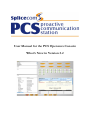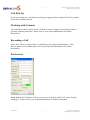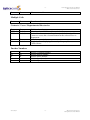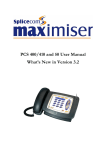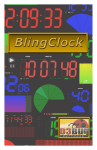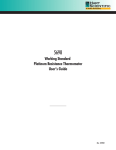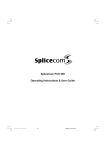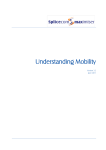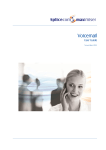Download User Manual for the PCS Operators Console What`s New in Version
Transcript
User Manual for the PCS Operators Console What’s New in Version 3.2 -2- PCS Operators Console User Manual What’s New in Version 3.2 Call Pick Up If you are currently on a call when you pick up a ringing call your original call will be parked in the first available park slot. Working with Contacts You will only be able to add or delete a Contact or make a change to an existing Contact if given the required permission. Please refer to your system administrator for further information. Recording a Call Please note: The use of this feature is controlled by your System Administrator. If the Record option is not available please refer to your System Administrator for further information. Preferences Proxy Server: the IP address of the proxy server to be used by the PCS OC when viewing web pages. Please refer to your system administrator for further information. V3.2/1007/1 -2- What’s New in Version 3.2 PCS Operators Console Manual -3- PCS Operators Console User Manual What’s New in Version 3.2 Start Minimized: This option, if selected, will automatically minimise the PCS OC to the System Tray when the application is opened. This feature will operate when the application is next started and will also tick the Mimimize to System Tray option, if not already selected. Pop On Connect: this feature is used in conjunction with the Minimize to System Tray feature and when the PCS OC is used in partner mode. If enabled the application will pop up once the call has been answered by the handset. Remote BLF: this option will enable or disable the busy lamp field feature when this PCS OC is used across, for example, a VPN connection. Please note: do not use this feature when this PCS OC is used on the local LAN. Keyboard Short cuts On-Hook Windows F1 F5 F6 F7 F8 F10 Apple Mac Cmd+1 Cmd+5 Cmd+6 Cmd+7 Cmd+8 Cmd+0 Go off-hook Go to Contacts Directory Go to Users Directory Go to Departments Directory Create a new Contact Enter an Account Code Browsing Web Pages CTRL+C Cmd+C Backspace Backspace Copy to the clipboard Back one page Receiving a Call Enter CTRL+A Enter Answer a call Answer a call Answered Call F1 F2 F3 F4 F5 F6 F7 F8 F10 V3.2/1007/1 Fn+F1 Fn+F2 Fn+F3 Fn+F4 Cmd+5 Cmd+6 Cmd+7 Cmd+8 Cmd+0 Park a call on Park icon 1 Park a call on Park icon 2 Park a call on Park icon 3 Park a call on Park icon 4 Go to Contacts Directory Go to Users Directory Go to Departments Directory Create a new Contact using the number from the connected call Enter an Account Code -3- What’s New in Version 3.2 PCS Operators Console Manual -4- Esc Esc PCS Operators Console User Manual What’s New in Version 3.2 Clear current call Multiple Calls Enter Enter Transfer a call Contacts / Users / Departments Directories Enter CTRL+I CTRL+S Enter Cmd+I Cmd+S Esc F9 Esc Cmd+9 Dial the selected entry View the selected User’s or Contact’s details Further Numbers - access all numbers stored for the select User or Contact or access the voicemail button for the selected User or Department Close the open window Toggle between displaying Contacts by Company Name or Contact Name Further Numbers T M H 1 2 V3.2/1007/1 T M H 1 2 Dial the Telephone number Dial the Mobile number Dial the Home number Dial the Spare1 number Dial the Spare2 number -4- What’s New in Version 3.2 PCS Operators Console Manual