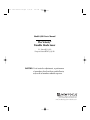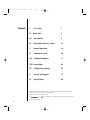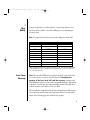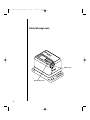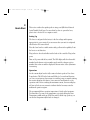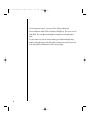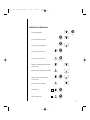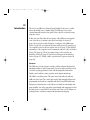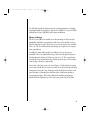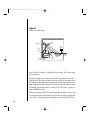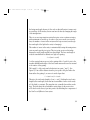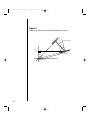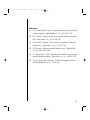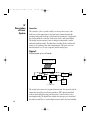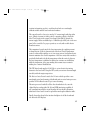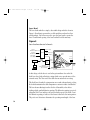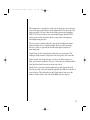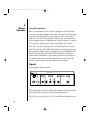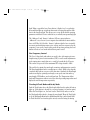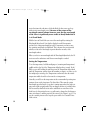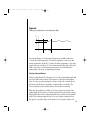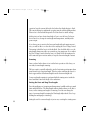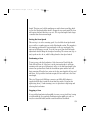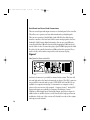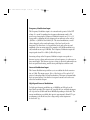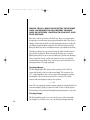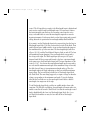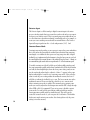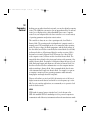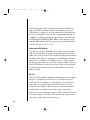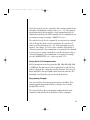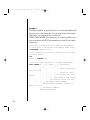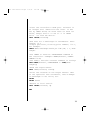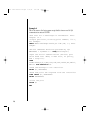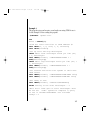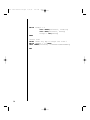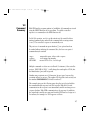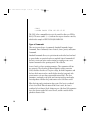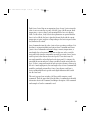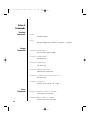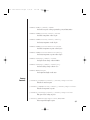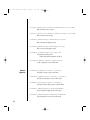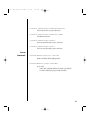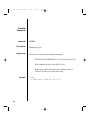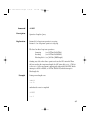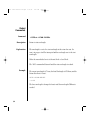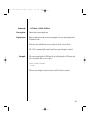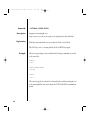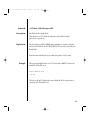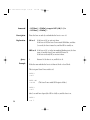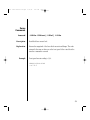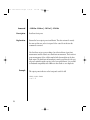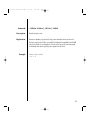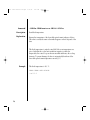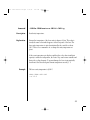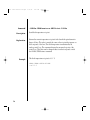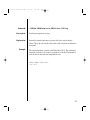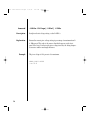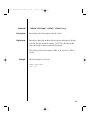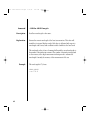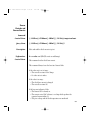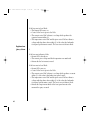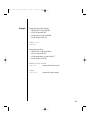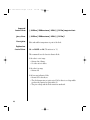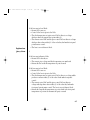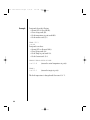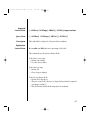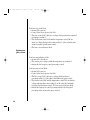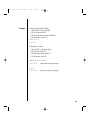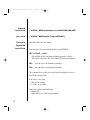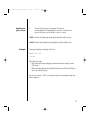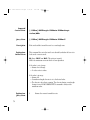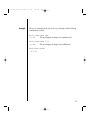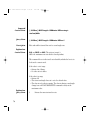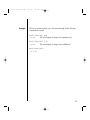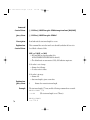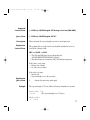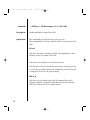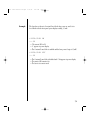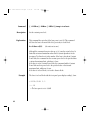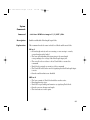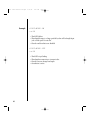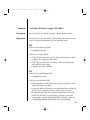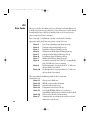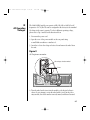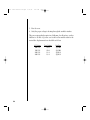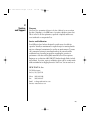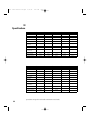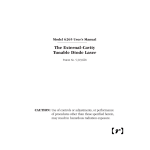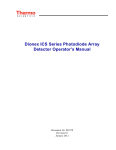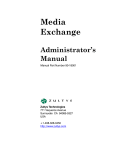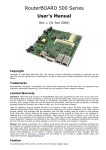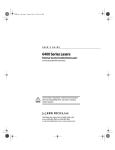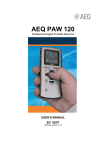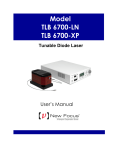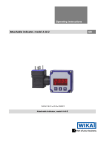Download 6300 laser manual H3.qxd
Transcript
6300 laser manual H3.qxd 2/25/02 4:37 PM Page 1 Model 6300 User’s Manual The Velocity® Tunable Diode Laser U.S. Patent #5,319,668 European Patent #EP 0 693 231 B1 CAUTION: Use of controls or adjustments, or performance of procedures other than those specified herein, may result in hazardous radiation exposure. 5215 Hellyer Ave. • San Jose. CA 95138-1001 • USA phone: (408) 284–6808 • fax: (408) 284–4827 e-mail: [email protected] • www.newfocus.com 6300 laser manual H3.qxd Contents 2/25/02 I II 4:37 PM Page 2 User Safety 3 Quick Start 5 III Introduction 8 IV Description of Laser System 14 V Manual Operation 18 VI Computer Control 29 VII Command Summary 37 VIII Error Codes 84 IX AC Operating Voltages 85 X Service and Support 87 XI Specifications 88 Products described in this document are covered by U.S. Patent #5,319,668 and European Patent #EP 0 693 231 B1. Information in this document is subject to change without notice. Copyright 2002, New Focus, Inc. All rights reserved. The 2 and Document Number 628019 Rev. H logos , NEW FOCUS, Inc., and Velocity are registered trademarks of New Focus, Inc. 6300 laser manual H3.qxd I User Safety 2/25/02 4:37 PM Page 3 Your safe and effective use of this product is of utmost importance to us at New Focus. Please read the “Laser Safety Warnings” before attempting to operate the laser. Note: To completely shut-off power to the unit, unplug it from the wall. Model Wavelength Range Max. Power 6304 600–645 nm 15 mW 6308 630–710 nm 30 mW 6312 710–800 nm 70 mW 6316 760–905 nm 100 mW 6320 830–1180 nm 150 mW 6324 1100–1480 30 mW 6326 1350–1650 50 mW 6327 1350–1710 50 mW 6328 1380–1710 50 mW 6330 1550–1900 25 mW Table of maximum possible wavelengths and powers accessible inside the laser head, listed by model number. The actual wavelength range and output power of your laser will be a fraction of the values shown here. Laser Safety Warnings Note: The user will NEVER need to open the laser head. Contact New Focus if, for some reason, you want to open the laser head. Unauthorized opening of the laser head will void the warranty, and may result in misalignment of the laser cavity and/or irreparable damage to the internal components. Diode laser power at the wavelengths shown in the table above could be accessible in the interior of the laser head. The laser radiation emitted from this unit may be harmful. Avoid direct exposure to the beam. Avoid looking at the laser beam directly. The safety labels shown on the following page are attached to this product. 3 6300 laser manual H3.qxd 2/25/02 4:37 PM Page 4 Safety Warning Labels OID AV RE SU PO EX ON IATI AD R R THIS SE LA OM LE FR E ISIB TED TUR INV EMIT PER A Aperture Label ID/Certification Label 4 6300 laser manual H3.qxd II Quick Start 2/25/02 4:37 PM Page 5 This section outlines the quickest path to using your 6300 Series External Cavity Tunable Diode Laser. For more detail on how to operate the laser, please refer to Section VI for computer control. Setting Up The laser is configured at the factory for the line voltage and frequency appropriate for your country. If you are unsure how your unit is configured, check Section IX for more detail. Place the laser head on a stable surface with good heat sink capability. Point the laser to a safe direction. Plug in the two laser head cables into the back of the controller. Plug in line power. Turn on AC power with the key switch. The LED display will show the model number, head software revision number, and controller software revision number. After a few seconds the display will become active. Allow 30 minutes for warm up. Operation Set the current adjust knob to fully counter clockwise position. Press Laser Power button. The LED in the button will flash for 5 seconds and then stay on. Now you can increase laser current to reach the power you want by turning the current adjust knob clockwise. Laser current is hard limited to a safe operation value. Before reaching the maximum current, the current display will start to flash at some current to indicate that the laser may enter the multimode operation regime. The recommended laser operation temperature is listed on the Acceptance Test Data Sheet. You can see the temperature set point by lifting the ScanTemperature paddle switch up. While the switch is lifted at up position, you can use the temperature adjust knob to change it. 5 6300 laser manual H3.qxd 2/25/02 4:37 PM Page 6 For fine frequency control, you can use Piezo Voltage adjust knob. Press track button and the LED in the button will light up. The laser is now in Track Mode. You can adjust wavelength by turning the wavelength adjust knob. For other functions, such as setting scanning speed and wavelength range, enable wavelength input mode, and enable constant power mode, please refer to the switch-knob combinations listed on the next page. 6 6300 laser manual H3.qxd 2/25/02 4:37 PM Page 7 Switch-key Combinations Switch-Key Combinations Start λ Stop Diode C Cavity Start λ Stop Diode C Cavity Start λ Stop Diode C Cavity Scan Speed Start λ Stop Diode C Cavity Scan Speed Start λ Stop Diode C Cavity Start λ Stop Diode C Cavity Start λ Stop Diode C Cavity Set diode temperature Set scanning start wavelength Wavelength Adjust Set scanning stop wavelength Wavelength Adjust Set start-to-stop scan speed Scan Speed Wavelength Adjust Scan Speed Wavelength Adjust Temperature Adjust Set stop-to start scan speed Enable External Wavelength Input Mode (Track LED ON) Disable External Wavelength Input Mode Enable Constant Power Mode and Scan Speed Set Power Level Disable constant Power Mode Wavelength Adjust Scan Speed Set GPIB adress Local Scan Speed Wavelength Adjust Local Scan Speed Wavelength Adjust Set RS-232 baud rate 7 6300 laser manual H3.qxd III Introduction 2/25/02 4:37 PM Page 8 The New Focus 6300 series External-Cavity Tunable Diode Laser is a stable, narrow-linewidth source of tunable light. The 6300 series laser can be operated manually from the front panel of the controller or remotely using computer control. In this section we’ll describe the key features of the 6300 series and explain some of the theory of external-cavity diode laser design. In Section IV (page 14) we give a thorough description of each part of the 6300 system. Section V (page 18) covers manual operation, while Section VI (page29) goes over computer control of the laser system. Section VII (page 37) has detailed explanations of the computer-control commands, and error codes are listed in Section VIII (page 84). The AC operating voltages of the controller are detailed in Section IX (page 85), and service and support are described in Section X (page 87). Finally, a table of specifications is given in Section XI (page 88). Features The 6300 series laser incorporates a simple, stable mechanical design with a minimum number of optical components. Low-noise analog circuits precisely set critical operating parameters, such as diode temperature and current. Digital control facilitates remote operation and computer interfacing. The 6300 is a modular system. The same control unit will work with any 6300 series laser head. The control units work in both manual and remotely programmed modes and are compatible with RS-232 and GPIB addressing. Microprocessor-based motion control allows you hands-free wavelength scanning capability. You set the start and stop wavelengths and scanning speed and the microprocessor-controlled DC motor takes care of the rest. The unique cavity design assures continuous tuning with minimal mode hopping. 8 6300 laser manual H3.qxd 2/25/02 4:37 PM Page 9 Five LED digital readouts display important operating parameters including wavelength and diode temperature. Inputs are available for low-speed (1 MHz) and high-speed (up to 300 MHz) diode current modulation. Theory of Design The New Focus 6300 series tunable lasers take advantage of the broad gain bandwidths available in semiconductor-diode lasers. Most tunable lasers use liquid organic dyes for gain. These dyes are notoriously messy, toxic, and difficult to use. The all solid-state diode laser design, by comparision, is compact, clean, and efficient. In addition to being widely tunable, the 6300 series lasers offer narrowlinewidths. This is accomplished by using a laser-cavity design that began at the Massachusetts Institute of Technology [see refs. 1-6]. The original inventors had dye lasers in mind when they worked out their cavity; we have adapted the design to diode laser gain media. Our version of the laser cavity is shown in Figure 1. A high-reflection coating on one end of the diode laser forms one end of the cavity and a high-reflecting tuning mirror forms the other. Starting from the diode the beam in the cavity passes through a collimating lens and then strikes a diffraction grating at near grazing incidence. The beam is diffracted toward the tuning mirror which reflects the light back on itself for the reverse path. Part of the light 9 6300 laser manual H3.qxd 2/25/02 4:37 PM Page 10 Figure 1 New Focus laser cavity. Tuning Mirror DC Motor Power Monitor PZT Angle Sensor HR Diode Laser Temp. Co Curren nt. t Cont. Control In Lens AR Coating Diffraction Grating Output Beam from the diode is reflected, not diffracted, by the grating. This portion forms the output beam. The grating functions as a narrow spectral filter. Its passband is only a few gigahertz wide. The high wavelength selectivity results because many lines of the grating are illuminated by the grazing-incidence beam and because the beam is diffracted by the grating twice in each round trip through the cavity. The grating spectral filter is narrow enough to force the laser to operate in a single longitudinal mode. Different wavelengths diffract off the grating at different angles. However, only one wavelength leaves the grating in a direction that is exactly perpendicular to the surface of the tuning mirror forming the resonant laser cavity. This is 10 6300 laser manual H3.qxd 2/25/02 4:37 PM Page 11 the lasing wavelength, because it’s the only one that will survive for many cavity round trips. It follows then, that we can tune the laser by changing the angle of the tuning mirror. There is one very important innovation that gives us true continuous tuning with a minimum of mode hops. In order to stay in one mode as we tune the laser, the number of waves in the cavity must be kept constant (even though the wavelength of the light in the cavity is changing). The number of waves in the cavity is maintained by having the tuning mirror rotate around a specific pivot point. The pivot point creates a relationship between the cavity length and the laser wavelength. The laser wavelength is set by the standard law for diffraction of light off a grating: λ = Λ( sinθ i + sinθ d ) Λ is the spacing between grooves in the grating while θ and θ d refer to the incident and diffracted angles of the laser beam measured from a line normal to the surface of the grating. The length, D, of the cavity can be broken into two parts l1 and l2 . (See Figure 2). If we call the distance from the pivot point to the place where the beam strikes the grating L, we can see from the figure that: l1 = L sinθ i and, l2 = L sinθ d . Therefore, the total cavity length is L( sinθ i + sinθ d ). Dividing the total cavity length by the wavelength, shows that the total number of waves in the cavity is L/Λ which is a constant. This translates into a tunable laser with no mode hops. That’s the basic theory behind the cavity design. In the next section we’ll show how the theory is put into practice by describing the components of the New Focus 6300 series laser system. 11 6300 laser manual H3.qxd 2/25/02 4:37 PM Page 12 Figure 2 Drawing of important angles and optimum pivot point. HR Normal to grating θd l2 Diode laser θi Grating θd Pivot Point 12 θi l1 L 6300 laser manual H3.qxd 2/25/02 4:37 PM Page 13 References [1] M. G. Littman and H. J. Metcalf, “Spectrally narrow pulsed dye laser without beam expander,” Applied Optics, vol. 17, p. 2224–2227, 1978. [2] M. G. Littman, “Single-mode operation of grazing-incidence pulsed dye laser,” Optics Letters, vol. 3, p. 138–140, 1978. [3] K. Liu and M. G. Littman, “Novel geometry for single mode scanning of tunable lasers,” Optics Letters, vol. 6, p. 117–118, 1981. [4] M. G. Littman, “Single-mode pulsed tunable dye laser,” Applied Optics, vol. 23, p. 4465–4468, 1984. [5] K. C. Harvey and C. J. Myatt, “External-cavity diode laser using a grazingincidence diffraction grating,” Optics Letters, vol. 16, p. 910–912, 1991. [6] T. Day, F. Luecke, and M. Brownell, “Continuously tunable diode lasers,” Lasers and Optronics, p. 15–17, June 1993. 13 6300 laser manual H3.qxd IV Description of Laser System 2/25/02 4:37 PM Page 14 Controller The controller’s job is to provide a stable, low-noise power source for the diode laser, set the temperature in the laser head, command wavelength scanning, and provide readouts of all relevant laser parameters. Conceptually, the circuitry inside the controller is built in two layers: analog and digital. The analog layer incorporates low-noise design for temperature, current, and wavelength fine tuning. The digital layer includes all the readouts and circuits to set operating points and scan parameters. This layer acts as an interface between you (or your computer) and the analog layer. Figure 3 Block diagram of circuit boards. User Inputs Local Control / Panel / LEDs Mother Board RS-232 I Board T Board PZT Board Laser Head Microprocessor Board GPIB Motion Control Board Laser Radiation Out The analog layer consists of four printed circuit boards: the current board, the temperature board, the piezoelectric-transducer (PZT) driver board which controls wavelength fine tuning, and the motion control board for coarse wavelength tuning. The digital layer includes the microprocessor board and the mother board. There is another digital circuit board in the laser head that 14 6300 laser manual H3.qxd 2/25/02 4:37 PM Page 15 contains information specific to each laser head such as a wavelengthcalibration table and the laser-head serial numbers. The current board is a low-noise, analog, DC-current supply which provides up to 150 mA of current of either positive or negative polarity to the diode laser. The AC ripple in the output is less than 0.4 µA RMS. If desired, the current supply can be modulated up to 1 MHz through a BNC jack on the rear panel of the controller. For proper operation, use only with a cable shorter than three meters. The temperature board controls the laser temperature by supplying current to thermoelectric (Peltier) elements in the laser head. Precise temperature control is achieved through the use of a two-stage system. One thermoelectric element maintains the overall temperature of the laser cavity while another is specifically dedicated to the diode temperature within the cavity. In this way the laser temperature is stabilized to within plus or minus one millikelvin, while the temperature of the surrounding environment stays constant to within plus or minus 10 millikelvin. The PZT driver board supplies 0–120 Volts to a piezoelectric fine-tuning element in the laser head. Using the PZT system you can tune the wavelength smoothly with sub-angstrom precision. The Motion Control board controls the DC motor which provides coarse wavelength control and scanning. A dedicated motion-control microprocessor provides a PID feedback control loop for smooth tuning. The microprocessor board tells all the other boards what to do, runs the digital displays, and provides RS-232 and GPIB interfacing capability. It also communicates with the circuit board in the laser head to determine what kind of laser head it is and to upload the wavelength-calibration table. Finally, the mother board is the interface backplane for all the boards and also drives the LED displays. 15 6300 laser manual H3.qxd 2/25/02 4:37 PM Page 16 Laser Head The laser head embodies a simple, ultra-stable design which is shown in Figure 4. Everything is mounted on a solid metal base and enclosed in a sealed package. You will never need to open the laser head to operate the laser. Unauthorized opening of the laser head will void the warranty. Figure 4 Laser head mechanical schematic. Detector Input Current Modulation Input Frequency Modulation Input Controller Wavelength Input Tuning Mirror DC Motor Wavelength Sensor Output Power Monitor PZT GPIB/RS-232 Remote Local Front Panel Controls High-Speed Current Modulation Input (up to 300 MHz) Angle Sensor HR Diode Laser Temp. Co Curren nt. t Cont. Control In Lens AR Coating Diffraction Grating Output Beam In this design, a diode laser is used as the gain medium. One end of the diode laser has a high reflectivity coating which acts as an end mirror of the external-cavity. The other end of the diode has an antireflection coating. The diode laser is bonded to a temperature sensor and a thermoelectric-cooling block which maintains the diode temperature constant to within 1 millikelvin. The laser beam radiating from the diode is collimated by a lens before striking a high-quality diffraction grating. The diffraction grating is precisely aligned at New Focus and its position is fixed with respect to the diode. From the diffraction grating, a fraction of the beam is directed to the tuning mirror. The position of this mirror determines the operating wavelength of the laser. 16 6300 laser manual H3.qxd 2/25/02 4:37 PM Page 17 The tuning mirror is mounted on a stiff arm. An angle sensor near the pivot point of the arm provides data for wavelength readout. The other end of the arm is moved by a DC motor driven screw and a piezoelectric transducer (PZT). The DC motor makes coarse wavelength changes while the PZT is used for micron scale movements which corresponds to sub-angstrom wavelength tuning precision. The laser cavity is carefully adjusted to give the best tuning performance when tuned from short to long wavelength. Therefore, when scanning the laser it is best to approach the desired wavelength from the short wave-length side. A small fraction of the output beam is directed to a power monitor. The reading from this monitor is displayed on the front panel of the controller. On the outside of the head enclosure you will see an SMA connector for high- speed current modulation. The use of this feature is described in Back Panel and Laser Head Connections in the next section. Finally, there is a monitor strip that indicates how many hours the diode laser has operated. A new laser head will typically show 100-15O hours due to factory burn-in. The red monitor bar will slowly make its way across the window. It will reach the other side when 5000 hours have elapsed. 17 6300 laser manual H3.qxd V Manual Operation 2/25/02 4:37 PM Page 18 Using the Front Panel Before you start, make sure the controller is plugged into a wall socket and your laser head cable is plugged into the back of the controller. The cable has two plugs on it which fit into the sockets marked “Cable A” and “Cable B.” Make sure you have the head pointed in a safe direction, and check that the AC power input connector is configured for the correct line voltage. (See Section VIII , page 85 for information about the AC power input to the controller.) Turn on the AC power with the key switch on the left-hand side of the front panel. The calibration table, GPIB address, baud rate, laser-head serial numbers, and other pertinent operating information stored in an EEPROM in the laser head are uploaded to the controller. The LED displays will show the model number, head software revision number, and controller software revision number. After a few seconds the display will become active. About 30 minutes of warm-up time is recommended for best performance. Figure 5 Front panel of laser controller. VELOCITY Tunable-Diode-Laser Controller 6300 Made in USA Addressed Remote Piezo Voltage Laser Power Wavelength Temperature (¡C) Start λ I Stop Local AC PowerC Power Scan Speed Wavelength Adjust Current (mA) Scan Track 0 Power (mW) Diode ¡C Cavity Trigger Temperature Adjust Current Adjust The top half of the front panel contains all the indicators and readouts while the lower half has control knobs to adjust operating parameters. The AC Power key switch is the “on-off” for the whole unit including the laser 18 6300 laser manual H3.qxd 2/25/02 4:37 PM Page 19 head. When you push the Laser Power button, it flashes for a 5-second safety delay and then lights up to indicate that current is flowing through the diode laser in the laser-head unit. This allows you to set up all the desired operating parameters with the AC Power on but before you actually start generating light. The “Addressed” and “Remote” indicator LEDs are status indicators. “Addressed” lets you know if your computer has established contact with the laser via GPIB or RS-232 while “Remote” indicates that the laser is actually in remote mode with temperature, piezo voltage, and laser current set by the computer. If you need to cancel remote mode at any time, pushing the Local button will restore local mode with full front panel control. Fine Frequency Control The Piezo Voltage knob and readout are used for fine (sub-angstrom) wavelength tuning. A piezoelectric transducer (PZT) is used to make adjustments in the tuning mirror angle that are too small to be made the by DC motor. The readout is in percent of the maximum PZT voltage from 0 to 100%. The next block contains the wavelength, scanning, and temperature controls. The Wavelength Adjust knob is a multipurpose control. What it does depends on which other buttons you press at the same time. Similarly, the Wavelength readout can display operating wavelength, scan speed, scan start and stop wavelengths, GPIB address, and serial baud rate. The Temperature Adjust knob and Temperature readout control the desired operating temperature and display the actual temperature respectively. Wavelength Track Mode and Ready Mode Push the Track button above the Wavelength Adjust knob to make the button light up. (If the button is already lit, you can try turning it off and on again.) When the Track light is on, the laser is in the Track Mode, and you can use the Wavelength Adjust knob to change the wavelength. When the Track light is off, the Wavelength Adjust knob is disabled and the laser is in the Ready Mode. In Track Mode the laser wavelength is actively controlled using the tuning 19 6300 laser manual H3.qxd 2/25/02 4:37 PM Page 20 motor that turns the end mirror. In Ready Mode the laser runs open loop without active wavelength control. Because of the nature of the wavelength control scheme however, note that the wavelength of the laser is significantly more stable in Ready Mode than it is in Track Mode. With the laser in Track Mode you can set the wavelength by rotating the Wavelength Adjust knob. Note that the display shows 0.01 nanometer resolution for setting wavelength but only 0.1 nanometer resolution once the operating wavelength is established. This is because the precision with which you can set the wavelength is greater than the accuracy of the wavelength readout. When you select a new wavelength with the Wavelength Adjust knob, the DC motor moves the end mirror until the new wavelength is reached. Setting the Temperature To set the temperature, hold the multipurpose (scanning and temperature) paddle switch to the left of the Temperature Adjust knob up, toward “Diode.” While you are still holding the switch up, turn the Temperature Adjust knob until the Temperature readout shows the number you want to set. After you let the multipurpose switch go, the Temperature readout will show the actualtemperature which should soon become the set temperature. Normally you will leave the temperature at the recommended operating temperature shown on the Acceptance Test Data Sheet. There may be certain wavelengths near the limits of your laser’s tuning range where the light output power will drop significantly. This can happen because of residual etalon effects caused by small reflections at the antireflection coated facet of the diode laser. In this particular case, you will want to change the diode temperature a few degrees, and the power will be restored. (See Figure 6, pg. 21). Or, use the constant power mode to keep the power stable. See Constant Power Mode section. 20 6300 laser manual H3.qxd 2/25/02 4:37 PM Page 21 Figure 6 Changing temperature to avoid power dips. POUT 2-20% ~2 °C Diode Temperature Press the multipurpose (scanning and temperature) paddle switch down to check the cavity temperature. The cavity temperature is factory set and actively regulated to about 30°C. If either the diode temperature or the cavity temperature rises as high as 35°C, the instrument will shut down. If the laser head is exposed to a severe thermal environment, you should check the temperatures to be aware of impending shut-down. Setting Current/Power On the far right hand side of the panel you’ll see the Current Adjust knob and the Power and Current readouts. The current is set with the Current Adjust knob. Do not worry about setting the current too high; the controller knows the limits of the diode laser regardless of which head you’re driving. The Power readout shows how much optical power the laser is emitting. When the current display is solidly on, the laser operates in a single longitudinal mode. However, above a certain current level, the front panel current display will begin to flash, indicating that the laser could be operating multimode. This operating regime allows you to access higher output powers at the expense of possible single-mode operation. If you require single mode 21 6300 laser manual H3.qxd 2/25/02 4:37 PM Page 22 operation, keep the current below the level where the display begins to flash. The current settings for multimode operation may be wavelength dependent. Please refer to the included Acceptance Test Data sheet for actual settings. At this point you have a basic knowledge of how to use the laser. You know how to turn it on, change its wavelength and temperature, and adjust the power output. If you have a way to monitor the laser wavelength with sub-angstrom precision, you will be able to see the effect of the varying the Piezo Voltage control. Try turning it while the laser is in Ready Mode. You should be able to see the wavelength change smoothly over as much as a few angstroms. If you adjust the Piezo Voltage control when the laser is in Track Mode, the tuning motor will counter the piezo motion and try to keep the laser wavelength constant. Scanning Once you have had a chance to test out the basic operation of the laser, you are ready for wavelength scanning. The laser cavity is carefully adjusted to give the best tuning performance when tuned from short to long wavelength. Therefore, when scanning the laser it is best to approach the desired wavelength from the short wavelength side. Coarse wavelength scanning is performed with the tuning motor inside the laser head that controls the angle of the end mirror. Setting the Start and Stop Wavelengths Press the multipurpose (scanning and temperature) paddle switch up toward Start and hold it there. The Wavelength readout changes when you do this to show you the starting wavelength for scanning. You can now change the start-of-scan wavelength by turning the Wavelength Adjust knob (Note: keep holding the multipurpose switch up.) Setting the end-of-scan wavelength is just as easy as setting the starting wave22 6300 laser manual H3.qxd 2/25/02 4:37 PM Page 23 length. This time you hold the multipurpose switch down toward Stop while you use the Wavelength Adjust knob to change the stop wavelength. The laser will scan in whichever direction you set it. The stop wavelength can be larger or smaller than the start wavelength. Setting the Scan Speed The next step is to set the scanning speed. If you hold the Scan Speed switch up you will see a number appears on the Wavelength readout. This number is the scanning speed from the start wavelength to the stop wavelength. The units are in 0.01nm per second. To set the scan speed, turn the Wavelength Adjust knob while holding the Scan Speed switch up. The return scan (stop to start) speed can also be set, while holding down the Scan Speed switch. Performing a Scan To start a scan, push the Scan button. If the laser was in Track Mode the Track LED will turn off. If the laser is at the start wavelength, it will begin scanning at the scan speed. Otherwise it will go to the Start wavelength at the return scan speed and wait. Push the Scan button again and the laser will begin scanning. When the laser arrives at the Stop wavelength it will stop and wait there. If you push the Scan button again, the laser will reset to the Start wavelength. There is a Trigger jack (SMB-type connector; an SMB to BNC adapter is supplied with the laser) under the Scan Start/Stop switch. Voltage at this input rising above 3 V and returning to zero is equivalent to depressing and releasing the Scan button. Stopping a Scan If you push the Scan button in the middle of a scan or a reset, it will stop, leaving you in Ready Mode. If you push the Track button in the middle of a scan or a reset, the scan will be halted, and the controller will be in Track Mode. 23 6300 laser manual H3.qxd 2/25/02 4:37 PM Page 24 Back Panel and Laser Head Connections There are several input and output connectors on the back panel of the controller. They allow you to operate your laser with external analog or digital signals. There are two connectors, labeled Cable A and Cable B for the cables that go from the controller to the laser head. Cable A carries analog signals to the laser head while Cable B carries digital information. You can use your 6300 series controller with older 6100 series laser heads by plugging the 6100 series head into the Cable A socket. You must also plug a special 6100 ID plug into the Cable B socket to let the controller know that a 6100 series head is connected. If you need to do this, call us and we can provide you the necessary ID plug. Figure 7 Back panel of laser controller. An Interlock connector is provided for external safety systems. The laser will not emit light unless the Interlock terminals are shorted. Five BNC connectors are provided for external analog control. GPIB (IEEE-488) and RS-232 are available for computer interfacing. For information on computer control, please see the next section of the manual, “Computer Control.” Analog BNC inputs and outputs are available for Frequency Modulation, Current Modulation, Wavelength Input, Wavelength Output, and Detector Input. In addition there is an SMA connector on the laser head for high-speed current modulation. In the rest of this section we’ll describe how each of these inputs and outputs works in detail. 24 6300 laser manual H3.qxd 2/25/02 4:37 PM Page 25 Frequency Modulation Input The Frequency Modulation input is for external analog control of the PZT voltage. It is useful for making fine-frequency adjustments and for FM spectroscopy. Sweeping the Frequency Modulation input from -3 V to +3 V corresponds to changing the laser frequency by an amount on the order of -30 GHz to +30 GHz for the Model 6316. The actual modulation you will observe depends on the wavelength range of the laser head (see the Acceptance Test Data sheet of your particular laser) and on the rate and amplitude of the incoming signal (for example, full 30-GHz modulation is only available at rates up to 200 Hz). The Frequency Modulation input will accept signals from DC to 2 kHz (3-dB rolloff point). Increasing voltage at the Frequency Modulation input corresponds to a decrease in piezo voltage and an increase in laser frequency (or a decrease in laser wavelength). This decrease in piezo voltage is effectively subtracted from the front-panel knob setting, and the front-panel display reads the result. Current Modulation Input The Current Modulation input allows you to modulate the diode current as fast as 1 MHz. This input accepts -10 to +10 volts into a DC-coupled 5 kΩ resistive load and provides 0.2 mA/V modulation. This input is summed with the front-panel setting. Note that the front panel current read-out does not reflect the modulation input. High-Speed Current Modulation For high-speed current modulation up to 100 MHz, an SMA jack on the laser head is provided. This input is AC coupled; the low- and high-frequency roll-off points are 50 kHz and about 100 MHz, depending on the model. The current modulation provided by this input is approximately 20 mA/V. To prevent damage to the diode laser, the voltage swing on this input must be less than 1 Vp-p. 25 6300 laser manual H3.qxd 2/25/02 4:37 PM Page 26 WARNING: THIS IS A DIRECT RF CONNECTION TO THE DIODE LASER, AND IMPROPER USE COULD DESTROY THE DIODE LASER. DO NOT EXCEED 1 VOLT PEAK-TO-PEAK INPUT. AVOID STATIC DISCHARGE. Since this is a direct connection to the diode laser, there is no current limiter that prevents too much current from passing through the diode. Thus, there is a danger of destroying the diode laser if the maximum current is exceeded. Be sure that the current modulation applied to the diode laser will not result in driving the diode laser above its maximum current. (See included Data Sheet.) The high-speed input has a protective shorting cap which should remain in place in normal operation. When removing the shorting cap to connect a high-frequency driver, be sure to wear a ground strap to prevent static discharge. Please contact New Focus if you have any questions on how to use the highspeed modulation input. Make sure to turn off power to the diode before connecting any device to the high-speed input. Wavelength Output The Wavelength Output BNC jack provides a signal from 0 to 10 V that corresponds linearly to the laser output wavelength. This connection has 3-kΩ output impedance. Zero volts are output at the minimum operating wavelength for the laser head connected to the controller. The voltage increases with wavelength according to the equation: V = f ⋅∆λ , where ∆λ is in nanometers and the parameter f depends on the particular laser center wavelength. Typically, f is between 0.2 and 1 V/nm. See the Acceptance Test Data Sheet for the particular Wavelength Output characteristics of your laser. Wavelength Input 26 The Wavelength Input jack is for coarse analog control of the wavelength. For example, you could use it for your own analog wavelength scanning 6300 laser manual H3.qxd 2/25/02 4:37 PM Page 27 control. The DC signal that you apply to the Wavelength Input is digitized and sent to motion control board for wavelength control. You can scan it as fast as the fastest internally controlled scan. If your analog control signal is not too noisy you should be able to control the wavelength in angstrom or even subangstrom increments. Note however, that if you don’t have a quiet analog control voltage, this mode of operation has less wavelength stability than Track Mode. If you want to use the Wavelength Input jack you must first place the laser in Wavelength Input Mode. To do this you must first be in the Track Mode. Then push both front-panel paddle switches (scan speed and wavelength-temperature multifunction) up at the same time. The wavelength display will show all ones (111111) and the Track light will begin to flash on and off. The laser will immediately begin changing to the wavelength which corresponds to the voltage at the input. The Wavelength Input jack accepts a DC signal between 0 and 10 V that corresponds linearly to the laser output wavelength in the same way as the Wavelength Output jack. The input impedance of this control is 51 kΩ. Note that an unconnected wavelength input corresponds to zero volts and the minimum wavelength. If the maximum voltage is exceeded, the diode laser will tune to its maximum wavelength and stop. Then, the wavelength readout will flash, indicating you have exceeded the maximum input voltage. The laser will then be kicked out of Wavelength Input Mode into Track Mode. The same thing happens if you input a voltage less than the voltage corresponding to the minimum wavelength. To stop the flashing, either hit the local button or use the wavelength control knob to shift the wavelength a few angstroms off the edge. To exit Wavelength Input Mode, push the two paddle switches down at the same time. The LED will stop flashing, the wavelength will remain where it is, and the controller will return to Track Mode. Note that the wavelength control knob is disabled while the laser is in Wavelength Input Mode. Also, if you exit Track Mode and then re-enter, the laser will still be in Wavelength Input Mode. 27 6300 laser manual H3.qxd 2/25/02 4:37 PM Page 28 Detector Input The Detector Input is a 10-bit analog-to-digital converter input to the microprocessor. Analog signals that you connect here can be read out by your computer when you use remote control. This is a general-purpose input that allows you to collect data from a photodetector during a wavelength scan or for example, to create your own constant-power mode with an external detector. The Detector Input will accept signals from 0 to +5 volts and presents a 51-kΩ load. Constant Power Mode Constant power mode provides you an easy way to remove the power modulation due to the etalon effect caused by the residual facet reflectivity when scanning wavelength, or to stabilize the laser power over long term power drift. A digital feedback loop is implemented in the firmware to keep the laser power at a set level by controlling the laser current. Because of the relatively long loop time (~ 20ms), we recommend using this mode with a scan speed under 1% of the maximum speed. To enable constant power Mode, hold the speed adjust paddle switch up and the scan-temperature paddle switch down simultaneously. While both switches are held, the wavelength display shows the laser power setting, and you can use the wavelength adjust knob to adjust it. A letter ‘C’ appears in the power display indicating the controller is in constant power mode. If the controller cannot reach the power setting within the mulitmode current, the letter ‘C’ will flash to indicate the feedback loop is open. The laser current stays at the multimode current. Please note that the controller is set to remote mode when constant power mode is enabled. This means that in constant power mode you can only adjust the diode temperature and the PZT voltage through either GPIB or RS-232 commands. There are two ways to disable constant power mode. You can hold the speed adjust paddle switch down and the scan-temperature paddle switch up simultaneously. This will leave the controller in remote mode. Or, you can press the Local button. This disables both remote and constant power modes. After leaving this mode, the power setting is stored in memory. 28 6300 laser manual H3.qxd VI Computer Control 2/25/02 4:37 PM Page 29 Anything you can adjust from the front panel, you can also adjust by computer control. The 6300 Series system gives you an unprecedented level of external control over a high precision, narrow bandwidth laser source. Computer control lets your computer talk to the laser controller to set or read a variety of operating parameters and perform certain actions. The controller is always in one of two operating modes, Local Mode or Remote Mode. The operating mode is independent of computer control or manual control. The wavelength can be set or scanned in either operating mode. The piezo voltage, the diode temperature, and the diode current, on the other hand, are all either controlled by the external knobs (Local Mode) as discussed earlier or all by internal digital-to-analog converters (DACs) that can be set remotely (Remote Mode). When any one of these DACs is set by computer control, all three are then forced into Remote Mode. The unspecified values default to their front-panel settings at the moment of the switch to Remote Mode. Pressing the Local button returns the laser to Local Mode. Back panel inputs and outputs are still active in Remote Mode. Note that the controller will allow communication over the computer interface without switching to Remote Mode. Only commands which alter the state of the instrument will send it into Remote Mode. For example, you can use a computer to monitor all laser operating parameters while manually changing the wavelength from the front panel. Please note that due to noises from DACs, the intensity noise of the laser is higher in remote mode than in local mode for noise frequency up to a few kHz. For noise sensitive applications, we recommend you to operate in local mode for the best result. GPIB GPIB stands for general purpose interface bus. It is also known as the IEEE-488 standard. GPIB is a standard protocol for personal computers to communicate with laboratory instruments and several manufacturers make 29 6300 laser manual H3.qxd 2/25/02 4:37 PM Page 30 printed circuit board “cards” that plug into your computer and allow it to speak on the GPIB. You will have to learn from the manufacturer of your GPIB card how to configure it to talk to an instrument at a given address and how to issue commands to it from your favorite programming language. In QuickBasic, for example, commands are sent to the laser controller through the GPIB instructions IBWRT and IBRD. IBWRT sends an instruction to the controller; IBRD reads the controller’s response to the command. Examples of controller responses are “OK” or “772.3”. Setting the GPIB Address To set the laser controller’s GPIB address, the controller must be in Ready Mode. Press (and hold) the Local button while holding up the Scan Speed paddle switch on the front panel. Then turn the Wavelength Adjust knob until the number of the address you want appears in the Wavelength readout display. You can set the address to be anything from 1 to 31. In the examples that follow we assume that you set your laser controller to address 1. Note also that the GPIB address is stored in the laser head, so that if you switch heads, you should check to make sure that the second head has the same GPIB address as the first. RS-232 RS-232 is a widely available standard for communication via your computer’s serial port. You might want to use RS-232 to save yourself the expense of a GPIB card. The one drawback is you can only talk to one instrument at a time with serial communication. You will need to know how to send commands to your computer’s RS-232 serial port. Any terminal emulation program will let you send and receive via the serial port interactively. RS-232 ports can be configured for operation in DTE or DCE mode. The laser controller is configured as a DCE port. This means that the laser controller receives data on pin 2 and transmits data on pin 3. 30 6300 laser manual H3.qxd 2/25/02 4:37 PM Page 31 For RS-232 operations use @ to get attention before starting command entry, and end the command with a carriage return (<cr>). “@” is the attention signal which must be the first character of each command string. RS-232 commands are identical to the GPIB commands. RS-232 commands are sent as a continuous string. For example: “@WAVE 671.84 <cr>”. The controller does not echo the command. If you send an action command (such as change the current or tune the wavelength), the controller will return one of the following responses: “OK” if the command was properly executed, “Out of Range” if a source value is outside the allowed range, or “Unknown Command” if the command was not recognized. If the command is a Source Query or a Sense Command, the controller will return a value or “Unknown Command” if the command was not recognized. For example: you send “@WAVELENGTH? <cr>”, and you get back “671.8”. Setting the RS-232 Communications RS-232 communications may be performed at 300, 1200, 2400, 4800, 9600, or 19200 baud. The data format is 8 bits, no parity with 1 stop bit. The laser must be in Ready Mode to change the controller’s baud rate. Press the Local button and hold the Scan Speed paddle switch down at the same time. The wavelength control knob then steps you through the baud rates. Programming Examples Next, we present three elementary programs written in QuickBasic. These example programs demonstrate the basics of talking to your controller through GPIB or RS-232. The section that follows these programming examples details the entire command set and describes the use and syntax of all the commands. 31 6300 laser manual H3.qxd 2/25/02 4:37 PM Page 32 Example 1 This simple QuickBasic program asks the user for a wavelength and then tells the laser to tune to that wavelength. If you are using a National Instruments GPIB card in your computer, be sure to read the file GPIBPC\QBASIC\README.QB for instructions on using the QuickBasic interactive environment with GPIB. Other manufacturer’s cards will have similar instructions. 'The next line must be included for QuickBasic to work with a 'National Instruments GPIB card: '$INCLUDE:'qbdecl.bas' 'Clear screen; allocate 32 spaces to the string variable buff$ CLS buff$ = SPACE$(32) 'Find the laser controller at GPIB address #1 CALL IBDEV(0, 1, 0, T10s, 1, 0, nflaser%) ' | | | | | | | ' | | | | | | used to specify device in IB ' | | | | | | function calls ' | | | | | EOS character and modes ' | | | | EOI mode of the device ' | | | I/O timeout value (10 sec) ' | | secondary GPIB address ' | primary GPIB address, change if laser is at a ' | different address ' GPIB board number 32 6300 laser manual H3.qxd 2/25/02 4:37 PM Page 33 'Clear the controller's GPIB port. nflaser% is an integer that 'identifies the laser. It was set by IBDEV above; we never need 'to know its value, except that it is set to -1 if IBDEV fails 'to find the device. CALL IBCLR(nflaser%) 'Ask user for a wavelength in nanometers. wavelength! is a 'single precision, floating point number; 775.1, for example. INPUT "What wavelength would you like [nm] ? ", wavelength! 'Use IBWRT to send the :WAVELENGTH command to the controller. 'Example: IBWRT(nflaser%, ":WAVELENGTH 772.0") 'The STR$() function converts numbers to strings CALL IBWRT(nflaser%, ":WAVELENGTH " + STR$(wavelength!)) 'Read the output buffer CALL IBRD(nflaser%, buff$) 'Print the contents of the output buffer: "OK" if the operation 'was successful, "Out of Range" if wavelength is not valid, etc. PRINT PRINT buff$ 'Return to local control CALL IBONL(nflaser%, 0) END 33 6300 laser manual H3.qxd 2/25/02 4:37 PM Page 34 Example 2 This is the same as the last program except that this time we use RS-232 communications instead of GPIB. 'Ask user for a wavelength in nanometers. wavelength! is a 'single precision, floating point number; 775.1, for example. INPUT "What wavelength would you like [nm] ? ", wavelength! 'RS-232 commands should be preceded by "@" MESSAGE$ = "@:WAVE ?" + STR$(wavelength!) 'Open the serial communications (RS-232) port (with baud rate '9600, 8 data bits, no parity, and 1 stop bit). OPEN "COM2:9600,N,8,1,ASC,CD0,CS0,DS0,OP500,RS,TB512, RB512" FOR RANDOM AS #1 'Send the message to the controller PRINT #1, MESSAGE$ 'Read and print the response from the controller LINE INPUT #1, RESPONSE$ PRINT RESPONSE$ 'Close the port CLOSE #1 END 34 6300 laser manual H3.qxd 2/25/02 4:37 PM Page 35 Example 3 This program sets up and executes a wavelength scan using GPIB. Be sure to look at Example 1 before reading this program. '$INCLUDE: 'qbdecl.bas' CLS buff$ = SPACE$(32) 'Find the laser controller at GPIB address #1 CALL IBDEV(0, 1, 0, T10s, 1, 0, nflaser%) CALL IBCLR(nflaser%) 'Set up start and stop wavelengths INPUT "What start wavelength would you like [nm] ? ", wavelength! CALL IBWRT(nflaser%, ":WAVELENGTH:START " + STR$(wavelength!)) INPUT "What stop wavelength would you like [nm] ? ", wavelength! CALL IBWRT(nflaser%, ":WAVELENGTH:STOP " + STR$(wavelength!)) 'Set imum CALL CALL forward and return scan speeds to their maxvalues IBWRT(nflaser%, ":WAVELENGTH:SLEW:FORW 100") IBWRT(nflaser%, ":WAVELENGTH:SLEW:RET 100") 'Get ready to scan CALL IBWRT(nflaser%, "OUTPUT:SCAN:RESET") PRINT "Tuning to the start wavelength...." 'Wait until laser gets to start wavelength. Here we use the '*OPC? (operation complete ?) query to see if :OUTPUT:SCAN:RESET 'has finished ready% = 0 35 6300 laser manual H3.qxd 2/25/02 4:37 PM Page 36 WHILE ready% = 0 CALL IBWRT(nflaser%, "*OPC?") CALL IBRD(nflaser%, buff$) ready% = VAL(buff$) WEND 'Start scan PRINT “Push any key to begin the scan.” WHILE INKEY$ = “”: WEND CALL IBWRT(nflaser%, “:OUTPUT:SCAN:START”) END 36 6300 laser manual H3.qxd VII Command Summary 2/25/02 4:37 PM Page 37 With GPIB and for programs written in QuickBAsic, all commands are issued using the IBWRT function call in a program. To read the controller’s response to a command, use the IBRD function call. For RS-232 operation, use @ to get the attention of the controller before starting command entry, and end each command with a carriage return (<cr>). The controller’s response is automatically sent. The portions of commands in square brackets [ ] are optional and can be omitted without affecting the command. Also, the lower case parts of commands may be omitted. <wsp> <value> OFF|ON|0|1 means white space; either a tab or a space is a floating point number means OFF or ON or 1 or 0 is legal Multiple commands on a line are not allowed. For instance, if the controller receives: “WAVE 670.22;*IDN?”, it will change the wavelength to 670.22, but the Identification Query will be ignored. Numbers may contain at most 15 characters. In most cases, however, this constraint will not be an issue. The number 670.22 will be read correctly, but the number 0000000000000670.22 will be read as 67. The examples given on the following pages show the text to be included in the command and the response from the controller. With RS-232 serial communications the response is sent immediately and the user may process or ignore the data. With GPIB communications, the response is loaded into the output buffer, and the user may read it with a GPIB read or else ignore it. For instance, the example for *IDN? appears as follows: 37 6300 laser manual H3.qxd 2/25/02 4:37 PM Page 38 *IDN? —> NEW FOCUS 6304 H2.00 C2.01 The *IDN? is the command that is sent to the controller either over GPIB or RS-232. The arrow symbol (—>) indicates the response from the controller, which in this example is NEW FOCUS 6304 H2.00 C2.01. Types of Commands There are six general types of commands: Standard Commands, Output Commands, Sense Commands, Source Controls, Source Queries, and System Commands. Standard Commands allow you to get information about the laser head and to query whether an operation has been completed. Output Commands tell the laser to start some action such as starting or stopping a scan or reset. System Commands set the operating mode of the controller. Source Controls set laser operating parameters. These parameters fall into two categories. Those that use the internal digital-to-analog converters (DACs) and those that do not. The piezo voltage, the diode temperature and the laser diode current can be controlled either from the front panel with potentiometers or from voltages generated by internal DACs. The other parameters, wavelength, scan speeds, and scan start and stop wavelengths, are independent of whether the potentiometers or the DACs have control. When the front-panel potentiometers have control, the laser is considered to be in Local Mode. When the internal DACs have control, the laser is considered to be in Remote Mode. Setting any one of the three DAC parameters forces the other two under DAC control as well, and the controller will be placed into Remote Mode. 38 6300 laser manual H3.qxd 2/25/02 4:37 PM Page 39 Each Source Control has an accompanying Query. Source Queries return the value of various controller set points. A Source Query of diode current, diode temperature, or piezo voltage is only meaningful if the laser is in Remote Mode. For this reason, if any of those three parameters are queried while the laser is in Local Mode, the laser is placed in Remote Mode with the current, temperature set point, and piezo voltage taking on the last front-panel values they had before the switch. Sense Commands return the value of various laser operating conditions. Note that there is an important difference between Sense Commands and Source Queries. Sense Commands read actual voltages, currents, temperatures, or wavelengths; the value returned is the same as that seen on the controller front panel at the time the command is executed. In contrast, Source Queries read set points (values that are theoretical goals). These values may not necessarily match the values displayed on the front panel. For instance, the queried diode current and piezo voltages can differ from the actual values by up to 3% due to component variations such as resistor tolerances. However, in the case of wavelength queries, the wavelength set by a Source Command will match the wavelength returned by a Source Query because each laser is factory calibrated and has its specific wavelength-calibration table loaded into the laser head. The next four pages have an index of all the possible computer control commands. Then, the pages that follow the index of commands give detailed information about each command, including a description of the command and examples of how the command is used. 39 6300 laser manual H3.qxd 2/25/02 4:37 PM Page 40 Index of Commands Standard Commands *IDN? Identification Query *OPC? Operation Complete Query <Value 0 = Not complete, 1 = Complete Output Commands :OUTPut:SCAN:RESEt Stop and return to start wavelength :OUTPut:SCAN:STARt Start/Restart scan :OUTPut:SCAN:STOP Stop/Pause scan :OUTPut:TRACk<wsp>OFF Exit Track Mode to Ready Mode :OUTPut[:STATe]<wsp><OFF|ON|0|1> Turn laser on/off :OUTPut[:STATe]? Read laser on/off <value 0 = Off, 1 = On> Sense Commands 40 :SENSe:CURRent[:LEVel]:DIODe Read current level <value mA> :SENSe:POWer[:LEVel]:FRONt Read front facet power <value mW> 6300 laser manual H3.qxd 2/25/02 4:37 PM Page 41 :SENSe:POWer[:LEVel]:REAR Read rear facet power <value proportional to power, arbitrary units> :SENSe:TEMPerature[:LEVel]:DIODe Read diode temperature <value deg C> :SENSe:TEMPerature[:LEVel]:CAVity Read cavity temperature <value deg C> :SENSe:TEMPerature:SETPoint:DIODe Read diode-temperature set point <value deg C> :SENSe:TEMPerature:SETPoint:CAVity Read cavity-temperature set point <value deg C> :SENSe:VOLTage[:LEVel]:PIEZo Read piezoelectric voltage <value 0–100%> :SENSe:VOLTage[:LEVel]:AUXiliary Read user analog voltage <value 0–5 V> :SENSe:WAVElength Read output wavelength <value nm> Source Controls [:SOURce]:CURRent[:LEVel][:DIODe]<wsp><value> Write diode-current set point [:SOURce]:TEMPerature[:LEVel][:DIODe]<wsp><value> Write diode-temperature set point [:SOURce]:VOLTage[:LEVel][:PIEZo]<wsp><value> Write piezoelectric-voltage set point [:SOURce]:WAVElength<wsp><value|MIN|MAX> Write output-wavelength set point 41 6300 laser manual H3.qxd 2/25/02 4:37 PM Page 42 [:SOURce]:WAVElength:SLEWrate:FORWard<wsp><value|MAX> Write forward slew-rate set point [:SOURce]:WAVElength:SLEWrate:RETurn<wsp><value|MAX> Write return slew-rate set point [:SOURce]:WAVElength:STARt<wsp><value> Write scan start-wavelength set point [:SOURce]:WAVElength:STOP<wsp><value> Write scan stop-wavelength set point [:SOURce]:CPOWer<wsp><0|1|OFF|ON> Constant Power Mode Control: Enables and disables Constant Power Mode [:SOURce]:POWer[:LEVel]<wsp><value> Set the constant power level <value mw> Source Queries [:SOURce]:CURRent[:LEVel][:DIODe]? Read diode-current set point <value mA> [:SOURce]:TEMPerature[:LEVel][:DIODe]? Read diode-temperature set point <value deg C> [:SOURce]:VOLTage[:LEVel][:PIEZo]? Read piezoelectric-voltage set point <value 0–100% [:SOURce]:WAVElength?[<wsp><MIN|MAX>] Read output-wavelength set point <value nm> [:SOURce]:WAVElength:SLEWrate:FORWard? Read forward slew-rate set point <value nm/s> 42 6300 laser manual H3.qxd 2/25/02 4:37 PM Page 43 [:SOURce]:WAVElength:SLEWrate:RETurn? Read return slew-rate set point <value nm/s> [:SOURce]:WAVElength:SLEWrate/:MAX? Read Maximum slewrate. [:SOURce]:WAVElength:STARt? Read scan start-wavelength set point <value nm> [:SOURce]:WAVElength:STOP? Read scan stop-wavelength set point <value nm> System Commands :SYSTem:WINPut<wsp><0|1|OFF|ON> Enables and disables Wavelength Input Mode :SYSTem:MCONtrol<wsp><INT|EXT> Mode control: Remote Mode (INT, DACs with Encoder, Track, Scan disabled) Local Mode (EXT, Front panel pots with all enabled) 43 6300 laser manual H3.qxd 2/25/02 4:37 PM Page 44 Standard Commands Command *IDN? Description Identification Query. Explanation Returns the following string identifying the instrument: NEW FOCUS Model # H[Head Revision #] C[Controller Revision #] Model # indicates the type of laser 6304, 6328, etc. Head Revision # and Controller Revision # indicate versions of software. They will not necessarily be the same. Example 44 *IDN? —> NEW FOCUS 6304 H2.00 C2.01 6300 laser manual H3.qxd Command 2/25/02 4:37 PM Page 45 *OPC? Description Operation Complete Query. Explanation Returns 0 if a long-term operation is ongoing. Returns 1 if no long-term operation is ongoing. The laser has three long-term operations: Scanning (see OUTPut:SCAN:STARt) Resetting (see OUTPut:SCAN:RESEt) Wavelength Set (see [SOURce]:WAVElength) Starting any of the above three operations clears the OPC status bit. When the laser reaches the target wavelength, the OPC status bit is set to 1. The bit is also set to 1 if the movement is interrupted, either with SCAN:STOP, which interrupts a SCAN or RESEt, or OUTPut:TRACk OFF, which interrupts a Wavelength Set. Example During a wavelength scan: *OPC? —> 0 and when the scan is completed: *OPC? —> 1 45 6300 laser manual H3.qxd 2/25/02 4:37 PM Page 46 Output Commands Command :OUTPut:SCAN:RESEt Description Return to start wavelength. Explanation The wavelength is reset to the start wavelength at the return slew rate. If a scan is in progress it will be interrupted and the wavelength reset to the start wavelength. Works the same whether laser is in Remote Mode or Local Mode. The *OPC? command will return 0 until the start wavelength is reached. Example The current wavelength is 672 nm, the Start Wavelength is 670.0 nm, and the Return Slew Rate is 6 nm/s. OUTP:SCAN:RESET —> OK The laser wavelength is changed at 6 nm/s until the wavelength 670.0 nm is reached. 46 6300 laser manual H3.qxd Command 2/25/02 4:37 PM Page 47 :OUTPut:SCAN:STARt Description Start/restart a wavelength scan. Explanation Begins scanning from the current wavelength to the stop wavelength at the forward slew rate. Works the same whether the laser is in Remote Mode or Local Mode. The *OPC? command will return 0 until the stop wavelength is reached. Example The current wavelength is 670.0 nm, the Stop Wavelength is 672.0 nm, and the Forward Slew Rate is set at 5 nm/s. OUTP:SCAN:START —> OK The laser wavelength is tuned at 5 nm/s until 672.0 nm is reached. 47 6300 laser manual H3.qxd Command 2/25/02 4:37 PM Page 48 :OUTPut:SCAN:STOP Description Stop/pause a wavelength scan. Stops a scan or reset (if one is going on), leaving the laser in Ready Mode. Explanation Works the same whether the laser is in Remote Mode or Local Mode. The OPC flag is set to 1 showing that the SCAN or RESET is stopped. Example The laser is performing a scan, and then the following commands are issued to the controller: *OPC? —> 0 OUTP:SCAN:STOP —> OK *OPC? —> 1 The scan is stopped, the controller is in Ready Mode, and the wavelength is set to the wavelength the laser was at when the OUTP:SCAN:STOP command was issued. 48 6300 laser manual H3.qxd Command 2/25/02 4:37 PM Page 49 :OUTPut:TRACk<wsp>OFF Description Exit Track Mode to Ready Mode. Takes the laser out of Track Mode and places it in Ready Mode (the quiet mode of operation). Explanation Note that issuing a SOURce:WAVElength command, for instance, will place the laser in Track Mode, and OUTPut:TRACk OFF is the way to get back into Ready Mode. Works the same whether the laser is under front panel or DAC control. Example The laser wavelength has been set to 672.4 nm with a WAVE 672.4 nm command. The Track LED is on. OUTP:TRACK OFF —> OK The laser is still at 672.4 nm but is now in Ready Mode (the quiet mode of operation). The Track LED is off. 49 6300 laser manual H3.qxd Command 2/25/02 4:37 PM Page 50 :OUTPut[:STATe]<wsp><OFF|ON|0|1> :OUTPut[:STATe]? Description Turns the laser on and off; reads whether the laser is on or off. Explanation ON or 1 If the laser is ON, no action is taken. If the laser is OFF, the Laser Power switch LED blinks, and after 5 seconds, the laser is turned on, and the LED is steadily on. OFF or 0 If the laser is ON, or in the intermediate blinking state, the laser turns off, and the Laser Power switch LED turns off. If the laser is already OFF, no action is taken. Query Example ? Returns 1 if the laser is on; and 0 if it is off. Works the same whether the laser is in Remote Mode or Local Mode. The front panel Laser Power switch is off. OUTP? —> 0 OUTP ON —> OK (The Laser Power switch LED begins to blink.) OUTP? —> 0 After 5 seconds have elapsed, the LED is solidly on, and the laser is on. 50 OUTP? —> 1 6300 laser manual H3.qxd 2/25/02 4:37 PM Page 51 Sense Commands Command :SENSe:CURRent[:LEVel]:DIODe Description Read diode-laser current level. Explanation Returns the magnitude of the laser-diode current in milliamps. The value returned is the same as that seen on the front panel of the controller at the time the command is executed. Example Front-panel current reading is -59.2. SENSE:CURR:DIOD —> 59.2 51 6300 laser manual H3.qxd Command 2/25/02 4:37 PM Page 52 :SENSe:POWer[:LEVel]:FRONt Description Read front-facet power. Explanation Returns the laser-output power in milliwatts. The value returned is exactly the same as that seen on the front panel of the controller at the time the command is executed. Note that there are two power readings. One is derived from a front-facet measurement and the other from a back-facet measurement. The front-facet power measurement looks at light sampled with a beam splitter at the laser head output. The back-facet measurement is merely proportional to the optical power emitted from the rear facet of the laser-gain element. It is provided for backward compatibility with 6100 series laser heads or as a diagnostic. Example The output-power indicator on the front panel reads 2.6 mW. SENS:POW:FRON —> 2.6 52 6300 laser manual H3.qxd Command 2/25/02 4:37 PM Page 53 :SENSe:POWer[:LEVel]:REAR Description Read rear-facet power. Explanation Returns a number proportional to the power emitted from the rear facet of the laser-gain element. This is provided for backward compatibility with 6100 series laser heads or as a diagnostic. Use the front-facet power measurement to determine the actual optical power output from the laser. Example SENS:POW:REAR —> 2.9 53 6300 laser manual H3.qxd Command 2/25/02 4:37 PM Page 54 :SENSe:TEMPerature:LEVel:DIODe Description Read diode temperature. Explanation Returns the temperature of the laser-diode gain element in degrees Celsius. This value is exactly the same as that which appears on the front panel of the laser. The diode temperature is actively controlled. If the room temperature ever gets so high that the coolers have insufficient capacity to reduce the temperature, the control loop can become unstable and destroy the cooling elements. To prevent damage, the laser is automatically shut down if the laser-diode gain element temperature exceeds 35 °C. Example The diode temperature is 21.1 °C. SENS:TEMP:LEV:DIODE —> 21.1 54 6300 laser manual H3.qxd Command 2/25/02 4:37 PM Page 55 :SENSe:TEMPerature:LEVel:CAVity Description Read cavity temperature. Explanation Returns the temperature of the laser cavity in degrees Celsius. This value is exactly the same as that which appears on the front panel of the laser. The laser-cavity temperature is actively maintained by the controller at about 30 °C. There is no command to set or change the cavity temperature set point. If the room temperature gets high enough that the coolers have insufficient capacity to reduce the temperature, the control loop can become unstable and destroy the cooling elements. To prevent damage, the laser is automatically shut down if the laser-diode gain element temperature exceeds 35 °C. Example The laser cavity temperature is 30.0 °C. SENS:TEMP:LEV:CAV —> 30.0 55 6300 laser manual H3.qxd Command 2/25/02 4:37 PM Page 56 :SENSe:TEMPerature:SETPoint:DIODe Description Read diode-temperature set point. Explanation Returns the current temperature set point for the laser-diode gain element in degrees Celsius. This value is exactly the same as the set point that appears on the front panel of the laser. The diode temperature is maintained by an analog control loop. This command returns the measured set point of the control loop. This value can be changed either from the front panel or with the SOURce:TEMPerature command. Example The diode temperature set point is 21.1 °C. SENS:TEMP:SETP:DIODE —> 21.1 56 6300 laser manual H3.qxd Command 2/25/02 4:37 PM Page 57 :SENSe:TEMPerature:SETPoint:CAVity Description Read cavity-temperature set point. Explanation Returns the current temperature set point for the laser cavity in degrees Celsius. This is the only way this value can be read; it cannot be read from the front panel. Example The cavity temperature is actively controlled at about 30 °C. This command returns the set point for the control loop inside the controller. This quantity is set at the factory and cannot be changed by the user. SENS:TEMP:SETP:CAV —> 30.0 57 6300 laser manual H3.qxd 2/25/02 4:37 PM Page 58 Command :SENSe:VOLTage[:LEVel]:PIEZo Description Read piezoelectric voltage setting <value 0–100%>. Explanation Returns the current piezo voltage setting in percentage of maximum from 0 to 100 percent. This value is the same as that which appears on the front panel of the laser. Note that as the piezo voltage increases, the lasing frequency increases and the wavelength decreases. Example The piezo voltage is 66.8 percent of its maximum. SENS:VOLT:PIEZ —> 66.8 58 6300 laser manual H3.qxd Command 2/25/02 4:37 PM Page 59 :SENSe:VOLTage[:LEVel]:AUXiliary Description Read voltage at the Detector Input <value 0–5 volts>. Explanation Returns the voltage at the auxiliary Detector Input on back panel of the laser controller. The value returned is from 0 to 5 volts. This is the only way this value can be read; it cannot be read on the front panel. The resolution for the Detector Input is 10 bits, so the step size is 5/1024 = 4.88 mV. Example The Detector Input sees 1.22 volts. SENS:VOLT:AUX —> 1.22 59 6300 laser manual H3.qxd Command 2/25/02 4:37 PM Page 60 :SENSe:WAVElength Description Read laser wavelength <value nm>. Explanation Returns the current wavelength of the laser in nanometers. This value will match the front-panel display exactly. Each laser is calibrated with respect to wavelength at the factory and a calibration table loaded into the laser head. The wavelength set by a Source Command will match the sensed wavelength to the number of decimal points returned. The number of decimal points depends on the accuracy of the angle-measurement technique used to measure the wavelength. Currently, the accuracy of this measurement is 0.1 nm. Example The wavelength is 679.6 nm. SENS:WAVE —> 679.6 60 6300 laser manual H3.qxd 2/25/02 4:37 PM Page 61 Source Controls and Source Queries Command Control Form [:SOURce]:CURRent[:LEVel][:DIODe]<wsp><value> Query Form [:SOURce]:CURRent[:LEVel][:DIODe]? Description Write and read the diode current set point. Explanation: Control Form 0 <= value <= 152 (The units are milliamps.) This command sets the diode laser current. This command always forces the laser into Remote Mode. If the value sent is out of range: • The controller returns Out of Range. • No other action is taken. If the value is in range: • The diode laser current is changed. • The controller returns OK. If the laser was in Remote Mode: • The Remote LED is already on. • The current control DAC is driven to a voltage which produces the requested current within 3%. • The piezo voltage and the diode temperature are unaffected. 61 6300 laser manual H3.qxd 2/25/02 4:37 PM Page 62 If the laser was in Local Mode: • The Remote LED comes on. • Control of the laser is given to the DACs. • The current control DAC is driven to a voltage which produces the requested current within 3%. • The temperature control DAC and the piezo control DAC are driven to voltages which produce values within 3% of the value they had under front-panel potentiometer control. The laser is now in Remote Mode. Explanation: Query Form ? If the laser was in Remote Mode: • Remote LED is already on. • The current, piezo voltage and diode temperature are unaffected. • Returns the the last current sourced. If the laser was in Local Mode: • Remote LED comes on. • Control of the laser is given to the DACs. • The current control DAC is driven to a voltage which produces a current within 3% of the value it had under front panel control. • The temperature control DAC and the piezo control DAC are driven to voltages which produce values within 3% of the value they had under front panel potentiometer control. The laser is now in Remote Mode. • Returns the target current which is the front panel current at the moment the query occurred. 62 6300 laser manual H3.qxd Example 2/25/02 4:37 PM Page 63 Front panel shows the following: • Remote LED off (Local Mode). • Piezo Voltage reads 30.1. • Diode temp set point reads 20.0. • Diode current reads -59.2. CURR 26.4 —> OK Front panel now shows: • Remote LED on (Remote Mode). • Piezo voltage reads 29.6. • Diode temperature set point reads 19.7. • Diode current reads -26.1. SENSE:CURR:DIODE —> 26.1 (returns the actual current) CURR? —> 26.4 (returns the target current) 63 6300 laser manual H3.qxd Command Control Form 2/25/02 4:37 PM Page 64 [:SOURce]:TEMPerature[:LEVel][:DIODe]<wsp><value> Query Form [:SOURce]:TEMPerature[:LEVel][:DIODe]? Description Write and read the temperature set point of the diode. Explanation: Control Form 16 <= VALUE <= 26 (The units are in °C.) This command forces the laser into Remote Mode. If the value is out of range: • Returns Out of Range. • No other action is taken. If the value is in range: • Returns OK. If the laser was in Remote Mode: • Remote LED is already on. • The diode temperature set point control DAC is driven to a voltage which produces the requested set point within 3%. • The piezo voltage and the diode current are unaffected. 64 6300 laser manual H3.qxd 2/25/02 4:37 PM Page 65 If the laser was in Local Mode: • Remote LED comes on. • Control of the laser is given to the DACs. • The diode temperature set point control DAC is driven to a voltage which produces the requested set point within 3%. • The current control DAC and the piezo control DAC are driven to voltages which produce values within 3% of the value they had under front panel potentiometer control. • The laser is now in Remote Mode. Explanation: Query Form ? If the laser was in Remote Mode: • Remote LED is already on. • The current, piezo voltage and diode temperature are unaffected. • Returns the the last diode temperature set point Sourced. If the laser was in Local Mode: • Remote LED comes on. • Control of the laser is given to the DACs. • The diode temperature set point control DAC is driven to a voltage which produces a current within 3% of the value it had under front-panel control. • The current control DAC and the piezo control DAC are driven to voltages which produce values within 3% of the value they had under front panel potentiometer control. The laser is now in Remote Mode. • Returns the target diode temperature set point, which is the front panel temperature set point at the moment the query occurred. 65 6300 laser manual H3.qxd Example 2/25/02 4:37 PM Page 66 Front panel shows the following: • Remote LED off (Local Mode). • Piezo voltage reads 30.1. • Diode temperature set point reads 20.0. • Diode current reads -59.2. TEMP 22.1 —> OK Front panel now shows: • Remote LED on (Remote Mode). • Piezo Voltage reads 29.6. • Diode Temp set point reads 21.8. • Diode Current reads -58.4. SENSE:TEMP:SETP:DIODE —> 21.8 (returns the actual temperature set point) TEMP? —> 22.1 (returns the target set point) The diode temperature is changed until it becomes 21.8 °C. 66 6300 laser manual H3.qxd Command Control Form 2/25/02 4:37 PM Page 67 [:SOURce]:VOLTage[:LEVel][:PIEZo]<wsp><value> Query Form [:SOURce]:VOLTage[:LEVel][:PIEZo]? Description Write and read the voltage level of the piezoelectric transducer. Explanation: Control Form 0 <= value <= 100 (units are in percentage of full scale). This command forces the laser into Remote Mode. If the value is out of range: • Returns Out of Range. • No other action is taken. If the value is in range: • Returns OK. • Piezo voltage is changed. If the laser is in Remote Mode: • Remote LED is already on. • The piezo control DAC is driven to a voltage which produces the requested percentage to within 3%. • The diode current and the diode temperature are unaffected. 67 6300 laser manual H3.qxd 2/25/02 4:37 PM Page 68 If the laser is in Local Mode: • Remote LED comes on. • Control of the laser is given to the DACs. • The piezo control DAC is driven to a voltage which produces the requested percentage to within 3%. • The diode current control DAC and the temperature control DAC are driven to voltages which produce values within 3% of the value they had under front-panel potentiometer control. • The laser is now in Remote Mode. Explanation: Query Form ? If the laser was in Remote Mode: • Remote LED is already on. • The current, piezo voltage, and diode temperature are unaffected. • Returns the the last piezo control percentage sourced. If the laser was in Local Mode: • Remote LED comes on. • Control of the laser is given to the DACs. • The Piezo control DAC is driven to a voltage which produces a percentage within 3% of the value it had under front panel control. • The current control DAC and the temperature control DAC are driven to voltages which produce values within 3% of the value they had under front-panel potentiometer control. The laser is now in Remote Mode. • Returns the target piezo control percentage which is the front panel percentage at the moment the query occurred. 68 6300 laser manual H3.qxd Example 2/25/02 4:37 PM Page 69 Front panel shows the following: • Remote LED off (Local Mode). • Piezo voltage reads 30.1. • Diode temperature set point reads 20.0. • Diode current reads -59.2. VOLT 66.8 —> OK Front panel now shows: • Remote LED on (Remote Mode). • Piezo Voltage reads 64.9. • Diode temp set point reads 19.7. • Diode current reads -58.1. SENSE:VOLT:PIEZO —> 64.9 (returns the actual percentage) VOLT? —> 66.8 (returns the target percentage) 69 6300 laser manual H3.qxd Command Control Form 2/25/02 4:37 PM Page 70 [:SOURce]:WAVElength<wsp><value|MIN|MAX>[NM|ANG] Query Form [:SOURce]:WAVElength?[<wsp><MIN|MAX>] Description Write and read the laser wavelength. Explanation: Control Form Drives the laser to the wavelength specified by <value|MIN|MAX>. MIN <= VALUE <= MAX MIN and MAX are laser dependent and may be queried (see below). NM indicates nanometers (this is the default; ANG indicates angstroms). MIN Drives the laser to its minimum wavelength. MAX Drives the laser to its maximum wavelength. This command does not affect and is not affected by whether the laser is in Local Mode or Remote Mode. If the value is out of range: • Returns Out of Range. • No other action is taken. If the value is within the allowed range: • Returns OK. • Wavelength is set to the desired wavelength. 70 6300 laser manual H3.qxd Explanation: Query Form 2/25/02 ? 4:37 PM Page 71 Returns the latest target wavelength. The actual wavelength may be changing due to a newly sourced value or because the laser is in the midst of a reset or a scan. ? MIN Returns the Minimum wavelength achievable with the laser. ? MAX Returns the Maximum wavelength achievable with the laser. Example Front panel displays wavelength 679.6 nm. WAVE 670.25 —> OK The following occurs: • The wavelength starts changing at the maximum rate until it reaches 670.25 nm. • The wavelength display will probably flicker between 670.2 and 670.3, as this is the round off point. Note that you can use *OPC? to determine when the wavelength change has been completed. 71 6300 laser manual H3.qxd Command Control Form 2/25/02 4:37 PM Page 72 [:SOURce]:WAVElength:SLEWrate:FORWard<wsp> <value|MAX> Query Form [:SOURce]:WAVElength:SLEWrate:FORWard? Description Write and read the forward slew rate for a wavelength scan. Explanation: Control Form This command does not affect and is not affected by whether the laser is in local mode or remote mode. 00.1 <= VALUE <= MAX (The units are in nm/s) MAX is the maximum scan rate which is laser dependent. If the value is out of range: • Returns Out of Range. • No other action is taken. If the value is in range: • Returns OK. • Forward wavelength slew rate is set to the desired value. • The slew rate only affects scanning. The slew rate during a wavelength change from a SOURCE:WAVELENGTH command is always at the maximum value. Explanation: Query Form 72 ? Returns the current forward slew rate. 6300 laser manual H3.qxd Example 2/25/02 4:37 PM Page 73 The laser is scanning from the start to the stop wavelength, and the following commands are executed: WAVE:SLEW:FORW MAX —> OK (The wavelength now changes at its maximum rate.) WAVE:SLEW:FORW 0.05 —> OK (The wavelength now changes slowly at 0.05nm/s.) WAVE:SLEW:FORW? —> 0.05 73 6300 laser manual H3.qxd Command Control Form 2/25/02 4:37 PM Page 74 [:SOURce]:WAVElength:SLEWrate:RETurn<wsp> <value|MAX> Query Form [:SOURce]:WAVElength:SLEWrate:RETurn? Description Write and read the forward slew rate for a wavelength scan. Explanation: Control Form 0.01 <= VALUE <= MAX (The units are in nm/s.). MAX is the maximum scan rate which is laser dependent. This command does not affect and is not affected by whether the laser is in local mode or remote mode. If the value is out of range: • Returns Out of Range. • No other action is taken. If the value is in range: • Returns OK. • The return wavelength slew rate is set to the desired value. • The slew rate only affects scanning. The slew rate during a wavelength change from a SOURCE:WAVELENGTH command is always at the maximum value.. Explanation: Query Form 74 ? Returns the current return slew rate. 6300 laser manual H3.qxd Example 2/25/02 4:37 PM Page 75 The laser is resetting from the stop to the start wavelength, and the following commands are executed: WAVE:SLEW:RET MAX —> OK (The wavelength now changes at its maximum rate.) WAVE:SLEW:RET 0.05 —> OK (The wavelength now changes slowly at 0.05nm/s.) WAVE:SLEW:RET? —> 0.05 75 6300 laser manual H3.qxd Command Control Form 2/25/02 4:37 PM Page 76 [:SOURce]:WAVElength:STARt<wsp><value>[NM|ANG] Query Form [:SOURce]:WAVElength:STARt? Description Read and write the start wavelength for a scan. Explanation: Control Form This command does not affect and is not affected by whether the laser is in Local Mode or Remote Mode. MIN <= VALUE <= MAX • MIN and MAX are laser dependent (See SOURCE:WAVELENGTH?MIN|MAX for details.) • The default units are nanometers (NM); ANG indicates angstroms. If the value is out of range: • Returns Out of Range. • No other action is taken. If the value is in range: • Returns OK. • Start wavelength is given a new value. Explanation: Query Form Example ? Returns the current start wavelength. The start wavelength is 772 nm, and the following commands are executed: WAVE:START 770 —> OK (The start wavelength is now 770 nm.) 76 WAVE:START? —> 770.0 6300 laser manual H3.qxd Command Control Form 2/25/02 4:37 PM Page 77 [:SOURce]:WAVElength:STOP<wsp><value>[NM|ANG] Query Form [:SOURce]:WAVElength:STOP? Description Writes and reads the stop wavelength set point for wavelength scans. Explanation: Control Form This command does not affect and is not affected by whether the laser is in Local Mode or Remote Mode. MIN <= VALUE <= MAX • The MIN and MAX values are laser dependent (See SOURCE:WAVELENGTH?MIN|MAX for details.) • The default units are nanometers (NM); ANG indicates angstroms. If the value is out of range: • Returns Out of Range. • No other action is taken. If the value is in range: • Returns OK. • Stop wavelength is set to the new value. Explanation: Query Form Example ? Returns the current stop wavelength. The stop wavelength is 776 nm, and the following commands are executed: WAVE:STOP 774 —> OK (The stop wavelength is now 774 nm.) WAVE:STOP? —> 774.0 77 6300 laser manual H3.qxd Command 2/25/02 4:37 PM Page 78 [:SOURce]:CPOWer<wsp><0|1|OFF|ON> Description Enables and disables Constant Power Mode. Explanation This command does not affect if the laser power is not ON. This command will force the laser to Remote Mode if it is previously in Local Mode. ON or 1 If the laser is already in Constant Power Mode, this command has no effect. Otherwise, it turns on Constant Power Mode. If the laser is in Local mode, it is forced to Remote mode. If the laser has not been in his mode after power up, the constant power level is set to the power reading at the time this command is executed. If it has, the constant power level is set to the previous setting. OFF or 0 If the laser is not in Constant Power Mode, this command has no effect. Otherwise, it disables Constant Power Mode and leaves the laser in Remote Mode. The constant power level is saved in memory. 78 6300 laser manual H3.qxd Example 2/25/02 4:37 PM Page 79 The laser has not been in Constant Power Mode after power up, and it is in Local Mode with the front panel power display reading 1.5 mw: :SOUR:CPOW ON —> OK • The remote LED is ON. • ‘C’ appears in power display. • The Constant Power Mode is enabled and the laser power is kept at 1.5mW. :SOUR:CPOW OFF —> OK • The Constant Power Mode is disabled and ’C‘ disappears in power display. • The remote LED remains On. • The laser is in remote mode 79 6300 laser manual H3.qxd Command 2/25/02 4:37 PM Page 80 [:SOURce]:POWer[:LEVel]<wsp><value> Description Set the constant power level. Explanation This command does not affect if the laser power is not ON. This command will force the laser to Remote Mode if it is previously in Local Mode. 0<=Value<=99.9 (the units are in mw.) Although this command accepts a value up to 99.9 mw, the actual set level is limited by an internal maximum value which is system dependent. See the Acceptance Test Data sheet for this number. If the laser is already in Constant Power Mode, this command sets the constant power level to the specified value or internal maximum limit , whichever is lower. If the laser is not in Constant Power Mode, this command enables Constant Power Mode and sets power level to the specified value or the internal maximum limit, whichever is lower. If the laser is in Local Mode, it is forced to Remote Mode. Example The laser is in Local Mode with the front panel power display reading 1.5 mw: :SOUR:CPOW 2.5 —> OK • The laser power is set to 2.5mW. 80 6300 laser manual H3.qxd 2/25/02 4:37 PM Page 81 System Commands Command :SYSTem:WINPut<wsp><0|1|OFF|ON> Description Enables and disables Wavelength Input Mode. Explanation This command works the same in both Local Mode and Remote Mode. ON or 1 • All wavelength activity such as scanning or even moving to a newly sourced wavelength is halted. • The laser will immediately begin moving to the wavelength corresponding to the voltage at the Wavelength Input jack. • The controller does not have to be in Track Mode to execute this command. • Track Mode is entered on execution of this command. • The Track LED will flash on and off signifying that the Wavelength Input is active. • Encoder and Scan button are disabled. OFF or 0 • The laser remains in Track Mode with the encoder active. • Wavelength motion stops. • Track LED stops flashing and remains on, signifying Track Mode. • Encoder can now change wavelength. • The Scan button is active again. 81 6300 laser manual H3.qxd Example 2/25/02 4:37 PM Page 82 :SYST:WINP ON —> OK • Track LED flashes. • Wavelength changes to voltage specified by value at Wavelength Input jack on back panel of controller. • Encoder and Scan button are disabled. :SYST:WINP OFF —> OK • Track LED stops flashing. • Wavelength movement stops at current value. • Encoder can now change wavelength. • Scan button is active. 82 6300 laser manual H3.qxd Command 2/25/02 4:37 PM Page 83 :SYSTem:MCONtrol<wsp><INT|EXT> Description Puts controller into Local Mode (external) or Remote Mode (internal). Explanation Forces the laser to use internal DACs or front-panel potentiometers for control of piezo voltage, diode temperature set point, and diode current. EXT If the laser is already in Local Mode: • Command has no effect. If the laser is not in Local Mode: • Control of diode-temperature set point, diode current and piezo voltage is returned to the front-panel potentiometers. • NOTE: The pots are absolute, not relative, so if they have changed the values will reflect that change. • Constant Power Mode is disabled. INT If the laser is already in Remote Mode: • Command has no effect. If the laser is not in Remote Mode: • Diode temperature set point, diode current and piezo voltage are sensed and used as targets for the DACs. • Front-panel displays will change as sensed and target values can differ by up to 3% due to component variations (such as resistor tolerances). • Note that in Remote Mode the front-panel potentiometers are ignored, but they are still active. If a potentiometer is changed to an extreme setting and the controller is then switched back to external control, the corresponding parameter will then move to the extreme setting. 83 6300 laser manual H3.qxd VIII Error Codes 2/25/02 4:37 PM Page 84 The laser controller will indicate an error code in the wavelength display if it is unable to perform its proper functions. Some of these errors can be cleared by switching the laser controller off and then back on. If the errors persist, please contact New Focus for assistance. Errors 1 through 7 could indicate a broken or stuck switch. Check the appropriate switch, and if the errors persist, contact New Focus. Error 1 Error 2 Error 3 Error 4 Error 5 Error 6 Error 7 Error 8 Error 9 Error 10 Laser Power switch depressed during power up. Scan button depressed during power up. Track button depressed during power up. Multifunction switch depressed during power up. Scan Speed switch depressed during power up. Local button depressed during power up. Multiple stuck buttons during power up. No head is connected to the controller, or compatibility plug (for 6100 series lasers) is missing. Cavity temperature at or greater than 35 °C. Make sure the laser head is heat sinked. Diode temperature at or greater than 35 °C. Make sure the laser head is heat sinked. These errors indicate a hardware problem. If these errors persist, contact New Focus: Error 11 Microprocessor RAM error. Error 12 EPROM revision number mismatch. Error 13 Current board revision wrong. Error 14 Temperature board revision wrong. Error 15 Laser head EEPROM stability error, or there is a compatibility conflict between controller and laser head. Error 16 Motion control board is not functioning. Error 17 Communication error between microprocessor board and motion control board. 84 6300 laser manual H3.qxd IX AC Operating Voltages 2/25/02 4:37 PM Page 85 The Model 6300 Controller can operate at 100, 120, 220, or 240 V AC at AC frequencies of 47-63 Hz. The unit is configured at the factory for the standard AC voltage in the owner’s country. To select a different operating voltage, please refer to Fig. 8 and follow the directions below: 1. Disconnect the power cord. 2. Open the cover of the power module on the rear panel using a small-blade screwdriver or similar tool. 3. Insert the tool into the voltage selection slot and remove the wheel from the unit. Figure 8 AC-line power connector. AC-voltage selection wheel ~ 100Vac ~ 120Vac ~ 220Vac Fuses 4. Turn the wheel and re-insert into the module so the desired voltage is shown. Do not attempt to rotate the wheel while it is still in the power entry module; the wheel must be removed, turned, and then re-inserted. 85 6300 laser manual H3.qxd 2/25/02 4:37 PM Page 86 5. Close the cover. 6. Verify the proper voltage is showing through the module’s window. The power entry module requires two 5x20-mm, slow-blow fuses, such as Littelfuse’s® Slo-Blo® 239 series: one for the hot line and the other for the neutral line. Replacement fuses should be as follows: AC Voltage 100 V AC 120 V AC 220 V AC 240 V AC 86 Fuse Rating 2.0 A 2.0 A 1.6 A 1.6 A Littelfuse 239 002 239 002 239 01.6 239 01.6 6300 laser manual H3.qxd X Service and Support 2/25/02 4:37 PM Page 87 Warranty New Focus, Inc. guarantees its lasers to be free of defects for one year from the date of shipment, or for 3000 hours of operation, whichever comes first. This is in lieu of all other guarantees, expressed or implied, and does not cover incidental or consequential loss. Service and Calibration Your 6300 series laser has been designed to provide years of trouble-free operation. Virtually no maintenance is required except for ensuring that the unit is not damaged, contaminated, or used in an unsafe manner. To ensure <0.1-nanometer accuracy in wavelength readout, the system should be recalibrated every 6 months. Any questions regarding the operation or performance of the laser will be gladly answered by New Focus engineers. Engineers are on duty from 8:00–5:00 PST, Monday through Friday (excluding holidays). For service, repair, or calibration, please call for a return authorization number before shipping the unit to New Focus. You can reach us at: NEW FOCUS, Inc. 5215 Hellyer Avenue San Jose, CA 951385 USA Phone: (408) 284-6808 Fax: (408) 284-4827 Email: [email protected] Internet: www.newfocus.com 87 6300 laser manual H3.qxd 2/25/02 4:37 PM Page 88 XI Specifications Model # 6304 6308 6312 6316 6320 632–637 nm 668–678 nm 771–789 nm 834–848 nm 960–995 nm Minimum Power 3 mW 2 mW 5 mW 5 mW 5.5 mW Typical Max. Power 5 mW 6 mW 9 mW 7 mW 8 mW Fine Freq. Tuning Range 70 GHz (0.09 nm) 70 GHz (0.10 nm) 75 GHz (0.15 nm) 60 GHz (0.14 nm) 50 GHz (0.16 nm) Current Modulation BW 100 MHz 100 MHz 100 MHz 100 MHz 100 MHz Maximum Coarse Tuning Speed 6 nm/sec 6 nm/sec 8 nm/sec 8 nm/sec 12 nm/sec Linewidth (50ms) <300 KHz <300 KHz <300 KHz <300 KHz <300 KHz Linewidth (5 s) <5 MHz <5 MHz <5 MHz <5 MHz <5 MHz Small-Signal Frequency Modulation BW 2 kHz 2 kHz 2 kHz 2 kHz 2 kHz Coarse Tuning Resolution 0.02 nm 0.02 nm 0.02 nm 0.02 nm 0.02 nm Tuning Repeatability 0.1 nm 0.1 nm 0.1 nm 0.1 nm 0.1 nm 15–35 ˚C 15–35 ˚C 15–35 ˚C 15–35 ˚C 15–35 ˚C Tuning Range Operating temperatures Model # Tuning Range 6324 6326 6327 6328 6330 1280–1330 nm 1470–1545 nm 1415–1480 nm 1520–1570 nm 1550–1630 nm 4 mW Minimum Power 4 mW 4 mW 3 mW 20 mW Typical Max. Power 7 mW 10 mW 8 mW 24 mW 8 mW Fine Freq. Tuning Range 50 GHz (0.29 nm) 50 GHz (0.23 nm) 30 GHz (0.21 nm) 30 GHz (0.24 nm) 30 GHz (0.25 nm) Current Modulation BW 100 MHz 100 MHz 100 MHz 100 MHz 100 MHz Maximum Coarse Tuning Speed 15 nm/sec 20 nm/sec 20 nm/sec 20 nm/sec 20 nm/sec Linewidth (50ms) <300 KHz <300 KHz <300 KHz <300 KHz <300 KHz Linewidth (5 s) <5 MHz <5 MHz <5 MHz <5 MHz <5 MHz Small-Signal Frequency Modulation BW 2 kHz 2 kHz 2 kHz 2 kHz 2 kHz Coarse Tuning Resolution 0.02 nm 0.02 nm 0.02 nm 0.02 nm 0.02 nm Tuning Repeatability 0.1 nm 0.1 nm 0.1 nm 0.1 nm 0.1 nm 15–35 ˚C 15–35 ˚C 15–35 ˚C 15–35 ˚C 15–35 ˚C Operating temperatures Specifications are typical for each model. Contact New Focus for details. 88