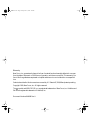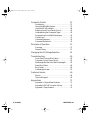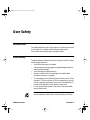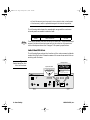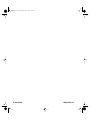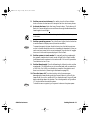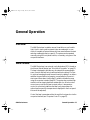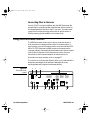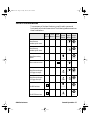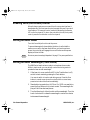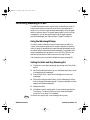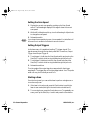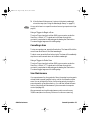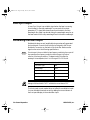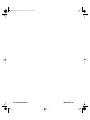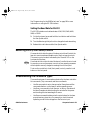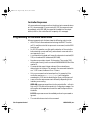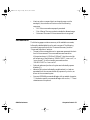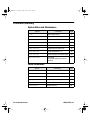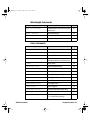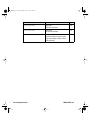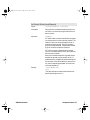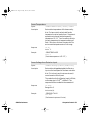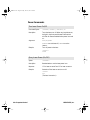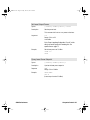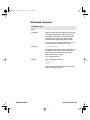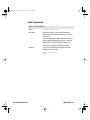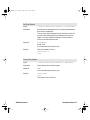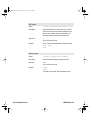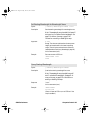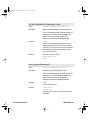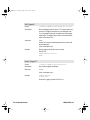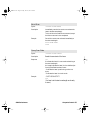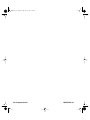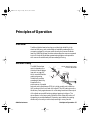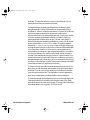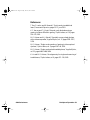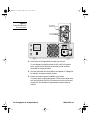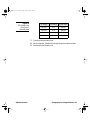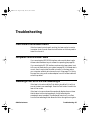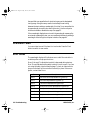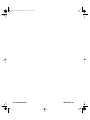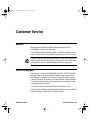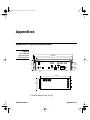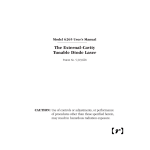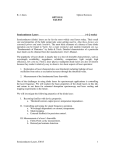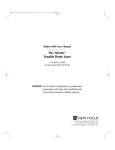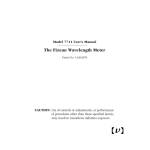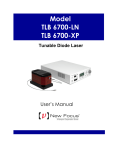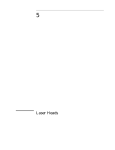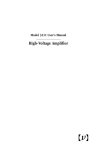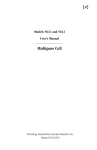Download 6428 User Manual RevA
Transcript
6400 rev A.fm Page 1 Friday, June 11, 1999 4:41 PM USER’S GUIDE 6400 Series Lasers External-Cavity Tunable Diode Lasers U.S. Patent #5,319,668 & Other Patents Pending Use of controls or adjustments, or performance of procedures other than those specified herein, may result in hazardous radiation exposure. NEW FOCUS, Inc. ® ® 2630 Walsh Ave. • Santa Clara, CA 95051-0905 • USA phone: (408) 980–8088 • fax: (408) 980–8883 e-mail: [email protected] • www.newfocus.com 6400 rev A.fm Page 2 Friday, June 11, 1999 4:41 PM Warranty New Focus, Inc. guarantees its lasers to be free of material and workmanship defects for one year from the date of shipment or 3,000 hours of operation, whichever comes first. This warranty is in lieu of all other guarantees expressed or implied and does not cover incidental or consequential loss. Products described in this document are covered by U.S. Patent #5,319,668 and patents pending. Copyright 1999, New Focus, Inc. All rights reserved. The symbol and NEW FOCUS, Inc. are registered trademarks of New Focus, Inc. Littelfuse and Slo-Blo are registered trademarks of Littelfuse, Inc. Document Number 640046 Rev. A 6400 rev A.fm Page 3 Friday, June 11, 1999 4:41 PM Contents User Safety 5 Introduction . . . . . . . . . . . . . . . . . . . . . . . . . . . . . . . . . . . . . . 5 Laser Safety . . . . . . . . . . . . . . . . . . . . . . . . . . . . . . . . . . . . . . . 5 Using the Safety Interlock . . . . . . . . . . . . . . . . . . . . . . . . . 7 Getting Started 9 Introduction . . . . . . . . . . . . . . . . . . . . . . . . . . . . . . . . . . . . . . 9 Unpacking the System . . . . . . . . . . . . . . . . . . . . . . . . . . . . 9 Setting Up the Laser . . . . . . . . . . . . . . . . . . . . . . . . . . . . . . . 9 Starting the Laser for the First Time . . . . . . . . . . . . . . . 10 General Operation 13 Overview . . . . . . . . . . . . . . . . . . . . . . . . . . . . . . . . . . . . . . . . 13 What’s Inside . . . . . . . . . . . . . . . . . . . . . . . . . . . . . . . . . . . . 13 Using the Front-Panel Controls . . . . . . . . . . . . . . . . . . . 14 Control Combinations . . . . . . . . . . . . . . . . . . . . . . . . . . . 17 Back Panel and Tunable Laser Cavity Connections.. 18 Turning on the Power . . . . . . . . . . . . . . . . . . . . . . . . . . . . 19 Enabling Local (Front-Panel) Control. . . . . . . . . . . . . . 20 Setting the Laser Power. . . . . . . . . . . . . . . . . . . . . . . . . . . 20 Setting the Laser Wavelength (Track Mode). . . . . . . . 20 Performing Wavelength Scans . . . . . . . . . . . . . . . . . . . . 21 Laser Sync Output . . . . . . . . . . . . . . . . . . . . . . . . . . . . . . . 24 Modulating the Laser Output . . . . . . . . . . . . . . . . . . . . . 24 Reading an Input Signal . . . . . . . . . . . . . . . . . . . . . . . . . . 25 6400 Series Lasers Contents • 3 6400 rev A.fm Page 4 Friday, June 11, 1999 4:41 PM Computer Control 27 Introduction . . . . . . . . . . . . . . . . . . . . . . . . . . . . . . . . . . . . . 27 Using the IEEE-488 Interface . . . . . . . . . . . . . . . . . . . . . . 27 Using the RS-232 Interface . . . . . . . . . . . . . . . . . . . . . . . 28 Restoring Local (Front-Panel) Control . . . . . . . . . . . . . 29 Understanding the Command Types . . . . . . . . . . . . . . 29 Programming for the 6400 Series Laser. . . . . . . . . . . . 30 Conventions . . . . . . . . . . . . . . . . . . . . . . . . . . . . . . . . . . . . . 31 Command Summary . . . . . . . . . . . . . . . . . . . . . . . . . . . . . 32 Command Definitions . . . . . . . . . . . . . . . . . . . . . . . . . . . 35 Principles of Operation 57 Overview . . . . . . . . . . . . . . . . . . . . . . . . . . . . . . . . . . . . . . . . 57 General Theory . . . . . . . . . . . . . . . . . . . . . . . . . . . . . . . . . . 57 Changing the AC-Voltage Selection 61 Troubleshooting 65 Front-Panel Controls Won’t Work . . . . . . . . . . . . . . . . 65 Computer Control Doesn’t Work . . . . . . . . . . . . . . . . . 65 Wavelength Not Set to the Start Wavelength . . . . . . 65 Scans Won’t Start . . . . . . . . . . . . . . . . . . . . . . . . . . . . . . . . 66 Error Codes. . . . . . . . . . . . . . . . . . . . . . . . . . . . . . . . . . . . . . 66 Calibrating the Laser . . . . . . . . . . . . . . . . . . . . . . . . . . . . . 67 Customer Service 69 Service . . . . . . . . . . . . . . . . . . . . . . . . . . . . . . . . . . . . . . . . . . 69 Technical Support . . . . . . . . . . . . . . . . . . . . . . . . . . . . . . . 69 Appendices 71 Appendix A: Physical Specifications . . . . . . . . . . . . . . 71 Appendix B: RS-232 Connector Wiring . . . . . . . . . . . 72 Appendix C: Specifications . . . . . . . . . . . . . . . . . . . . . . . 73 4 • Contents NEW FOCUS, Inc. 6400 rev A.fm Page 5 Friday, June 11, 1999 4:41 PM User Safety Introduction Your safe and effective use of this product is of utmost importance to us at New Focus. Please read the following laser safety information before attempting to operate the laser. Laser Safety The laser radiation emitted from this unit may be harmful. Always follow these precautions: • Avoid direct exposure to the beam. • Always wear protective goggles or eyeglasses appropriate for working with laser light. • Avoid looking at the beam directly. • Be aware of and follow the warnings on the safety labels (examples are shown on page 6). • To completely shut off electrical power to the unit, turn off the keyswitch. The Power button on the front panel only controls power to the laser diode; even when power to the diode is off, power is still supplied to other system components. • Do not open the laser system. There are no user-serviceable parts inside the unit. Diode-laser power at the wavelengths shown in the following table could be accessible inside the laser. Unauthorized opening of the laser 6400 Series Lasers Contents • 5 6400 rev A.fm Page 6 Friday, June 11, 1999 4:41 PM will void the warranty and may result in burns, electric shock, misalignment of the laser cavity and/or irreparable damage to the internal components. The following table shows the wavelength range and the maximum internal power accessible inside the laser. Note: Model Wavelength Range 6428 1450–1650 nm Max. Power 55 mW These values represent maximum values for the laser diode. The actual wavelength range will be less and the output power will only be a fraction of the maximum internal diode power shown here. See page 73 for operating specifications. Label Identification The following figures show the locations of the various warning labels used with this product. Please be aware of them and use caution when working with the laser. Figure 1: Safety labels on the front of the laser Danger label Aperture label INVISIBLE LASER RADIATION AVOID DIRECT EXPOSURE TO BEAM AVOID EXPOSURE INVISIBLE LASER RADIATION EMITTED FROM THIS APERTURE Power output Wavelength CLASS IIIB LASER PRODUCT Telecom-Test Laser 6428 Made in USA Addressed Remote Temperature (˚C) Wavelength (nm) Laser Power Power (dBm) Current (nA) AVOID EXPOSURE Track 0 Scan Start λ | Stop Local AC Power 6 • User Safety Scan Speed Wavelength Adjust INVISIBLE LASER RADIATION EMITTED FROM THIS APERTURE Laser ˚C INVISIBLE LASER RADIATION AVOID DIRECT EXPOSURE TO BEAM Motor Trigger Laser Output FC/APC Power output Wavelength CLASS IIIB LASER PRODUCT NEW FOCUS, Inc. Power Adjust NEW FOCUS, Inc. 6400 rev A.fm Page 7 Friday, June 11, 1999 4:41 PM Figure 2: Certification label on the back of the laser Model Number:________________________________ Serial Number:_________________________________ Manufactured:_________________________________ NEW FOCUS, Inc. 2630 Walsh Ave., Santa Clara CA 95051-0905 This product conforms to the applicable requirements of 21 CFR 1040.10 and 1040.11 at the date of manufacture. Model Number:________________________________ IEEE 488 Serial Number:_________________________________ Laser Sync Output Manufactured:_________________________________ NEW FOCUS, Inc. 2630 Walsh Ave. • Santa Clara CA • 95051-0905 This product conforms to the applicable requirements of 21 CFR 1040.10 and 1040.11 at the date of manufacture. Current Modulation Input Detector Input WARNING For continued protection against fire hazard, replace only with the same type and rating of fuse. Wavelength Trigger A Output Interlock Input VAC Fuse 90 - 120 200 - 250 2.0 A T 1.0 A T 120Vac CAUTION Risk of electric shock, do not remove cover. Refer servicing to qualified personnel. 10 - 250 VAC 1.2 - 0.5A, 48-66Hz Wavelength Trigger B Output RS232 Using the Safety Interlock The safety interlock connector on the back of the controller is provided for external safety systems. The system is shipped with a jumper across the interlock terminals. Do not remove this jumper unless you are using the safety interlock feature; the laser will not emit light unless the interlock circuit is closed. The circuit carries 15-V DC. 6400 Series Lasers User Safety • 7 6400 rev A.fm Page 8 Friday, June 11, 1999 4:41 PM 8 • User Safety NEW FOCUS, Inc. 6400 rev A.fm Page 9 Friday, June 11, 1999 4:41 PM Getting Started Introduction This section outlines the basic steps needed to start using your 6400 Series laser system, including information on unpacking the system and brief set-up and starting notes. For more detailed information on how to operate the instrument, refer to the “General Operation” chapter beginning on page 13. Unpacking the System Carefully unpack the laser system. Compare the contents against the packing slip and inspect them for any signs of damage. If parts are missing or you notice any signs of damage, such as dented or scratched covers, or broken knobs, please contact New Focus immediately. Save the shipping container and packing material for future shipping needs. Check that the power module on the back of the controller is set to the AC line voltage appropriate for your setup (see page 61 for information on checking and changing the voltage). Setting Up the Laser The laser is designed to operate in environments from 15–35 ˚C. If the laser has been in storage at temperatures outside the range of 10–40 ˚C, allow the laser system at least 4 hours to equalize. When connecting fiber to the laser, use only FC/APC-connectorized fiber. 6400 Series Lasers Getting Started • 9 6400 rev A.fm Page 10 Friday, June 11, 1999 4:41 PM The laser is shipped with brackets for mounting the system in a rack and with rubber feet for using the system on a table top. Use a 1/8" Allen wrench to add or remove the feet or the brackets. Starting the Laser for the First Time The following section takes you through the basic steps of starting up and shutting down the laser. The controls and functions are described in more detail in the following chapter. Figure 3: Front Panel Telecom-Test Laser 6428 Made in USA Addressed Remote Temperature (˚C) Wavelength (nm) Laser Power Current (mA) Power (dBm) AVOID EXPOSURE Track 0 Scan Start λ | Stop Local AC Power Scan Speed Wavelength Adjust INVISIBLE LASER RADIATION EMITTED FROM THIS APERTURE Laser ˚C INVISIBLE LASER RADIATION AVOID DIRECT EXPOSURE TO BEAM Motor Trigger Laser Output FC/APC Power output Wavelength CLASS IIIB LASER PRODUCT NEW FOCUS, Inc. Power Adjust 1. Make sure the laser aperture is blocked or attached to an optical fiber that is connected to an appropriate receptacle. Only use fiber with FC?APC connectors. 2. Check the voltage setting: Check that the power module on the back of the laser is set for the proper AC line voltage (see page 61 for information on checking and changing the voltage). 3. Connect the power cord: Attach the power cord to the laser and plug it into a wall outlet. Note: 4. Turn on the system: Turn on the AC Power keyswitch (position “1”). The system will start up and the system ID will scroll across the display. After turning the keyswitch, allow the system a minimum of 45 minutes to warm before turning on the laser diode (step 4). Once the keyswitch is turned on, the system can be operated remotely through the IEEE-488 (GPIB) or RS-232 ports. Refer to the “Computer Control” chapter beginning on page 27 for details. 10 • Getting Started NEW FOCUS, Inc. 6400 rev A.fm Page 11 Friday, June 11, 1999 4:41 PM 5. Set the power to minimum: For safety, turn the Power Adjust knob counter-clockwise until it stops to set it to minimum power. 6. Activate the laser: Push the Laser Power button. The button will flash for 5 seconds before current flows through the diode and the laser begins to emit light. Laser radiation emitted from this unit may be harmful. Avoid direct exposure to the beam. Note: 7. Set the operating power: Turn the Power Adjust knob clockwise to set the laser’s output power (the units are dBm). To prevent damage to the laser diode, the factory has limited the maximum current to the laser diode (the maximum is wavelength dependent). When you reach maximum power for the current wavelength, the controller will engage the current limiter and the power display will start to flash. 8. Set the system to track mode: To manually set the wavelength, the system needs to be in track mode. A light in the Track button indicates when the system is in track mode. If it is not lit, press the Track button to turn it on. 9. Set the Wavelength: Turn the Wavelength Adjust knob to set the wavelength. This will allow you to tune the laser with a resolution of 0.01 nm. For 0.001-nm resolution, press the Scan button and then turn the knob. (Scanning is discussed on page 21.) Note: 6400 Series Lasers 10. Turn the laser off: To minimize the risk of power surges damaging the laser diode, push the Power button to turn off the laser when it is not in use (the LED on the button will turn off) and before shutting down the system. Turn the keyswitch off (position “0”) to shut down the entire system. To avoid the warm-up period, you may want to leave on the system power. Getting Started • 11 6400 rev A.fm Page 12 Friday, June 11, 1999 4:41 PM 12 • Getting Started NEW FOCUS, Inc. 6400 rev A.fm Page 13 Friday, June 11, 1999 4:41 PM General Operation Overview The 6400 Series laser is a stable, narrow-linewidth source of tunable light. Use it in track mode to operate it at a set wavelength. In scan mode, it is capable of fast and extremely linear scans between the start and stop wavelengths that you specify. The system can be operated manually, using the front-panel controls, or remotely, using one of the computer interfaces. What’s Inside The 6400 Series laser is an external-cavity diode laser (ECDL) based on the Littman-Metcalf design (see “Principles of Operation” on page 57). The laser is designed to provide very accurate and linear wavelength scans. Smooth and fast tuning is achieved with a brushless DC motor. An optional wavelength ramp ensures linearity by adding 2 nm before and after the specified tuning range to compensates for the motor’s start-up and slow-down times (page 21); enable or disable the ramp using the computer interface (page 53). The system also provides high resolution when stepping between wavelengths. An ultra-low-noise current source controls the laser’s output power. A temperaturecontrol circuit actively stabilizes the laser-cavity temperature for optimal performance (the temperature is displayed on the front panel but cannot be adjusted). Control the laser’s parameters either through the front panel or via the computer interface (see “Computer Control” on page 27). 6400 Series Lasers General Operation • 13 6400 rev A.fm Page 14 Friday, June 11, 1999 4:41 PM Connecting Fiber to the Laser Use only FC/APC-connectorized fiber with the 6400 Series laser. We use polarization-maintaining fiber inside the laser, with the polarization aligned parallel to the key on the FC connector. The laser output comes to the front panel through a fiber with an optical isolator of 30 dB, preventing optical feedback into the laser cavity. Using the Front-Panel Controls The 6400 Series laser has two control options, local and remote. In local mode, the front panel provides control of the laser system. In remote mode, you control the laser over the computer interface (IEEE488 or RS-232). Whenever the 6400 receives a command over the computer interface, it automatically deactivates most of the front-panel controls (the Local button, which restores local control, the Laser Power button, and the power keyswitch all remain active). For information on using computer control, see page 27. The controls on the front panel (Figure 4) allow you to read and set the laser power, wavelength, start and stop wavelengths for scans, scanning speed, and computer-interface parameters. Figure 4: Controller front panel 4 5 6 7 Telecom-Test Laser 6428 Made in USA Addressed Remote Temperature (˚C) Wavelength (nm) Laser Power Power (dBm) Current (mA) AVOID EXPOSURE Track 0 INVISIBLE LASER RADIATION EMITTED FROM THIS APERTURE Scan Laser Start λ | Stop Local Wavelength Adjust Scan Speed AC Power 9 1 14 • General Operation 2 3 8 ˚C INVISIBLE LASER RADIATION AVOID DIRECT EXPOSURE TO BEAM Motor Trigger Laser Output FC/APC Power output Wavelength CLASS IIIB LASER PRODUCT NEW FOCUS, Inc. Power Adjust 11 10 12 13 14 15 NEW FOCUS, Inc. 6400 rev A.fm Page 15 Friday, June 11, 1999 4:41 PM 1. AC Power Keyswitch: Controls AC power to the entire laser system, including the temperature-control circuit. Power is not supplied to the laser diode until the Laser Power button is activated. 2. Power Indicator: This indicator is lit when the system power is on. To check if power is being supplied to the laser diode, check the indicator light in the Laser Power button. 3. Local Button: Returns the controller to local (front-panel) control when the driver is in remote (computer-control) mode. 4. Laser Power Button: Turns on and off current to the laser diode. When the laser power is on, this button will remain lit. 5. Addressed Indicator: This indicator is lit whenever the controller is communicating over the computer interface (see the “Computer Control” chapter beginning on page 27). 6. Remote Indicator: This indicator is lit whenever the controller is under computer control, via either the IEEE-488 (GPIB) or the RS232 interface. (See “Computer Control” on page 27.) 7. Wavelength, Temperature, Current, and Power Displays: Show the status of the different laser parameters, as well as errors and system-identification information. Units are nm, ˚ C, mA, and dBm, respectively. The Temperature display indicates the laser-cavity temperature. The laser controller actively stabilizes the cavity temperature for optimal performance. The system is designed to operate in environments from 15– 35 ˚C; if the system is exposed to temperatures outside this range and is unable to maintain the cavity temperature, the temperature display will flash. If this occurs, shut down the unit until the environmental temperature returns to the operating range. The current changes with the power and wavelength; it is not adjustable. You can modulate the current through a back-panel BNC input (see page 24). The display does not reflect any current modulation. 8. Scan Speed Switch: Hold this switch up to view or set the scan speed. 6400 Series Lasers General Operation • 15 6400 rev A.fm Page 16 Friday, June 11, 1999 4:41 PM 9. Track Button: Switches the laser between track mode, where you can specify a set operating wavelength, and scan mode. 10. Wavelength Adjust Knob: Adjusts the wavelength while in track mode. Sets other parameters when other buttons or switches are depressed (see “Control Combinations” on page 17). 11. Scan Button: Starts and stops a wavelength scan. For continuous scanning, hold up the Start/Stop λ switch before pressing Scan. Pressing the button twice aborts a scan. (For more on scanning, see page 21.)If pressed while in track mode, allows high-resolution tuning (0.001 nm) and shifts the wavelength display by two decimal places. 12. Start/Stop λ Switch: Display or set the start and stop wavelengths for wavelength scans. In the down position, it will also change the temperature display to show the motor temperature. 13. Trigger: SMB connector for TTL input pulses. Each input pulse has the same effect as pressing and releasing the Scan button. The falling edge of the pulse initiates the action. 14. Laser Output: Connector for FC/APC-connectorized single-mode fiber. Make sure the laser output is blocked or attached to an optical fiber and the fiber is connected to an appropriate receptacle on the other end. We use polarization-maintaining fiber in our 6400 Series lasers. The polarization is aligned parallel to the key on the FC connector. 15. Power Adjust Knob: Adjusts the laser’s output power. 16 • General Operation NEW FOCUS, Inc. 6400 rev A.fm Page 17 Friday, June 11, 1999 4:41 PM Control Combinations To access many of the laser’s features, you will need to use several front-panel controls at the same time. The following table summarizes these combinations. Scan Wave- WaveLocal Track Scan Speed length length Button Button Button Switch Switch Knob Start λ Stop View/Set start wavelength for scans Start λ Stop View/Set stop wavelength for scans View/Set scanning speed Start λ Stop Scan Speed Start λ Stop View/Set wavelength for Trigger B output 6400 Series Lasers Start λ Stop Scan View/Set wavelength for Trigger A output Wavelength Adjust Wavelength Adjust Scan Speed Start continuous scan Wavelength Adjust Scan Speed Set GPIB address Local Scan Speed Set RS-232 baud rate Local Scan Speed Wavelength Adjust Wavelength Adjust Wavelength Adjust Wavelength Adjust General Operation • 17 6400 rev A.fm Page 18 Friday, June 11, 1999 4:41 PM Back Panel and Tunable Laser Cavity Connections. There are several input and output connectors on the back of the laser controller. Figure 5: Controller back panel 1 2 3 4 5 6 7 Model Number:________________________________ 8 9 IEEE 488 Serial Number:_________________________________ Laser Sync Output Manufactured:_________________________________ NEW FOCUS, Inc. 2630 Walsh Ave. • Santa Clara CA • 95051-0905 This product conforms to the applicable requirements of 21 CFR 1040.10 and 1040.11 at the date of manufacture. Wavelength Trigger A Output Interlock Current Modulation Input Detector Input WARNING For continued protection against fire hazard, replace only with the same type and rating of fuse. Input VAC Fuse 90 - 120 200 - 250 2.0 A T 1.0 A T 120Vac CAUTION Risk of electric shock, do not remove cover. Refer servicing to qualified personnel. 10 - 250 VAC 1.2 - 0.5A, 48-66Hz Wavelength Trigger B Output RS232 1. Laser Sync Output: The controller sends a TTL signal out through this BNC connector when the laser is scanning from the start to the stop wavelength. 2. Wavelength Trigger A Output: The controller sends a TTL pulse through this BNC connector when a scan hits the specified trigger wavelength. 3. Wavelength Trigger B Output: The controller sends a TTL pulse through this BNC connector when a scan hits the specified trigger wavelength. 4. Interlock: For use with external safety systems, the laser will not operate if the interlock circuit is open. 5. IEEE 488: Connector for controlling the laser over an IEEE-488 (GPIB) interface. 6. Current Modulation Input: BNC connector for modulating the laser current (amplitude). 7. Detector Input: BNC connector for monitoring an external instrument through the laser controller’s computer interface. 8. Power Module: The operating voltage is displayed on the power module. The module also contains the fuses for the unit. 18 • General Operation NEW FOCUS, Inc. 6400 rev A.fm Page 19 Friday, June 11, 1999 4:41 PM 9. RS232: Connector for controlling the laser over an RS-232 interface. Turning on the Power 1. Make sure the laser aperture is blocked or attached to an optical fiber that is connected to an appropriate receptacle. Use only FC/APC-connectorized fiber. 2. Before turning on the system for the first time, check that the AC line voltage indicator on the back of the controller matches the voltage you are using (see page 61). 3. Turn the power keyswitch on the front panel clockwise (to the “1” position). The display will show the laser model number and software revision number. The keyswitch turns on AC power for the entire laser system, including the temperature circuit for the laser diode. It does not turn on the power to the laser diode. 4. Wait at least 45 minutes after turning on the keyswitch to allow the system to warm up. 5. Press the Laser Power button on the controller front panel to allow current to flow to the diode. The button will flash during the five second safety delay before the current is activated. The button will remain lit while current is flowing to the laser diode. 6. Turn the Power Adjust knob to control the amount of current to the laser diode. Turning the knob clockwise increases power: counter-clockwise decreases power. If the Power Display begins to flash, the power is already at maximum. Note: 6400 Series Lasers Before turning off the system, you should first turn off power to the laser diode by pressing the Laser Power button. You can avoid the 45-minute warm-up period by leaving the system power (keyswitch) on when you are not using the laser. General Operation • 19 6400 rev A.fm Page 20 Friday, June 11, 1999 4:41 PM Enabling Local (Front-Panel) Control When the laser receives a command from the computer interface, it deactivates all of the front-panel controls except the Laser Power and Local buttons. This remote-control mode is indicated by the Remote LED on the front panel. To return the controller to local (front-panel) control, press the Local button on the front panel. Setting the Laser Power Turn the Power Adjust knob to set the power. Note: To prevent damage to the laser diode, the factory has limited the maximum current to the laser diode. When you reach maximum power, the controller will engage the current limiter and the power display will start to flash. Maximum power is wavelength dependent. See page 73 for power specifications. Setting the Laser Wavelength (Track Mode) The 6400 Series laser has two modes, track mode and scan mode. While in track mode, you can actively control the tuning motor to operate the laser at a set wavelength. 1. If the laser is in scan mode (the LED in the Track button is off), switch to track mode by pressing the Track button. You cannot switch to track mode during a scan. Press the Scan button to cancel a scan (press it once to finish the current scan; press twice to abort the scan immediately). 2. Standard tuning resolution is 0.01 nm. For 0.001-nm resolution, press the Scan button while in track mode. The wavelength display will shift two decimal places. 3. Turn the Wavelength Adjust knob to set the wavelength. Turn the knob clockwise to increase the wavelength: counter-clockwise to decrease the wavelength. 20 • General Operation NEW FOCUS, Inc. 6400 rev A.fm Page 21 Friday, June 11, 1999 4:41 PM Performing Wavelength Scans The 6400 Series laser has two modes, track mode and scan mode. In scan mode, the laser continuously tunes from one wavelength to another. You control the start and stop wavelengths, the scan speed, and the number of scans. The system always scans from low to high wavelengths. You can also set the laser to send trigger signals at specified wavelength (see “Setting Output Triggers” on page 22). Using the Wavelength Ramp In order to obtain extremely linear tuning, the laser can add 2-nm “ramps” to the beginning and end of the scan range which allow the motor to get up to speed before the specified start wavelength and to slow down after the specified ending wavelength. For example, if the ramp is enabled and you set a scan to run from 1500–1550 nm, the laser will actually start at 1498 nm and run through 1552 nm. Use computer control to enable or disable the ramp (see page 53). Setting the Start and Stop Wavelengths 1. Display the current start wavelength by pushing up the Start/Stop λ switch. 2. While still holding the switch up, turn the Wavelength Adjust knob to change the start wavelength. 3. Push the Start/Stop λ switch down to display the current stop wavelength. 4. While still holding the switch down, turn the Wavelength Adjust knob to change the stop wavelength. The stop wavelength must be larger than the start wavelength. 5. Release the switch. Note: 6400 Series Lasers 6. If the laser is in track mode, switch to scan mode by pressing the Track button. The laser will then tune to the start wavelength (minus the 2-nm ramp, if it is enabled). You should not change the start or stop wavelengths during a scan. General Operation • 21 6400 rev A.fm Page 22 Friday, June 11, 1999 4:41 PM Setting the Scan Speed 1. Display the current scan speed by pushing up the Scan Speed switch. The Wavelength display will change to show the current scan speed. 2. While still holding the switch up, turn the Wavelength Adjust knob to change the scan speed. Note: 3. Release the switch. If you change the scan speed during a scan, the new speed will not take effect until the current scan is cancelled or finished and a new scan is started. Setting Output Triggers As the laser scans, it is capable of sending TTL trigger signals. The signals are sent through the two back-panel BNC connectors, Output Trigger A and Output Trigger B. 1. To set trigger A, hold down the Scan Speed switch and push up the Start/Stop λ switch while turning the Wavelength Adjust knob. 2. To set trigger B, hold down both the Scan Speed switch and the Start/Stop λ switch while turning the Wavelength Adjust knob. 3. Release the switches. The rising edge of the output signal corresponds with the trigger wavelength. The trigger jitter of the rising edge is about 1 ms. The pulse width can vary, but is usually around 1 ms. Starting a Scan From the front panel, you can set the laser to perform a single scan or to continuously scan. 1. If the laser is in track mode, press the Track button to switch the laser to scan mode (the light in the track button should be off). 2. To run a single scan, press the Scan button once. To repeatedly run scans, push up the Start/Stop λ switch and press the Scan button. 22 • General Operation NEW FOCUS, Inc. 6400 rev A.fm Page 23 Friday, June 11, 1999 4:41 PM Note: 3. After the laser finishes a scan, it returns to the start wavelength minus the ramp (see “Using the Wavelength Ramp” on page 21). You can set the laser to run a specific number of scans using computer control (see page 54). Using a Trigger to Begin a Scan There is a Trigger input jack with an SMB-type connector under the Start/Stop λ switch. A TTL signal sent to the laser through this connector is equivalent to depressing and releasing the Scan button. The actual trigger happens on the falling edge. Cancelling a Scan To stop an ongoing scan, press the Scan button. The laser will finish the current scan and return to the Start wavelength. To abort a scan, press the Scan button twice. The laser will immediately stop the current scan and return to the Start wavelength. Using a Trigger to End a Scan There is a Trigger input jack with an SMB-type connector under the Start/Stop λ switch. A TTL signal sent to the laser through this connector is equivalent to depressing and releasing the Scan button. The actual trigger happens on the falling edge. Scan Maintenance If you repeat a scan for a long period of time, the system’s moving parts are restricted to a small range of motion, which could lead to uneven wear. You can initiate full motion of all moving parts by turning the power keyswitch off and then back on. You can also initiate the same motion using the Start Maintenance Cycle command via computer control (see page 36). We recommend running this maintenance routine once for every 30,000 scans (about once every 24 hours of continuous scanning. 6400 Series Lasers General Operation • 23 6400 rev A.fm Page 24 Friday, June 11, 1999 4:41 PM Laser Sync Output A Laser Sync Output is provided to signal when the laser is scanning from the start to the stop wavelength. In scan mode, this output generates a TTL signal as the laser scans from the start to the stop wavelength. No signal is produced during the wavelength ramps or as the laser resets from the stop wavelength back to the start wavelength. Modulating the Laser Output Note: Modulate the laser current (amplitude) using an externally generated low-level signal. Connect the line for the input signal to the Current Modulation connector on the back of the controller. Make sure the signal conforms to the following specifications: Since changes in the current affect the laser frequency, modulating the current will also create some fine-frequency modulation due to changes in the index of refraction of the laser-gain medium. The degree to which this affects the wavelength is laser dependent, but it is in the range of 25–40 MHz/mA. Current Modulation Input Guidelines (DC-coupled) Connector Type BNC Max. Voltage ±10 V Input Frequency Range 5 kHz–1 MHz Impedance 5 kΩ Modulation 0.2 mA/V The DC-coupled Current Modulation Input is NOT current limited. To prevent damage to the laser diode DO NOT modulate the current above ±10 V. The front-panel current readout does not reflect the modulation input. You can calculate the actual current by adding the current shown on the front-panel display to the modulation input. 24 • General Operation NEW FOCUS, Inc. 6400 rev A.fm Page 25 Friday, June 11, 1999 4:41 PM Reading an Input Signal You can monitor an input signal using the DC-coupled Detector Input connector on the back of the laser controller. The input is connected to a 10-bit analog-to-digital converter. This general-purpose input allows you to collect data from another instrument, such as a photodetector, during a wavelength scan. Connect the line for the input signal to the BNC connector on the back of the laser controller. Make sure the signal conforms to the following specifications: Detector Input Guidelines 6400 Series Lasers Connector Type BNC Voltage Range 0 V to +5 V Input Frequency DC–10 kHz Impedance 51 kΩ General Operation • 25 6400 rev A.fm Page 26 Friday, June 11, 1999 4:41 PM 26 • General Operation NEW FOCUS, Inc. 6400 rev A.fm Page 27 Friday, June 11, 1999 4:41 PM Computer Control Introduction The 6400 Series can be operated remotely through either the parallel IEEE-488 (GPIB) interface or the serial RS-232 interface. Most computers have RS-232 interfaces built in. In order to use the IEEE-488 interface, a special card or interface box is necessary. The IEEE-488 interface is many times faster than the RS-232 interface and can be used to communicate with up to 30 instruments at the same time. RS232 is limited to communication with one instrument at a time. Upon receiving a command over the computer interface, the frontpanel functions are locked out. Use the Local button on the front panel to re-enable the front panel. All front-panel operations are available through computer control. In addition, several functions are unique to computer control. Before attempting to communicate with the instrument, you must set the device address (for IEEE-488) or the baud rate (for RS-232) via the front panel. Using the IEEE-488 Interface The IEEE interface, also known as the General-Purpose Interface Bus or GPIB, is a standard interface used for personal computers to communicate with laboratory instruments. Several manufacturers make printed circuit board “cards” that plug into the computer, allowing it to communicate over the IEEE interface. The card’s manufacturer can provide information for configuration with your 6400 Series Lasers Computer Control • 27 6400 rev A.fm Page 28 Friday, June 11, 1999 4:41 PM computer. Configuration is required to talk to an instrument at a given address, and to issue commands to it from the programming language. The IEEE connector on the back of the laser controller allows for remote operation through a standard IEEE-488 (GPIB) cable. The connector is a standard, female, 24-pin IEEE-488 connector for use with a standard shielded IEEE-488 cable. In order to function properly, you must assign a device address to the laser controller that is unique from all the other IEEE-488 components attached to your computer. See “Programming for the 6400 Series Laser” on page 30 for more information on using the IEEE interface. Setting the Device Address 1. On the front panel, press and hold the Local button and hold up the Scan Speed switch. 2. Turn the Wavelength Adjust knob until the desired address number appears in the Wavelength display. The address can be from 1 to 31. 3. Release the Local button and the Scan Speed switch. Using the RS-232 Interface Note: The RS-232 9-pin connector on the back of the controller allows for remote operation through a standard 9-pin RS-232 cable (see page 72). To use the RS-232 port, attach a standard, shielded RS-232 cable to the connector. RS-232 ports can be configured for operation in DTE or DCE mode. The RS-232 port on the 6400 Series laser is configured as a DCE port. This means the laser controller receives data on pin 2 and transmits data on pin 3 (see page 72). If you have trouble communicating with the laser over the RS-232 port, you may need to use a null-modem adapter or cable. To communicate with the laser, set your computer to 8-bit, no parity, 1-stop, xon or xoff. The controller can support baud rates between 300 and 19,200 bps. Use the following steps to set the controller’s baud rate. 28 • Computer Control NEW FOCUS, Inc. 6400 rev A.fm Page 29 Friday, June 11, 1999 4:41 PM See “Programming for the 6400 Series Laser” on page 30 for more information on using the RS-232 interface. Setting the Baud Rate for RS-232 The RS-232 interface works at baud rates of 300, 1200, 2400, 4800, 9600, or 19200. 1. On the front panel, press and hold the Local button and hold down the Scan Speed switch. 2. Turn the Wavelength Adjust knob to change the baud-rate setting. 3. Release the Local button and the Scan Speed switch. Restoring Local (Front-Panel) Control Note: Commands which alter the state of the laser controller will switch the laser into remote mode and disable most of the front-panel controls. This remote-control mode is indicated by the “Remote” LED on the front panel of the laser. Commands which do not alter the state of the laser will not affect the control mode. For example, you can use the computer to monitor all laser-operating parameters while the operator manually changes the wavelength from the front panel. To return the controller to local (front-panel) control, press the Local button on the front panel. Understanding the Command Types There are three types of commands understood by the laser controller: Set commands, Query commands, and Sense commands. • Use Set commands to set or change a value. Examples would be commands that turn on the laser or set the operating power. • Use Query commands to check the user- or factory- set values of the laser. Examples include checking the set value for the power and checking the start wavelength for scans. • Use Sense commands to determine the actual values for the laser properties at any given time. For example, to check the actual operating current or the voltage from the Detector Input. 6400 Series Lasers Computer Control • 29 6400 rev A.fm Page 30 Friday, June 11, 1999 4:41 PM Controller Responses All commands evoke a response from the driver (set commands return an “Ok” when executed). If you are using RS-232, the response is sent immediately; with IEEE-488, the response is loaded into the output buffer (a first-in, first-out buffer with a capacity of 5 messages). Programming for the 6400 Series Laser When programming for the laser, keep the following rules in mind. • With GPIB, all commands are issued using the IBWRT function call. To read the controller’s response to a command, use the IBRD function call. • For RS-232 operation, use @ to get the attention of the controller before starting a command entry, and end each command with a carriage return (<cr>). • A command is not parsed until a new line character is received (RS232) or a hardware EOI is detected (IEEE-488). • Numbers may contain at most 15 characters. The number 1550 will be read correctly, but the number 00000000000001550 will be read as 15. • Commands that expect integer values will truncate after any decimal point in the input. For example, if a command is issued to run “11.76” scans, the laser will run 11 scans. • Only one command can be issued per line. For example, if the controller receives WAVE 1550;*IDN?, it will change the wavelength to 1550, but the Identification Query will be ignored. • Laser-controller responses are sent differently depending on the interface you are using. IEEE-488: responses are written into the output buffer — a first-in first-out (FIFO) buffer with a capacity for 5 outgoing messages. You will need to send a separate command to read the response from the buffer. RS-232: responses are sent immediately and can be processed or ignored. • 30 • Computer Control The controller does not echo the command. NEW FOCUS, Inc. 6400 rev A.fm Page 31 Friday, June 11, 1999 4:41 PM • If sent an action command (such as change the power or set the wavelength), the controller will return one of the following responses: • “OK” if the command was properly executed. • “Out of Range” if a source value is outside the allowed range. • “Unknown Command” if the command is not recognized. Conventions The following pages contain a summary of all available commands, followed by detailed definitions for each command. The following conventions are used in both the “Command Summary” and the “Command Definitions” sections. • The part of the command shown in uppercase represents the short form of the command. The commands are case insensitive. If the syntax shown is “:SOURce:CURRent?”, then the controller will accept any of the following: “:SOUR:CURR?”, “:sour:curr?”, or “:sour:current?”. It will not accept commands such as “:SOURC:CURR?” or “:sour:curre?”. • • • 6400 Series Lasers Optional values and portions of syntax are indicated by square brackets ([ ]). Values to be input are indicated by angle brackets (< >) and are separated from the command either by a space or by a colon, as shown in the command syntax. Common IEEE-488 commands all begin with an asterisk character, “*”; the device-specific commands all begin with a colon, “:”. These characters are not optional. Computer Control • 31 6400 rev A.fm Page 32 Friday, June 11, 1999 4:41 PM Command Summary System Status and Maintenance Syntax Command Page *IDN? Identification Query 35 *OPC? Operation Complete Query 35 :OUTP:SCAN:MAIN Start Maintenance Cycle 36 :SYST:MCON <INT|EXT> Set Control Mode (Remote/Local) 37 :SENS:WAVE Sense Wavelength (nm) 38 :SENS:CURR:DIOD Sense Level of Current (mA) 38 :SENS:TEMP:LASE Sense Temperature (˚ C) 39 :SENS:VOLT:AUX Sense Voltage from Detector Input 39 :OUTP:SCAN:STAT? Scan State: Check scan state (none, set, continuous) 55 Command Page Power Commands Syntax 32 • Computer Control :OUTP <on/off> Turn Laser Power On/Off 40 :OUTP? Query Laser Power (On/Off ) 40 :POW <value> Set Laser Output Power (dBm) 41 :POW? Query Laser Power Setpoint 41 :POW:TRIM <value> Set Power Trim 42 :POW:TRIM? Read Power Trim 42 NEW FOCUS, Inc. 6400 rev A.fm Page 33 Friday, June 11, 1999 4:41 PM Wavelength Commands Syntax Command Page :WAVE <value|MIN|MAX> Set Wavelength (also switches to track mode) (nm) 43 :WAVE? [<MIN|MAX>] Query Wavelength 44 :WAVE:OFFS <value> Set Wavelength Offset (nm) 44 :WAVE:OFFS? Query Wavelength Offset 45 Scan Commands Syntax Command Page :OUTP:TRAC OFF Switch to Scan Mode: 46 :WAVE:SLEW <value|MIN|MAX> Set Scan Speed (nm/sec) 47 :WAVE:SLEW? [<MIN|MAX>] Query Scan Speed 47 :PAUS <value> Set Pause (ms): Set delay between consecutive scans 48 :PAUS? Query Pause 48 :WAVE:STAR <value> Set Starting Wavelength 49 :WAVE:STAR? Query Starting Wavelength 49 :WAVE:STOP <value> Set Stopping Wavelength 50 :WAVE:STOP? Query Stopping Wavelength 50 :WAVE:TRIG:A <value> Set Trigger A (nm) 51 :WAVE:TRIG:A? Query Trigger A 51 :WAVE:TRIG:B <value> Set Trigger B (nm) 52 :WAVE:TRIG:B? Query Trigger B 52 :WAVE:RAMP <ON|OFF|0|1> Enable/Disable Wavelength Ramp 53 :WAVE:RAMP? Query Wavelength-Ramp Status 53 :OUTP:SCAN:STAR <value> Start scanning (–1 = continuous scanning) 54 6400 Series Lasers Computer Control • 33 6400 rev A.fm Page 34 Friday, June 11, 1999 4:41 PM Syntax Command Page :OUTP:SCAN:RESE Reset Scan: Finish scan and reset 54 :OUTP:SCAN:ABOR Abort Scan: Cancel scan and reset 55 :OUTP:SCAN:STAT? Query Scan State: Check scan state (not scanning, running a set number of scans, continuously scanning) 55 34 • Computer Control NEW FOCUS, Inc. 6400 rev A.fm Page 35 Friday, June 11, 1999 4:41 PM Command Definitions System Status and Maintenance Commands Identification Query Syntax *IDN? Description Returns the system identification string containing the manufacturer, model number, serial number, and firmware revision numbers for the laser cavity and controller. Example *IDN? ⇒ NewFocus 6400 HM20 H3.00 C1.00 (Manufacturer = New Focus, Model = 6400, Serial Number HM20, Motor Firmware Rev. 3.00, Controller Firmware Rev. 1.00) Operation Complete Query 6400 Series Lasers Syntax *OPC? Description Returns 0 if a long-term operation is ongoing. Returns 1 if no long-term operation is ongoing. The laser has four long-term operations: • Scanning (:OUTPut:SCAN:START) • Resetting (:OUTPut:SCAN:RESEt) • Scan Maintenance (:OUTPut:SCAN:MAIN) • Set Wavelength ([:SOURce]:WAVElength) Starting any of these operations clears the OPC status bit. When the laser returns to the start wavelength or reaches the target wavelength, the OPC status bit is set to 1. The bit is also set to 1 if the movement is interrupted, either with SCAN:STOP, which interrupts a scan or reset, or OUTPut:TRACk OFF, which interrupts a wavelength set. Argument/Response None Computer Control • 35 6400 rev A.fm Page 36 Friday, June 11, 1999 4:41 PM Start Maintenance Cycle Syntax :OUTPut:SCAN:MAINtenance Description Initiates movement of all mechanical parts and performs a tuning routine. (This same routine is performed whenever you turn on the system keyswitch.) The full cycle requires less than 30 seconds. The laser returns to the start wavelength when the maintenance cycle is complete. Periodic use of this command will extend the lifetime of the laser and improve wavelength accuracy. Once every 30,000 scans or every 24 hours of continuous scanning is sufficient. Note: Turn off power to the diode before initiating this command. Example 36 • Computer Control OUTP:SCAN:MAIN ⇒ OK NEW FOCUS, Inc. 6400 rev A.fm Page 37 Friday, June 11, 1999 4:41 PM Set Control Mode (Local/Remote) Syntax :SYSTem:MCONtrol <INT|EXT> Description Puts controller into Remote mode (using the internal DACs) or Local Mode (using the external frontpanel controls). Argument INT or EXT INT sets the laser to use the internal DACs and gives you remote control via the computer interface. The laser will use the current power setpoint when it switches to remote control. The front-panel displays will change as sensed. Target values can differ by up to 3% due to component variations. EXT returns control to the external front-panel controls. The laser power will return to the last level set from the front panel. Note that in Remote Mode the front-panel potentiometers are ignored, but they are still active. If a potentiometer is changed to an extreme setting and the controller is then switched back to external control, the corresponding parameter will then move to the extreme setting. Example 6400 Series Lasers :SYST:MCON INT ⇒ OK (The laser switches to remote mode and the front panel’s remote light turns on.) Computer Control • 37 6400 rev A.fm Page 38 Friday, June 11, 1999 4:41 PM Sense Wavelength Syntax :SENSe:WAVElength Description Returns the current wavelength of the laser. This value will match the front-panel display. Each laser is calibrated with respect to wavelength at the factory and a calibration table loaded into the Tunable Laser Cavity. Response “x.xxx” Units: nanometers (nm). Example :SENS:WAVE ⇒ 1550.025 (The wavelength is 1550.025 nm.) Sense Level of Current to Diode 38 • Computer Control Syntax SENSe:CURRent[:LEVel]:DIODe Description Returns the magnitude of the laser-diode current in milliamperes. The value returned is the same as that seen on the front panel of the controller at the time the command is executed. Response “x.x” Units: milliamperes (mA). Example :SENS:CURR:DIOD ⇒ 59.2 NEW FOCUS, Inc. 6400 rev A.fm Page 39 Friday, June 11, 1999 4:41 PM Sense Temperature Syntax :SENSe:TEMPerature[:LEVel]:LASEr Description Returns the temperature of the laser cavity. Note: The laser controller actively stabilizes the temperature for optimal performance. If the system is exposed to environments outside the operating temperature of 15–35 ˚C and is unable to maintain the cavity temperature, the temperature display will flash. If this occurs, shut down the system until the environmental temperature returns to this range. Response “x.x” Units: ˚ C Example :SENS:TEMP:LASE ⇒ 21.1 (The diode temperature is 21.1 °C.) Sense Voltage from Detector Input Syntax :SENSe:VOLTage[:LEVel]:AUXiliary Description Returns the voltage detected at the Detector Input on the back panel of the laser controller. Note: This is the only way this value can be read; it cannot be read on the front panel. The resolution for the Detector Input is 10 bits, so the step size is 5 V/210 = 4.88 mV. The response will be rounded to the nearest mV. Response “x.xxx” Range: 0 to 5. Units: volts (V). Example 6400 Series Lasers :SENS:VOLT:AUX ⇒ 1.200 (The Detector Input sees 1.2 volts.) Computer Control • 39 6400 rev A.fm Page 40 Friday, June 11, 1999 4:41 PM Power Commands Turn Laser Power On/Off Command Syntax :OUTPut[:STATe] <ON|OFF|1|0> Description Turns the laser on or off. When turning the laser on, the light in the front panel’s Laser Power switch will flash for five seconds before the power is turned on. Argument OFF, ON, 0, or 1. 0 or OFF turns the laser off, 1 or ON turns the laser on. Example Turn off power to the laser: :OUTP 0 ⇒ OK Query Laser Power (On/Off) 40 • Computer Control Syntax :OUTPut? Description Reads whether or not the laser power is on. Response “0” for laser current off and “1” for laser current on Example Determine if the laser current is on or off: :OUTP? ⇒1 (The laser is turned on.) NEW FOCUS, Inc. 6400 rev A.fm Page 41 Friday, June 11, 1999 4:41 PM Set Laser Output Power Syntax [:SOURce]:POWer[:LEVel] <value> Description Sets the power level. This command will not turn on power to the laser. Argument x.x Range: -3.0 to +6.9. Units: dBm Note: Power is wavelength dependent. You will not be able to achieve full power at all wavelengths. See specifications on page 73. Example Set the laser power to 2.5 dBm: :POW 2.5 ⇒ OK Query Laser Power Setpoint 6400 Series Lasers Syntax [:SOURce]:POWer[:LEVel]? Description Queries the laser-power setpoint. Response “x.x” Range: -3.0 to 6.9 dBm Example SOUR:POW? ⇒ 2.8 (Laser output is set to 2.8 dBm.) Computer Control • 41 6400 rev A.fm Page 42 Friday, June 11, 1999 4:41 PM Set Power Trim Syntax [:SOURce]:POWer:TRIM <value> Description Allows you to calibrate the output power to an external power meter. You can alter the output power by ±15% from factory settings. Note: The laser power must be off to change the trim. Argument x.xx Range: 0.85–1.15 This value is a multiplier to the photodetector signal. The value 0.85 corresponds to -0.7 dB and 1.15 corresponds to +0.6 dB. To calculate a value based on a desired dB correction, use value=10(dB correction)/10. Example The power level shown on the front panel is off by 10% when measured by an external power meter, so you want to increase the output power by 10%: :POW:TRIM 0.90 ⇒ OK (You will not notice any change without an external power meter, which will read 10% higher than it did before with the same power level displayed on the laser’s front panel.) Query Power Trim 42 • Computer Control Syntax [:SOURce]:POWer:TRIM? Description Checks the trim applied the laser output power. The trim is used to calibrate the laser to an external power meter. Response “x.xx” Example :POW:TRIM? ⇒ 1.12 (The laser has been adjusted to decrease the output power by 12%. [10log(1.12)=0.5 dB]) NEW FOCUS, Inc. 6400 rev A.fm Page 43 Friday, June 11, 1999 4:41 PM Wavelength Commands Set Wavelength 6400 Series Lasers Syntax [:SOURce]:WAVElength <val|MIN|MAX> Description Switches the laser to track mode and drives the laser to the specified wavelength, the laser’s minimum wavelength, or the laser’s maximum wavelength. The minimum and maximum values are laser dependent and may be queried (see next page). If the value is out of range, the laser returns an out of range error and no other action is taken. Argument x.xxx, MIN, or MAX Range: Within the laser’s minimum and maximum wavelength range. (These values are laser dependent; use the Query Wavelength command to determine your laser’s range.) Units: nanometers (nm). Example Set the wavelength to 1525 nm. :WAVE 1525 ⇒ OK (The wavelength starts changing at the maximum rate until it reaches 1525 nm.) Computer Control • 43 6400 rev A.fm Page 44 Friday, June 11, 1999 4:41 PM Query Wavelength Syntax [:SOURce]:WAVElength[ MIN|MAX]? Description Queries the wavelength setpoint, or the minimum or maximum available wavelengths. Response “x.xxx” Units: nanometers (nm). Example :WAVE? ⇒ 1525.000 (The wavelength is set to 1525 nm) :WAVE MIN? ⇒ 1500 (The shortest wavelength possible is 1500 nm.) Set Wavelength Offset Syntax [:SOURce]:WAVElength:OFFSet <val> Description Allows you to recalibrate the laser to an external wavelength meter. (This value is reset to factory default if the system power (keyswitch) is shut off.) Note: You need to initiate a scan or a track-mode operation to activate the offset. 44 • Computer Control Argument x.xxx Range: ±2.5. Units: nanometers (nm). Example Set the absolute wavelength 0.02-nm lower than before: :WAVE:OFFS -0.02 ⇒ OK (You will not notice a difference without using an external wavelength meter.) NEW FOCUS, Inc. 6400 rev A.fm Page 45 Friday, June 11, 1999 4:41 PM Query Wavelength Offset 6400 Series Lasers Syntax [:SOURce]:WAVElength:OFFSet? Description Checks the value of the wavelength offset. The units are in nanometers. Response “x.xxx” Units: nanometers (nm). Example :WAVE:OFFS? ⇒ −0.030 (The wavelength has been offset by -0.030 nm from the factory-calibrated setting.) Computer Control • 45 6400 rev A.fm Page 46 Friday, June 11, 1999 4:41 PM Scan Commands Switch to Scan Mode Syntax :OUTPut:TRACk OFF Description Switches the laser into scan mode and sets the wavelength to the start wavelength so it is ready to start a scan. Note: If the wavelength ramp is enabled, the laser will be set to the start wavelength minus the 2-nm ramp. See page 21 for more on the ramp, or page 53 for information on enabling or disabling the ramp. Example 46 • Computer Control Turn off track mode and set the laser to the start wavelength in scan mode. :OUTP:TRAC OFF ⇒ OK NEW FOCUS, Inc. 6400 rev A.fm Page 47 Friday, June 11, 1999 4:41 PM Set Scan Speed Syntax [:SOURce]:WAVElength:SLEWrate <val|MIN|MAX> Description Sets the slew rate, the speed at which the laser tunes between the start and stop wavelengths. This value only affects the speed at which the motor tunes from the start to stop wavelength. When resetting to the start wavelength or tuning to a specific wavelength in track mode, the motor moves at the maximum rate. Argument x, MIN, or MAX Range: 1–100 Units: nanometers per second (nm/s). Example Set the scan speed to 15 nm/s. :WAVE:SLEW 15 ⇒ OK Query Scan Speed Syntax [:SOURce]:WAVElength:SLEWrate[ <MIN|MAX>]? Description Checks the set value of the scan speed. Response “x.xx” Units: nanometers per second (nm/s). Example :WAVE:SLEW? ⇒ 22 (The laser will scan at 22 nm/s.) 6400 Series Lasers Computer Control • 47 6400 rev A.fm Page 48 Friday, June 11, 1999 4:41 PM Set Pause Syntax [:SOURce][:WAVElength]:PAUSe <val> Description Sets a delay between consecutive scans. The laser scans from the start to the stop wavelength at the set scan rate, resets to the start wavelength, and then pauses before performing the next scan. Argument x Units: milliseconds (ms). Example Set a 1.5-second pause between consecutive scans. :PAUS 1500 ⇒ OK Query Pause 48 • Computer Control Syntax [:SOURce][:WAVElength]:PAUSe? Description Checks the delay between consecutive scans. Response “x.xx” Units: milliseconds (ms). Example :PAUS? ⇒ 800 (The laser will pause for 800 ms between scans.) NEW FOCUS, Inc. 6400 rev A.fm Page 49 Friday, June 11, 1999 4:41 PM Set Starting Wavelength for Wavelength Scans Syntax [:SOURce]:WAVElength:STARt <val> Description Sets the starting wavelength for wavelength scans. Note: If the wavelength ramp is enabled, the laser will start scanning 2 nm before the start wavelength. See page 21 for more on the ramp, or page 53 for information on enabling or disabling the ramp. Argument x.xxx Range: The value must be less than the stop wavelength and must be within the laser’s operating range. (The minimum and maximum values are laser dependent. See Query Wavelength, page 44.) Units: nanometers (nm). Example Set scans to start at 1530 nm. :WAVE:STAR 1530 ⇒ OK Query Starting Wavelength Syntax [:SOURce]:WAVElength:STARt? Description Queries the starting wavelength for scans. Note: If the wavelength ramp is enabled, scans will start 2 nm before this wavelength. See page 21 for more on the ramp, or page 53 for information on enabling or disabling the ramp. 6400 Series Lasers Response “x.xxx” Units: nanometers (nm). Example :WAVE:STAR? ⇒ 1530.000 (Scans will start at 1530 nm, or at 1528 nm if the ramp is enabled.) Computer Control • 49 6400 rev A.fm Page 50 Friday, June 11, 1999 4:41 PM Set Stop Wavelength for Wavelength Scans Syntax [:SOURce]:WAVElength:STOP <val> Description Sets the ending wavelength for wavelength scans. Note: If the wavelength ramp is enabled, the laser will stop scanning 2 nm after the stop wavelength. See page 21 for more on the ramp, or page 53 for information on enabling or disabling the ramp. Argument x.xxx Range: The value must be greater than the start wavelength and must be within the laser’s operating range. (The minimum and maximum values are laser dependent. See Query Wavelength, above.) Units: nanometers (nm). Example Set scans to start at 1530 nm. :WAVE:STAR 1530 ⇒ OK Query Stopping Wavelength Syntax [:SOURce]:WAVElength:STOP? Description Queries the ending wavelength for scans. Note: If the wavelength ramp is enabled, the laser will stop scanning 2 nm after the stop wavelength. See page 21 for more on the ramp, or page 53 for information on enabling or disabling the ramp. 50 • Computer Control Response “x.xxx” Units: nanometers (nm). Example :WAVE:STOP? ⇒ 1560.000 (Scans will end at 1560 nm, or at 1562 if the ramp is enabled.) NEW FOCUS, Inc. 6400 rev A.fm Page 51 Friday, June 11, 1999 4:41 PM Set Trigger A Syntax [:SOURce]:WAVElength:TRIGger:A <value> Description Sets a wavelength that will send a TTL output pulse to the controller’s Trigger A output during a wavelength scan. The rising edge of the pulse corresponds with the trigger wavelength. The trigger jitter is about 1 ms and the pulse width is also about 1 ms. Argument x.xxx Range: The value should be between the laser’s start and stop wavelengths. Units: nanometers (nm). Example Send a trigger pulse when the scan crosses 1552.655 nm. :WAVE:TRIG:A 1552.655 ⇒ OK Query Trigger A 6400 Series Lasers Syntax [:SOURce]:WAVElength:TRIGger:A? Description Queries the trigger A wavelength. Response “x.xxx” Units: nanometers (nm). Example :WAVE:TRIG:A? ⇒ 1552.655 (Scans will trigger a pulse at 1552.655 nm.) Computer Control • 51 6400 rev A.fm Page 52 Friday, June 11, 1999 4:41 PM Set Trigger B Syntax [:SOURce]:WAVElength:TRIGger:B <value> Description Sets a wavelength that will send a TTL output pulse to the controller’s Trigger B output during a wavelength scan. The rising edge of the pulse corresponds with the trigger wavelength. The trigger jitter is about 1 ms and the pulse width is also about 1 ms. Argument x.xxx Range: The value should be between the laser’s start and stop wavelengths. Units: nanometers (nm). Example Send a trigger pulse when the scan crosses 1559.25 nm. :WAVE:TRIG:B 1559.25 ⇒ OK Query Trigger B Syntax [:SOURce]:WAVElength:TRIGger:B? Description Queries the trigger B wavelength. Response “x.xxx” Units: nanometers (nm). Example :WAVE:TRIG:B? ⇒ 1559.250 (Scans will trigger a pulse at 1559.25 nm.) 52 • Computer Control NEW FOCUS, Inc. 6400 rev A.fm Page 53 Friday, June 11, 1999 4:41 PM Enable/Disable Wavelength Ramp Syntax [:SOURce]:WAVElength:RAMPenable <ON|OFF|0|1> Description Enables or disables a 2-nm wavelength “ramp” at the beginning and end of a scan. The ramp enables the laser to scan at a constant rate between the specified start and stop wavelengths. The ramp is used at the beginning of a scan to accelerate the tuning motor to the desired scan speed. The laser then tunes at a constant rate through the stop wavelength, and uses the ramp to decelerate to a stop. Argument 0, 1, ON, or OFF 1 or ON enables the ramp, 0 or OFF disables it. Example Enable the wavelength ramp: :WAVE:RAMP 1 ⇒ OK Query Wavelength-Ramp Status Syntax [:SOURce]:WAVElength:RAMPenable? Description Checks the status of the 2-nm wavelength “ramp” at the beginning and end of a scan. Response “1” for enabled, “0” for disabled. Example :WAVE:RAMP? ⇒1 (The ramp is enabled.) 6400 Series Lasers Computer Control • 53 6400 rev A.fm Page 54 Friday, June 11, 1999 4:41 PM Start Scanning Syntax :OUTPut:SCAN:STARt[ <value>] Description Runs the specified number of wavelength scans. The laser scans from the start to the stop wavelength at the specified scan speed, and then returns to the start wavelength at maximum speed. If no value is entered, the laser will scan once and remain tuned to the ending wavelength (plus 2-nm, if the ramp is enabled). The *OPC? command will return 0 until the stop wavelength is reached on the last scan. Argument x (or no argument) Range: -1 or any positive integer. A value of -1 will repeat scans until scanning is cancelled or aborted. Example Run 25 wavelength scans: OUTP:SCAN:STAR 25 ⇒ OK Reset Scan 54 • Computer Control Syntax :OUTPut:SCAN:RESEt Description Resets the laser to ready mode. If a scan is in progress, it will be allowed to finish the current scan before the laser is reset. The Operation Complete Query will return 0 until the start wavelength is reached. Example Complete the current scan and return to ready mode at the start wavelength. :OUTP:SCAN:RESE ⇒ OK NEW FOCUS, Inc. 6400 rev A.fm Page 55 Friday, June 11, 1999 4:41 PM Abort Scan Syntax :OUTPut:SCAN:ABORt Description Immediately cancels the current scan and sets the laser to the start wavelength. This is similar to the Reset Scan command, except that the current scan is not completed. Example Cancel the current scan and reset immediately to the start wavelength: OUTP:SCAN:ABOR ⇒ OK Query Scan State Syntax :OUTPut:SCAN:STATe? Description Reads the scan state of the laser. Response “x” 0 indicates the laser is in scan mode and waiting at the start wavelength. An integer indicates the laser is in the middle of performing that fixed number of scans. -1 indicates the laser is performing continuous scans. -2 indicates the laser is in track mode. Example :OUTP:SCAN:STAT? ⇒0 (The laser is at the start wavelength and ready to scan.) 6400 Series Lasers Computer Control • 55 6400 rev A.fm Page 56 Friday, June 11, 1999 4:41 PM 56 • Computer Control NEW FOCUS, Inc. 6400 rev A.fm Page 57 Friday, June 11, 1999 4:41 PM Principles of Operation Overview Traditional diode-laser technology provides high reliability, high electrical efficiency, and a wide range of available wavelengths in a compact package. By using an external cavity built around a diode laser, the 6400 Series laser provides enhanced performance compared to an off-the-shelf diode laser, guaranteeing single-mode operation with narrow linewidth and precise wavelength tuning. General Theory Laser Diode Littman-Metcalf Laser Cavity The 6400 Series laser HR Chip Coating US Patent #5,319,668 cavity is based on the Collimating Lens Littman-Metcalf design AR Retroreflector Coating (see refs. on page 59), which uses a diffraction Pivot Point grating at grazing Wavelength incidence to provide Laser Tuning Output wavelength selectivity. Diffraction Essential to the Grating performance of tunable external-cavity diode lasers (ECDLs) is a high-quality anti-reflection (AR) coating on the front facet of the diode. The AR coating turns the diode into purely a gain element. A collimating lens directs the output of the diode across a diffraction grating at grazing incidence. The retroreflector in the laser cavity reflects the first-order diffraction off the grating to provide feedback. Dispersion provided by the grating allows only one cavity mode to lase, resulting in a very narrow 6400 Series Lasers Principles of Operation • 57 6400 rev A.fm Page 58 Friday, June 11, 1999 4:41 PM linewidth. The specular reflection or zero-order diffraction off the grating serves as the output beam of the laser. The angle between the grating and the end mirror determines the lasing wavelength. Tuning is achieved by varying the angle using a brushless DC motor to rotate the end reflector. Continuous (mode-hop free) tuning requires selecting an appropriate rotation point. Discontinuous tuning, characterized by periodic “mode-hops” results from two competing wavelength-selection constraints, the mirrorgrating angle and the laser-cavity length. The laser-cavity length, L, defines a discrete set of possible wavelengths or modes, λN, that can lase, given by the equation L = NλN/2, (N = integer). The grating equation insists that λ = Λ(sin θi + sin θd), where Λ refers to the groove spacing of the grating while θi and θd refer to the incident and diffracted angles of the laser beam. Rotation of the end mirror causes parameters in both equations to change. An appropriately selected point of rotation synchronizes the two, such that the cavity length remains the same number of half-wavelengths long as the mirror is being rotated. Thus mode-hop free tuning is achieved. When this condition is not met, the lasing wavelength will periodically hop from one mode to the next (e.g. from N to N +1) as the laser is tuned. The mechanical design of the 6400 Series laser provides truly mode-hop free tuning. The laser controller provides current and temperature controls to the laser cavity, as well as manual and computer controlled input/output interfaces. The low-noise current supply drives the diode in the laser, controlling the output power. The temperature control regulates the laser-cavity temperature, providing a stable-output wavelength. The laser wavelength is also affected by the current through the diode. Changing the diode current affects the refractive index of the diode lasers and therefore, the laser cavity length. The magnitude of the effect is diode dependent, but is typically 25–150 MHz/mA. 58 • Principles of Operation NEW FOCUS, Inc. 6400 rev A.fm Page 59 Friday, June 11, 1999 4:41 PM References T. Day, F. Luecke, and M. Brownell, “Continuously tunable diode lasers,” Lasers and Optronics, pages 15–17, June 1993. K. C. Harvey and C. J. Myatt, “External-cavity diode laser using a grazing-incidence diffraction grating,” Optics Letters, vol. 16, pages 910–912, 1991. M. G. Littman and H. J. Metcalf, “Spectrally narrow pulsed dye laser without beam expander,” Applied Optics, vol. 17, pages 2224–2227, 1978. M. G. Littman, “Single-mode operation of grazing-incidence pulsed dye laser,” Optics Letters, vol. 3, pages 138–140, 1978. M. G. Littman, “Single-mode pulsed tunable dye laser,” Applied Optics, vol. 23, pages 4465–4468, 1984. K. Liu and M. G. Littman, “Novel geometry for single mode scanning of tunable lasers,” Optics Letters, vol. 6, pages 117–118, 1981. 6400 Series Lasers Principles of Operation • 59 6400 rev A.fm Page 60 Friday, June 11, 1999 4:41 PM 60 • Principles of Operation NEW FOCUS, Inc. 6400 rev A.fm Page 61 Friday, June 11, 1999 4:41 PM Changing the AC-Voltage Selection The laser controller can operate at 100, 120, 220, or 240 V AC, at AC frequencies of 47–63 Hz. The unit is configured at the factory for the standard AC voltage of the purchaser’s country. To check the voltage setting, look at the voltage indicator on the back of the laser controller. Figure 6: AC power module & voltage indicator Voltage indicator ~ 120Vac To change the operating voltage: 1. Make sure the laser power is off and the power keyswitch is in the off position. 2. Disconnect the AC power cord. 3. Open the cover of the power module on the rear panel with a small blade screwdriver or similar tool. 6400 Series Lasers Changing the AC-Voltage Selection • 61 6400 rev A.fm Page 62 Friday, June 11, 1999 4:41 PM Figure 7: Power Module with the cover open AC-voltage selection wheel ~ 100Vac ~ 120Vac ~ 220Vac Fuses & fuse holders Model Number:________________________________ IEEE 488 Serial Number:_________________________________ Laser Sync Output Manufactured:_________________________________ NEW FOCUS, Inc. 2630 Walsh Ave. • Santa Clara CA • 95051-0905 This product conforms to the applicable requirements of 21 CFR 1040.10 and 1040.11 at the date of manufacture. Current Modulation Input Detector Input WARNING For continued protection against fire hazard, replace only with the same type and rating of fuse. Wavelength Trigger A Output Interlock Input VAC Fuse 90 - 120 200 - 250 2.0 A T 1.0 A T 120Vac CAUTION Risk of electric shock, do not remove cover. Refer servicing to qualified personnel. 10 - 250 VAC 1.2 - 0.5A, 48-66Hz Wavelength Trigger B Output RS232 4. Remove the AC-voltage selection wheel from the unit. Do not attempt to rotate the wheel while it is still in the power entry module; the wheel must be removed, turned, and then reinserted for proper operation. 5. Re-insert the wheel into the module so the desired AC voltage can be viewed in the power-module window. 6. Ensure the proper fuses are installed in your system. The power entry module requires two 5x20-mm slow-blow fuses, such as Littelfuse’s® Slo-Blo® 239 series: one for the hot line and the other for the neutral line. Replacement fuses should be as follows: 62 • Changing the AC-Voltage Selection NEW FOCUS, Inc. 6400 rev A.fm Page 63 Friday, June 11, 1999 4:41 PM Figure 8: AC Voltages and their recommended fuses AC Voltage Fuse Rating Slo-Blo Fuse # 100 V AC 2.0 A 239 002 120 V AC 2.0 A 239 002 220 V AC 1.0 A 239 001 240 V AC 1.0 A 239 001 7. Close the power-module cover. 8. Verify the proper voltage is showing through the module window. 9. Reconnect the AC-power cord. 6400 Series Lasers Changing the AC-Voltage Selection • 63 6400 rev A.fm Page 64 Friday, June 11, 1999 4:41 PM 64 • Changing the AC-Voltage Selection NEW FOCUS, Inc. 6400 rev A.fm Page 65 Friday, June 11, 1999 4:41 PM Troubleshooting Front-Panel Controls Won’t Work If the front-panel controls aren’t working, the laser may be in remote (computer-control) mode. Press the Local button on the front panel to restore local control. Computer Control Doesn’t Work If you are using the IEEE (GPIB) interface, make sure the laser is set to the same device address as your software is requesting (see page 28). If you are using the RS-232 interface, make sure the laser system is set to the correct baud rate for your system (see page 29). If the baud rate is correct, then it may be that the serial connector on the laser and on your computer are both set to transmit on pin 2 (see page 72). If this is the case, then using a null-modem adapter or a null-modem cable will solve this problem. Wavelength Not Set to the Start Wavelength If the laser is in track mode (the Track button should be lit), it will not tune to the start-scan wavelength. Press the Track button to switch the laser to Scan mode. If the laser is in scan mode and the wavelength display does not show that the laser is at the start wavelength, it may be because the wavelength ramp is enabled. The wavelength ramp is a 2-nm offset from the start wavelength that allows the motor enough time to get to 6400 Series Lasers Troubleshooting • 65 6400 rev A.fm Page 66 Friday, June 11, 1999 4:41 PM the specified scan speed before it starts tuning across the designated tuning range. Using the ramp results in extremely linear tuning between the start and stop wavelengths. (Another 2-nm ramp after the stop wavelength is used to slow down the motor). Use the computer interface to enable or disable the ramp. See page 53. If the wavelength display does not match the wavelength measured by an external wavelength meter, you can recalibrate the laser by adding a wavelength offset using the computer interface. See page 44. Scans Won’t Start You cannot start a scan if the laser is in track mode. Press the Track button to switch to scan mode. Error Codes The wavelength display will indicate an error code if the controller is unable to perform its proper functions. Errors 1 through 7 indicate that a switch is depressed during startup. Error 21 may indicate that the safety interlock circuit is open; if you are not using the safety interlock feature (page 7), check to make sure the jumper on the back of the controller is securely in place. If the errors persist, contact New Focus. Error 66 • Troubleshooting Description Error 1 Laser Power switch depressed during power up. Error 2 Scan button depressed during power up. Error 3 Track button depressed during power up. Error 4 Multifunction switch depressed during power up. Error 5 Scan Speed switch depressed during power up. Error 6 Local button depressed during power up. Error 7 Multiple stuck buttons during power up. Error 21 Interlock error or over-power protection. NEW FOCUS, Inc. 6400 rev A.fm Page 67 Friday, June 11, 1999 4:41 PM Errors 11–30 indicate an internal hardware error. Switching the laser controller off and then back on can clear some of these errors. If the errors persist, please contact the New Focus for assistance. Error Description Error 11 Microprocessor RAM error. Error 12 EPROM revision number mismatch. Error 14 Temperature board revision wrong. Error 15 Tunable Laser Cavity EEPROM stability error, or there is a compatibility conflict between controller and Tunable Laser Cavity. Error 16 Motion control board error. Error 17 Communication error between microprocessor board and motion control board. Error 20 Over Current protection Error 21 Interlock error or Over Power protection. If you are not using the safety interlock feature (page 7), check to make sure the jumper on the back of the controller is securely in place. Error 30 Motor-controller error. Calibrating the Laser You can calibrate the laser power or wavelength to an external meter using the computer interface. To calibrate the power, see page 42; to add an offset to the wavelength, see page 44. 6400 Series Lasers Troubleshooting • 67 6400 rev A.fm Page 68 Friday, June 11, 1999 4:41 PM 68 • Troubleshooting NEW FOCUS, Inc. 6400 rev A.fm Page 69 Friday, June 11, 1999 4:41 PM Customer Service Service We designed the 6400 Series lasers to be maintenance free; no scheduled service actions are required. If your laser does require service, repair, or calibration, please call for a Return Authorization Number before shipping the unit to New Focus. There are no user-serviceable parts inside the laser. Unauthorized opening of the laser will void the warranty and may result in burns, electric shock, misalignment of the laser cavity, and/or irreparable damage to the internal components. Technical Support Engineers are on duty at (408) 980-8088 from 8:30–5:00 PST Monday through Friday (excluding holidays) to answer questions about the performance or operation of your laser. For quickest response ask for “Technical Support” and have your model and serial number available. The model and serial number can be read from the certification label on the back panel of the laser. You can also send technical questions by email directly to our Technical Support department at [email protected]. We will typically respond to email within one business day. 6400 Series Lasers Customer Service • 69 6400 rev A.fm Page 70 Friday, June 11, 1999 4:41 PM 70 • Customer Service NEW FOCUS, Inc. 6400 rev A.fm Page 71 Friday, June 11, 1999 4:41 PM Appendices Appendix A: Physical Specifications Figure 9: Front view and side view of the 6400 Series laser 19.05" (483.9) 18.35" (446.1) 16.80" (426.7) Telecom-Test Laser 6428 Made in USA Addressed Remote 5.20" (132.1) Temperature (˚C) Wavelength (nm) Laser Power Current (mA) Power (dBm) AVOID EXPOSURE Track 0 Start λ | Stop Local AC Power Scan Speed Wavelength Adjust INVISIBLE LASER RADIATION EMITTED FROM THIS APERTURE Scan 2.25" (57.2) Laser ˚C INVISIBLE LASER RADIATION AVOID DIRECT EXPOSURE TO BEAM Motor Trigger Laser Output FC/APC Power output Wavelength CLASS IIIB LASER PRODUCT NEW FOCUS, Inc. Power Adjust 2.25" (37.6) 17.50" (444.5) 5.56" (141.1) Controller Weight: 34 lbs (15.4 kg) 6400 Series Lasers Appendices • 71 6400 rev A.fm Page 72 Friday, June 11, 1999 4:41 PM Appendix B: RS-232 Connector Wiring The RS-232 connector on the back of the laser controller is a standard female 9-pin D-connector. RS-232 ports can be configured for operation in DTE or DCE mode. The RS-232 port on the 6400 Series laser is configured as a DCE port. This means the laser controller receives data on pin 2 and transmits data on pin 3 (see below). If you have trouble communicating with the laser over the RS-232 port, you may need to use a null-modem adapter or cable. Figure 10: RS-232 Female 9-Pin DConnector 6 7 8 9 Pin 1 5 4 3 2 1 Gnd Rx Tx Description Not Connected 2 Tx Serial Transmit Line 3 Rx Serial Receive Line 4 5 6–9 72 • Appendices Name Not Connected Ground Digital Ground Line Not Connected NEW FOCUS, Inc. 6400 rev A.fm Page 73 Friday, June 11, 1999 4:41 PM Appendix C: Specifications Specification 6400 Series Lasers Model 6428 Tuning Range 1500–1575 Output Power > 6dBm (1520–1570 nm) > 0 dBm (1500–1575 nm) Mode-Hop Performance mode-hop free from 1520–1570 nm Side-Mode Suppression Ratio > 40 dBc (relative to central mode) >45 dBc typical Tuning Speed 1–100 nm/s Wavelength Resolution 1 pm Absolute Wavelength Accuracy ±0.2 nm over warranty period Computer Interface IEEE (GPIB) and RS-232 Appendices • 73 6400 rev A.fm Page 74 Friday, June 11, 1999 4:41 PM 74 • Appendices NEW FOCUS, Inc.