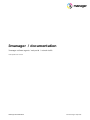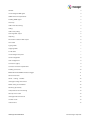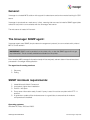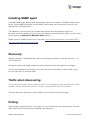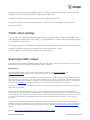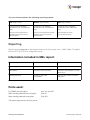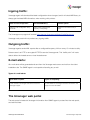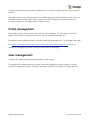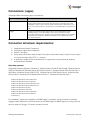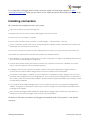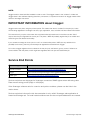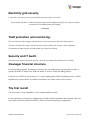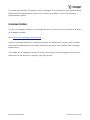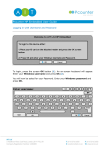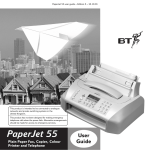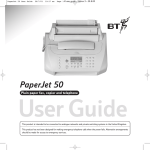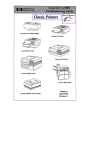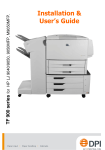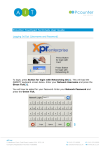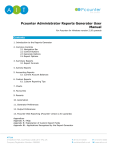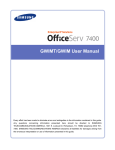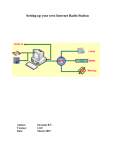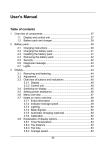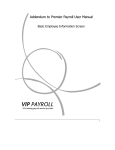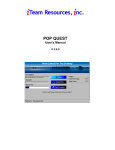Download Agent information - White page final
Transcript
! 3manager / documentation 3manager software agents / web portal -/ network traffic Last update: 06-10-2011 3manager documentation! Visit 3manager Help Desk ! General: 3 The 3manager SNMP agent: 3 SNMP minimum requirements: 3 Installing SNMP agent 4 Discovery: 4 Traffic when discovering: 4 Polling: 4 Traffic when polling: 5 Scanning traffic output 5 Reporting 6 Information included in XML report: 6 Ports used: 6 Ingoing traffic: 7 Outgoing traffic: 7 E-mail alerts: 7 The 3manager web portal 7 Portal management 8 User management: 8 Connectors: (apps) 9 Connector minimum requirements: 9 Installing connectors 10 IMPORTANT INFORMATION about 3logger: 11 Service End Points 11 Server - Hosting - Facilities 12 3manager hosting environment 12 Better cooling and ventilation: 12 Electricity grid security 13 Theft protection and monitoring: 13 Security and IT Audit: 13 3manager financial structure 13 The first month 13 License terms 14 3manager documentation! Visit 3manager Help Desk ! General: 3manager is a hosted MPS solution with support for sales teams and environmental tracking for CSR teams. 3manager is structured as a web server / client, meaning that one need to install a SNMP agent (data collection tool) which communicates with the 3manager web server. The web server is hosted in Denmark. The 3manager SNMP agent: 3manager agent uses SNMP (simple network management protocol) to communicate with printers / MFD´s on the network. IMPORTANT: SNMP must be enabled on the printer mib, or else the SNMP agent will not get any information. This is normally enabled as standard on the printer. From here the MIB (managed information base) will be analyzed, relevant data will be retrieved and processed in 3manager web application. The agent has 2 running services: 1. Discovery 2. Polling SNMP minimum requirements: 1. 2. 3. 4. Latest Microsoft .Net 4 Framework Local admin rights when installation Port 80 / 443 open Proxy server information ready if used. If proxy is used it must be compliant with HTTP 1.1 protocol 5. In general an update of the windows server is a good idea, to ensure that all windows components are installed. Operating systems: Windows XP, Vista, 2003 and 2008. 3manager documentation! Visit 3manager Help Desk ! Installing SNMP agent 3manager SNMP agent requires local administrative rights when installed. The SNMP installs a local service “Agent.SNMPservice.exe” and the SNMP control panel can be opened by clicking on the desktop Icon “3manager status” The installation process will fail if not installed with sufficient local administrative rights and Microsoft .net 4 are installed. If you don´t have the sufficient local administrative rights, you don't have the permission to read/write in Windows Temp directory. Please check the SNMP support site on help desk. https://3manager.zendesk.com/entries/330017download-and-install-snmp-service-agent. Discovery: Here the network is ”walked/searched” within the ip-ranges provided. For example 192.168.1.1 to 192.169.255.255. All network devices with SNMP enabled will return answer and then be registered in the agent. This can be scheduled in any frequency you want. We recommend “daily” to reduce traffic, and in time only discover 2-3 times per week. Traffic when discovering: During discovery the agent sends packets to each IP in the specified range. It sends about 500-800 packets a second, with packet size 85-100 bytes. Total bandwidth used is 50-200KB/s. The total data sent is depends on the IP address count in the discovered IP range(s). Polling: Here the agent gets statues every 15 minutes, but only on devices found in the discovery. Technical data, meters and toner status will be updated in this frequency. 3manager documentation! Visit 3manager Help Desk ! The agent scans devices using SNMP protocol. The data is sent as UDP packets. The service also connects to remote server using HTTP to get latest configuration. There are three tasks when data is sent: discovery, polling and reporting. During polling agent queries configuration server via HTTP and sends SNMP queries for each discovered printer. Traffic when polling: There is one HTTP request for the configuration server for each printer 1-10KB in size. SNMP query count depends on the printer, but it ranges in 15-50 queries with 1-5KB in size, total bandwidth used is 15-250KB for each printer. The polling is done with 40 threads in parallel, total bandwidth depends on printer response time, and is about 0.5-1MB/s (needs to be measured, for more specific time - onsite) The total data sent is proportional to discovered printer count. Scanning traffic output In the discovery process the SNMP agents use .net TPL library, which is the reason for the minimum requirement of .net 4 framework. Also called “Green threads” Description: The Task Parallel Library (TPL) is a set of public types and APIs in the System.Threading and System.Threading.Tasks namespaces in the .NET Framework version 4. The purpose of the TPL is to make developers more productive by simplifying the process of adding parallelism and concurrency to applications. The TPL scales the degree of concurrency dynamically to most efficiently use all the processors that are available. In addition, the TPL handles the partitioning of the work, the scheduling of threads on the ThreadPool, cancellation support, state management, and other low-level details. By using TPL, you can maximize the performance of your code while focusing on the work that your program is designed to accomplish. Starting with the .NET Framework 4, the TPL is the preferred way to write multithreaded and parallel code. However, not all code is suitable for parallelization; for example, if a loop performs only a small amount of work on each iteration, or it doesn't run for many iterations, then the overhead of parallelization can cause the code to run more slowly. Furthermore, parallelization like any multithreaded code adds complexity to your program execution. Although the TPL simplifies multithreaded scenarios, we recommend that you have a basic understanding of threading concepts, for example, locks, deadlocks, and race conditions, so that you can use the TPL effectively. For more information about basic parallel computing concepts, see the Parallel Computer Developer Center on MSDN. Source: http://msdn.microsoft.com/en-us/library/dd460717.aspx 3manager documentation! Visit 3manager Help Desk ! You can choose between the following scanning outputs: Low: using 1 worker Medium: using 2 workers High: using 3 workers Contacting 256 ip-addresses simulatinously with 15 miliseconds delay Contacting 512 ip-addresses simulatinously with 10 miliseconds delay Contacting 1024 ip-addresses simulatinously with 5 miliseconds delay Good if you have sites with low bandwith which is a part of the network search Good if you have sites with medium bandwith which is a part of the network search Recommended in normal 10/100/1000 networks. Reporting Report size is proportional to discovered printer count. Each printer uses ~10KB of data. The data is sent via HTTP or HTTPS to configuration server. Information included in XML report: IP-adress Model information System location Serial number Counters (bw / color formats) Printer name Mac address Information about toner levels Information about paperjams or other device errors. Manufacturer brand Information about other consumeables Discovery time and last successfull polling time. Ports used: For SNMP communication: When sending data without encryption: When sending data with encryption: port 161 and 162 Port 80 Port 443 The agents supports use of Proxy server. 3manager documentation! Visit 3manager Help Desk ! Ingoing traffic: 3manager agent will download the latest configuration when changed, and it will check MIB library to always get the latest MIB information, when working with printers. Check for new configuration: Use latest MIB library: Software update: Checks for new configuration every 10 minute. Online check is following the frequency of the polling. Checks for new version every 2 hours. The 3manager snmp agent will contact http://service.3manager.net/AgentConfigService.svc 3manager web portal will not produce any ingoing traffic. Outgoing traffic: 3manager agents sends XML reports after a configured frequency. All from every 15 minutes to daily. Data are send as HTTP or encrypted HTTPS to service.3manager.net. This “traffic point” will route data to either the hosted server or local hosted server. E-mail alerts: All e-mail alerts will be generated and sent from the 3manager web server and not from the client installation site. The SNMP agent is not capable of sending any e-mail. Types of e-mail alerts: Agent failed to update: Agent not responding: E-mail created on 3manager web server and sent to 3manager support. E-mail created on 3manager web server and sent to the support contact at reseller. The 3manager web portal The web portal is hosted at 3manager. Information from SNMP agent is pushed into the web portal, and archived here. 3manager documentation! Visit 3manager Help Desk ! 3manager web portal does not send any data back to your site, or need any access to your internal network. 3manager web portal is receiving data from the SNMP agent and other connectors if used, such as Pcounter connector and 3logger. When logging on to the 3manager web portal, data are sent encrypted (https) from 3manager server to client browser. Portal management Each reseller will get his own portal with a site name and database. The site name will consist of reseller name and the 3manager.net domain. Example: myreseller.3manager.net Requests for new portals are done by using the “portal implementation form” on 3manager help desk. Link: https://3manager.zendesk.com/entries/20162246-portal-implementation-form (This is for resellers of 3manager only and do not concern end users of 3manager) User management: A reseller can create companies and associated company users. Companies will be created automatic the first time the 3manager snmp agent checks in. Its also possible to create the company manually if requested, before the 3manager snmp agent checks in. 3manager documentation! Visit 3manager Help Desk ! Connectors: (apps) 3manager offers the following apps (connectors): App Description Pcounter connector For companies with Pcounter software installed. The Pcounter app will use the existing PCOUNTER.LOG and send data encrypted to 3manager web portal. Installation is often on the “pcounter master” but there are no restrictions. If you have 10 Pcounter servers at 1 customer, you can install the app on all servers as well. 3logger 3logger is a native 3manager software which can be described as printer tracking software. It can be installed on print servers as well as on client computers. (Windows only). 3logger is also the software needed to be installed if local printers is of interest to be tracked. (Number of local printers as well as how much they print) Connector minimum requirements: 1. 2. 3. 4. Latest Microsoft .Net 4 Framework Local admin rights when installation Port 80 / 443 open Proxy server information ready if used. Proxy server information ready if used. If proxy is used it must be compliant with HTTP 1.1 protocol 5. In general an update of the windows server is a good idea, to ensure that all windows components are installed. Operating systems: Supported Operating Systems: Windows 7, Windows Server 2003 R2 (32-Bit x86), Windows Server 2003 R2 x64 editions, Windows Server 2003 Service Pack 2, Windows Server 2003 Service Pack 2 x64 Edition, Windows Server 2008 R2 SP1, Windows Server 2008 Service Pack 2, Windows Vista Service Pack 2, Windows XP Embedded Service Pack 2 , Windows XP Service Pack 3 • • • • • • • • • Microsoft Windows Server 2003 SP2 Microsoft Windows Server 2003 R2 Microsoft Windows Server 2003 SP2 x64 Microsoft Windows Server 2003 R2 x64 Microsoft Windows XP SP3 Microsoft Windows Vista SP2 Microsoft Windows Server 2008 SP2 Microsoft Windows Server 2008 R2 Windows 7 For installation, please see “installation of SNMP agent”. If possible, we recommend to install the 3logger master software on the same server as the SNMP agent. If SNMP agent is running, then the server is ready for 3logger / Pcounter connector as well. 3manager documentation! Visit 3manager Help Desk ! For configuration of 3logger and Pcounter connector, please visit 3manager helpdesk on http:// 3manager.zendesk.com. Here you can check out our videos as well as downloading the user manual. Installing connectors All connectors are configured online in your portal: • Login to your portal at “yourname.3manager.net” • Navigate to the client in which you want to add 3logger or Pcounter connector. • Click on the menu “Connectors” in left side. • Click on either “Create Pcounter connector” or “Create 3logger” - enter description - click save. • Click on “command” window where you can change settings about fields included in data export from customer site to 3manager server and frequency of reporting. • Click “save” and copy the unique ID by either marking the ID or click the “plus” sign which will copy the ID for you. • Download / Run the file from the download link and follow the installation process. • After installation, a new “3logger control panel” or “pcounter control panel” is located on the desktop. Double click to open and insert the ID from previous configuration. • On Pcounter Connector choose path to where “Pcounter Log” is located” and click save. Installation is now done, and you can force upload or wait until scheduled reporting. • On 3logger, insert the unique ID and click update. If a green check mark is appearing the 3logger master is a success. Now we need to install the 3logger slave which are the collector of printer spool data. • On the server where 3logger is installed, click on the start menu, all programs and open “3logger” Here you have a new folder called “3logger slave” and a configuration file. If you are using a mass deployment tool, you need those 2 files in order to make a successfull mass installation. Please contact the system administrator of the company in order to coordinate this installation. • If you would like to just install the 3logger slave on one or multiple print servers, then just place the 3logger slave software / config file on a shared drive, and from the print servers navigate to the shared folder and double click on the 3logger slave software. • Every 3 minutes the 3logger master software will update status on 3logger slaves and from the control panel, you always have an overview of all 3logger slaves and when they last reported in. All data from Pcounter connectors and 3logger are visualized under “Consumption” in the specific company. 3manager documentation! Visit 3manager Help Desk ! NOTE: 3logger needs to have both files installed in order to work. The 3logger master is the “collector” of data and 3logger slave is the software capturing data from print servers / computers and send it to 3logger master which sends to 3manager web server. IMPORTANT INFORMATION about 3logger: 3logger tracks user prints using the printer spooler. This means that what is “ordered” in the print job, is also what is being registered in 3manager: Job size, type, application, user, color/bw and other relevant information. This means that if you print a document with only black/white information and in the driver use the “Color” output, then the job is registered as a color job. The printer / MFD will probably register the job as a black and white using the auto detect functionality. If you somehow manage to chose “print in color” on a black/white printer / MFD (not very realistic this is possible) but for theory, then the job will always be registered as black/white in 3logger. So in short, 3logger registers what is ordered in the the print job, and haven't got any control / influence or communication with the printer, which might have registered the color job as a black/white job. Service End Points App Link to service end point Pcounter connector http://services.3manager.net/pcounter/PcounterWebService.svc 3logger http://services.3manager.net/3logger/ThreeLoggerBackendService.svc SNMP agent http://service.3manager.net/AgentConfigService.svc Service end points are the target for 3manager connectors SNMP agents when delivering data. Data are sent using port 80 (http) or 443 (https). If the 3manager software asks for a service end point or address, please use the links in the matrix above. Service end points informed in this documentation is only valid if 3manager web application is hosted at 3manager a/s. On local hosted solutions new service end point addresses are created. 3manager documentation! Visit 3manager Help Desk ! Server - Hosting - Facilities Operations is managed by the 3manager server hosting provider: • • • • Hosting of hardware based server with cooling system, UPS and fire preventing systems. Upgrade of operation systems and patching of services. Server available 24 hours / 7 days a week / 365 days per year with a guaranteed uptime of 99,8% 2 x 1 Gbit redundant fibernet connection with 24 hours / 7 days of week support agreement. Facilities: • • • • • Windows Server 2008 R2 64bit SQL Server 2008 64bit PERC6 SAS SCSI Raid controller Raid 1 Daily backup 3manager is not responsible for failures on Internet connections or incidents which can be categorized as force majeure, but will make sure to get systems up and running as quickly as possible. Please check “Service Level Agreements” for more: https://3manager.zendesk.com/entries/20189887-3manager-service-level-agreement-eu 3manager hosting environment Data center is located in an area with a safe distance from other buildings, raised above water level as well as ground and insulated so that the floods, fumes from a fire in nearby buildings or extinguishing water can not affect operation. Better cooling and ventilation: Our new cooling system uses both traditional cooling and free cooling, where the Danish climate helps to save resources for the benefit of both customers and the environment. Meanwhile, total square feet of data center raised floor installation, which makes it possible to distribute cool air effectively and reduce the risk of static electricity. Protection against power failures and fires: Our new diesel generator can handle 6 hours of full normal operation of the data center, without refueling, in case of power failure. At the same time, the generator was so powerfull that it can provide power to the normal energy. Also the Inergen firefighting equipment will ensure, that all oxygen is removed from the room in case of fire or smoke. 3manager documentation! Visit 3manager Help Desk ! Electricity grid security In Denmark we have one of the most reliable electricity grids in the world. “In just under 30 years, Denmark has become world champions when it comes to ensure consumers of a reliable electricity supply” - world news Theft protection and monitoring: Our new facilities meet stringent requirements for both physical and technical data security. The site is fenced with a high metal fence and should intruders gain access, motion detectors immediately will alert the security staff before they reach the building. Security and IT Audit: Annually, server environment and security is checked by independent auditors from Deloitte. 3manager financial structure If nothing else is agreed, 3manager is invoiced on a monthly basis, covering the number of printers and MFD´s which have had the status of “active” within the billing period. If the printer or MFD has a minimum of 1 meter reading date within the billing period, it will be treated as an active device, and will be included in the total invoice for the month. The first month The first month of the installation is the “implementation month”. In this period the counters are verified and eventual technical problems have solved. After the first month all active printers and MFD´s will be invoiced according to agreement. 3manager documentation! Visit 3manager Help Desk ! If a reseller has offered a 30 days free trial of 3manager to a company, the same period will be defined as the implementation month, and it will not be possible to have a 30 days test + implementation period. License terms The use of 3manager software is associated with terms of license, which are valid for all users of 3manager software. Link: http://www.3manager.com/en/terms How the 3manager software is to be used between the reseller and company and company users can be determined by the reseller, as long as the use is not in violation with 3manager license terms. The reseller is not obligated to grant company users access to the 3manager portal, but can determine in what extent the company user gets access. 3manager documentation! Visit 3manager Help Desk