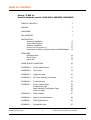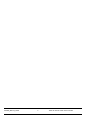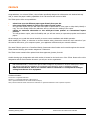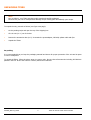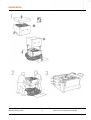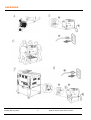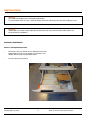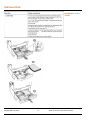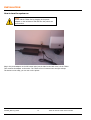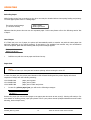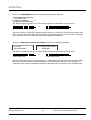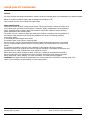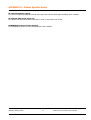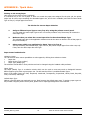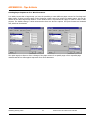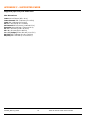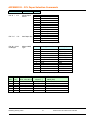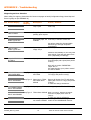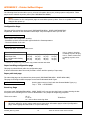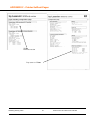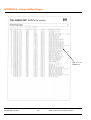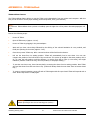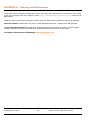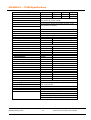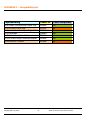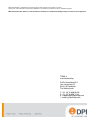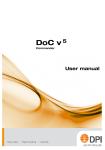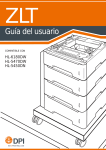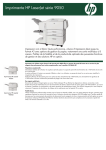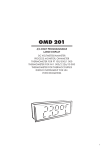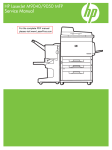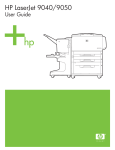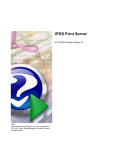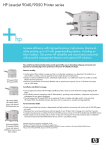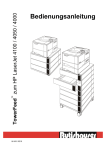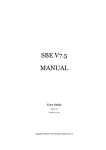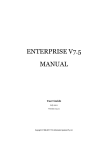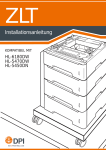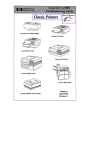Download get - D&P International bv
Transcript
TF 900 series for HP LJ 9040/9050, 9050MFP, M9050MFP. Installation & User’s Guide TABLE OF CONTENTS Manual TF900 for Hewlett-Packard LaserJet 9040/9050, 9050MFP, M9050MFP. TABLE OF CONTENTS 1 PREFACE 3 UNPACKING 4 BOX CONTENTS 7 INSTALLATION Hardware Installation Printer Panel Settings Software Installation How to turn the system on Preparation of Stacker, Stacker/stapler or MultiBinMailbox 8 11 11 12 13 OPERATING Reloading Paper Out of Paper Paper Jam 14 14 14 PAPER QUALITY GUIDELINES 16 APPENDIX A - Printer Specific Notes 17 APPENDIX B - Tips & Hints 18 APPENDIX C - Supported paper 20 APPENDIX D - PCL Paper Selection Commands 21 APPENDIX E - Troubleshooting 22 APPENDIX F - 24 25 26 26 Printer Selftest Pages Configuration Page Paper Handling Configuration Page Event Log Page APPENDIX G - TF900 Selftest 27 APPENDIX H - Cleaning and Maintenance 28 APPENDIX I - TF900 Specifications 29 APPENDIX J - Compatibility lists 30 9009900_Manual_TF900 1 TF900 for the HP LJ90xx series incl MFP 9009900_Manual_TF900 2 TF900 for the HP LJ90xx series incl MFP PREFACE Congratulations! You selected TF900, a sheet feeder specifically designed in collaboration with Hewlett-Packard, USA, to extend the paper handling capabilities of the HP LaserJet 90xx series incl MFP. The TF900 option offers new possibilities: • • • select from up to 12 different paper types directly from your PC. print extra copies instead of going to the copier to make copies. You get better copies and you can color code copies of documents on color paper to help clearly identify a copy. The color already defines the addressee and you will save the marking of the copies. realize an attractive alternative to the multi-part forms printed on conventional impact printers. You will get better copies, raise the flexibility and you will save money on expensive preprints and chemical papers. We encourage you to read this manual carefully to ensure correct installation and reliable operation. While installing the TF900, or whenever an unclear situation arises, please also consult the user's manuals of your HP LaserJet 90xx series, your computer system, your application software and your network software. The name TF900 is generic to a TowerFeed family of automatic sheet feeders and is used throughout this manual. TF900 has the following part number assignment: TF9001000 The TF900 comes instead of the optional 2000 sheet papertray (C8531A) from HP. A label showing type, designation and serial number is located on the back cover of the TF900. Please refer to this designation and the serial number whenever you call your service organization. D&P International B.V., reserves the right to make changes to its products or services without prior notice and without incurring any obligations to incorporate such changes in units or publications shipped. D&P International B.V. shall in no event be liable for incidental or consequential damages arising from the use of its equipment. Trademark Credits: TowerFeed is a registered tradename. Windows™ is a registered trademark of Microsoft Corp. HP is a registered trademark of the Hewlett-Packard Company. Other products and brand names mentioned are trademarks or registered trademarks of their respective companies. 9009900_Manual_TF900 3 TF900 for the HP LJ90xx series incl MFP UNPACKING TF900 Note: Prior to delivery, your TF900 was thoroughly tested and carefully packaged. Please check your unit for transportation damage and/or missing parts immediately upon receipt. To unpack the unit, proceed as follows (see figure next page): • Cut the packing strips and open the top of the shipping box. • Lift the unit (no. 1) out of the box. • Remove the accessories box (no.2). It contains the poweradapter, CD-ROM, splitter cable and flyer. • Unpack the TF900. Re-packing It is recommended that you keep the packaging material and inserts for proper protection of the unit and its parts in case of reshipment. To repack theTF900, follow the above steps in reverse order. Be sure that all accessories including CD-ROM are packed in the box. Ensure the TF900 is correctly seated and cushioned. 9009900_Manual_TF900 4 TF900 for the HP LJ90xx series incl MFP UNPACKING 9009900_Manual_TF900 5 TF900 for the HP LJ90xx series incl MFP UNPACKING 9009900_Manual_TF900 6 TF900 for the HP LJ90xx series incl MFP BOX CONTENTS Note: Prior to delivery, your TF900 was thoroughly tested and carefully packaged. Please check your unit for transportation-damage and/or missing parts immediately upon receipt. Box Contents 7 5 TF900 Accessories Box Contents • • • • • TF900 notes CD with drivers and manuals Y splitter cable 24 V adapter safety locking bolts 9009900_Manual_TF900 7 TF900 for the HP LJ90xx series incl MFP INSTALLATION Warning: The TF900 unit weighs up to 40 kilograms (88,18 lbs). To prevent back strain or injury, enlist the help of someone and bend your knees when lifting the unit. Warning: POWER OFF your printer and peripherals and disconnect all power and interface cables before you proceed with the installation. Hardware Installation Remove Transportation Insert • Pull all the trays out, detach the red tape and remove the transportation inserts. In the toptray you’ll find the 24V adapter placed in the transportation insert. • Re-insert and close the trays. 9009900_Manual_TF900 8 TF900 for the HP LJ90xx series incl MFP INSTALLATION Position and Connect Printer Warning: The printer may weigh 70-143 kilograms (154-315 lbs), depending on the model (MFP or not). Enlist the help of a second person to lift the unit. To prevent back strain or injury, bend your knees when lifting the unit. Keep these side equal with the printer. The positioning templates will help you Interlocking mechanism. Positioning pins for the printer. * Carefully lift the laserprinter onto the TF900. Hold the left and back side of the printer equal to the sides of the TF900. Be sure that the TF900 interlocking mechanism is applied and that the printer is fastened to the TF900 with the enclosed security screws. Positioning templates. Remove after installation Caution: Only move TF900 to another place with drawers closed to avoid hazard of toppling.Be careful when crossing doorsteps or different flooring materials. Be sure that the TF900 interlocking mechanism is applied and that the printer is fastened to the TF900 with security screws. Warning: Use only the 24V adapter which is provided by DPI together with your TF900. Put the adapter only in a powersocket with earth which is secured with 16 A max. ! 9009900_Manual_TF900 9 TF900 for the HP LJ90xx series incl MFP INSTALLATION Installation of the TF900 9009900_Manual_TF900 10 TF900 for the HP LJ90xx series incl MFP INSTALLATION Printer Panel Settings Papertype Assignments By default, each paper tray has assigned the paper type PLAIN. In case of a paper out in a selected tray, the printer automatically will pull paper from another tray. The assigning of a different paper type to each tray inhibits the automatic switching of the printer to another tray if the selected tray runs out of paper. To assign a paper type to an input tray, select with the menu key the PAPER HANDLING MENU and there the specific input tray. Then assign to each tray another one of the 12 predefined paper types. If you have several trays with the same paper, assign to each of these trays the same paper type. This will increase your input capacity for this paper type, as the printer will automatically switch to the next tray with the same paper type in case the selected tray runs out of paper. Note: PLAIN is the default paper type. In case a print job arrives without paper selection, the printer will pull paper from the lowest tray containing PLAIN paper (e.g. printer test pages). Software Installation Installation of Printer Driver Use the latest Universal Print Driver from HP, this driver will recognize the TF900 as Tray 4, 5 and 6. For availability of the most recent firmware or printer drivers, please consult also our WEB page at: www.key2printing.com 9009900_Manual_TF900 11 TF900 for the HP LJ90xx series incl MFP INSTALLATION How to turn the system on Note: Power ON the TF900 first by plugging in the poweradapter on the left bottom side and then the printer can be turned on. Plug in the poweradapter on the left bottom side (see the label on the back cover) of the TF900. Then connect the adapter to the mains. The TF900 wil run it’s motors once and give a beep. The device is now ready, you can turn on the printer. 9009900_Manual_TF900 12 TF900 for the HP LJ90xx series incl MFP INSTALLATION Preparation of the Output Stacker or Mailbox for use with the TF900: The 3000 sheet Stacker(or Stacker/Stapler), the Multi Bin Mailbox can be used together with the TF900 but you only need to remove the metal guide. Required Tools (not part of the shipment) : - Torx hexagon key X20 - Fork wrench 10mm or monkey wrench (2 pieces) . The stacker’s or mailbox’s guide has to be removed. Proceed depending on which setup is used: - Stacker Setup: Remove the Torx screw fixing the grounding cable from the stacker to the guiding bar. Loosen and remove the hexagonal “swivel”-bolt screw with nut holding the guiding bar to the stacker. - Mailbox Setup: Remove the Torx screw fixing the grounding cable from the stacker to the guiding bar. Remove the circlip from the shaft and take the shaft out of its hub. Extract the guiding bar retainer from the mailbox. Before 9009900_Manual_TF900 After 13 TF900 for the HP LJ90xx series incl MFP OPERATING Reloading Paper While feeding occurs from a certain tray, the other ones may be reloaded without interrupting feeding and printing. To reload paper please refer to 'Loading Paper'. The printer panel message (n = drawer number) TRAY n LOAD Media Type & Size indicates that the printer does not see the requested paper. In this case please refer to the following section 'Out of Paper'. Out of Paper If a TF900 tray runs out of paper, the printer will automatically switch to another tray with the same paper size and type (depending on the printer settings). If that paper is not available from another tray, the red Attention LED on the printer panel will start blinking and the printer message appears TRAY n LOAD Media Type & Size • Refill the tray with the correct paper and close the tray. Paper Jam Note: It is best to first try to clear jams and continue printing without turning the units off. In case of a paper jam, the printer panel Attention LED will start blinking and the printer display will show a respective message with the following meaning: 13.01 PAPER JAM 13.11 PAPER JAM 13.20 PAPER JAM • paper jam in printer paper jam in TF900 paper jam in TF900 and printer In case of a printer paper jam, you will see the following messages: 13.01 PAPER JAM IN TRAY n Remove the paper jam and all other pages in the paper path and close all the cover(s). Printing will continue. For more details on clearing printer paper jams please refer to your printer manual (Chapter Maintenance and Trouble Shooting, Section Paper Jams). 9009900_Manual_TF900 14 TF900 for the HP LJ90xx series incl MFP OPERATING • In case of a TF900 paper error, the following messages will be displayed: 13.11 PAPER JAM IN INPUT ACCESSORY and TF900 will beep with either one of the following sequences (depending on type of error): or (TF900 Paper Jam) (TF900 Motor Block) Open the TowerTray TT400 trays, starting with the lowest one. TowerTray TT400 beeping will stop when the tray which fed the last sheet is opened. Remove the jammed paper from the TowerTray TT400 paper path. Close all TowerTray TT400 trays. Printing will continue automatically. • In case of a paper jam in printer and TF900, the following messages will appear 13.20 JAM TOP COVER AREA 13.11 PAPER JAM IN INPUT ACCESSORY and TF900 will beep with either one of the following sequences (depending on type of error): or (TF900 Paper Jam) (TF900 Motor Block) Open the TF900 trays, starting with the lowest one. TF900 beeping will stop when the tray which fed the last sheet is opened. Remove the jammed paper from the TF900 paper path. Close all TF900 trays. If printing does not continue automatically check the paper path within the printer for any remained sheet. 9009900_Manual_TF900 15 TF900 for the HP LJ90xx series incl MFP PAPER QUALITY GUIDELINES General For paper storage and quality specifications, please consult the relevant paper recommendations by Hewlett-Packard Below you’ll find information about paper specifications according to HP. This is copied from the user manual of the HP LJ9050. Paper specifications HP LaserJet printers produce excellent print quality. This printer accepts a variety of media, such as cut-sheet paper (including recycled paper), envelopes, labels, transparencies, and customsize paper. Properties such as weight, grain, and moisture content are important factors affecting printer performance and output quality. The printer can use a variety of paper and other print media in accordance with the guidelines in this manual. Paper that does not meet these guidelines can cause the following problems: ● Poor print quality ● Increased jams and multiple-sheet feeds ● Premature wear on the printer, requiring repair For best results, use only HP brand paper and print media. Hewlett-Packard cannot recommend the use of other brands. Because they are not HP products, HP cannot influence or control their quality. It is possible for paper to meet all of the guidelines in this manual and still not produce satisfactory results. This might be the result of improper handling, unacceptable temperature and humidity levels, or other variables over which HP has no control. Before purchasing a large quantity of paper, make sure it meets the requirements specified in this user guide and in the Guidelines for Paper and Other Print Media guide. Always test paper before purchasing a large quantity. For more information, see www.hp.com/go/ljpaper. CAUTION Using paper outside HP specifications can cause problems for the printer, requiring repair. This repair is not covered by the HP warranty or service agreements. 9009900_Manual_TF900 16 TF900 for the HP LJ90xx series incl MFP APPENDIX A - Printer Specific Notes HP LaserJet Duplexer Option The printer's duplexing capabilities remain fully supported with the TF900 paper handling option installed. HP optional 2000 sheet paper tray The optional HP 2000 sheet feeder may NOT be used in conjunction with TF900. POWERSAVE Function (Printer Setting) The POWERSAVE function is fully supported with TF900 installed. 9009900_Manual_TF900 17 TF900 for the HP LJ90xx series incl MFP APPENDIX B - Tips & Hints Printing on the wrong Paper Why doesn't it print from the tray I selected? If a selected Tray # ran out of paper or does not contain the paper size assigned for the print job, the printer might look for other trays containing the demanded paper size, and if this is available (and with the same Media Type as Tray #) will pull paper from there. The 3 Rules For Correct Paper Selection 1. Assign a different Paper Type to every Tray # by using the printers control panel. You can assign the same Paper Type to two or more tray numbers only if these trays all contain the same Paper Type. 2. Make sure that you select the correct Paper Size for the selected Paper Type. The selected Paper Size in the application software must be the same as what the size of that paper in the printer actually is. 3. Select paper within your application by Paper Type or by Tray #. If a tray containing the selected Paper Type runs out, the printer will pull paper from other trays only if they have the same Paper Size and Type. Paper Control and Selection Selection Criteria The HP LaserJet offers various possibilities to select paper by offering three selection criteria: • Paper Size • Paper Source (Tray number) • Paper Type (Media type) The selection criteria differ in their priorities and can be changed using the JetAdmin utility software. Paper Types The Paper (Media) Type is a selection criteria which can be used to name trays and to distinguish between different paper types within a given paper size. The HP LaserJet offers 12 predefined Media Types. Some of the Media Types are: Plain, Preprinted, Letterhead, Transparency, Prepunched, Labels, Bond, Recycled, Color, Card Stock, and Rough. Default Paper Type Without a specific paper type assigned to a tray, Plain becomes the default paper type. To assign a paper type to a tray number using the printer control panel, please refer to Papertype Assignment of this manual. 9009900_Manual_TF900 18 TF900 for the HP LJ90xx series incl MFP APPENDIX B - Tips & Hints Creating Paper Sequences for a Word Document It is widely known that in Page Setup you have the possibility to enter different paper sources for First Page and Other Pages. If there are other pages in the document, which have to be printed on another paper, this can be defined in the same Page Setup window. In this window there is a pull-down bar Apply to: which is used for that purpose. The default setting is Whole document but there are also the options This point forward and Selected text, which can be selected. The option Apply to: allows to force a change of the paper source for a specific page or from a specific page onwards and thus to define paper sequences for a whole document. 9009900_Manual_TF900 19 TF900 for the HP LJ90xx series incl MFP APPENDIX C - SUPPORTED PAPER Supported paper and print media sizes Size Dimensions: Letter 216 x 279 mm (8.5 x 11 in) Letter Rotated 279 x 216 mm (11 x 8.5 in) Legal 216 x 356 mm (8.5 x 14 in) A4 210 x 297 mm (8.27 x 11.69 in) A4 Rotated 297 x 210 mm (11.69 x 8.27 in) Executive 184 x 267 mm (7.24 x 10.51 in) A3 297 x 420 mm (11.69 x 16.54 in) A5 148 x 210 mm (5.83 x 8.27 in) 11 x 17 (Ledger) 279 x 432 mm (11 x 17 in) B4 (JIS) 257 x 364 mm (10.12 x 14.33 in) B5 (JIS) 182 x 257 mm (7.17 x 10.12 in) 9009900_Manual_TF900 20 TF900 for the HP LJ90xx series incl MFP APPENDIX D - PCL Paper Selection Commands Command Function ESC & l # H Selects Paper Source ESC & l # A Sets Paper Size # Refers to 0 2 3 7 4 1 8 6 20 21 22 2 3 26 print/eject page Man. Feed - Paper Man. Feed - Env. Auto Select Tray 1 Tray 2 Tray 3 Envelope Feeder TF900 tray 1 TF900 tray 2 TF900 tray 3 Letter Legal A4 for other sizes please refer to your printer manual ESC & n # Wd mediatype Selects Media Type # n/a 6 11 11 13 11 7 5 9 6 11 6 mediatype Panel Display** Any Plain Preprinted Letterhead Transparency Prepunched Labels Bond Recycled Color Card Stock Rough ANY TYPE PLAIN PREPRINTED LETTERHEAD TRANSPARENCY PREPUNCHED LABELS BOND RECYCLED COLOR CARDSTOCK ROUGH **indication for reference purposes only HP tray 1 2 3 Escape codes for HP 9040, 9050, 9050MFP, M9050MFP. PCL6 PCL5e <Esc>&I…H <ubyte>(…) ANVA (Hex) <Esc>&I4H <ubyte>(3) 1B 26 6C 34 48 1 4 1B 26 6C 31 48 5 5 1B 26 6C 35 48 1 20 8 1B 26 6C 32 30 48 2 21 9 1B 26 6C 32 31 48 3 22 10 1B 26 6C 32 32 48 TF tray 9009900_Manual_TF900 21 TF900 for the HP LJ90xx series incl MFP APPENDIX E - Troubleshooting Diagnosing an Error Situation When calling for support, please have the Printer test pages at hand (Configuration Page, Menu Map and Event Log Page as per APPENDIX G). Pos Printer Display TF 900 Beeping Description Action / Remarks Close Tray 1 TRAY n OPEN Tray n open 2 TRAY n EMPTY Empty Tray without Reload Tray n pending print request 3 TRAY 1 LOAD Media Type & Size Requested paper not Load Tray 1 with the correct size available TRAY n LOAD Media Type & Size See printer manual to change Media Size and Type through the printer controlpanel. Paper requested from Refill Tray n empty Tray n 4 Switches automatically to next Tray with same Size & Type and pulls paper from there (depending on settings). 5 13.01 PAPER JAM IN TRAY n Paper jam in Printer Clear paper jam and all other sheets from the paper path. Open/close printer cover(s) Also refer to section 'OPERATING 'Paper Jam' in this manual and to your printer manual for further details. 6 7 8 13.20 JAM IN TOP COVER AREA Beep Type 2 Paper jam in Printer and TF900 Clear paper jam in printer and TF. Close TF Tray(s) and printer cover(s). 13.11 PAPER JAM IN INPUT ACCESSORY Beep Type 3 Paper jam in TF900, and TF900 Motor blocked Remove all sheets from TF and printer paper path. Close TF Tray(s) and printer cover(s). In case error stays, call Service. 13.11 PAPER JAM IN INPUT ACCCESSORY Beep Type 2 Paper jam in TF900 Clear paper jam in TF. Close TF Tray(s). 13.11 PAPER JAM IN INPUT ACCCESSORY Beep Type 3 TF900 Motor blocked Open TF Tray(s). Remove all sheets from the TF paper path. Close TF Tray(s). In case error stays, call Service. Printer display does Turn the printer off and on again and not switch to READY switch off the POWERSAVE function. INITIALIZING 9009900_Manual_TF900 22 TF900 for the HP LJ90xx series incl MFP APPENDIX E - Troubleshooting TF900 Beep Types Type 0 (1x short) TF900 Reset Beep (e.g. after Power ON) Type 1 (short - short) Paper in TF900 paper path after a printer Reset Type 2 (long - long) Paper Jam in TF900 Type 3 (short - long) TF900 Motor blocked Type 4 (6x short) Opening a TF900 tray during a feed cycle Other Error Conditions Pos Description Action / Remarks 1 TF900 Trays not showing up in Paper Sources of the Printer Dialog Check for correct printer driver (UPD 5.x or newer) Also look behind the right door of the TF900 to locate paperjams. 9009900_Manual_TF900 23 TF900 for the HP LJ90xx series incl MFP APPENDIX F - Printer Selftest Pages The following three functions allow you to print out information about your printing system configuration. These pages can be selected via printer panel (Item: INFORMATION MENU). Note: The information for the configuration page are recorded at power-up time. There is no update of the changes after power-up. Configuration Page This page will be printed via printer panel (INFORMATION MENU - PRINT CONFIGURATION). Of particular interest are the indications under Paper Trays and Options where you can see: Paper Trays and Options TF900 option with configuration showing: - Installed trays with size and media-type and also the fusertemperature. - The serial number of the unit. Event Log - Shows the last 3 errors incl. TF900 errors. TF900 Error Codes 13.11.xx 1** 2** 3** TF900 Motor blocked 15 (21) 16 (22) 17 (23) TF900 Paper Jam 1F (31) 20 (32) 21 (33) Tray opended while feeding 29 (41) 2A (42) 2B (43) Printer Jam 33 (51) 34 (52) 35 (53) ** Number of TF900 tray (not printer tray) which feed the last sheet 4** 18 (24) 22 (34) 2C (44) 36 (54) Values shown in brackets according to printer display. Values shown w/o brackets according to printer error log. Paper handling configuration page This page is printed directly after the configuration page. It shows information about the model, firmware version and the quantity of input trays. Paper path test page The Menu Map page can be selected via printer panel (INFORMATION MENU - PRINT MENU MAP). This page is showing the different paper sources and its allocated Media Types. PAPER HANDLING MENU showing paper sources (trays) with the allocated Media Types, e.g. Tray 4 TYPE = LETTERHEAD Event Log Page Via printer panel (INFORMATION MENU - PRINT EVENT LOG) you can print the Event Log Page showing the last 50 system errors including an error code for identification. Very helpful for diagnosing purposes! TF900 error codes: HP LJ 13.11.xx xx = see in above event log chart TF900 Error Note: Whenever calling for service, please make sure to have these information pages at hand (configuration page, event log page and the serial no. of your TF900 unit). 9009900_Manual_TF900 24 TF900 for the HP LJ90xx series incl MFP APPENDIX F - Printer Selftest Pages TF900 Firmware version Tray 4,5 & 6 = TF900 9009900_Manual_TF900 25 TF900 for the HP LJ90xx series incl MFP APPENDIX F - Printer Selftest Pages error 13.11.xx TF900 tray 9009900_Manual_TF900 26 TF900 for the HP LJ90xx series incl MFP APPENDIX G - TF900 Selftest TF900 Selftest Feature The TF900 selftest feature allows to test the TF900 unit independently from any printer and computer. With this test you can check for correct paper feeding (horizontal position, skew, jam behavior). Note: To perform a TF900 selftest when a printer is installed, open the right door of the printer otherwise paperjams will occur. Execute the following steps: • Power-off TF900. • Open all TF900 trays (approx. 10 cm). • Power-on TF900 by plugging in the poweradapter.. • Wait until you hear a short beep followed by the clicking of the solenoid activation in every module, and finally the spinning of the motor (approx. 2 sec). • Close the top-most TF900 tray. After a second a sheet will be fed from this drawer. • Pull out the sheet from its waiting position. TF900 will automatically feed a next sheet. You now can compare the position of the left border of the next sheet. If it moves up straight in the same position, this is ok. (In case the left position would be different, or moving from left to right (or vice-versa), this might indicate a problem in either the tray, the unit (module) or the paper loading.) • To test the next lower tray, close that tray before removing the sheet from its waiting position. Now TF900 will feed the sheet from that next lower tray. (TF900 will always feed the next sheet from its lowest closed tray.) • To revert to normal operation, power-off and on TF900 again with all trays closed. TF900 will respond with a short 'Reset' beep that it is ready again. Warning: Watch your fingers because of moving parts (rollers) ! 9009900_Manual_TF900 27 TF900 for the HP LJ90xx series incl MFP APPENDIX H - Cleaning and Maintenance TF900 does require preventive maintenance. Check the rollers when maintenance is required for your printer (every 350,000 pages). Each tray contains 3 rollers: 1x RL1-1289-000CN and 2x RM1-0037-020CN. These are HP partnumbers. Cleaning of housing and removal of paper dust from within the TF900 drawers might now and then be indicated. Clean the outside of TF900 with a soft, lint-free cloth dampened with water, or water and a mild detergent. To clean the paper drawers from paper dust, completely remove the drawers from TF900, remove the paper and Wipe with a lint-free cloth. If dirt cannot be removed, dampen the lint-free cloth with alcohol. For further references see our WebPages: www.key2printing.com 9009900_Manual_TF900 28 TF900 for the HP LJ90xx series incl MFP APPENDIX I – TF900 Specifications Dimensions and Weights: TF900 with all doors and trays closed Paper Specifications: Width Depth Height 705 mm 650 mm 415 mm 27,76" 25,59" 16,34" max. weight is 199 gr/cm² refer to the HP printer manual Weight 40.0 kg 88,18lbs Paper sizes A5, B5, Executive, US Letter, A4, US Legal, US Ledger, A3, B4, Letter (Rotated), A4 (Rotated) Paper Trays: 3 Tray capacity: Environmental Specifications: Temperature: Up to 500 per tray Relative humidity: (non-condensing, meant for TF900 only not for paper) Power Specifications TF900: Requirements: Recommended: 17° to 25°C (62.6° to 77°F) Allowed: 10°C to 30°C (50°F to 86°F) Storage/standby: 0°C to 35°C (32°F to 95°F) Recommended: 30% to 70% RH 10% to 80% RH Allowed: Storage/standby: 5% to 95% RH Voltage: Current: Power: 24V DC 3,75 A max. 90 W max. Input: Output: 100-240VAC, 50/60Hz, 2.0 A 24V DC, 3.75A, 90W max. Power Consumption at 24V DC: Standby: Operational: Max: 6W 40W approx. 90W max. Maximum altitude: Height: 0 to 2000 meters (0- 6562 feet) Connectivity: Operating systems: JetLink and Serial port (Firmware update) Windows®2003, 2008, XP, Vista and Windows 7. Both 32 and 64 bit Supplied adapter GS90A24: Certifications: IP Rating Safety: EMC: 9009900_Manual_TF900 20 EN60950-1 (2006) + A11 (2009) EN 55022 (2006) + A1 (2007) EN 61000-3-2 (2006) EN 61000-3-3 (1995) +A1(2001) +A2 (2005) EN 55024 (1998) +A1(2000) +A2 (2003) 29 TF900 for the HP LJ90xx series incl MFP APPENDIX J – Compatibility list Paperhandling 100-sheet multipurpose input tray 2,000-sheet input tray Automatic two-sided printing unit 8-bin mailbox 3,000-sheet output stacker 3,000-sheet output stacker/stapler Multifunction finisher 9009900_Manual_TF900 Product nr. C8568A C8531A C8532A Q5693A C8084A C8085A C8088B 30 TF900 compatible Yes No Yes Yes Yes Yes No TF900 for the HP LJ90xx series incl MFP D&P International B.V., Netherlands, reserves the right to make changes to its products or services without prior notice and without incurring any obligations to incorporate such changes in units or publications shipped. D&P International B.V. shall in no event be liable for incidental or consequential damages arising from the use of its equipment. TF900 is manufactured by D&P International B.V. Jan Valsterweg 72 3315 LG Dordrecht The Netherlands T: +31 (0) 78 630 90 30 F: +31 (0) 78 630 74 44 E: [email protected] I: www.key2printing.com