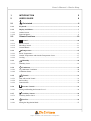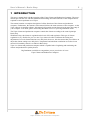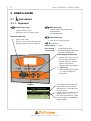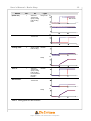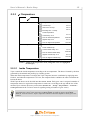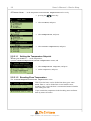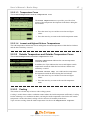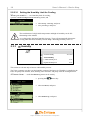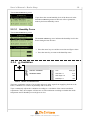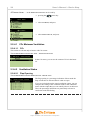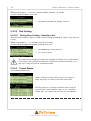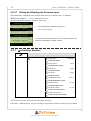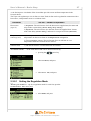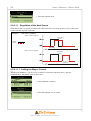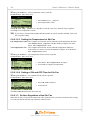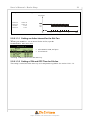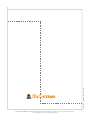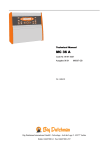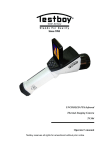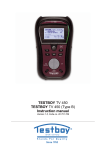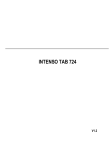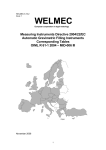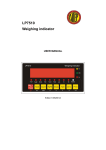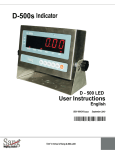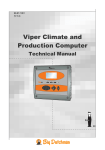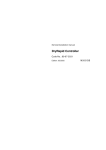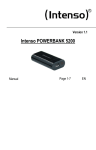Download Viper Climate and Production Computer
Transcript
Viper Climate and Production Computer User's Manual • Basic-Step User's Manual • Basic-Step Program Version The product described in this manual holds software. This manual corresponds to: • Software Version CPU 5.5 It was released in December, 2006 Product and Documentation Changes Big Dutchman reserve the right to change this document and the product herein described without further notice. In case of doubt, please contact Big Dutchman. Latest date of change appears from the back page. IMPORTANT NOTES CONCERNING THE ALARM SYSTEM Where climatic control is used in livestock buildings, breakdowns, malfunctions or faulty settings may cause substantial damage and financial losses. It is therefore most important to install a separate, independent alarm system, which monitors the house concurrently with the climate computer. According to EU-directive No. 91/629/EEC and 91/630/EEC an alarm system must be installed in any house that is mechanically ventilated. Please note that the product liability clause of Big Dutchman’s general terms and conditions of sale and delivery specifies that an alarm system must be installed. In case of misoperation or improper use, ventilation systems can result in production loss or cause loss of lives among animals. Big Dutchman recommend that ventilation systems should be mounted, operated and serviced only by trained staff and that a separate emergency opening unit and an alarm system be installed as well as maintained and tested at regular intervals, according to Big Dutchman’s terms and conditions of sale and delivery. Note • All rights reserved. No part of this manual may be reproduced in any manner whatsoever without the expressed written permission of Big Dutchman in each case. • Big Dutchman have made reasonable efforts to ensure the accuracy of the information contained in this manual. Should any mistakes or imprecise information occur in spite of this, Big Dutchman would appreciate being notified hereof. • Irrespective of the above, Big Dutchman shall not accept any liability with regard to loss or damage caused or alleged to be caused by reliance on any information contained herein. • Copyright 2006 by Big Dutchman. Viper Climate and Production Computer User's Manual • Basic-Step 1 INTRODUCTION 5 2 USER’S GUIDE 6 2.1 Get started.......................................................................................... 6 2.1.1 Keyboard............................................................................................................................ 6 2.1.2 Display and Menus............................................................................................................ 7 2.1.2.1 2.1.2.2 Outline Screen..................................................................................................................... 7 Function Menus................................................................................................................... 9 2.2 Climate Functions .................................................................................. 10 2.2.1 2.2.1.1 2.2.1.2 2.2.1.3 2.2.2 2.2.2.1 2.2.2.2 2.2.2.3 2.2.3 2.2.3.1 2.2.4 2.2.4.1 2.2.4.2 2.2.5 2.2.5.1 2.2.5.2 2.2.5.3 2.2.6 2.2.6.1 2.2.7 2.2.7.1 2.2.8 2.2.8.1 Control ...................................................................................................................... 10 Room Control.................................................................................................................... 11 Brooding Control .............................................................................................................. 11 Control-Matrix .................................................................................................................. 12 Temperature ............................................................................................................. 15 Inside Temperature............................................................................................................ 15 Outside Temperature and Outside Temperature Curve..................................................... 17 Cooling.............................................................................................................................. 17 Humidity................................................................................................................... 18 Humidity Curve................................................................................................................. 19 Ventilation................................................................................................................. 19 CO2 Minimum Ventilation................................................................................................ 20 Ventilation Status .............................................................................................................. 20 Tunnel ..................................................................................................................... 21 Heat Allowed in Tunnel .................................................................................................... 21 Pad Cooling....................................................................................................................... 22 Tunnel Status..................................................................................................................... 22 Pressure Control....................................................................................................... 23 Setting and Reading the Pressure Level............................................................................ 24 Auxiliary Sensors..................................................................................................... 24 Auxiliary Sensor Curve..................................................................................................... 26 Stir Fan ..................................................................................................................... 26 Setting the Regulation Mode............................................................................................. 27 Viper Climate and Production Computer User's Manual • Basic-Step 5 1 INTRODUCTION This user’s manual deals with the operation of the Viper Climate and Production Computer. The user’s manual provides the user with the fundamental knowledge about the functions of the computer that is required to ensure optimum use of Viper. The manual contains a complete description of all the functions of the climate and production computer. Furthermore, the structure of the manual follows the menu structure of the computer. As the Viper software is modular software, this manual will contain sections that are irrelevant to the setup of your computer. If in doubt, please contact Big Dutchman service or your Big Dutchman dealer. The Viper climate and production computer controls the climate according to the control principle Basic-Step. With Basic-Step, the climate is regulated on the basis of P-band regulation. This type of climate regulation is very flexible for you as a user if you want to be able to influence the setting and adjustment of several climate functions on a daily basis; however, this also means that you will have to adjust the climate settings on a daily basis. Temperature and minimum ventilation curves have been entered. No humidity control is available in Basic-Step. Viper is a climate and production computer which is capable both of regulating and monitoring the climate and production in poultry houses. Big Dutchman would like to congratulate you on your choice of a new Viper Climate and Production Computer Viper Climate and Production Computer 6 User's Manual • Basic-Step 2 USER’S GUIDE 2.1 Get started 2.1.1 Keyboard Main menu key Outline menu key • read the outline screen • gain direct access to setting values Numeric keyboard • read the values and settings in the function menu • set function menus Information key • used to enter values • the keys 1-4 are used as shortcut keys when the outline screen is displayed • gain access to the help menu Alarm lamp Quick flashing → alarm Slow flashing → acknowledged alarm Constant light → non-acknowledged alarm where the error has disappeared Arrow keys and enter key • with the arrow keys, you can move around in the menus • with the enter key, you can connect or disconnect functions and accept changes +, - and C key • used to change/delete settings – e.g. when changing the house name Display A scroll panel on the right side of the display shows you how long the menu is and where you are in the menu. Values, which are readings or calculations, are in normal type. The values and functions, which you can change, are highlighted in bold type. Viper Climate and Production Computer User's Manual • Basic-Step 7 2.1.2 Display and Menus 2.1.2.1 Outline Screen To gain access to the outline screen that provides you with an overview of the current conditions in the house, press the outline key once. Here, you can read the values which you will be needing most often in your work. → The icons indicate which menu item is involved → The settings can be changed directly from the outline screen when the setting is selected Icon Menu text Icon Menu text Temperature setpoint Auxiliary sensor Indoor temperature Negative pressure Outside temperature Effective temperature Ventilation Wind speed Minimum ventilation Day no. Alarm Feed Zone Light Side mode Light dimmer Tunnel Silo Humidity Animal weigher Cooling Number of animals Heating Water Table 1: Icons in the Outline Screen 2.1.2.1.1 Message line At the bottom, the display shows a message line, which for instance informs about acknowledged alarms and the fact that the computer is set to in-between function in connection with cleaning. The current time and date are indicated farthest to the right. When, in connection with setup or service, the computer is set to manual regulation of the system, Viper will indicate the manual control in the message line. The display reading returns to the outline screen when the computer has not been operated for ten minutes. Viper Climate and Production Computer 8 User's Manual • Basic-Step 2.1.2.1.2 Changing a Setting via the Outline Screen, → select the required setting (e.g. Temperature setpoint), and press the enter key → change the setting → when Yes is highlighted, press to approve and save the change or → when No is highlighted, press to undo 2.1.2.1.3 Installation Overview via Outline View The numeric keyboard can help you to get an overview of what has been installed on inputs and outputs as well as which climate and production functions have been installed. 2.1.2.1.3.1 Outline of Inputs → press 1 on the numeric keyboard From this menu, you can read the values of the individual inputs. 2.1.2.1.3.2 Outline of Climate Functions → press 2 on the numeric keyboard From this menu, you have direct access to change the values set. (e.g. Temperature setpoint) 2.1.2.1.3.3 Outline of Production Functions → press 3 on the numeric keyboard From this menu, you can read the values of the installed production functions. In the right corner of the display an arrow indicates if more functions are available than shown in the display. Viper Climate and Production Computer User's Manual • Basic-Step 9 2.1.2.1.3.4 Outline of Outputs → press 4 on the numeric keyboard From this menu, you can read which functions are active/inactive. 2.1.2.2 Function Menus To gain access to reading and setting the menus, press the main menu key. The Climate, Production, Management and Alarms menus are for the everyday user while the menus under Technical have to be changed only if changes are made to the actual installation (if necessary, see the Technical Manual). All the Viper functions can be accessed via these menus by selecting the required function (e.g. Climate), and pressing the enter key. (an outline of the functions of the individual menus is provided at the start of each menu section). Icon Function Icon Function Setting Options Reading More submenus Connect Curve setting Disconnect Entering of code/name Table 2: Operating icons Viper Climate and Production Computer 10 User's Manual • Basic-Step 2.2 Climate Functions Control Temperature Inside temperature Outside temperature Cooling Humidity Current humidity Trend humidity Lowest humidity 24h Highest humidity 24h Ventilation CO2 min. ventilation Ventilation status Pad cooling Tunnel Tunnel status Pressure control Pressure demand Pressure setpoint Pressure regulator actual value Aux. sensors Stir fans Stir fan 1-6 Table 3: Outline of the climate menu 2.2.1 Control Target temp. (temp.setpoint) See section 2.2.1.1 concerning setting of matrix 19 °C Side control Room heat 17.5 °C Room control Brooding heat 17.5 °C Brooding control Start tunnel 27 °C Stop tunnel 23 °C Tunnel control See section 2.2.1.3.2 Timer setup Table 4: Outline of the control menu The Control menu gives you access to setting of each side and tunnel fan and each room and brooding heater by means of matrix menus. Viper Climate and Production Computer User's Manual • Basic-Step 11 The menu item Target temp. corresponds to Temperature setpoint in the Temperature menu (see section 2.2.2.1.1). The settings of Room heat, Start tunnel and Stop tunnel and Tunnel control depend on Target temp. Thus, if you change Target temp. by 2 °C, Viper will automatically change these settings by a corresponding number of degrees. Example 1: Dependent temperature settings Temperature °C Automatic increase Start tunnel Automatic increase Stop tunnel Change of Temperature setpoint Temperature setpoint Automatic increase Room heat Time If you wish to increase Temperature setpoint without increasing the dependent temperature settings, you must, after having regulated Temperature setpoint, reduce the settings by the corresponding number of degrees. 2.2.1.1 Room Control This section is relevant only to houses with heating systems. In houses with heating systems, the Viper computer adjusts the inside temperature according to the set temperature and a lower temperature limit. 2.2.1.1.1 House Heaters Viper controls the heating level of the house according to the climate conditions in the active grow zone of the house. When only 1/3 and 2/3 of the house are used as grow zone (Grow zone 1 or 2), Viper can control both the heaters in the active zones and ensure that they run at minimum in the inactive grow zones. This way, you avoid condensate on the curtains, and the inactive zones are heated faster when they are to be used as grow zones again. You can use up to six Heaters. 2.2.1.2 Brooding Control 2.2.1.2.1 Brooding Heaters Viper controls the heating in the brooding zones of the house, independently of the heating level in the rest of the house. As heating is concentrated around the brooding zones, the house temperature outside the zones can be kept down to reduce heating consumption. Viper controls the temperature in the brooding zones and heats them by means of heaters located in each zone. Each heater belongs to a specific brooding zone, and when you activate a brooding zone, you also activate the heater of the zone. You can use up to four Brooding heaters. Viper Climate and Production Computer 12 User's Manual • Basic-Step 2.2.1.3 Control-Matrix Temp Current temperature. If more than one temperature sensors are installed, the value is shown as an average. For each fan/heater you can specify the following: ON Temperature setpoint that activates fan or heater OFF Temperature setpoint that stops fan or heater Timer Select type of timer function for fan or heater. See section 0. 1-8 Select according to which temperature sensors the individual fan or heater is to be regulated I Side control you can also set Spray cooling. I Tunnel control you can also set PAD cooling. 2.2.1.3.1 Select Timer Function In each control matrix you can choose between five timer functions (see Table 5). The graphs in Table 5 corresponds to these settings: ON-time 60 sec. Cykle time 300 sec. ON-temperature 30 °C OFF-temperature 29 °C Temperature decreases Temperature increases Viper Climate and Production Computer User's Manual • Basic-Step Name (blank line) No. At 1 Side fans Tunnel fans Spray cooling PAD cooling Heat 13 Type Always ON Sec. Side mode C° Sec. Tunnel mode C° Minimum timer 2 Side fans Tunnel fans ON/OFF Sec. C° Cooling timer 2 Spray cooling PAD cooling ON/OFF Sec. C° Ramp Sec. C° Turn on Stir fan timer 1 2 Side fans ON/OFF Tunnel fans Spray cooling PAD cooling House heaters Brooding heaters Side fans Tunnel fans ON/OFF Sec. C° Sec. C° Ramp Sec. C° Table 5: Setting options for timer functions Viper Climate and Production Computer 14 User's Manual • Basic-Step 2.2.1.3.2 Set Timer Function For each timer you must indicate an ON-time and a cycle time and in which mode (ON/OFF, Ramp) the timer is to run. When you want to... set a timer, open the Control menu, and → select Timer setup, and press → select the required field, and press → set a number of seconds and → set a mode Viper Climate and Production Computer User's Manual • Basic-Step 2.2.2 15 Temperature Inside temperature Temperature setpoint 22.0 °C Current temp. 21.8 °C Heat zone 1-6 temp. 18.0 °C Brooding zone 1-4 temp. 18.0 °C Trend temperature Lowest temp. 24 h Time for lowest temperature Highest temp. 24 h Time for highest temperature Outside temperature Outside temperature 21.2 °C 05:38:00 22.2 °C 15:43:00 20.7 °C Trend outside temp. Lowest outside temp. 24 h Time for lowest outside temp. Highest outside temp. 24 h Time for highest outside temp. Stop cooling Cooling 14.2 °C 05:38:00 25.2 °C 15:43:00 85 % Table 6: Outline of the temperature menu (changeable values are highlighted in bold types) 2.2.2.1 Inside Temperature Viper controls the inside temperature according to the set temperature. The house is heated by the heat generated by the animals and possibly by a heating system. When the inside temperature is too high, the Viper computer increases ventilation by supplying more fresh air, and when the temperature is too low, the computer limits ventilation in order to maintain the heat in the house. With Viper the house can be divided into three Grow zones. Each grow zone is assigned a number of temperature sensors to register the temperature in each zone. According to the age and the size of the animals Viper activates the zones (see the menu Technical / Setup / Adjustment / Climate / Configuration in the Technical manual regarding setting of number of grow zones). When the individual temperature sensor has been assigned to a zone, it will be active only when the associated zone is active. Thus, the sensors in Grow zone 2 and 3 are inactive when Grow zone 2 and 3 are inactive. Viper’s temperature indication therefore depends on which grow zone is active. Viper Climate and Production Computer 16 User's Manual • Basic-Step All menu items … in the temperature menu Inside temperature can be set by → pressing the menu key → select Climate, and press → select Temperature, and press → select Inside temperature, and press 2.2.2.1.1 Setting the Temperature Setpoint When you want to … set the temperature, open the Climate/Temperature/Inside temperature menu, and → select Temperature setpoint, and press → set the temperature, and press 2.2.2.1.2 Brooding Zone Temperature The Climate/Temperature/Inside temperature menu With Viper the house can be divided into three grow zones. Grow zone 1 can be divided into several smaller zones, brooding zones, where the heat is concentrated around a smaller area in the grow zone. Viper controls the temperature in the brooding zones and heats them by means of heaters. Viper Climate and Production Computer User's Manual • Basic-Step 17 2.2.2.1.3 Temperature Curve The Climate/Temperature/Inside temperature menu. The Trend temperature curve provides you with a clear picture of the temperature development in the house during the last 24 hours. → Press the arrow keys to read the exact time and figure values. → Press the enter key to return to the inside temperature menu. 2.2.2.1.4 Lowest and Highest 24-hour Temperatures The 24h temperatures indicate the lowest and highest measured temperatures within the last 24 hours and the time when they occurred. 2.2.2.2 Outside Temperature and Outside Temperature Curve The Climate/Temperature/Outside temperature menu. Outside temperature indicates the current temperature outside the house. In addition, the Viper indicates the lowest and highest outside temperature measured within the last 24 hours and the time when they occurred. The Trend outside temp. curve indicates the temperature development outside the house during the last 24 hours. → Press the arrow keys to read the exact time and figure values. → Press the enter key to return to the outside temperature menu. 2.2.2.3 Cooling This section is relevant only to houses with cooling systems. Cooling is used in houses where ventilation cannot reduce the inside temperature sufficiently. Cooling has the advantage over ventilation in that it can bring the inside temperature down below the outside temperature. On the other hand, cooling will also increase air humidity in the house. Viper activates cooling when the inside temperature rises above the Temperature setpoint. Viper Climate and Production Computer 18 User's Manual • Basic-Step 2.2.2.3.1 Setting the Humidity Limit for Cooling When you want to … set a humidity limit for cooling, open the Climate/Temperature/Cooling menu, and → select Stop cooling, and press → set a percentage, and press The combination of a high inside temperature and high air humidity can be life threatening to the animals. As cooling makes the house humidity increase, Viper will automatically disconnect cooling when the house humidity exceeds Stop cooling (normally 75-85 %). 2.2.3 Humidity Current humidity 74 % RH Trend humidity Lowest humidity 24 h 72 % Highest humidity 24 h 76 % Table 7: Outline of the humidity menu This section is relevant only to houses with humidity sensors. The Viper computer can show you the humidity content of the house air. Humidity is supplied to the house air partly from animals, feed, drinking water and litter, and partly from the cooling function. All menu items … under the Humidity menu can be read by → pressing the menu key → select Climate, and press → select Humidity, and press Viper Climate and Production Computer User's Manual • Basic-Step 19 The Climate/Humidity menu Viper shows the current humidity level of the house air in the Current humidity menu on the basis of the registrations made by the house humidity sensor. 2.2.3.1 Humidity Curve The Climate/Humidity menu The Trend humidity curve indicates the humidity level in the house during the last 24 hours. → Press the arrow keys to read the exact time and figure values → Press the enter key to return to the humidity menu 2.2.4 Ventilation CO2 min. ventilation CO2 Ventilation status Side inlet 1-6 49 % Side stage 1-16 OFF MultiStep 1-8 OFF 3000 ppm Table 8: Outline of ventilation menu The house ventilation consists of an air inlet and an air outlet. Apart from supplying fresh air to the house, ventilation is to remove any humidity and excess heat. Viper continuously adjusts the ventilation according to a calculation of the current ventilation requirement. Thus, the computer will increase or limit ventilation according to whether the inside temperature and air humidity are too high or too low. Viper Climate and Production Computer 20 User's Manual • Basic-Step All menu items … in the Ventilation menu can be read by → pressing the menu key → select Climate, and press → select Ventilation, and press 2.2.4.1 CO2 Minimum Ventilation 2.2.4.1.1 CO2 This section is relevant only to houses with CO2 sensor. The Climate/Ventilation/CO2 min. ventilation menu In the CO2 menu, you can see the content of CO2 in the house air. 2.2.4.2 Ventilation Status 2.2.4.2.1 Flap Opening The Climate/Ventilation/Ventilation status menu The flap opening is a percentage indication of how much the flaps of both the air inlet and the air outlet are open. If you are in doubt about the actual ventilation output, you can compare the reading of the ventilation status in the ventilation menu with the output that you can actually observe in the house. Thus, the percentage indications are particularly relevant in connection with fault finding. Viper Climate and Production Computer User's Manual • Basic-Step 2.2.5 21 Tunnel Heat allowed in tunnel Pad cooling Humidity limit Pad temperature Tunnel status 85 % 22.0 °C Tunnel inlet 1-2 0% Tunnel stage 1-16 OFF Tunnel MultiStep 1-8 OFF Table 9: Outline of the tunnel menu (changeable values are highlighted in bold types) This section is relevant only to houses with tunnel ventilation. Tunnel ventilation is used at high temperatures and when the air intake through wall inlets and curtains is insufficient to keep the animals chilled. For tunnel ventilation, air is taken in through a pad cooling system located at one end of the house. Air is vented out through several gable fans at the other end of the house, which makes the air move in a lengthwise direction in the house. The high air speed in the house provided by the gable fans and the effect of the pad cooling reduce the temperature in the house. Pads are kept moist through recirculation of water, and the gable fans automatically draw fresh air through the moist pads and absorb water vapour from them. The high air speed at tunnel ventilation makes the measured temperature feel colder, making it more comfortable for the animals. All menu items … in the Tunnel menu can be read and set by → pressing the menu key → select Climate, and press → select Tunnel, and press 2.2.5.1 Heat Allowed in Tunnel When heating is required in houses ventilated by means of tunnel ventilation only, you can connect the Heat allowed in tunnel function. Viper Climate and Production Computer 22 User's Manual • Basic-Step When you want to … connect or disconnect Heat allowed in tunnel, open the Climate/Tunnel menu, and → select Heat allowed in tunnel, and press 2.2.5.2 Pad Cooling 2.2.5.2.1 Setting Stop Cooling - Humidity Limit When the house humidity is equal to or higher than the setting for Humidity limit, Viper stops pad cooling. When you want to … set a humidity limit for pad cooling, open the Climate/Temperature/Pad cooling menu, and → select Humidity limit, and press → set a value, and press The combination of a high house temperature and high air humidity can be life threatening to the animals. Pad cooling should, therefore, be disconnected when air humidity is very high since cooling will increase air humidity further. 2.2.5.3 Tunnel Status The Climate/Tunnel menu Tunnel ventilation consists partly of one or two stepless air inlets, and partly of a number of ON/OFF exhaust units. The flap opening is a percentage indication of how much the tunnel air inlet is open (Tunnel inlet 1 / 2). At Tunnel stage fan, the exhaust units are either on or off (ON/OFF). Viper Climate and Production Computer User's Manual • Basic-Step 2.2.6 23 Pressure Control Pressure requirement 0% Pressure setpoint 20 Pa Pressure regulator actual value 20 Pa Table 10: Outline of the pressure control menu (changeable values are highlighted in bold types) This section is relevant only to houses with pressure sensors. By means of a pressure sensor, the Viper computer can control the pressure level in the house. On the basis of the sensor measurements, Viper controls the opening of the flaps; in this way, it maintains the required pressure level in the house (Pressure setpoint). All menu items … in the Pressure control menu can be set and read by → pressing the menu key → select Climate, and press → select Pressure control, and press The Climate/Pressure control menu The Pressure requirement menu item is a percentage indication of how much the flaps in the active grow zone are to be open to maintain the Pressure setpoint. Viper Climate and Production Computer 24 User's Manual • Basic-Step 2.2.6.1 Setting and Reading the Pressure Level In the Pressure setpoint menu, indicate the pressure level which Viper is to maintain. When you want to … set or read the pressure level, open the Climate/Pressure control menu, and → select Pressure setpoint, and press → set a value, and press You can read the current pressure level in the house under the menu item Pressure actual value. 2.2.7 Auxiliary Sensors Aux. sensor 1-4 CO2 sensor 3000 ppm Trend CO2-sensor Press. sensor 20 pa Trend pressure sensor NH3 sensor 0 ppm Trend NH3-sensor O2 sensor 0 ppm Trend O2 sensor Temperature sensor 22.0 °C Trend temperature sensor Humidity sensor 74.0 % Trend humidity sensor Air velocity sensor 1.5 m/s Trend air velocity sensor Wind direction sensor 0 Trend wind direction sensor Table 11: Outline of the auxiliary sensors menu This section is relevant only to houses with auxiliary sensors. In the Aux. sensors menu, you can read Viper’s registrations from the auxiliary sensors installed. Viper Climate and Production Computer User's Manual • Basic-Step 25 CO2, pressure, NH3, O2, temperature, humidity, air speed and wind direction sensors can be connected. Viper can be connected to up to four auxiliary sensors; the Aux. sensors menu display depends on which types of auxiliary sensors you install. All menu items … in the Aux. sensors menu can be read by → pressing the menu key → select Climate, and press → select Aux. sensors, and press When you want to … read the current value of an auxiliary sensor; open the Climate/Aux. sensors menu, and → select Aux. sensor 1, and press → read the sensor registration Repeat the reading for the installed number of sensors. Viper Climate and Production Computer 26 User's Manual • Basic-Step 2.2.7.1 Auxiliary Sensor Curve The auxiliary sensor trend curve indicates the registrations from the auxiliary sensor during the last 24 hours. When you want to … read the trend curve, open the Climate/Aux. sensors/Aux. sensor 1, and → select Trend xxx. sensor, and press → Press the arrow keys to read the exact time and figure values → Press the enter key to return to the Aux. sensor 1 menu Repeat the reading for the installed number of sensors. 2.2.8 Stir Fan Stir fan 1-6 Mode Heater Temperature 24-hour clock Heater Control Together Separate Start delay Together Stop delay Seperate Runtime Temperature Control One sensor Two sensors Sensors installed Sensor no. One sensor High temp. sensor no. Two sensors Low temp. sensor no. Stir fan temp. ON-time OFF-time 24-hour clock Start time Stop time ON-time OFF-time Table 12: Survey of the menu for stir fans (changeable values are highlighted in bold types). Viper Climate and Production Computer User's Manual • Basic-Step 27 A stir fan improves circulation of the air and thus provides a more uniform temperature in the livestock house. The Viper can regulate up to six stir fans at a time. Each stir fan can be regulated in connection with a heat source, a temperature sensor or a 24-hour clock. Controller Heat source (up to 6) Stir fan – method of operation 1) Together: The stir fan runs while the heat source supplies heat, but starts and stops with a set time delay (Start delay/Stop delay). 2) Separate: The stir fan runs after the heat source has supplied heat. It starts with a time delay (Start delay) and runs for a set period of time (Runtime). Temperature sensor (up to 2) 1) One temperature sensor: The stir fan runs for a set ON-time, when the temperature deviates more than set in Temperature setpoint. 2) Two temperature sensors: The stir fan runs for a set ON-time at a set temperature difference between the two sensors. 24-hour clock 1) The stir fan runs for a set ON/OFF-time at set times. All menu items … in the menu Stir fan can be observed and set by → pressing the menu key → select Climate, and press → select Stir fan, and press 2.2.8.1 Setting the Regulation Mode When you want to... opt for a regulation mode for a stir fan, open the Climate/Stir fan menu, and → select Mode, and press Viper Climate and Production Computer 28 User's Manual • Basic-Step → select the required mode 2.2.8.1.1 Regulation of the Heat Source When the stir fan is to operate in connection with heat sources, you must opt for a way to control and set the start and stop time of the fan. Example 2: Heat source regulation Way to control: Separate Stop delay Heater Stir fan Start delay Way to control: Together Start delay Runtime Time 2.2.8.1.1.1 Setting the Way to Control When you want to... opt for a way to control in connection with heat source, open the Climate/Stir fan/Stir fan x menu, and → select Control, and press → select the required way of control Viper Climate and Production Computer User's Manual • Basic-Step 29 2.2.8.1.1.2 Setting Runtime for Stir Fan When you want to... set a runtime for the stir fan, open the Climate/Stir fan menu and → select Start delay, and press → set an interval The Stop delay (Together) or Runtime (Separate) should be set in the same way. 2.2.8.1.2 Temperature Sensor Regulation of the Stir Fan When a stir fan should operate in connection with temperature sensors, you have to set how many (one or two) and according to which sensors the computer should control and the temperature activating the stir fan. Example 3: Temperature sensor regulation Temperature Stir fan temp. ON-time OFF-time 2 °C 5 min. 5 min. Stir fan temperature Time One sensor: Stir fan temp. is a deviation from Temperature setpoint. Two sensors: Stir fan temp. is a temperature difference between the two sensors. 2.2.8.1.2.1 Setting the Way of Control When you want to... opt for a way to control, open the Climate/Stir fan menu, and → select Control, and press → set the number of temperature sensors 2.2.8.1.2.2 Selecting Temperature Sensor You have to select according to which of the installed temperature sensors Viper should regulate the stir fan. Viper Climate and Production Computer 30 User's Manual • Basic-Step When you want to... select temperature sensor, open the Climate/Stir fan menu, and → select Sensor no., and press → select temperature sensor The High/low temp. sensor no. should be set in the same way, when the Viper regulates according to two temperature sensors. NB If you select a sensor number higher than the number of sensors actually installed, Viper will not accept the setting. 2.2.8.1.2.3 Setting the Temperature for Stir Fan One temperature sensor The computer activates the stir fan when the inside temperature deviates from Temperature setpoint with the number of degrees set in the Stir fan temperature menu. Two temperature sens. The computer activates the stir fan when the temperature difference between the two sensors exceeds the number of degrees set in the Stir fan temperature menu. When you want to... set a temperature for the stir fan, open the Climate/Stir fan menu, and → select Stir fan temperature, and press → set a number of degrees/a temperature 2.2.8.1.2.4 Setting of ON and OFF-Time for Stir Fan When you want to... set a runtime for the stir fan, open the Climate/Stir fan menu, and → select ON-time, and press → set an interval The OFF-time should be set in the same way. 2.2.8.1.3 24-Hour Regulation of the Stir Fan When the stir fan is to operate in connection with a 24-hour clock, you have to make the time setting as to when it should start and stop within the ON/OFF-time. Viper Climate and Production Computer User's Manual • Basic-Step Example 4: 31 24-hour clock regulation Temperature Start time Stop time ON-time OFF-time 14:00 h:m 16:00 h:m 5 min. 5 min. Time 2.2.8.1.3.1 Setting an Active Interval for the Stir Fan When you want to... set an interval for the stir fan, open the Climate/Stir fan menu, and → select Start time, and press → set an interval The Stop time should be set in the same way. 2.2.8.1.3.2 Setting of ON and OFF-Time for Stir fan The setting is carried out in the same way as for temperature regulation. See section 2.2.8.1.2.4. Viper Climate and Production Computer 2006.12.01 • 609121-02 • 9.15 • EN BIG DUTCHMAN International GmbH • Calveslage • Auf der Lage 2 • 49377 Vechta Tel. 04447/801-0 • Fax 04447/801-237