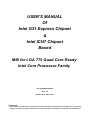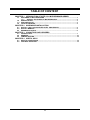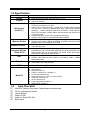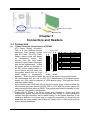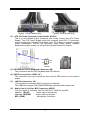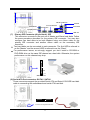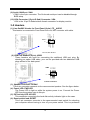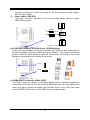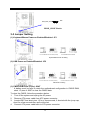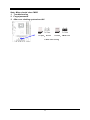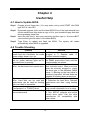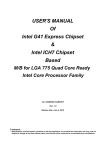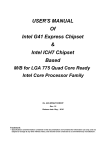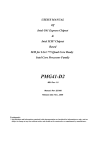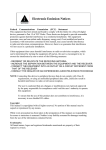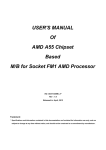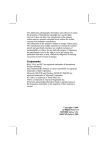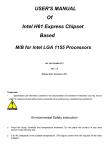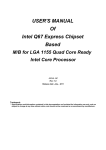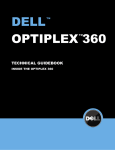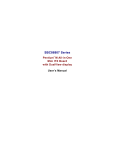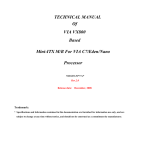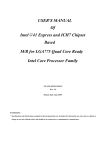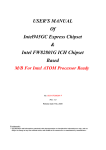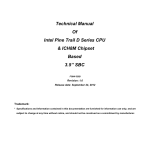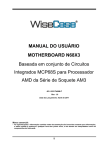Download USER`S MANUAL Of Intel G31 Express Chipset & Intel ICH7 Chipset
Transcript
USER'S MANUAL Of Intel G31 Express Chipset & Intel ICH7 Chipset Based M/B for LGA 775 Quad Core Ready Intel Core Processor Family No. G03-MI5G31SVM-F Rev: 1.0 Release date: April, 2010 Trademark: * Specifications and Information contained in this documentation are furnished for information use only, and are subject to change at any time without notice, and should not be construed as a commitment by manufacturer. Environmental Safety Instruction z Avoid the dusty, humidity and temperature extremes. Do not place the product in any area where it may become wet. z 0 to 40 centigrade is the suitable temperature. (The figure comes from the request of the main chipset) z Generally speaking, dramatic changes in temperature may lead to contact malfunction and crackles due to constant thermal expansion and contraction from the welding spots’ that connect components and PCB. Computer should go through an adaptive phase before it boots when it is moved from a cold environment to a warmer one to avoid condensation phenomenon. These water drops attached on PCB or the surface of the components can bring about phenomena as minor as computer instability resulted from corrosion and oxidation from components and PCB or as major as short circuit that can burn the components. Suggest starting the computer until the temperature goes up. z The increasing temperature of the capacitor may decrease the life of computer. Using the close case may decrease the life of other device because the higher temperature in the inner of the case. z Attention to the heat sink when you over-clocking. The higher temperature may decrease the life of the device and burned the capacitor. Environmental Protection Announcement Do not dispose this electronic device into the trash while discarding. To minimize pollution and ensure environment protection of mother earth, please recycle. i TABLE OF CONTENT CHAPTER 1 1-1 1-2 1-3 1-4 CHAPTER 2 2-1 2-2 2-3 CONNCTORS AND HEADERS CONNECTORS ........................................................................................................... 7 HEADERS ................................................................................................................... 10 JUMPER SETTING ..................................................................................................... 12 CHAPTER 4 4-1 4-2 HARDWARE INSTALLATION INSTALL LGA 775 SUPPORTED INTEL PROCESSOR........................................... 5 INSTALL MEMORY .................................................................................................... 5 EXPANSION CARDS.................................................................................................. 6 CHAPTER 3 3-1 3-2 3-3 INTRODUCTION OF INTEL G31 MOTHERBOARD SERIES FEATURES OF MOTHERBOARD ............................................................................. 1 1-1.1 SPECIAL FEATURES OF MOTHERBOARD ............................................... 2 SPECIFICATION ......................................................................................................... 3 ITEM CHECKLIST....................................................................................................... 3 LAYOUT DIAGRAM.................................................................................................... 4 USEFUL HELP HOW TO UPDATE BIOS ............................................................................................ 14 TROUBLE SHOOTING ............................................................................................... 14 ii Chapter 1 Introduction of Intel G31 Motherboard Series 1-1 Features of motherboard The Intel G31 chipset motherboard series are based on the latest Intel G31 Express Chipset and Intel ICH7 Chipset technology which supports Intel LGA775 Pentium D, Pentium 4, Celeron D, Conroe CPU and Intel Pentium H7 CPU under the 65W; Intel® Core 2 Quad Processor(Intel® Core 2 Quad series support only one CPU, could it be possible that other CPU above the 65W limitation), Intel® Pentium® Dual Core Processor, Intel® Celeron Dual Core Processor, Intel® Celeron 400 Processor and Intel® Core 2 Duo Processor with Intel® Hyper-Threading Technology and fully supports the future 45nm processors. The motherboard is optimized to deliver innovative features and professional desktop platform solution with the advantages of the new generation dual core Intel® Core 2 Duo® Processor for those who demand the best experience of personal computing. The motherboards implement Intel G31 Express Chipset which supports Front Side Bus 1333MHz of data transferring. The motherboard supports dual-channel DDRII 533/DDRII 667/DDRII 800 memory module with capacity expandable to 4GB. The motherboard is embedded with ICH7 chipset of providing one parallel Ultra ATA 100 interface for one IDE drives and two serial ATA2 interface of 3Gb / s data transfer rate for two serial ATA devices. The G31 motherboard series offer one PCI-Express x16 graphics slot of 4Gbyte/sec data transfer rate at each relative direction which gets 3.5 times of bandwidth more than AGP 8X and up to 8Gbyte/sec peak concurrent bandwidth at full speed to guarantee the ultimate GPU computing performance. One 32-bit PCI slot guarantees the rich connectivity for the I/O of peripherals. The motherboards are designed of tackling the profuse multimedia requirements nowadays. The motherboards provide 10/100 Ethernet LAN function by using the PCI-E megabit LAN. The embedded Realtek ALC662 chipset is fully compatible with Sound Blaster Pro standards providing HD Audio 6-CH CODEC offers you with the home cinema quality and satisfying software compatibility. Embedded USB controller as well as capability of expanding to 6 of USB2.0 functional ports delivering 480Mb/s of rich connectivity, these motherboards meet the demands of future USB peripherals which are also equipped with hardware monitor function on system to monitor and protect your system and maintain your non-stop business computing. Some special features---CPU Thermal Throttling/CPU Vcore 7-shift/OC-CON in this motherboard are designed for power user to use the over-clocking function in more flexible ways. But please be caution that the over-clocking maybe causes the fails in system reliabilities. This motherboard provides the guaranteed performance 1 and meets the demands of the next generation computing. But if you insist to gain more system performance with variety possibilities of the components you choose, please be careful and make sure to read the detailed descriptions of these value added product features, please get them in the coming section. 1-1.1 Special Features of Motherboard CPU Thermal Throttling Technology--- (The CPU Overheat Protection Technology) To prevent the increasing heat from damage of CPU or accidental shutdown while at high workload, the CPU Thermal Throttling Technology will force CPU to enter partially idle mode from 87.5% to 12.5% according to preset CPU operating temperature in BIOS (from 40℃ to 90℃). When the system senses the CPU operating temperature reaching the preset value, the CPU operating bandwidth will be decreased to the preset idle percentage to cool down the processor. When at throttling mode the beeper sound can be optionally selected to indicate it is in working. CPU Vcore 7-Shift--- (Shift to Higher Performance) The CPU voltage can be adjusted up by 7 steps for the precisely over-clocking of extra demanding computing performance. Solid Capacitors --(High-polymer Solid Electrolysis Aluminum Capacitors) The working temperature is from 55 degrees Centigrade below zero to 125 degrees Centigrade, Solid capacitors possess superior physical characteristics that can be while reducing the working temperature between 20 degrees Centigrade each time, intact extension 10 times of effective product operation lives, at not rising degrees Centigrade of working temperatures each time a relative one, life of product decline 10% only too. 2 1-2 Specification Spec Design Chipset Description z z z z z CPU Socket (LGA775 ) Memory Socket Expansion Slots z LAN z z HD Audio z z BIOS z z z z z z z z z z z AMI 8MB DIP Flash ROM PS/2 keyboard and PS/2 mouse connectors` Serial port x1 VGA connector X1 USB 2.0 connector x 4, header x1 RJ-45 LAN connector X1 Audio connector x1 (Line-in, Line-out, MIC) Hard Disk connector x1 SATA connector x2 Front Panel Audio header x1 HDMI-SPDIF header x1 Multi I/O 5 5 5 5 5 5 z z One PCI IDE controller that supports PCI Bus Mastering, ATA PIO/DMA and the ULTRA DMA 33/66/100 functions that deliver the data transfer rate up to 100 MB/s; two Serial ATA2 ports each provides 3.0 Gb /sec data transfer rate Integrated PCI-E 10/100 LAN chip Support Fast Ethernet LAN function of providing 10Mb / 100Mb data transfer rate Realtek ALC662 6-CH HD Audio Codec integrated Audio driver and utility included Integrate IDE and Serial ATA2 1-3 z z z z Micro ATX Form Factor; PCB size: 22.5*17.1cm Intel G31 Chipset Intel ICH7 Chipset Support Intel LGA775 Pentium D, Pentium 4, Celeron D, Conroe CPU and Intel Pentium H7 CPU. Intel® Core 2 Quad Processor(Intel® Core 2 Quad series support only one CPU, could it be possible that other CPU above the 65W limitation), Intel® Pentium® Dual Core Processor, Intel® Celeron Dual Core Processor, Intel® Celeron 400 Processor and Intel® Core 2 Duo Processor Suggest the power of the CPU should be below 65W Support FSB Frequency 533/667/800/1066/1333MHz 240-pin DDRII RAM module socket x 2 Support Dual channel DDRII 533/DDRII 667/DDRII 800 MHz RAM Module and which is expandable to 4GB PCI-Express x16 slot 1pcs. 32-bit PCI slot 1pcs Item Checklist Intel G31 Platform Processor Chipset based motherboard CD for motherboard utilities User’s Manual Cable for IDE Cable for Serial ATA Port Back panel 3 1-4 Layout Diagram Rear I / O for Intel G31 RJ-45 LAN VGA Connector Serial port PS/2 Mouse Line-IN Line-OUT PS/2 Keyboard USB Connectors PS2 KB/ Mouse Port Serial Port (COM1) MIC-IN CPU Socket LGA775 KB/MS Power ON Jumper (JP1) VGA Connector DDR2 Slot (DIMM1, DIMM2) ATX 12V Power Connector ATX Power Connector CPU FAN USB Connector USB Power ON Jumper (JP2) RJ-45 Over USB Port Intel G31Express Chipset 6-CH Audio Connector ATA 133 IDE Conn. (IDE) PCI-E Megabit LAN Chip PCI Express x16by 16-lane SYS FAN 32-bit PCI Slot 6-CH ALC662 HD Audio Codec Front Panel Audio JBAT HDMI-SPDIF Power Led Intel ICH7 Chipset Serial-ATA2 Connector USB2 Front Panel Header Header Speaker Header 4 (SATA1, 2) Chapter 2 Hardware Installation 2-1 Install LGA 775 Supported Intel Processor This motherboard provides a 775-pin surface mount, LGA775 Land Grid Array socket, referred to as the LGA775 socket supports Intel compatible processor in the 775 Pin package utilizes Flip-Chip Land Grid Array (FC-LGA) package technology. The CPU that comes with the motherboard should have a cooling FAN attached to prevent overheating. If this is not the case, then purchase a correct cooling FAN before you turn on your system. WARNING! 1. Be sure that there is sufficient air circulation across the processor’s heatsink and CPU cooling FAN is working correctly, otherwise it may cause the processor and motherboard overheat and damage, you may install an auxiliary cooling FAN, if necessary. 2. Suggest the power of CPU should below 65w to work stably. LGA775 To install a CPU, first turn off your system and remove its cover. Locate the LGA775 socket and open it by first pulling the level sideways away from the socket then upward to a 90-degree angle. Insert the CPU with the correct orientation as shown below. The notched corner should point toward the end of the level. Because the CPU has a corner pin for two of the four corners, the CPU will only fit in the orientation as shown. Colden Arrow CPU LGA775 Socket 2-2 Install Memory This motherboard provides two 240-pin DDR2 DUAL INLINE MEMORY MODULES (DIMM) socket for DDR2 memory expansion to maximum memory volume of 4GB. Valid Memory Configurations Bank 240-Pin DIMM Bank 0, 1 (DIMM1) Bank 2, 3 (DIMM2) Total PCS Maximum Capacity DDRII 533/DDRII 667/DDRII 800 X1 2GB DDRII 533/DDRII 667/DDRII 800 X1 2GB 2 4GB System Memory (Max.2GB) 5 Recommend DIMM Module Combination 1. One DIMM Module ----Plug in DIMM1 2. Two DIMM Modules---Plug in DIMM1 and DIMM2 for Dual channel function For Dual channel Limited! 1. Dual channel function only supports when 2 DIMM Modules plug in both DIMM1 & DIMM2. 2. DIMM1 & DIMM2 must be the same type, same size, and same frequency for dual channel function. Install DDR2 SDRAM modules to your motherboard is not difficult, you can refer to figure below to see how to install a 240-Pin DDRII 533/DDRII 667/DDRII 800 SDRAM module. NOTE! When you install DIMM module fully into the DIMM socket the eject tab should be locked into the DIMM module very firmly and fit into its indention on both sides. 2-3 Expansion Cards The G31 motherboard series offer one PCI-Express x16 graphics slot of 4Gbyte/sec data transfer rate at each relative direction which gets 3.5 times of bandwidth more than AGP 8X and up to 8Gbyte/sec peak concurrent bandwidth at full speed to guarantee the ultimate GPU computing performance. One 32-bit PCI slot guarantees the rich connectivity for the I/O of peripherals. The motherboards are designed of tackling the profuse multimedia requirements nowadays. 6 PCI-E x16 by 16-lane 32-bit PCI Slot Chapter 3 Connectors and Headers 3-1 Connectors (1) Power Connector (24-pin block): ATXPWR ATX Power Supply connector: ROW1 ROW2 This is a new defined 24-pins PIN ROW1 ROW2 connector that usually comes ROW1 ROW2 1 3.3V 3.3V with ATX case. The ATX Power 2 3.3V -12V 3 GND GND Supply allows using soft power 4 5V Soft Power On on momentary switch that 5 GND GND 6 5V GND connect from the front panel 7 GND GND 8 Power OK -5V switch to 2-pins Power On jumper 9 +5V (for Soft Logic) +5V pole on the motherboard. When 10 +12V +5V 11 +12V +5V the power switch on the back of 12 +3V GND the ATX power supply turned on, the full power will not come into Pin 1 Pin 1 the system board until the front 24-Pin 20-Pin panel switch is momentarily pressed. Press this switch again will turn off the power to the system board. ** We recommend that you use an ATX 12V Specification 2.0-compliant power supply unit (PSU) with a minimum of 350W power rating. This type has 24-pin and 4-pin power plugs. ** If you intend to use a PSU with 20-pin and 4-pin power plugs, make sure that the 20-pin power plug can provide at least 15A on +12V and the power supply unit has a minimum power rating of 350W. The system may become unstable or may not boot up if the power is inadequate. ** Please refer to Figure 1 for 20-pin power plug connection. Power plug and motherboard power connectors has adopted key design to avoid installation mistake through connection can be made easily if in the proper direction. If the installation direction is incorrect and you make the connection by force both the board and the power supply can be burned. Please see to it that the direction is correct during installation. 7 Figure 1: 20-pin power plug Figure2: 24-pin power plug (2) ATX 12V Power Connector (4-pin block): ATX12V This is a new defined 4-pins connector that usually comes with ATX Power Supply. The ATX Power Supply which fully supports Intel LGA 775 processor must including this connector for support extra 12V voltage to maintain system power consumption. Without this connector might cause system unstable because the power supply can not provide sufficient current for system. 3 4 +12V +12V GND GND Pin1 2 ATX12V (3) PS/2 Mouse & PS/2 Keyboard Connector: KB The connectors are for PS/2 keyboard and PS/2 Mouse. (4) USB Port connector: USB1, UL1 The connectors are 4-pin connectors that connect USB devices to the system board. (5) LAN Port connector: UL1 This connector is standard RJ45 connector for Network. The USBLAN1 support 10M/100M/1000M bps (optional) data transfer rate. (6) Audio Line-In, Lin-Out, MIC Connector: AUDIO This Connector is 3 phones Jack for LINE-OUT, LINE-IN, and MIC. Line-in: (BLUE) Line-out: (GREEN) MIC: (PINK) Audio input to sound chip Audio output to speaker Microphone Connector 8 RJ-45 Connector VGA Connector Serial port PS/2 Mouse Line-IN Line-OUT PS/2 Keyboard USB Connectors MIC-IN (7) Primary IDE Connector (40-pin block): IDE This connector connects to the next set of Master and Slave hard disks. Follow the same procedure described for the primary IDE connector. You may also configure two hard disks to be both Masters using one ribbon cable on the primary IDE connector and another ribbon cable on the secondary IDE connector. • Two hard disks can be connected to each connector. The first HDD is referred to as the “Master” and the second HDD is referred to as the “Slave”. • For performance issues, we strongly suggest you don’t install a CD-ROM or DVD-ROM drive on the same IDE channel as a hard disk. Otherwise, the system performance on this channel may drop. IDE Pin 1 IDE Connector (8) Serial-ATA Port connector: SATA1 / SATA2 These connectors support the provided Serial ATA and Serial ATA2 IDE hard disk cable to connecting the motherboard and serial ATA hard disk. SATA1 SATA2 Serial-ATA II Compatible Connectors 9 (9) Serial COM Port: COM1 COM1 is the 9-pin connector. The On-board serial port can be disabled through BIOS setup. (10) VGA Connector (15-pin D-Sub) Connector: VGA VGA is the 15-pin D-Subminiature female connector for display monitor. 3-2 Headers AUDIO LINE2-JD MIC2-JD KEY Audio-GND Audio-JD (1) Line-Out/MIC Header for Front Panel (9-pin): FP_AUDIO This header is connected to Front Panel Line-out, MIC connector with cable. 2 10 Pin 1 Sense-FB Lineout2-L Lineout2-R MIC2-L MIC2-R 9 Line-Out, MIC Headers VCC - DATA +DATA GND OC VCC +DATA GND USB2 - DATA (2) USB Port Headers (9-pin): USB2 These headers are used for connecting the additional USB port plug. By attaching an option USB cable, your can be provided with two additional USB plugs affixed to the back panel. Pin 1 USB Port Headers (3) Speaker connector: SPEAK This 4-pin connector connects to the case-mounted speaker. See the figure below. (4) Power LED: PWR LED The Power LED is light on while the system power is on. Connect the Power LED from the system case to this pin. (5) IDE Activity LED: HD LED This connector connects to the hard disk activity indicator light on the case. (6) Reset switch lead: RESET This 2-pin connector connects to the case-mounted reset switch for rebooting your computer without having to turn off your power switch. This is a preferred 10 G ND RS TS W NC PWRBTN PWRBTN GND JW FP PWRLE D PWRLED Pin 1 HDDLE V CC5 PWR LED (7) method of rebooting in order to prolong the lift of the system’s power supply. See the figure below. Power switch: PWR BTN This 2-pin connector connects to the case-mounted power switch to power ON/OFF the system. SPEAK RESET V CC5 HDLED GND VCC5 Pin 1 SPKR NC Pin 1 System Case Connections (8) FAN Power Headers: SYSFAN (3-pin), CPUFAN (4-pin) These connectors support cooling fans of 350mA (4.2 Watts) or less, depending on the fan manufacturer, the wire and plug may be different. The red wire should be positive, while the black should be ground. Connect the fan’s plug to the board taking into consideration the polarity of connector. CPUFAN 1 4 SYSFAN 1 3 (9) HDMI-SPDIF Out header: HDMI_SPDIF The SPDIF output is capable of providing digital audio to external speakers or compressed AC3 data to an external Dolby digital decoder. Use this feature only when your stereo system has digital input function. Some of the VGA Card need connect SPDIF-IN Connector, so its HDMI Port can make sounds. 11 GND HDMI_SPDIF_OUT 1 2 HDMI_SPDIF Header 3-3 Jumper Setting (1) Keyboard/Mouse Power-on Enabled/Disabled: JP1 JP1 JP1 1-2 Closed KB/MSPower ON Disable (Default) 2-3 Closed KB/MS Power ON Enabled Keyboard/Mouse Power On Setting (2) USB Power-on Enabled/Disabled: JP2 JP2 JP2 1-2 Closed: USB Power On Disable (Default) 2-3 Closed: USB Pow er On Enabled USB Power On Setting (3) CMOS RAM Clear (2-pin): JBAT A battery must be used to retain the motherboard configuration in CMOS RAM, short 1-2 pins of JBAT to clear the CMOS data. To clear the CMOS, follow the procedure below: 1. Turn off the system and unplug the AC power 2. Remove ATX power cable from ATX power connector 3. Locate JBAT and short pins 1-2 for a few seconds, if shorted with the jump cap, short for a few seconds then pull out the hat. 4. Connect ATX power cable back to ATX power connector 12 Note: When should clear CMOS 1. Troubleshooting 2. Forget password 3. After over clocking system boot fail JBAT 1-2 Open: Normal 1-2 Short: CMOS Clear CMOS Clear Setting 13 Chapter 4 Useful Help 4-1 How to Update BIOS Step1. Prepare a boot floppy disc. (You may make one by click START click RUN type SYS A: click OK) Step2. Download upgrade tools and the latest BIOS files of the motherboard from official website and then make a copy of it to your bootable floppy disk after decompressing these files Step3. Insert the disk into A: start your computer and then type in “A:\xxxxxx.BAT” (xxxxxxx being the file name of the latest BIOS) Step4. Type Enter to update and flash the BIOS. The system will restart automatically when BIOS is upgraded. 4-2 Trouble Shooting Problem No power to the system to the all power light don’t illuminate, fan inside power supply doesn’t turn on. System inoperative. Keyboard lights are on, power indicator lights are lit, and hard drive is spinning. System doesn’t boot from hard disk drive, can be booted from optical drive. System only boots from optical drive .Hard disk can be read and applications can be used but booting from hard disk is impossible. Screen message says “Invalid Configuration” or “CMOS Failure” Can not boot system after installing second hard drive. Solution 1. Make sure power cable is security plugged in. 2. Replace cable. 3. Contact technical support. Using ever pressure on both ends of the DIMM, press down firmly until the module snaps into places. 1. Check cable running from disk to disk controller board. .Make sure both ends are securely plugged in, check the drive type in the standard CMOS setup. 2. Backing up the hard drive is extremely important .All hard disks are capable of breaking down at any time. 1. Back up date and applications files. 2. Reformat the hard drive. Reinstall applications and date using backup disks. Review system‘s equipment .Make sure correct information on is in setup. 1. Set master /slave jumpers correctly. 2. Run SETUP program and select correct drive types. Call the drive manufacture for compatibility with other drives. 14