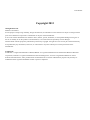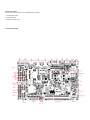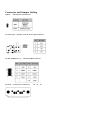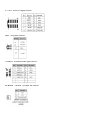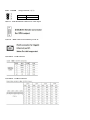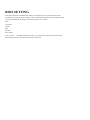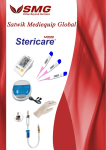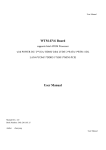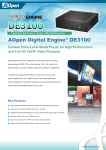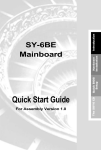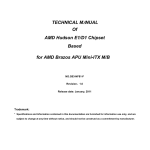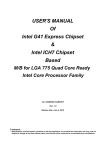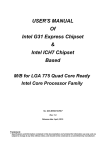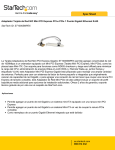Download WTM-N28 Board User Manual
Transcript
User Manual WTM-N28 Board supports Intel ATOM Processor with POWER DC /2*RTL8111E LAN/1*SATA/ 6*COM / 1*DDR3 SODIMM/1*SIM/1*MINI-PCIE/1*MINI-SATA User Manual Manual Rev.: 1.0 Book Number: WTM-N28-2013.03.06 User Manual Copyright 2013 All Rights Reserved. Manual’s first edition: For the purpose of improving reliability, design and function, the information in this document is subject to change without prior notice and does not represent a commitment on the part of the manufacturer. In no event will the manufacturer be liable for direct, indirect, special, incidental, or consequential damages arising out of the use or inability to use the product or documentation, even if advised of the possibility of such damages. This document contains proprietary information protected by copyright. All rights are reserved. No part of this manual may be reproduced by any mechanical, electronic, or other means in any form without prior written permission of the manufacturer. Trademarks WTM-N28 is a registered trademarks of WTM; IBM PC is a registered trademark of the International Business Machines Corporation; Pentium is a registered trademark of Intel Technologies Inc; Award is a registered trademark of Award Software International Inc; other product names mentioned herein are used for identification purposes only and may be trademarks and/or registered trademarks of their respective companies. User Manual Specifications CPU INTEL ® Atom Dual-Core Processor D2550 CPU (32nm,1.86GHz,1024MB L2 Cache) Chipset INTEL® Atom D2550/D2500 + NM10 Memory 1 * 204-pin DIMM Sockets for un-buffered Single Channel DDR3 800/1066/1333 SDRAM up to 4GB Expansion Slots Storage 1* Mini PCI-E socket ,1*SIM 1* Serial ATA2 3Gb/s connectors 1 * Mini-SATA connector Audio Realtek ALC662 Ethernet LAN 2*RTL8111E-VL LAN LVDS Onboard 24-bit single channel LVDS connector USB Embedded 8 * USB 2.0 Special Features Intel Cedarview Processor Support DC FAN Support CPU Smart Fan Rear Panel I/O 1 * DC 12V IN port 1* Power button 1 * HDMI port 1 * VGA port 2 * RJ-45 port 2 * USB 2.0 ports 1 * Audio I/O ports (Mic and Line-out ) 1 * LED (Power LED and HDD LED) Internal I/O 3* USB 2.0 ports 1 * 12V DC 4pin in 3 * NB / Chassis Fan connectors; 1 * VGA header 2*6 2.54mm 1 * AUDIO header 1* GPIO header 1* Parallel connector 1* COM3-6(RS232) connector 2* COM(RS232) connector (COM1 and COM2) 1 * MINI PCI-E connector 1 * MINI_SATA connector 1*SIM socket 1* 24-bit single channel LVDS connector BIOS Functional AMI 16MB SPI Flash ROM ATM, Automation, medical Equipment, Security, Networking, POS, General Application, Gaming Machine, Transportation Packing Color Box Dimension200(W) x 200(D) x 70(H)mm Certificate CE, FCC, RoHS Temperature Operating within 0~40 centigrade (Suggest to use system FAN) Storage within -20-85 centigrade Form Factor EPICForm Factor(16.5cmx11.5cm) Package Contents Check if the following items are included in the package. l * WTM-N28 board l * Quick Manual l * Software Utility CD Locations(TopSide) Connector and Jumper Setting 1)JBAT :CMOS Data retention/clear 2)ATX 12V_IN:External +12V DC Power input connector 3)USB3 ,USB4(P1-3-5-7) :Internal USB2.0 connector , 4)SATA1:SATA device connector #1 #2 #3 #4 5)VGA1:Extra VGA Signal connector 6)FP1:Front panel connector 7)AUDIO 2:5.1channels Audio signal connector 8)CHAFAN CPUFAN:System DC fan connector 9)JP3:POWER voltage selection(未使用) 1-2 POWER ON 2-3 POWER OFF 10)VGA:D-SUB-15 female connector for VGA output 11)LAN1:RJ45 connector for Ethernet port #1 #2 12)COM1-2:COM connector 13)COM3-6:COM3-6 connector 14)DVI1:DVI connector 15)J_HDMI1:connector 16)JP2:INVERTER voltage selection 1-2 12V 3-4 5V 17)JP1:LCD panel driving voltage selection 18)INVERTER1:LCD panel inverter 19)LVDS1:LCD panel (Onboard 24-bit single channel LVDS )connector BIOS SETTING This chapter describes the BIOS menu displays and explains how to perform common tasks needed to get the system up and running. It also gives detailed explanation of the elements found in each of the BIOS menu displays. The following topics are covered: Main Advanced Chipset Boot Security Save & Exit Once you enter the BIOS CMOS setup utility, you can use the control keys that listed at the bottom of the menu to select the desired value in each item.